There are a few quick, simple solutions you can do to get your phone to stop thinking the headphones are always plugged in.
Is your Android phone stuck in headphone mode?
It may seem like a small issue, but being in perpetual headphone mode means you can’t make important calls without reaching for your headphones. Plus, you can’t quickly show music, videos, and other media to other people without it becoming a fuss.
Fortunately, you have plenty of options for fixing this issue.
In this guide, we’ll teach you what you need to do to learn how to turn off headphone mode on Android phones.

Why Do Android Phones Get Stuck in Headphone Mode?
When you connect a pair of headphones into an Android phone, the phone automatically recognizes the plugged devices and goes into headphone mode.
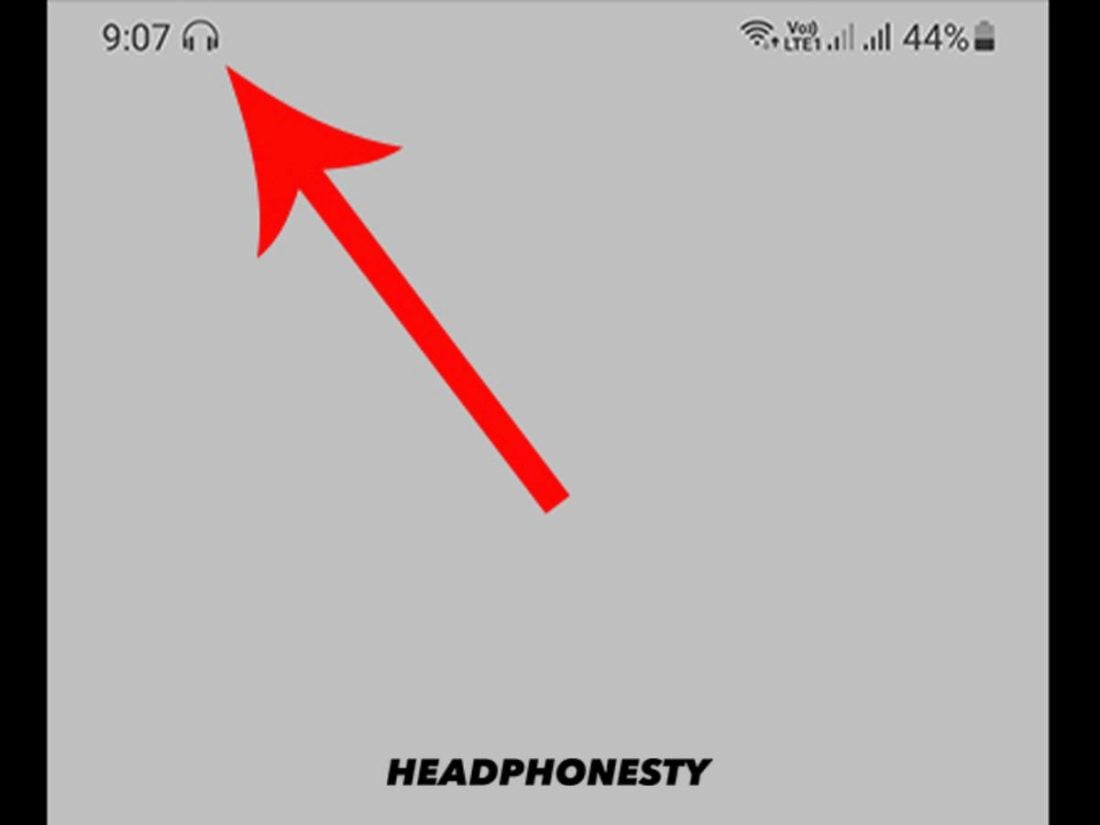
Unfortunately, there are times when your phone gets stuck in headphone mode, even after you have removed the headphones. The phone thinks the headphones are plugged in even when they’re not.
When this happens, the media stops playing once you remove the headphones. And it won’t play again unless you put the headphones back in. You also see a headphones icon at the top of the screen, indicating that the phone is still in headphone mode even with the headphones disconnected.
Getting your phone out of headphone mode may require a combination of hardware and software solutions. That’s because the problem may be due to a mix of hardware and software issues, such as:
- Dust, dirt, and lint getting stuck inside the headphone jack
- Issues with your phone’s settings
- Problems with the phone’s operating system
How to Turn Off Headphone Mode on Android
There are several possible solutions if your phone is stuck in headphone mode in Android. It’s always best to start with the quick, simple fixes before moving on to the more complicated ones.
- Remove your headphones from the phone again
- Clean the headphones jack
- Restart your Android phone
- Do a soft reset of your phone
- Use an app to override audio controls
- Do a hard reset or a factory reset
Remove your headphones from the phone again
An easy solution is to plug the headphones back into the phone and then unplug them again. The goal is to get your Android phone to stop recognizing the headphones.
- Insert the headphone plug into the audio jack.
- Gently but firmly rotate the plug inside the jack.
- Remove the plug.
If the phone continues to play music, then you’ve solved the problem. Otherwise, you might want to look into other solutions.
Clean the headphone jack
It’s possible that your phone can’t get out of headphone mode because it has a lot of debris inside the audio jack. Dust, dirt, and even lint can build up inside.

If you keep your phone inside your pocket regularly, lint can collect inside the jack. When you connect the headphones, the plug pushes the lint further to the bottom of the jack. If the lint is conductive, it may be messing with the electronic circuits inside the jack, causing the phone to register it as a pair of headphones plugged in.
So if you’re asking, “How do I turn headset mode off?” you may want to get a good look inside the jack with a flashlight. If there’s debris stuck inside, follow the steps to clean it.
- Take a Q-tip and remove most of the cotton wool on one end. It should be slim enough to fit inside the audio jack. You can also use a toothpick or a paper clip.
- Insert the Q-tip into the jack until it reaches the bottom.
- Once at the bottom, gently rotate it while keeping it pressed down.
- Pull the Q-tip out. This should remove any debris stuck at the bottom of the jack.
- Repeat steps 1 to 4 until all debris has been removed.
If it doesn’t work, try attaching a piece of double-sided tape to the end of the Q-tip. Any debris left behind should easily stick to the tape once you pull the Q-tip out.
This should get the phone out of headphone mode. To test it, play some media to make sure.
Restart your Android phone
Sometimes, all you need to do is a simple restart. Restarting your Android phones closes all apps in the background that may be causing problems.
- Press and hold the Power button. You can often find it on the right side of the phone.
- If your phone has a Restart option, choose that. Otherwise, tap Power Off.
- If the phone doesn’t have a Restart option, press the Power button again to turn it back on.
Wait for your phone to boot up and check if the headphone mode icon is gone. You can also try playing some music to make sure the problem is solved.
Do a soft reset of your phone
If restarting your phone didn’t work, you may need to do a soft reset. A soft reset is a minor reboot that closes all apps and erases data in the random access memory (RAM) without erasing your personal information.
It’s quick and simple and is usually the first step in resolving plenty of software issues with Android phones.
- Turn off your phone.
- Wait for 30 seconds. Then, turn it back on.
This should have corrected the problem. If you have an older phone with a removable battery, you can also do the following:
- Turn off your phone.
- Remove the battery and wait for 30 seconds.
- Put the battery back on.
- Turn on the phone again.
Use an app to override audio controls
Android allows users to root their phones and gain control of its administrative controls. Certain apps give you root access so you can run certain commands that aren’t available on the standard OS.
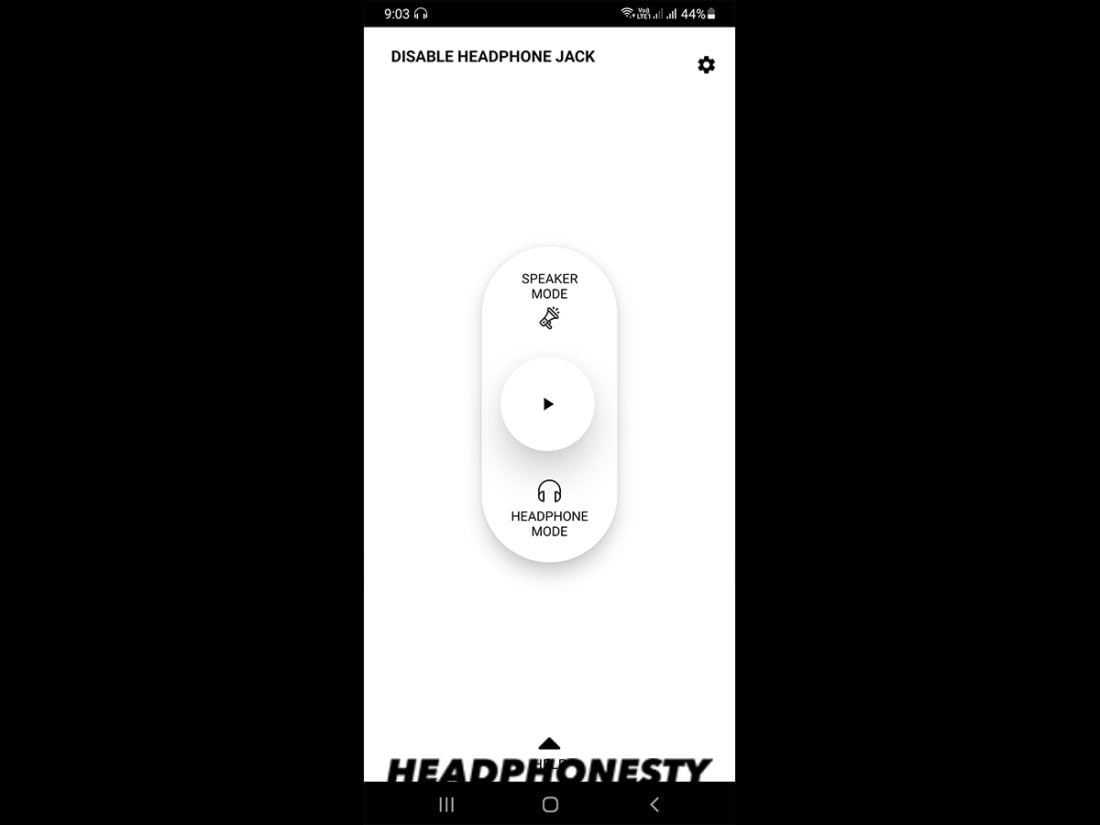
One such app is Disable Headphone/Enable Speaker. This simple app lets you manually switch between headphones and speakers, whether you have headphones connected or not.
You may also want to check out Android Repair Tool, an app that diagnoses the most common Android problems and fixes them for you. It’s a simple one-click fix, which makes it a great option for people who have zero technical background.
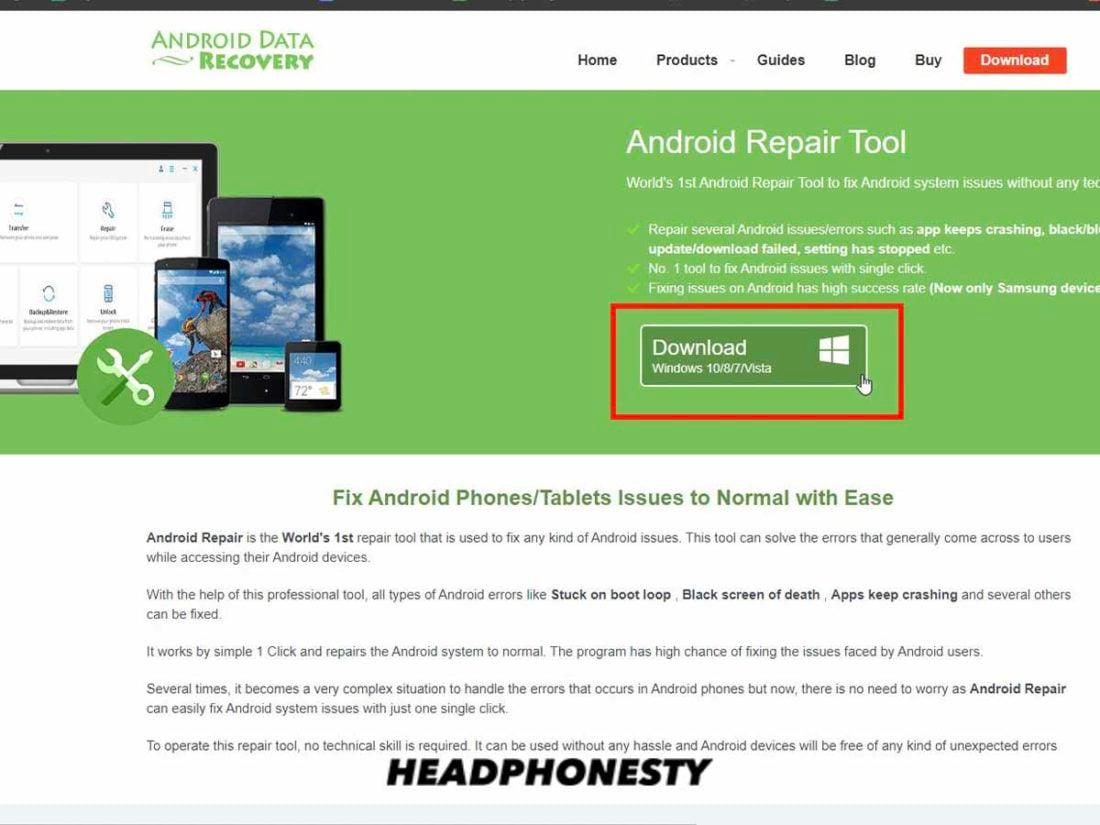
- Run the diagnostics.
- Check for the problem.
- Let the app fix the problem.
Of course, if the issue that’s keeping your phone stuck in headphone mode is a hardware problem, running a tool such as Android Repair doesn’t work.
In that case, you may need to plug and unplug the headphones, check for debris inside the audio jack, or contact a repair center if the first two options didn’t work.
Using repair apps like Android Repair can help you solve a variety of problems, from crashing apps to the black screen of death.
However, keep in mind that many of these apps aren’t officially sanctioned by Google. There’s a chance that using them could do more harm than good, especially if you’re not aware of what you’re doing.
Do a hard reset or a factory reset
If all else fails, it may be time to do a hard reset.

A hard reset, as opposed to a soft reset, deletes all your apps, files, and settings. It restores your phone back to its state when it was shipped from the factory.
Here are the steps for doing a hard reset.
- Make sure your phone has enough battery for the process.
- Open Settings.
- In the Settings menu, go to General Management.
- Go to Reset Options.
- Click Factory data Reset.
- Check all the apps listed and accounts you’re signed in to, these will be cleared out. Some of them may be reinstalled, depending on your provider. Once sure, click Reset.
- The system will ask you to confirm this once again. To confirm, click Delete All.
It may take a few minutes for the phone to complete this process. Once it’s done, the phone will boot back up and will be good as new.
What If Your Phone Stays Stuck In Headphone Mode?
If you’ve done everything we mentioned above but your phone is still in headphone mode, you may need to contact a professional for help.
Call your service provider and ask for an appointment to visit a repair center. If your phone is still under warranty, you may not have to pay anything to have it repaired.
Alternatively, you can get in touch with an independent repair center that you trust.
If the problem is caused by a defect in the phone or a flaw in its design, your service provider will have to compensate you for it.
Conclusion
Headphone mode is a great feature that lets your phone automatically detect your headphones when you plug them in, but it can be inconvenient when your phone thinks your headphones are on all the time.
We hope we’ve helped you get your phone out of headphone mode. Hopefully, you can now easily switch between listening in private and sharing your media with anyone who wants to listen with you. Or, take urgent calls without scrambling for your headset!
Were you able to fix your problem? What methods did you use to get your phone out of headphone mode? Let us know in the comments below.
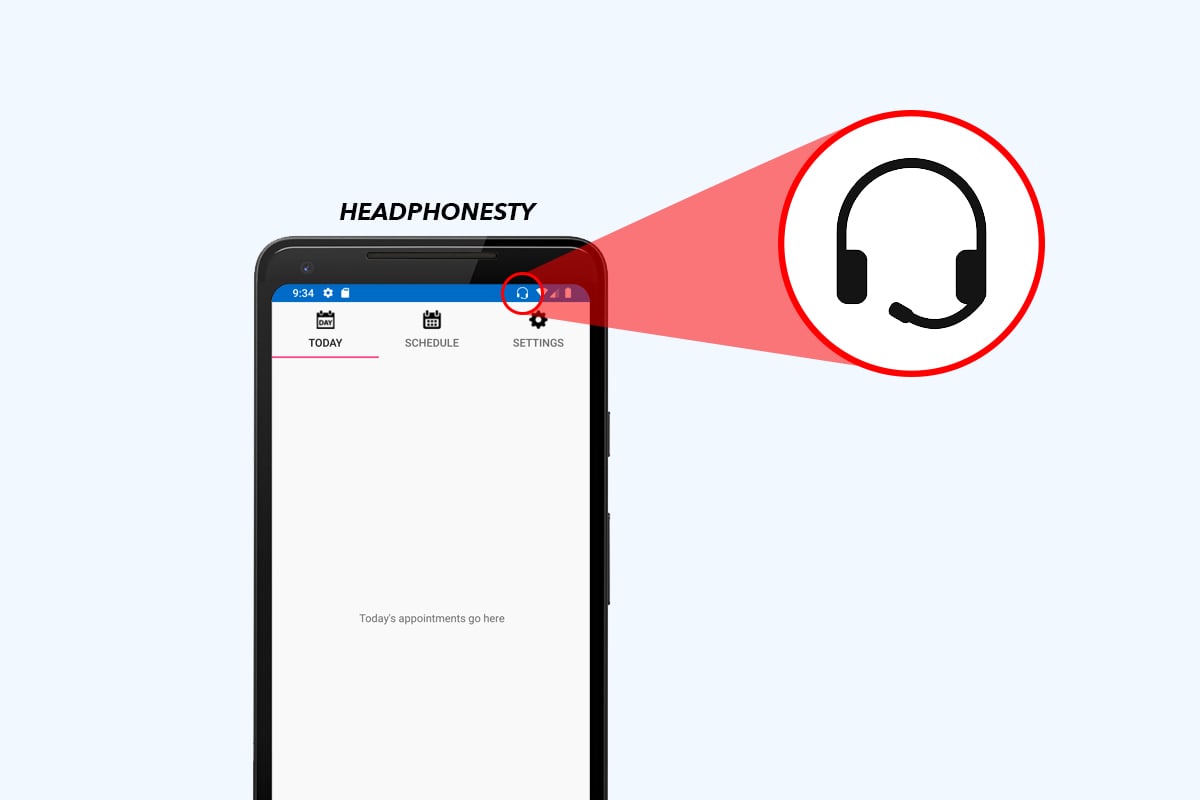
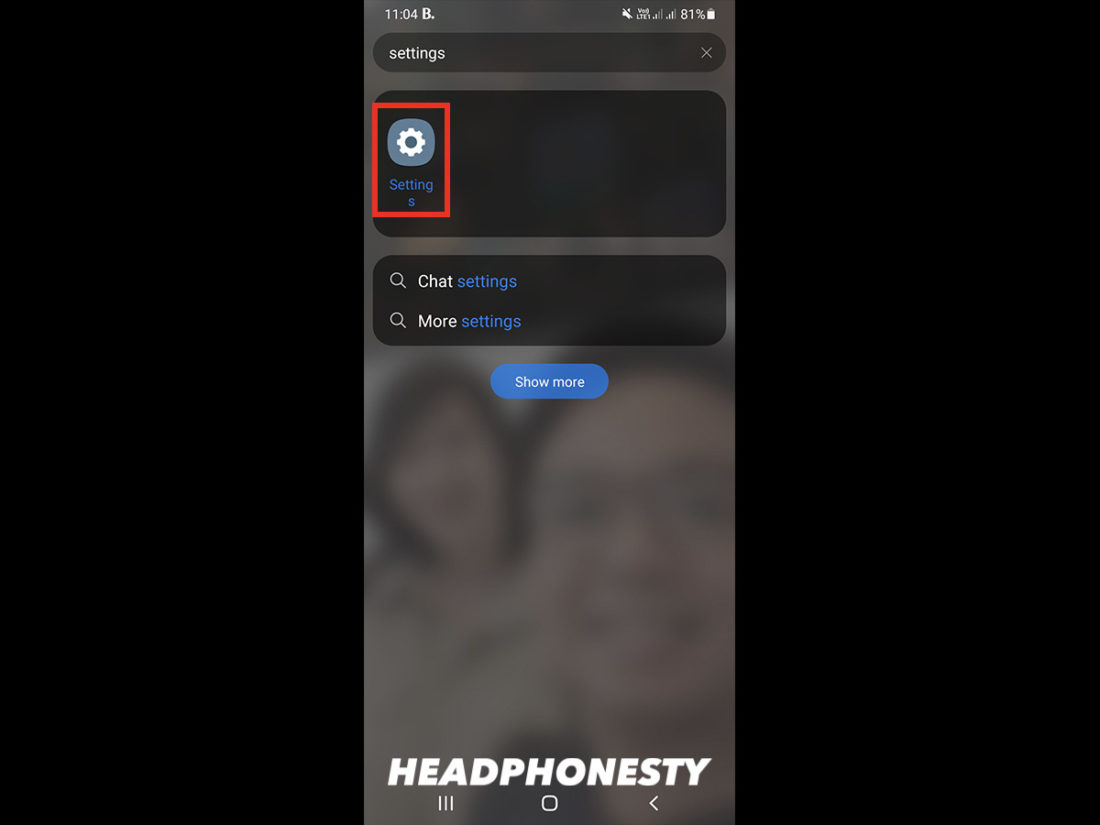
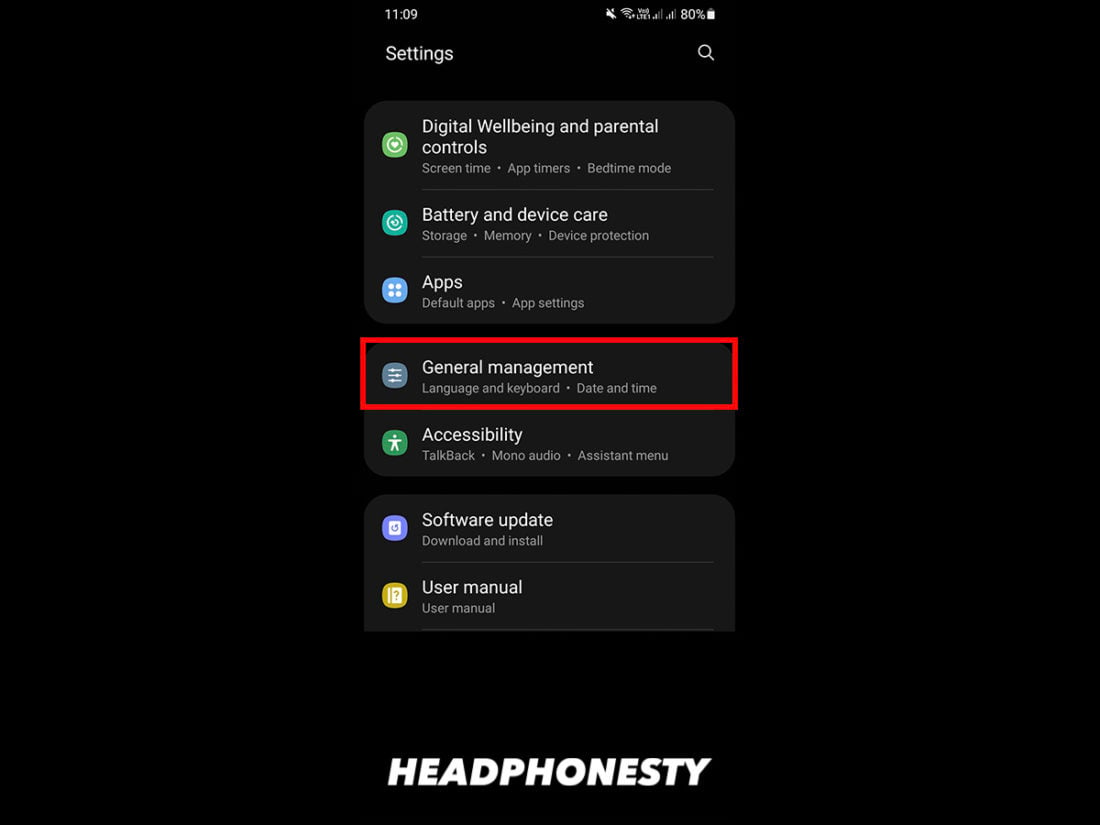
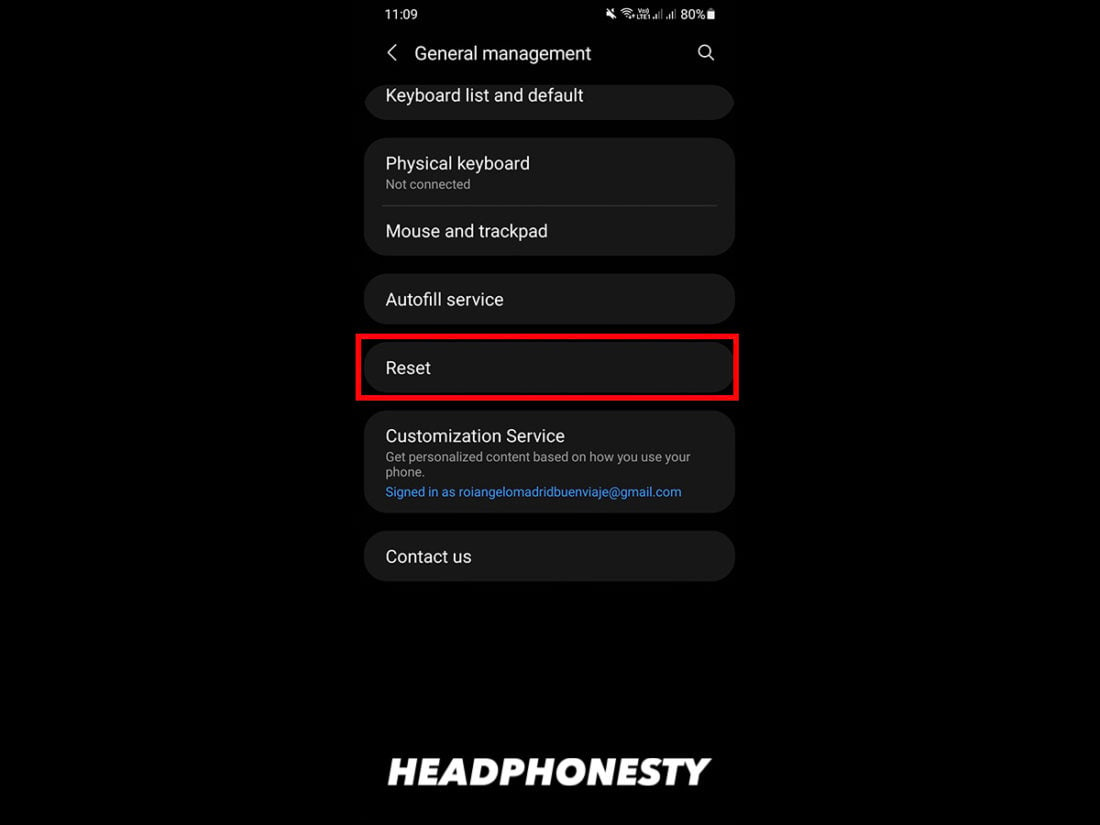
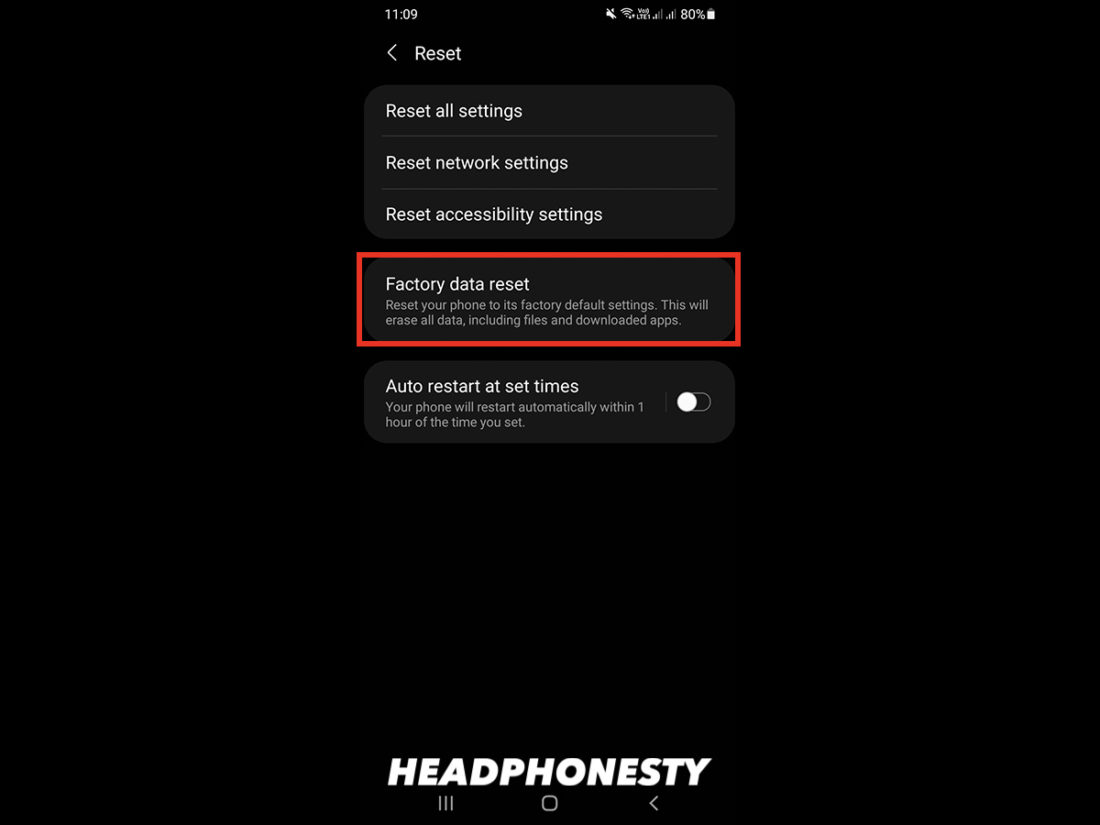
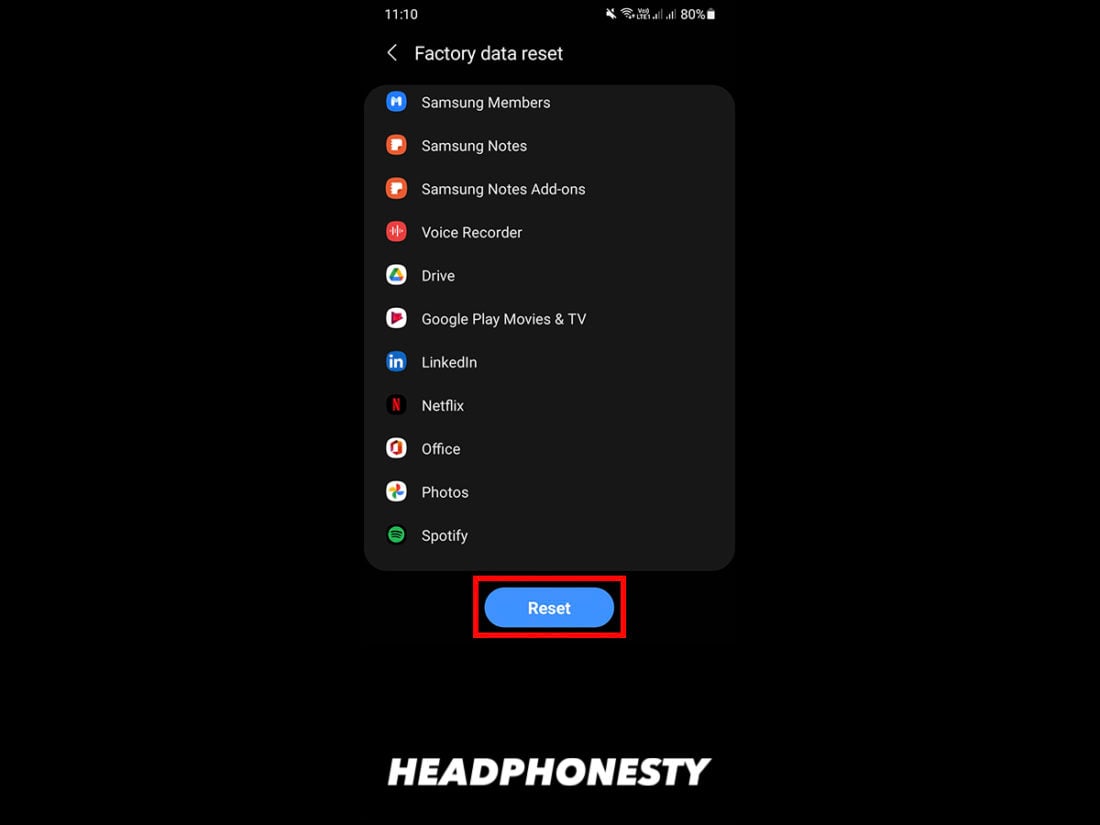
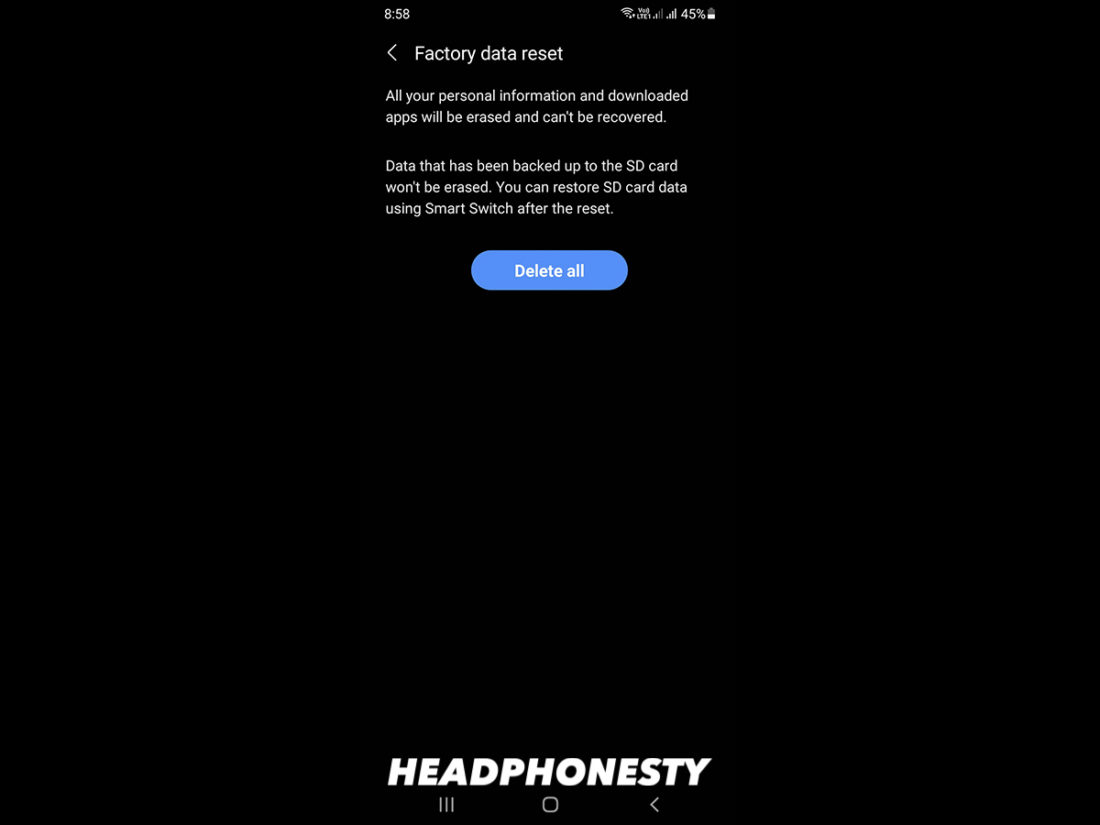
There are several apps to override the stuck on headphone problem. No need to factory reset and you’re probably wasting your time like I did. My Galaxy View was stuck for a year until I found this solution. Look on app store for a headset toggle app. Most work like a charm and you’ll be happy again!
Thank you so much guys☺????. The app you guys recommended really works(Disable Headphone/Enable Speaker). The first two steps not gave any result, never mind????. Anyway ????thanks for giving new information.
I eagerly waiting for new contents like this. ????
Wow this actually worked.. Thanks for helping me out
thank you so much. My mum’s phone is back to normal again☺️
Ethanks so much . All options have not worked accept that of “Android repair tool” . It has worked and am so grateful for ur advice and support
it worked! thank you!
Omg love this thank u it was almost My last option!!!
My phone is headphone mode
What app
Thanks you so much I really appreciate
In my audio profile …..I did not find any headphone mode ……after all I get notification to turn off headphone mode
Helpful, thankyou guys…
Cleaning the earpiece jack worked.
Thanks so much,my headpiece symbol disappeared immediately I inserted a toothpick that i tied the mouth with a piece of thread cos my ear cotton stick was no where to found😅😀
It works perfectly. Ori yin pe
Thank you so so much. Your suggestions just worked out like a miracle. In just 10 sec I rectified the problem of cleaning the earphone jack. Thank you once again.
Thought my phone was broken due to water damage, but thanks for helping me fix it.
So I stuck a piece of copper in the earphone jack cause I couldn’t find anything else that fit in. Now my phone is way louder than before, so do you have anything that might help with that?
Your really good at your job. My probs are fixed.. Bless up arch
Thanks so much for this guide on How to Turn Off Headphone Mode On Android (With No Headphones In). The first method didn’t work but the second method with the Q-Tips did work!! You guys are a life saver thank you so much.
Thanks rotating worked
Thank you so much. I worried a lot cause I don’t wanna use headphones cause I’ve problem with my ears. now it the problem was solved. So, thank you again.
Thank you so much, my phone is back to normal. I once lost my phone blackberry Z10 to a phone repairer for this same problem, till now the phone is gone with all my documents inside.
Excellent article, thanks!
The qTip suggestion worked. I had to trim the tip in order to fit ALL the way in first. Partially didn’t work.
Wow! It worked, my phone had been in the earphone mode for more than 18hours now, I entered rain, probably that’s the cause. But I was waiting I would come back to normal but didn’t, the thing was just too weird I had to look for solutions. I stumbled on this piece and it worked. Thanks
Thank you veryuch. My headset problem is now fully sorted.
Wow, thanks a lot, the tips work perfectly.
this actually worked.. Thanks for your information.
Hahaha 😝 i gently inserted with soft cloth and clean thn it works. Thank you for your support.
This article was more than helpful… The QTip suggestion solved the problem after I’ve even downloaded app to override it…
Thanks a bunch
Wow, it worked like magic. Thanks so much, my phone is back to normal.
This is 100% truth nd legit
Am very greatful for ur help
I don’t even know wat to say about it cos its very useful😎😎😎😎😎😎
Thank you so much. I cleaned it with the Q tip and now it’s working perfectly
Thanks so much. Thought my kid broke my phone with their headphones. Tried the restart option first then the plugging in headphones, rotating and unplugging. Finially cleaned it with a qtip and it worked like a charm
Thank you so pretty much.
The cotton bub tip has effaced my stress.
Thanks, cleaning and plug in and out more times, helped!
OMG it worked thankyou so much
The tips actually worked
Thanks
Cotton swab FTW. Thanks!
None has worked for me
Same here,it’s over a week now 😭😭😭
Mine seemed to be a glitch, solved it by connecting bluetooth ear buds and then disconnecting them.
My tecno pop2 plus is still stuck in earphones mode for over a week now,I tried all the methods above nothing worked.😭😭😭😭
Qtip worked perfectly for me, I remember loosing Samsung cause of the same problem. Thank you so much!!!
I got water in my by accident and it was stuck like this. It’s still stuck like this (water got in it a few hours ago.) and nothing helped. the problem with the app linked here, is that is only enables sound equivalent to a call, meaning media (at least that I’ve tried) still did not work. hoping it isn’t broken.
more to add, I’ve fixed it with a q-tip before, but it didnt work this time. 🙁
(also meant “I got water in my headphone jack by accident” not “I got water in my by accident”) in previous comment
Thank you guys your techniques works for me I appreciate. I use toothpick after I turn it. More wisdom.
Am very grateful cause this just solved my problem
Although have been crying ooo but now am so happy
I only used app to control my headphone
It worked thanks alot
Thank you so much the factory reset worked just fine God bless you
Thanks! It worked.
Thanks so much!! It worked like a charm!
Thanks cleaning it worked like a charm
Thanks the Q tip worked when i clean with its works perfect thanks
nice work
Thank you so much guys, I’m so thrilled that the problem is solved.
I used the audio override, it now works. Thank you very much. (≧∇≦)
Thank you so very very much I could even make a phone call which is dangerous. I clean the headphone jack with a little bit of rubbing alcohol and Q-Tip as you instructed everything was work now I’m incredibly happy I was going to have to buy a new phone thank you so much you are a blessing to many thank you again!
i dont usually comment but thank you so much, the rotating really helped
Thank you so much!! I cleaned and restarted my phone and now the audio works perfectly!!! Thanks again!!
It works ….I added a broom stick
These headphones are not just a device for listening to music, they are a portal to a world of sonic wonder. Every note and beat is delivered with stunning clarity and precision, allowing you to fully immerse yourself in the music and experience it like never before. It’s a game-changer for anyone who truly loves music.”
You’re a lifesaver, it really saved my life a trillion times. Works 💯%, thnks again and again
Thank you so very much! The double-sided tape did the trick. I would have never thought of it on my own in a million years.
Worked my way through the tips and eventually got to the level where the problem was solved (had to download a system repair app).
Thanks for the advice.
I is not working plz 😭😭 help 😭😭😭😭😭😭😭😭😭😭😭
Thanks it really worked I cleaned the headphone jack
It worked for me thanks a lot.
My phone resets after a few seconds when I use a toggle app. Any idea to fix that?