The best troubleshooting steps for getting rid of Bluetooth interference that disrupts your audio.
Bluetooth headphones are very convenient, due to their lack of annoying wires.
However, Bluetooth interference, such as static, sound delays, and connection dropping, can ruin your listening experience and make you feel like you’ve wasted your money.
Fortunately, you can take several troubleshooting steps to solve this problem and restore your headphones to crystal-clear audio. We’ll cover all the fixes in this article, so read on!
Turn Other Wireless Devices Off

Other wireless devices often use similar or disrupting frequencies that can interfere with the Bluetooth connection, usually making audio start cutting out while your headphones are still connected.
First, you need to figure out which device is causing the interference, and then turn it off or move further away from the device.
Here are two ways to find the competing device:
Turn other devices off and on again
Devices like WiFi routers, wireless speakers, baby monitors, microwave ovens, and even fluorescent lights can interfere with your Bluetooth connection. You can check whether any of these devices are the source of your problem through a process of elimination.
Turn a device off, then check your headphones for interference. If there’s still interference, turn the device back on and repeat with the next device. Continue this process until you find the device that was causing interference.
Use third-party apps
Third-party apps, like Netspot and Bluetooth Smart Scanner, allow you to see if any wireless interference is occurring by scanning the wireless channels in your area. This won’t detect devices like microwaves and lights, but it can help you determine if a neighbor’s WiFi or wireless device is causing the interference.
Change Your WiFi Channel
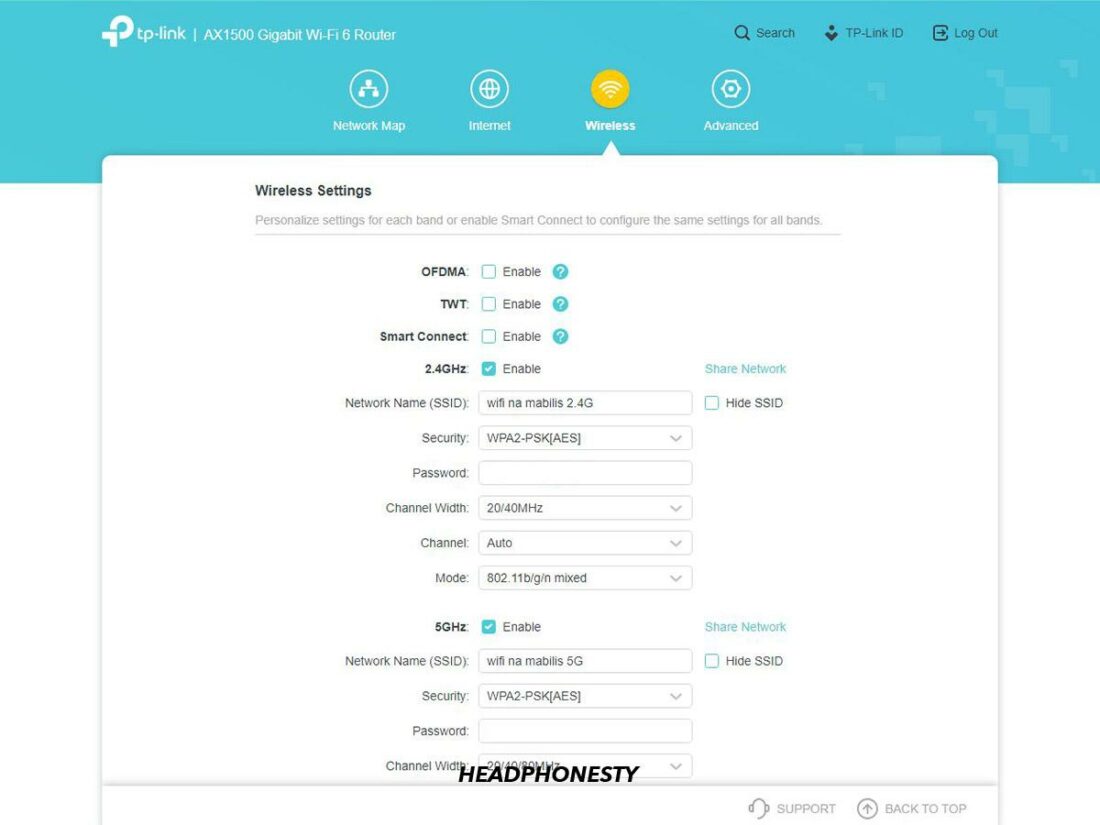
The 2.4GHz wavelength contains multiple channels, but most devices will automatically use the same one. By running your router on a different channel, you’ll free up space for other devices (such as your Bluetooth headphones), resulting in faster and more secure connections.
You can change your WiFi channel in the settings of your router. Consult the manufacturer’s website for specific instructions.
Stay Within the Range Limit
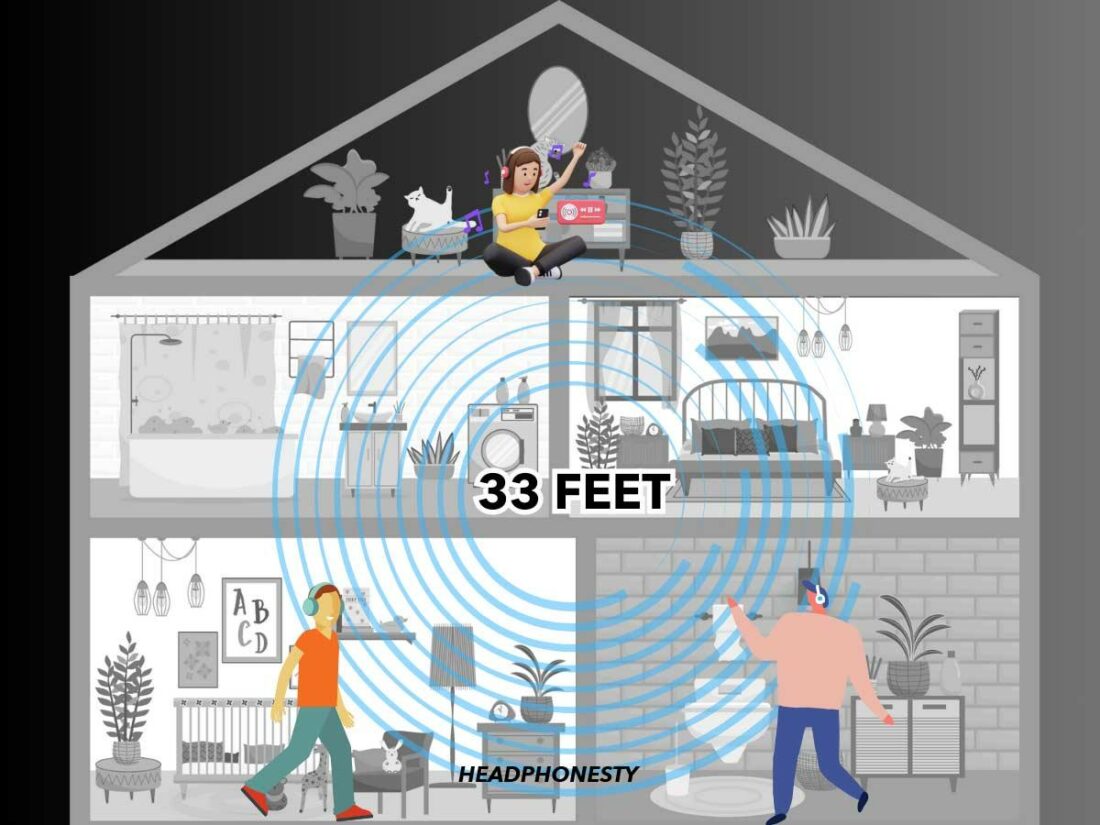
Bluetooth connections have a range limit: a maximum distance at which two devices can connect. As you approach this limit, you’ll notice more connection drops and audio issues.
When you cross the threshold, the connection will drop entirely. By staying well within this range, the performance of your headphones will be higher.
Bluetooth range is determined by the power needs of their Bluetooth chip, which affects how far they can broadcast. Because of this, Bluetooth devices are sorted into groups based on their range.
- Class 3 has an intended range of less than 10 meters.
- Class 2 has an intended range of 10 meters or 33 feet.
- Class 1 has an intended range of 100 meters or 328 feet.
The range limit for most Bluetooth headphones is 33 feet. You can check the range of your headphones by searching your headphones’ Bluetooth range, reading the manual, or contacting the manufacturer.
Stay Away From Obvious Obstructions

Objects between your headphones and your connected device, such as walls, floors, or household appliances, can obstruct the signal and cause audio interference.
Metal objects cause the most degradation of the signal. This means large electronic devices, such as TVs, large PCs, or radiators, are more likely to cause connection problems.
To maintain a strong connection, keep a clear line of sight between the audio source and your Bluetooth headphones.
Do a Reset Regularly

Resetting your headphones every month or so (or whenever you’re experiencing issues) helps fix connectivity issues.
Over time, Bluetooth headphones build up a cache of bugs and glitches that cause problems with connectivity. They also store a list of the devices they’ve paired with and can try to automatically connect to them instead of your current device.
Resetting your headphones will remove all of the past devices and let you reconnect to the one you want to use, and also clears any glitches they’ve run into.
Update Your Firmware
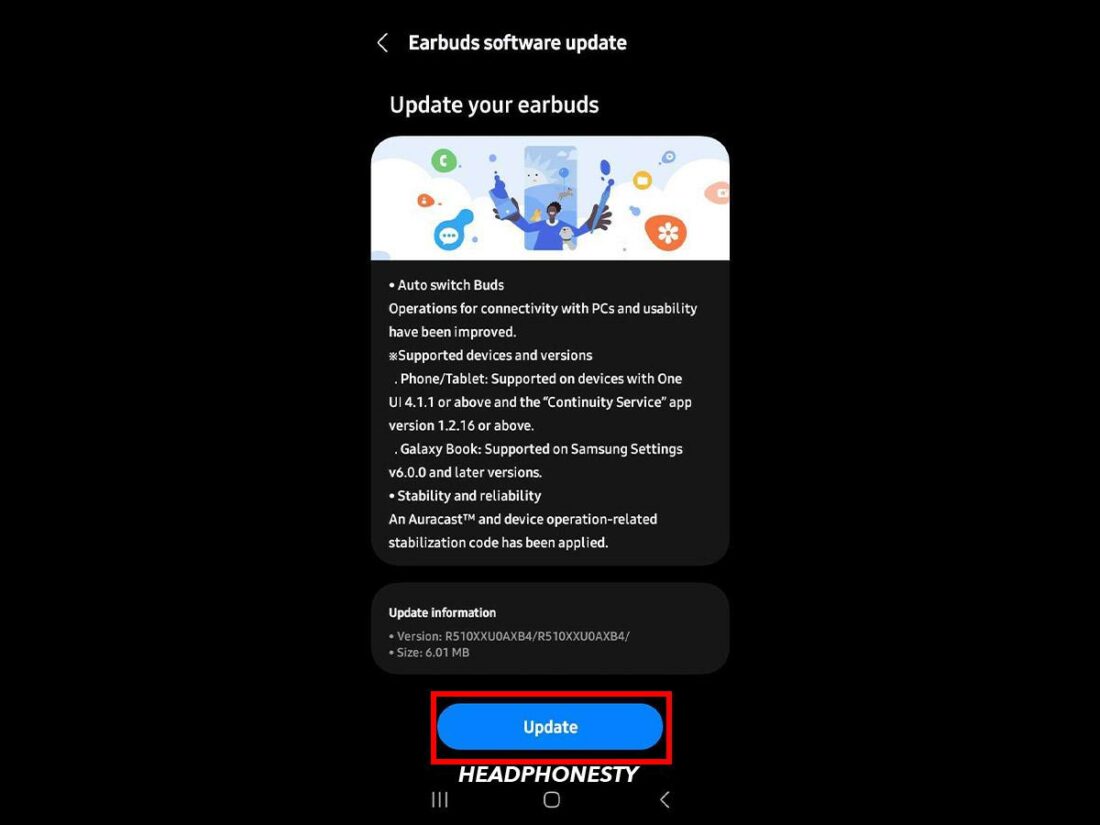
Keeping your firmware updated is important to the functioning of your wireless headphones. Firmware updates often include patches for known bugs and connectivity glitches and fixes for compatibility issues. If your headphones are out of date, a fix could already be available for your problems included in the update.
Make it a habit to check for updates on your phone and any other devices used with your headphones.
Are All Bluetooth Headphones Susceptible to Interference?

Yes, all Bluetooth headphones can run into issues with interference, no matter the make, model, or price point. This is because the Bluetooth frequency range is used by all sorts of devices, such as WiFi routers, mobile phones, and other Bluetooth devices.
However, better-quality headphones are often less affected by these issues due to more powerful Bluetooth chips and less glitchy firmware.
Frequently Asked Questions
- Can my body interfere with Bluetooth?
- How do I clear my Bluetooth cache?
- Why do audiophiles hate Bluetooth?
Can my body interfere with Bluetooth?
Yes, your body can obstruct and interrupt Bluetooth signals. This is because your body contains a lot of water, which can affect frequencies of 1-20 GHz. Keeping a clear line of sight between your connected devices can help avoid this issue. For example, when you’re working out, don’t put your phone in your back pocket.
How do I clear my Bluetooth cache?
To clear your Bluetooth cache on your Android, go to Settings > Apps > Sort and check Show System Apps. In the list of system apps, choose Bluetooth > Storage > Clear Cache.
On iPhone, go to Settings > Bluetooth > tap the device > Forget this device. Now pair your device again and the cache will be cleared.
Why do audiophiles hate Bluetooth?
Audiophiles care about audio quality and Bluetooth headphones have noticeably lower sound quality than wired headphones. To send the audio wirelessly, a lossy codec must be compressed for transmission, which degrades the sound.
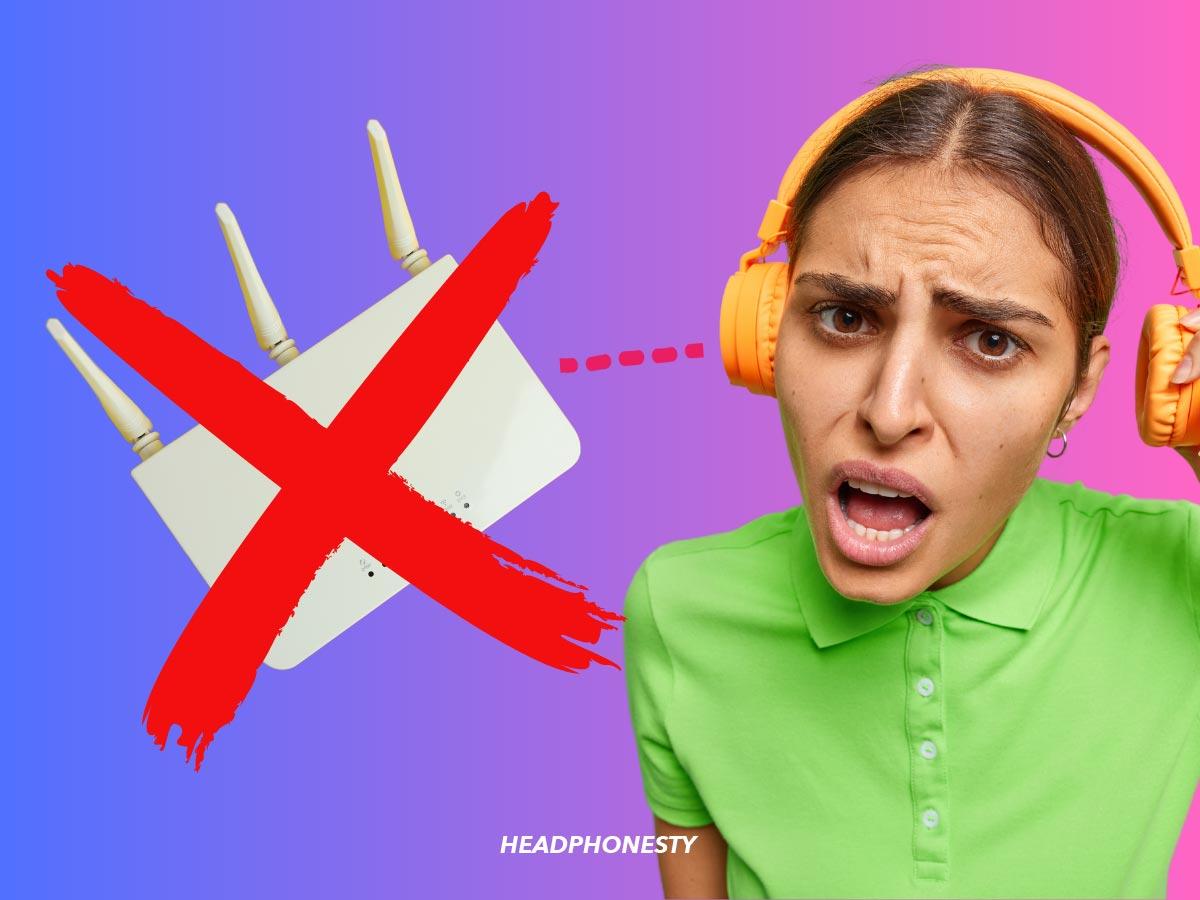
Neighbours CCTV camera is interfering with my Bluetooth TV soundbar
My wife and myself have the same brand of earbuds, so the Bluetooth ID (Q25, to be specific) is the same. Is it possible to make one ID unique from the other? Or should I go with a different brand?
Thank you,
Thomas Whiteman
Check if there is an option to rename. Ours was on the tv
With Starkey hearing aids sound masking goes on & out it is not the Starkey hearing aids it is Bluetooth! Turning off Bluetooth stops the cutting in & out!!! Multiple change in settings by Apple x 3 & internet help did not work ! Now the sound masking is consistent with Bluetooth turned OFF.
I’ve Apple Mouse Magic 2 and Apple Keyboard Magic 2 connected to my MacBook. Once I added my new earphones Audio Technica ATH-ANC100BT, the sound is distorted.
The first identification of the interference is when I disconnected the Apple mouse. The more interesting one is that sound is OK and normal if the mouse is connected but the keyboard is connected with the USB-C cable and now the 3 are working fine!
P.S. I have WiFi speakers in the same room that use the 2.4GHz as their only settings option, are they still may impact the interference even if the Apple mouse was a direct interference cause so far?
Any advice?
Problem I have is Bluetooth drop out between my mobile phone (Motorola Edge 20 Lite) and both my Sony headphones (WF-1000 XM3 in ears and WM WH-1000 XM2 around ears). The phone is always within 18 inches of the headphones and generally works without problem other than when I am in any medium to large store (supermarket, large technology store etc.) when I get 2 second dropouts every 15 – 30 seconds.
It’s mostly airplanes interfering the Bluetooth and iPhones wifi connection and it ends up getting stutters or losing the sound entirely until airplane passes apple engineering surely could have implemented something to prevent this but Tim crooks engineers were lazy useless pricks no innovation whatsoever either on the software firmware side nor with the hardware design Tim Cook sucks I hate this dickhead so much !!
I have a Broadband Internet service provider about one mile from me as the crow flies. I have been using Mpow earbuds for about 2 years now while taking my daily walks without any issues. The service provider’s recent installation and direction of their point-to-point transmissions now interrupts my connection on my Mpow earbuds and iPhone that I wear on my belt about every 10-30 seconds as I walk through many sections of my neighborhood. No way to prevent these dropouts either….