If you want to know how to repair Beats headphones quickly and without spending too much, this is the place for you.
Beats is a well-known brand for a reason. The brand’s deep bass, remarkable style, and celebrity endorsements helped Beats become one of the top options for consumer-grade headphones.
Yet, they aren’t indestructible. Just like any headphones, they can break if dropped, stepped on, or squashed. Unfortunately, accidents can happen even with the most careful owners.
Worse, finding help can be difficult, especially since Apple support can take up to ten days and require you to spend more. Considering how high these headphones are priced, who would want that, right?
Rest easy, though, because you’ve arrived at the right page. If you’re faced with the dilemma of broken Beats, here’s a definite DIY repair guide for any hardware issues.
Repairing Beats Headphones: Should You DIY?

While the idea of repairing your own physically damaged Beats headphones may be exciting, you must be willing to take the risks it entails.
Beats headphones don’t exactly come cheap. And, repairing the headphones yourself, instead of relying on professionals, can do more harm than good.
So, before you go straight to repairing your beats, consider the following pros and cons:
- No lengthy repair waits.
- Cheaper.
- Self-satisfaction.
- Do it all at home!
- Some DIY repairs are authorized.
- Can be time consuming.
- Might need to buy specialty tools.
- Can possibly damage your headphones.
- Unauthorized repairs risk voiding your warranty.
Sending your Beats to a technician who knows how to repair Beats headphones can take weeks. But, at least you’re sure that your treasured Beats are in good hands, and it won’t void any occurring warranties.
But not everyone has the time (and money) to spend on those repairs. Not to mention, physical labor with your hands is found to reduce rates of depression. So it could be tempting to try it yourself.
In fact, even Apple encourages DIY repairs. Depending on the situation and your warranty coverage, you can be entitled to Apple’s DIY parts service. Here, Apple will send you the needed headphone parts to repair your Beats in exchange for the defective ones.
Not all physical damages are covered by this DIY parts service, though. That’s why it’s always advisable to check your warranty coverage before doing any DIY repairs.
How to Repair Beats Headband
The headband is the backbone of your headphones. But they’re also one of the most fragile parts, especially if your Beats headphones get dropped or smashed in your bag. This is because Beats’ headbands are usually made from plastic to keep the overall headphones’ weight lighter, instead of more durable materials like steel.
Here is how to repair your Beats headphones’ headbands:

Tools you’ll need:
- Unplug the headphones from any audio jacks or chargers.
Unplugging headphones (From: Youtube/TechScrew) - Using the torx screwdriver, remove the four screws on the sides of the headband. Then, detach the small plastic part the screws were holding in.
Remove the four screws on the sides of the headband (From: Youtube/Techscrew) - Pull off the headband cushion and H-shaped hinge-protector.
Remove the headband cushion (From: Youtube/Techscrew) - Carefully snap off the old headband and remove the hinge pins with your needle nose pliers. Be careful not to damage the wire the connects the earcups.
Remove the four hinge pins using needle-nosed pliers. (From: Youtube/Techscrew) - Put the new headband piece and reinsert the hinge pins.
Reinserting hinge pins to new headband (From: Youtube/Techscrew) - Insert the wire that connects the headphone cups through the groove in the top.
Insert the wire into the groove at the top. (From: Youtube/Techscrew) - Replace the hinge protectors and cushion. Then, replace the small headband piece with the Beats logo and you’re all done!
Replace hinge protectors and cushion on Beats headband (From: Youtube/Techscrew)
Check out the demonstration video for more insights!
How to Change Beats Headphones’ Batteries
Even when you’re careful and follow all rules, Beats batteries, like all rechargeables, will eventually wear out. They either won’t charge anymore, or run out of power too quickly. Without getting too complex, this usually results from cathode decay in the battery.
Each step in how to repair Beats headphones’ batteries will depend on the Beats headphones’ model. For this, our detailed Beats battery-changing guide will help. But as a sample, follow along below for a brief guide on the Beats Studio 2:
Tools needed:
- Use the prying tool to remove the outside center cap on the right ear cup.
Pry open the outer cap. (From: Youtube/Joe’s Gaming & Electronics) - Unscrew the ear cup from the base.
Unscrewing the ear cup to get to the speaker. (From: Youtube/Joe’s Gaming & Electronics) - Remove the “R” tab. Then, pull apart the plastic housing.
Removing the “R” tab. (From: Youtube/Joe’s Gaming & Electronics) - Disconnect the battery cable from the mainboard.
Disconnecting the battery. (From: YouTube/Joe’s Gaming & Electronics) - Use the prying tool to remove the old battery.
Pry up the old battery from the adhesive. (From: YouTube/Joe’s Gaming & Electronics) - Replace it with the new battery.
Replacing Beats headphones battery (From: YouTube/Joe’s Gaming & Electronics) - Reassemble the headphones in the reverse order that you took them apart.
Check out the video guide for more details. Remember to check out our in-depth guide for other Beats styles.
How to Repair Beats Headphones’ Speakers
If the headband is the backbone of your headphones, then the speakers are the soul. If this part has problems, you may be tempted to just throw your headphones out. Besides, they just won’t sound as good as they should.
But, like any other part, they are also replaceable.
However, your Beats headphone speakers are usually surrounded by other electronics. That’s why knowing how to take apart your speakers without damaging them is critical.
Tools needed:
- Prying tool
- Small screwdriver
- Soldering gun, solder, and flux.
- Remove the padding on the damaged side.
Removing Beats headphone padding (From: Youtube/Joe’s Gaming & Electronics) - Unscrew the speaker housing.
Taking apart ear cup (From: Youtube/Joe’s Gaming & Electronics) - Unsnap any wires in charge ports.
Take off the snap-on charge port. (From: Youtube/Joe’s Gaming & Electronics) - Unsolder the speaker wires.
Removing speaker wires (From: Youtube/Joe’s Gaming & Electronics) - Briefly heat the charger port to remove it. Then, remove the small rubber ring from the MS port.
Remove the small rubber ring from the speaker. (From: Youtube/Joe’s Gaming & Electronics) - Solder on the new speaker’s wires.
Placing the new Beats headphone speakers (From: Youtube/Joe’s Gaming & Electronics) - Snap back the charger port in. This doesn’t need to be glued down.
Putting back the charger port (From: Youtube/Joe’s Gaming & Electronics) - Put the small rubber ring on MS port and snap it in.
Placing the rubber rings back (From: Youtube/Joe’s Gaming & Electronics) - Screw the new speaker’s housing on and place back the padding, and you’re done!
Screwing back the speaker housing (From: Youtube/Joe’s Gaming & Electronics)
For a video tutorial, this audio-visual guide will also walk you through every step of the process.
How to Repair Your Broken Beats Headphone Plugs
People have been saying the headphone jack will go extinct for years now. However, despite the infiltration of Bluetooth headphones, USB-C, and lightning ports, the 3.5mm standard prevails for so many uses. And with jacks and plugs come frayed wires.
Luckily, frayed wires can be fixed. In fact, our standard headphone wire repair guide will generally cover what you need to know.
But, for an in-depth guide for how to repair your Beats’ jack, carry on:
Tools needed:
- Solder gun, solder, and flux
- Scissors
- A new AUX jack
- Tweezers
- Heat Gun
- Blue Loctite
- 2P-10
- Heat shrink tube
- Cut off the damaged AUX cable, leaving as much wire remaining as possible.
Cut the damaged AUX cable as near to the base as possible. (From: Youtube/Joe’s Gaming & Electronics) - Carefully remove the outer layer of the cord (about ¾’s of an inch should do) to reveal the wires inside.
Remove outside layer of the cord (From: Youtube/Joe’s Gaming & Electronics) - Separate out the gold, red, and green wires and twist them per color. You can cut down the insulation and extra wires to save room. At this point you should have 4 bundles of wires: Red (left speaker), green (right speaker), red and green (mic), and gold (grounding).
Segregate the wires (From: Youtube/Joe’s Gaming & Electronics) - Slide the wires through the end piece of the new headphone plug.
Put twisted wires inside the new plug (From: Youtube/Joe’s Gaming & Electronics) - Cut the clear shrink tube in half. Then, slide the cable through the shrink tube. It should rest on the end piece of the new AUX port.
Cutting the heat shrink tube (From: Youtube/Joe’s Gaming & Electronics) - Put your flux on the ends of each wire bundle and solder each wire tip.
Applying flux at the end of each wire (From: Youtube/Joe’s Gaming & Electronics) - Apply flux and solder onto each of the points of the wire-receiving end of the new AUX port. Make sure the points don’t touch. Solder on the wires in the order listed in the diagram below:
Wire soldering guide (From: Youtube/Joe’s Gaming & Electronics) - Test your speakers (and mic) to make sure they work. Once that’s okay, carefully slide apply heat with the heat gun or hair dryer to secure the heat shrink tube.
Securing the heat shrink tube (From: Youtube/Joe’s Gaming & Electronics) - Slide the back up and seal with blue loctite glue, twisting firmly into place. Add 2P-10 on the cable side of the back, as shown below:
Adding the 2P-10 (From: Youtube/Joe’s Gaming & Electronics) - Spray TP-10 activator on the region.
Spraying the TP-10 (From: Youtube/Joe’s Gaming & Electronics) - Let all chemicals dry before using the headphones.
This fix could take a long time, from one to two hours depending on your soldering skill. Since this is a bit technical, you can also visit this video for a visual step-by-step guide. Once you’ve done it once or twice, it will become much easier.
How to Replace Your Beats Headphone Pads
As nice as Beats headphones are, the pads are prone to getting worn out, or worse, rotten.
Luckily, replacing Beats headphone pads is quite a bit easier than what we just did in the previous section. Please refer to our headphone pad replacement guide for extra tips.
Tools needed:
- Replacement pads
- Earpad tape
- Prying tool
- Old toothbrush
- Gently insert the prying tool in between the speaker housing and the ear pad of the pad to be replaced.
Insert your prying tool in the space between the pad and the base of the headset carefully. - Start prying away at one section. Slowly work your way around the pad until it loosens enough to come off.<img class="size-large wp-image-2021495" src="https://www.headphonesty.com/wp-content/uploads/2021/11/earpads_removing-1100×825.jpg" alt="""
- Use the toothbrush to carefully scrub off any old dirt, glue, dust, etc. on the driver.<img class="size-large wp-image-2021498" src="https://www.headphonesty.com/wp-content/uploads/2021/11/earpad_toothbrush-1100×825.jpg" alt="""
- Apply earpad tape to the replacement headphone pad. Make sure the holes line up properly.
- After the tape is fit snugly to the pad, remove the tape cover.
- Carefully orient the earpad and attach it to the headset where the old one was removed. Make sure to press and hold the earpad to the headset for a few seconds or until a secure bond is formed.
How to Repair Beats Headphones via Apple Support
If doing the repairs yourself feels daunting after you’ve read the instructions above, you may want to simply consult Apple Support instead.
You may feel that if you are using Apple Support, then you’re not going to have to do a lot. While true, it is best to be fully informed before spending your hard-earned cash for repairs.
For that, here are some things you should know:
How to make a service request
Before making a service request, you’ll likely want to know if your Beats qualify.
Older Beats are divided into two categories, “vintage” and “obsolete.”
“Vintage” products are those that are at least 5 years old and less than 7 years old. There may be some limited help available.
”Obsolete” products include all Monster-branded Beats and any Beats 7 years old or older. No hardware service is available for ‘Obsolete’ Beats.
Once you’ve decided your products can still be serviced, follow the instructions below:
- Go to https://getsupport.apple.com/
- Select ‘Service Request’
Select ‘Service Request’ from the menu. - Choose ‘Chat to Arrange a Repair’ to arrange your repair via chat box or ‘Call to Arrange a Repair’ to get in line for a live call.
Choose either ‘Chat’ or ‘Call’ to proceed. - Fill out your name and email address (plus phone number, if you opted for a call) to begin support.
Additional costs and time needed
Of course, with convenience comes a price. And, for this, it involves your time and money.. While the whole process can be a bit complex, here’s everything you need to know from the Beats repair website:
- Time:
- Approximately 3-10 days after you send in your Beats.
- Local Apple authorized service providers may have different return times.
- Cost
- Will be confirmed with you after your Beats are examined by the technician.
- The detailed repair pricing list can also help you!
Conclusion
The last wire is soldered. Your feet are kicked up. The comfiest earpads to grace this Earth are resting on your ears.
Finally, you get to enjoy the freshest hip-hop beats without spending a lot. Hopefully, this article helped you get to that point!
So, what fixed your Beats by Dre? Did you burn a finger while soldering? Ouch, we hope not! In any event, please leave a comment below and tell us about your experiences.








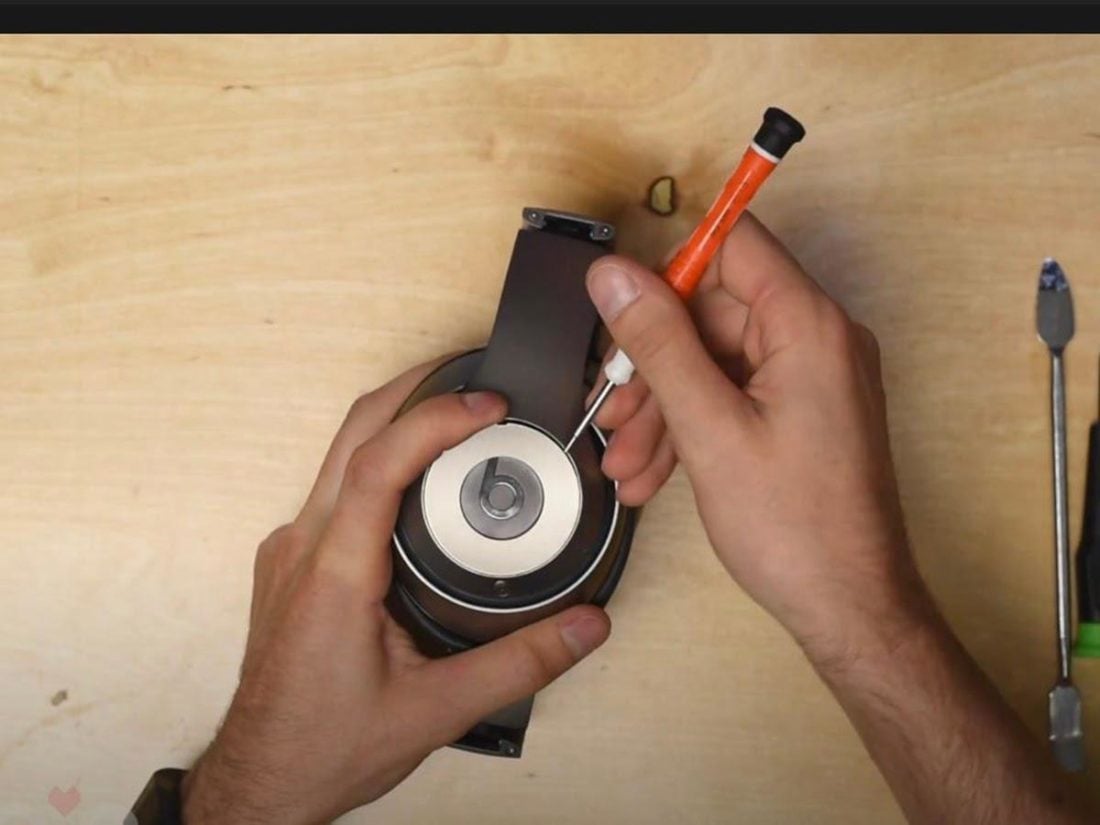

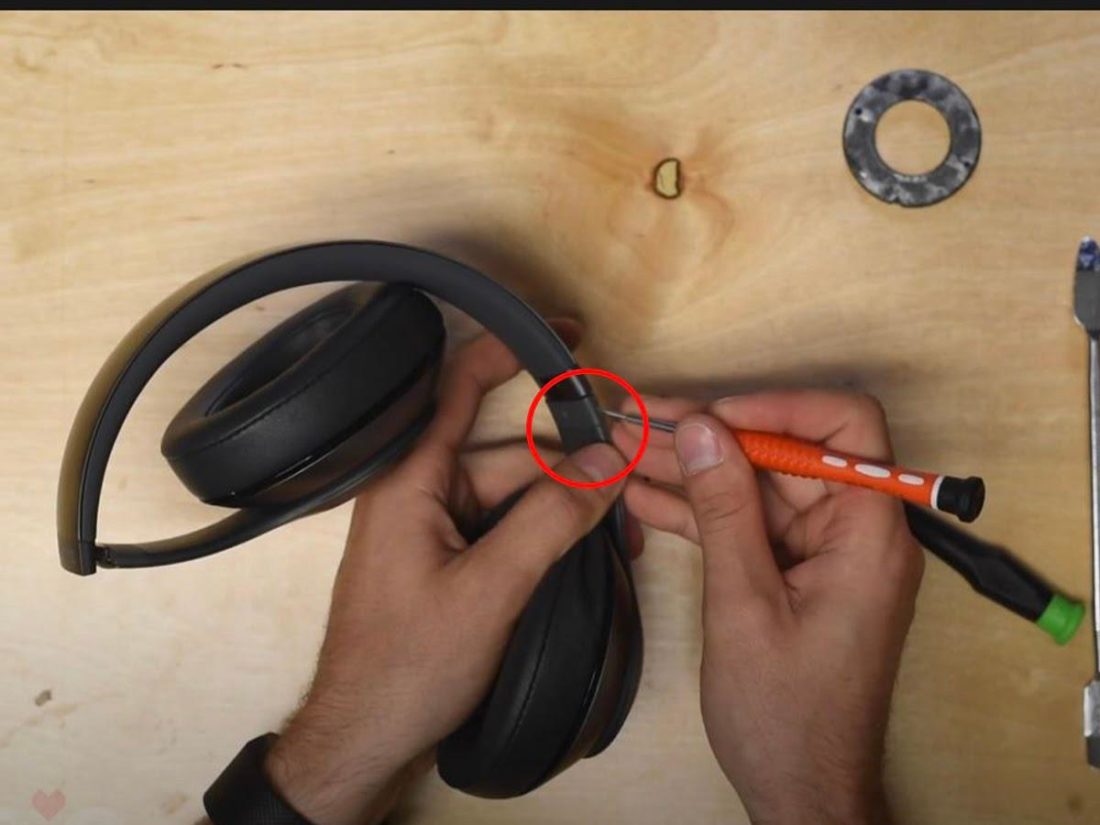

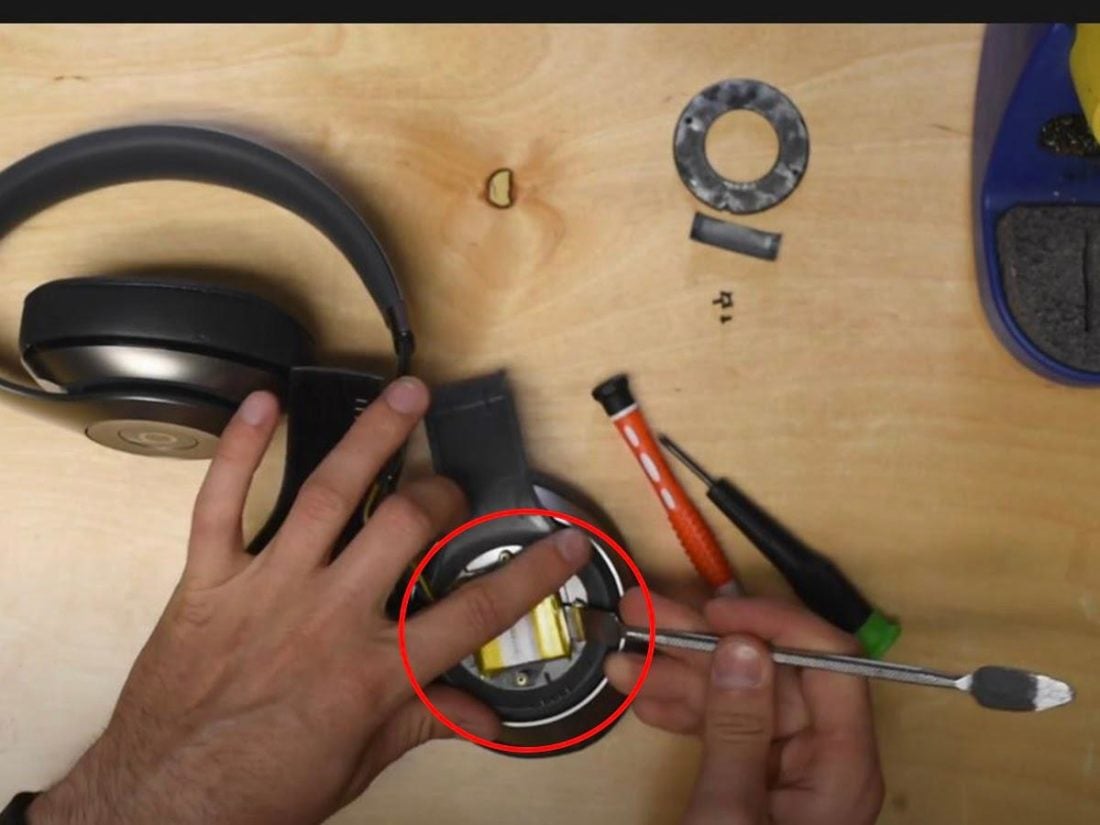



















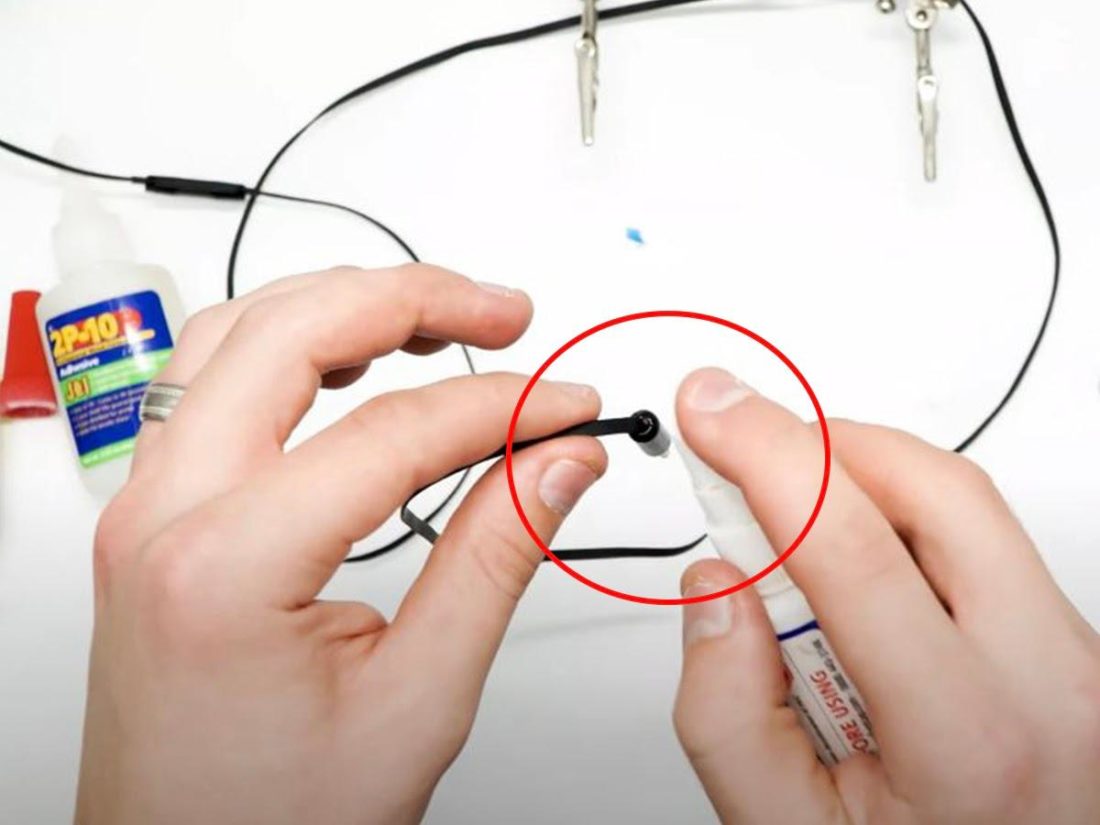

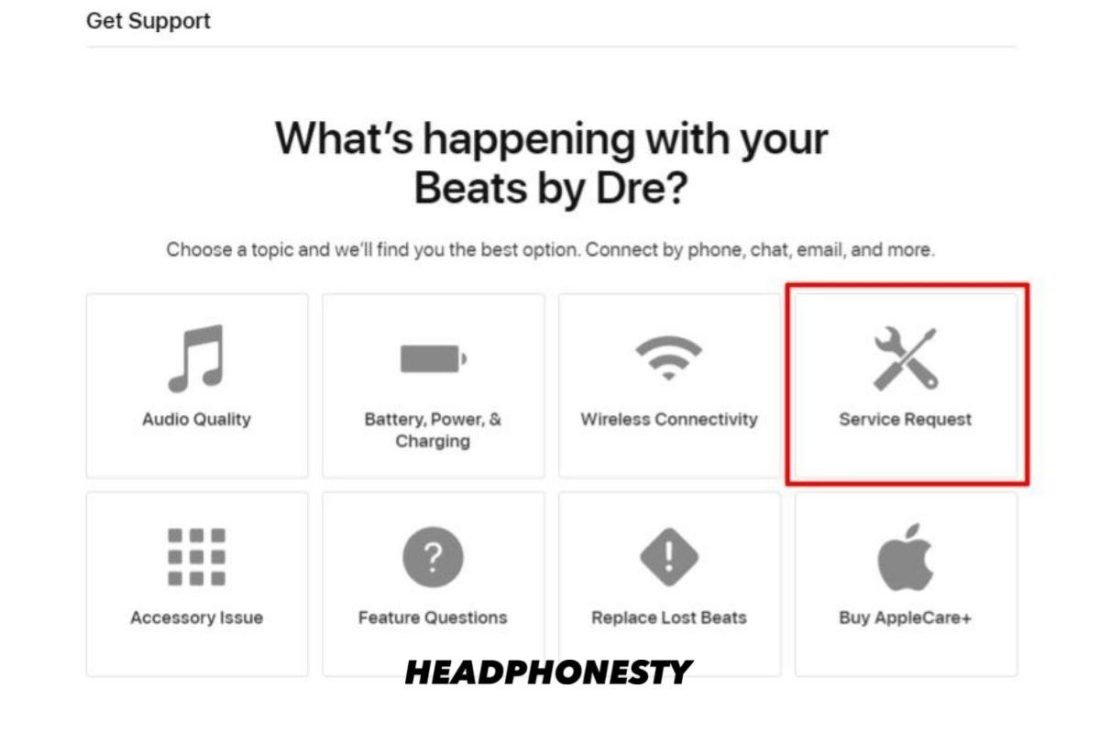

Hey very good description!! But I miss something! I need to change the cable wich connect the speakers! How do I do that? 🙂
I appreciate the comprehensive picture and instrutional article here. I bought beats3 jan 1st, never dropped them, nor stepped on them, nor twisted them… nothing. I am a bit long in the tooth and last sunday I simply used a gently motion to pull them nominally apart to put on my head, and ears and one of the side arms brought at the end, behind the gold bracelet. It was floppy although it played just fine and my wife and I laughed at how easily it simply brought. Lucky for me, I went to apple and they took it with the normal warrantly and sent it for repairs, today. I am grateful for that as although I got it at a great price of 199 dollars marked down from 345 originally, the ease with which it broke was sobering. I truly never did anything to cause suck breakage and that was saddening, knowing just how easily that could happen.