Learn how to check your AirPod battery levels on various devices with this comprehensive guide.
Apple’s AirPods provide users with up to 5 hours of continuous music and talk time on a single charge.
However, if you don’t know how to track their battery level, they may unexpectedly die out, disrupting important calls or your precious me-time.
To avoid this, we’ll detail how to check your AirPods’ battery on different devices in this quick guide. So keep calm and read on!
How to Check AirPod Battery on iPhone or iPad
For iOS users, there are three different methods to check your AirPods’ battery:
Using the automatic pop-up feature
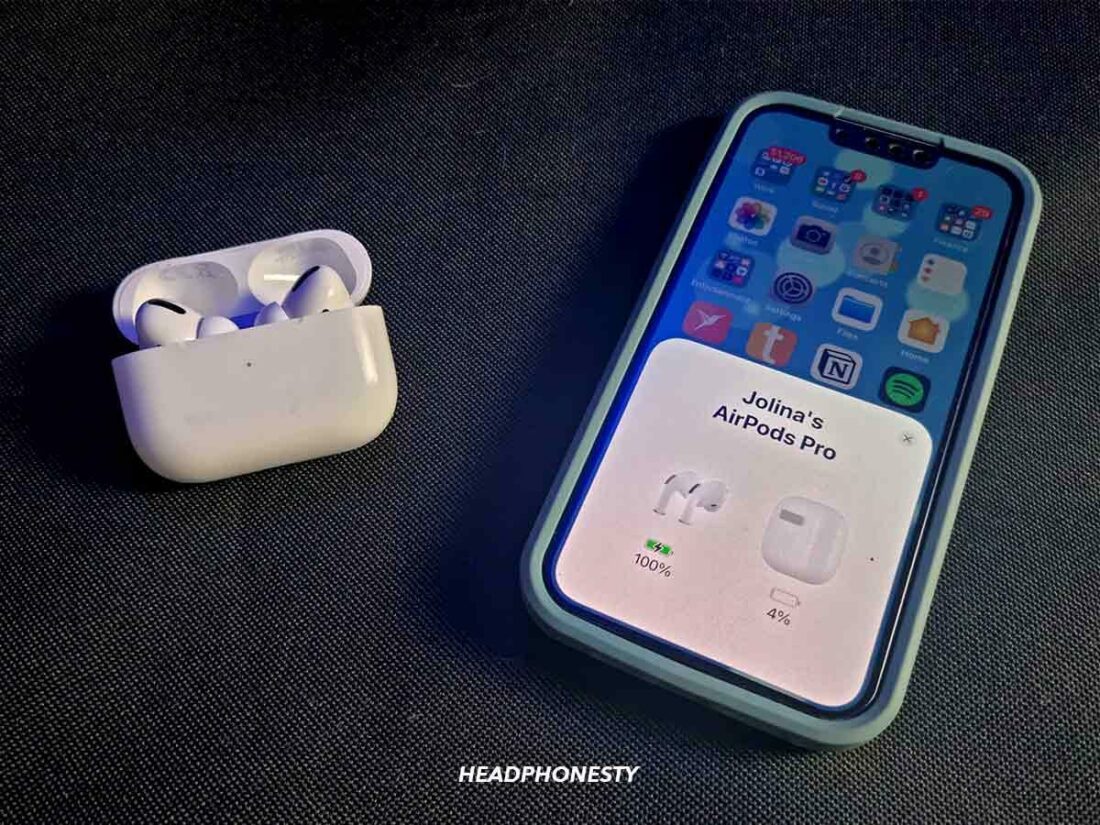
To make this work, simply:
- Find a paired iPhone/iPad and activate its Bluetooth.
- Place your AirPods in the charging case, then open the case’s lid near your iOS device.
- Wait for the connection pop-up, which will display the name and battery levels of AirPods and their case.
Using the battery widget
Since the automatic pop-up feature only works when you have the AirPods inside the case, it’s best to do it when connecting your AirPods with your iOS device. If you’re already using them, we recommend setting up the battery widget instead.
Here’s how to set up the iOS battery widget:
- Tap and hold your finger against an empty part of your home screen until your app icons begin to shake. Then, tap ‘+’ in the upper-left corner of your screen.
Adding a widget on iOS - Scroll through the available widgets until you find Batteries, and tap it.
Selecting the Batteries widget - Swipe right to choose which widget design you like best, then tap ‘+ Add Widget.’
Selecting the widget format - Drag the widget to your preferred location and tap Done.
In the future, you’ll be able to come back to where you placed the widget to check on your AirPods’ battery life percentage instantly.
Using Siri
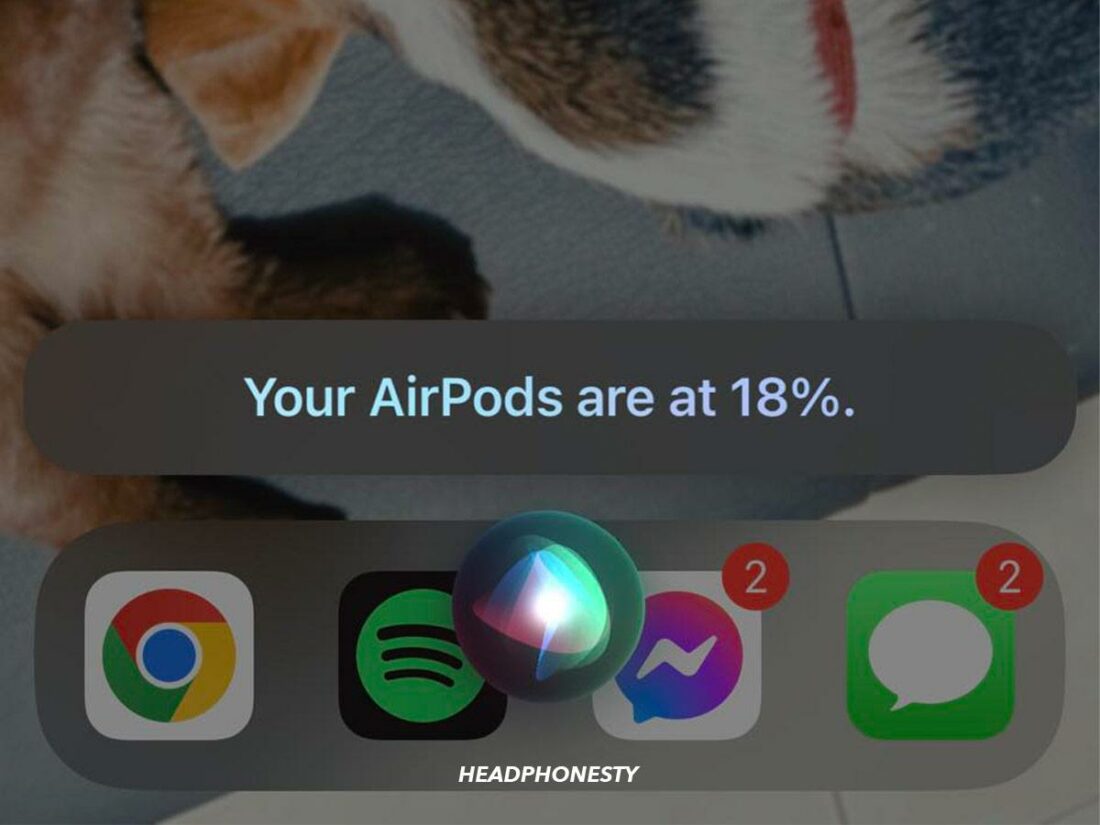
To check your AirPods’ battery using Siri, say “Hey Siri” or press and hold the power button on your device. Then, ask “What is my AirPods’ battery level?” and wait for Siri to respond.
How to Check AirPod Battery on Mac
Checking the AirPods’ battery level on your Mac is as simple as checking the Bluetooth info. Here are the full instructions:
- Connect your AirPods to your Mac. If you’re struggling to establish a connection, here’s a quick guide on connecting your AirPods to Mac and other devices.
- Open the Control Center at the top-right corner of your screen.
Opening Mac’s Control Center - Click Bluetooth and find your AirPods in the drop-down list to see the charge percentage for the left and right AirPods and their case.
AirPods’ battery displayed on Mac
How to Check AirPod Battery on Android
Since all the previously mentioned methods are only available on Apple devices, you’ll need third-party apps to check your AirPods’ battery when using them with Android.
A sample of that is AirBattery, which could:
- Show a small pop-up with your AirPod’s current battery status.
- Automatically start while your AirPods are connected to your phone.
- Filter out distant AirPods to display stats only for the nearest ones.
To use this, simply download the app and follow the in-app tutorial to complete the setup. From then on, you can enjoy an automatic pop-up window whenever you pair your AirPods with your Android device and check your AirPods’ battery anytime by tapping the app.
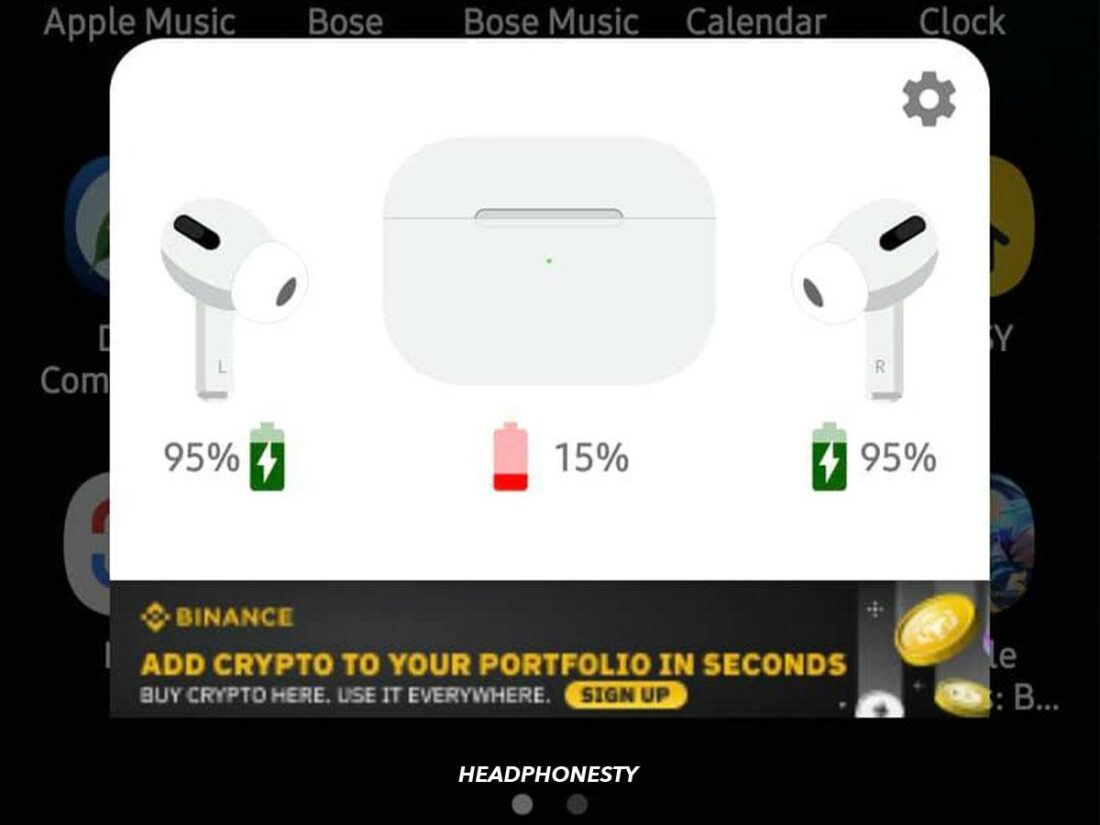
How to Check AirPod Battery Without Connecting to Any Device
Checking your AirPods’ battery without using any other device won’t give accurate results but can still give you an idea of the remaining battery life. For this, you have two options to rely on:
Via the AirPods’ Status Light
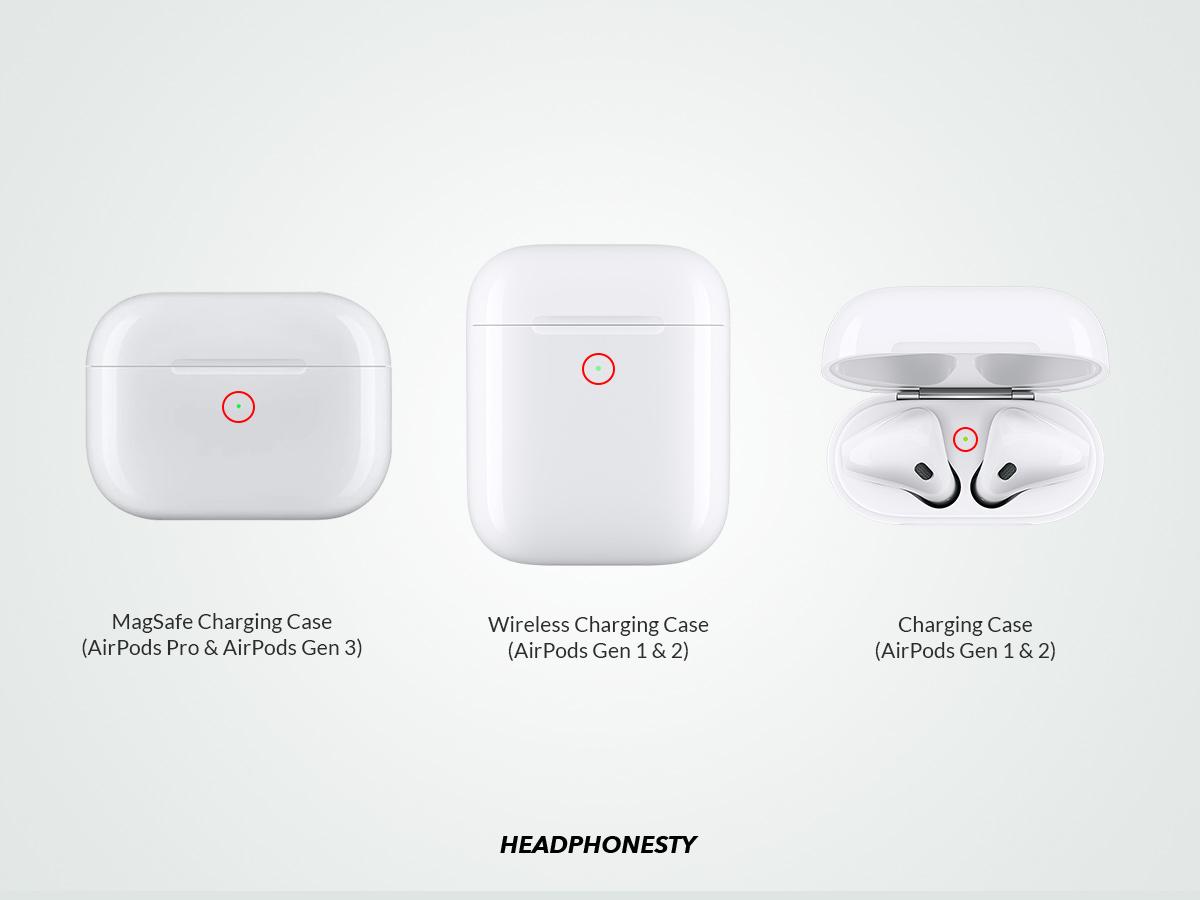
The status light shows AirPod’s battery when inside, and when they’re not, it displays the case’s battery level. Here’s what each color means:
- Solid Green: A green light indicates that the AirPods or their case are fully charged and ready to use. A solid green light usually means the battery is full, but a flashing green light may indicate that an AirPod is undetected.
- If you see solid amber/orange: The AirPods’ batteries are within 0-99% and are currently charging. If you see a flashing orange light, this signifies status problems with your AirPods, which could include battery issues.
- If you see no light: Your AirPods and case have no battery power.
Via the Tone Feature
Your AirPods have a feature where they produce a sound when the battery is low. This is played twice. The first is when your AirPods only have 10% of the battery left, and the second is if they’re about to die.
Frequently Asked Questions
- How long should the AirPods’ battery last?
- How long do AirPods take to charge?
- How do I know if my AirPod battery is bad?
How long should the AirPods’ battery last?
According to the official Apple Support guidelines, here’s how long you can expect your AirPods’ battery to last:
| Variant | Single Charge | Fully Charged Case | Per 5 Minutes Charging |
|---|---|---|---|
| AirPods (1st Gen) | 5 hrs. Listening 2 hrs. Talking | 24 hrs. Listening 11 hrs. Talking | 60 mins. Listening 20 mins. Talking |
| AirPods (2nd Gen) | 5 hrs. Listening 3 hrs. Talking | 24 hrs. Listening 18 hrs. Talking | 60 mins. Listening 40 mins. Talking |
| AirPods (3rd Gen) | 6 hrs. Listening 4 hrs. Talking | 30 hrs. Listening 20 hrs. Talking | 60 mins. Listening 60 mins. Talking |
| AirPods Pro | 4.5 hrs. Listening 3.5 hrs. Talking | 24 hrs. Listening 18 hrs. Talking | 60 mins. Listening 60 mins. Talking |
| AirPods Pro 2 | 5 hrs. Listening 3 hrs. Talking | 24 hrs. Listening 18 hrs. Talking | 60 mins. Listening 40 mins. Talking |
How long do AirPods take to charge?
Normally, all AirPods and AirPods Pro models take about 50 to 60 minutes to fully charge and provide up to six hours of music playback.
How do I know if my AirPod battery is bad?
You can test your AirPods’ battery health by manually timing how long they last or visit an Apple Service Center for a more definitive result. Their skilled technicians have the tools and know-how to diagnose and resolve battery issues.
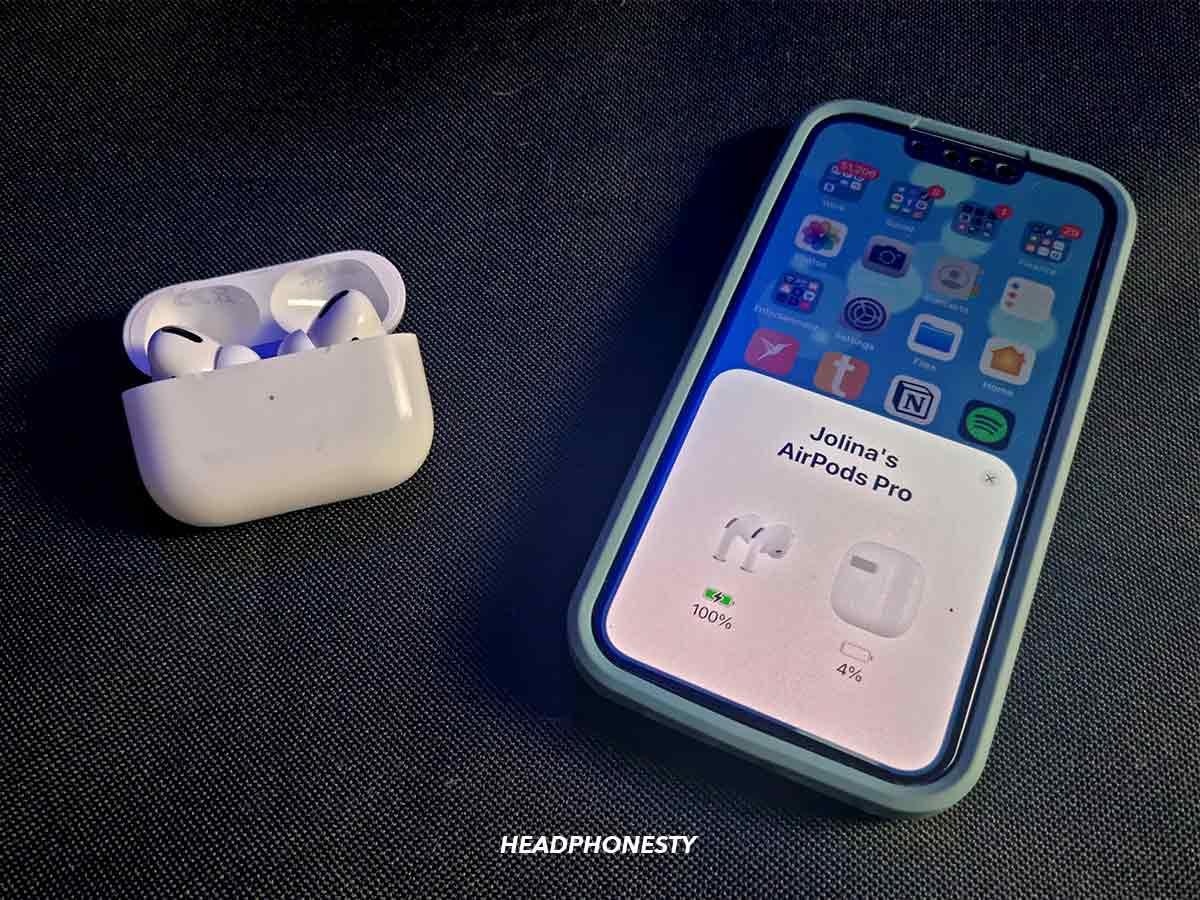
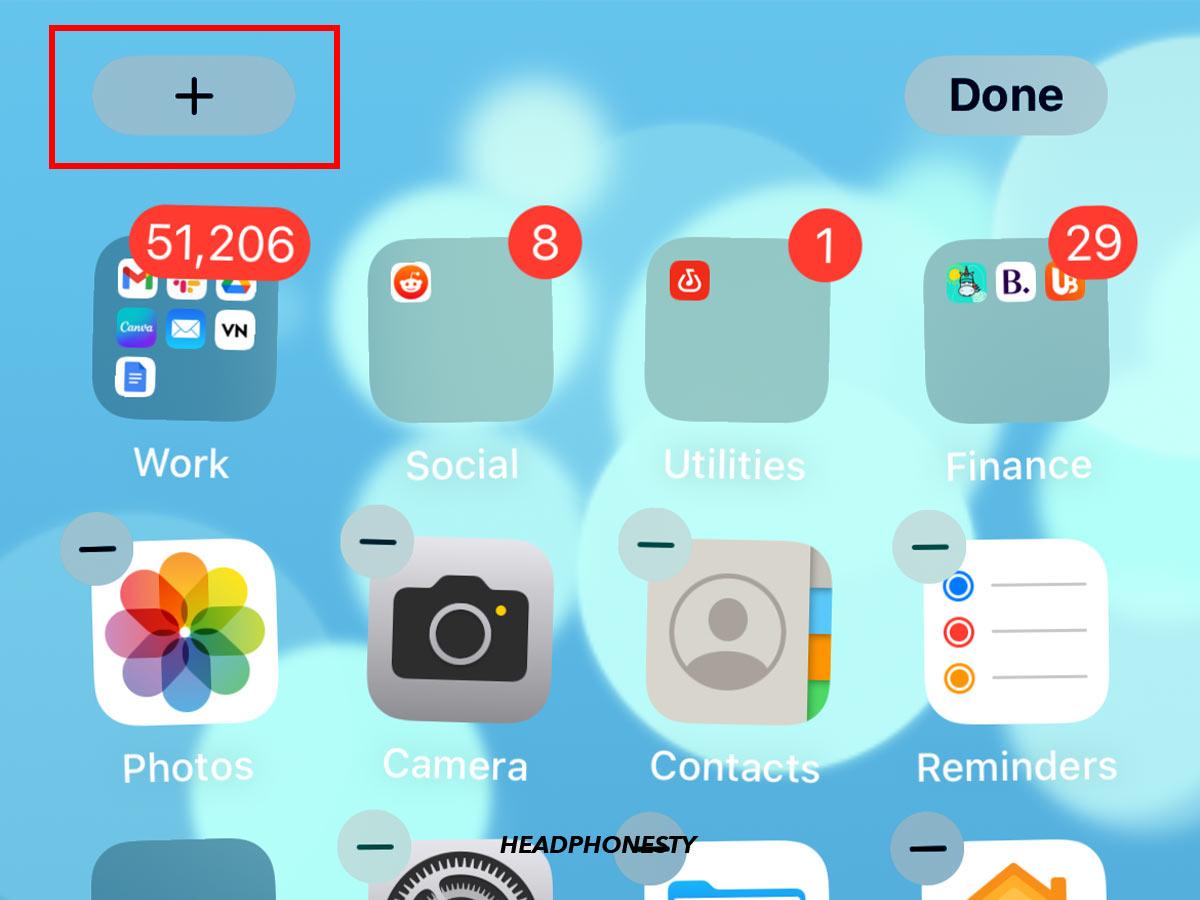
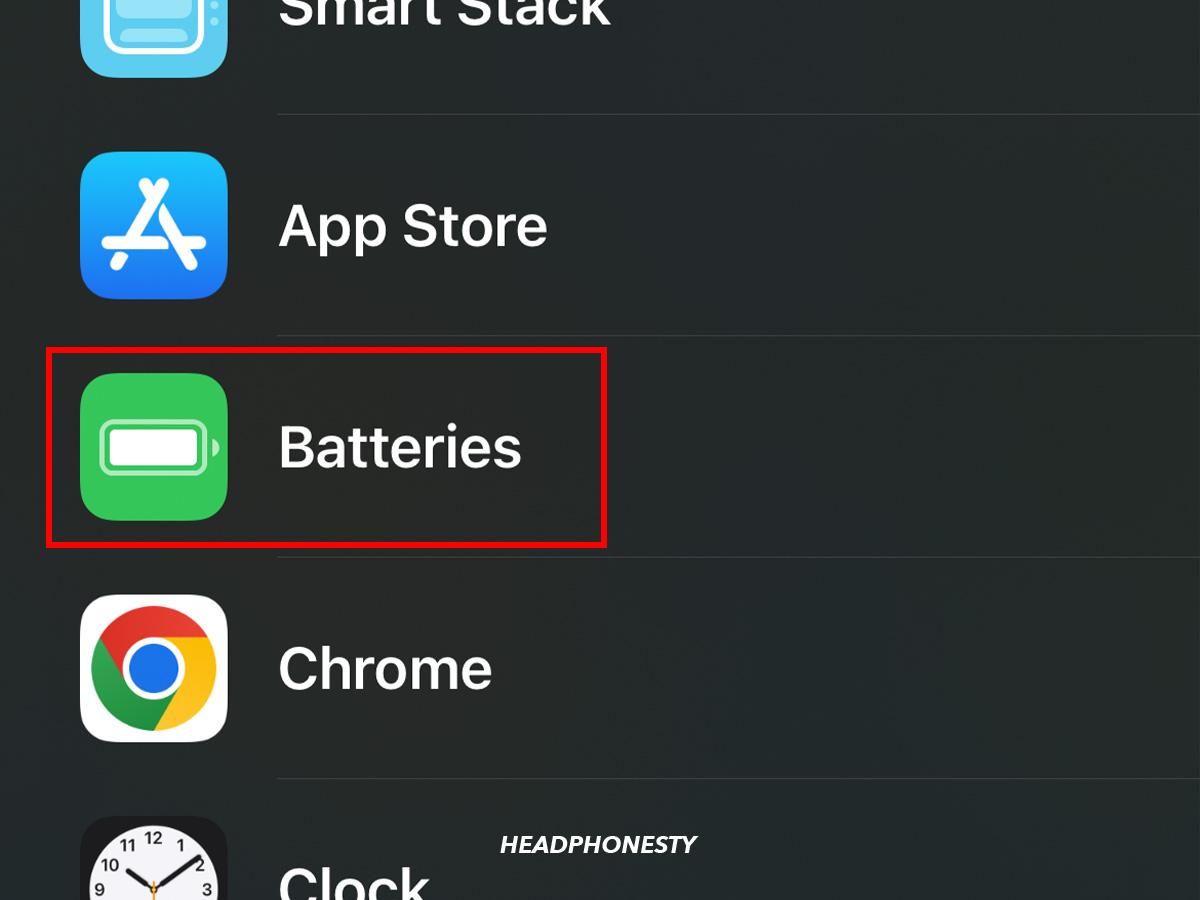
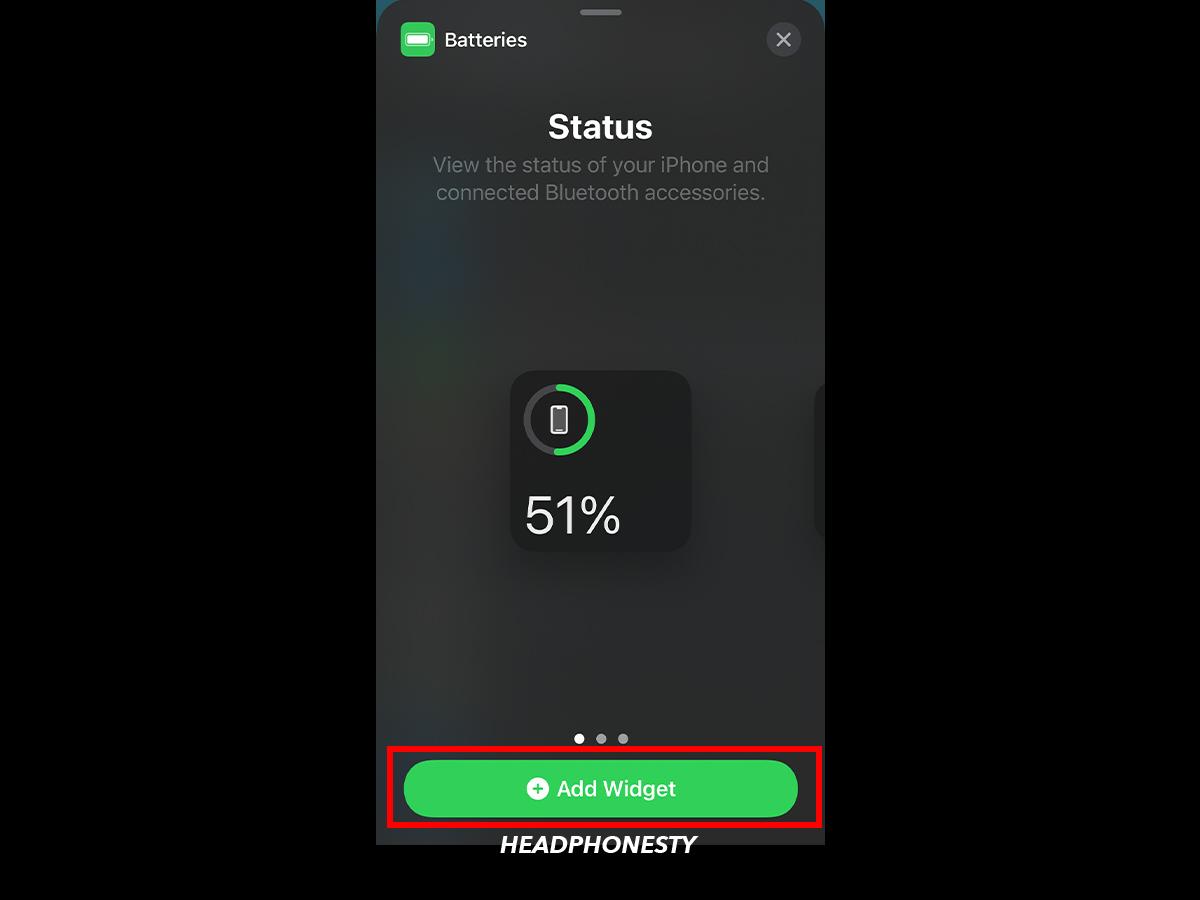
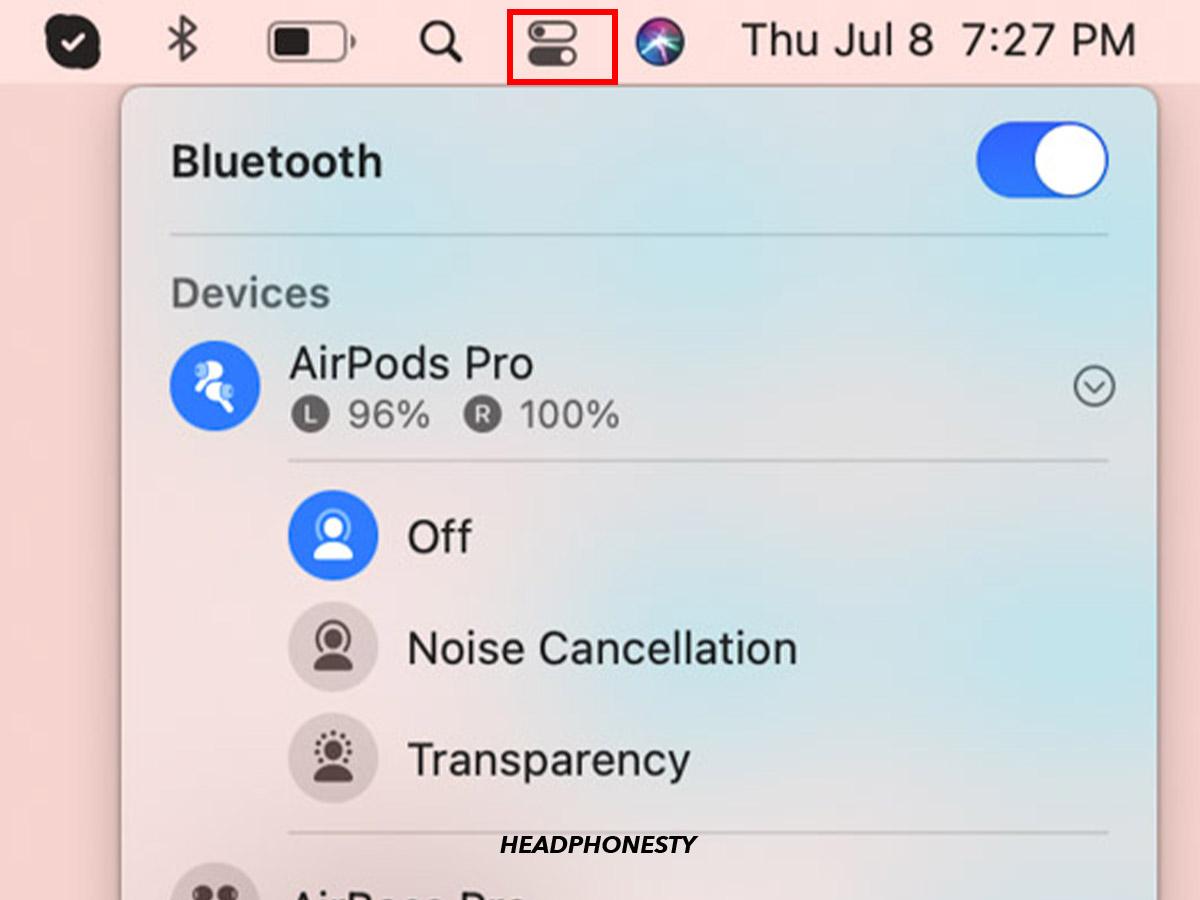
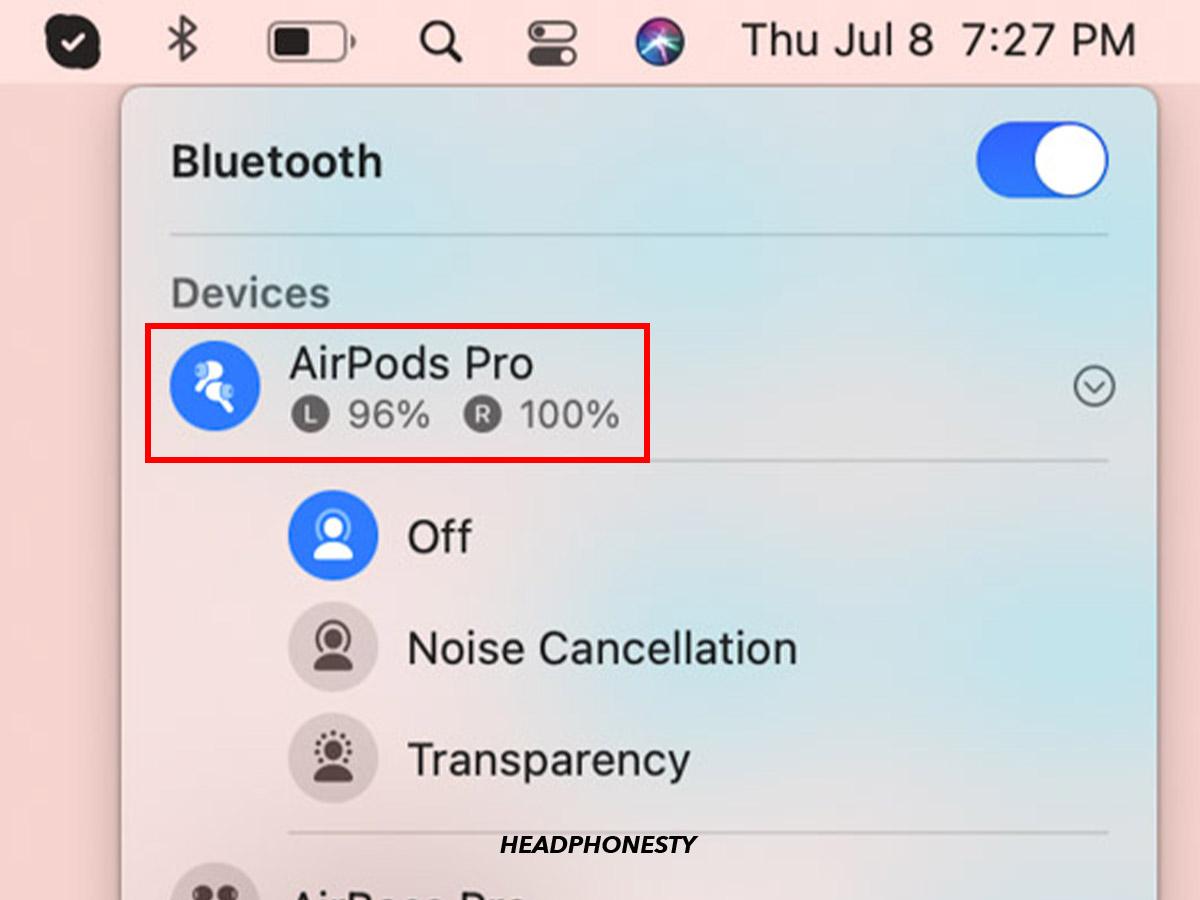
Helpful💯