We dig deep into ways to change your Spotify username once and for all.
Every so often, you want to connect with your friends on Spotify to send each other your favorite tunes. So logically, you want to know what your Spotify username is so that they can add you as a friend.
But when you check your username, it shows a string of random letters and numbers. What’s even more frustrating is that you have to type in your email every time you log in since the username is impossible to remember.
If you’re looking for a way to make your Spotify account easier to share or access, we’ve got you covered. In this article, we try to explore whether you can change your Spotify username.
Let’s get right to it.
Can You Change Your Spotify Username?
No, you can’t change your Spotify username since it is designed to identify your account on Spotify‘s server. Like humans have unique fingerprints, Spotify accounts have unique usernames to organize and remember them – that’s why there’s no option to change them.
Luckily, if you created your account before the update, you probably have a unique and catchy username, depending on how you signed up.
How to check your Spotify username
You can find your Spotify username on the desktop app by clicking on your Profile > Account. It will open your browser and direct you to Spotify‘s account page.
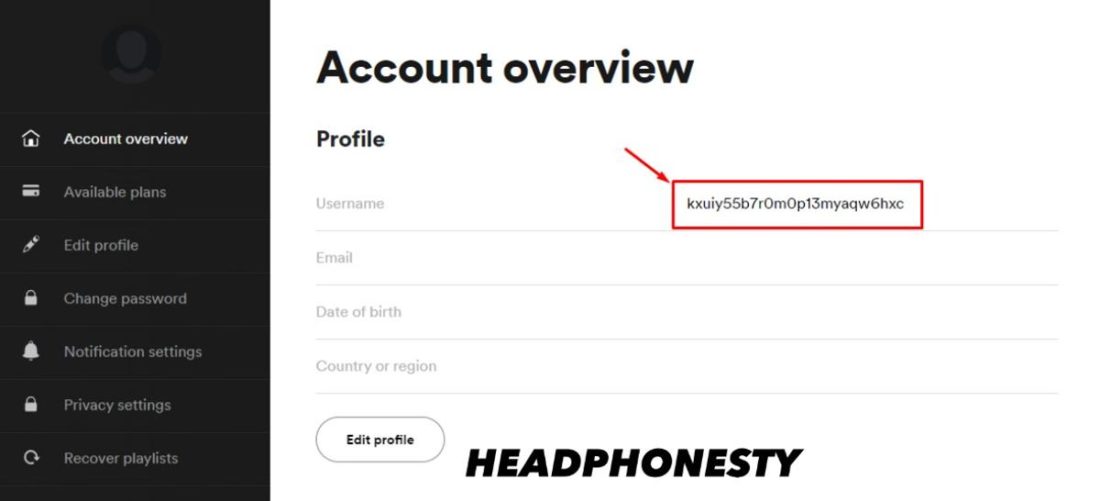
From the mobile app, you can find your username by following these steps:
- Go to Setting > View Profile
- Tap the ⋮ button > Share
- Select Copy Link
- Paste the copied link onto a text editor – it should look something like this: “https://open.spotify.com/user/kxuiy55b7r0m0p13myaqw6hxc?…”
- Your username is located after ‘user/‘ and before the ‘?’ mark. In this case, the username would be kxuiy55b7r0m0p13myaqw6hxc.
So, if you can’t change your username, what about this one?
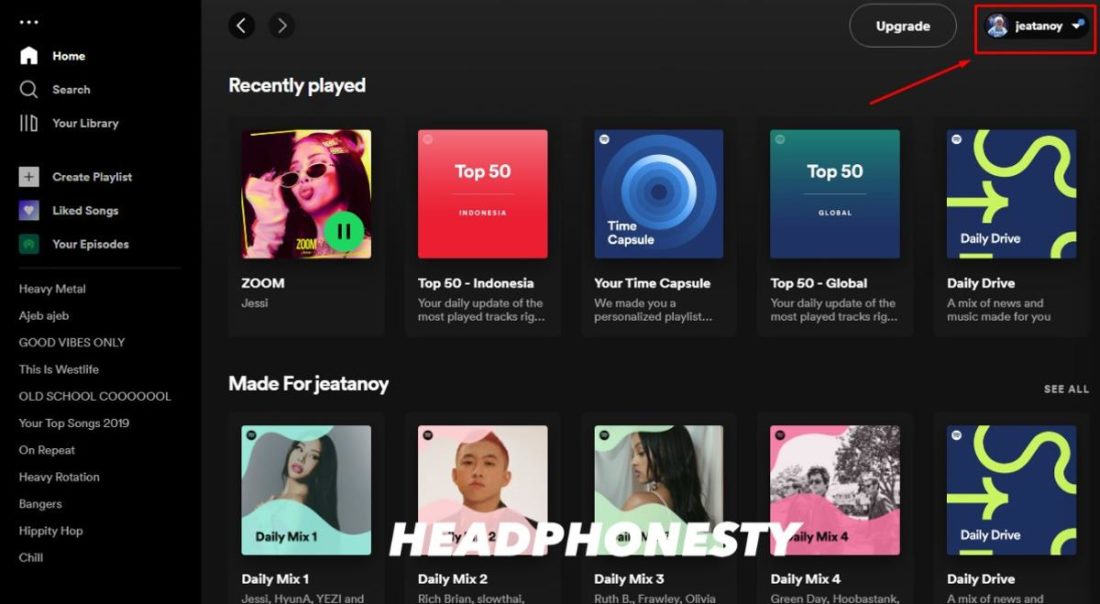
Well, the name that appears on your profile is a display name. It is the one that you can freely change and is visible on your Spotify profile and playlists. You can find your display name in the top right corner of the app (desktop) or the Settings menu (mobile).
If you want to customize your display name so others can find your profile, let’s go to the next section for steps on how to do it.
How to Change Spotify Display Name
If you signed up using a Facebook account, it automatically adopts your Facebook profile name as a display name.
But you might not want to have your full name displayed on your Spotify profile – and that’s perfectly reasonable. Changing your display name into something more shareable also makes it easier for your friends to find your account.
Either way, if you want to use a different display name on Spotify, here’s how you do it:
On Spotify Android and iOS app
- Launch your Spotify app and head to Settings by tapping the gear icon.
How to Change Spotify Display Name on Mobile – tap settings - Select View Profile that appears at the top of the page.
How to Change Spotify Display Name on Mobile – tap profile - Tap on Edit Profile and change your display name.
How to Change Spotify Display Name on Mobile – go to edit profile - Tap Save in the top right corner to save the new display name.
How to Change Spotify Display Name on Mobile – change display name
On Spotify for desktop
- From the Spotify homepage, click on your profile icon at the top right corner and select Profile.
How to Change Spotify Display Name on desktop – tap profile - Click your current display name.
How to Change Spotify Display Name on desktop – tap profile name - On the pop-up window, change your display name.
How to Change Spotify Display Name on desktop – change display name - Click Save to renew your display name.
But if that’s not enough, there may be a workaround that you can use depending on what you want to achieve by changing your username. Let’s talk more about it in the following section.
How to Change Your Spotify Username: The Workarounds
In an attempt to find a way to change or create a custom Spotify username, we’ve tried all sorts of sign-up and sign-in methods, including using Facebook, Google, Apple, and even using phone numbers.
But unfortunately, there’s no way to wiggle out of Spotify‘s random username generator.
However, we also found two alternatives to work around the random username system depending on what you want to achieve. Let’s break them down one by one.
For easier sign-in: sign-up with a Facebook or Google account
Using a separate email to sign up for apps like Spotify is one of the many reasons people have more than one email. You probably did this to avoid having spam and promotions sent to your primary email.
If you’re someone who does this, it’s entirely possible to mix up or forget which email you use for Spotify. In this scenario, a memorable username can make your login process much easier.
If this is your reason for wanting a custom username, you can sign-up using a Google or Facebook account. By doing so, you’ll have a seamless sign-in process as long as you have access to either account.
Linking your Facebook to an existing account also opens up the option to sync your friends and activities to Spotify. That way, you have the option of sharing playlist songs you’re listening to with your Facebook friends.
For a more memorable Spotify profile link
When you have an account with a custom username – the ones made before 2018 – it’s easier to share a link to your Spotify profile since it’s more memorable.
An example of a personalized Spotify profile link is something like open.spotify.com/user/daniel. But with the current state of Spotify usernames, it’s going to look something like open.spotify.com/user/x6y79UbxyW – which is almost impossible to remember.
To get your personalized Spotify profile link, you can instead use Sptfy – an app to create short URLs for Spotify profiles. You’ll also need to copy your profile URL by following these steps.
Once you’ve got your current Spotify URL copied, here’s what you need to do next:
- Go to the Sptfy website
- Paste your profile URL to the available field
Custom Spotify URL with sptfy.com - Create a custom URL that you want – this will appear at the end of the link
Custom Spotify URL with sptfy.com - Click Create URL
- Your custom Spotify URL is now live
Custom Spotify URL with sptfy.com
Conclusion
Despite being proposed as a way to enhance user experience, the auto-generated username seems to have done the opposite for Spotify users.
Given these unpredictable (and even unfathomable) changes to the platform’s usage, the best way to create a custom username on Spotify is by having an account created (and its username changed) before 2018 – which isn’t the case for most people today. And certainly no solution at all for users who joined the platform after that.
On that note, we hope that these workarounds can somewhat replicate the end goal you have in mind by changing your Spotify username.
Do you have any secret method to change your Spotify username that we didn’t mention in this article? Let us know in the comments!
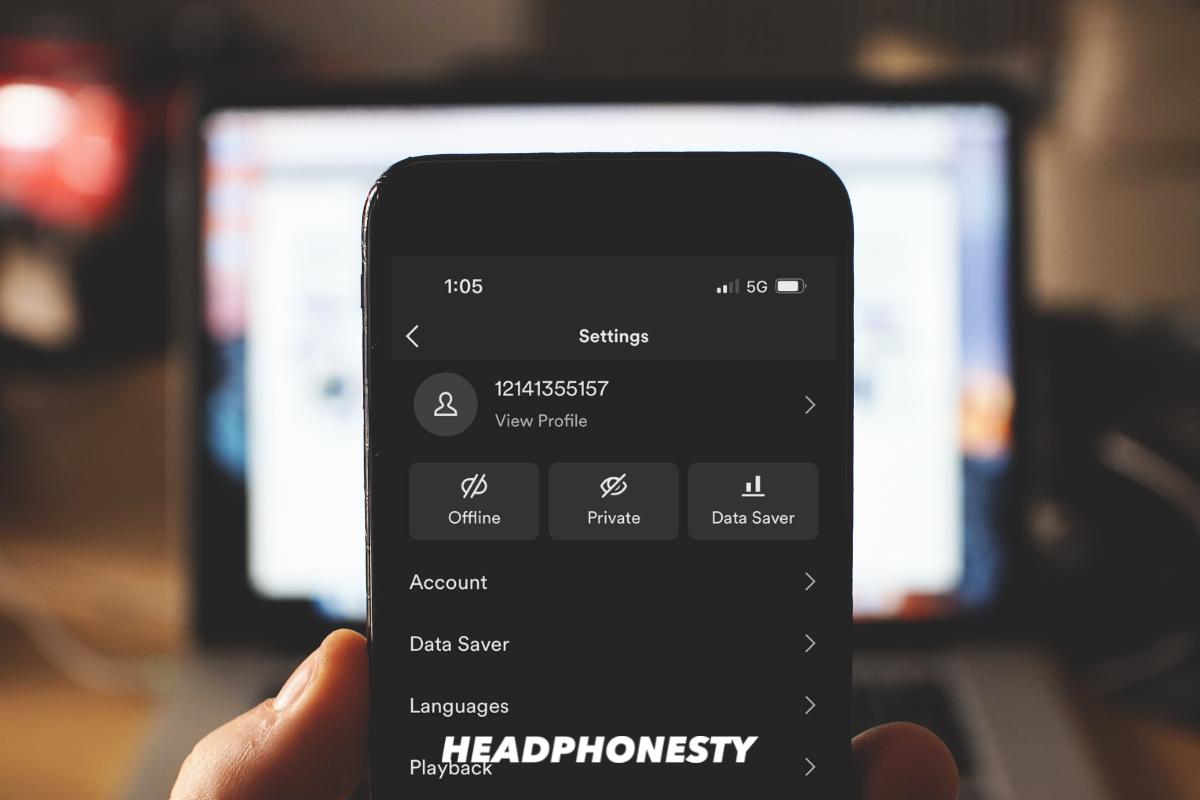
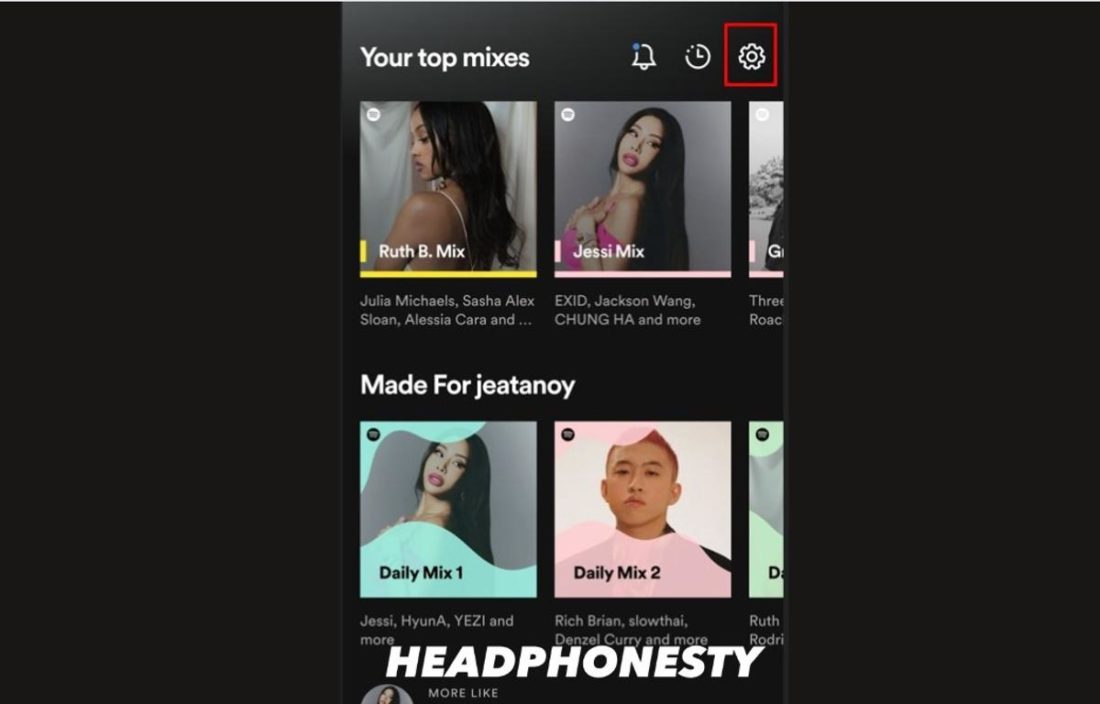
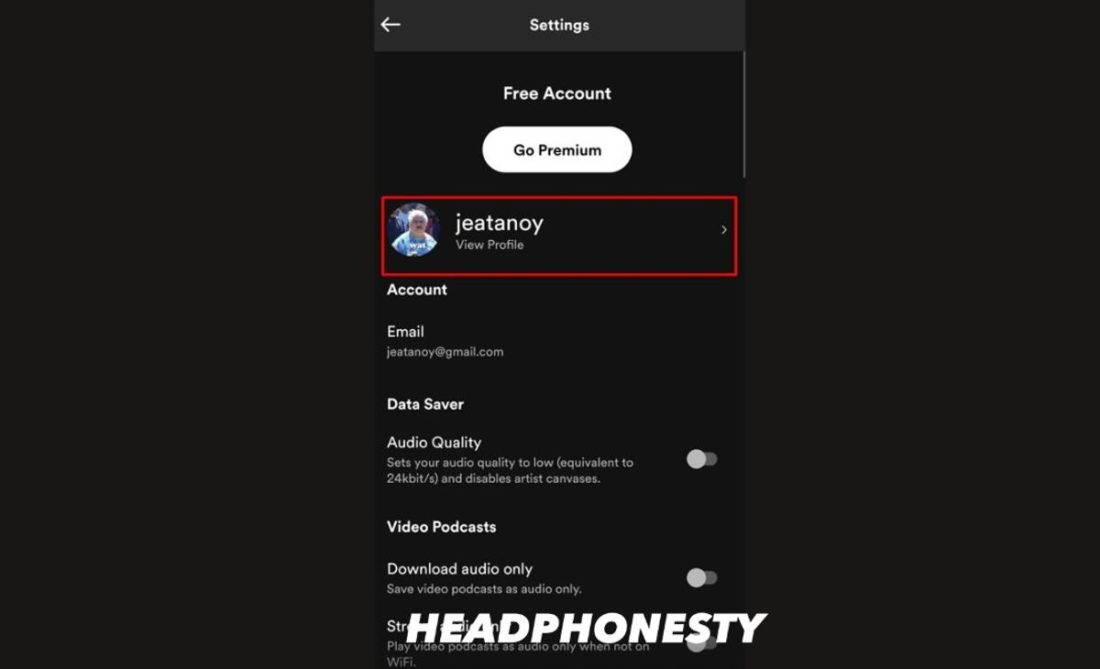
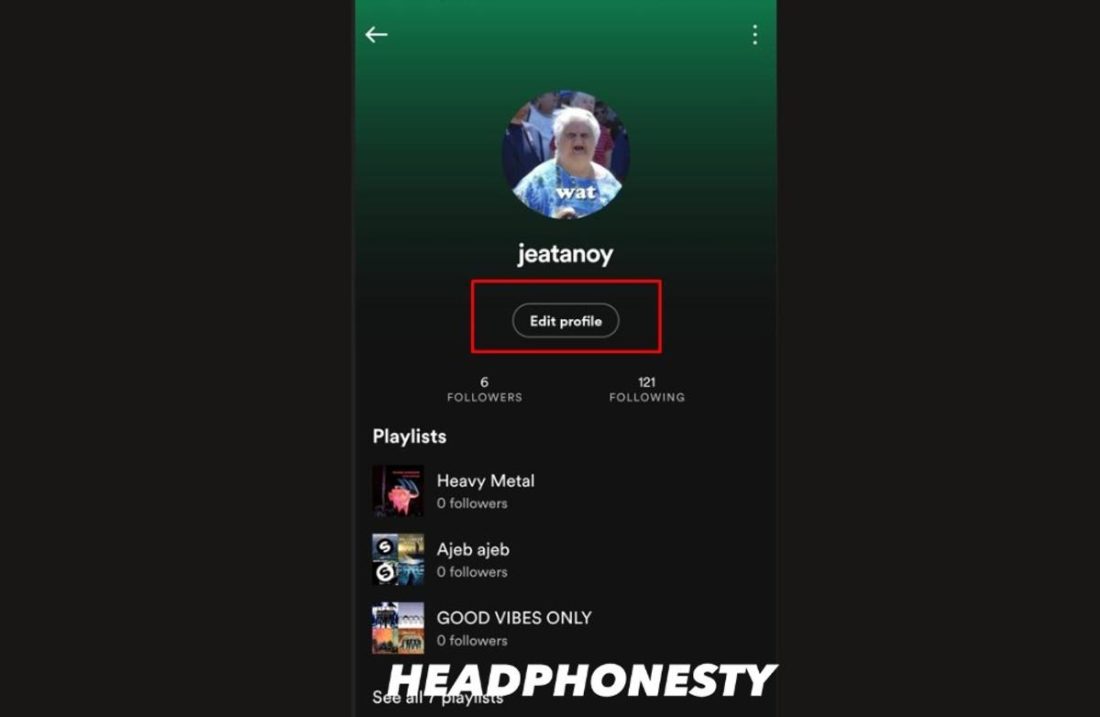
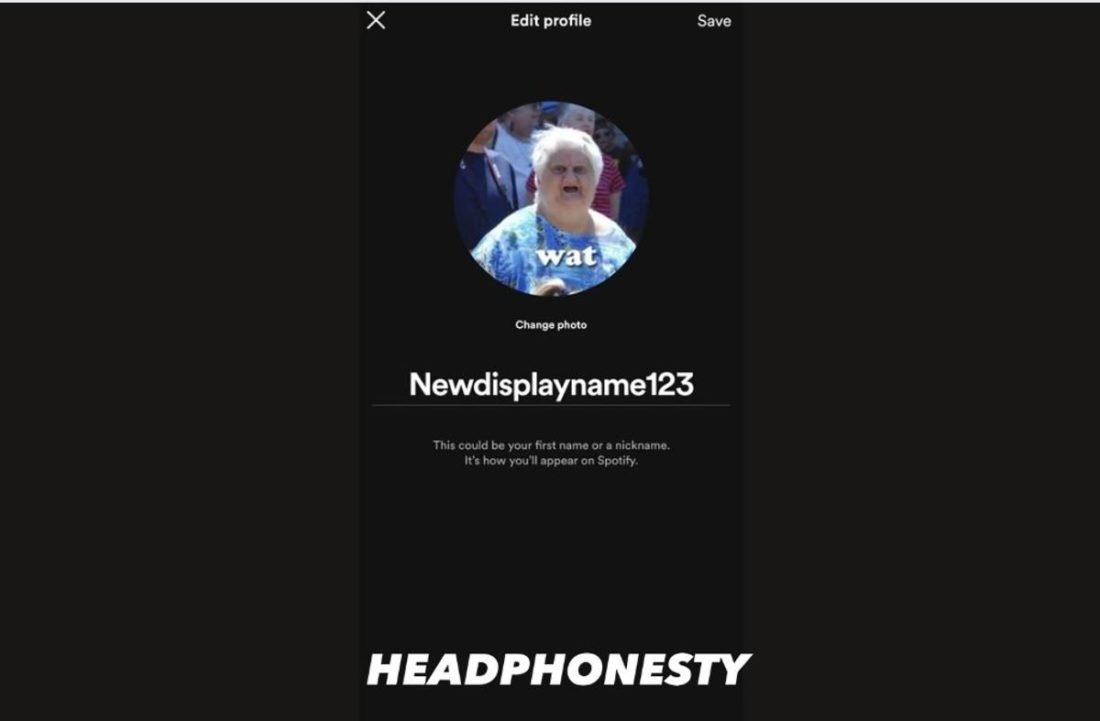
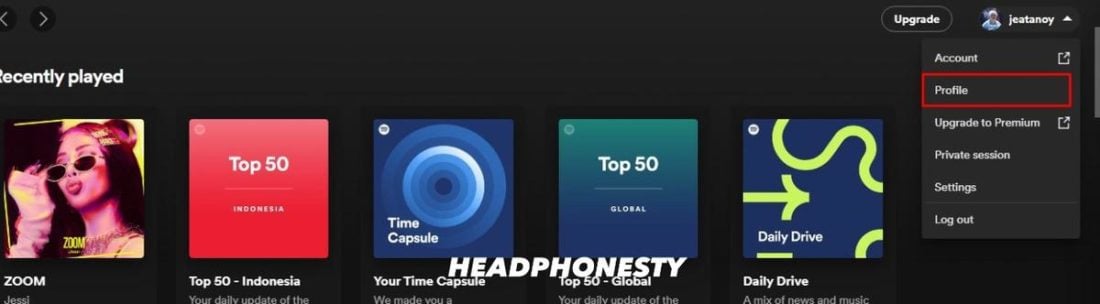
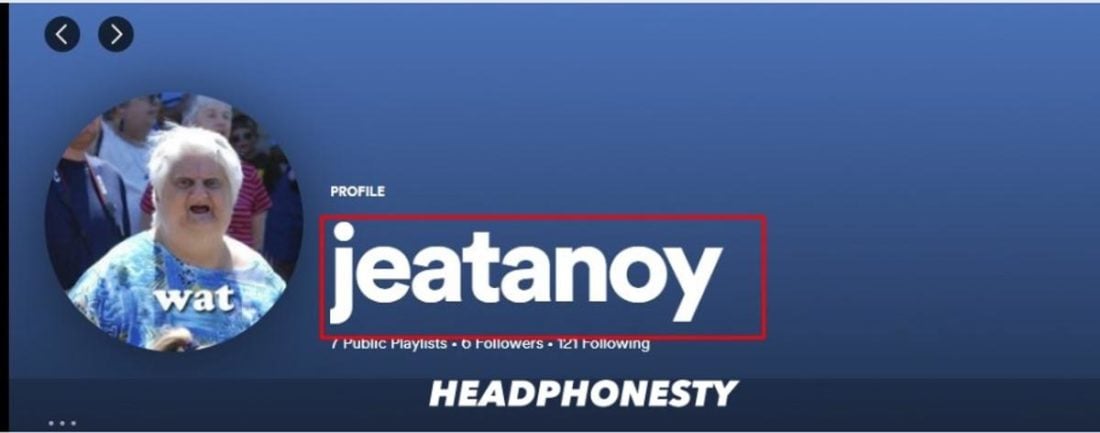
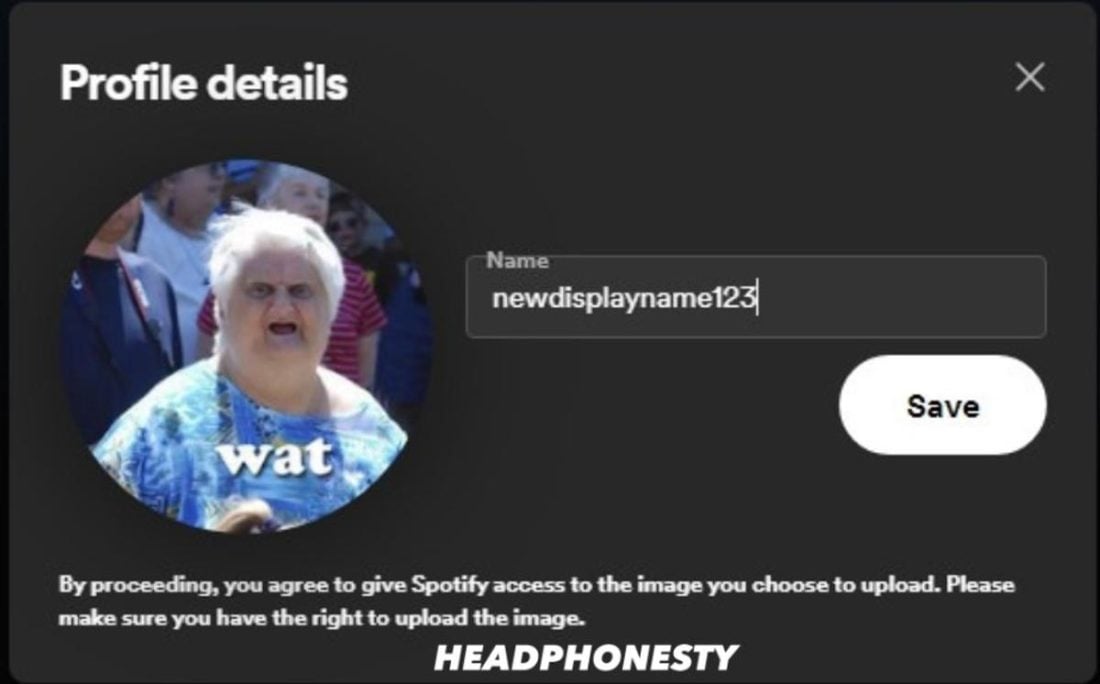
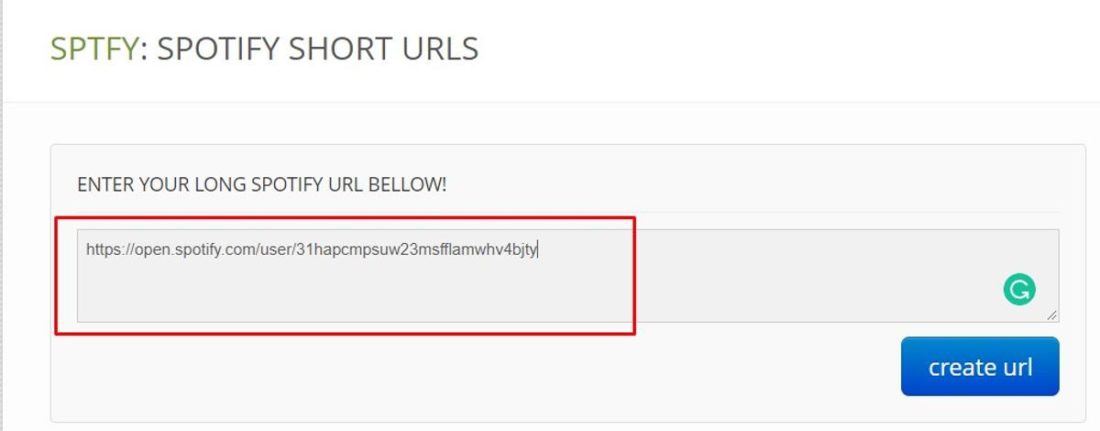
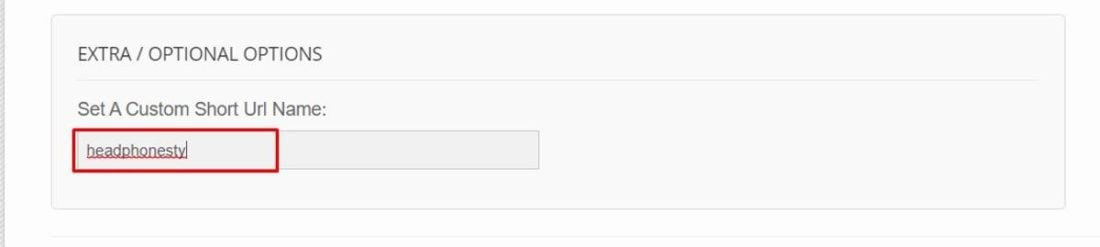
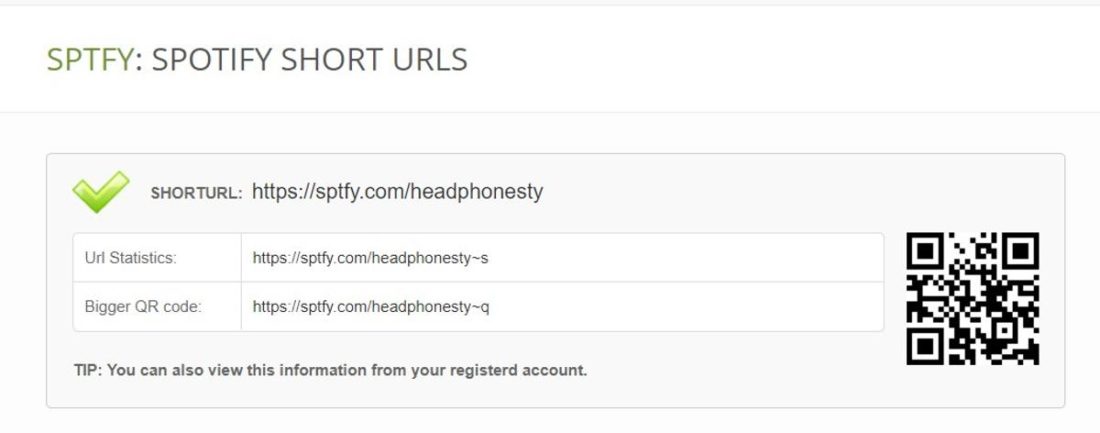
Thank you so much! This was simple but I was super STUCK without this post!!!