Learn how to connect Bose earbuds to any device with these easy steps.
Bose earbuds are designed to be flexible. They can work with any device and seamlessly switch between them using their multipoint connection.
But the steps to connect Bose earbuds vary depending on the device you’re connecting to and the specific model you’re using. This can be frustrating if you’re not familiar with the process.
Don’t worry, you actually have two options to connect your Bose earbuds: via app or manual Bluetooth connection. And this article will guide you through all that with some tips in case you run into any issues. Let’s dive in!
- How to Put Bose Earbuds Into Pairing Mode
- How to Connect Bose Earbuds via Bose App
- How to Manually Connect Bose Earbuds to Android Devices
- How to Manually Connect Bose Earbuds to iOS Devices
- How to Connect Bose Earbuds to Windows PC
- How to Connect Bose Earbuds to Mac
- What to Do When Bose Earbuds Won’t Connect
- Conclusion
- How to Put Bose Earbuds Into Pairing Mode
- How to Connect Bose Earbuds via Bose App
- How to Manually Connect Bose Earbuds to Android Devices
- How to Manually Connect Bose Earbuds to iOS Devices
- How to Connect Bose Earbuds to Windows PC
- How to Connect Bose Earbuds to Mac
- What to Do When Bose Earbuds Won’t Connect
- Conclusion
How to Put Bose Earbuds Into Pairing Mode
If it’s your first time using the earbuds, they should automatically be in pairing mode when you turn them on. If not, you’ll have to activate the pairing mode manually, before you attempt connecting them with another device.
Here’s how to do this for different models:
- Bose QuietComfort Earbuds: Press and hold the button on the case until the Bluetooth light slowly blinks.
- Bose Sport Earbuds: Same as Bose QuietComfort.
- Bose Sport Open Earbuds: Press and hold the button on the right earbud for five seconds until you hear “ready to connect.”
- Bose Soundsport wireless: Press and hold the power button on the right earbud until the light turns blue.
How to Connect Bose Earbuds via Bose App
Bose has two companion apps: Bose Connect and Bose Music, both available for iOS and Android devices. The main difference between these apps is that each is only compatible with specific devices.
Let’s go through each app below:
Connecting using the Bose Music app
The Bose Music App can be downloaded on Google Play or the App Store. This app is compatible with the following earbuds:
Here’s how to pair Bose wireless earbuds using the Bose Music App:
- Open the Bose Music App. If prompted, click to allow Bluetooth permissions.
Installing Bose Music app - Tap Sign in or Create an account. If you don’t have a Bose account, create one. Otherwise, sign in to your existing account.
- On the My Bose screen, select your device. If your device doesn’t appear, tap the + button to add your earbuds.
Adding device to app (From: Youtube/Bose Product Support) - When prompted, select Headphones and wait for the app to find your earbuds. While the app is searching, make sure your Bose earbuds are into pairing mode.
Bose Music app searching for devices (From: Youtube/Bose Product Support) - The app will tell you when connecting your device has been successful. From now on, a pop-up will appear to connect automatically whenever you turn on your earbuds.
Successfully connected (From: Youtube/Bose Product Support)
Connecting using the Bose Connect app
Like the Bose Music App, you can download the Bose Connect App on Google Play or the Apple App Store. The difference is, it’s compatible with the following earbuds:
Here’s how to pair Bose QuietComfort Earbuds or other compatible products through the Bose Connect App:
- Open the Bose Connect App. If prompted, click Allow Bluetooth permissions.
- Turn your earbuds into discoverable mode.
- Bring them close to your device. They should appear on the list of available devices. If not, click Headphones and Frames.
Selecting Headphones and Frames on Bose Connect App - Once your headphones appear in the list of available devices, click on them to connect.
After you connect your Bose earbuds the first time, a pop-up will appear to automatically connect whenever you turn your earbuds on.
How to Manually Connect Bose Earbuds to Android Devices
If you don’t want to use a companion app, you can still connect your Bose earbuds to your mobile device manually through the Bluetooth settings.
To connect your Bose earbuds to your Android device, you’ll need to follow these steps:
- Put your Bose earbuds in pairing mode.
- On your Android device, open the Settings app and go to Bluetooth.
Android Bluetooth settings - Make sure Bluetooth is toggled on, then select your Bose earbuds from the list of available devices.
Turning on Bluetooth and connecting to Bose earbuds - You should see a message that says Connected when the pairing is successful.
Successfully connected Bose Earbuds to Android
How to Manually Connect Bose Earbuds to iOS Devices
Need to connect Bose earbuds to an iPhone? Follow these steps:
- Put your Bose earbuds in pairing mode.
- On your iOS device, open the Settings app and tap on Bluetooth.
Bluetooth settings on iOS - Make sure Bluetooth is toggled on, then select your Bose earbuds from the “My Devices” drop-down list.
Connecting to Bose earbuds on iOS - Wait for the message to say Connected to know that the pairing is successful.
Successfully connected Bose earbuds to iOS
How to Connect Bose Earbuds to Windows PC
While there is no Bose app available for PC, Bose earbuds can be connected to a Windows PC using Bluetooth. You’ll have to put your earbuds into pairing mode and connect them manually.
Here’s how to connect Bose earbuds to a PC or laptop:
- Open the Start Menu by clicking on the square icon at the corner of your taskbar.
- Turn on your Bluetooth by clicking the Bluetooth symbol.
Turning on Bluetooth on Windows - Right-click on the Bluetooth menu and select Go to Settings.
Going to Bluetooth Settings - Select Add Bluetooth & other devices. Click on Bluetooth.
Prompting search on Windows Bluetooth - Turn on your Bose earbuds and make them discoverable.
- Once your earbuds appear in the list of available devices, click on them to start pairing. Windows will tell you when you’re paired and ready to go.
Connected Bose Earbuds to Windows
How to Connect Bose Earbuds to Mac
Like with a Windows PC, there is no app available for Mac, so you’ll have to connect your Bose earbuds manually through Bluetooth.
To do this, follow these steps:
- Click on the Apple icon on the top left of your screen and select System Settings.
Going to Mac Bluetooth settings - Select Bluetooth icon and toggle it on.
Turning on Bluetooth on Mac - Put your Bose earbuds in discoverable mode.
- Your earbuds should appear in the list of available devices in the My Devices box. Select your earbuds and click Connect, then wait for the label on the screen to say Connected.
Connected Bose Earbuds on Mac
What to Do When Bose Earbuds Won’t Connect
If your earbuds won’t connect to your devices, the first thing you’d want to do is try resetting them.
Resetting your Bose earbuds will restore them to their original state, free of any errors or bugs. It also helps clear up the earbuds’ pairing list, which may be overloaded as Bose earbuds can only remember eight devices at a time.
However, how to reset your Bose earbuds depends on the model you have. Let’s get through each of them below:
- How to reset Bose QuietComfort Earbuds
- How to reset Bose Sport Open Earbuds
- How to reset Bose SoundSport Earbuds
- How to reset Bose Sport Earbuds
How to reset Bose QuietComfort Earbuds
If you have QuietComfort Earbuds, you can reset them by doing the following:
- Connect the charging case to a power source and place your earbuds in the case.
- Close the charging case lid for five seconds, then open the lid.
- Press and hold the Bluetooth button in the case for 30 seconds. The LEDs on the earbuds should blink, glow solid white, then blink blue.
- Go to your device’s Bluetooth settings and select Remove or Forget to erase your earbuds from your device’s memory.
- Reconnect your earbuds to your device.
How to reset Bose Sport Open Earbuds
For Bose Sport Open Earbuds, here’s how to reset them:
- Place both earbuds on their charging base, with the in-ear portion of the earbuds pointing away from each other. The earbuds should magnetically snap into place, and the status lights will blink to indicate a good connection with the base.
- Press and hold the Bluetooth button on the right earbud for ten seconds. The status light will blink twice.
- Repeat step 2 for the left earbud.
- Wait ten seconds, then remove the earbuds from the charging base. The earbuds are now reset to their factory settings.
How to reset Bose SoundSport Earbuds
Bose SoundSport Earbuds can be reset with the following steps:
- Turn off your earbuds and wait 30 seconds.
- Connect your earbuds to a wall outlet with a USB charger.
- Wait five seconds before disconnecting the USB cable from the earbuds.
- Wait one minute before powering on your earbuds.
How to reset Bose Sport Earbuds
Are you wondering how to connect your Bose Sport Earbuds or struggling to get them to work? Hopefully, it will be easy after a simple reset.
Here’s how to do it:
- Connect the charging case to a power source and place the earbuds inside the case.
- Close the lid of the case for five seconds, then open it.
- In the charging case, press and hold the Bluetooth button for 30 seconds before releasing it. The earbud LEDs will blink, glow white, and then blink blue.
- Go to Device Settings on your previously-connected device and Remove or Forget the Bose earbuds from the list of devices.
- Reconnect your earbuds to your device.
Conclusion
While Bose products are usually pretty easy to use, you might need a little help connecting your Bose earbuds to your devices every once in a while.
But after reading this article, you should be an expert on connecting Bose earbuds to PC, Mac, Android, or iOS devices. You can now enjoy your music to the fullest, no matter what earbud model you’re using!
Did you find this article helpful? Did we miss anything? Let us know in the comments below!

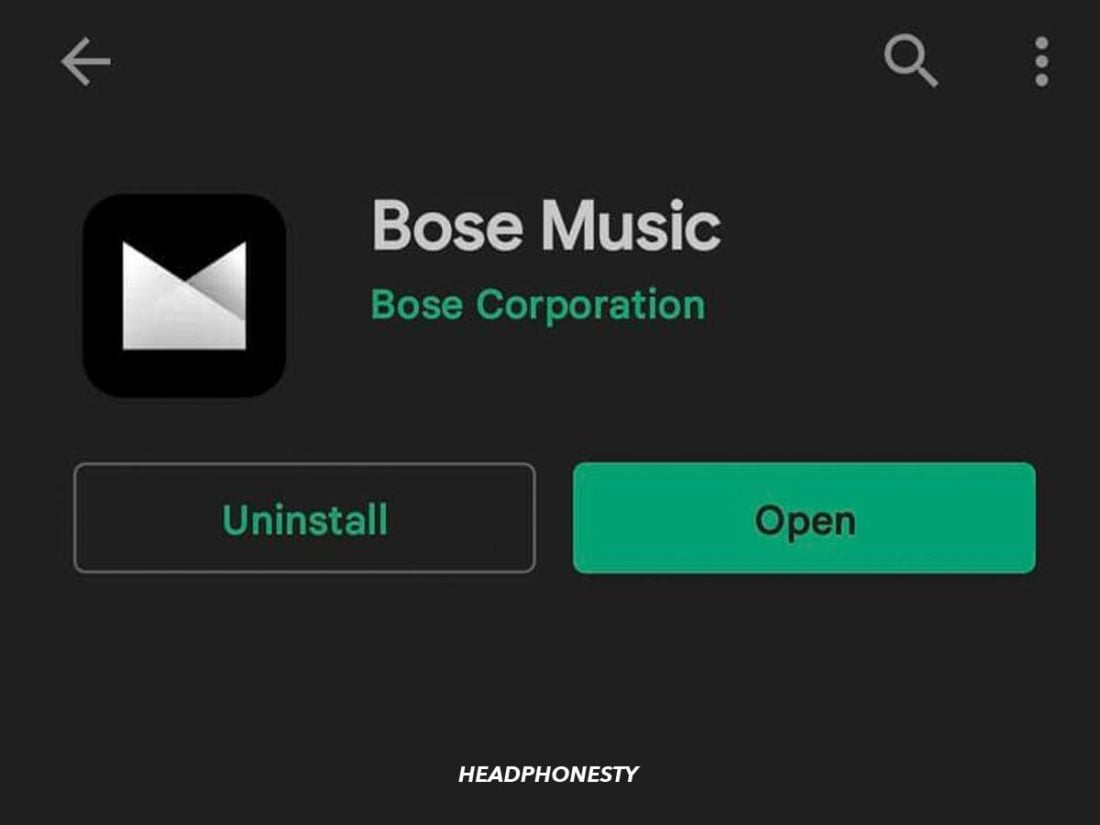
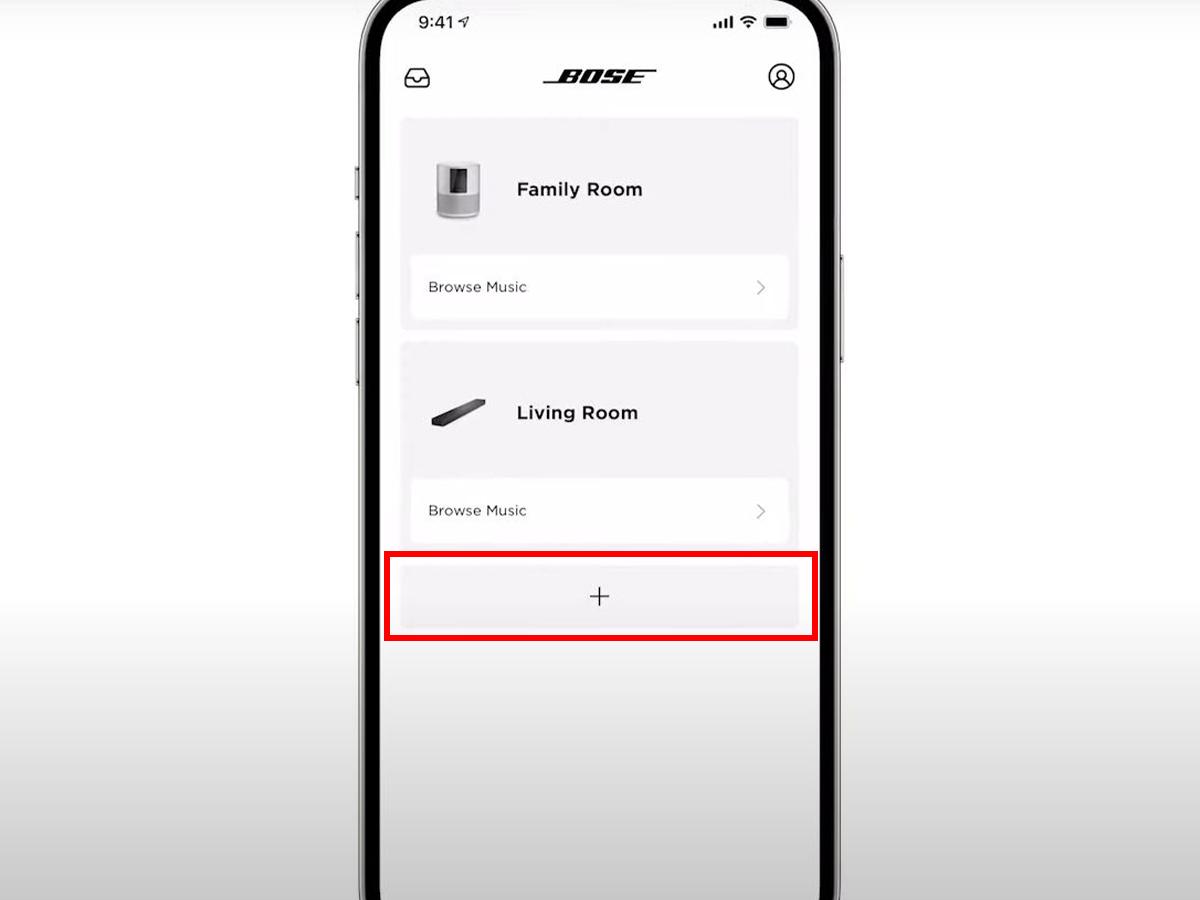
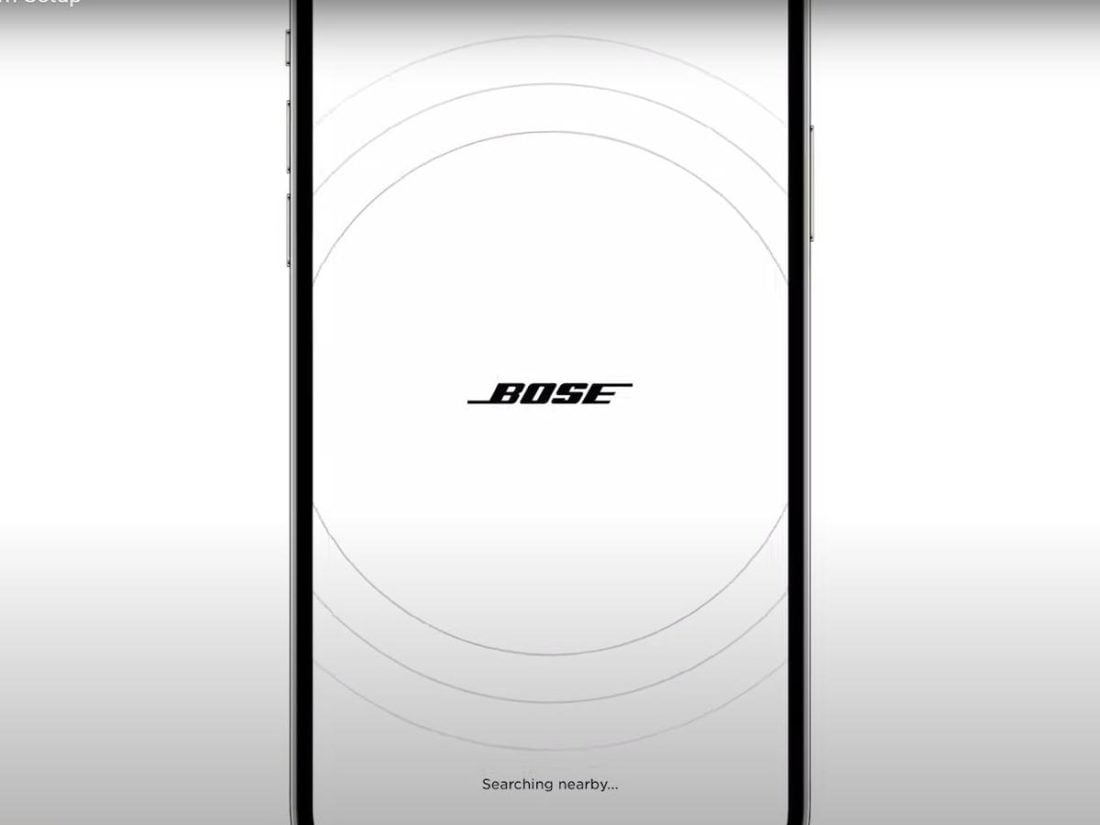
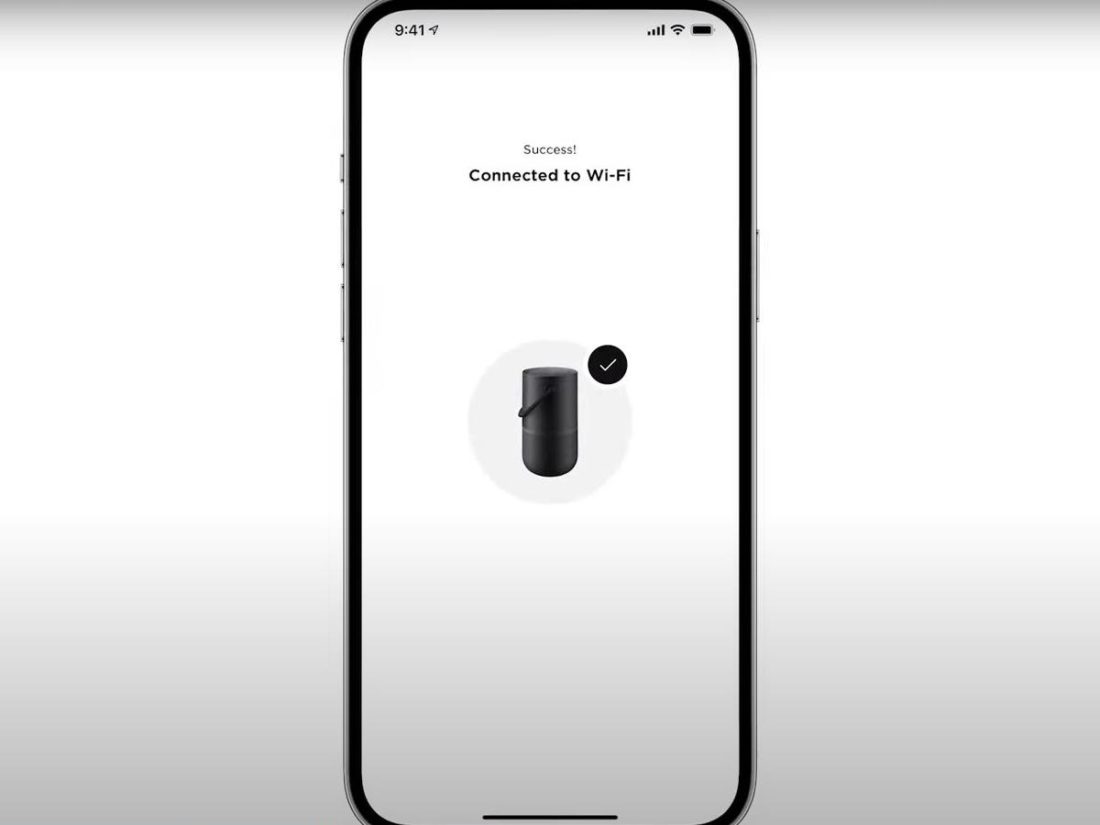
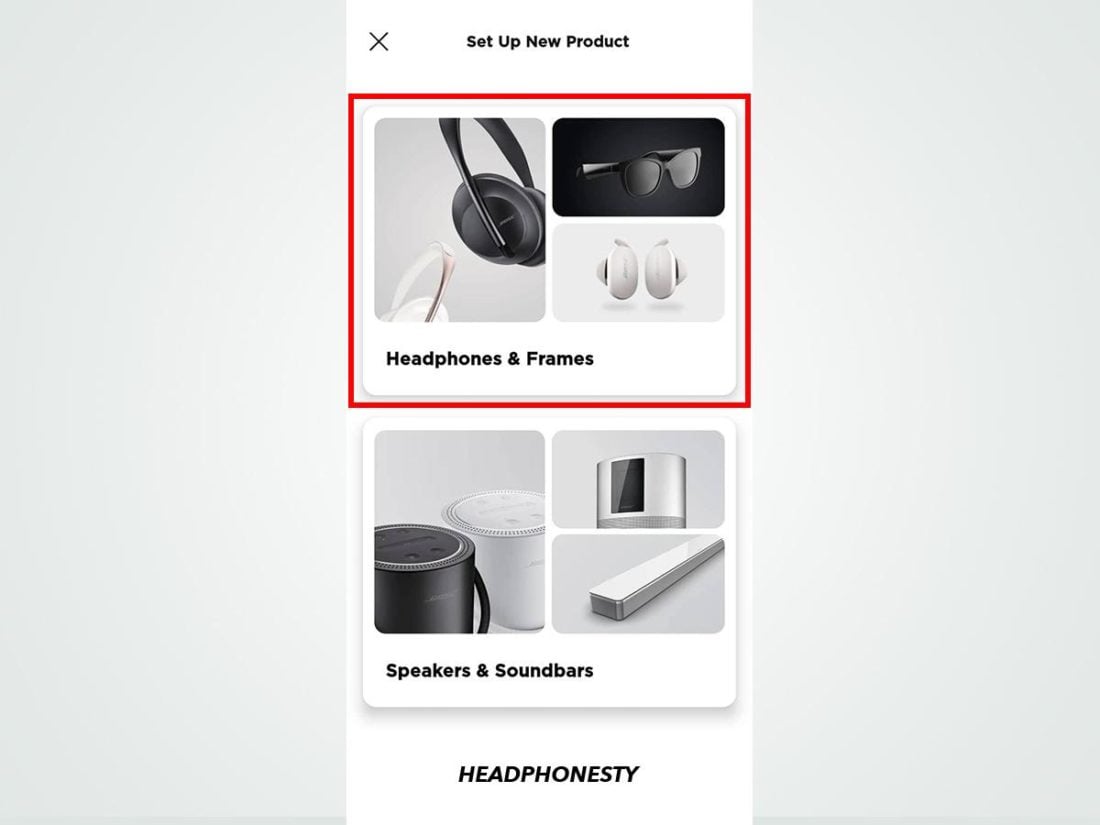
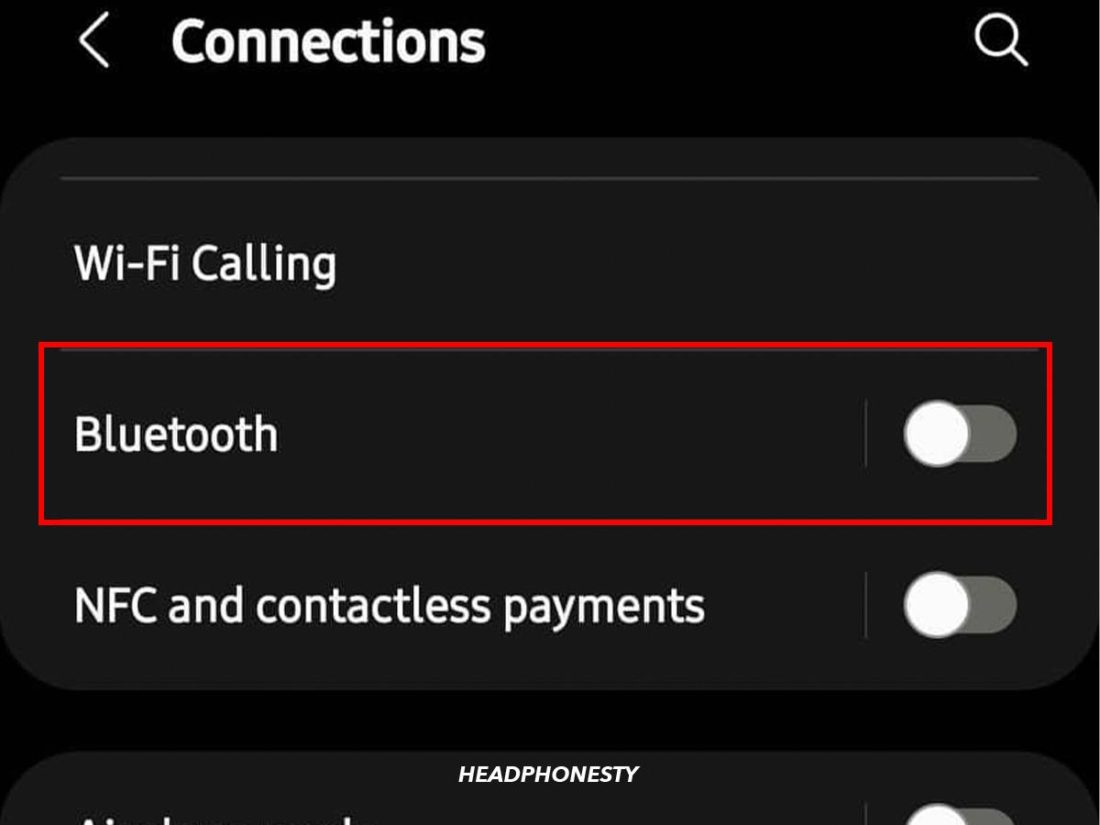
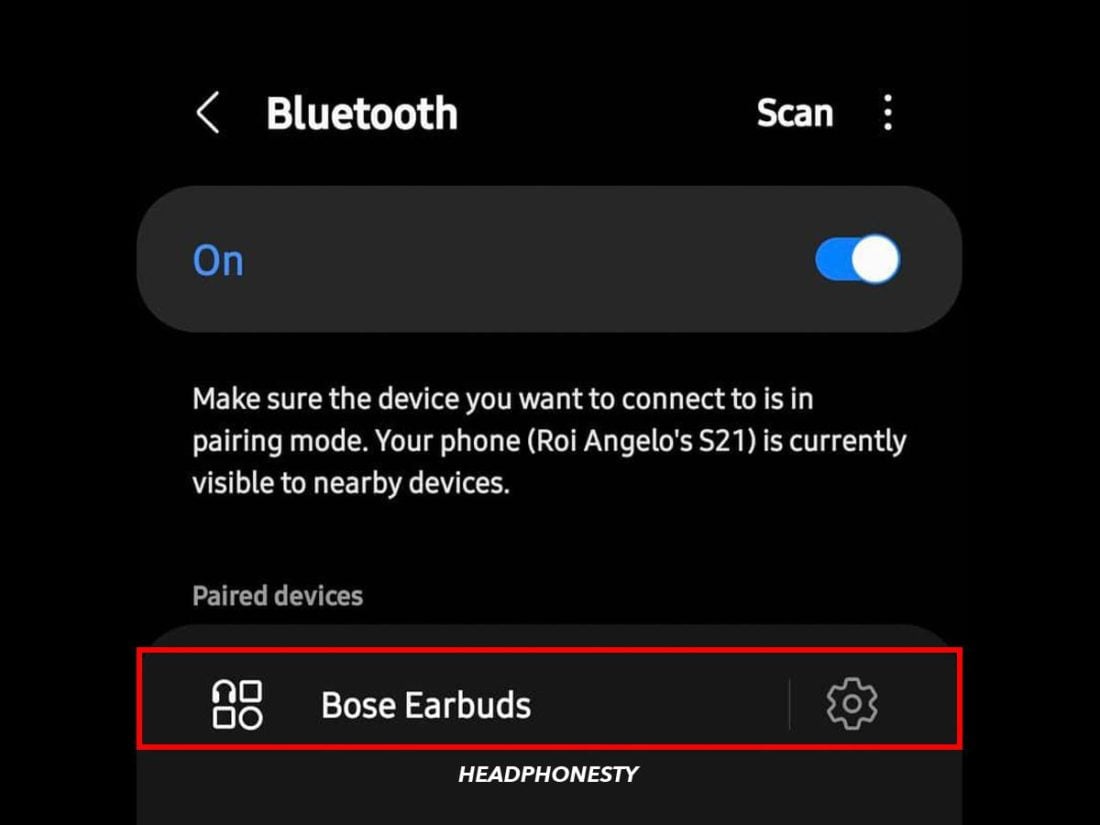
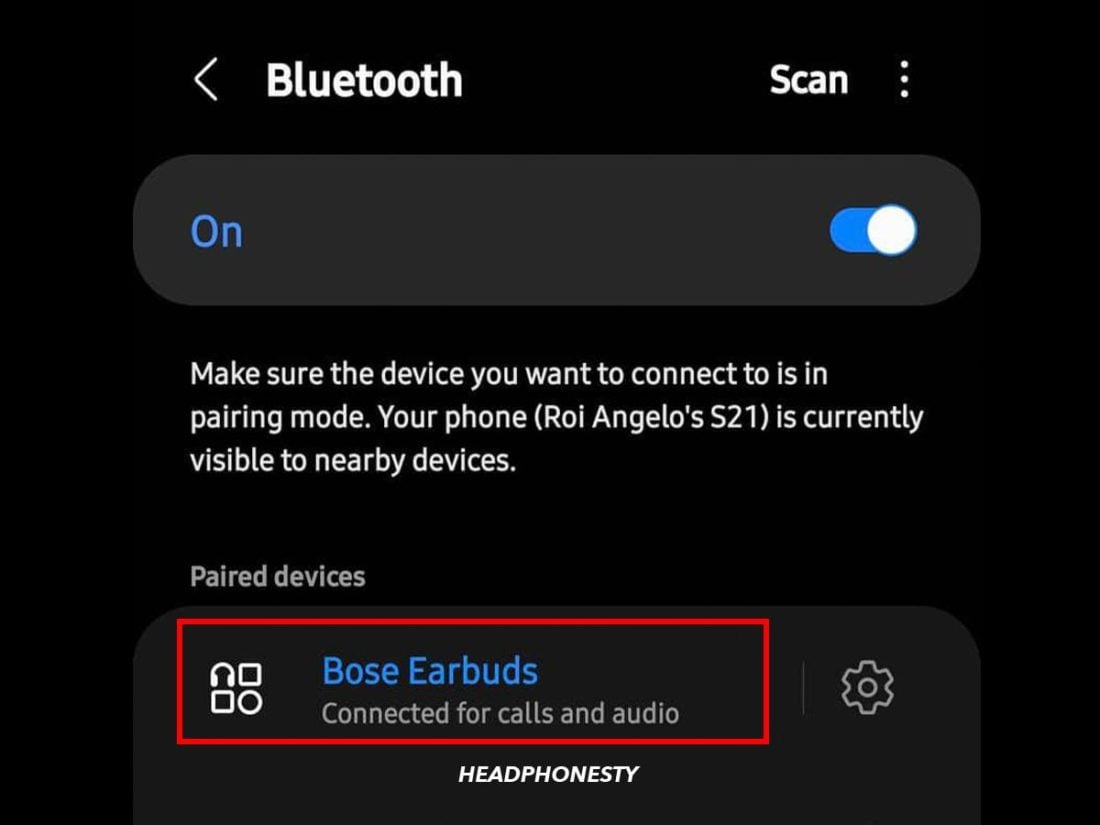
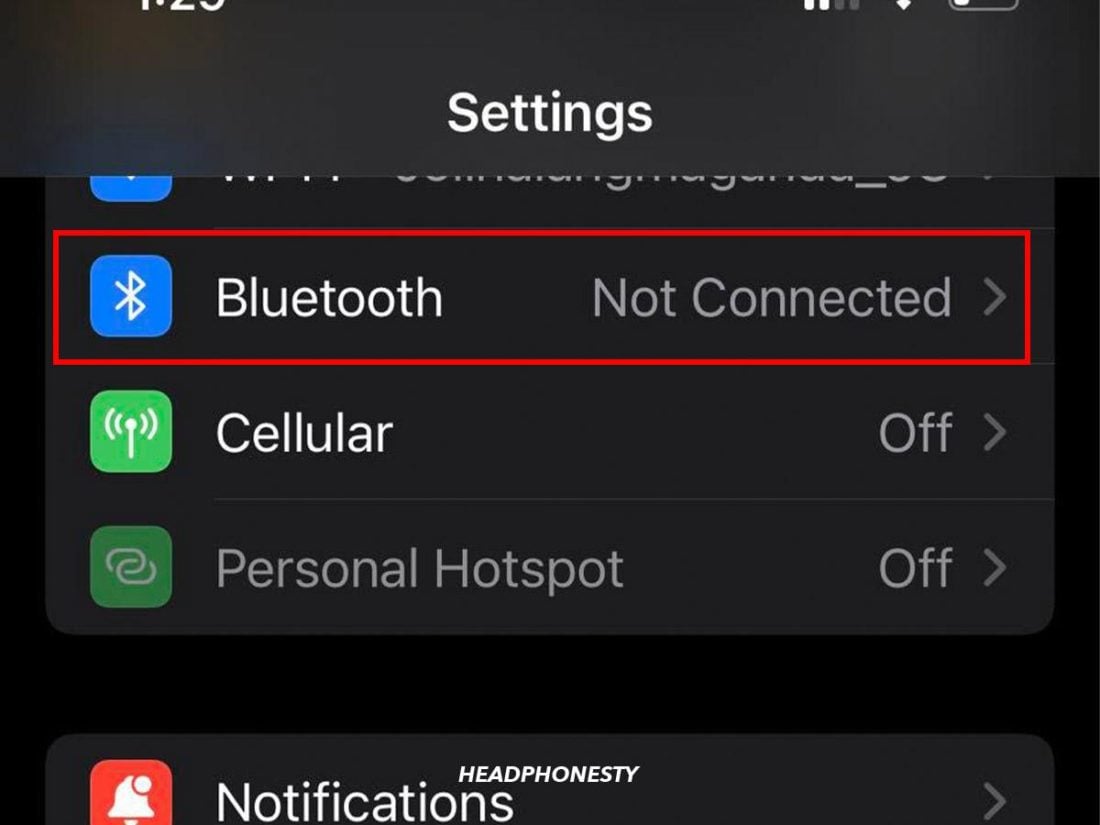
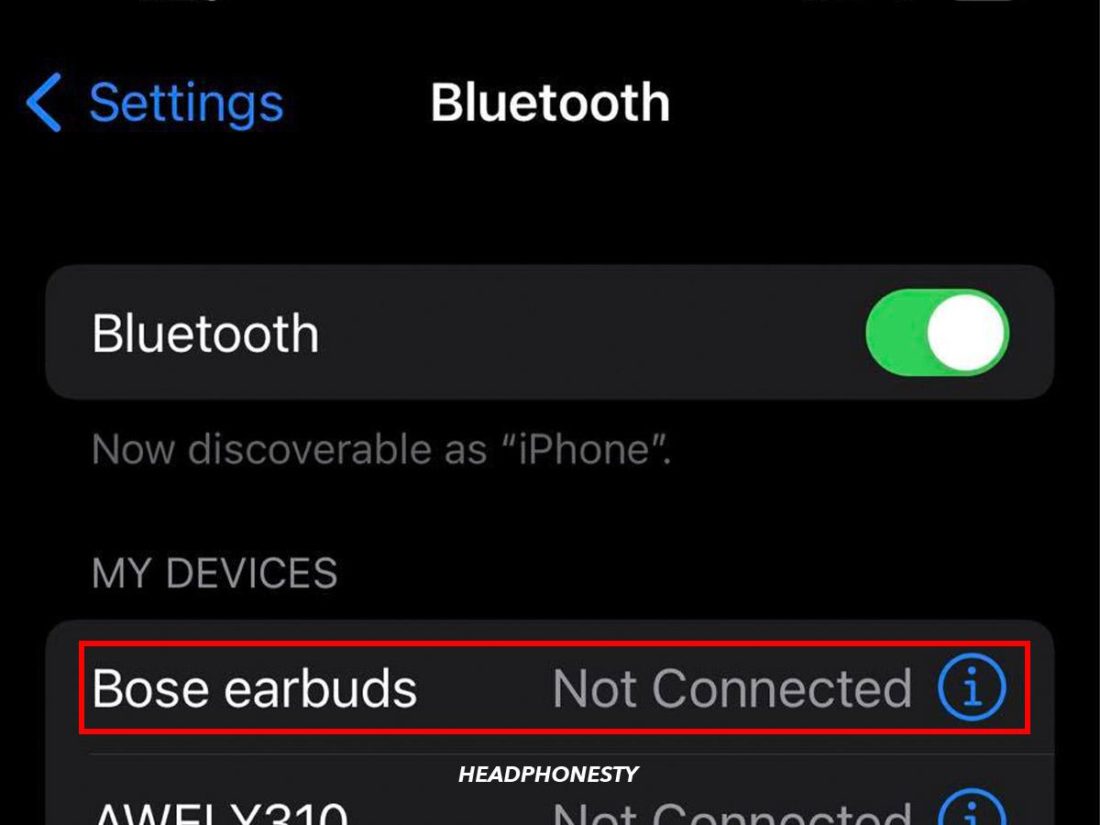
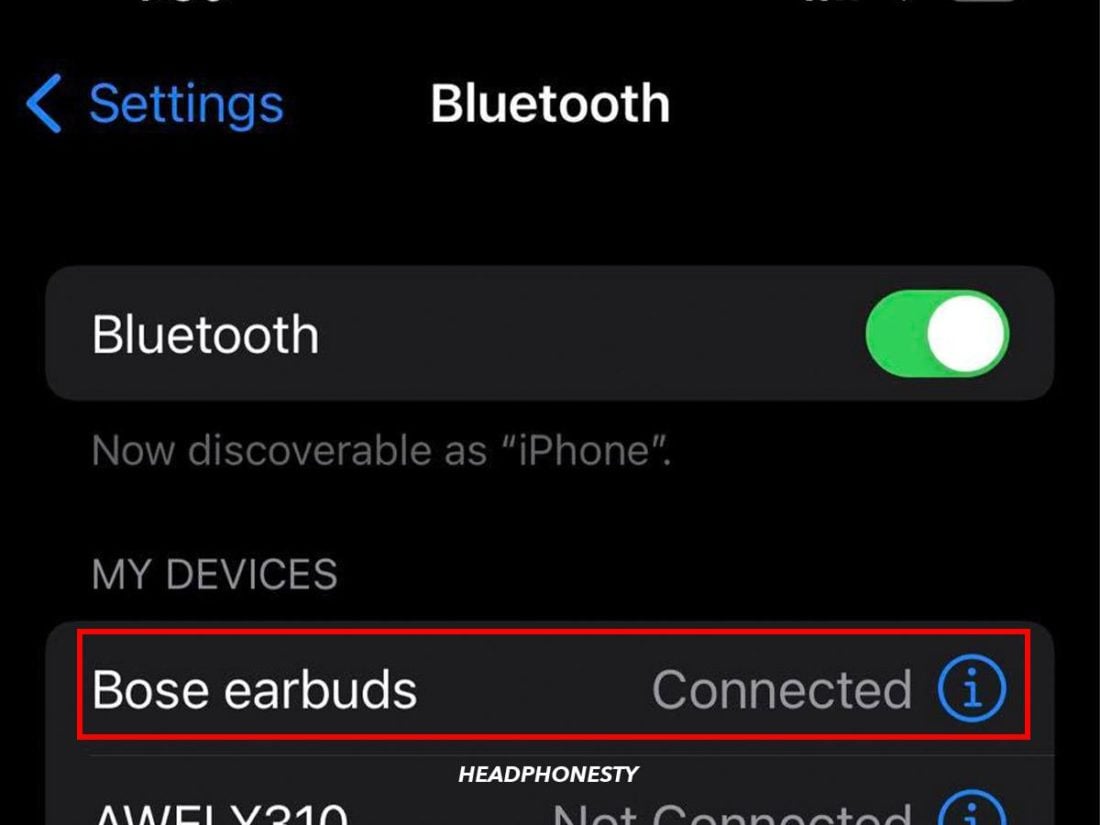
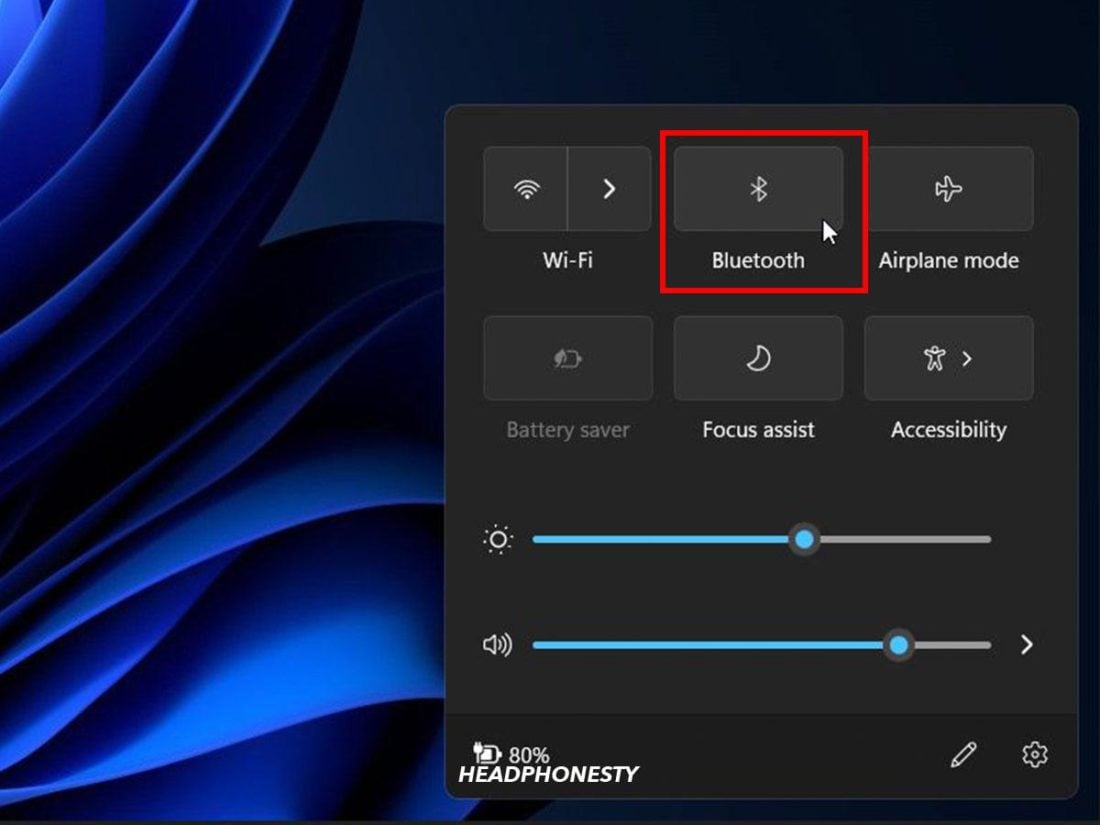
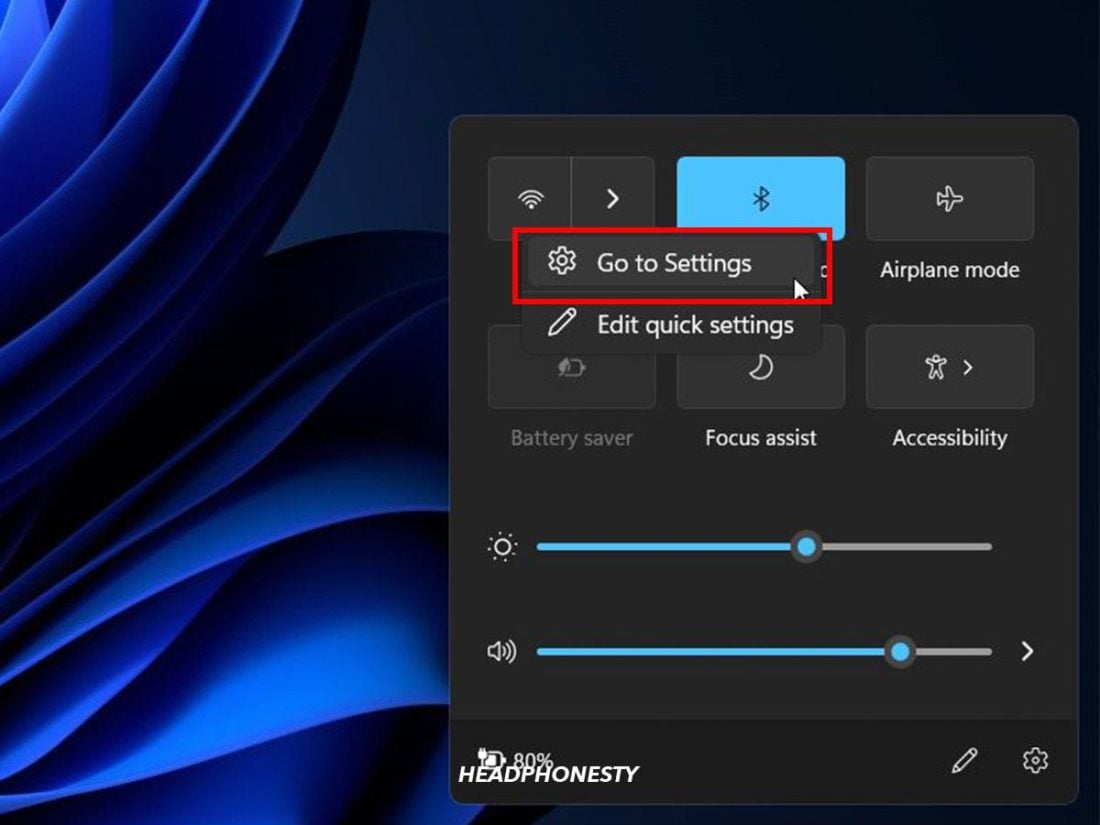
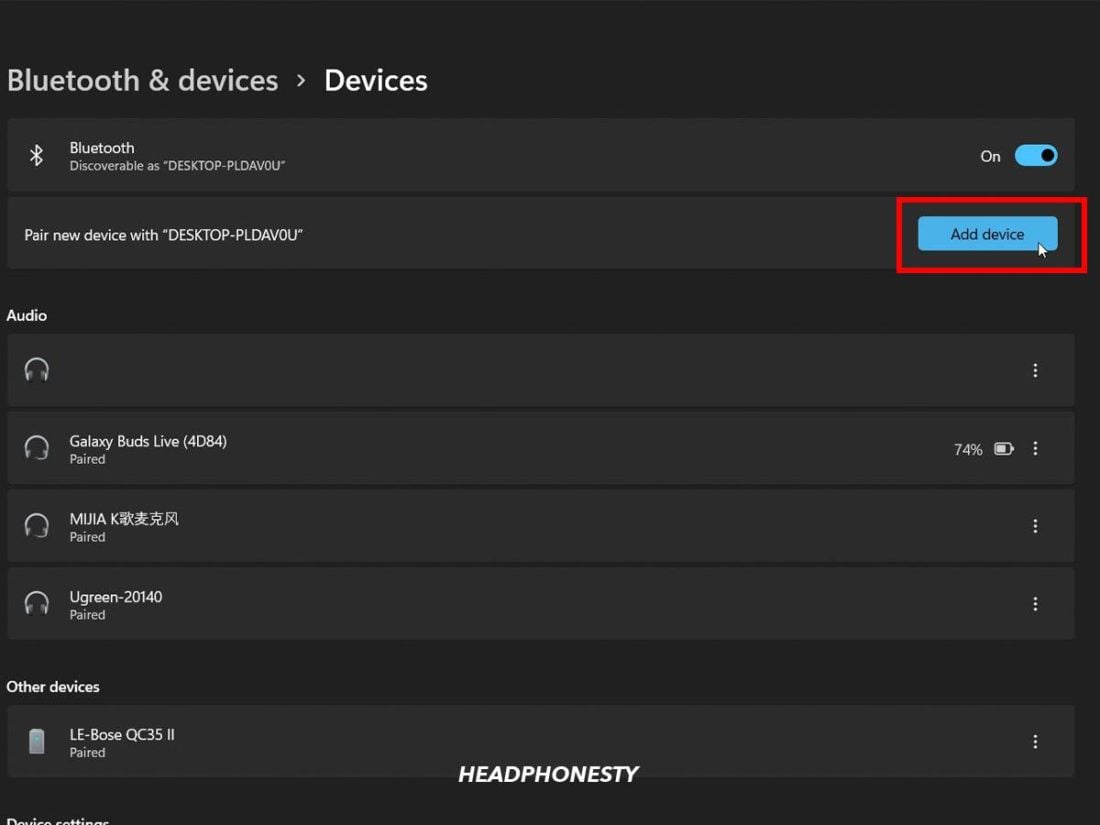
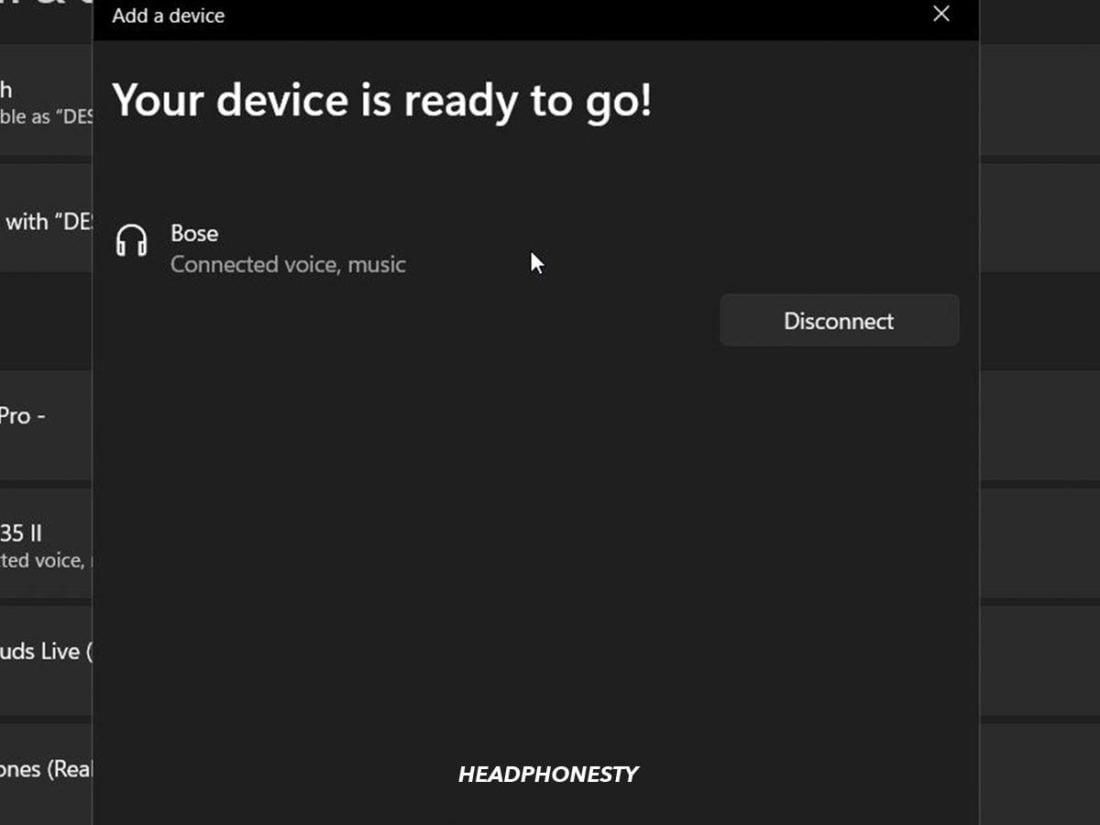
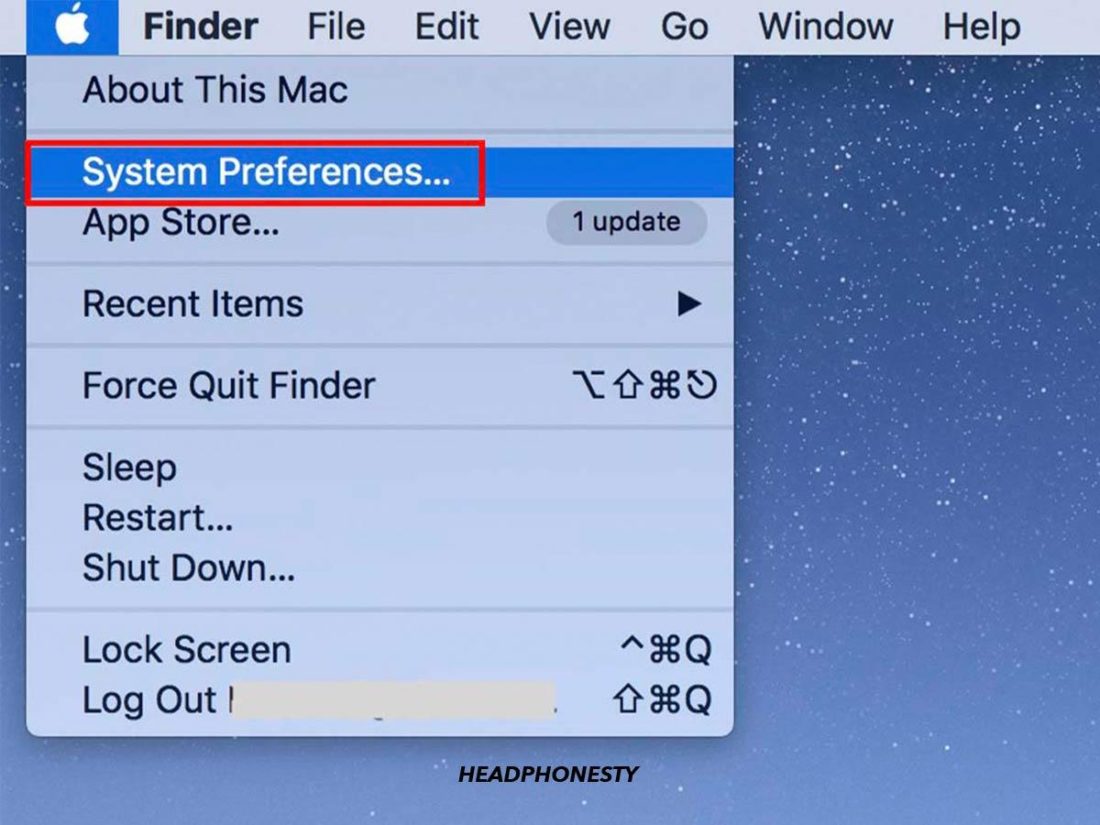
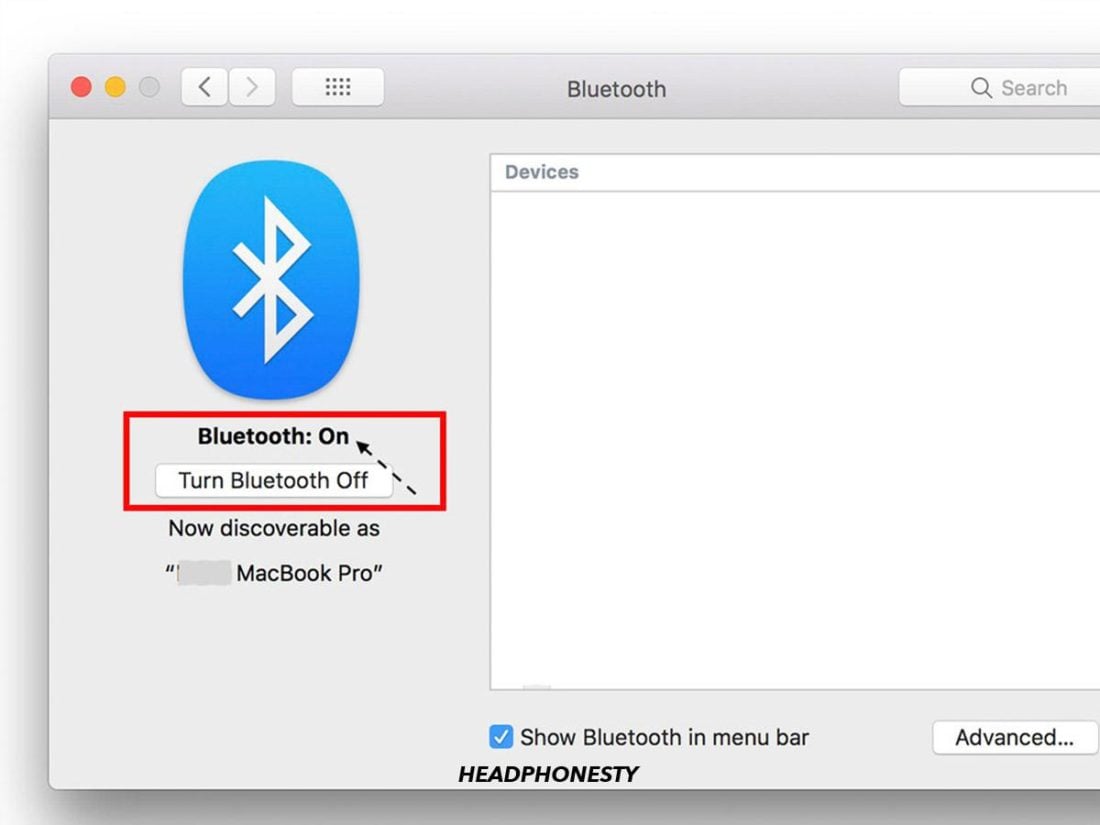
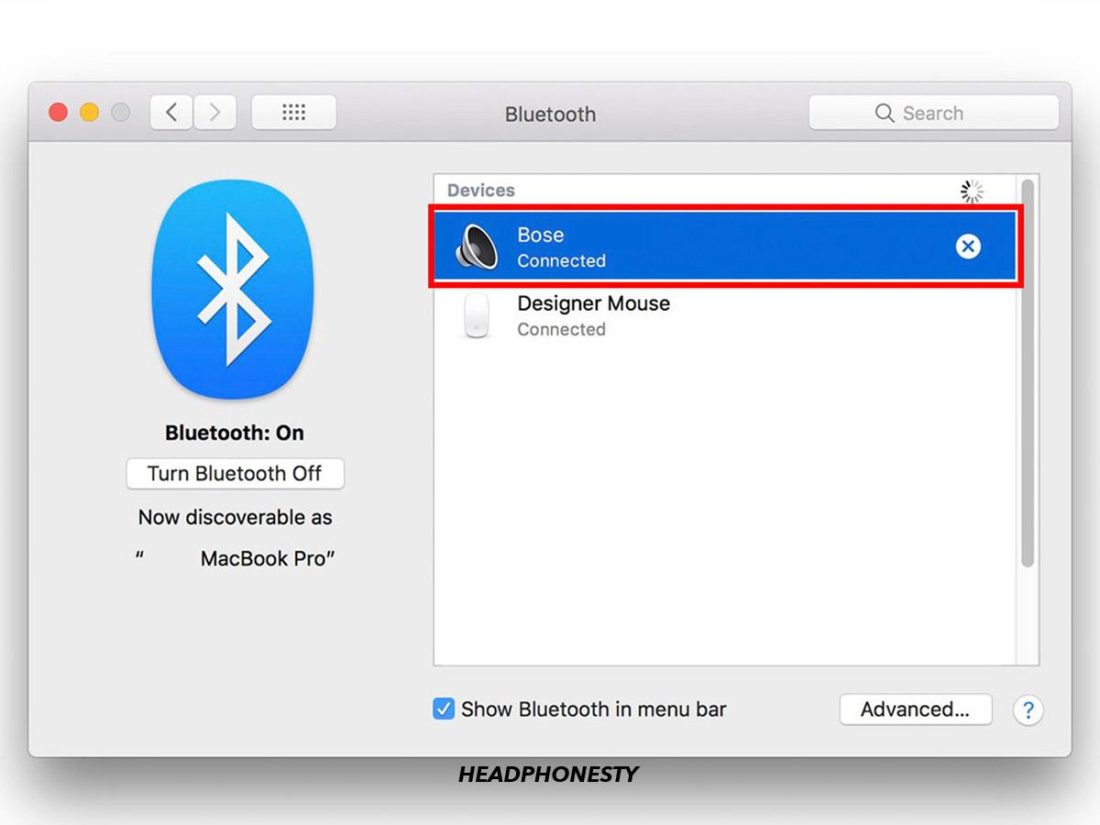
i can not connect my bose ear buds, I’ve tried serval steps and i continues to say can not connect. i bought from a friend so i have no instructions, or owners manual
1 year with Bose QuietComfort Earbuds and every second time it´s still a struggle to connect them to my notebook. At the end, I need to unpair and pair them again. Such a shame for Bose Headphones. That´s when you wish you had your good old cabled headphones.