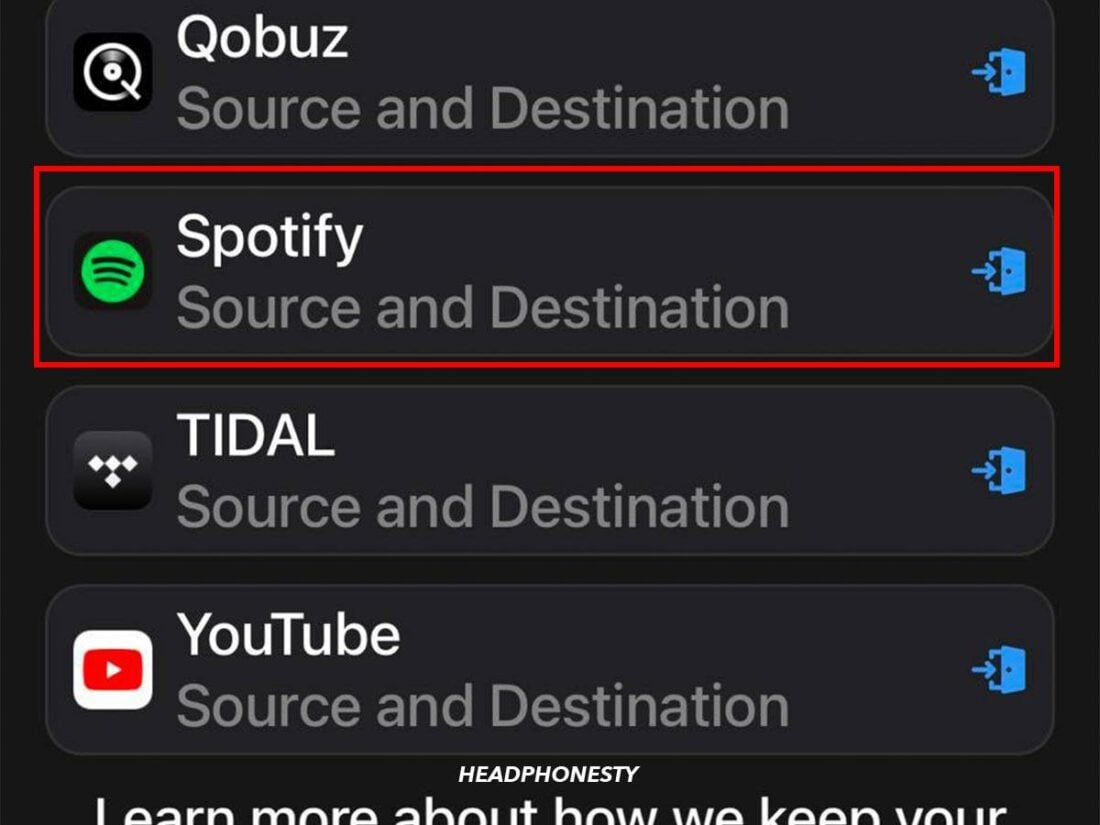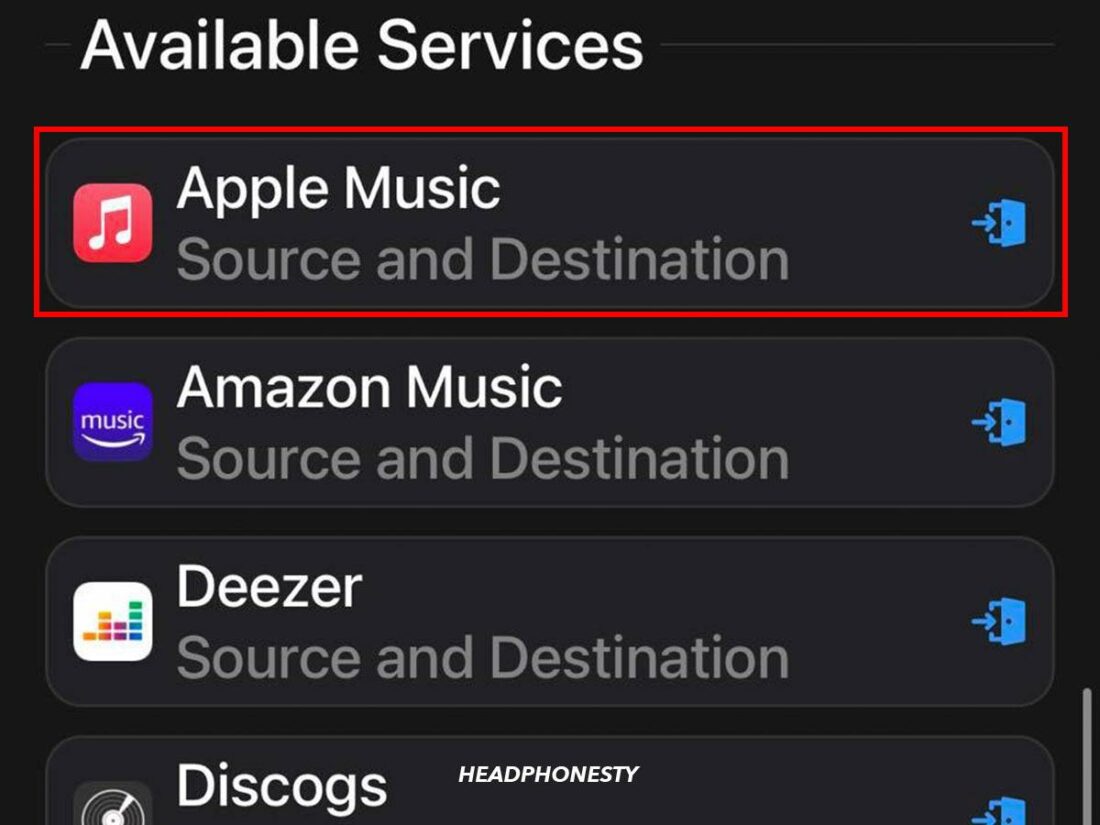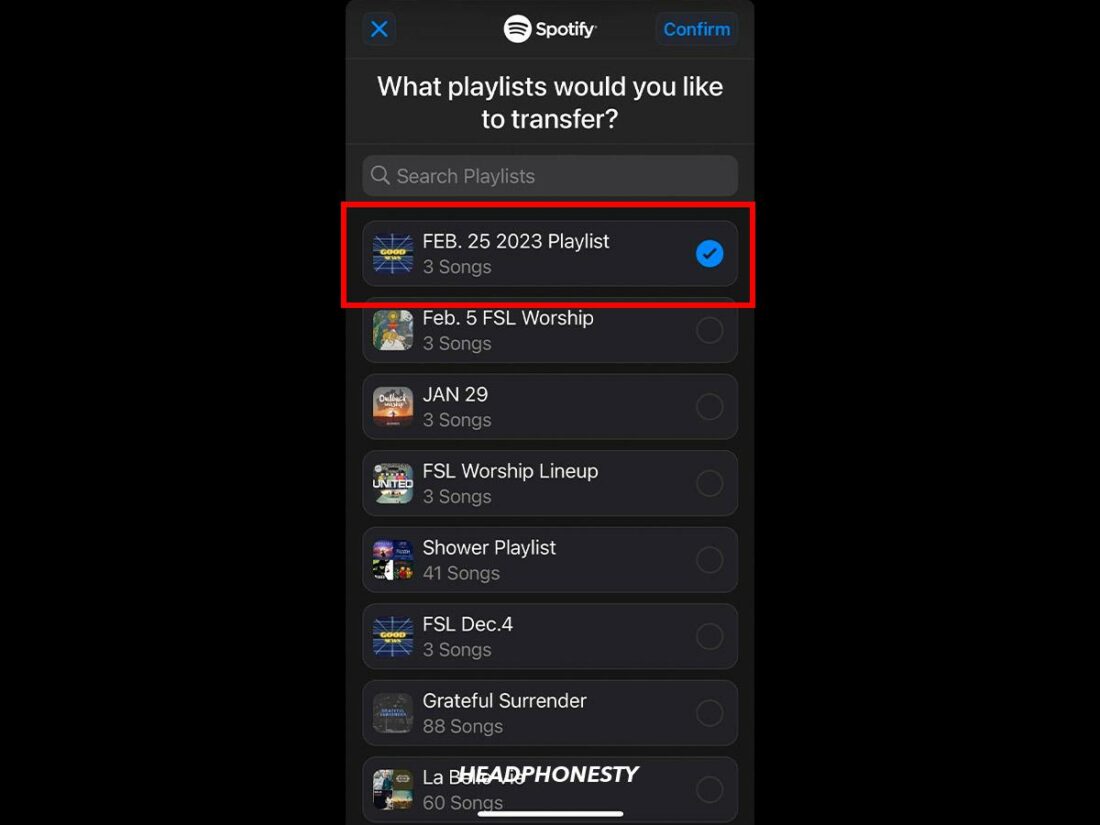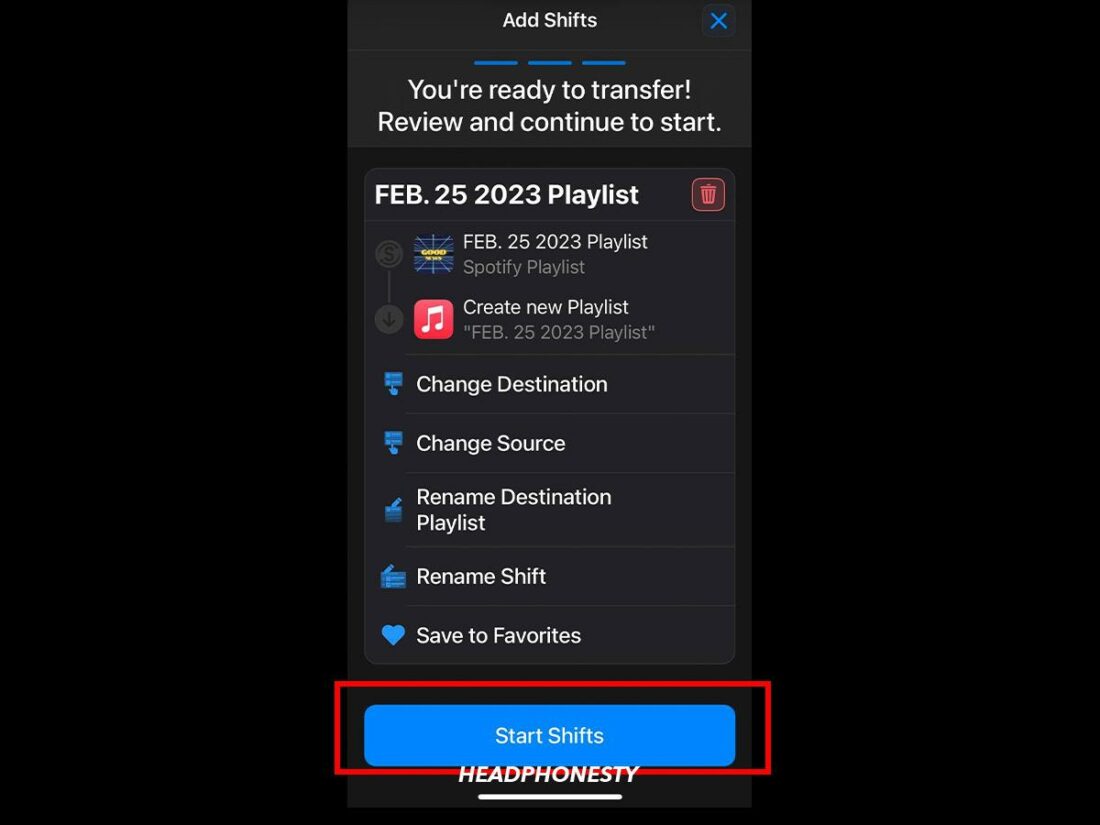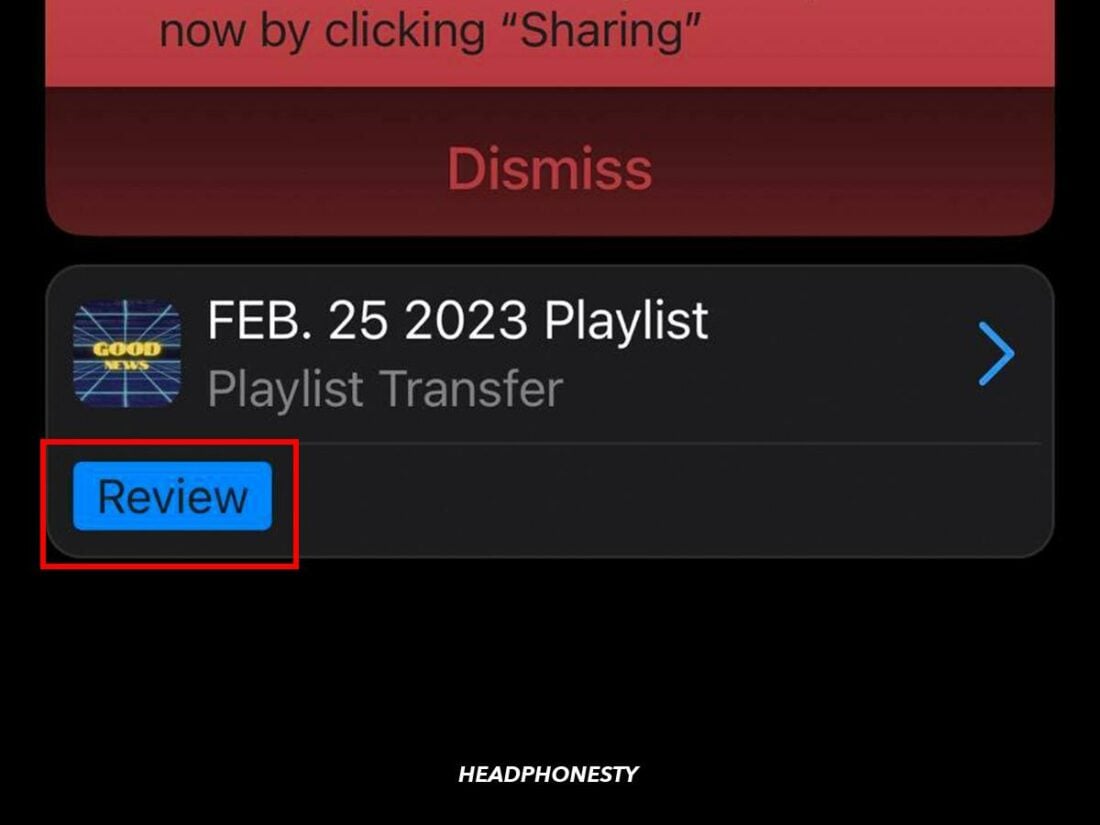Learn how to transfer your Spotify playlists to Apple Music.
There are many features available on Apple Music that might make you consider switching over from Spotify.
However, Spotify lacks a feature to transfer its playlists to other streaming platforms like Apple Music.
This article guides you on transferring playlists using the SongShift app.
How to Transfer Spotify to Apple Music
SongShift is an iOS mobile application that can copy your playlists, albums, and favorite tracks from one music streaming service to another.
Here’s how to transfer your Spotify playlist to Apple Music using SongShift:
- Download SongShift from the App Store. SongShift is only available in iOS. Check out the FAQs for a list of alternative apps for Android.
- Upon launching the app, the app will show a list of all available services. Click on Spotify.
Selecting Spotify from the list of available services - Enter your Spotify username and password, then Log in. This will open a Spotify third-party app permissions page. Here, tap Agree. If you’re logged into Spotify on your phone, you will automatically be directed to the third-party app permissions page. In this case, click Continue > OK.
- Select Apple Music from the list of Available Services.
Selecting Apple Music from the list of services - Tap Continue. A pop-up will appear, prompting you to give SongShift access to Apple Music. Click on OK.
- Press Get Started. You will be directed to the Shifts page to transfer your playlists.
- Click on the + icon at the top right corner of the screen.
- Choose Playlist under Spotify, and select the playlist you want to import to Apple Music.
Choosing playlists to transfer - Click Confirm at the top right part of the screen.
- Select Apple Music as your destination, then tap on Start Shifts to begin the transfer.
Starting ‘Shifts’ - Once done, tap on Review to check if the app has matched your songs correctly. Simply click on the wrong entry to replace it with the right piece.
Starting the review of the shift - Finally, tap on Confirm Matches, then Continue to finish the transfer.
What You Can’t Transfer From Spotify to Apple Music
You cannot export the following items from Spotify to Apple Music:
- Podcasts: Apple Music doesn’t have podcasts since they have Apple Podcasts for this purpose. If you’re moving to Apple Music, you must access your favorite podcasts separately. Some podcasts partner exclusively with Spotify, too, so you need to watch out for that.
- Artists: Apple Music doesn’t allow users to follow artists. Instead, you can add favorite artists to receive notifications when they release new music.
- Local files: You will need to import songs stored in your device into Apple Music, even if you’ve already imported them to your Spotify account.
- Historical data: Apple Music has Replay, its version of Spotify Wrapped. However, because you cannot transfer your listening data from Spotify, your year-end data will only reflect what you’ve listened to while using Apple Music.
- Exclusive content: Some songs are available exclusively on Spotify. You won’t be able to transfer them to Apple Music.
Frequently Asked Questions
- What other apps can you use to switch from Spotify to Apple Music?
- Is Apple Music better than Spotify?
- Can you transfer Spotify playlists to Apple Music for free?
- Can you transfer downloaded music from Spotify to Apple Music?
What other apps can you use to switch from Spotify to Apple Music?
- Soundiiz: Soundiiz can transfer playlists across 45 music services, including Spotify and Apple Music. It is available as an Android app and a web app. Free users can only transfer one playlist at a time.
- Tune My Music: Tune My Music is a web application that lets you transfer your entire library across different streaming services, including your liked songs. Free users can only transfer up to 500 songs.
Is Apple Music better than Spotify?
Here’s a table comparing the features of the two music streaming services.
| Spotify | Apple Music |
|---|---|
| More subscription flexibility and perks | Large music library and excellent curation |
| Massive music library | New release and artist exclusives |
| Better content diversity with podcasts | Lots of exclusive and original video content |
| Better music discovery algorithm | Access to live radio programming |
| Good design and is easy to use | Higher audio quality |
| More intuitive user controls | |
| Better streaming payouts |
Can you transfer Spotify playlists to Apple Music for free?
All the third-party apps we’ve mentioned in this article have a free version, but they come with individual limitations.
Can you transfer downloaded music from Spotify to Apple Music?
You can’t do that directly. Instead, you can put all your downloaded songs into a separate playlist and transfer that over to Apple Music using third-party apps.