Here’s how you can reset different models of Beats headphones and what to do if you run into any problems.
Resetting your Beats headphones fixes many issues they’re prone to. These include sound glitches, connection issues, or charging problems.
However, there are several models of Beats headphones, and they are not all reset the same way. So, you’ll need to know the right combination of buttons to press for your specific model.
Fortunately, most Beats headphones and earbuds pack three or fewer buttons. So with the right instructions, figuring out which ones you need to press is pretty simple. This guide will help you quickly reset your Beats headphones without breaking a sweat. Let’s dive in!
- How to Reset Beats Studio3 and Beats Solo3 Headphones
- How to Reset Beats Studio and Beats Studio Wireless Headphones
- How to Reset Beats Solo Pro Headphones
- How to Reset Beats Solo2 Wireless Headphones
- How to Reset Beats Fit Pro Earbuds, Beats Studio, and Powerbeats Pro Earbuds
- How to Reset Beats Flex Earbuds
- How to Reset BeatsX, Powerbeats, and Powerbeats3
- What to Do if Beats Headphones Won’t Reset
- Conclusion
- How to Reset Beats Studio3 and Beats Solo3 Headphones
- How to Reset Beats Studio and Beats Studio Wireless Headphones
- How to Reset Beats Solo Pro Headphones
- How to Reset Beats Solo2 Wireless Headphones
- How to Reset Beats Fit Pro Earbuds, Beats Studio, and Powerbeats Pro Earbuds
- How to Reset Beats Flex Earbuds
- How to Reset BeatsX, Powerbeats, and Powerbeats3
- What to Do if Beats Headphones Won’t Reset
- Conclusion
How to Reset Beats Studio3 and Beats Solo3 Headphones
Studio3 and Solo3 headphones use the same method for resetting. Here’s what to do:
- Press and hold the power and volume-down buttons for at least ten seconds.
Press and hold both the power and volume-down buttons for at least ten seconds. (From: YouTube/Beats by Dre) - Release the buttons when the Fuel Gauge flashes. This indicates that your headphones are reset.
Release the buttons when the Fuel Gauge flashes. (From: YouTube/Beats by Dre)
How to Reset Beats Studio and Beats Studio Wireless Headphones
Beats Studio Wireless and Beats Studio are essentially the same model of headphones with and without wireless capabilities, respectively. As a result, they are usually reset the same way. Here is how to reset them:
- Press and hold the power button for at least ten seconds, then release.
Press and hold the power button for at least ten seconds, then release. (From: Amazon) - All five Fuel Gauge LEDs will flash white; then, one light will flash red. Wait for it to repeat two more times, stop flashing, and automatically power on.
How to Reset Beats Solo Pro Headphones
Here’s how to reset Beats Solo Pro headphones:
- Press and hold the mode and volume-down buttons for ten seconds.
Press and hold the mode and volume-down buttons for ten seconds. (From: YouTube/Featured Tech) - Release the buttons when the LED flashes red. This indicates that the headphones are reset.
Release the buttons when the LED flashes red. This indicates that the headphones are reset. (From: YouTube/Featured Tech)
How to Reset Beats Solo2 Wireless Headphones
Here’s how you can reset Beats Solo2 Wireless Headphones:
- Ensure that the headphones are unplugged from their charging cable.
- Hold the pause/play button and power button for at least ten seconds, then release it.
Hold the pause/play button and power button for at least ten seconds, then release it. (From: YouTube/Joe’s Gaming & Electronics) - All Fuel Gauge LEDs should flash white, then one light should flash red. This will happen three times, and your headphones are reset when the lights stop flashing.
All of the Fuel Gauge LEDs should flash white, then one light should flash red. (From: YouTube/Joe’s Gaming & Electronics)
How to Reset Beats Fit Pro Earbuds, Beats Studio, and Powerbeats Pro Earbuds
Though the Beats Fit Pro, Beats Studio, and Powerbeats Pro earbuds aren’t similar models, they all use the same method to reset.
Here’s how to reset these earbuds:
- Put both earbuds in their charging case and leave the lid open.
Put both earbuds in their charging case and leave the lid open. (From: YouTube/HardReset.Info) - Hold the system button inside the case for about fifteen seconds.
Hold the system button inside the case for about fifteen seconds. (From: YouTube/HardReset.Info) - Release the button when the light flashes red and white. The light will continue to flash white, indicating that your earbuds are reset and ready for pairing.
Release the button when the light flashes red and white. (From: YouTube/HardReset.Info)
How to Reset Beats Flex Earbuds
Here’s how to reset Beats Blex earbuds:
- Press and hold the power and volume-down buttons for about fifteen seconds.
Press and hold both the power and volume-down buttons for about fifteen seconds. - Release the buttons when the LED indicator flashes. The earbuds are now reset.
How to Reset BeatsX, Powerbeats, and Powerbeats3
The BeatsX, Powerbeats, and Powerbeats3 earbuds are usually reset similarly. Just follow these steps:
- Hold the power and volume-down buttons for about ten seconds until the LED indicator flashes.
Hold the power and volume-down buttons down for about ten seconds until the LED indicator flashes. (From: YouTube/Joe’s Gaming & Electronics) - Release the buttons and your earbuds will now be reset.
What to Do if Beats Headphones Won’t Reset
If your Beats headphones won’t reset, there are a few troubleshooting tips you can try.
Ensure the headphones are charged
You can’t reset your headphones if their battery is dead or too low. So, here’s how to check the charge of your Beats headphones:
- Open the Beats mobile app.
Open the Beats mobile app. - Open the device page to see your headphones and their settings. The charge level will show as a percentage below the image of your headphones.
The level of charge will show as a percentage below the image of your headphones. (From: YouTube/Nicholas Turner) - If your battery is low, you should charge the headphones and try again.
Contact Apple for help
If charging the headphones didn’t work, or you’re experiencing issues with charging, try getting in touch with Apple.
You can call Apple customer service by using an area-specific phone number or the online chat, which has a waiting time of less than two minutes.
Alternatively, take your headphones to your nearest Apple store, where the in-house techs can help you to troubleshoot.
Conclusion
Now you know how to reset your Beats headphones, no matter the model. Hopefully the reset will resolve whatever glitches you’re experiencing, and you can keep listening in peace!
Did the reset solve your issues? Did you find a troubleshooting tip that we missed? Make sure to tell us in the comments below!

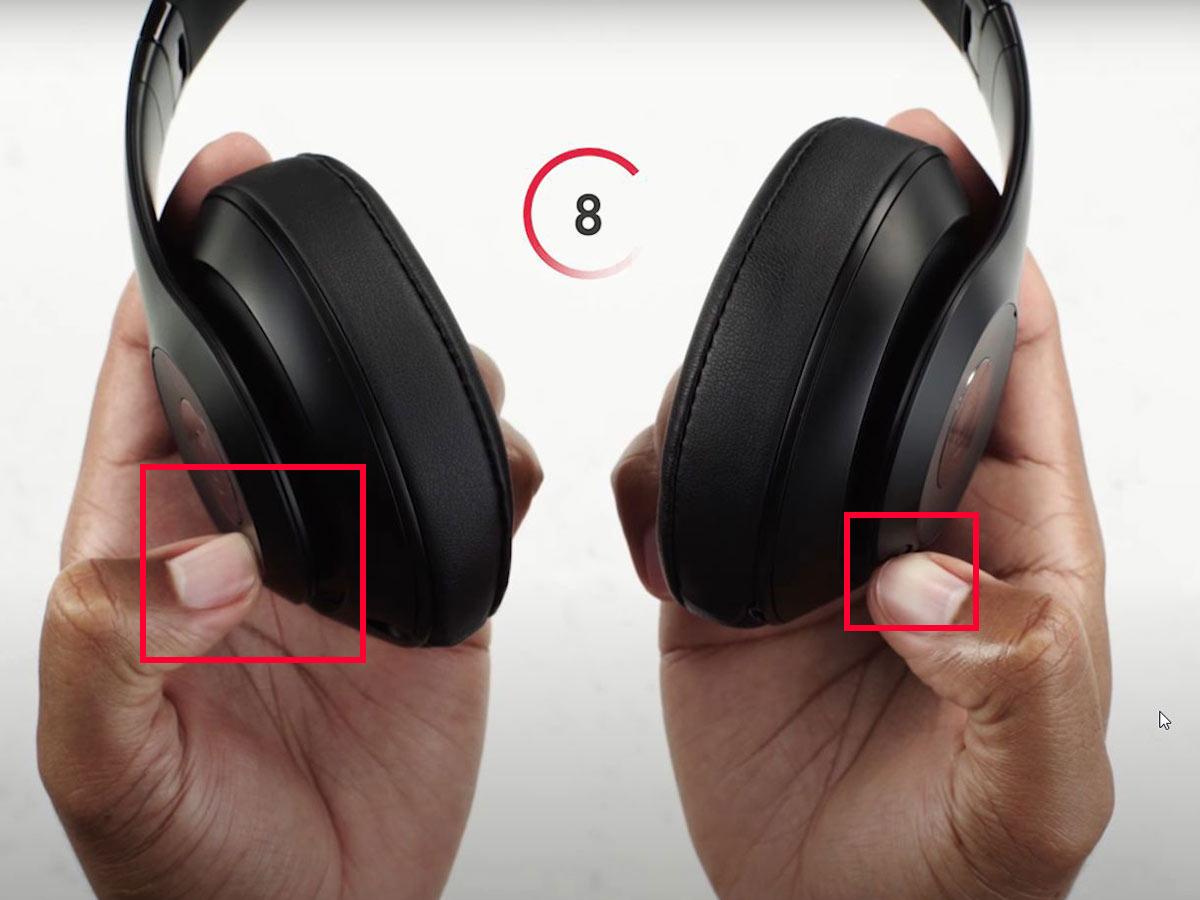


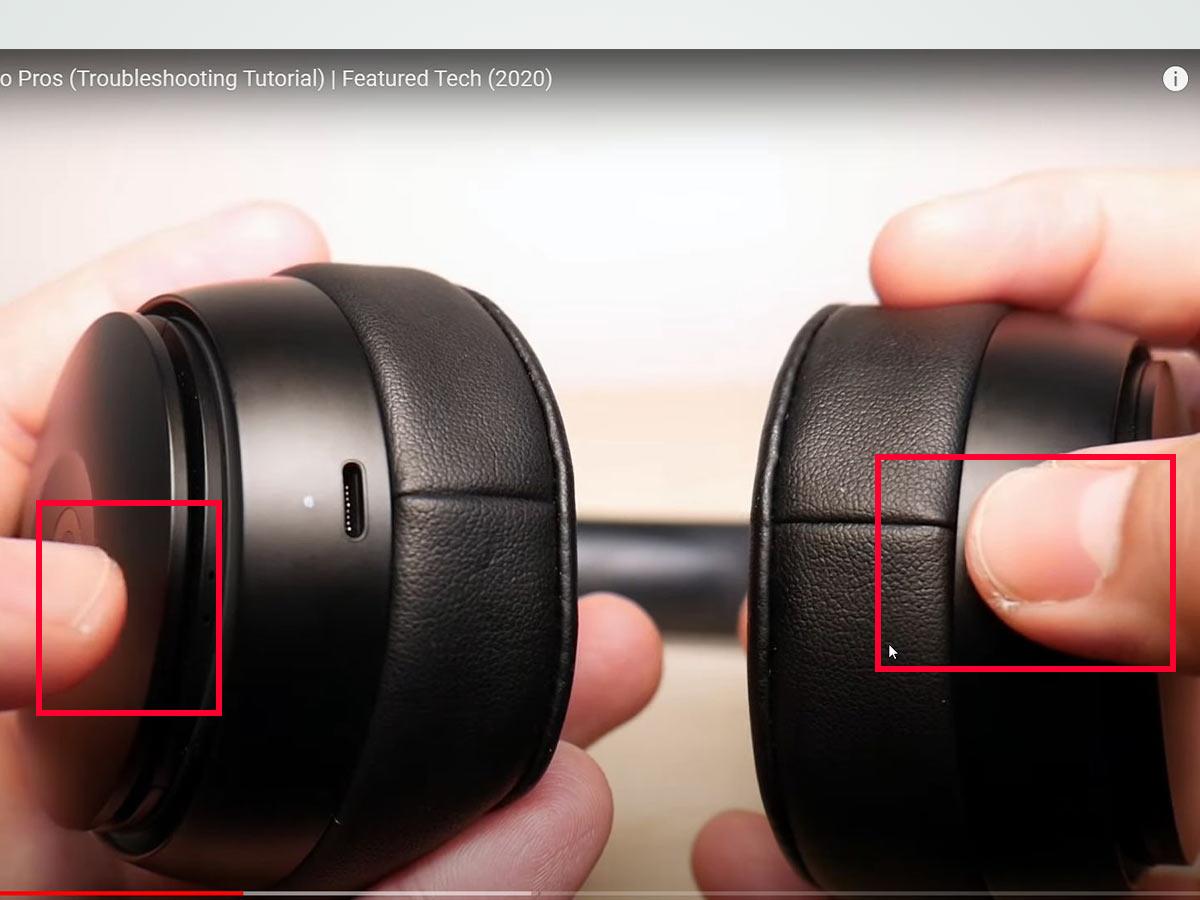
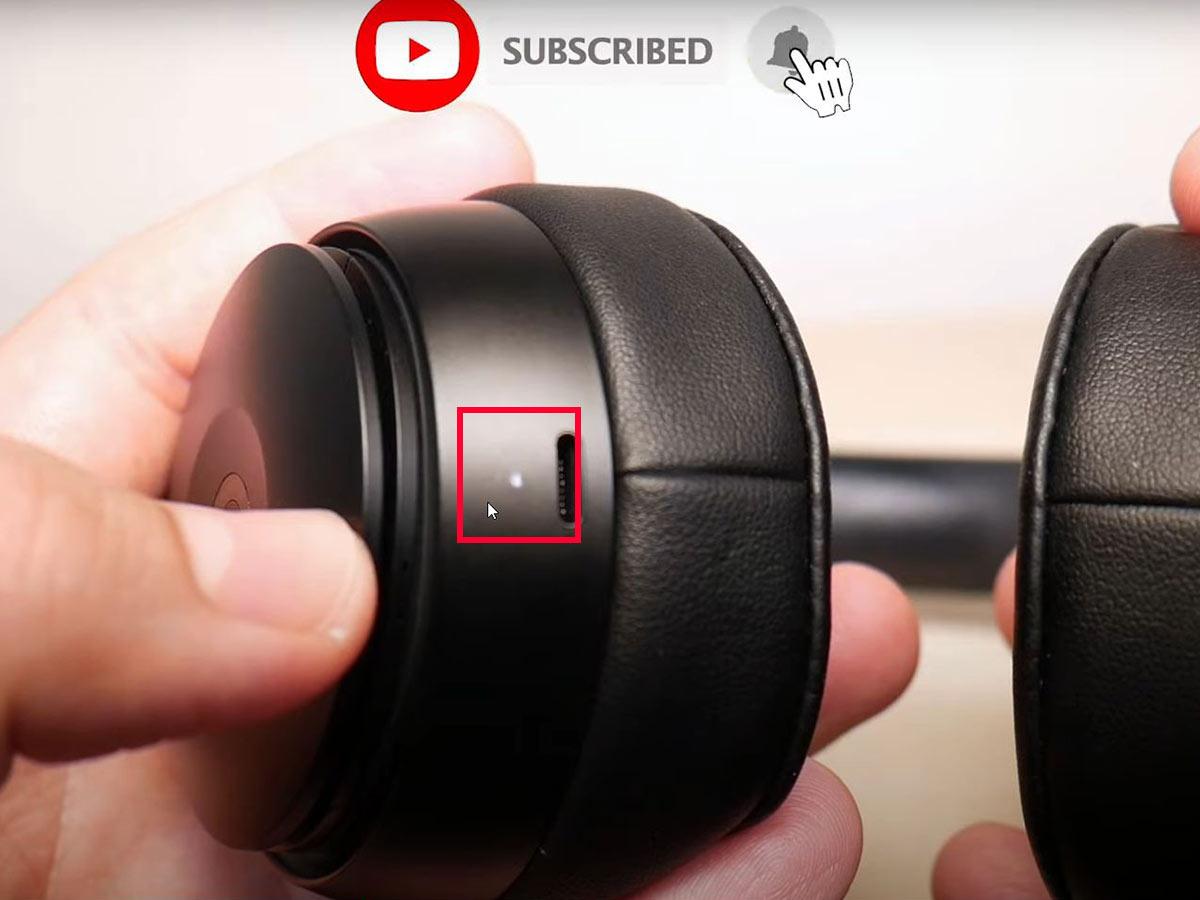


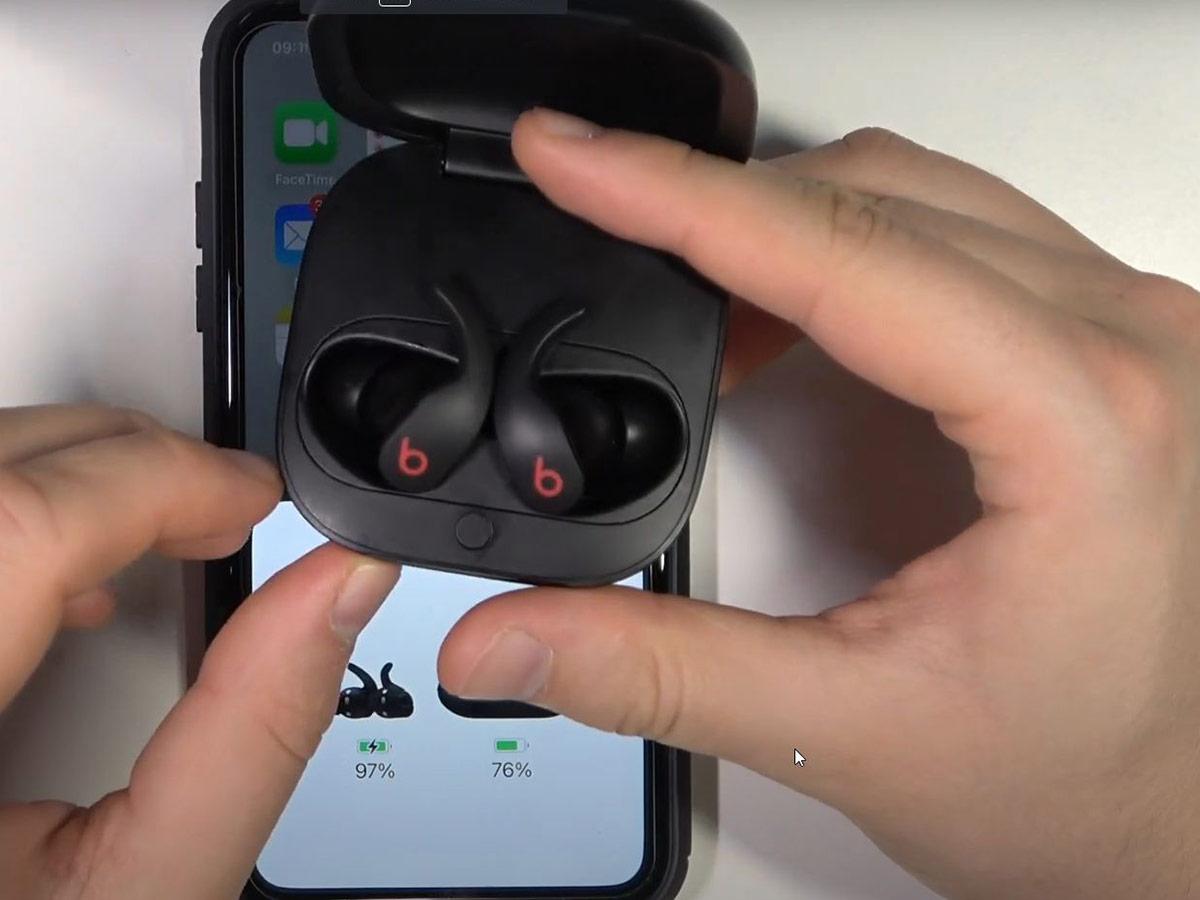
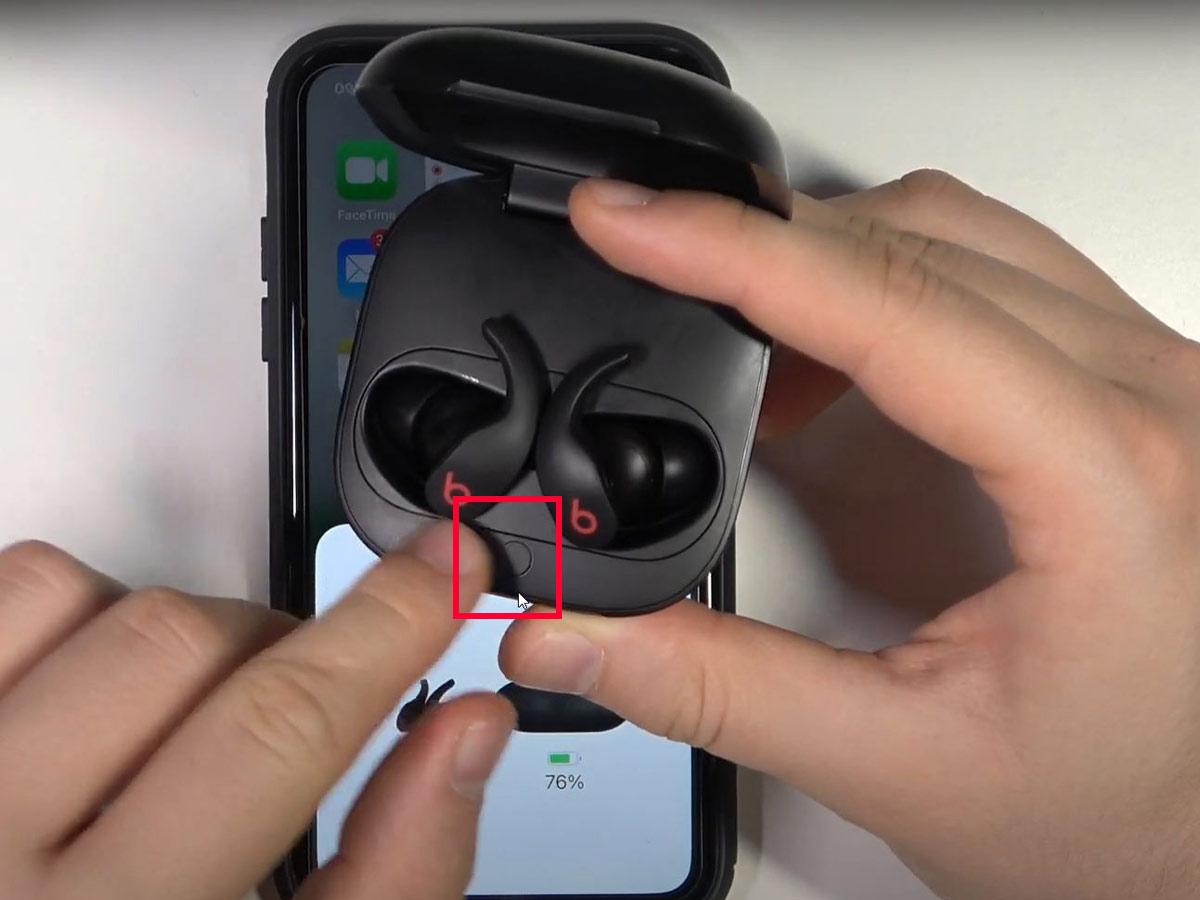
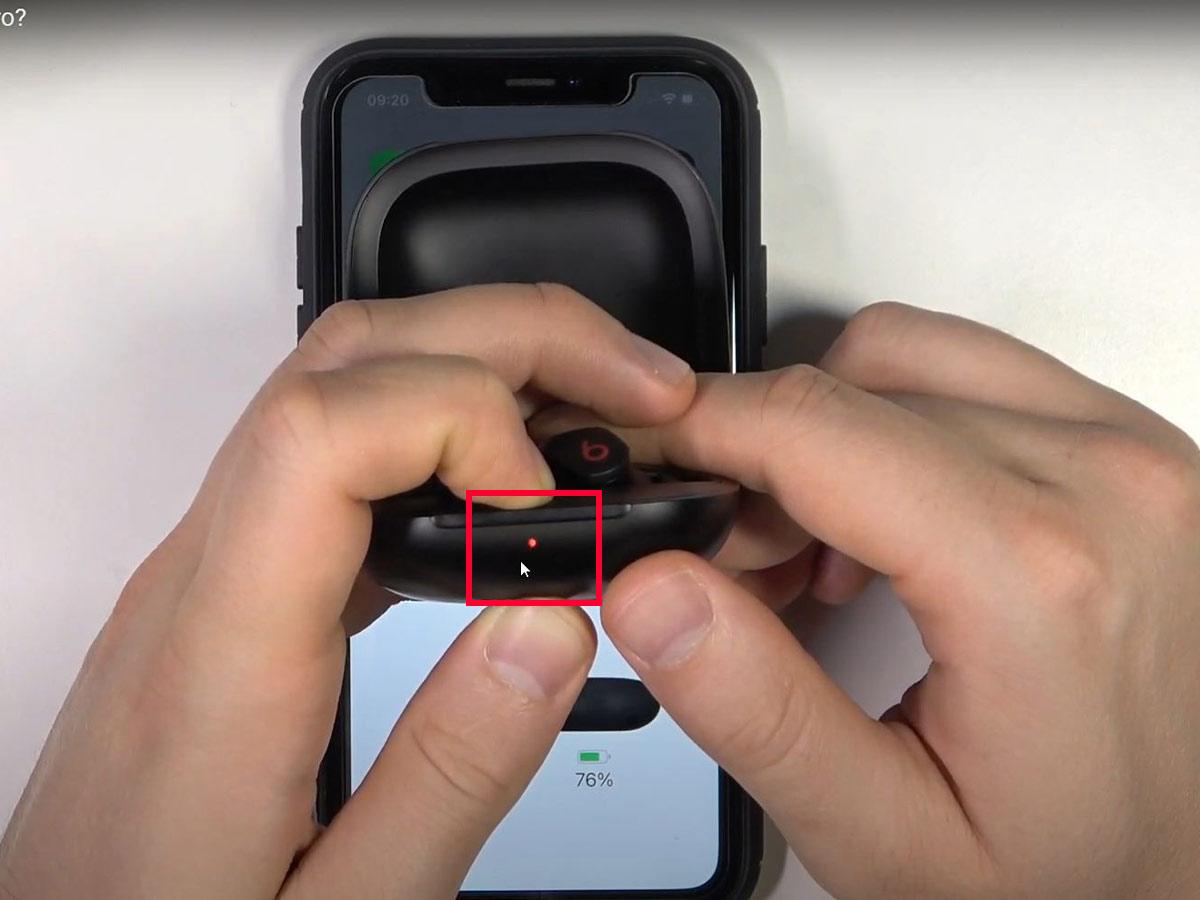
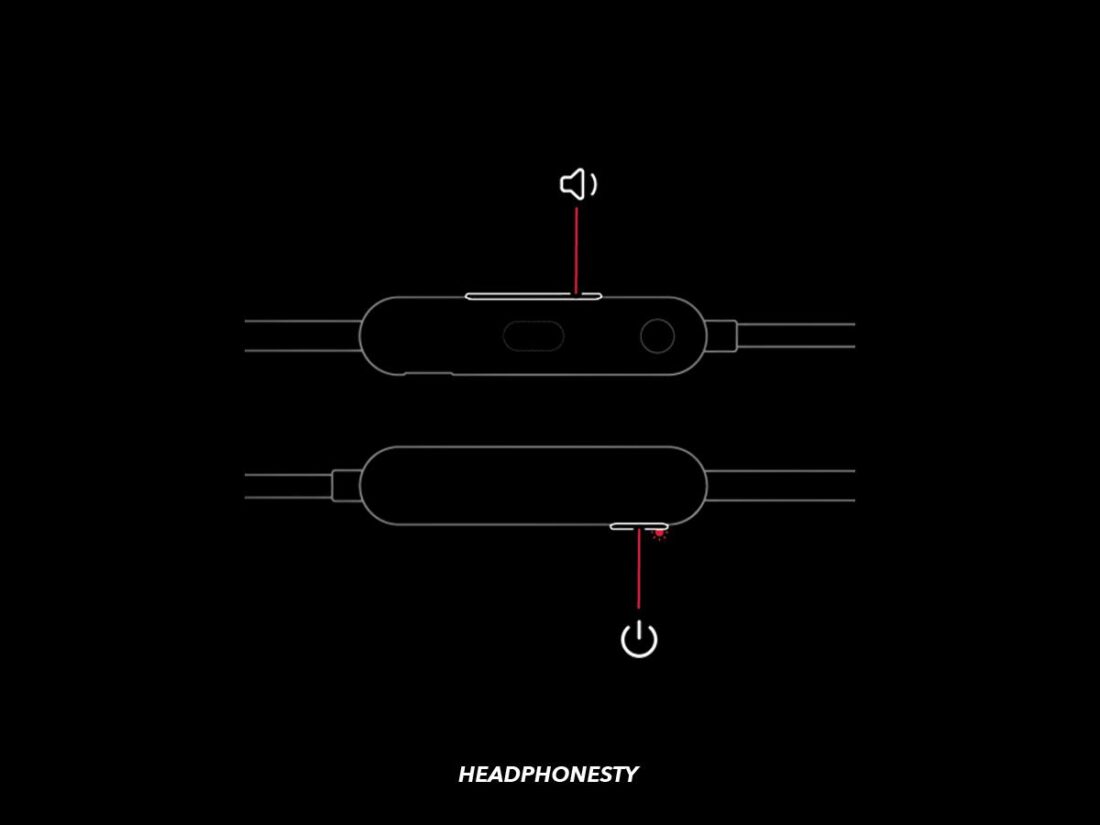
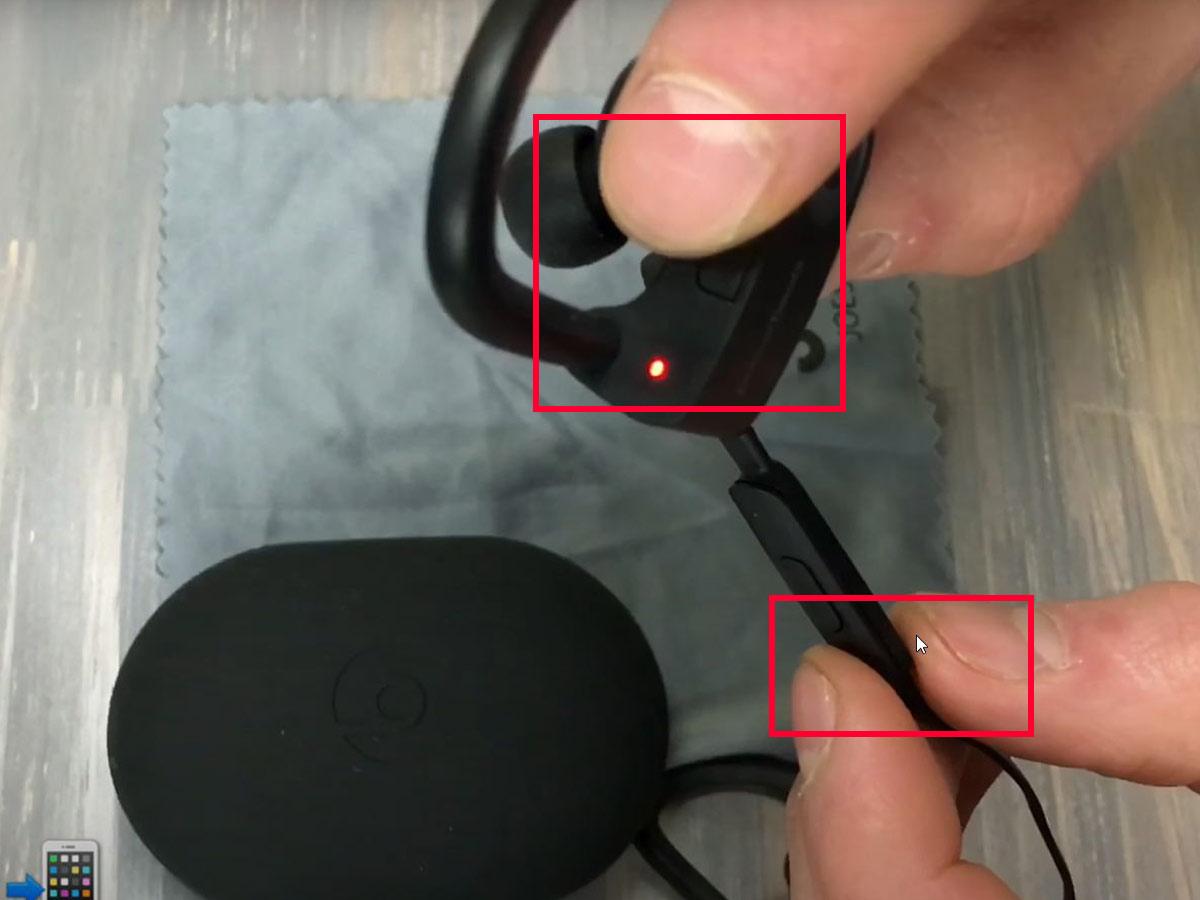
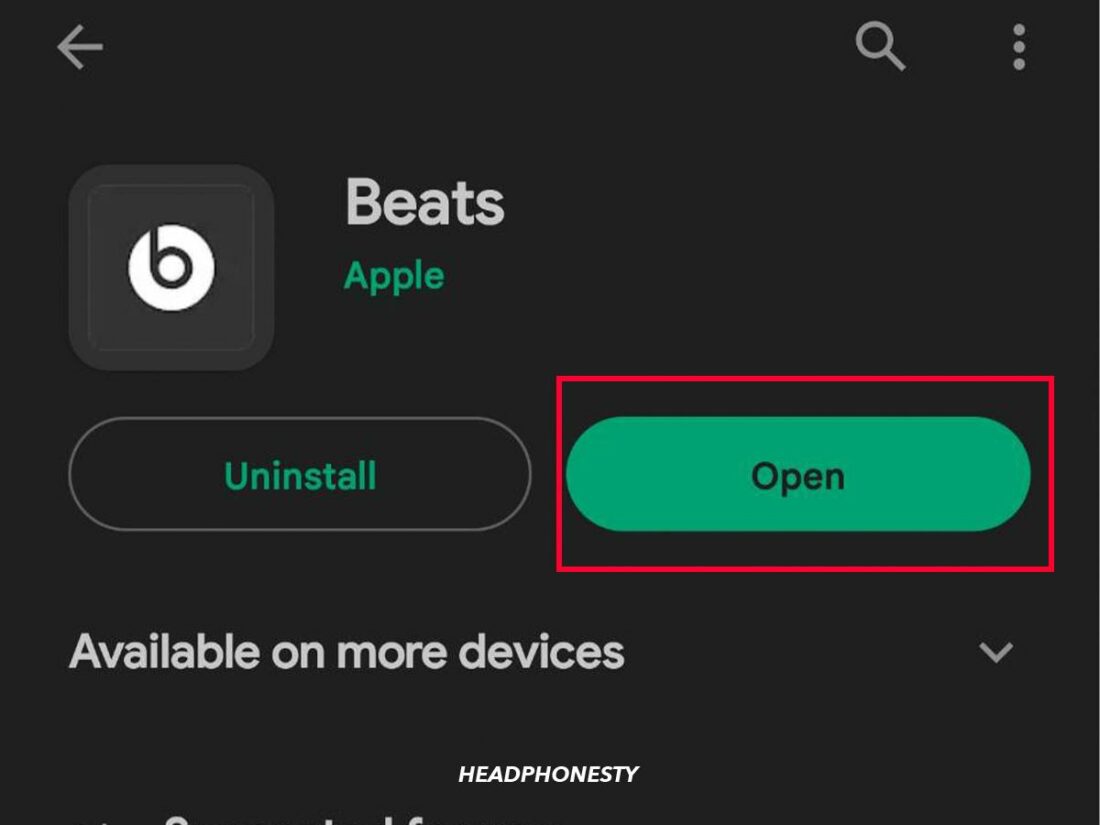
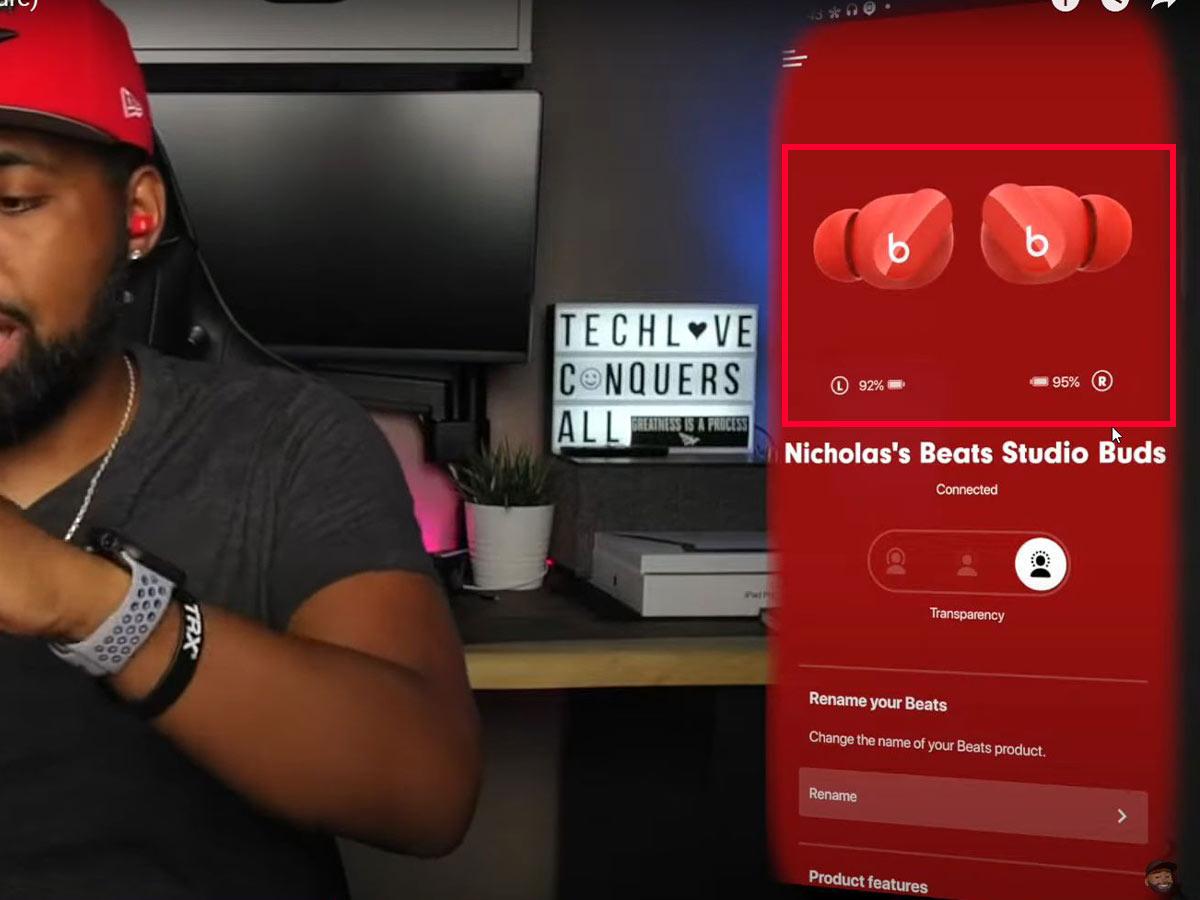
My earpods show blue light while charging, and if I try to on it , itwill not on