We put Stats for Spotify’s accuracy and reliability to the test, so you don’t have to.
If you use Spotify, you probably look forward to your Spotify Wrapped each December. The tool gives you a snapshot of your most-streamed artists, songs, and genres in the previous year.
Outside of Wrapped, however, the streaming platform is stingy with listening statistics. Sure, you can see your top artists and tracks for the month, but not much else.
That’s where Stats for Spotify, a site promising to deliver a more insightful peek at your music-listening history, comes in. Curious, we took it for a spin to see if it actually works. Read on to learn what we found out.
Stats for Spotify: An Overview
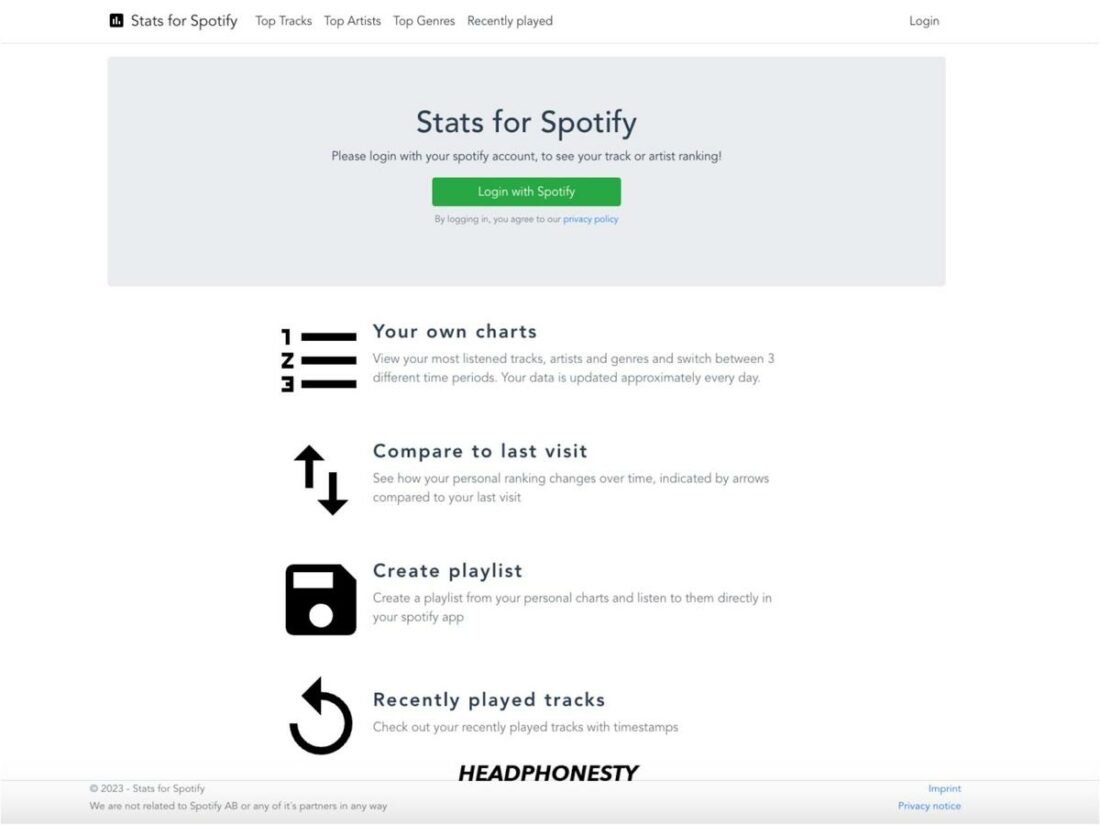
Stats for Spotify is a site that analyzes your Spotify history and provides personalized statistics about your listening habits, free of charge.
It’s a third-party app not associated with Spotify, so you must grant it permission to access your Spotify data. Once that’s done, the site generates lists of your top artists, songs, and genres.
You can browse lists for the past four weeks, six months, and all-time. You can also track a song’s position in your charts over time and create a playlist of your top songs, which you can open directly with Spotify.
Stats for Spotify Review: Our Experience
The first thing you’ll notice about Stats for Spotify is that the website is bare-bones and user-friendly.
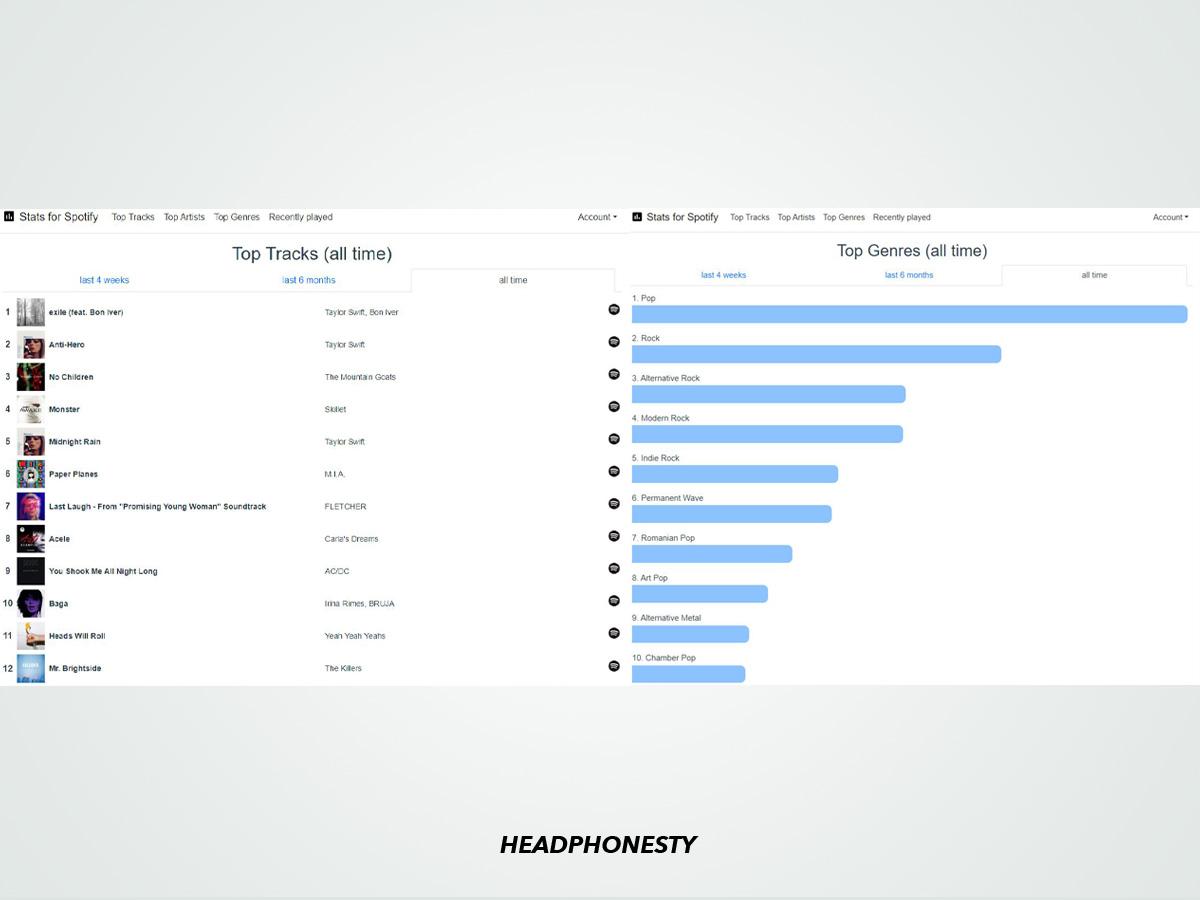
Once you click on the big Login with Spotify button and give the site access to your Spotify account, you can use the navigation bar at the top of the page to switch between the four sections available:
- Top Tracks: Lists of your most-streamed songs over the past four weeks, six months, or all-time.
- Top Artists: Lists of your most-streamed artists over the past four weeks, six months, or all-time.
- Top Genres: Lists of your top genres over the past four weeks, six months, or all-time.
- Recently Played: A list of your most recently-played tracks with timestamps.
What I like most is that the site doesn’t make you jump through hoops to get your lists. Specifically, you don’t have to download a separate app or watch unskippable ads to access the statistics.
Moreover, while the site’s design is far from eye-catching, the functionality is great. You’ll only see on-page ads that are not intrusive and don’t affect the user experience. As long as you’re looking for a clean breakdown of data, you’ll get the goods.
On the other hand, if you’re a fan of the bright visuals that usually accompany Spotify Wrapped, you might be disappointed.
Stats for Spotify doesn’t deliver a cheeky analysis of your music taste like Judge My Music by The Pudding. Nor does it create a festival lineup from your top artists in the vein of Instafest. Instead, it compiles your data in an easily-digestible format: basic lists.
- Stats for Spotify features
- How accurate are Stats for Spotify’s key insights and analysis?
- How often does Stats for Spotify update?
Stats for Spotify features
Your Top Tracks and Top Artists lists can run up to 50 positions, depending on how diverse your music taste is. The only shorter list for me was the Top Artists list for the past four weeks. However, that’s likely because I haven’t listened to 50 different artists over the last month.
Additionally, you’ll see a Spotify icon next to each song and artist, which you can click to open the artist or track page directly with Spotify.
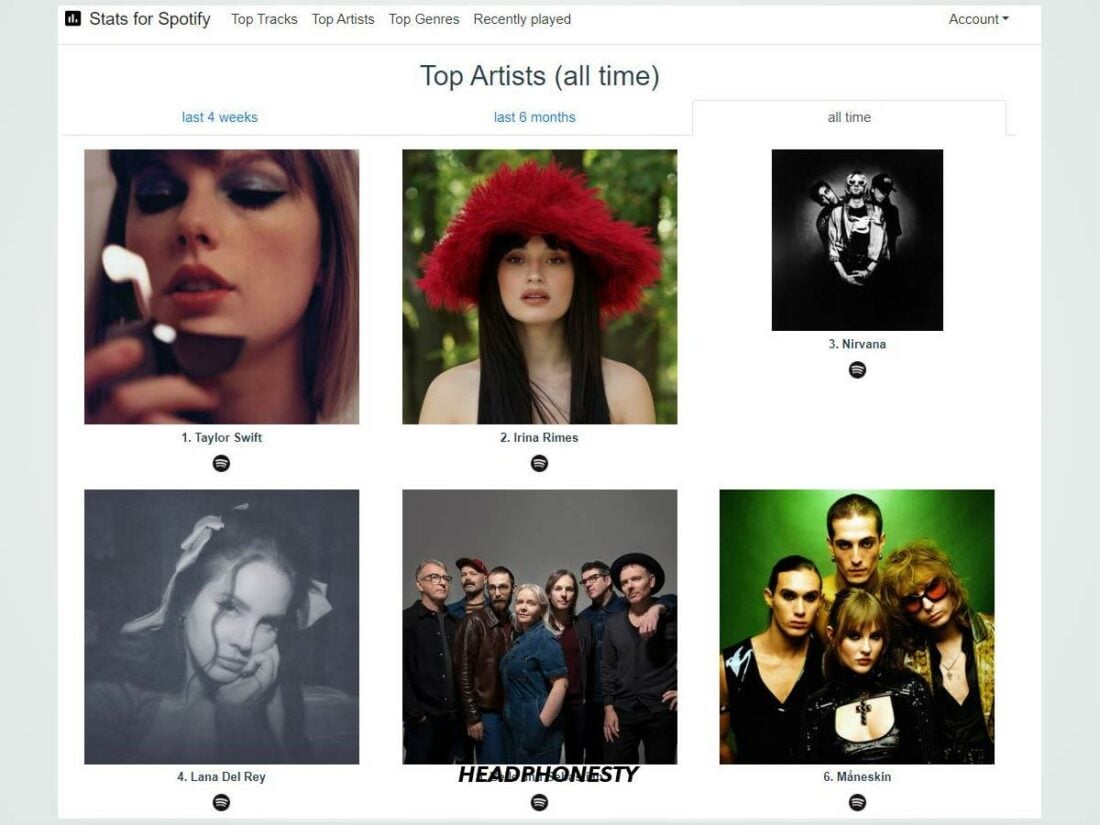
As for my favorite sections of the site, I have to go with the all-time charts. While Spotify does offer breakdowns of your monthly and yearly top artists and tracks, it doesn’t provide data on all-time streams.
Looking over the all-time charts can be eye-opening in assessing your overall music taste. For example, I used to listen to a lot of System of a Down in high school. I discovered that I still do, despite not consciously seeking out their songs too often.
How accurate are Stats for Spotify’s key insights and analysis?
From my experience, Stats for Spotify is painfully accurate. I already knew I listen to an unhealthy amount of Taylor Swift, but having three of her songs in my all-time top 10 was still surprising.
Even more unexpected was seeing Anti-Hero at number 2, even though the song only came out a little over six months ago. Still, its position makes sense when compared to my top for the last six months.
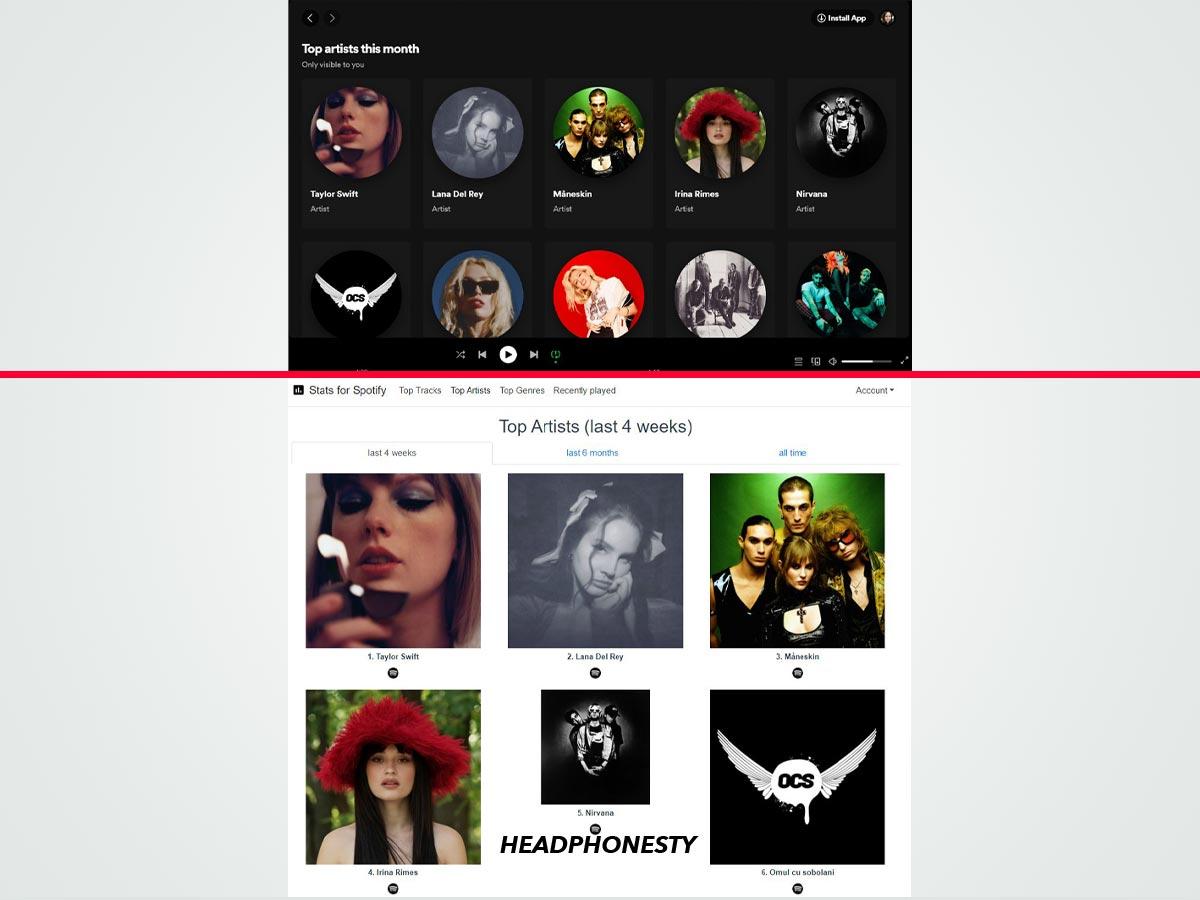
Concerning the lists that cover the last four weeks, Stats for Spotify’s tops are identical to Spotify’s. As you can see in the screenshots, the top positions are the same in both apps.
How often does Stats for Spotify update?
Stats for Spotify claims to update “approximately every day.” To test that out, I listened to the Succession theme song on repeat while working on this article to see if I could make it count as a top song in the span of 24 hours.
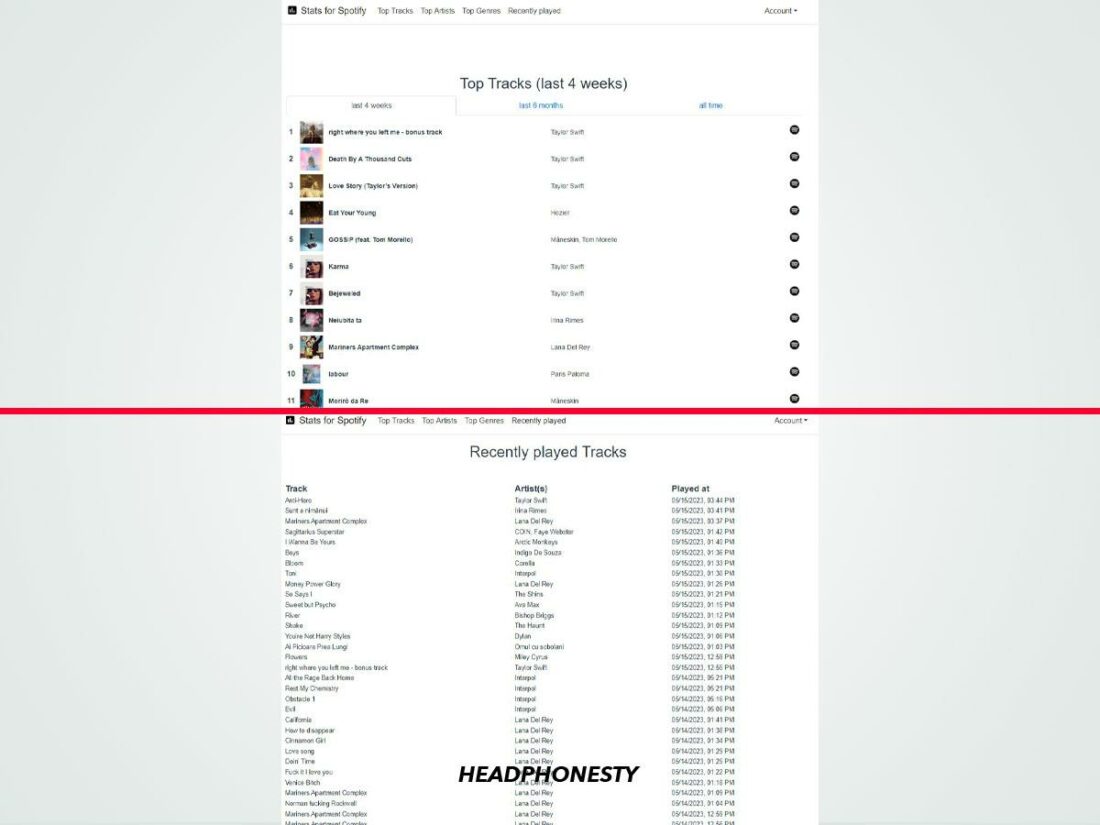
The result? It quickly appeared in the Recently Played section. The next day, it became the top track for the past month and reached number 13 in my 6-months top.
That’s another cool feature: comparing charts from visit to visit. From your second day accessing the site forward, Stats for Spotify’s tops display up and down arrows indicating rank changes for a song or artist over time.
What Could Be Better?
Despite the long lists it generates, Stats for Spotify doesn’t dig too deep into your preferences.
For example, you don’t get to see how many times you listened to a song or how many hours you devoted to a specific artist. This seems like a missed opportunity, especially since people who access Stats for Spotify are likely looking for something more in-depth than what Spotify already provides.
Furthermore, the site’s design leaves plenty to be desired, with no exciting graphics or witty copy that could inform and entertain. I didn’t have a problem with this, given that I was only interested in the data, but the site’s overall look can be a turn-off.
How to Use Stats for Spotify
Eager to give Stats for Spotify a try? Thankfully, using the website is a breeze. To get started, follow these steps:
- Access the Stats for Spotify website and click the green Login with Spotify button.
Go to the Stats for Spotify website. - Review the data agreement and click the Agree button as long as you’re fine with the conditions.
Click Agree. - Start browsing your top artists, songs, and genres.
Unlock your stats.
How to make a playlist from your Top Tracks
Stats for Spotify also lets you create a playlist from your top songs, which you can open directly with Spotify. Here’s how:
- Access one of your Top Tracks lists.
- Scroll to the bottom of the list and click the Create playlist button.
Click Create playlist. - Then, click the View playlist button to open the playlist with Spotify.
Click View playlist.
Stats for Spotify: Is It Safe?
Since Stats for Spotify requires access to your Spotify account, you might be apprehensive when trying it for the first time.
In that case, you’ll be happy to know that the site’s privacy policy states that your listening history will only be used to provide rankings and that further data won’t be accessed.
On the same note, Stats for Spotify doesn’t access your full Spotify account, so it doesn’t have permission to see your password or payment information. In fact, it’s limited to using Spotify’s API to collect data.
If you’re still concerned about safety, you can revoke Stats for Spotify’s access from your Spotify account. To do so, follow these steps:
- In the Spotify web player, click the profile icon in the top right corner and select Account.
Access your Account section in Spotify. - Click Apps from the navigation bar on the left.
Go to the Apps section. - Locate Stats for Spotify on the list and select Remove Access.
Remove access to Stats for Spotify.
Conclusion
By now, we hope you understand how Stats for Spotify works and whether you’re interested in trying it.
If you want detailed and accurate lists of your most-streamed artists, songs, and genres, the site delivers. It’s also completely free, which is always a plus.
Did you use the website? Which artists or songs were you most surprised to see in your all-time top? Let us know in the comments! Or, take this opportunity to roast my music taste. Karma is my boyfriend.
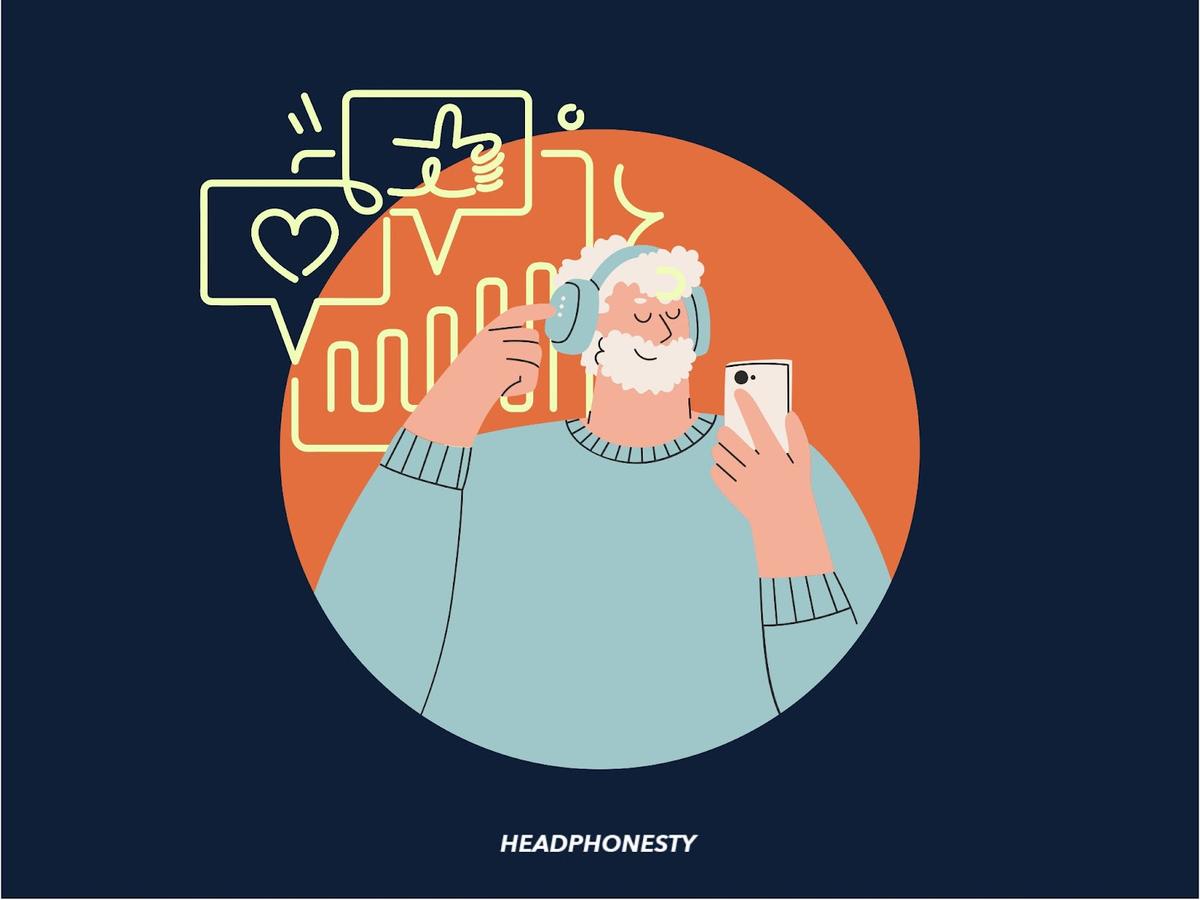
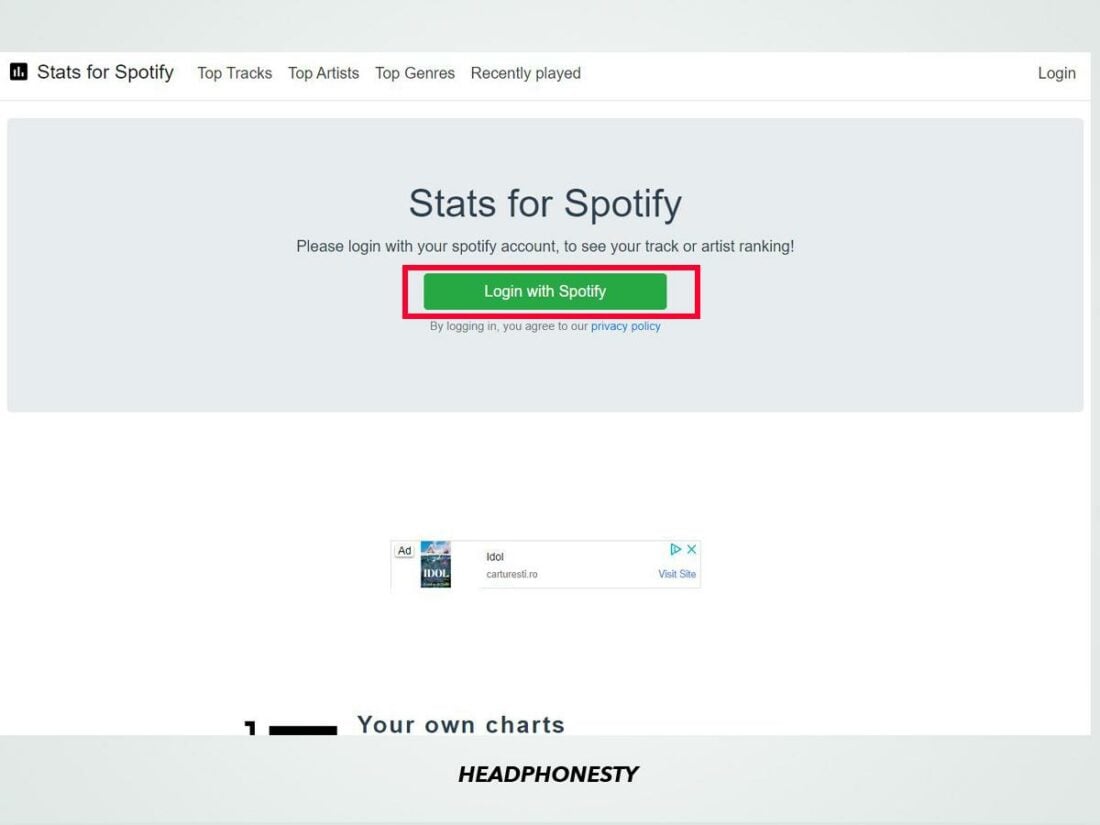
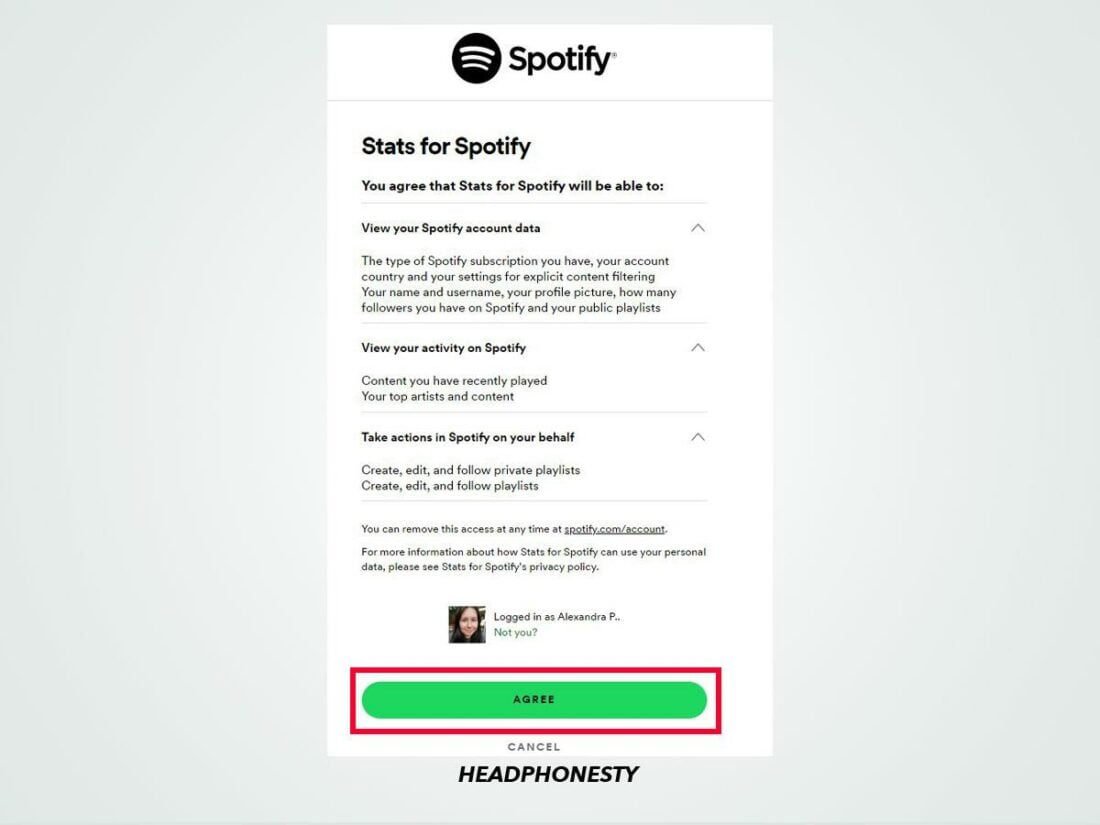
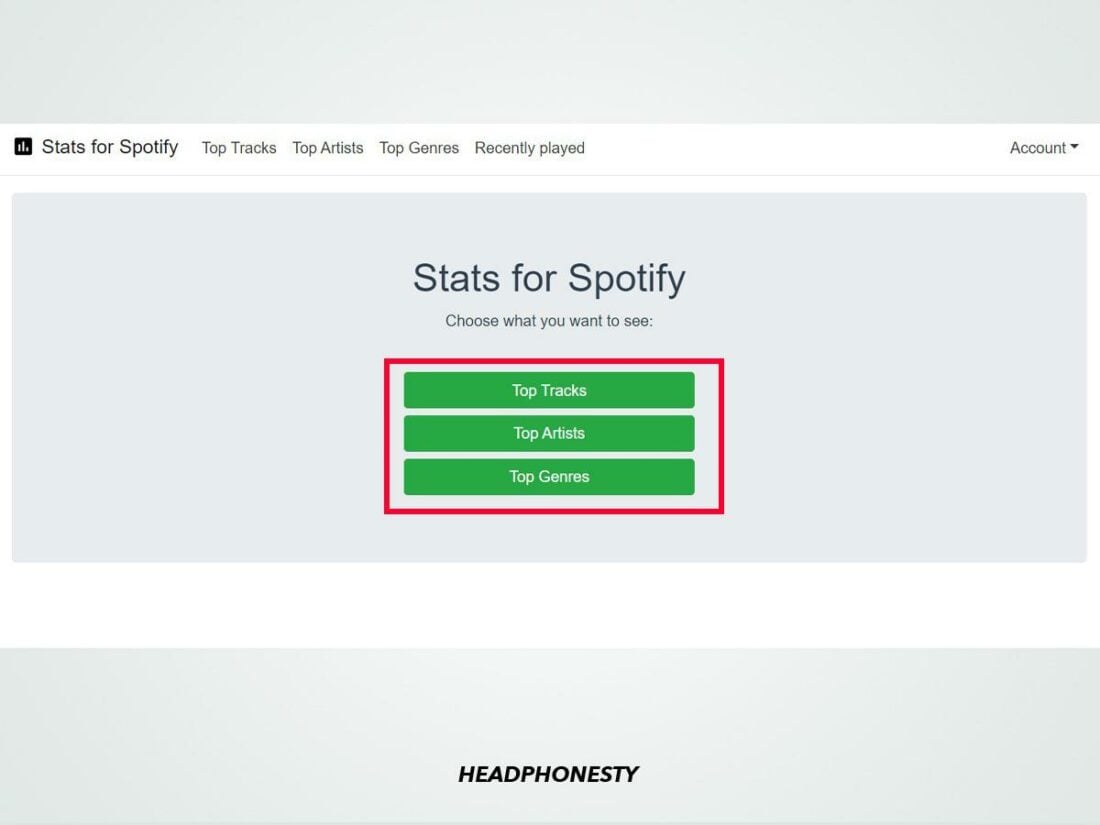
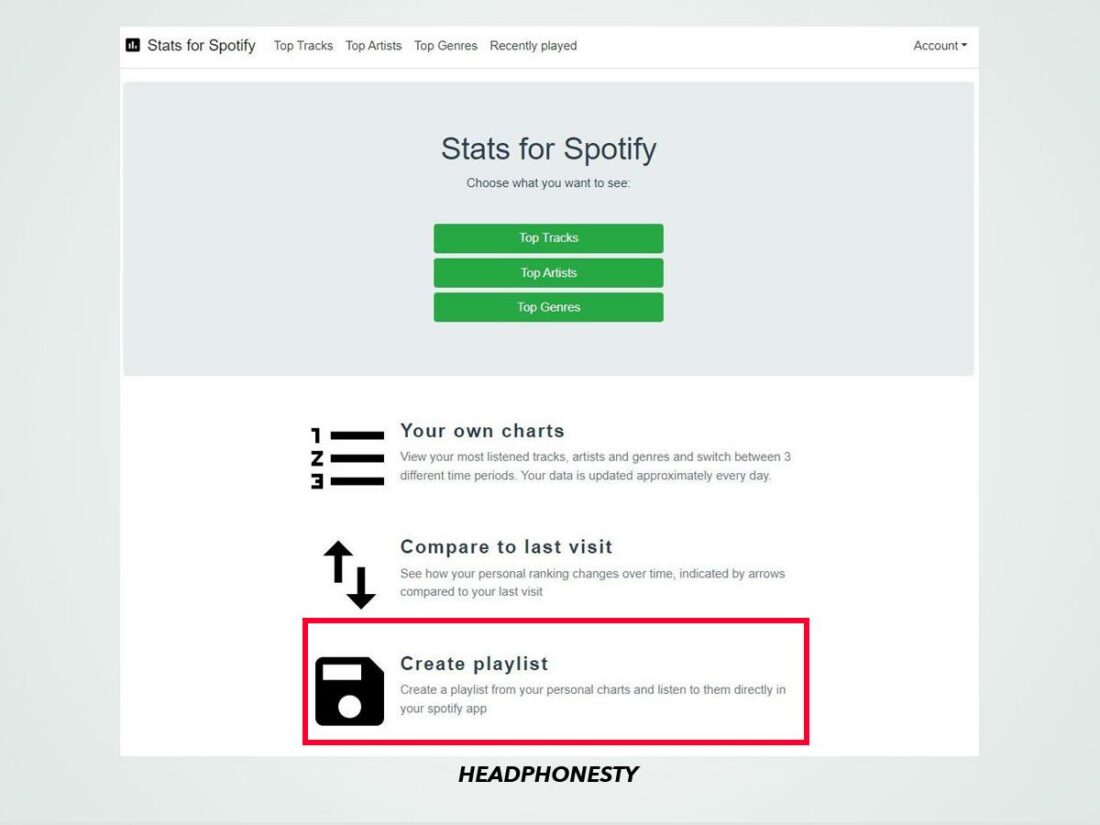
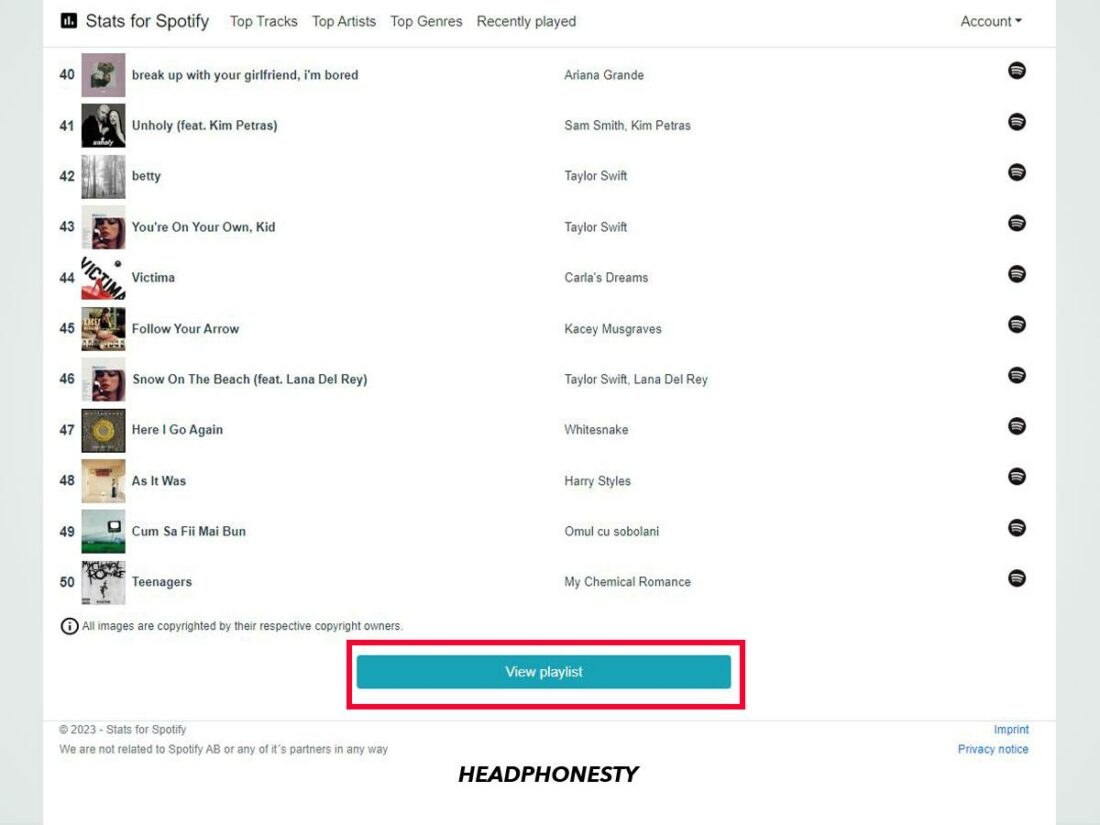
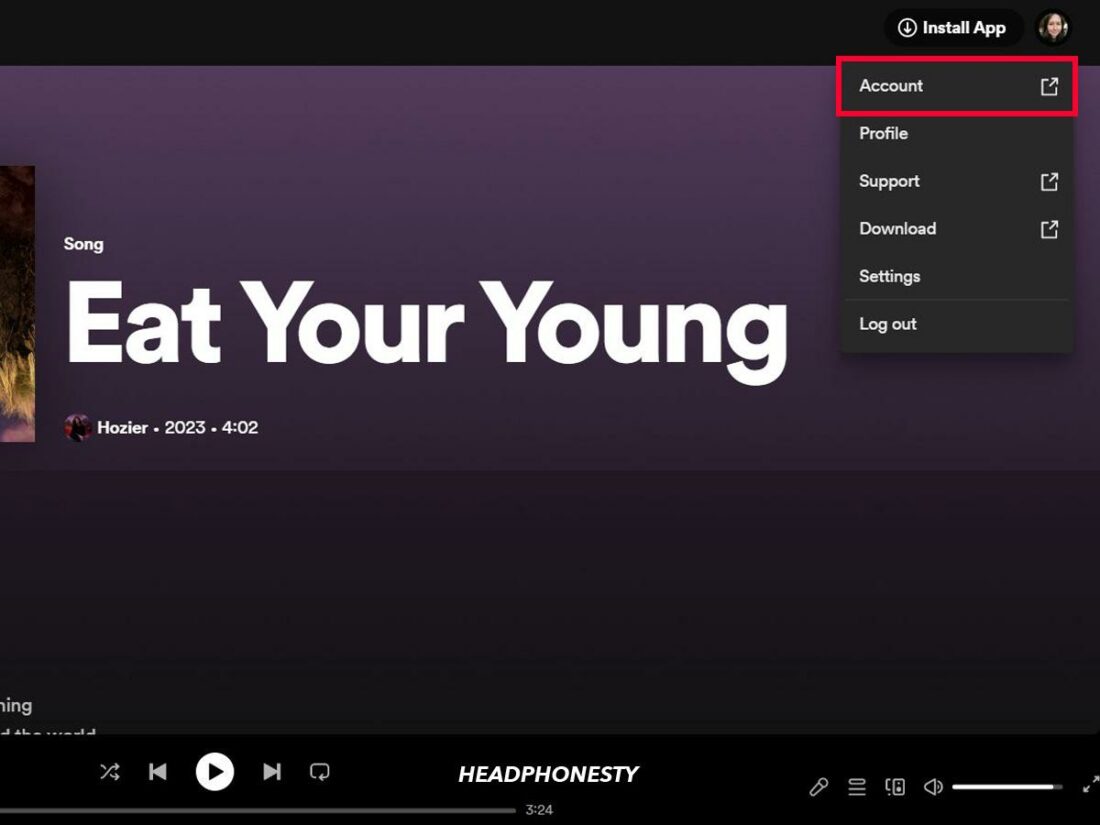
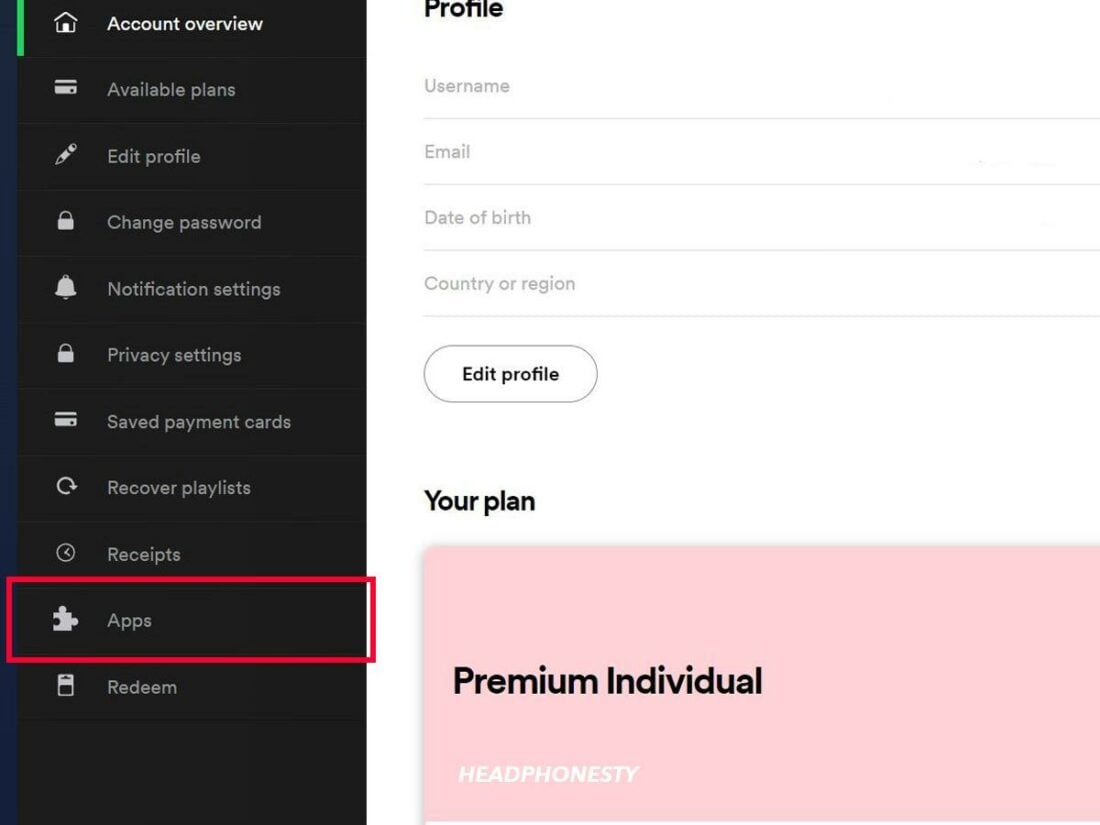
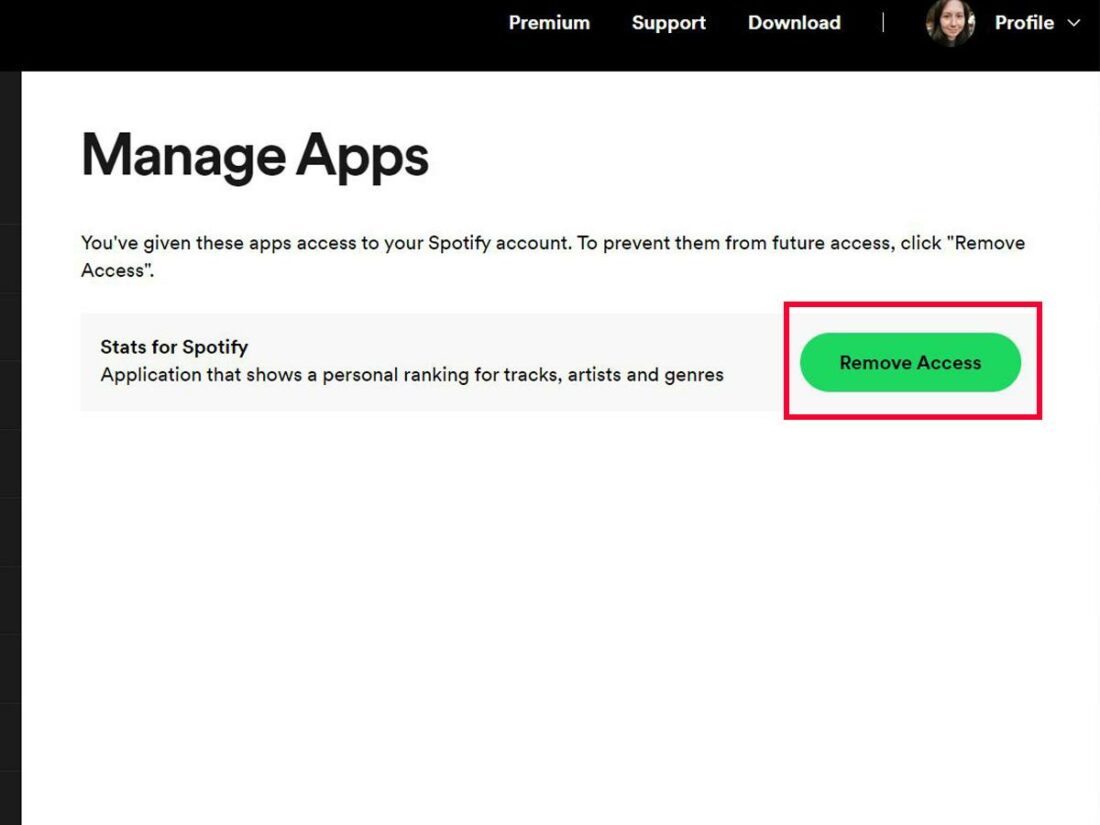
I just love the voice of David Nemetz