Dive into our Spotify review for insights on its plans, features, and catalog.
Spotify has a vast library of content and top-notch functions, solidifying it as one of the leading music streaming platforms.
Despite its vast offerings, low artist payouts and Spotify’s lack of CD-quality streaming have raised concerns about its commitment to artists and quality.
To decide if Spotify is right for you, read this detailed review of Spotify’s features, subscription plans, music discovery, audio quality, and more.
- Available in 180 countries
- Flexible subscription plans
- User-friendly interface
- Extensive music and podcast library
- Diverse, well-curated playlists
- Excellent music discovery features
- Multi-platform availability (browser, desktop, mobile, tablet)
- Supports song downloads for offline listening
- Shared live listening with friends
- Switch devices effortlessly
- Plays local music files
- Time-synced lyrics
- No CD-quality streaming
- Intrusive ads in the free plan
- Web player can be buggy at times
- No live radio
Plans and Pricing
Spotify offers a free plan and four Premium plans catering to various needs and budgets. Here’s what each plan provides:
| Name | Price | What do you get? |
|---|---|---|
| Spotify Free | Free | Access to all content |
| Premium Individual | $10.99/month | Three-month free trial |
| Premium Duo | $14.99/month | For up to two people living at the same address (verified via Google Maps) |
| Premium Family | $16.99/month | For up to 6 family members living at the same address (verified via Google Maps) |
| Premium Student | $5.99/month | For students enrolled at US Title IV-accredited colleges (verified via SheerID) |
| Premium Mini | ~$0.46 for week | Available for selected asian countries only. |
Spotify’s paid plans offer good value. You can share the Duo or Family Plan with relatives, a partner, or a roommate for more savings.Moreover, the Student plan also comes with Hulu access, unlike other student discounts that offer 50% off but no additional perks.
Free Plan vs. Paid Plans
Spotify’s free plan offers access to its entire library with certain limitations. For more info, here’s how it compares to Spotify Premium:
| Feature | Spotify Free | Spotify Premium |
|---|---|---|
| Ad-supported playback | 30-second ads between songs on mobile and desktop. | Ad-free listening. |
| Shuffle mode and track skips | Six song skips hourly on mobile. | On-demand playback is available on all platforms. |
| Audio quality | Four settings | Five settings |
| Downloading and offline streaming | No option to download songs or listen to music offline. | You can download up to 10,000 songs and podcasts on five devices, but you cannot download songs individually. |
Audio Streaming Quality
Spotify Premium plans come with five audio quality settings:
- Automatic
- Low (24 kbit/s)
- Normal (96 kbit/s)
- High (160 kbit/s)
- Very High (320 kbit/s)
We conducted a test to evaluate these settings in real-world scenarios using the Linsoul KZ AS16 Pro earbuds. Here, we discovered that switching from Low to Very High improved the bass, broadened the soundstage, and clarified the distinctions between instruments and vocals. The Very High setting also emphasized high-end details while minimizing distortion at loud volumes.
However, Spotify doesn’t match audiophile standards. Its highest setting at 320 kbps falls short of platforms like Tidal or Amazon Music, which provide 24-bit/192 kHz audio, surpassing CD quality.
Also, Spotify still lacks HiFi audio quality. There’s been no progress since the feature’s announcement in February 2021. However, co-president Gustav Söderström says they’re still pushing through with it. Some users have even mentioned getting a survey inquiring about paying an extra US$10 for a Spotify Platinum plan.
Content Library

Spotify rivals Apple Music in music selection, boasting 100 million tracks. With 20,000 songs added daily, its vast library covers all genres in billions of playlists. And thanks to popular playlists like Today’s Top Hits, RapCaviar, and Essential Indie, which garner 900k to 34M followers, finding your favorite mainstream and indie songs is easy.
Beyond music, Spotify also offers diverse audio content, which includes:
- Podcasts: Spotify hosts over five million shows across 16 categories, such as talk shows, comedy, and education.
- Audiobooks: Spotify offers over 350,000 titles for purchase through its web player.
- Concerts: Alerts you when your favorite artist performs in your area.
- Word: Features poetry, story-telling, and language learning, among others.
- Global music charts: Features trending songs worldwide. You can also check Spotify Charts for the platform’s top songs.
- Ambient sound playlists: Features non-music tracks for sleep and meditation.
Ease of Use
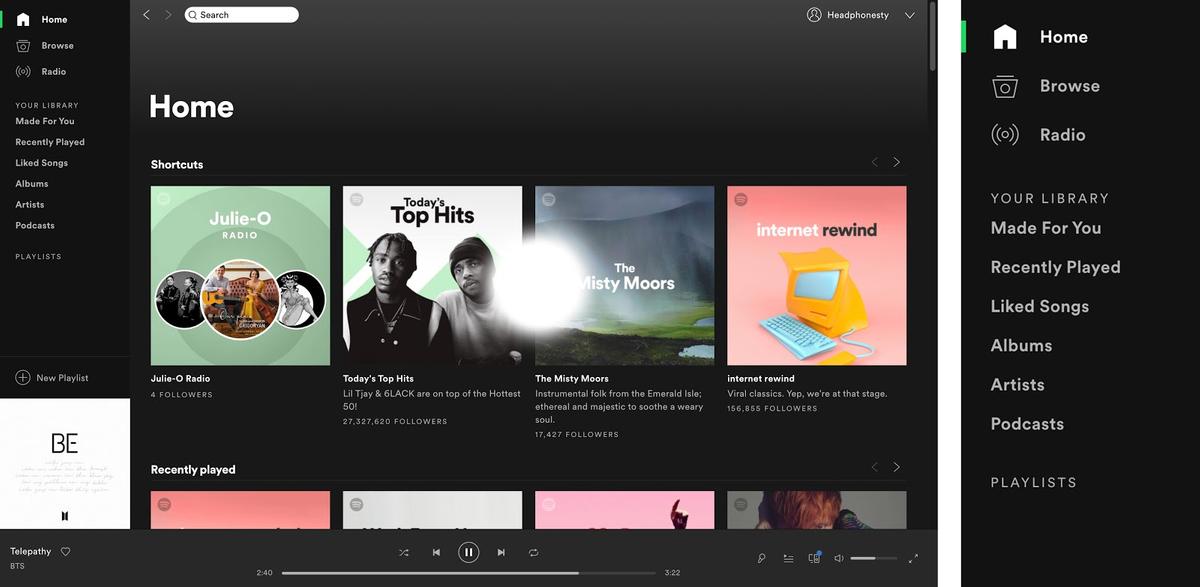
Spotify has a sleek and intuitive interface. For instance, the desktop app uses a sidebar, while the mobile app has a bottom navigation bar. Both contain the Home, Search, and Your Library tabs for easy navigation.
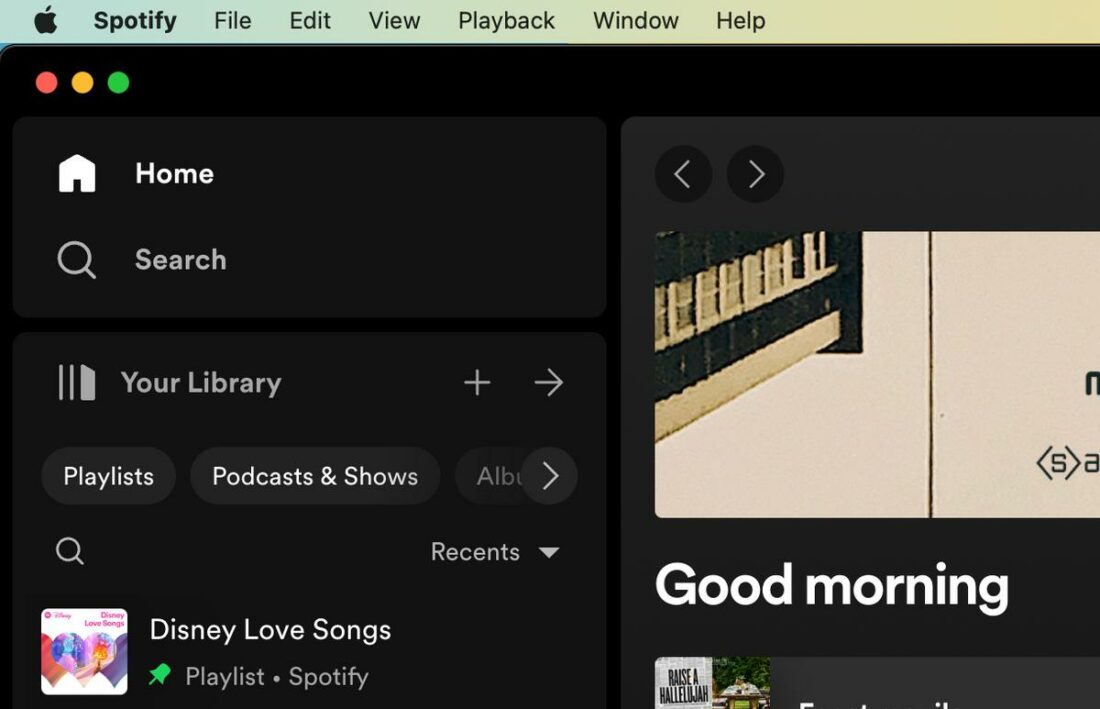
Content displays in a grid layout for easy navigation on any platform, even for tech novices. You can also use content filters to select and sort the type of content you want to see.
Music Discovery
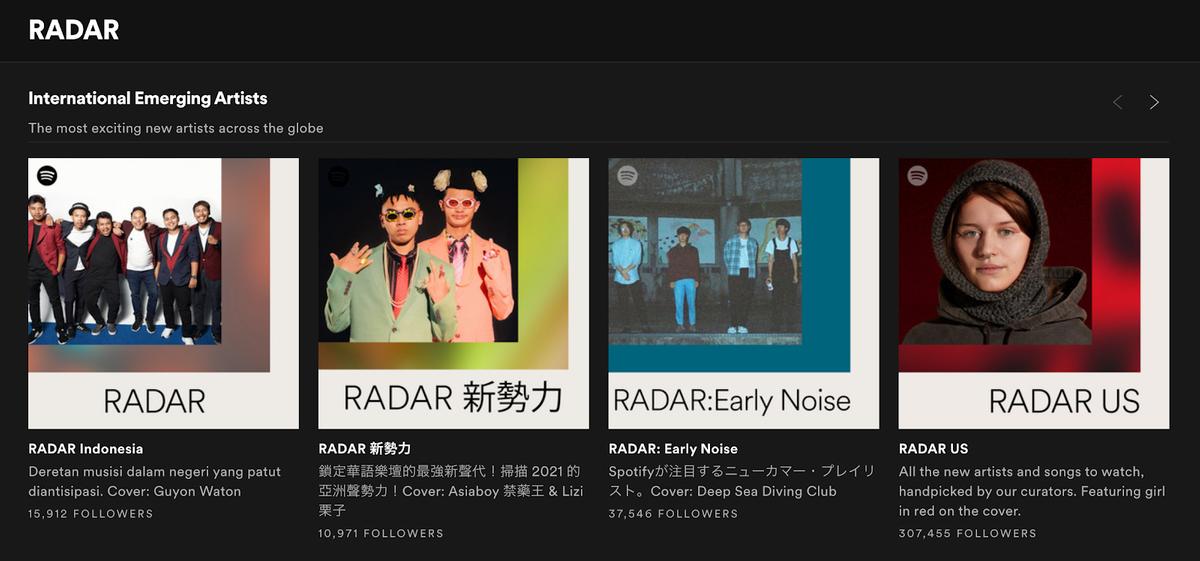
Spotify’s discovery algorithm and its seamless integration into the user experience make it the app’s top highlight. Here are different ways to discover new tunes on Spotify:
- Made For You: This section features curated playlists like Time Capsule, Release Radar, and Discover Weekly, all tailored to your music tastes. You can access this by tapping Search and selecting Made For You on mobile and desktop.
- ‘Fans also like’: On each artist’s profile, the Fans also like section displays artists with similar sounds. If you enjoy consistent music genres, visit an artist you follow and scroll down to see this section.
- RADAR: This features playlists of trending local and international emerging artists. For fresh music, tap Search in the sidebar and select the RADAR card from the grid.
- Friend Activity: This desktop-only feature lets you see your friends’ Spotify listens. To enable it, click your profile icon, select Settings, and turn on See what your friends are playing under Display.
- Playlist recommendations: Custom playlists have a Recommended Songs section at the bottom, suggesting tracks based on your playlist. Open a playlist on the desktop or mobile app and scroll down to see these suggestions.
Community
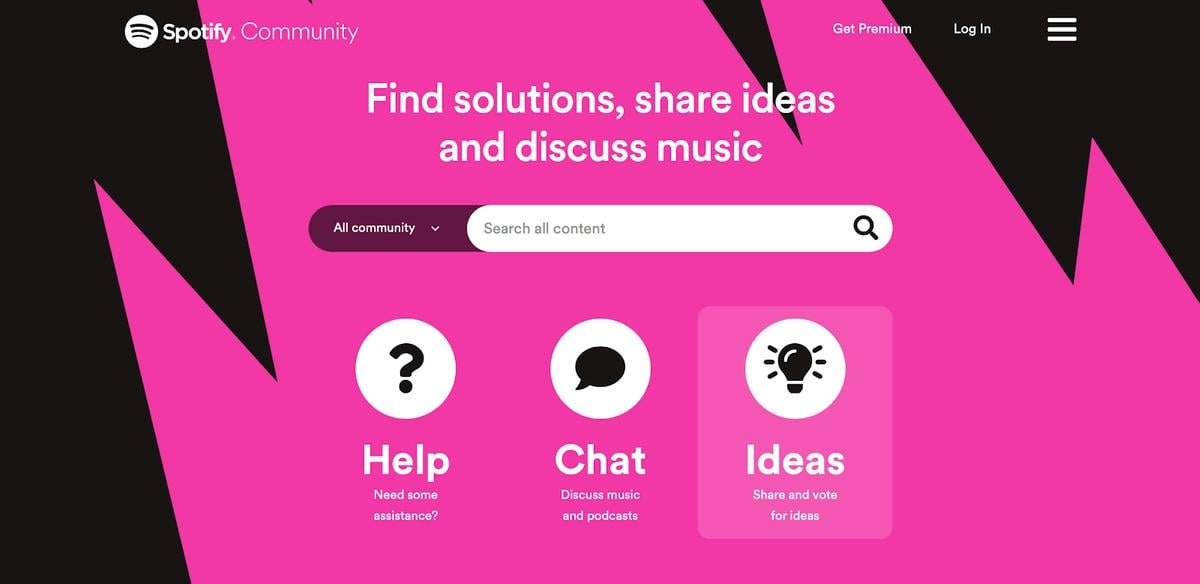
Though Spotify lacks a messaging function, users can co-create and share playlists through Collaborative playlists. You can even enjoy shared live listening with the following options on the mobile or tablet apps:
- Remote group session: Up to 7 Premium users can control playback from any location.
- Group session on speaker: Up to 5 Premium users can listen and play music on Bluetooth speakers, making it ideal for parties or gatherings.
Furthermore, you can visit Spotify’s Community for technical support, forum discussions, playlist sharing, music chat, and app improvement suggestions.
Additional Features
Although we can’t cover all of Spotify’s features here, these notable ones deserve mention:
- Spotify Wrapped: This is a yearly summary of your music listening habits and preferences, highlighting your top songs, artists, genres, and new artists discovered. The info is presented in a shareable video with music and fun graphics.
- Spotify Connect: This lets you play music on compatible devices using the Spotify app as a remote. When driving from work to home, you can seamlessly switch from headphones to car stereo or speakers by tapping the Connect icon and choosing a device.
- Lyrics: Spotify offers time-synced lyrics with auto-scroll, allowing you to skip to different parts of a song by selecting a lyric line. You can also identify songs on Spotify by just searching for the lyrics. This is available on both mobile and desktop apps.
- Smart Shuffle: This feature enhances playlists with personalized song recommendations that match your current playlist’s vibe. You can activate it by clicking the Shuffle icon and selecting Smart Shuffle. New song suggestions will have a green sparkle icon beside the artist’s name in the Now Playing screen.
- AI DJ: This newly-introduced feature is like live radio but more personalized. It plays old and new favorites, alongside recent releases and fresh recommendations. To try it out, tap the DJ card on your Home feed on mobile or desktop.
Is Spotify Premium Worth It?
Spotify’s worth depends on your listening habits and preferences.
If you enjoy podcasts and personalized, AI-driven playlists, Spotify Premium is a worthwhile investment. It boasts an extensive library, complete with popular exclusive titles. Moreover, those who value discovering new music will appreciate Spotify’s top feature: its music discovery algorithm. Budget-conscious individuals seeking Premium features can also save with Spotify’s Duo, Family, or Student plans.
On the other hand, if you’re a more critical listener who prioritizes high-end audio gear for the best listening experience, you should go for streaming services with HiFi audio, like Apple Music or Amazon Music. If you’re also concerned about fair artist compensation, consider services like Deezer, which uses a User Centric Payment System (UCPS).
FAQs About Spotify
- How much does Spotify pay per stream?
- Can I upload my own music to Spotify?
- How fast does music load on Spotify?
- How can I make Spotify sound better?
- Is it worth using Spotify Free?
- What are Spotify’s content controversies?
- Is Spotify the best music streaming service?
How much does Spotify pay per stream?
Spotify pays about $0.0033 per stream, though this varies based on subscription type, local market conditions, and whether an artist has opted for pay-for-play features like Discovery Mode.
Can I upload my own music to Spotify?
Yes, artists can upload their music to Spotify by creating an account with one of Spotify’s recommended distributors, like DistroKid, CD Baby, and TuneCore. Each distributor has its own service fees, so make sure to review the benefits and drawbacks before signing up.
How fast does music load on Spotify?
Spotify loads music quickly, even at Very High audio quality. With an average connection speed, you can expect little to no buffering when skipping to the next track. However, should you experience lags, you can lower the audio quality to High or Normal.
How can I make Spotify sound better?
You can improve Spotify audio quality by using the built-in equalizer. It comes with presets designed to enhance your favorite music genres. You can also tune the EQ manually for an even more customized sound.
Is it worth using Spotify Free?
Spotify Free is ideal for those on a budget who don’t mind ads. Desktop users get on-demand playback, while mobile users have some limitations but can manage their song queue by hiding unwanted tracks.
What are Spotify’s content controversies?
Artists and distributors dictate content permanence, resulting in Spotify removing content due to disputes. For instance, a licensing disagreement with Kakao M erased hundreds of K-pop releases overnight, and Joe Rogan’s COVID-19 misinformation resulted in 70 episode deletions. Unfortunately, such incidents can erase even downloaded content from your library.
Is Spotify the best music streaming service?
Spotify excels in music discovery, but other music streaming services have their strengths: Tidal and Qobuz offer better sound quality, Apple Music has top-tier playlist curation, and YouTube Music is a great source for rare or unofficial tracks. Ultimately, “the best” depends on your preferences and what’s valuable to you.
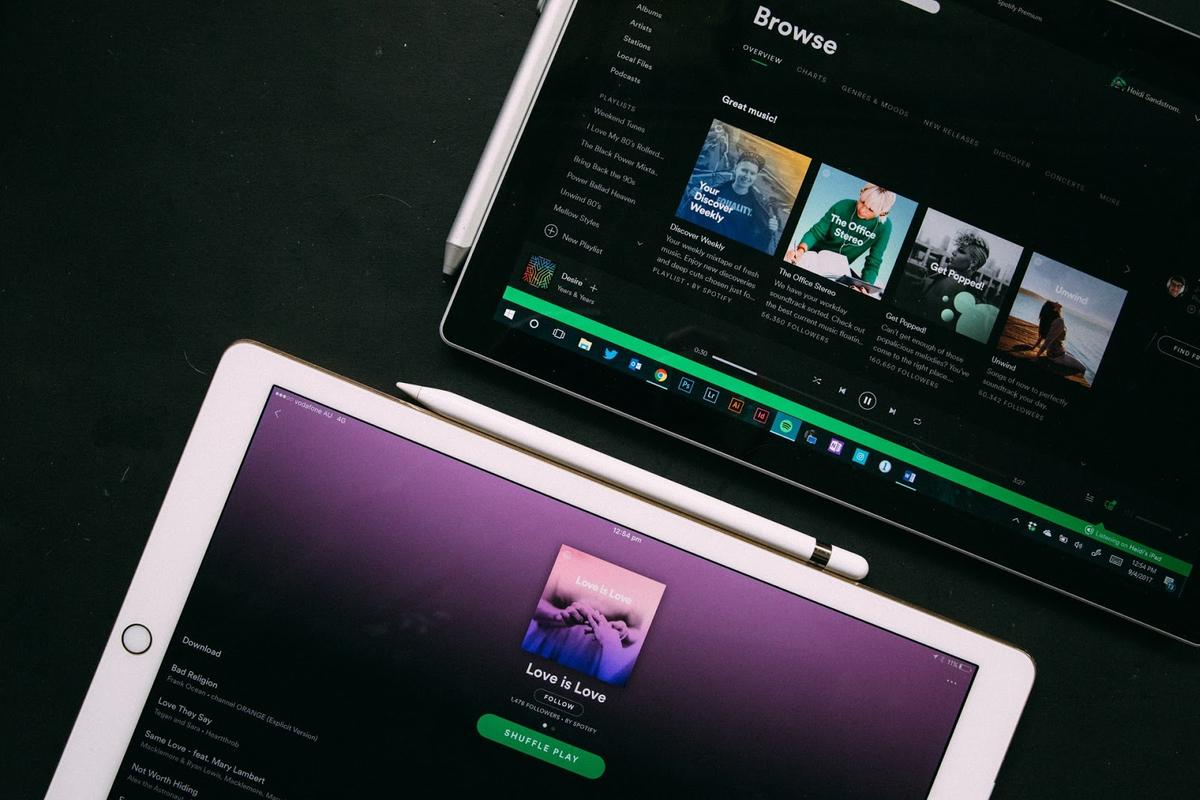
I used to love Spotify, but I got tired of vaccination ads. Delete.
I am really mad about the missing music. Y’all should have been working those things out all along. It was your job. Now your clients are suffering for it. My Christmas playlists will be sad this year missing half the music. I loved that I could find indie artists here. I never thought I could leave you but I’m thinking about it.
Can’t wait for HiFI!
Loyal Premium user.
Never a problem
Use this to DJ my Music.
Well, I have been using music converters to convert Spotify songs to MP3 formats for one year. I have tried different music converters before, but I recommend AMusicSoft, not only fast conversion speed but multiple output format choices. I can listen to many paid albums and songs without any premium with this converter.
I am using spotify free to listen to music. I’m fine with it, besides, to skip ads, I also use Tunelf Spotibeat Music Converter at the same time, it’s a perfect music downloader for Spotify.