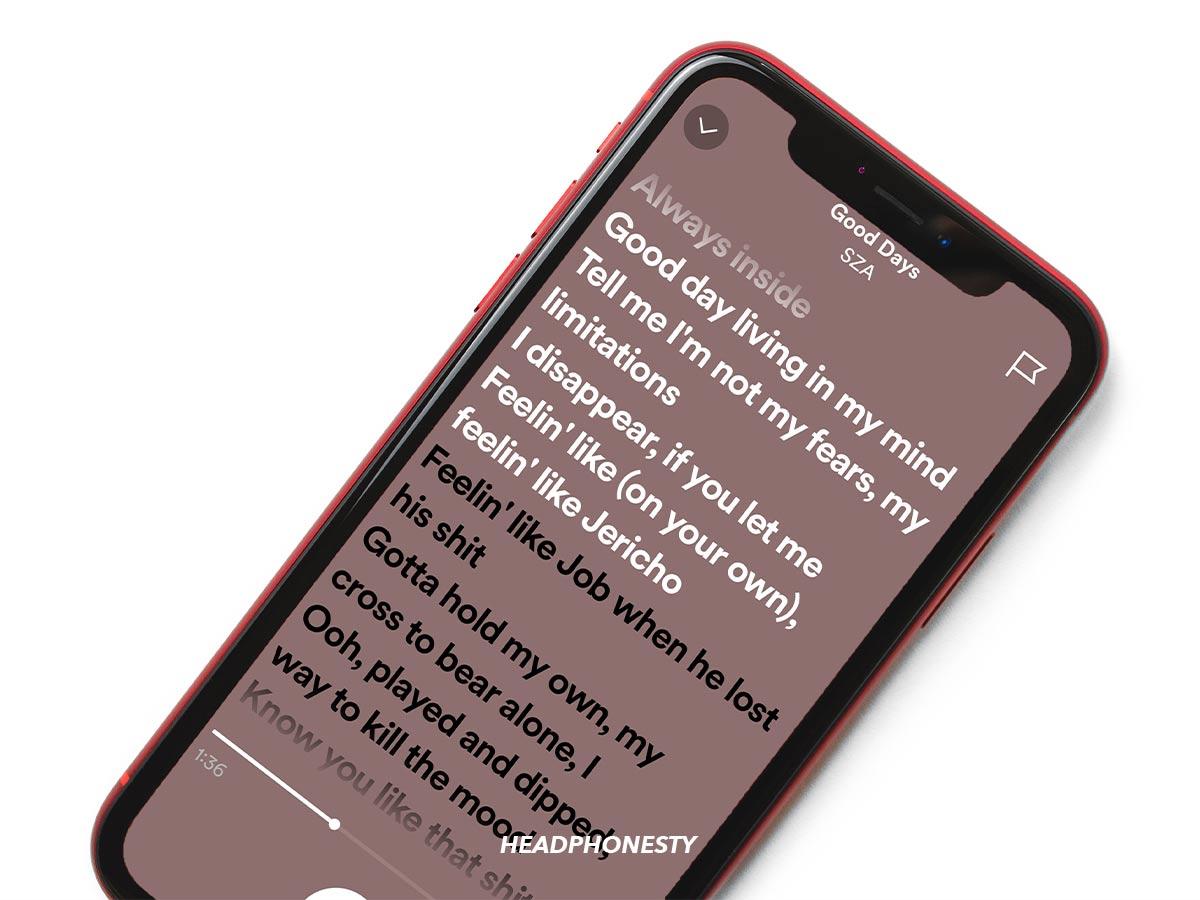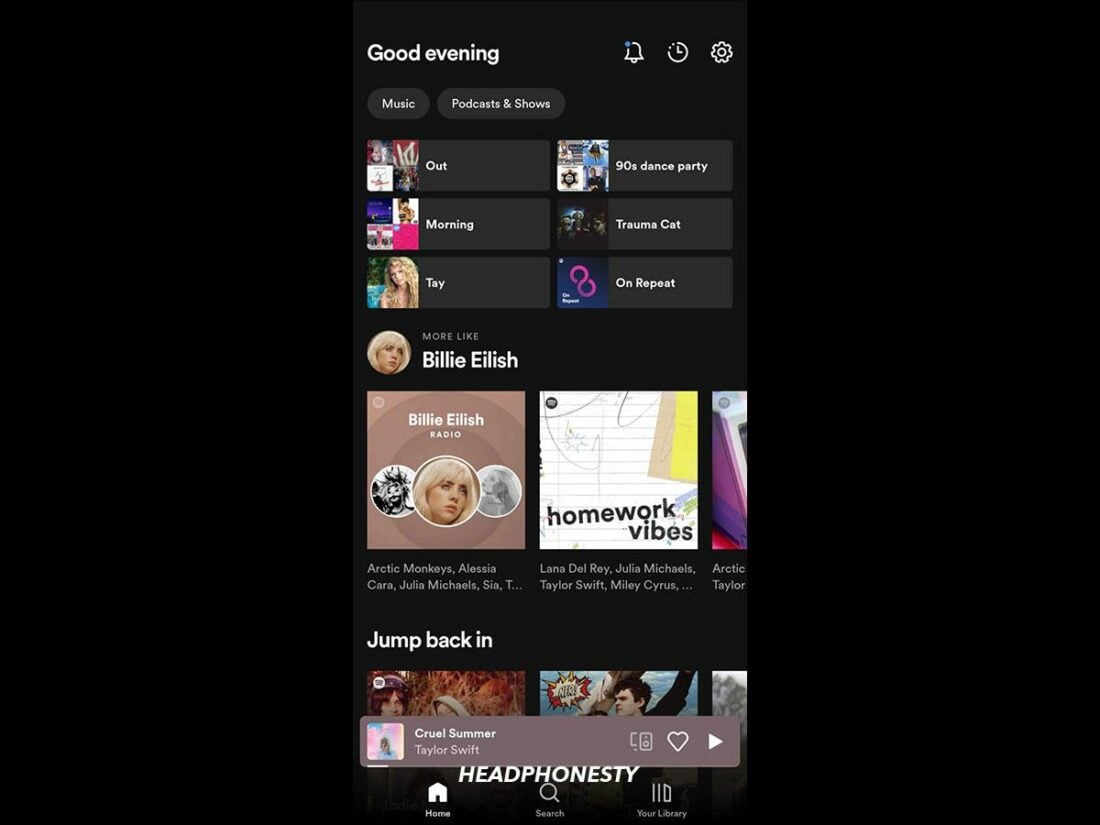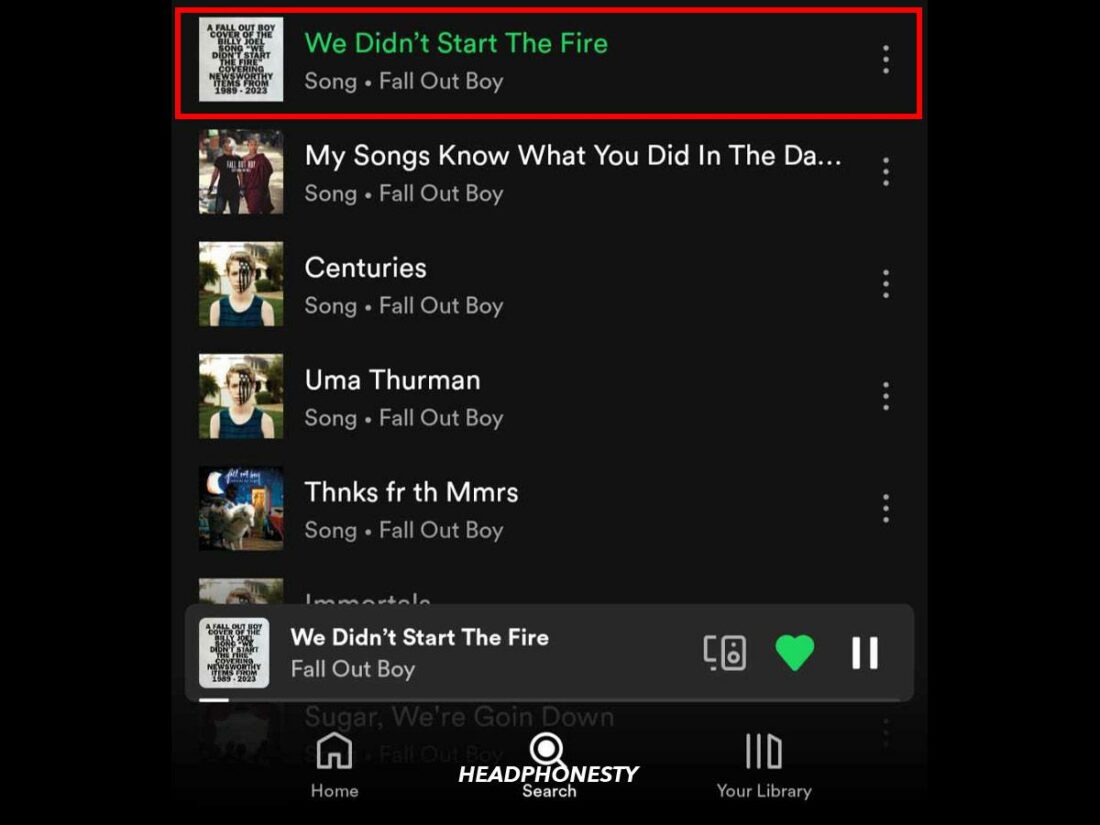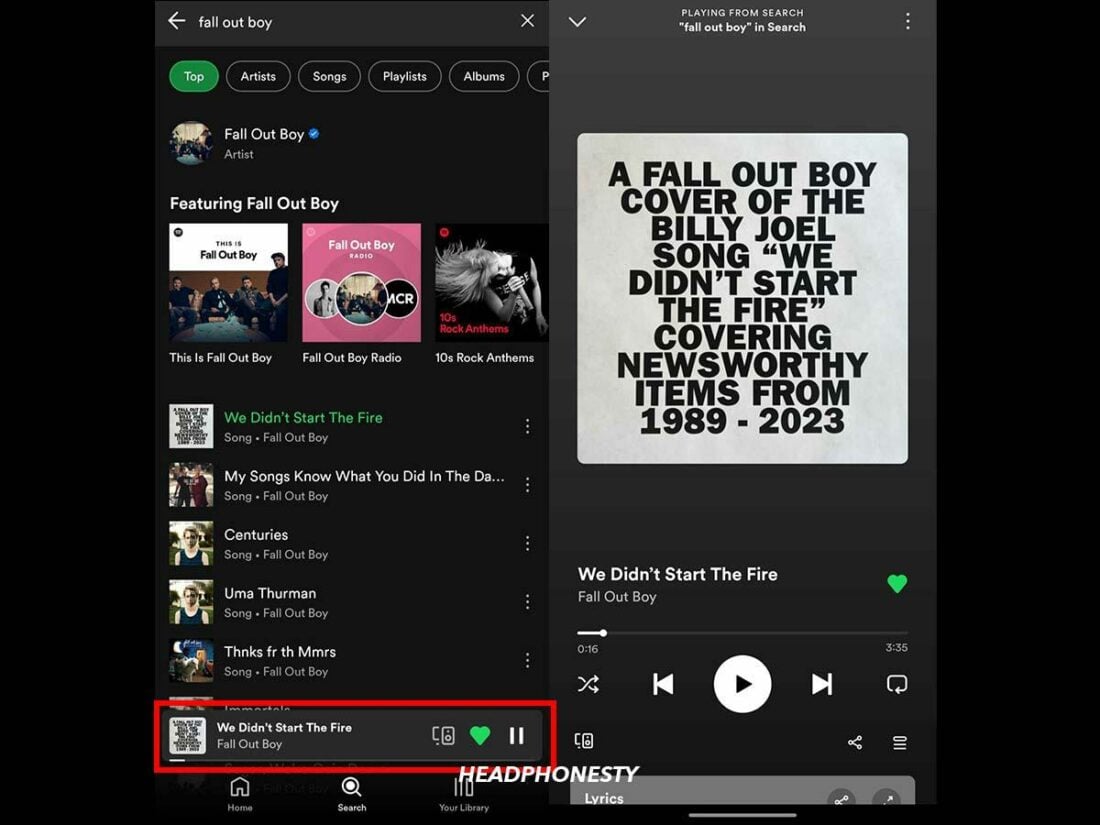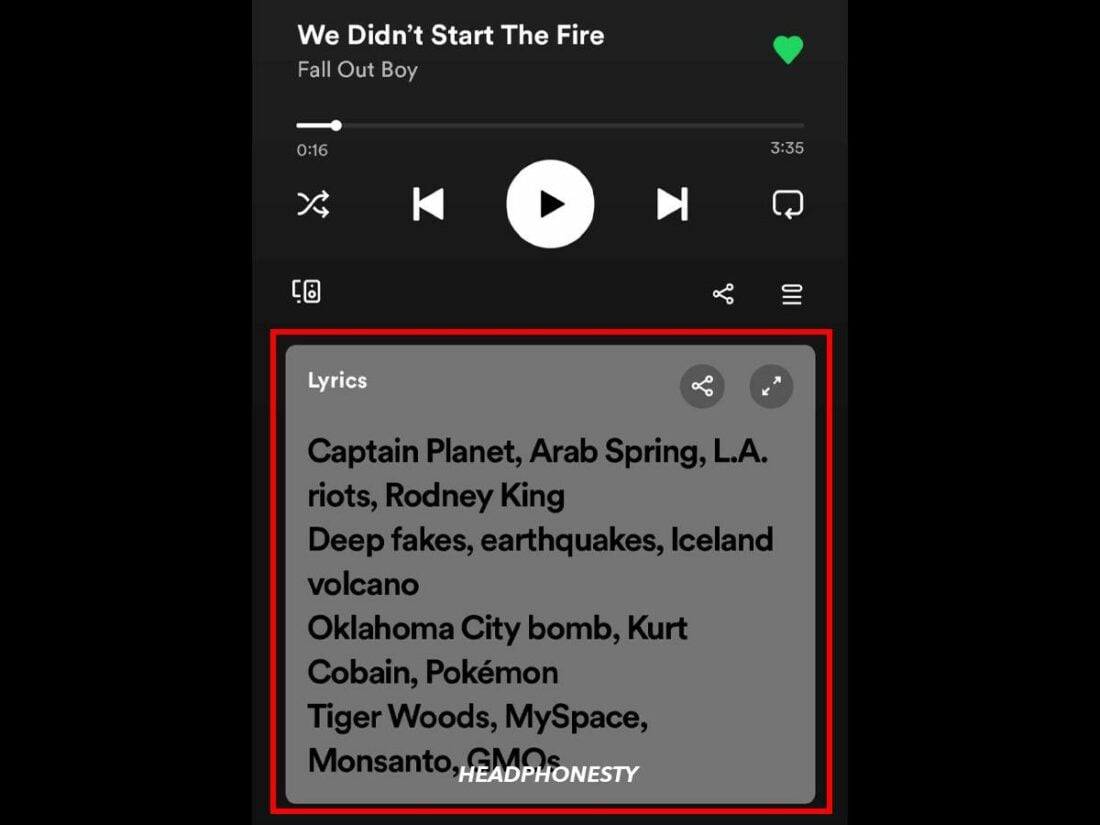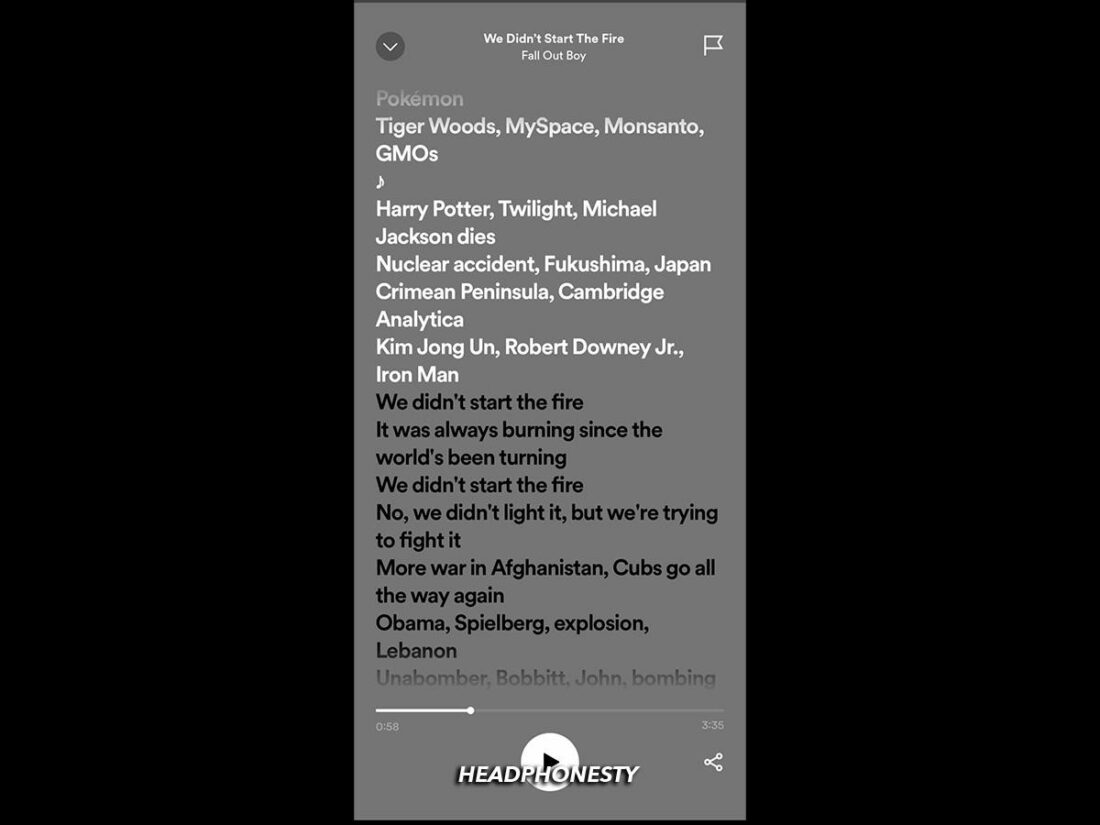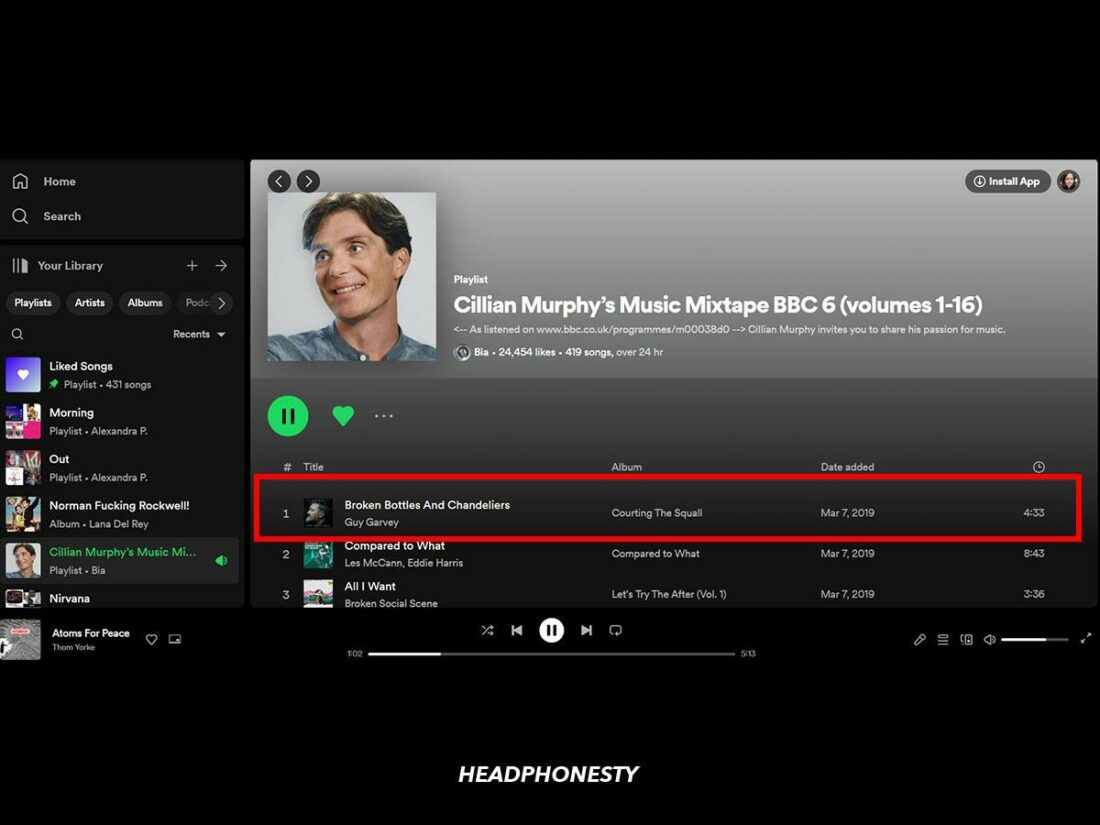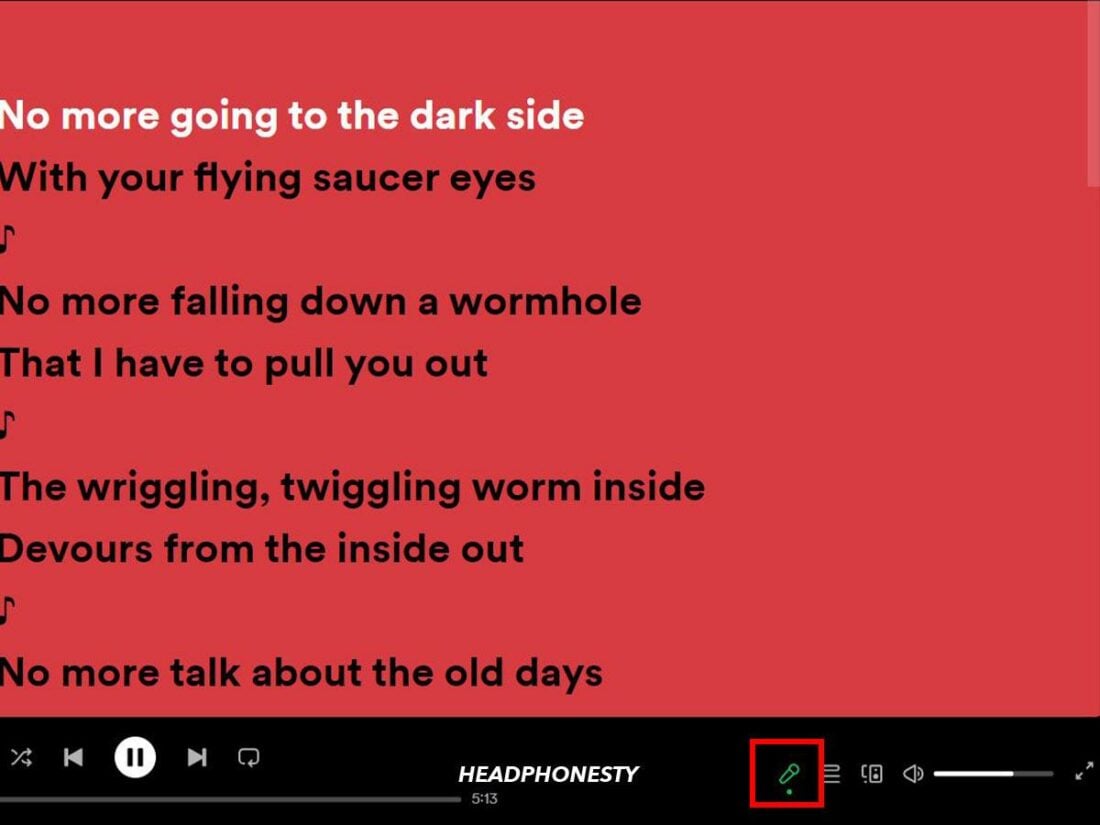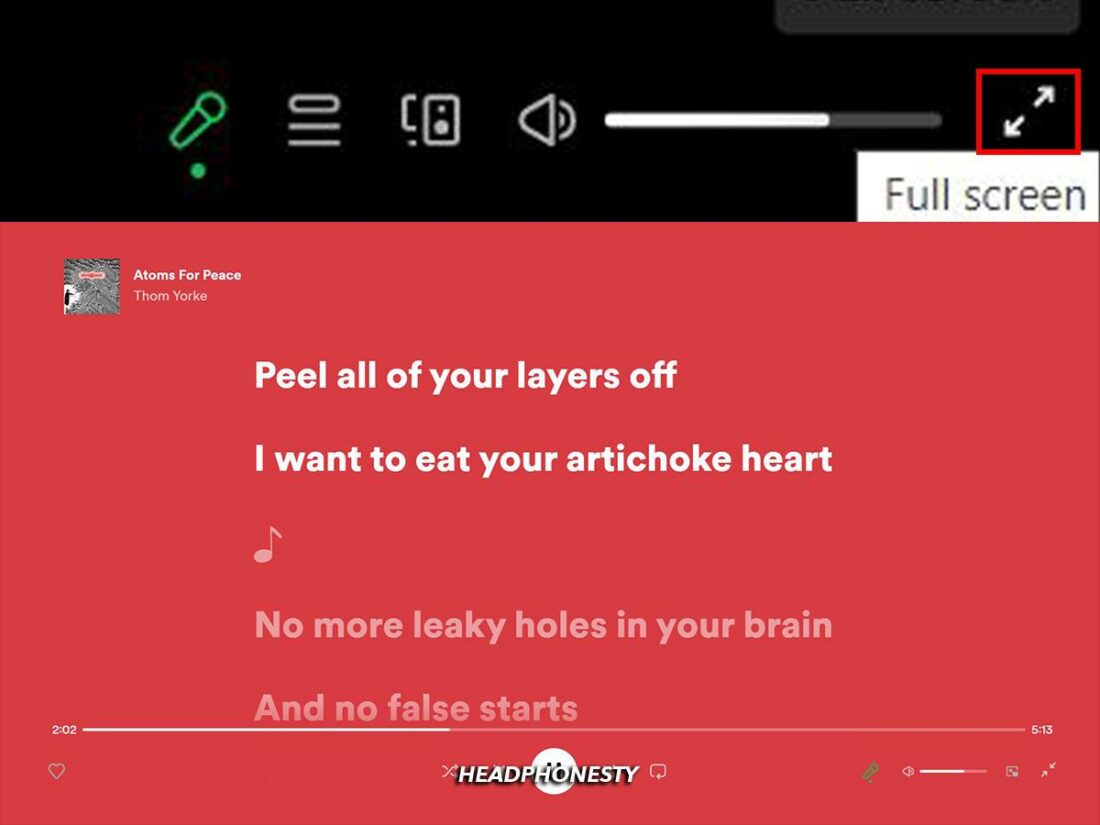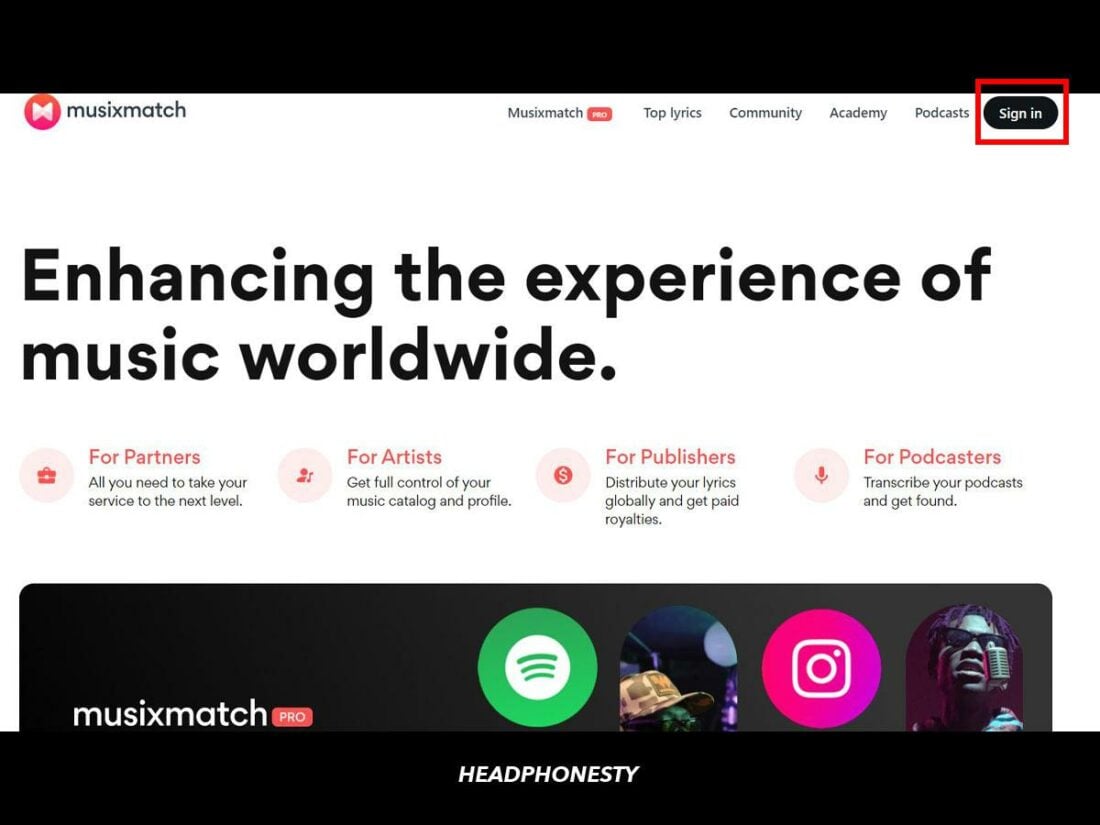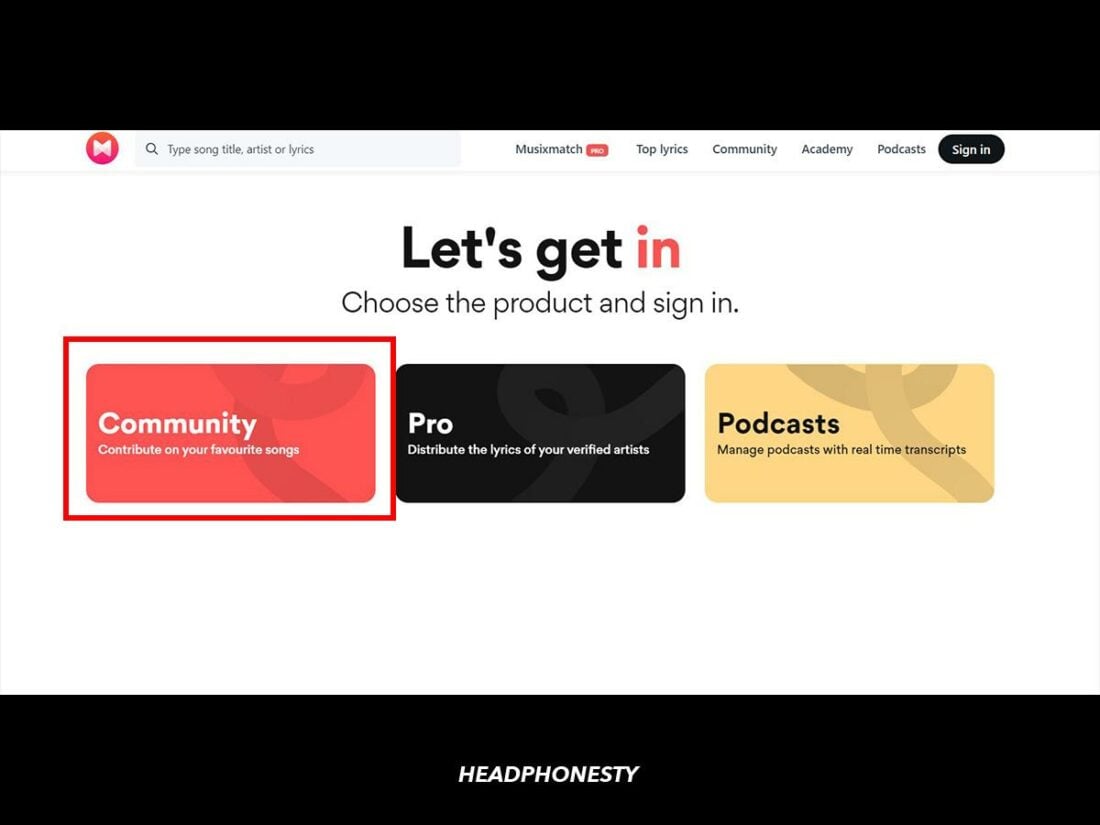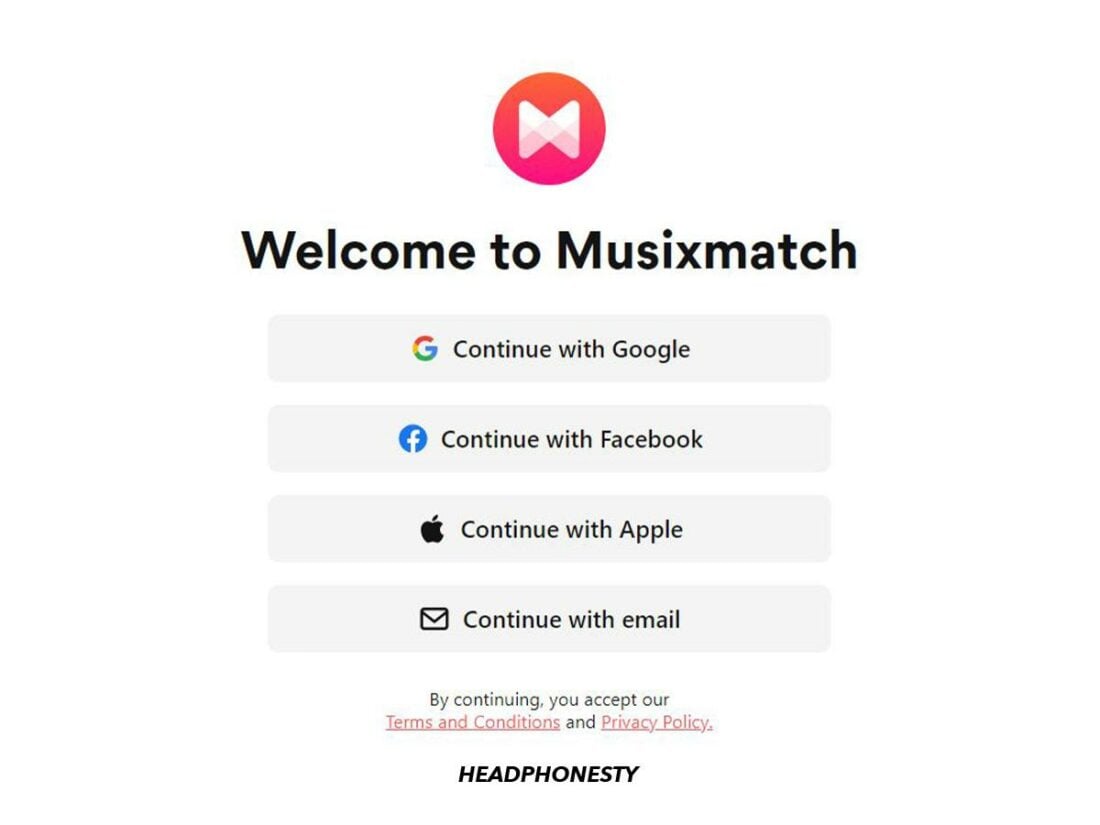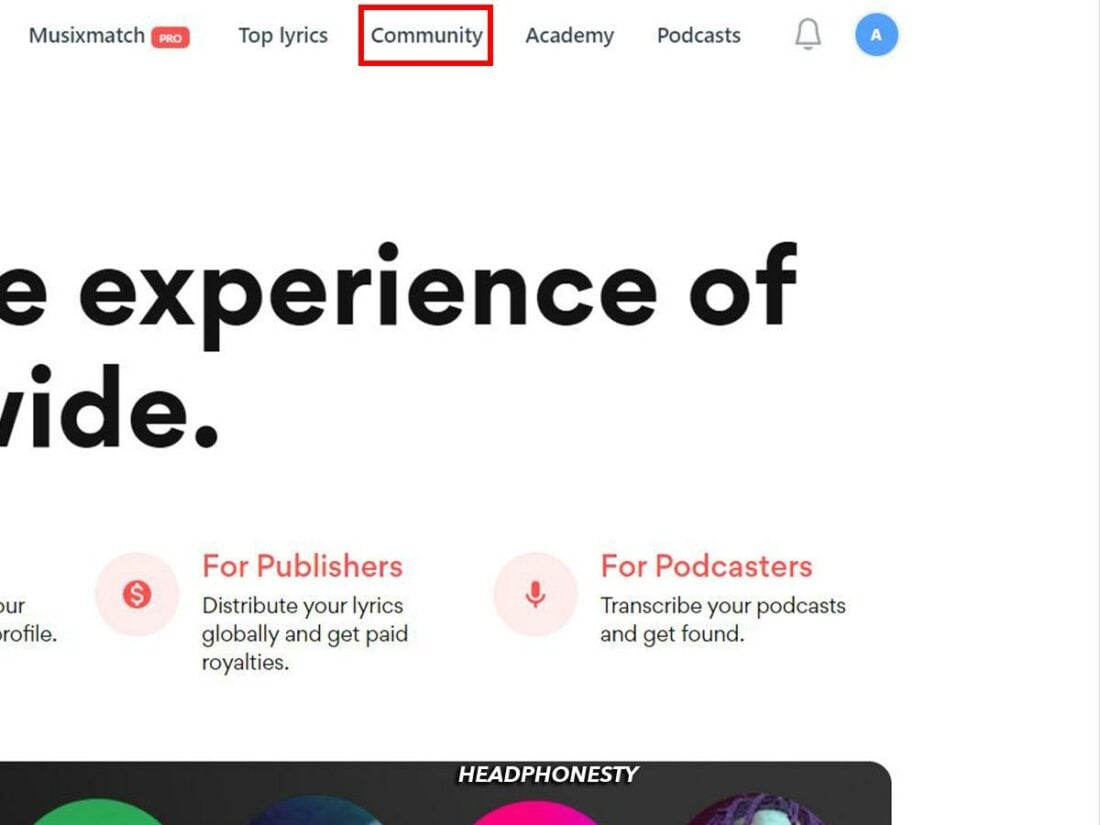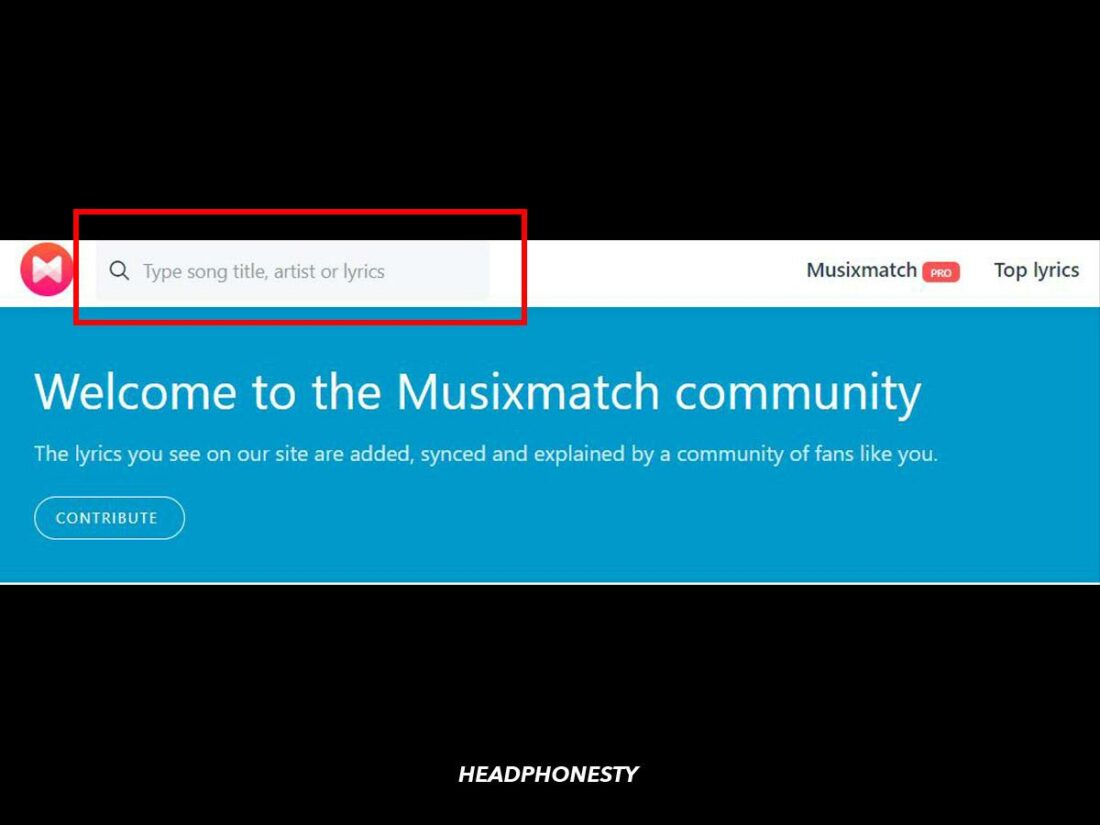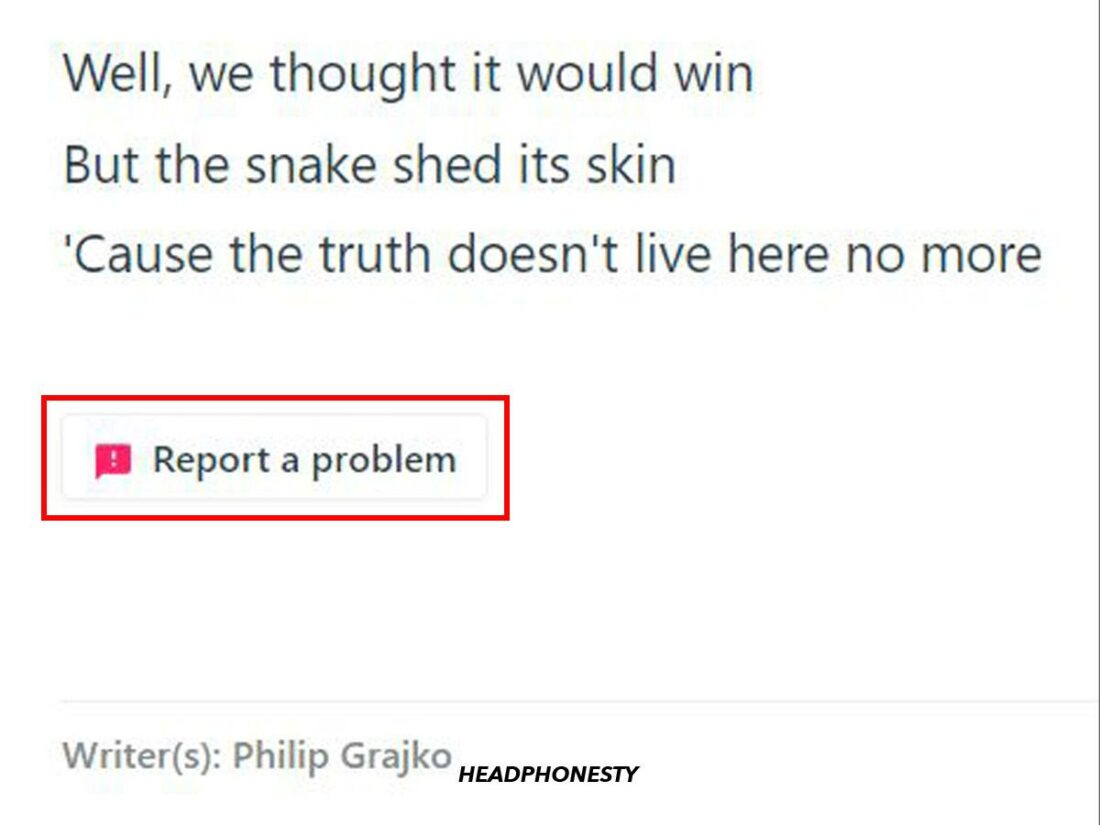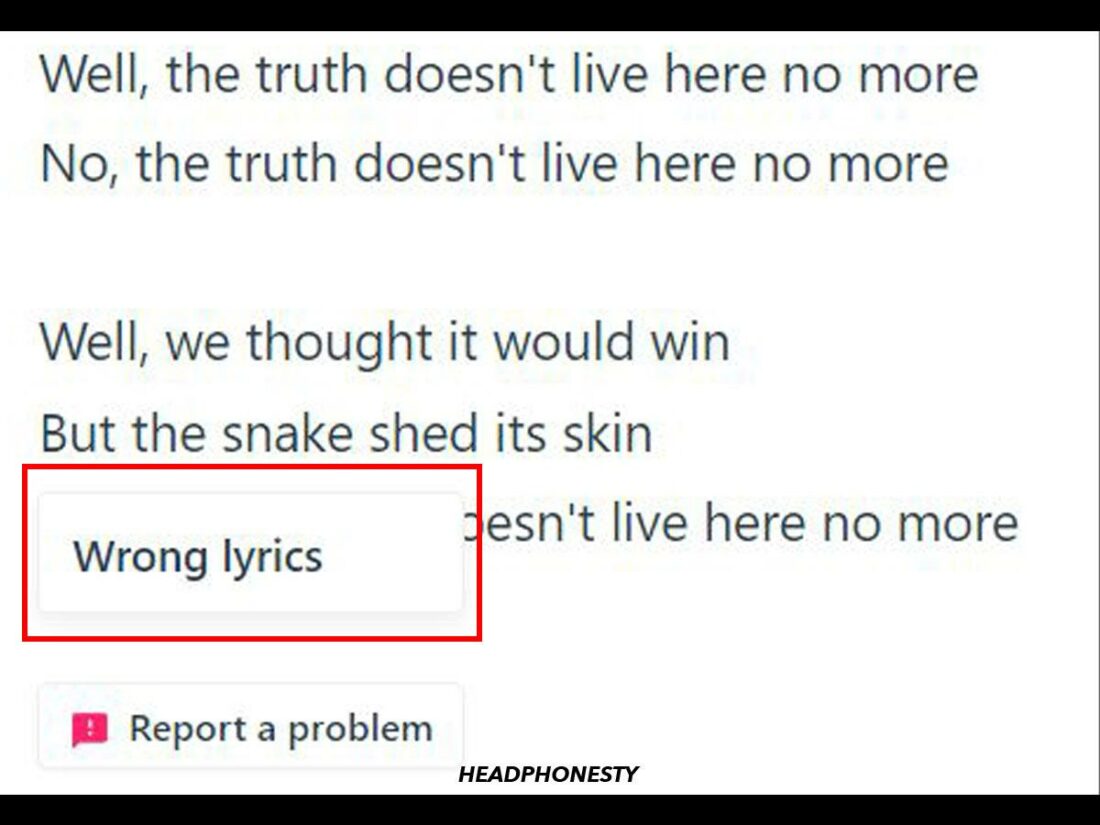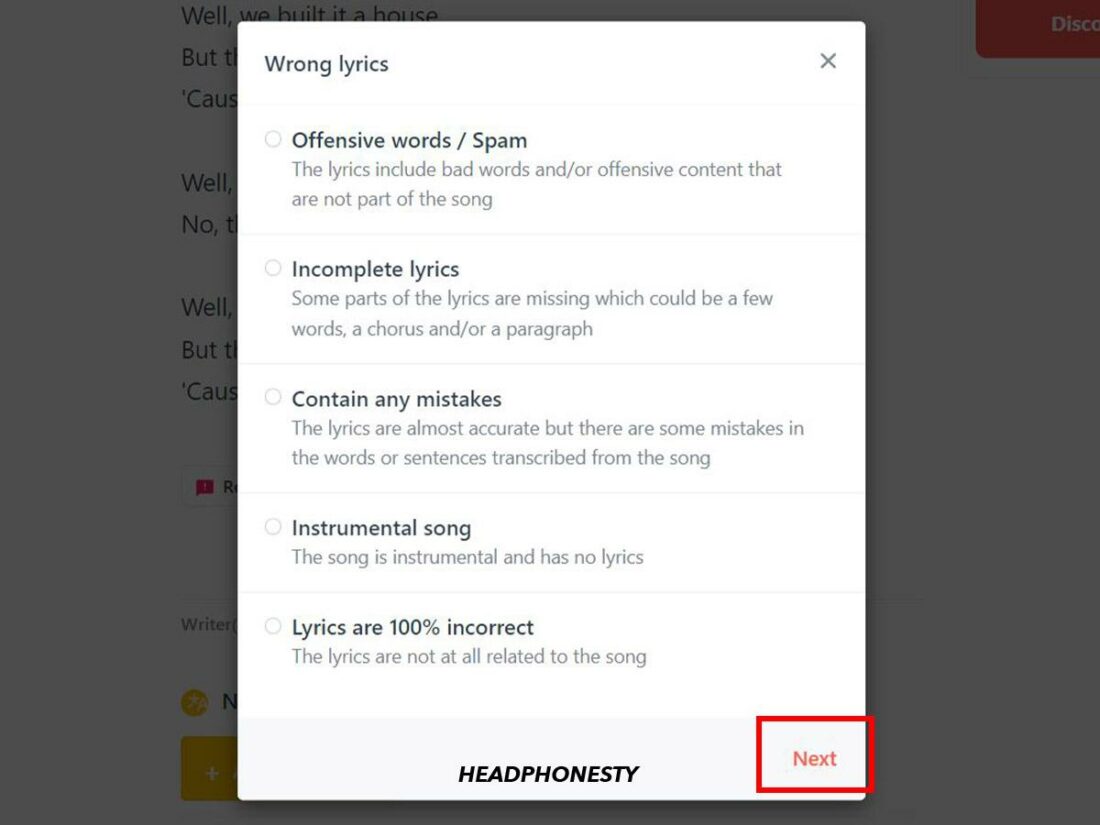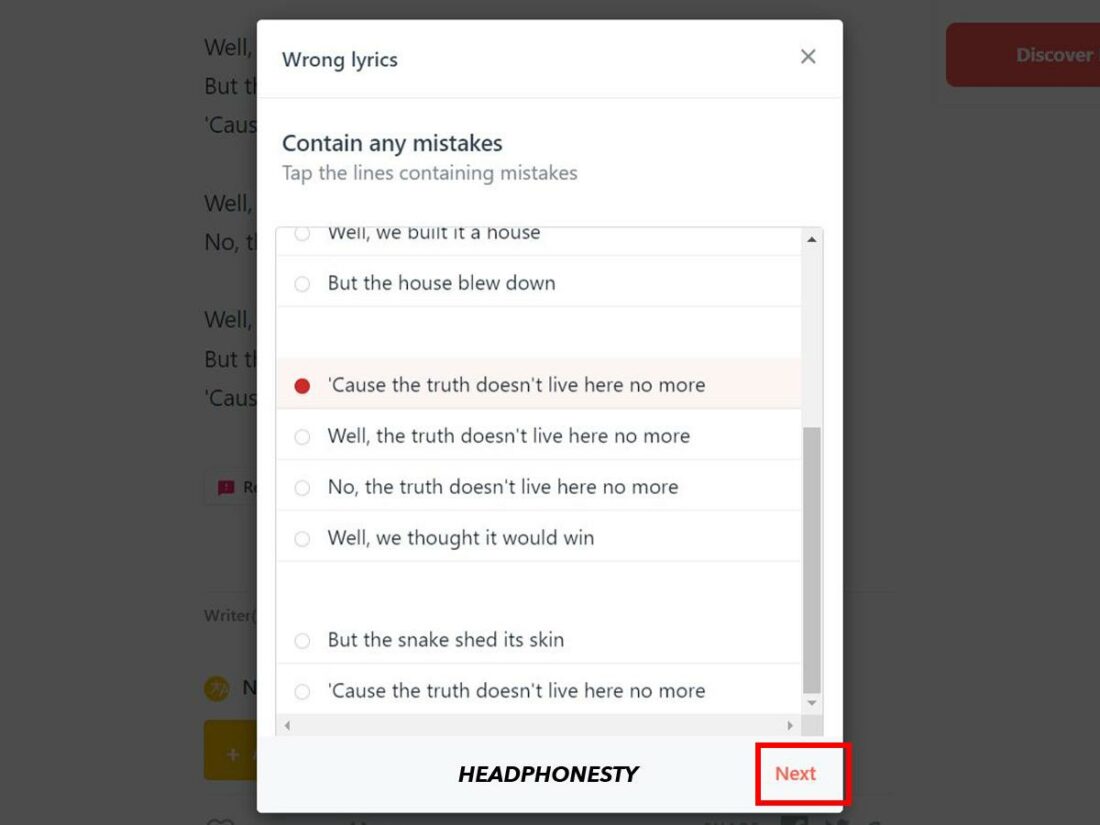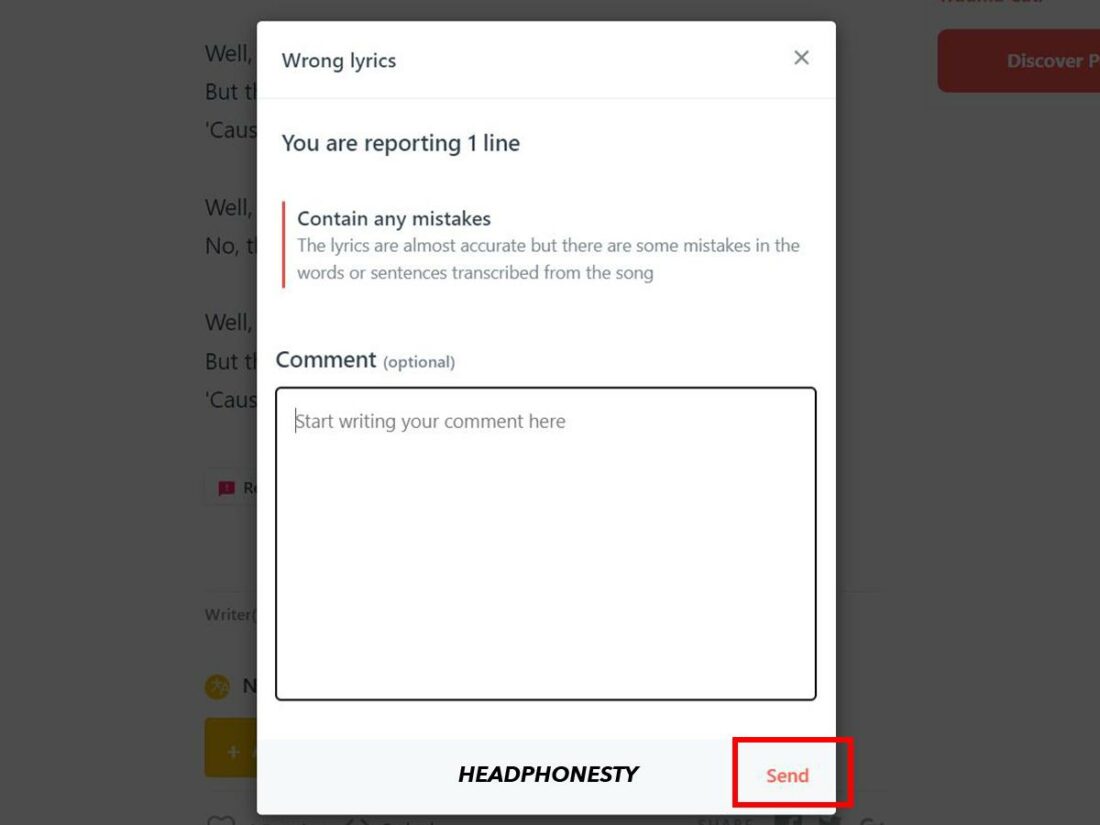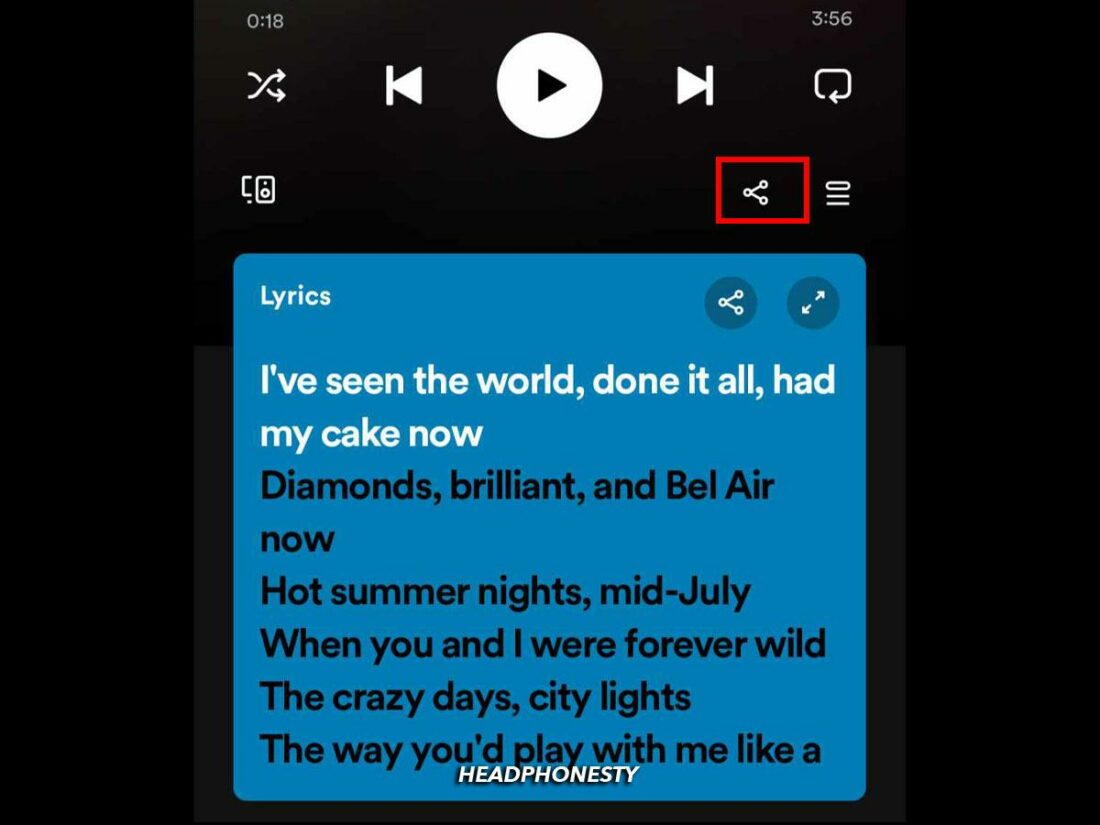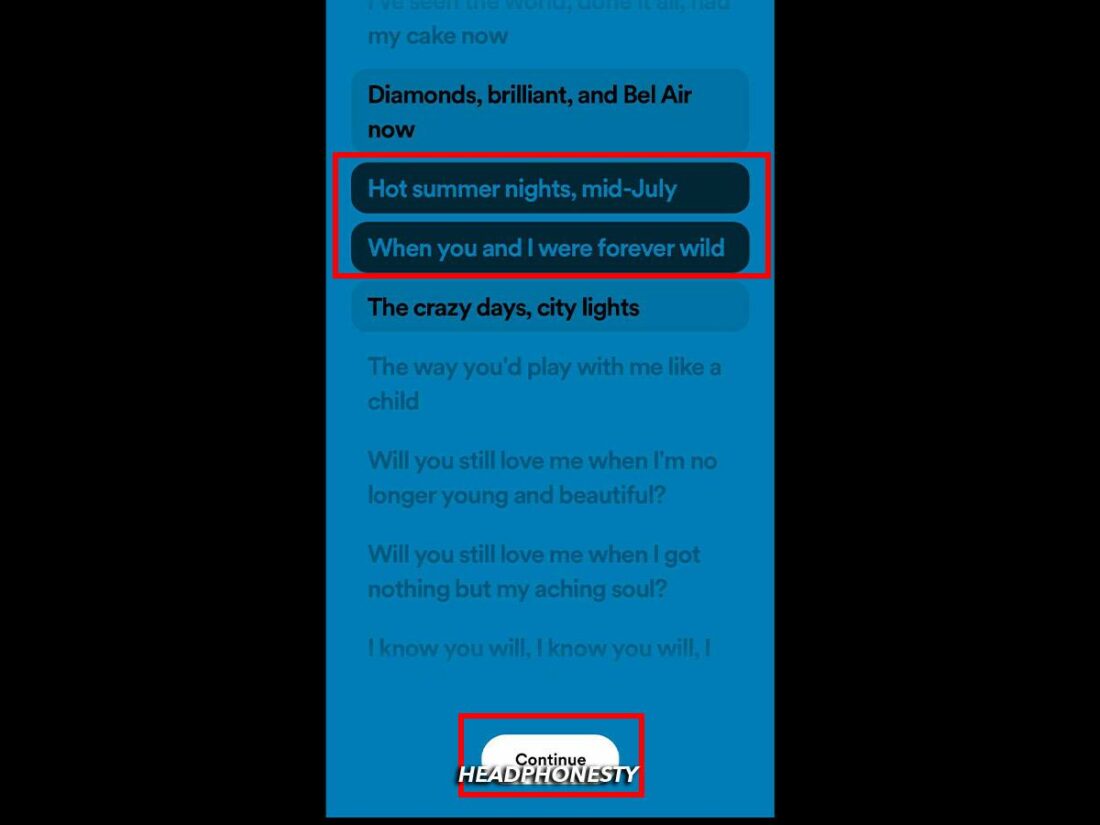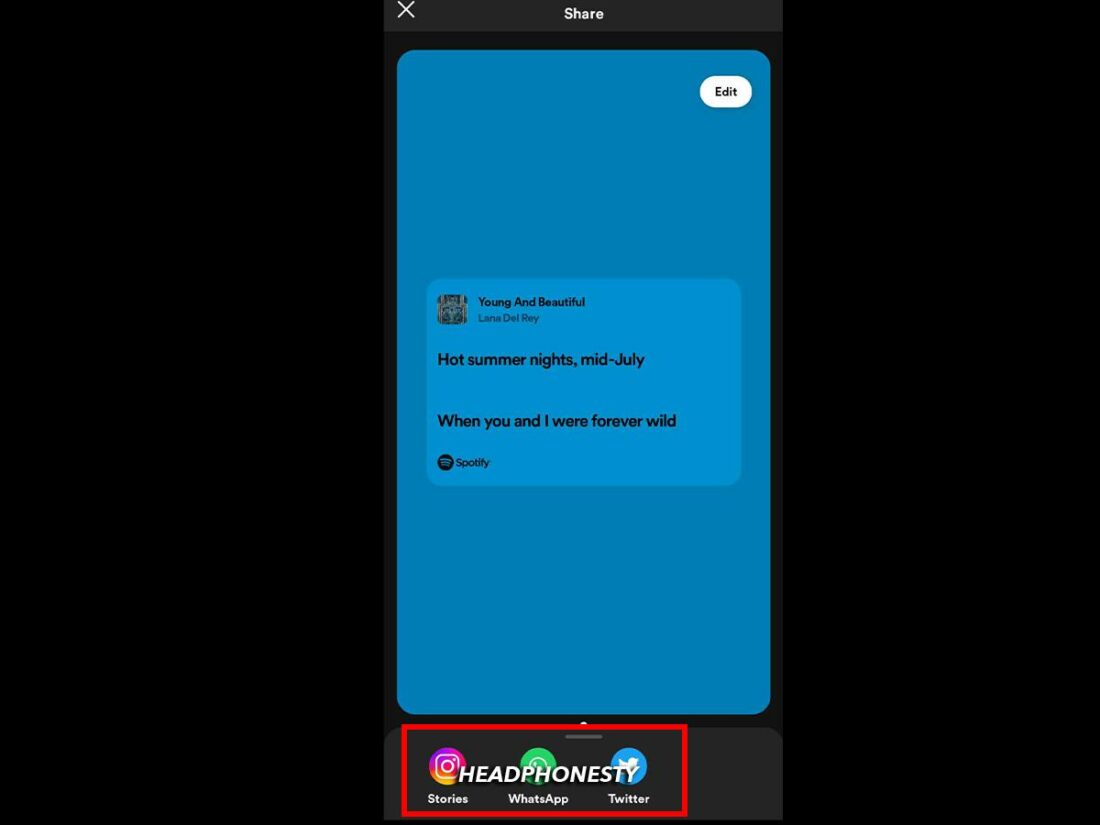Here’s everything you need to know about viewing, editing, and sharing Spotify Lyrics, plus tips on how to contribute to Spotify’s lyrics database on Musixmatch.
The Spotify Lyrics feature enhances the listening experience in many ways. It helps you understand the meaning behind the melody and is handy when singing along.
Yet, not everyone knows how to access Spotify’s lyrics since the process varies based on the device. Additionally, missing or wrong lyrics can take you out of the moment of enjoying a song.
Luckily, you can easily view Spotify Lyrics with a tap or click on the mobile and desktop apps. We’ll also explain what to do about incorrect lyrics, including tips on sharing and adding lyrics to your favorite songs. Let’s go!
Spotify Lyrics: What Is It and How Does It Work?
Spotify first introduced a lyrics feature in 2016 following a partnership with Genius, a self-proclaimed “music encyclopedia” that enabled users to provide annotations and interpretations of song lyrics. This feature, called Behind the Lyrics, showcased lyrics for select songs, insights into a tune’s meaning, and fun facts about the artist. A few years later, however, the feature was discontinued.
Fast-forward to today, the Spotify Lyrics feature is going strong. Here’s a quick look at what you can do with lyrics on Spotify:
- Enjoy time-synced lyrics while a song is playing in the Spotify app or web player.
- View lyrics in full-screen mode if you’re in the mood for an impromptu karaoke session. Lyrics appear in black and change to white as the song plays.
- If you don’t know a song’s title but remember some of the lyrics, you can search Spotify by lyrics. Simply input at least three words in the Search box on Spotify, and songs with matching lyrics will come up as results.
How to View Song Lyrics on Spotify
You can access Spotify Lyrics using a simple swipe gesture on the mobile app or by clicking a button on the web player or desktop app. You can also quickly check if lyrics are available for the song you’re interested in by looking for the lyrics label, which appears underneath the song title in a playlist.
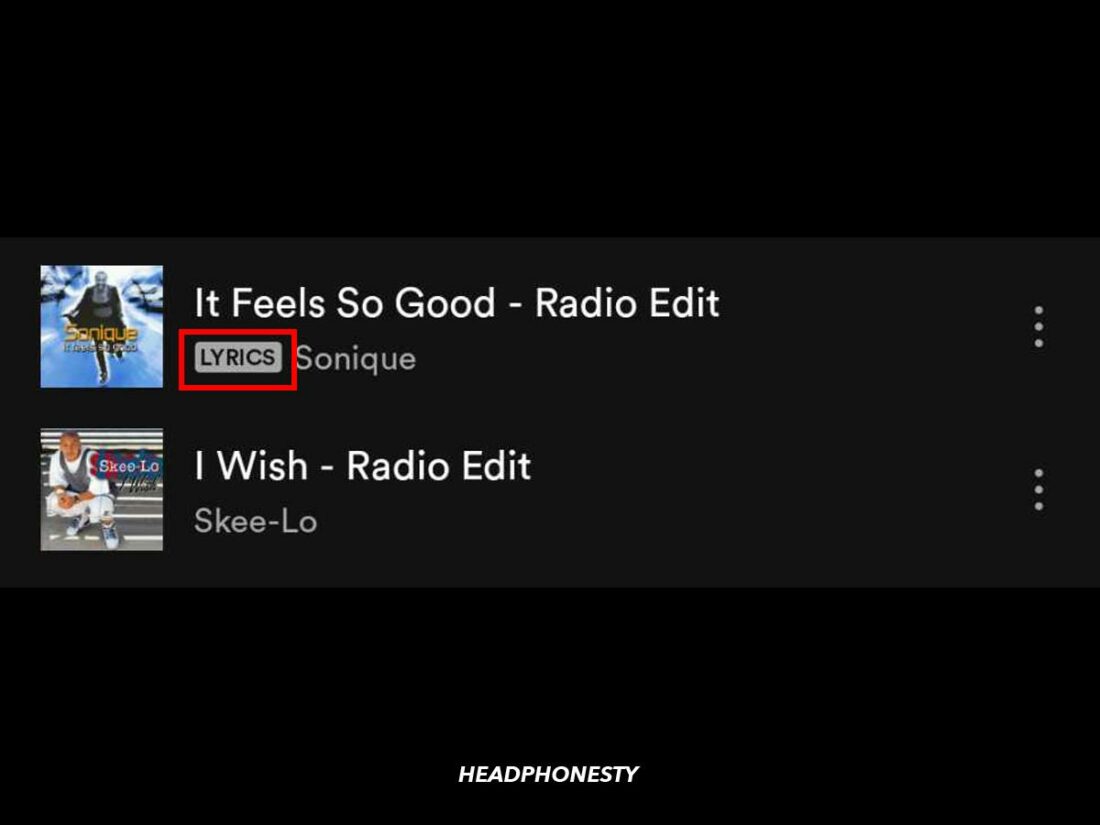
Here’s a more detailed breakdown for viewing Spotify Lyrics on your favorite device:
On mobile devices
To view song lyrics in the Spotify Android or iOS app, you only need to scroll up on your phone while the song is playing. Follow these steps:
- Open the Spotify app on your mobile device.
Open the Spotify app. - Play your desired song.
Choose a song to play. - Tap the Now Playing bar at the bottom of the screen to maximize it.
Tap the Now Playing bar to access lyrics on Spotify. - Scroll down, and you should see the lyrics box under the main player buttons.
The Spotify lyrics box - If you want to see full-screen lyrics, tap the lyrics box again. Alternatively, you can also tap the two arrows in the top right corner of the lyrics box.
Spotify lyrics in full-screen mode.
On desktop
Accessing Spotify Lyrics is similar via the web player and Spotify desktop app. Follow these steps to sing along:
- Open the Spotify web player or desktop app and play your desired song.
Open the Spotify web player or desktop app. - Click the microphone icon in the Now Playing bar at the bottom of the screen.
Click the microphone icon to access Spotify Lyrics. - You can click on the full-screen icon (two arrows) to see the lyrics in full-screen mode.
Spotify Lyrics in full-screen mode.
How to Edit Lyrics on Spotify
Regular users can’t modify lyrics directly on Spotify. However, you can report errors, such as wrong or unsynced lyrics, by clicking on the flag icon in the top right corner.
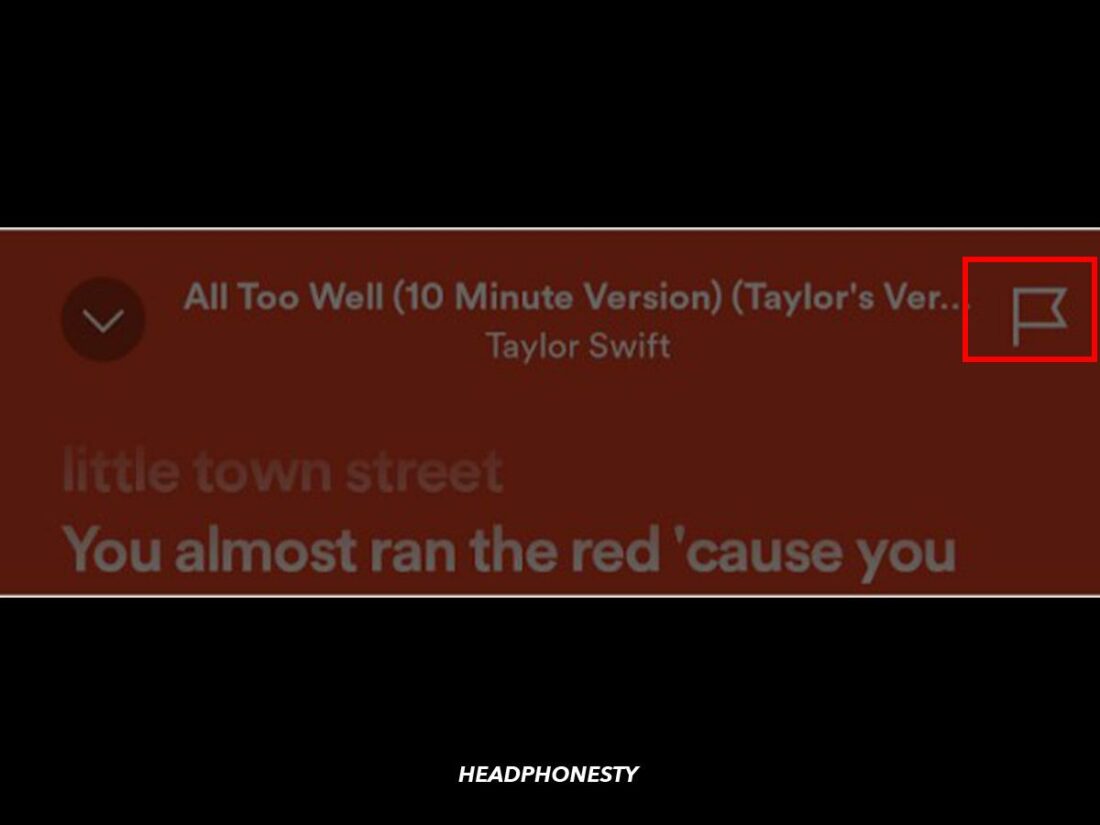
You can also report errors via Musixmatch and contribute to the lyrics database as long as you’re willing to sign up for an account. Here’s how:
- Access the Musixmatch website and tap the Sign In button in the top right corner of the page.
Click the ‘Sign in’ button to create an account. - Select Community.
Click ‘Community.’ - Follow the on-screen prompts to create an account. You can sign up with your email address or Google, Facebook, or Apple accounts. You may be required to confirm your email address depending on your chosen sign-up method.
Musixmatch offers a variety of sign up/sign in options. - Once signed into your account, tap the Community tab.
You can report Spotify Lyrics in the Community section of the Musixmatch website. - Use the Search bar to find the song you’re interested in.
Search for the song you want to report. - When you locate the song in question, scroll to the bottom of the lyrics and click the Report a problem button.
Report a problem with lyrics on Musixmatch. - Click on the Wrong lyrics button.
A ‘Wrong lyrics’ button will appear. - Choose the correct option from the list of possible mistakes and select Next.
List of possible lyrics errors on Musixmatch. - In the following screen, select the lines containing errors. Click Next again.
You can individually select specific lyric lines with errors. - Add any additional comments and click Send.
Add any final comments and send your report.
Once you have a Musixmatch account, you become part of the Musixmatch Community and can contribute by transcribing, reviewing, or translating lyrics on the platform when those options are available.
Additionally, if you take a few video lessons on Musixmatch writing guidelines and pass a test, you’ll be on your way to becoming a Curator. The role comes with additional perks like greater publishing power, a free subscription to Musixmatch Premium, and access to paid tasks.
How to Share Spotify Lyrics
Besides seeing lyrics in real-time on Spotify, you can share them on social media from the Spotify mobile app.
As a millennial who grew up sharing cryptic song lyrics in her Yahoo Messenger status, I find this option an absolute delight. If you want to take advantage of it, follow these steps:
- Open lyrics as described in the previous section and tap the Share button.
Share Spotify Lyrics on social media by tapping the share button. - Select the lyric lines you want to share and tap Continue.
Select the lyrics you want to share. - Review the post preview, then choose a social media app from the bottom of the screen. You’ll be redirected to the platform, where you can finish sharing the lyrics post with your friends or followers.
Finally, pick your desired social media platform
Frequently Asked Questions About Spotify Lyrics
- Can I add lyrics to Spotify?
- Why did Spotify remove the ‘Behind the Lyrics’ feature?
- Why is my ‘Lyrics’ button missing?
- Why can’t I see lyrics on Spotify?
Can I add lyrics to Spotify?
If you’re bummed that one of your favorite songs doesn’t have lyrics on Spotify and would like to add them, we have bittersweet news: only verified artists or publishers with Musixmatch can add lyrics to Spotify.
All you need to do is sign into your verified account and transcribe your lyrics via the Musixmatch Pro website or mobile app.
Why did Spotify remove the ‘Behind the Lyrics’ feature?
Spotify likely removed the Behind the Lyrics feature because it offers its own version, Storyline. If you scroll down while playing a song, you’ll see the Storyline box under the lyrics box. The feature is like Instagram Stories for artists, allowing them to share tidbits about the tune or creative process.
Why is my ‘Lyrics’ button missing?
If you can’t see the lyrics button on Spotify, it may be because the platform is testing new features. Usually, if you see something on the app that doesn’t look right or get access to a new feature, it’s because you’re part of a test Spotify is performing. When that happens, other features might be unavailable.
Why can’t I see lyrics on Spotify?
When Spotify Lyrics don’t appear for a song, it’s usually because the lyrics haven’t been added to Musixmatch yet. The song is either a new release or an older song for which the artist or publisher didn’t upload lyrics to the Musixmatch database. Either that or the song is purely instrumental (just kidding).
Conclusion
By now, we hope you know how to take full advantage of the Spotify Lyrics feature. You can ensure you have the words right, sing along, and even share your favorite lines on social media.
To end on a fun note, which line from a famous song did you mishear for an embarrassing amount of time in the vein of Starbucks lovers? Let us know in the comments!