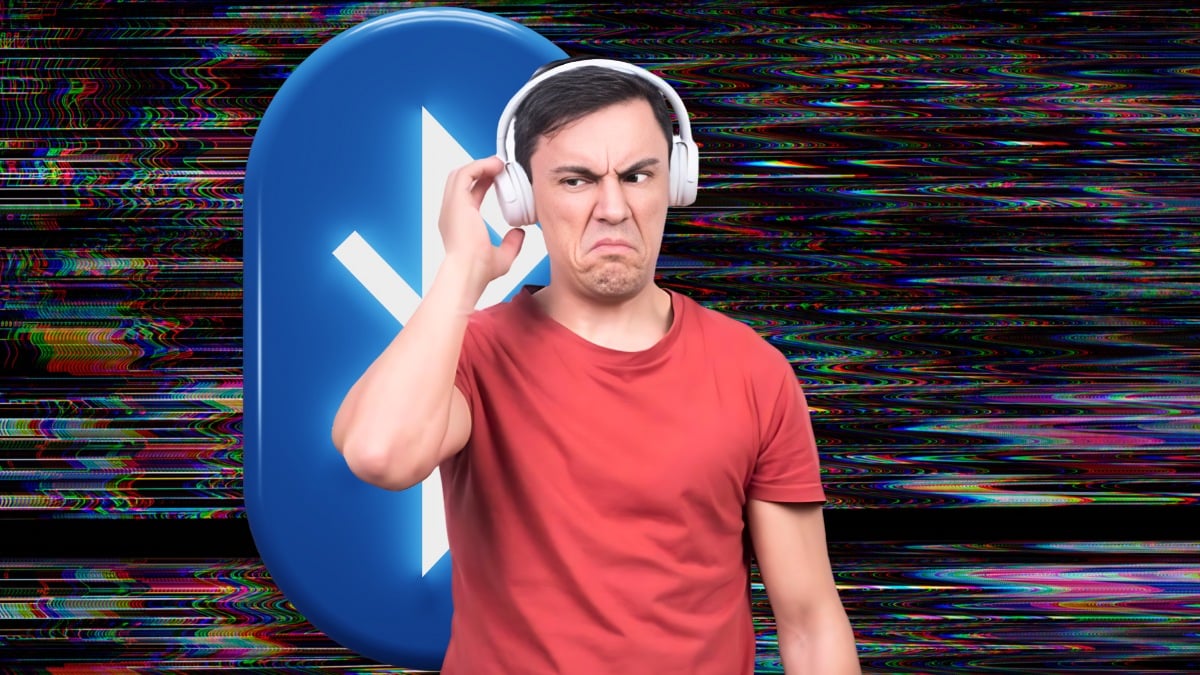A comprehensive look into the causes and solutions for your Bluetooth headphones’ woes.
Bluetooth headphones have given us the gift of convenience with the liberating, wireless listening experience they offer.
Unfortunately, these listens are sometimes cut short by annoying and ugly connectivity issues caused by a variety of factors.
If you’re wondering why all Bluetooth headphones have connectivity issues and what you can do to fix them, this one is for you. Let’s go over the causes, resulting issues, and solutions to your Bluetooth problems.
Poor Battery Calibration

Bluetooth connectivity issues this can cause:
- Your headphones spontaneously power off
- Your headphones suddenly disconnect
Some readers may have noticed that their Bluetooth headphones have connectivity issues when they’re running on low battery. You see they have 30% battery life remaining when you check your device, and then silence: your headphones stubbornly power off and disconnect.
However, a low headphone battery isn’t in and of itself causing the Bluetooth connectivity issue. Rather, it’s your headphones mistakenly “thinking” they’re at near-zero battery, and preemptively initiating a safe wind-down. The battery isn’t properly calibrated and is out of sync with the battery readings you’re seeing on your phone or laptop.
Solutions to connection issues due to low battery
Thankfully, the solution to Bluetooth headphone connectivity issues that stem from a low battery is simple: charge and reset.
Before resetting your headphones, try charging them for at least 15 minutes to make sure they have enough power to do a proper reset.
Resetting Bluetooth headphones usually consists of holding down the Bluetooth or power button for 5 to 10 seconds. In the case of wireless buds, it might involve placing them in their charging case and holding down a designated button on the case.
Once reset, your wireless headphones should be accurately synced with the battery level displayed on your device, and disconnections will no longer occur at moderate battery levels. If this doesn’t fix your problem, you might want to have a word with the headphone manufacturer about your warranty.
Physical and Electronic Interferences

Bluetooth connectivity issues this can cause:
- Choppy audio
- Complete dropouts
All Bluetooth headphones have connectivity issues once physical and electronic interferences come into play. The experience of turning a corner with your wireless headphones and hearing your music collapse into silence might sound familiar.
In such a scenario, physical interference is at the root of the problem. Bluetooth waves interact with walls similarly to soundwaves: they attenuate, scatter, or do a little bit of both. As one might imagine, this can make it difficult for a Bluetooth signal to remain coherent and continuous on its way to your wireless headphones or earbuds.
While identifying physical obstructions can be easy, electronic Bluetooth interferences are invisible and trickier to pin down.
In our increasingly wireless world, our listening environments are often swirling with ultrasonic frequencies that carry information. When signals of similar frequency crowd the same physical space, they can begin to impede upon each other.
Environments dense with wifi devices, or Bluetooth devices for that matter, can create an impossible obstacle course for the Bluetooth signal going to your headphones.
Solutions to connection issues due to physical and electronic interference
In the case of connectivity issues that arise from physical interferences, there’s really only one solution: know thy limits.
Turning corners puts an avoidable strain on your Bluetooth signal, so it’s best to keep a clear and straight path between your headphones and your device.
As for electronic interferences, the best thing you can do is keep your audio source device nearby. Shorter Bluetooth signal paths leave less room and opportunity for interferences to run amok with your signal.
Long Distance Wireless Listening

Bluetooth connectivity issues this can cause:
- Choppy audio
- “Glitchy” audio
- Frequent dropouts
As Bluetooth headphones with infinite signal range are not on the foreseeable horizon, all Bluetooth headphones have connectivity issues when it comes to long-distance wireless listening.
There are a couple of primary reasons for distance-related connectivity problems. Firstly, the strength of a Bluetooth signal, like any wave, dissipates and loses intensity over distances (also known as path loss). Ostensibly, a weaker signal means less information is reaching the receiver in your headphones, which can result in choppy audio and dropouts.
Some readers might point out that their wireless headphones run on class 2 Bluetooth 5.0 or higher. This ideally allows for distances up to 10 meters, but the reality can sometimes be a bit different.
This brings us to the second reason why long distances cause Bluetooth connectivity issues: they leave a Bluetooth signal more exposed to interference from other electric signals in your area, even within the 10-meter threshold. This can ruin your signal and mangle your audio, as previously covered.
Solution to connection issues due to long distances
The most effective solution is the simplest: keep your phone in your pocket while you listen, and distance shouldn’t be an issue. This might be trickier for those who like to listen to music on their laptop as they walk around their home or office with their wireless headphones.
Those who can’t haul their audio source around their listening environment might want to opt to use audio codecs with higher bitrates like AptX HD or LDAC. High-bitrate Bluetooth codecs transmit more digital information to your wireless headphones or earbuds, which allows for some extra leeway when it comes to information lost due to distance (and, by extension, interference).
Out-of-Date Firmware
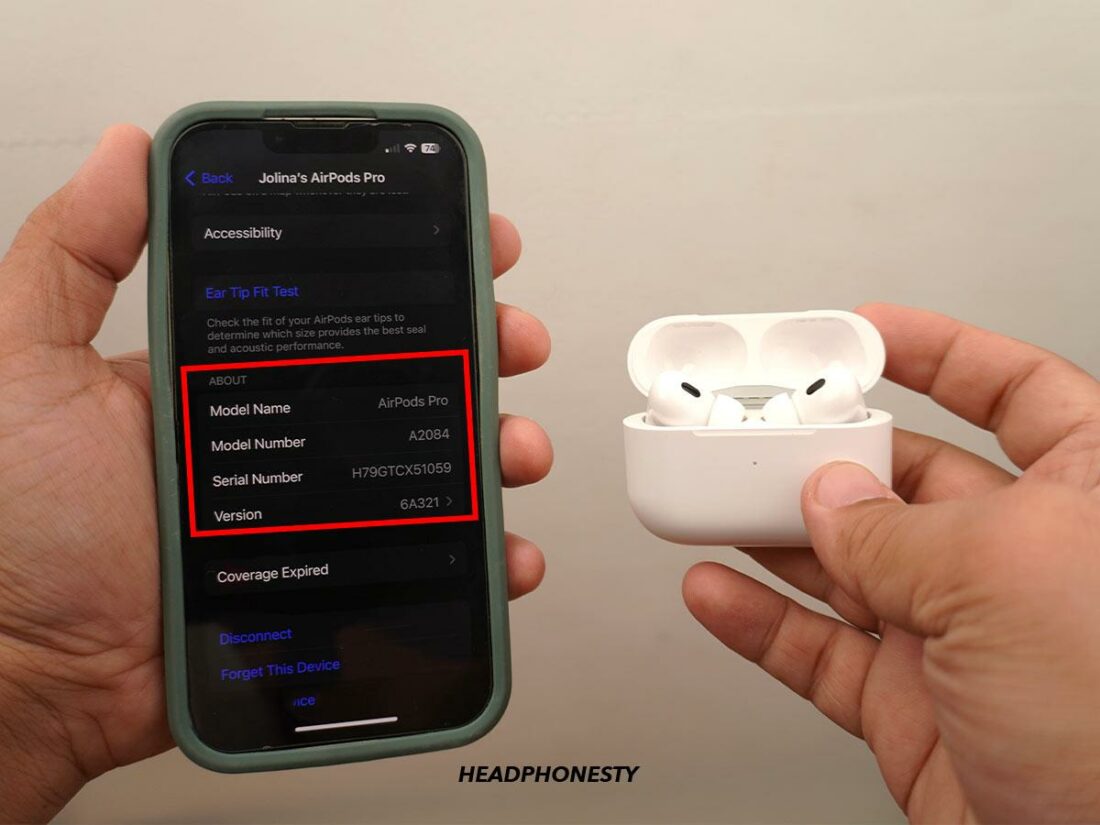
Bluetooth connectivity issues this can cause:
- Dropouts
- Choppy audio
- Poor audio quality
- Random power-offs, and more
Your Bluetooth headphones’ connectivity issues might already have a solution from the manufacturer, but you won’t know if your firmware is out-of-date.
Firmware updates are a way for a company to fix issues and bugs with their Bluetooth headphones and earbuds after they’ve already been produced and purchased. These updates can fix a host of problems that the company hears about through product testing and customer feedback.
Solution to connection issues due to out-of-date firmware
Update your firmware!
Different headphones and brands have different ways of doing this. For example, AirPods should update automatically if you leave them connected with an iPhone connected to the WiFi for a few minutes. Bose headphones, on the other hand, will require you to do this manually via the Bose updater.
So, it’s best to check with your manufacturer to be sure of what to do.
If your headphones’ way of upgrading the firmware won’t work when you know there’s an update, reset your true wireless earbuds or headphones and try again.
Grime, Age, and Receiver Issues

Bluetooth connectivity issues this can cause:
- Audio in one ear, dropouts
- Random power-downs
- Choppy and/or distorted audio
Like all things electronic and otherwise, grime and age can play a big part in your Bluetooth headphones’ connectivity issues.
Over time, patina can grow on the copper wires that are used in Bluetooth headphones and disrupt circuit conductivity as a result of oxidization. Mold can also grow in your wireless headphones for a variety of reasons, whether it’s due to water exposure (if they’re not IPX-rated) or an unfortunate food spill.
Ultimately, connectivity issues are related to these variables so far as Bluetooth headphones’ wireless receiver is affected by them.
However, this isn’t isolated to old headphones. Dirt, grime, and ear wax accumulated from daily use can also block your headphones’ drivers and even serve as signal interference.
Solutions to connection issues due to grime and age
If you’re side-eyeing your crusty old wireless headphones right now, don’t despair, as all hope is not yet lost. Learning how to clean your headphones is fairly easy and could potentially fix your Bluetooth connectivity issues if grime is lodged around your headphones’ wireless receiver.
Age-related issues like frayed internal wiring, however, are trickier to deal with. Don’t make this a DIY soldering project if your headphones are still under warranty. Follow directions for sending them back to the manufacturer, and let them deal with repairs. There is no simple at-home remedy for this issue, and it’s best to be handled by professionals.
How to Minimize Connection Problems With Your Wireless Headphones
Until the next great technological leap forward occurs, all Bluetooth headphones have connection issues. We outlined specific steps you can take to fix some of the problems above.
But, here’s a coherent general protocol for minimizing connection problems with your wireless headphones:
- Resetting your headphones or earbuds is one of the easiest first attempts you can make at fixing your connection issues.
- Try to listen within 10 feet of your audio source device to minimize Bluetooth signal path loss and interferences. Keep your device closer in interference-dense environments with WiFi routers and other Bluetooth devices.
- Try using Bluetooth codecs with higher bitrates if you continue to experience connection problems.
- Stay up-to-date with firmware updates from the manufacturer.
- Keep your headphones in a safe place where contaminants won’t damage the wireless receiver.
- If all else fails, use your warranty for a repair or replacement.
Frequently Asked Questions
- Does Bluetooth 5.4 provide a better wireless headphone connection than Bluetooth 5.3?
- What wireless headphones provide the most secure connection?
- Do all Bluetooth headphones have problems with wireless connections?
Does Bluetooth 5.4 provide a better wireless headphone connection than Bluetooth 5.3?
Bluetooth 5.4 does not provide a stronger connection than Bluetooth 5.3. Most of the upgrades in Bluetooth 5.4 are technical and not likely to affect consumer-grade Bluetooth devices like wireless headphones.
What wireless headphones provide the most secure connection?
While no single wireless headphone can be decisively crowned king of connection strength, AIAIAI’s TMA-2 Studio Wireless+ has some of the lowest latency of any wireless headphone by using W+ Link for its wireless connection instead of Bluetooth.
Other headphones are also expected to be released within the year or the next that support listening over a WiFi connection instead of Bluetooth.
Do all Bluetooth headphones have problems with wireless connections?
At a long enough listening distance or with enough interference, all Bluetooth headphones have connectivity issues.