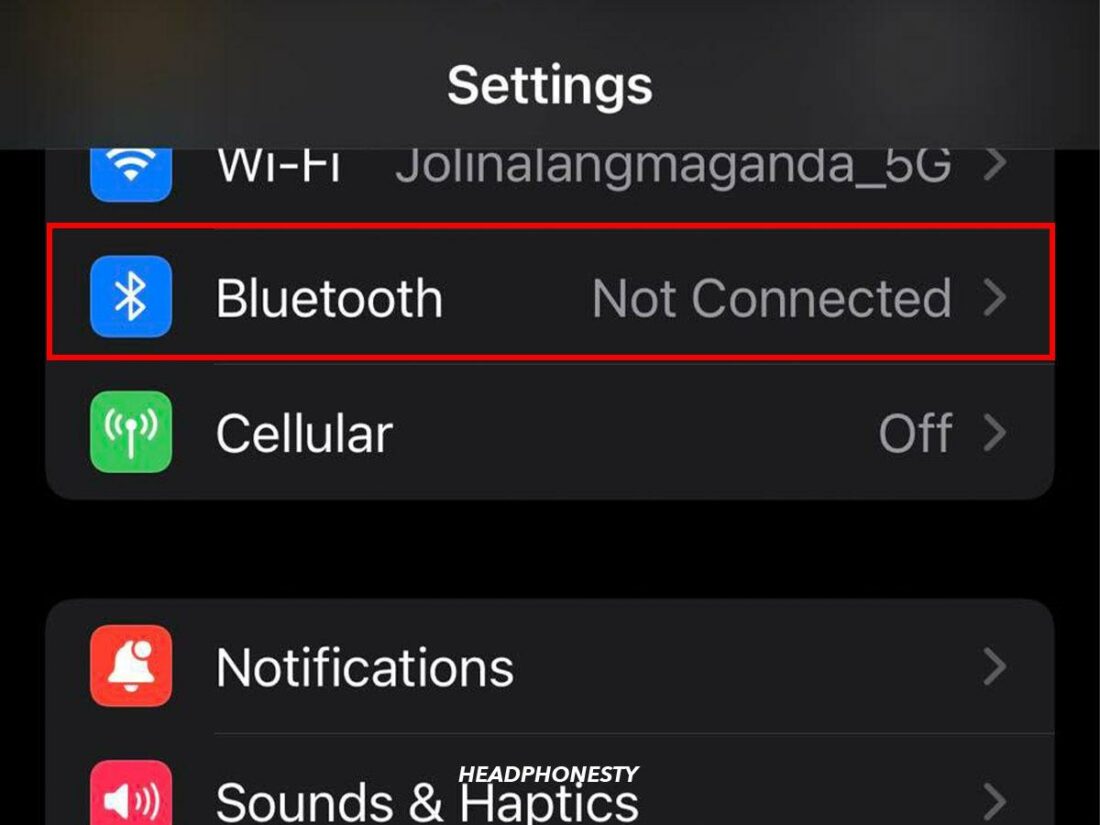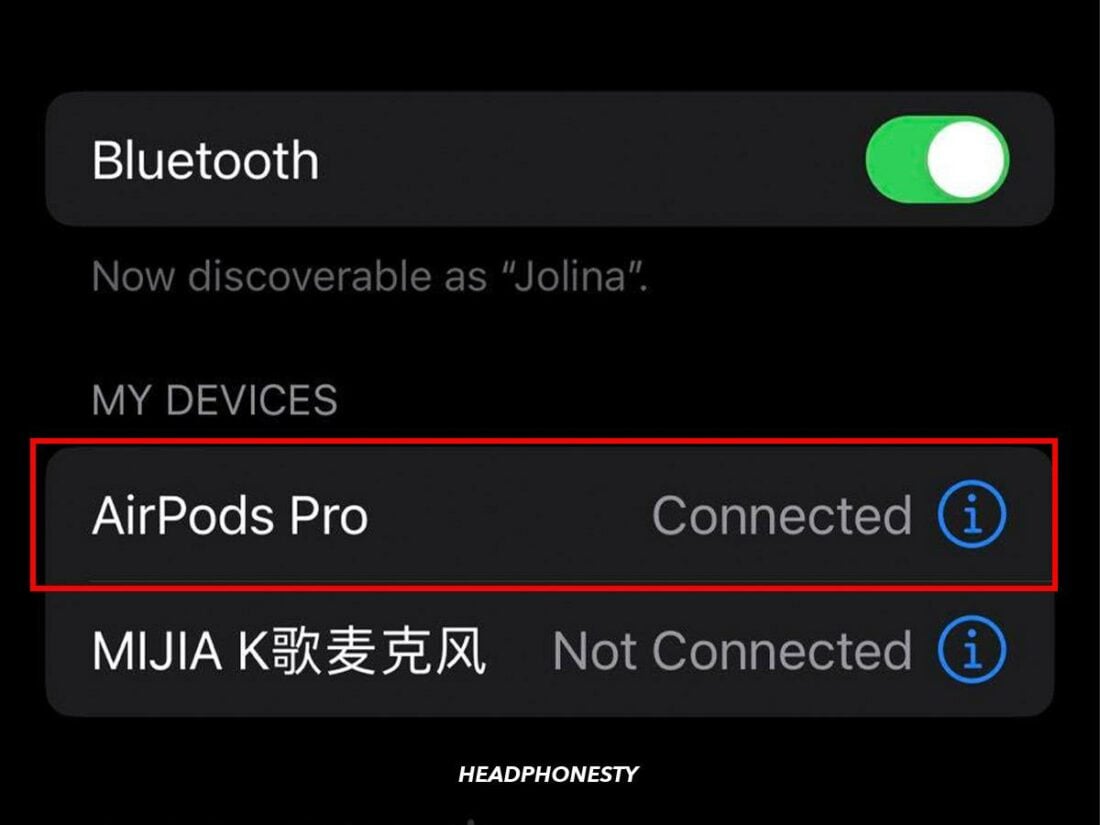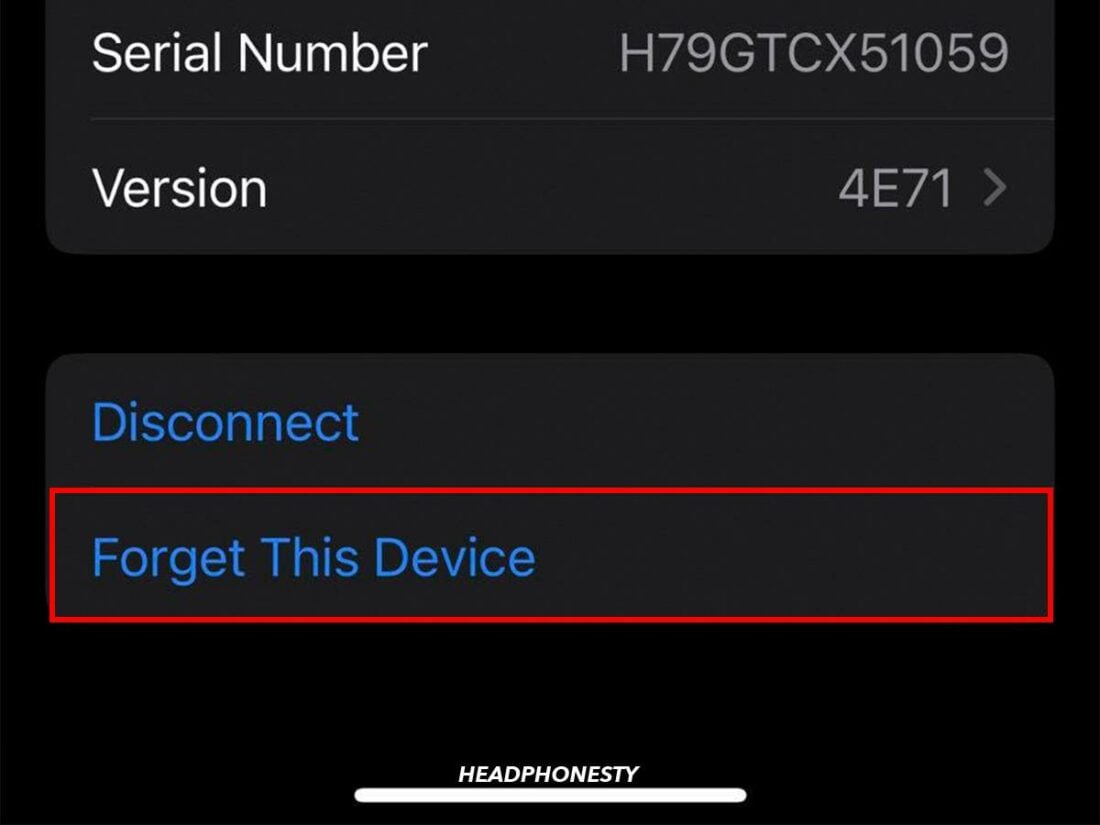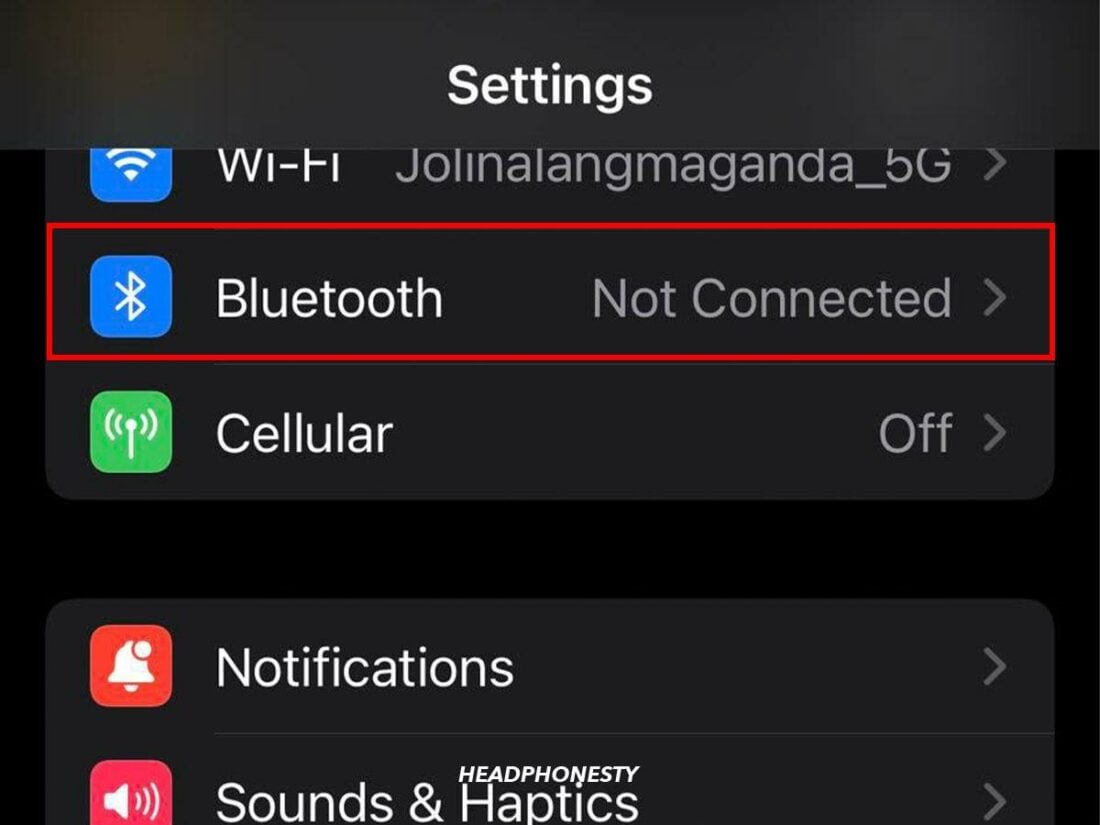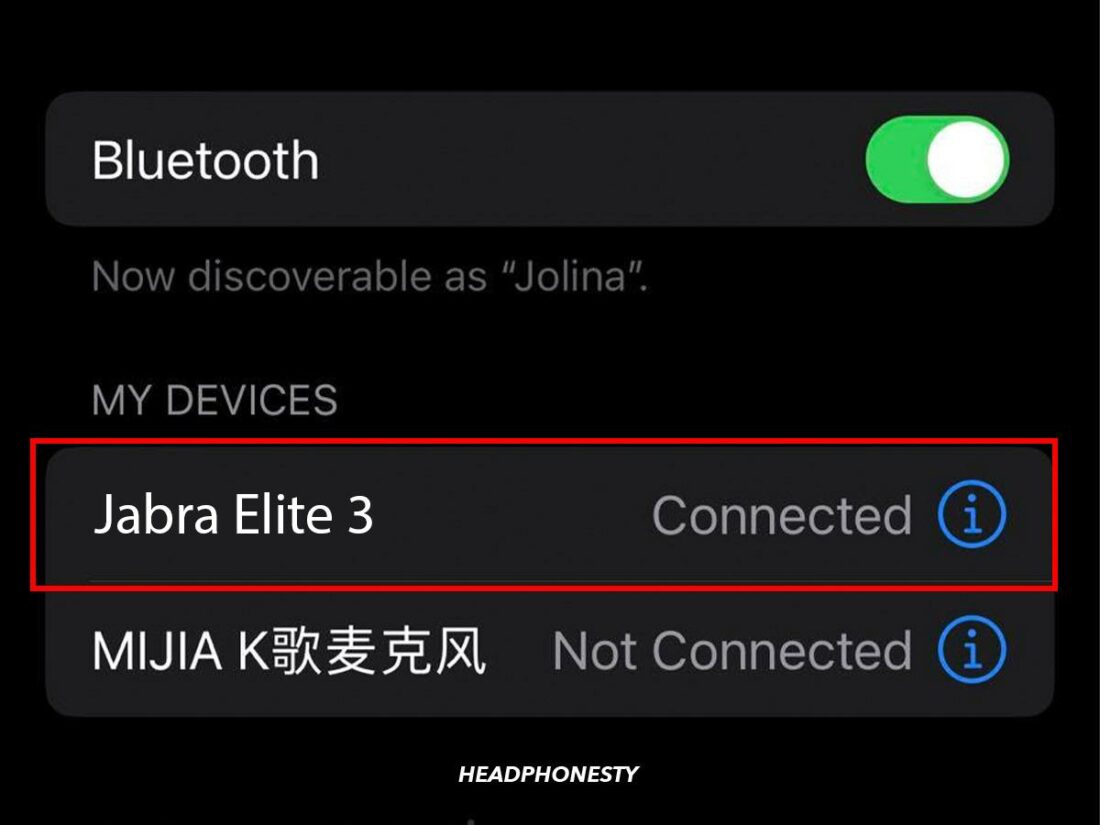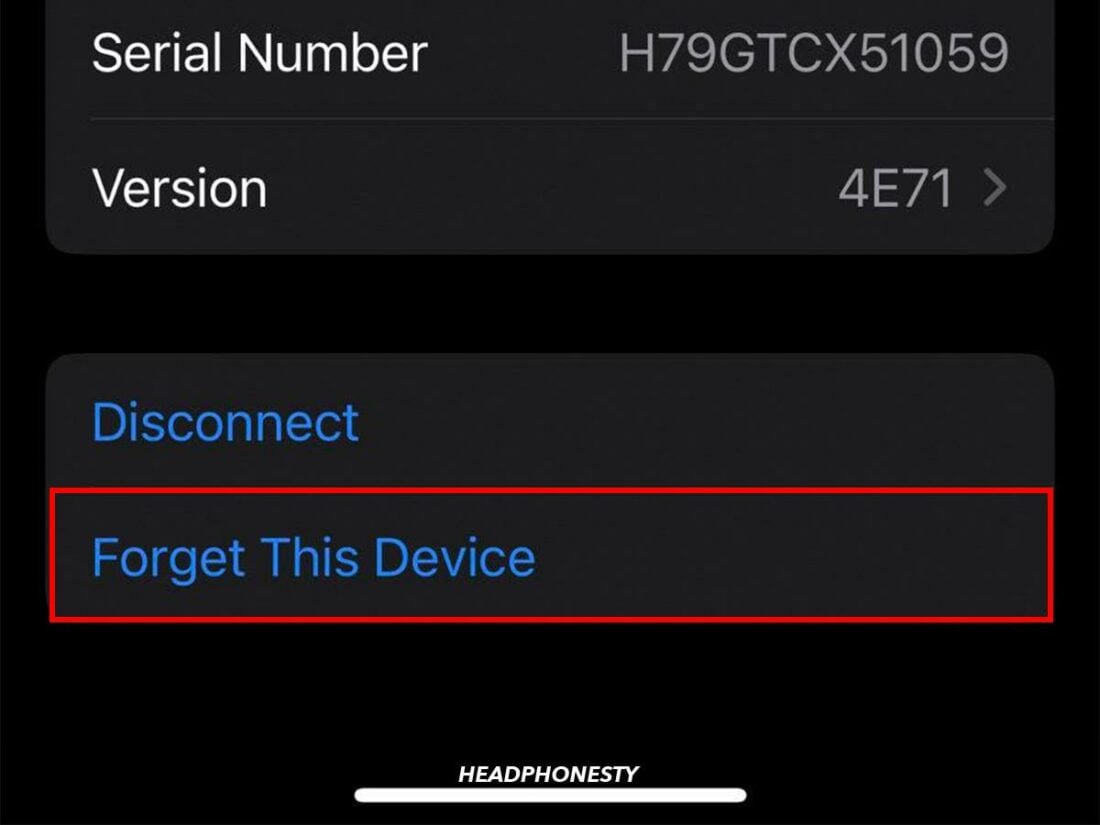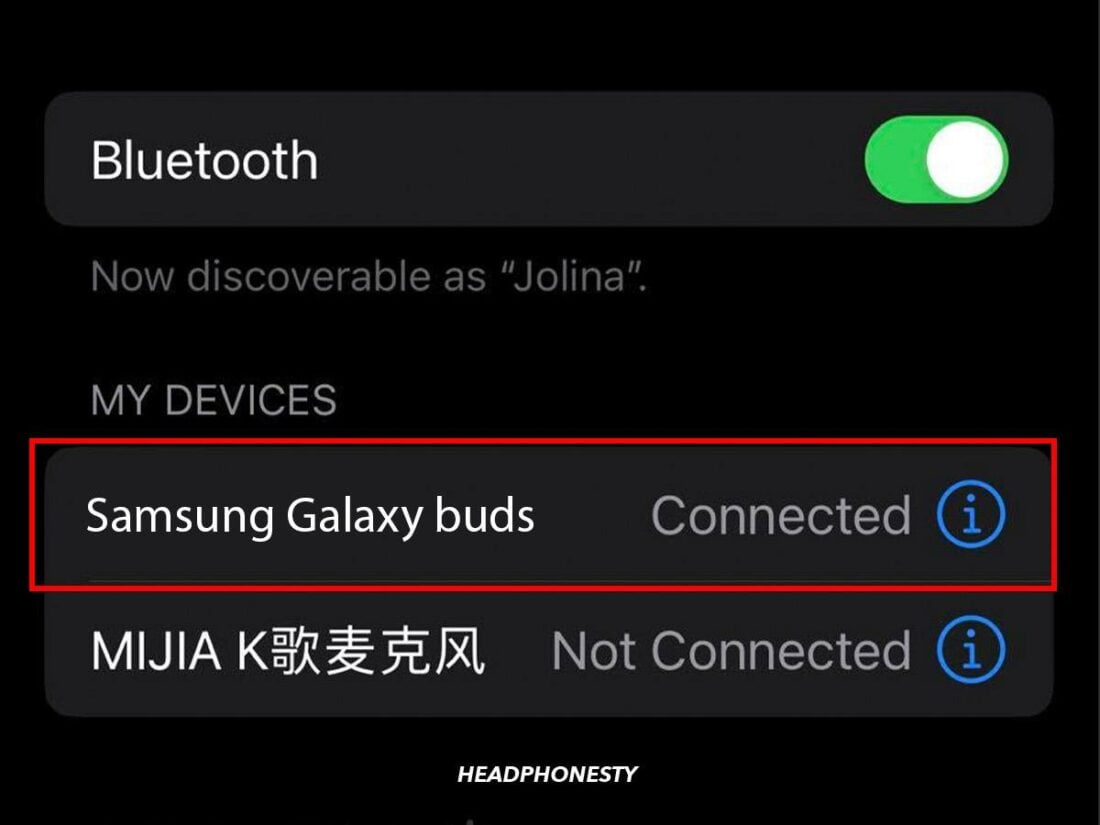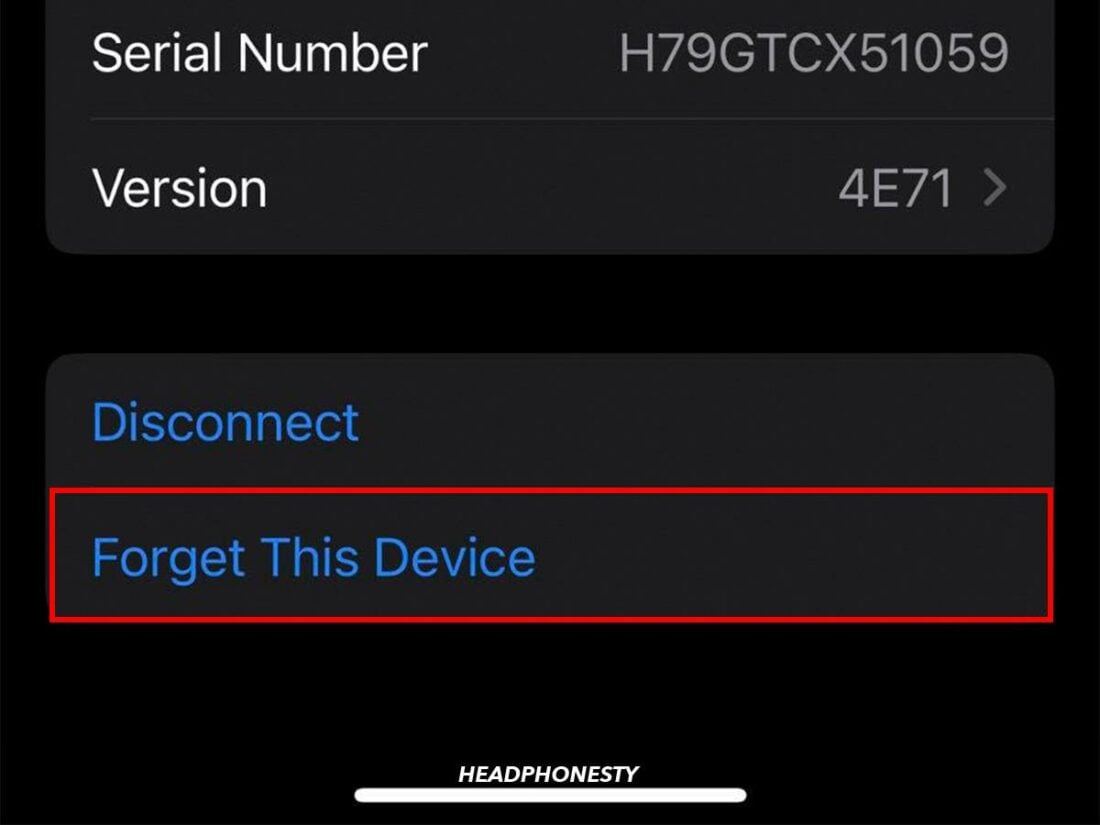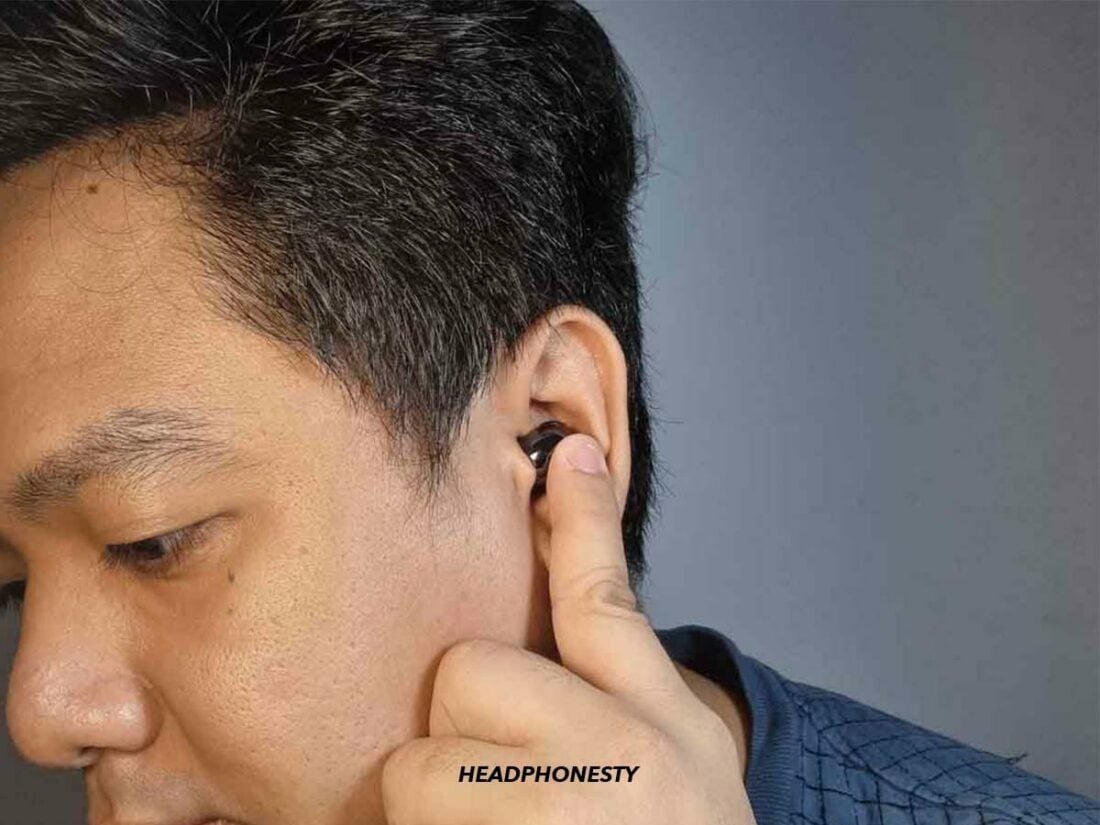Here’s how you can reset your TWS earbuds to fix any connectivity and audio glitches.
The convenience and ever-evolving technology of true wireless earbuds (TWS) have led to their rise in popularity since their debut in 2015.
But connectivity problems, audio lags, and syncing issues between the two earbuds can still happen and negatively impact your listening experience. And no brand is immune to this.
Such problems are usually remedied by just resetting the TWS earbuds. This gives their software a fresh start, removing any bugs along the way. Read on for detailed instructions on how to reset any brand of true wireless earbuds below.
General Guide to Resetting TWS Earbuds With Button on Charging Case
The button on the charging case of your TWS earbuds, known as the setup button, serves a crucial role in the functionality of these devices.
True wireless earbuds have to be small enough to fit in your ears and light enough not to cause discomfort, which means there isn’t much space for controls. Because of this, user interface controls and troubleshooting options are often placed on the larger charging case– hence, the setup button.
The setup button is typically used for two primary functions: resetting the earbuds and activating manual pairing.
Here is a step-by-step guide on how to reset most TWS earbuds with a button on the charging case:
- Go to the Bluetooth settings on any paired devices. If your earbuds haven’t connected to any device yet, you can skip to step 4.
Go to Bluetooth. - Look for the name of your earbuds in the list of connected Bluetooth devices and tap on it.
Tap on the name of your TWS earbuds. - Choose to Forget this device.
Select ‘Forget this device’. - Place your earbuds into their charging case and leave the lid open.
Place your earbuds into their charging case and leave the lid open. - Hold down the setup button for 10-15 seconds. There should be a change in the color of the indicator light, which signals a successful reset.
AirPods indicator light flashing white signifying successful reset.
General Guide to Resetting TWS Earbuds Without Button on Charging Case
Not all true wireless earbuds have a button on the charging case, such as the Samsung Galaxy Buds. If you can’t find a setup button on your case, you next need to look at the earbuds themselves.
True wireless earbuds fall into two categories– those with buttons and those with touch controls.
How to reset earbuds with button controls
Here’s how to use button controls to reset your earbuds:
- Go to the Bluetooth settings of any paired devices.
Access the Bluetooth settings. - Tap on the name of your earbuds from the list of connected Bluetooth devices.
Tap on your earbuds’ name. - Choose to Forget this device.
Tap on Forget this device. - Hold down the power button until the LED indicator changes color. This means the reset has been successful.
Power button on right earbud (From: Amazon)
How to reset earbuds with touch controls
Resetting earbuds without buttons can be more complicated. Here’s a general guide on how to reset TWS earbuds using touch controls:
- On any paired devices, go to Settings > Bluetooth.
Go to the Bluetooth settings. - Tap on the name of your earbuds from the list of connected Bluetooth devices.
Select your earbuds from the list - Choose to Forget this device.
Choose ‘Forget this device’. - Place the earbuds in their charging case and leave the lid open. If you’re using Samsung Galaxy Buds, ignore this step and put the buds in your ears instead.
- Press the sensors on both earbuds simultaneously for about ten seconds until the LED indicator changes color or you hear a chime indicating that the earbuds have reset.
Pressing the sensors to reset.
How to Reset TWS Earbuds According to Brand
If our general methods didn’t work for you, it could be because of the brand of your headphones. Every brand uses its own set of steps designed to work best with the features of its earbuds, so you might need more specific instructions.
In the following sections, we’ll guide you through the reset process for some of the top TWS brands. Make sure to remove the earbuds from the Bluetooth settings of any paired devices before following these steps.
Apple AirPods

Apple products are designed for convenience and cohesion, so all models of AirPods follow the same steps to reset, no matter the generation.
To reset your Apple AirPods or AirPods Pro, follow these steps:
- Put your earbuds into their case and open the lid.
- Press and hold the setup button on the back of the case for about 15 seconds until the status light changes. The status light will flash white, then amber, indicating that your AirPods have been reset.
- Reconnect your AirPods to your devices.
For more details and troubleshooting tips, you can read our article on how to reset AirPods and AirPods Max.
Anker

Anker Soundcore earbuds mostly follow the same process for resetting, though some models vary slightly from this method. The location of the setup button can also vary depending on the model.
Here’s how to reset most Anker true wireless earbuds:
- Place the earbuds in the charging case and open the lid.
- Press and hold the setup button on the charging case for about 10 seconds.
- The LED indicator on the earbuds will flash red three times, then white once, indicating that the earbuds have been reset. You can now resync your earbuds to your device.
If this method doesn’t work for your Anker earbuds, you can check out the FAQs on their product page.
Choose your model of earbuds from the sidebar and scroll down to the FAQs section. Search for reset, and you’ll get an instructional article for your model of earbuds.
Beats

Beats TWS earbuds all follow the same reset method. Here’s how to reset true wireless Beats earbuds:
- Place the earbuds in the charging case.
- Press and hold the setup button on the case for about 15 seconds.
- The LED indicator will flash red and white, indicating that the earbuds have been reset.
- Reconnect your Beats earbuds to your devices.
For other Beats models, you can check out our comprehensive guide on resetting all models of Beats headphones.
Bose

The method for resetting Bose TWS earbuds can vary depending on their model. For model-specific instructions, you can read our article on how to reset every model of Bose headphones.
However, to give you some idea of the brand’s methods, here’s how to reset the Bose QuietComfort Earbuds:
- Plug your charging case into a power source.
- Place the earbuds in the charging case and close the lid.
- Wait at least five seconds, then open the lid.
- Press and hold the Bluetooth button on the case for about 30 seconds.
- The LED indicator will blink white, glow a solid white, then blink blue, indicating that the earbuds have been reset.
EarFun

Though the varying models of EarFun true wireless earbuds look very different, all models but the Air Pro SVs use the same method of resetting:
- Put the earbuds in their charging case and leave the lid open.
- Press and hold the setup button for at least eight seconds.
- The LED indicator will flash purple, indicating that the earbuds have been reset.
Edifier

If you have access to the Edifier Connect app, you can use the same method for any model of Edifier earbuds:
- Open the Edifier Connect app on your device and go to the device screen of your TWS earbuds.
- Tap the Settings icon in the upper right corner. This will open a menu of settings and customization options for your earbuds.
- Tap on Factory Settings and confirm that you want to reset the earbuds.
- The earbuds will be reset and can be put back in the case.
Without the Edifier app, the method for resetting Edifier earbuds varies massively according to their model.
You can head to the Edifier TWS earbuds support page for specific instructions. Select your model of earbuds and open the user manual. The resetting instructions are usually the third section in the document.
Jabra

The method for resetting Jabra TWS earbuds varies according to the model. But, this method works for most models, such as the Jabra Elite series and the Jabra Evolves:
- Place the earbuds in the charging case and leave the lid open.
- Press and hold the Left and Right buttons on the earbuds for about ten seconds until the LEDs flash pink/purple.
- Close the lid and wait at least five seconds before opening it again. Your earbuds are now reset.
If this doesn’t work for your earbuds, you can go to the Jabra Support page for instructions.
Search for your model of earbuds, or filter by Wireless Headsets and choose your earbuds. Scroll down and open the FAQs tab. Search for reset, and choose How do I manually reset my Jabra buds to the default settings? to open the instructional article.
JBL

The majority of JBL earbuds can be reset with the following method:
- Take the earbuds out of the charging case.
- Tap the button on the back of one of the earbuds three times. On the third tap, hold the button for about five seconds.
- Put the earbuds back in their case. If the LED flashes blue, the reset is successful.
If this method doesn’t work for your earbuds, you can check out our complete guide on resetting every model of JBL headphones.
JLab

All JLab earbuds follow the same reset method:
- Place the earbuds inside the charging case.
- Go to your Bluetooth settings and remove JLab Earbuds from your list of paired devices.
- Tap seven times in quick succession on one earbud. The earbud should blink blue four times.
- Tap quickly seven times on the other earbud. It should blink blue four times.
- Take the earbuds out of the case. If the reset is successful, one will glow solid white, and the other will blink blue/white.
For more detailed instructions, you can check out our guide to resetting JLab GO Air earbuds and their variants.
Samsung

Samsung earbuds can all be reset using the Samsung companion app (Galaxy Wearable for Android and Samsung Galaxy Buds for Apple). However, the method does vary depending on the model.
Here’s what to do:
- Place both earbuds in the charging case and leave the lid open.
- Hold the earbuds near your Android or iOS device.
- Open the companion app on your device.
- Scroll down and tap on About Earbuds for Galaxy Buds or Earbud Settings for their variants.
- Choose to Reset, and confirm your choice. Your earbuds will now be reset.
For more details and for instructions for the Gear IconX, you can read our article about resetting Galaxy Buds and their variants.
Sony

Sony headphones can all be reset from the Sony Headphones Connect app. Here’s what to do:
- Make sure your earbuds are securely connected to your device.
- Open the Headphones Connect app. From the Headphones page, choose the System tab.
- Scroll down to the bottom of the page and select Initialize Settings.
- Choose to Initialize Headphones to Default State. This will open an informational pop-up.
- Tap on Initialize, then Start. When the headphones are successfully reset, you’ll get a pop-up saying that the initialization is complete.
If you can’t connect your earbuds, you’ll need to reset them manually. The method for this varies depending on the model.
For instructions on how to reset your model of earbuds, you can read our guide to resetting Sony Headphones.
Skullcandy

The method for resetting Skullcandy earbuds varies depending on the model. But one common method is this:
- Press and hold the Power buttons on both of the earbuds for about six seconds to turn them off.
- Hold down the Power buttons again, but this time for ten seconds.
- Put the earbuds in their case. When the light flashes red, they have been reset.
If this method doesn’t apply to your model of earbuds, you can check out our article on resetting Skullcandy wireless earbuds for instructions on every model.
FAQs on Resetting TWS Earbuds
What does resetting the TWS earbuds do?
Resetting your earbuds will revert them to factory settings, which gets rid of any bugs or glitches that have built up as you use them.
As you use a device, bugs can start to pile up in the software and affect your user experience. You might experience connectivity issues, stuttering audio, audio lag, or only one earbud playing audio.
Resetting a device will wipe its memory and force all of the software to go back to square one. This gives your earbuds a fresh start and removes any issues you might have run into.
What to do when TWS earbuds won’t reset?
If your TWS earbuds won’t reset, you can take two primary troubleshooting steps: checking the battery and contacting manufacturer support.
First, ensure your earbuds have sufficient charge. The reset process requires power, and if the battery is almost or completely dead, the earbuds might not have enough charge to reset.
If charging your earbuds doesn’t resolve the issue, consider contacting the manufacturer’s support team. They have the knowledge and experience to help you through more complex troubleshooting steps and can provide repairs or replacements.
Remember, it’s always better to seek professional help when dealing with complex issues to avoid causing further damage to your earbuds.
Conclusion
Now you know how to reset true wireless earbuds and some troubleshooting steps you can take. Hopefully, the reset fixes your earbuds, and you can get back to your audio without connectivity issues or lag.
Did the general method work to reset your earbuds, or did they need more complicated steps? Is there an easier method that we missed? Make sure to tell us in the comments below!