Here’s how to download songs on Spotify, its limitations, and some troubleshooting tips.
Spotify Premium lets you download songs for offline listening, which is helpful when you need to conserve mobile data.
However, there are rules for downloading songs on Spotify, and not meeting them can result in losing your downloads.
Fortunately, understanding Spotify’s limitations and how to troubleshoot download problems makes the process easier. We’ll discuss this and more, so read on until the end!
Can You Download Songs on Spotify?
Before you can download songs on Spotify, make sure to:
- Upgrade to Premium: Access to song downloads is a perk of Spotify Premium.
- Use Wi-Fi for Downloads: Download songs over Wi-Fi to avoid extra data charges. In Spotify app, go to Settings > Music Quality > Download using cellular and toggle it off.
- Ensure Sufficient Storage: Aim for at least 1GB of free space on your device as recommended by Spotify.
- Prepare Your Playlist or Album: You can only download playlists, not individual songs. So have a playlist or album ready for download. If you don’t have one yet, you can create a new playlist under Your Library > Playlists > Create Playlist and add songs accordingly
How to Download Playlists and Albums on Spotify
Downloading music is possible on Spotify’s mobile and desktop apps but not on the web player. The process is the same on both platforms – just follow the steps below:
- Open Spotify and select an album or playlist you want to download.
Open the playlist you’d like to download. - Select the download icon under the album or playlist name.
The download icon. - Wait for the download icon to turn green, indicating a successful download.
Green download icon means the download was successful.
How to Manage Your Spotify Downloads’ Storage
Managing your Spotify downloads is key to preventing your device from running out of space. Start by checking the storage used by Spotify in the app’s settings under ‘Storage‘. If space is tight, clear it up by clicking the Download icon and wait for it to turn gray in the playlists or albums you don’t need offline anymore.
For further savings, tweak the download quality. Spotify’s settings offer audio quality options ranging from Low to Very High. Opting for a lower quality can free up significant space, and the audio difference is often indiscernible without high-end audio gear.
To change this, go to Settings > Audio quality > Download > Select your audio quality setting from the drop-down menu.
Active management of downloads ensures your Spotify library stays refreshed without straining your device’s storage capacity.
Spotify Songs Not Downloading: Troubleshooting Tips
It’s not uncommon to experience download issues on Spotify. Here are several solutions you can try if these happen to you:
- Check your connection: The download icon should change to a loading icon when you tap it. If it stays gray, test your internet speed on Fast or Speedtest, then switch to a faster network or, consider resetting your modem to improve speed.
- Restart the app: On iOS or Android, swipe up from the bottom of the scree to open the app preview and close the Spotify app. On Mac or PC, close the app in Activity Monitor (Mac) or Task Manager (Windows), then restart.
- Clear storage space: Spotify recommends having at least 1GB of free download storage. So, if songs aren’t downloading, you may have hit your device’s storage limit. Try deleting Spotify’s cache files by going to Settings > Clear cache.
- Disable battery-saving functions: Some features, like Samsung’s Power saving mode, can disrupt Spotify’s performance by restricting background activity, leading to playback or download issues. To fix this, exclude Spotify from this mode or disable Power saving in Battery and device care > Battery. Power-saving features activate automatically when your device is low on battery. To avoid this, keep your device charged.
- Update the app: An outdated app may cause your saved songs and downloads to load incorrectly or become unavailable. Keep your Spotify app updated by navigating to the App Store > Spotify > Update on iOS or Google Play > Manage apps & devices > Spotify > Update on Android.
- Reinstall Spotify: If nothing works, delete and reinstall the app. On iOS, long-press Spotify in the App Library and select Delete App. For Android, go to Google Play Store, tap Manage apps & devices > Manage, choose Spotify, and hit Uninstall.Doing this deletes all your existing downloads, so proceed carefully.
FAQs on Downloading Songs on Spotify
- How do I delete downloaded songs on Spotify?
- Can you download songs using Spotify Free?
- Can you download from Spotify to MP3?
How do I delete downloaded songs on Spotify?
To delete downloaded songs, open the desired playlist or album, tap the green download icon under the title, and wait for it to turn gray. You can also delete all downloads by navigating to Settings > Storage and selecting Remove all downloads, though this option is only for mobile apps.
Can you download songs using Spotify Free?
No. Spotify lets all users stream content, but only Premium users can download songs. On the other hand, free users are limited to downloading non-exclusive podcasts only.
Can you download from Spotify to MP3?
Third-party apps like NoteBurner and Spotiflyer can download Spotify songs as MP3s or other file types to your local folder. However, they’re risky and unauthorized by Spotify.
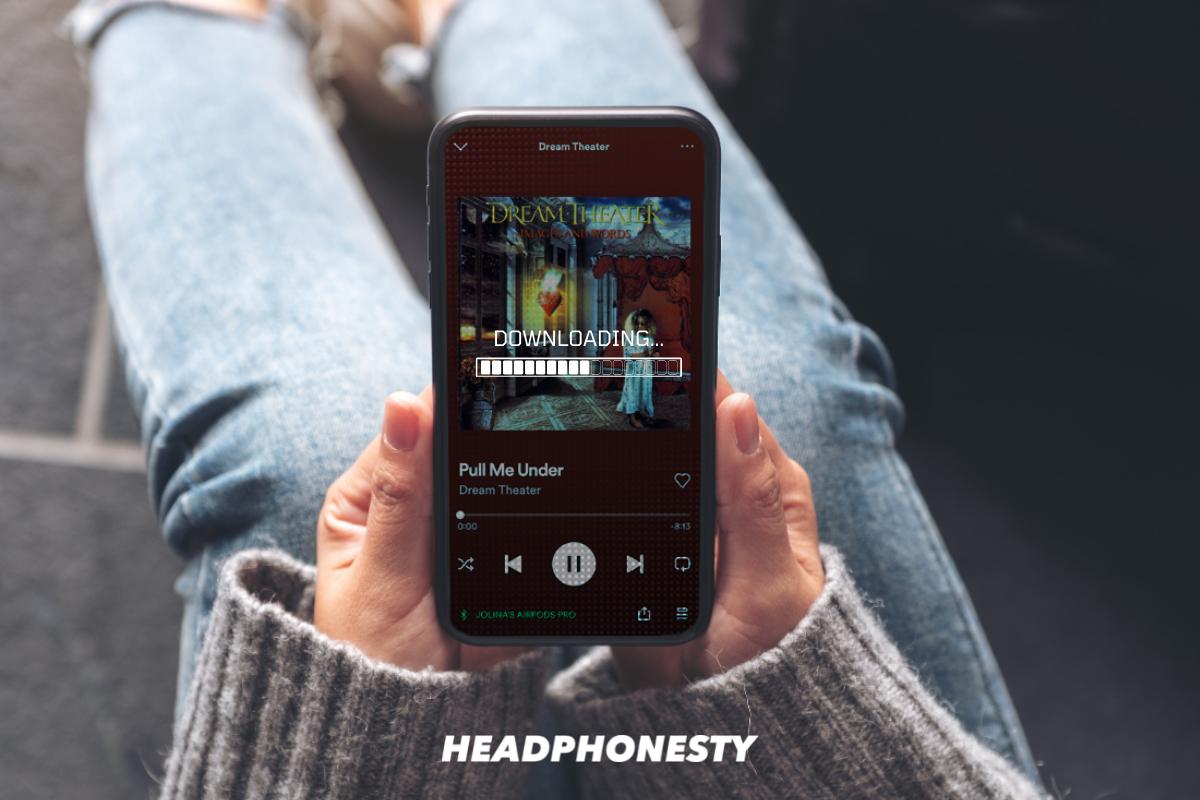
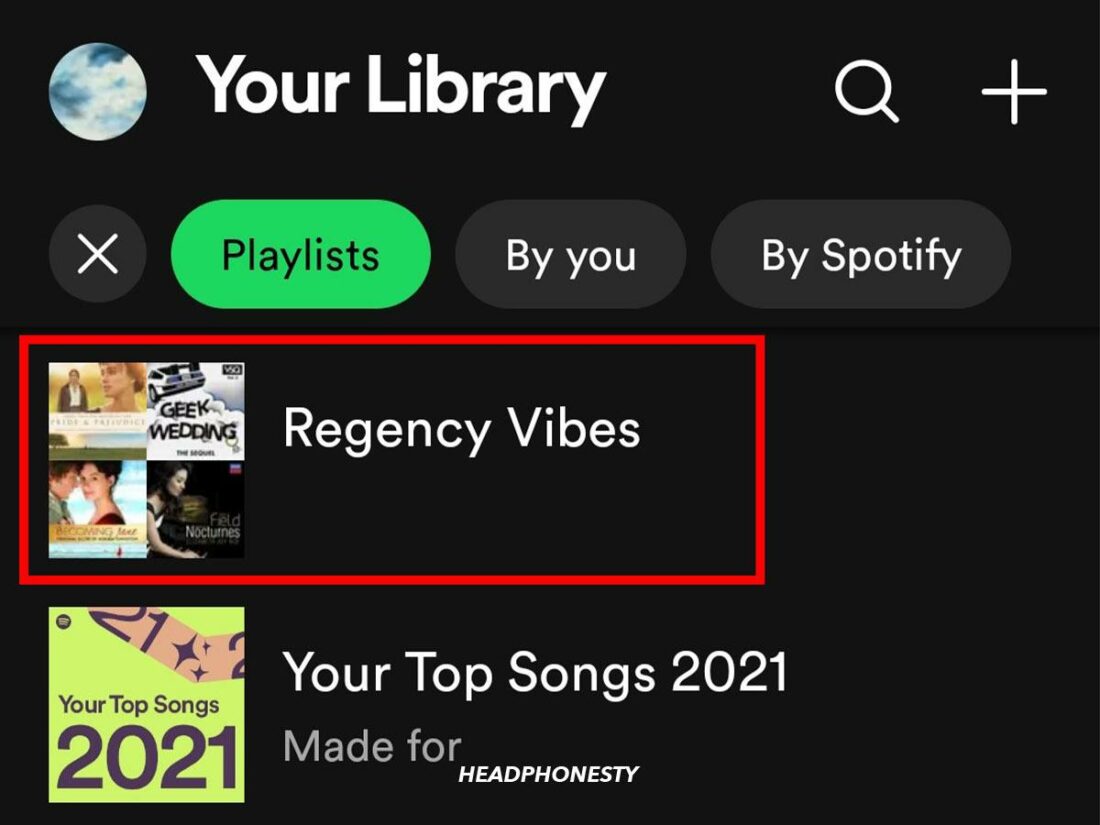
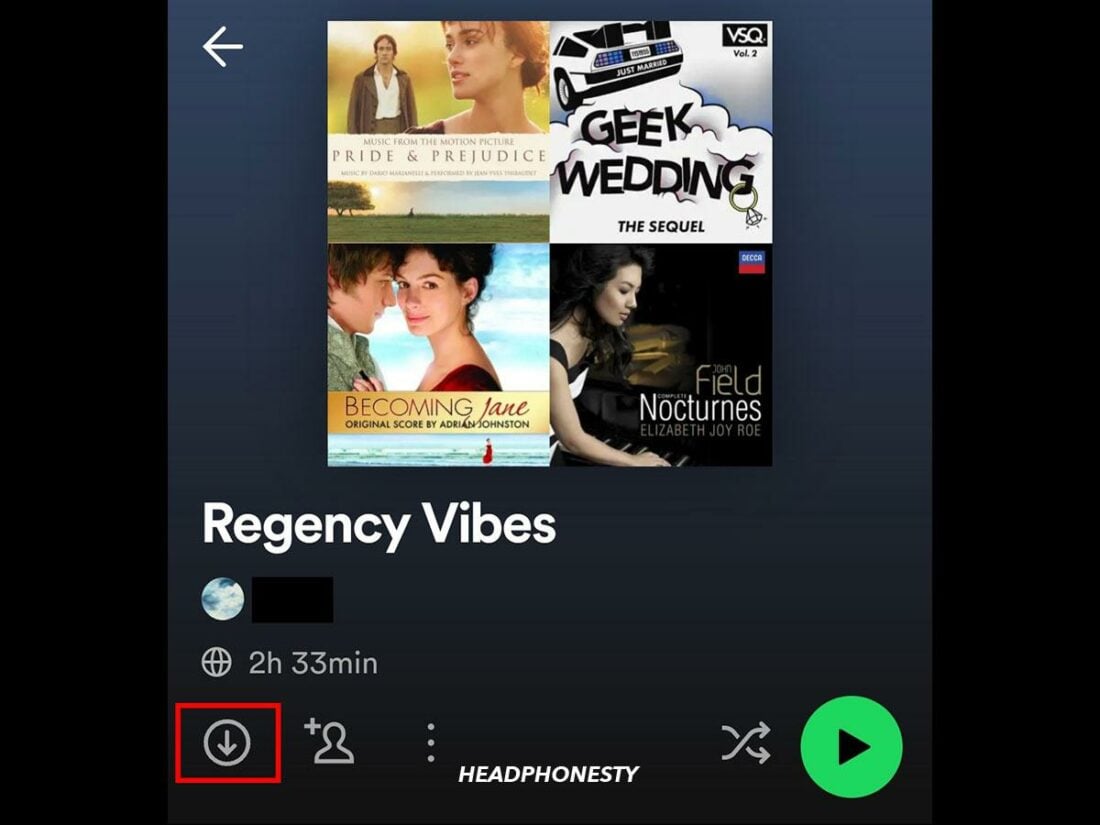
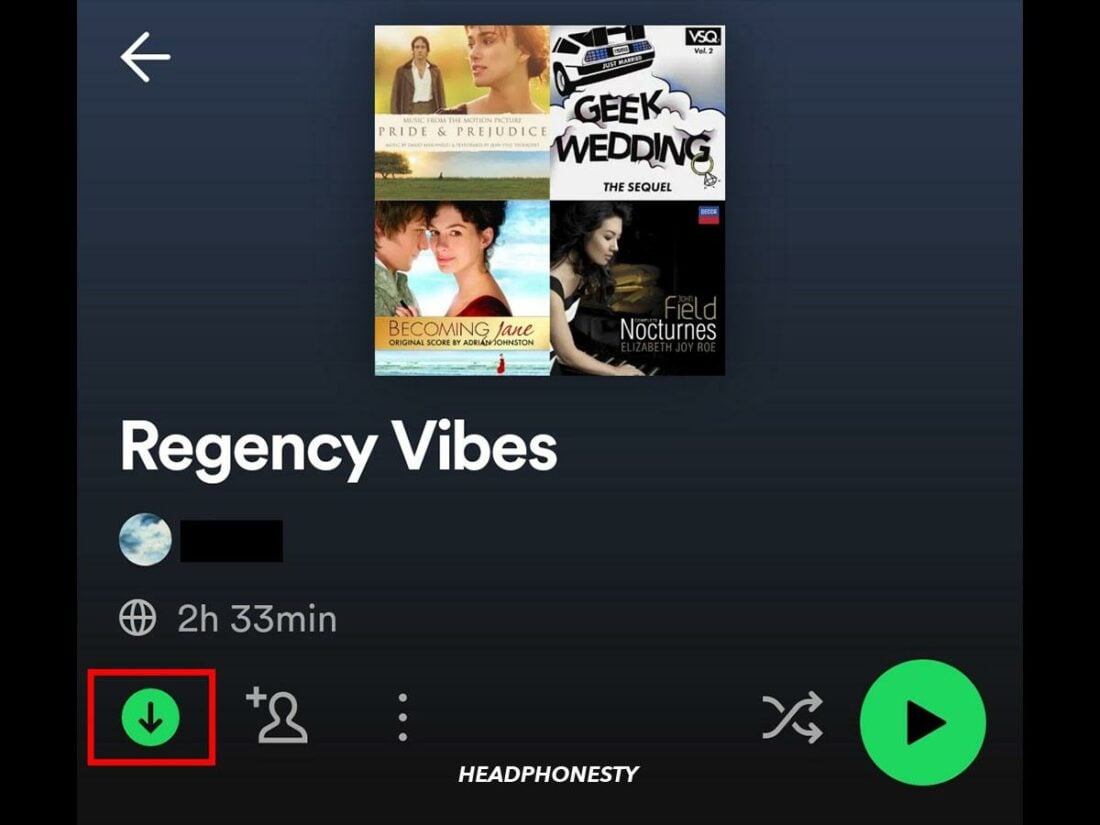
When I did it for windows it won’t work D:
Allavsoft also helps to download soungs from spotify, soundcloud, youtube etc.