Discover three handy apps that let you listen to Spotify tracks offline, without paying a monthly fee.
Spotify Free is part of what makes Spotify one of the most popular streaming services. Having access to the service at no monetary cost makes music accessible to casual listeners and those who can’t afford the monthly subscription.
However, with the free version of Spotify, you can’t download tracks for offline listening. So, if your internet is spotty or you’re going off-grid, you can’t access any of your songs.
Fortunately, there are third-party services you can use to download tracks from Spotify. Keep reading for the top three trusted apps we discovered during our tests. Let’s dive in!
NoteBurner
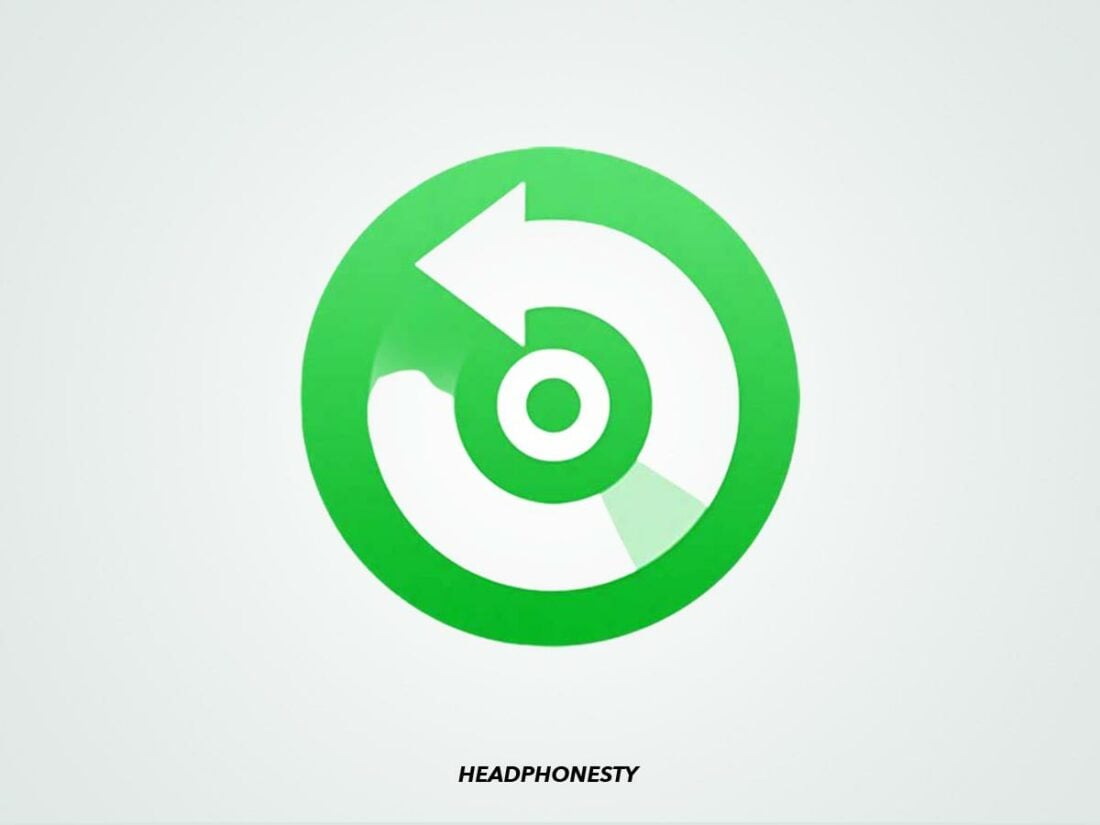
NoteBurner is an audio conversion service that lets you download audio tracks from various streaming services and convert them to different formats.
You can choose from MP3, AAC, WAV, AIFF, FLAC, and ALAC file types while keeping the ID3 tags intact (title, artist, album, artwork, etc.) for easier identification of the files. The download quality depends on the streaming platform, so with Spotify Free, your files can be up to 160 kbp/s.
When it comes to price, NoteBurner works on a freemium model, with some restrictions on your usage to entice you into upgrading.
For example, with the free version of NoteBurner, you can only download up to three minutes of each audio file. If you want to download a song longer than this, you’ll need to upgrade to the paid version of the service.
The paid version of NoteBurner is available for a $14.95 monthly subscription, a $59.95 yearly subscription, or a $110.50 lifetime plan. The subscription plans come with a 5-day money-back guarantee, while the lifetime purchase has a 30-day return policy.
The good news is: once you’ve downloaded the songs, you can stop paying the subscription fee and still retain the files.
NoteBurner is available in 46 languages and is compatible with Windows 7, 8, 10, and 11 and macOS 10.15-13. Additionally, the website has a ‘resources’ page that provides helpful tips and video tutorials on how to use the product.
How to download Spotify songs via NoteBurner
Here’s how to download Spotify tracks using the NoteBurner PC app:
- Launch the NoteBurner app. You’ll automatically be taken to the Converting page. Here you should see a search bar and a rectangular drag-and-drop box.
The ‘Converting’ tab in the NoteBurner app (From: NoteBurner) - Next, import the track or playlist from Spotify. You can drag and drop the music directly from Spotify into the interface or paste a link to the track, album, or playlist into the search bar and click +.
Dragging and dropping tracks from Spotify to NoteBurner (From: NoteBurner) - Your tracks should show up by name. Check that they’re correct, then click OK.
Spotify tracks ready for conversion in NoteBurner (From: NoteBurner) - Click on the settings icon in the top right to choose your output settings. You can select the conversion mode, your audio quality (within the limits of Spotify), and your file location.
The conversion settings in the NoteBurner app (From: NoteBurner) - When you’re happy with your settings, click on Convert. The tracks will be available in the Converted tab in the NoteBurner app when the conversion is finished. You can play them in the NoteBurner app or from the files on your computer.
Spotify tracks in the process of being converted in NoteBurner (From: NoteBurner)
The Conversion Mode refers to where NoteBurner downloads the audio from: the Spotify app, YouTube, a combination of the two (intelligent download mode), or the Spotify Web Player.
In any mode but Spotify Record, where the audio is taken directly from the app, the conversion will be set to 10x speed, meaning that the download is ten times faster than playing the track.
However, the Spotify Record mode lets you choose the conversion speed. A slower conversion speed results in a higher-quality audio file.
Spotiflyer
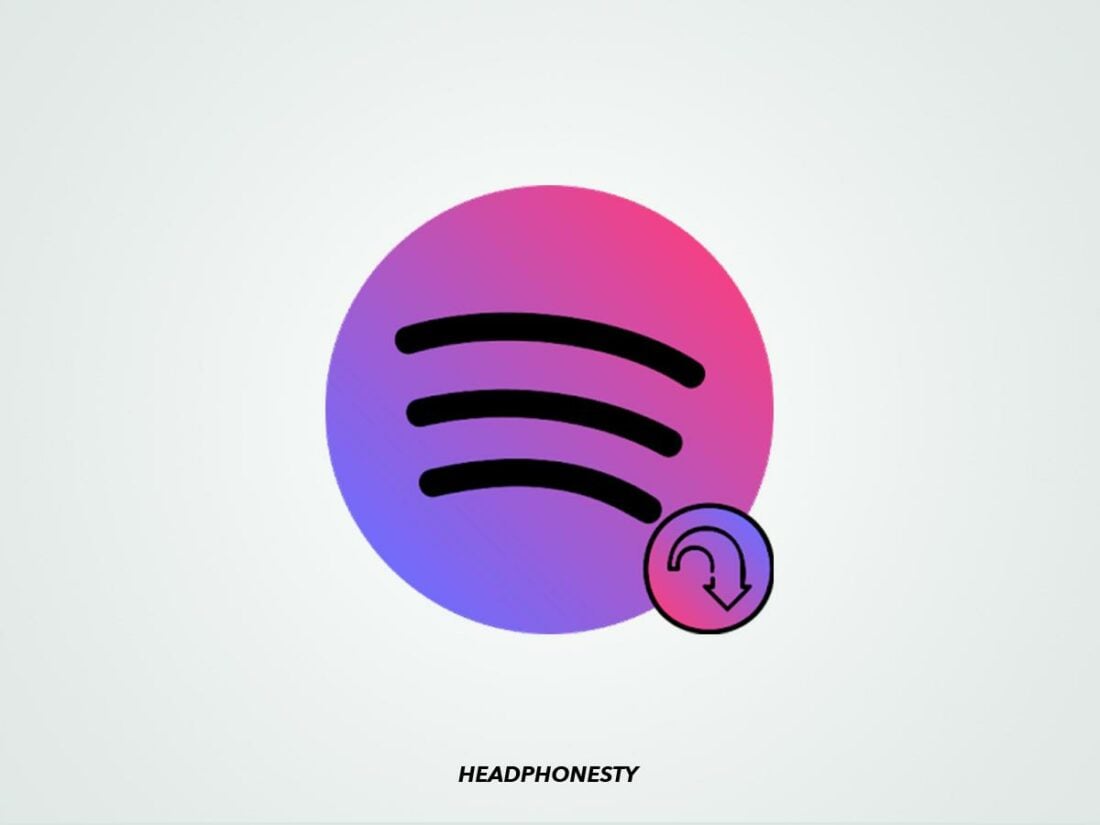
If NoteBurner isn’t to your taste, you can try our next option, Spotiflyer. This app lets you download audio files and their cover art from Spotify, YouTube, Gaana, and Jiosaavn, 100% free. There is no premium version of Spotiflyer, so you’ll have access to the complete service without any in-app purchases.
This app is available on Windows, Mac, Linux, and Android. However, Spotiflyer is a download service, not a music playback system. You’ll have to use your phone’s built-in audio system or download a separate app like AIMP to play the audio files.
How to download Spotify songs via Spotiflyer
Here’s how to download tracks from Spotify using Spotiflyer on Android:
- Load the Spotiflyer app.
Loading the Spotiflyer mobile app (From: Youtube/AchsIdeas) - Open Spotify and choose the track, playlist, or album you want to download.
Opening a track in the Spotify mobile app. - Tap the three dots and choose Share, then Copy Link.
Choosing to ‘copy link’ in the Spotify mobile app. - Open the Spotiflyer app and paste the link.
Pasting the link to the track in the Spotiflyer mobile app (From: Youtube/AchsIdeas) - Click Download All. The tracks should now be available in the media player of your choice.
Choosing to ‘Download All’ from the Spotiflyer app (From: Youtube/AchsIdeas)
AudBite

AudBite is a Spotify download and conversion service. It lets you download tracks from Spotify in MP3, AAC, FLAC, WAV, M4A, and M4B file formats. It also saves ID3 tags for easier file management.
AudBite downloads at up to 5x conversion speed, meaning it takes one-fifth as long to download the track as it does to play it. However, to avoid unexpected errors, you can set the rate to 1x for a more stable conversion. You can also choose your quality settings for the conversion.
AudBite is available for download as a free service on Windows and Mac, though you can only convert the first minute of each track. You can sign up for a monthly subscription ($17.95) or a lifetime purchase ($89.95) for longer audio files.
There is a 5-day money-back guarantee for the monthly subscription and a 30-day warranty on the lifetime purchase.
Yet, this is only available if there is a technical error with the service that can’t be fixed by the AudBite techs. If you decide that AudBite isn’t the right service after purchase, you won’t get your money back.
How to download Spotify songs via AudBite
- Open the AudBite app. You should be presented with a drag-and-drop area taking up most of the screen and a search bar at the top of the page.
The interface of the AudBite app (From: AudBite) - Drag tracks, playlists, or albums from the Spotify app into the AudBite app. Alternatively, you can paste the link to the music in the search bar. Click on the + icon to load the tracks and confirm they’re correct.
Tracks loaded into AudBite from Spotify (From: AudBite) - Click on the menu bar, and select Preferences from the drop-down menu. You’ll get a pop-up window of general preferences. Select the Convert tab, and choose your preferred settings.
The ‘Convert Preferences’ tab of the AudBite interface (From: AudBite) - Click the Convert button to start the process. When all of the tracks are converted, you can find them in your computer’s local files. You can also select the Converted icon on the taskbar at the bottom of the screen to get the location of your downloaded tracks.
Tracks converting in AudBite (From: AudBite)
Risks of Downloading Spotify Music Using Third-Party Apps
While using a third-party app to download tracks technically complies with US copyright laws, that doesn’t mean there are no risks involved. Since it violates the company’s terms and conditions, Spotify can take action against accounts it detects using these apps.
In 2021, Spotify started suspending accounts they detected using a third-party service to download tracks for offline streaming. The user would receive an email to inform them that they were violating terms of service, ‘including potentially improper downloads.’
For example, Sidify, which is one of the hardest-hit apps, released an official statement regarding the problem and offered solutions.
One of these solutions was to only use the 1x conversion speed to avoid alerting Spotify to the download.
This is because, while the recording is invisible to Spotify, a conversion speed of more than 1x will compress the playback into a shorter time, resulting in your account streaming music much faster than it’s possible to play the tracks.
However, many users have reported that Spotify continues to detect their downloads despite this workaround.
Conclusion
Now you know of some safe and tested services you can use to download tracks from Spotify without a premium account. Get ready to enjoy your offline and ad-free listening!
Which of these services are you going to use? Did you find an even better one we missed? Make sure to tell us in the comments below!
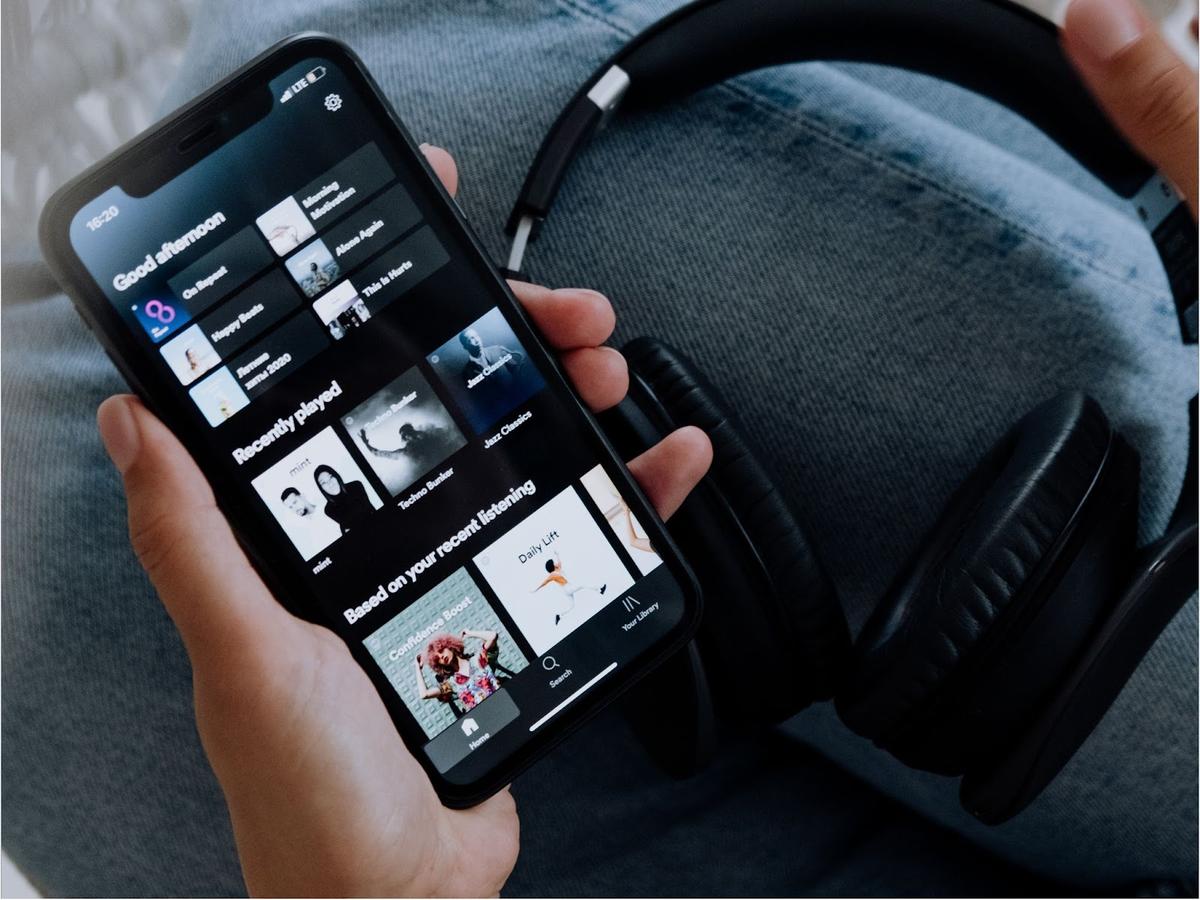
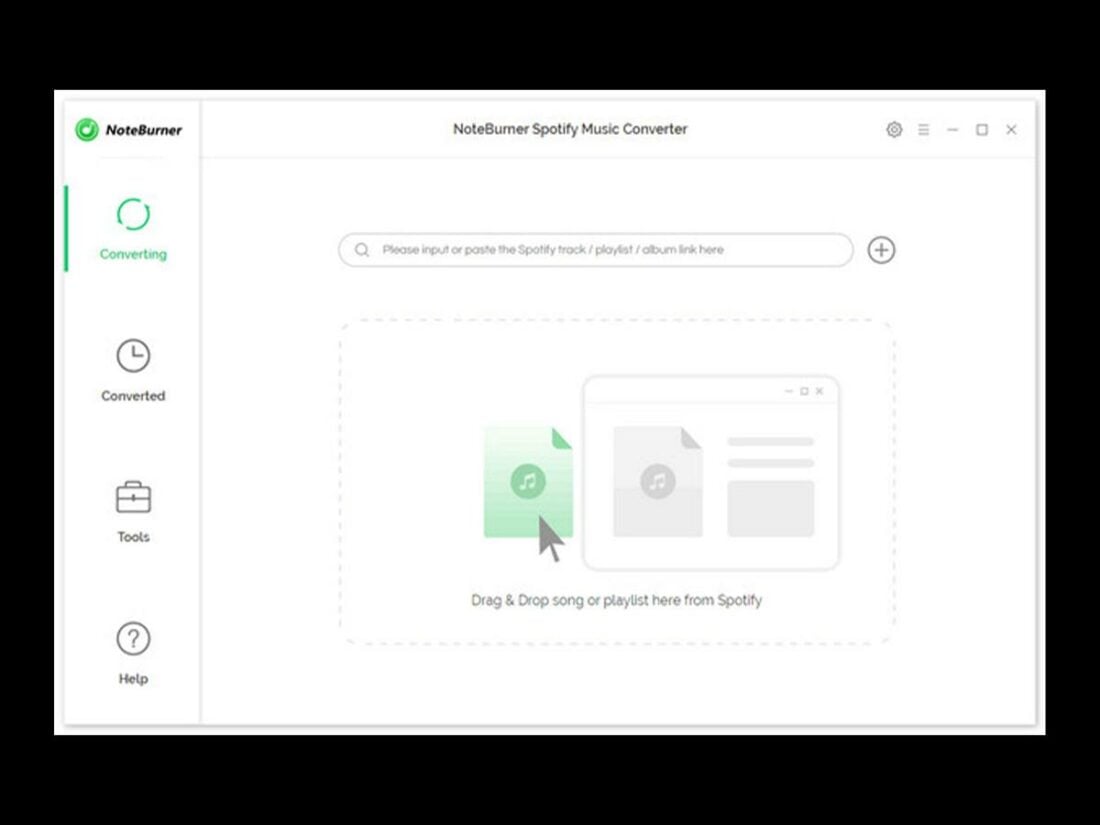
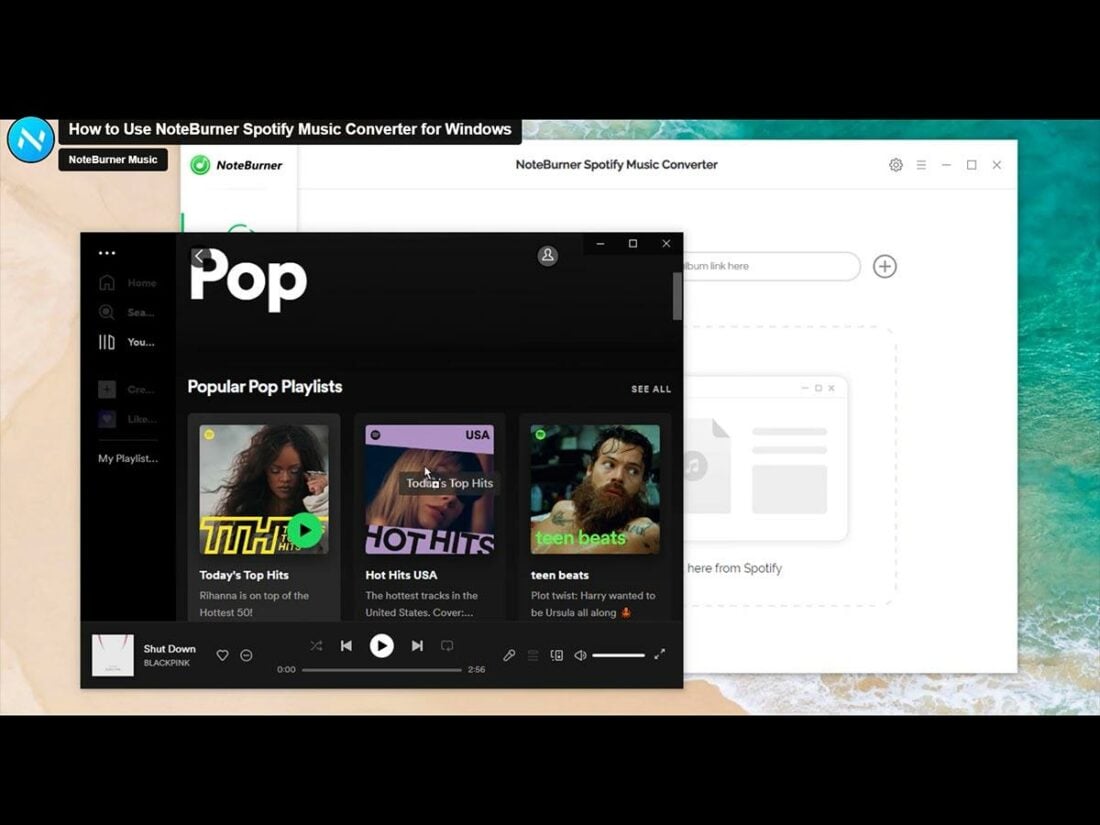
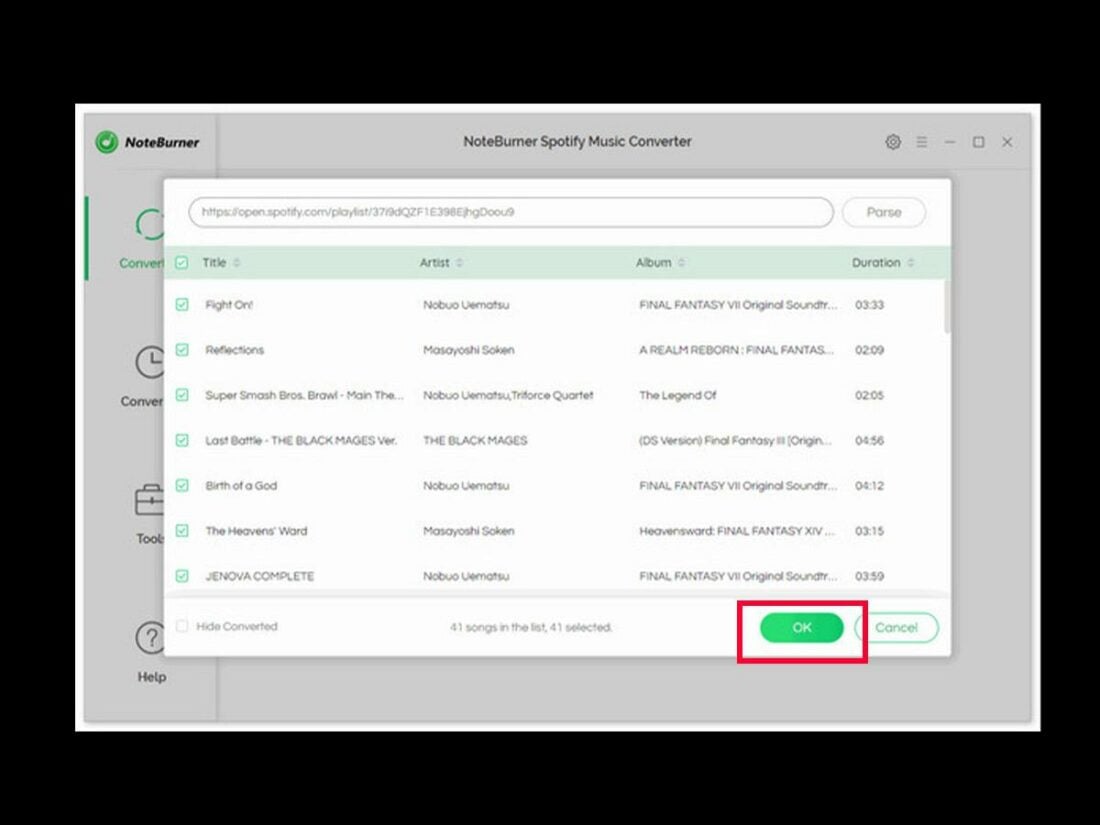
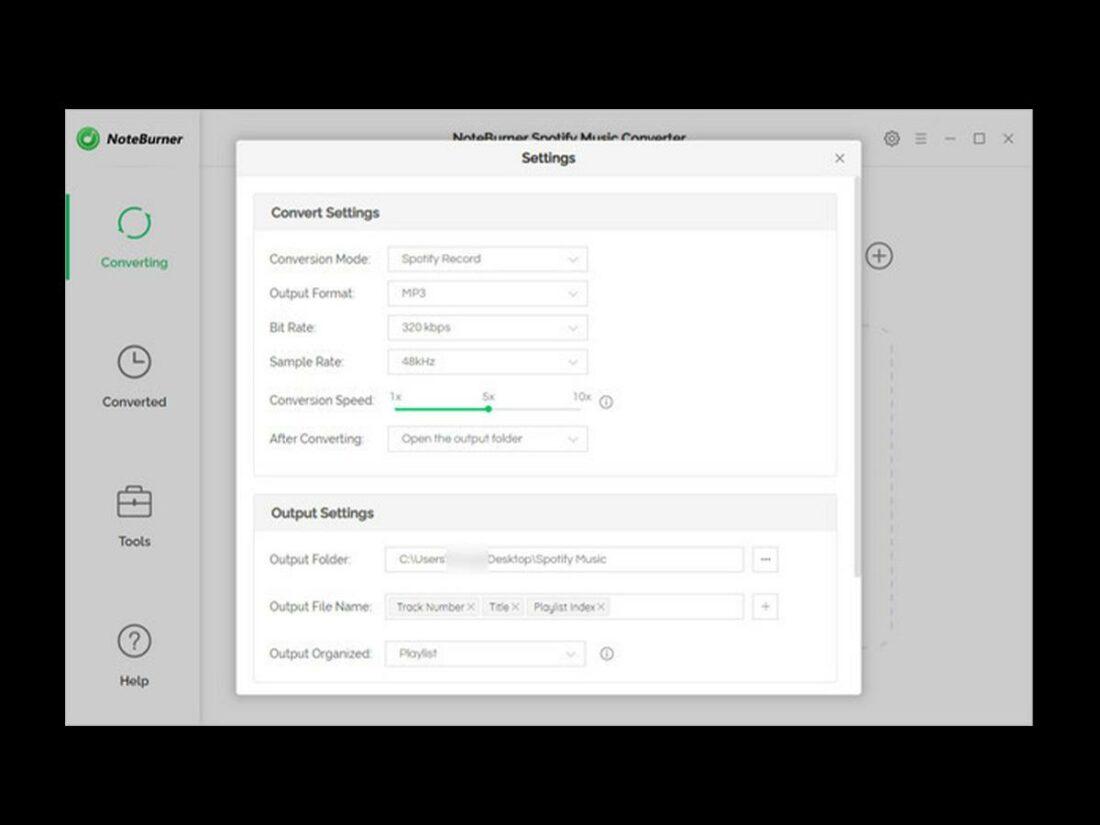
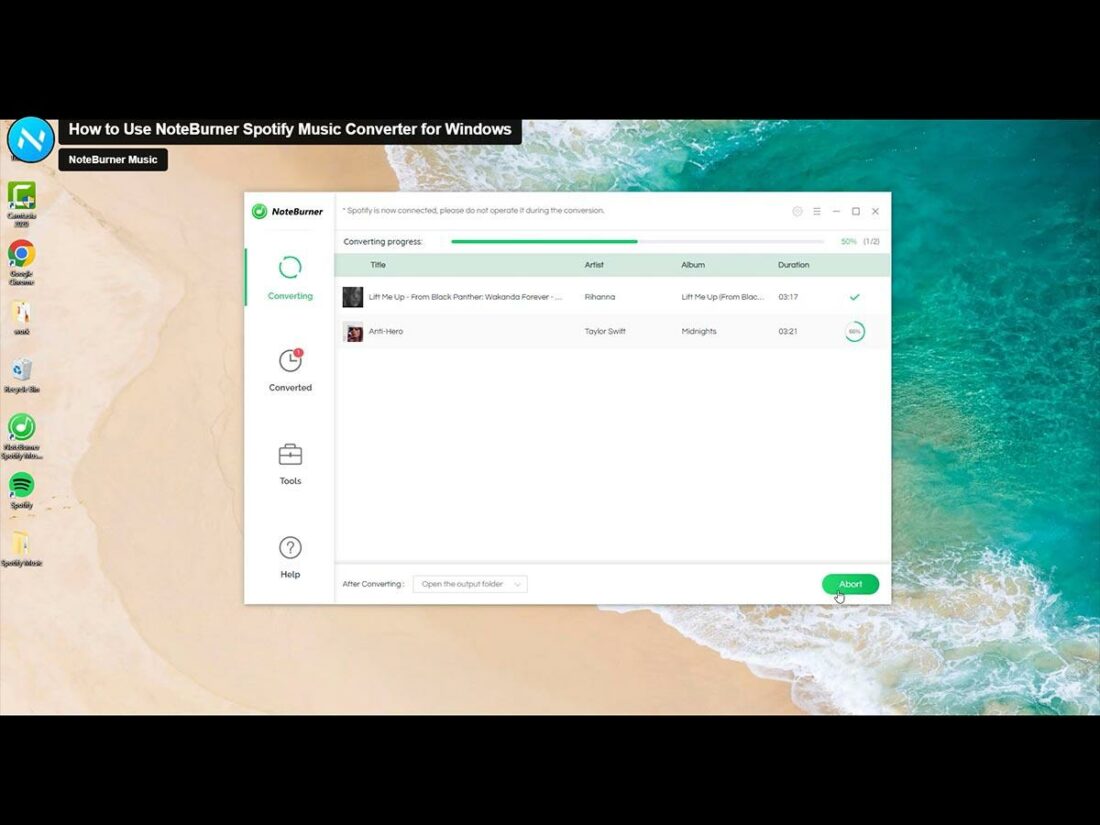
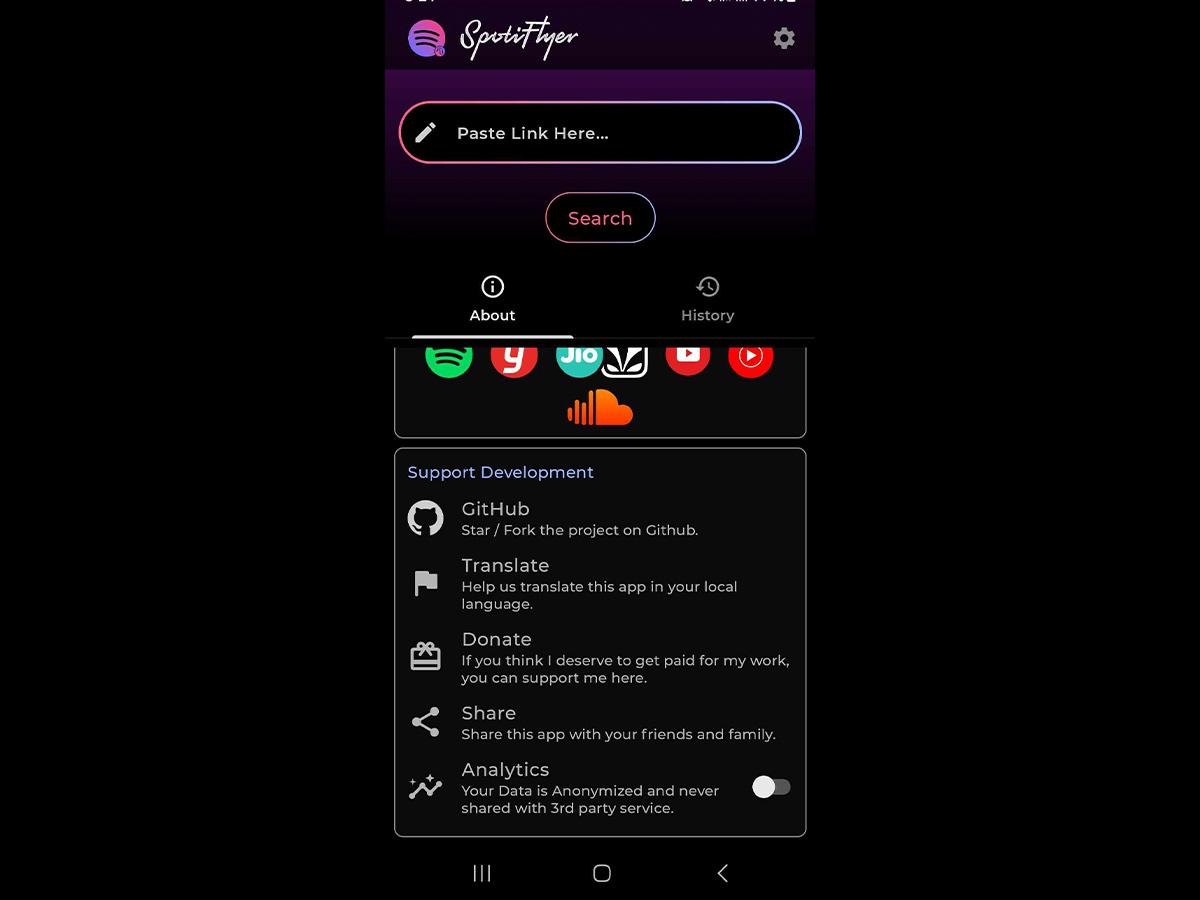
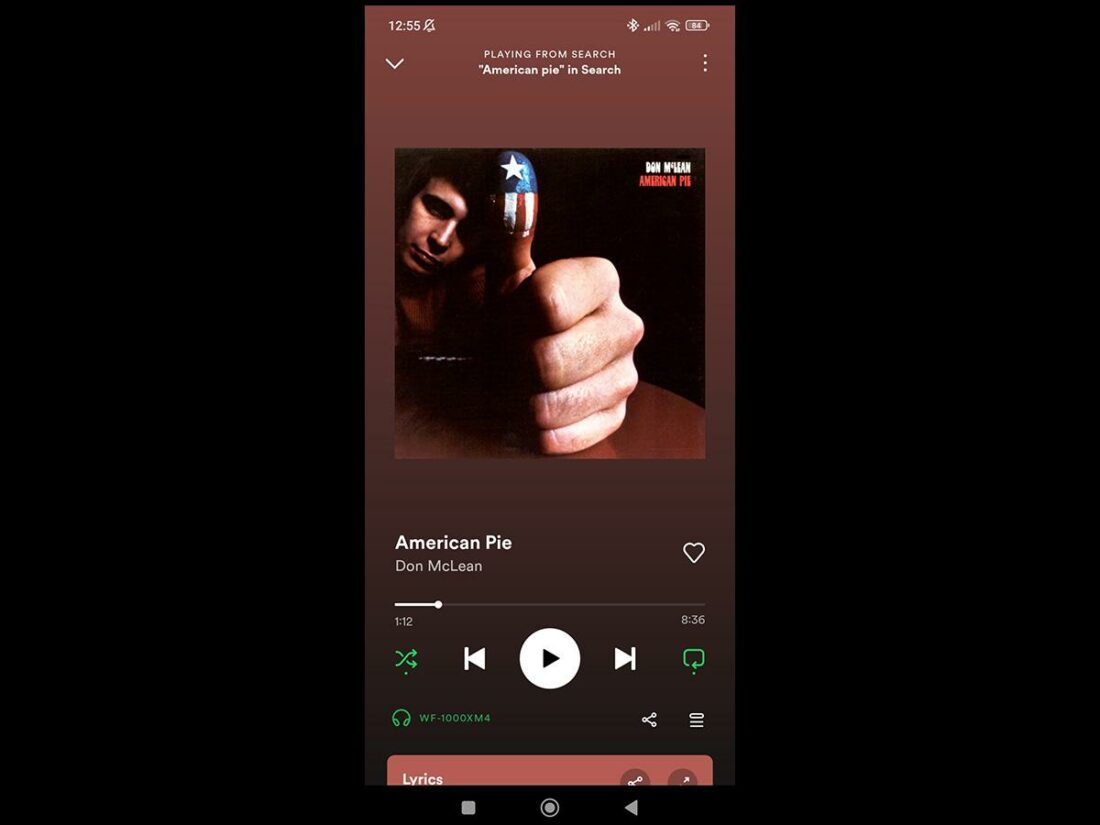
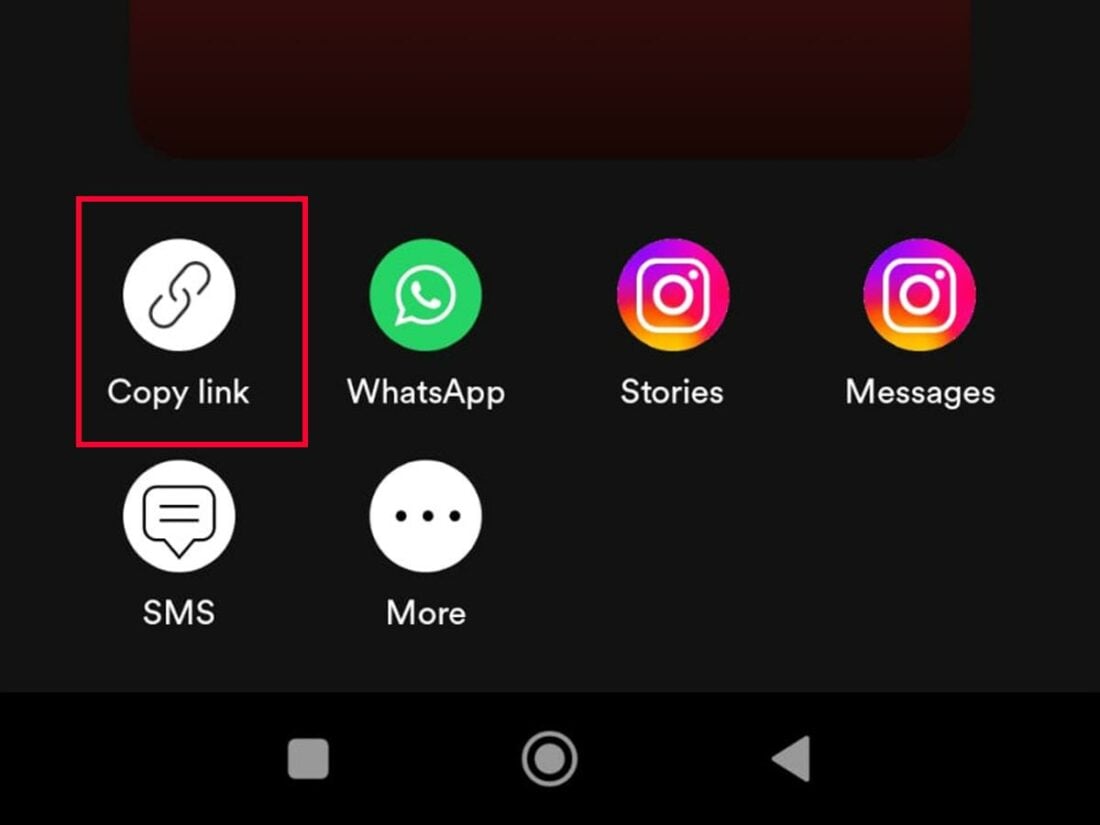
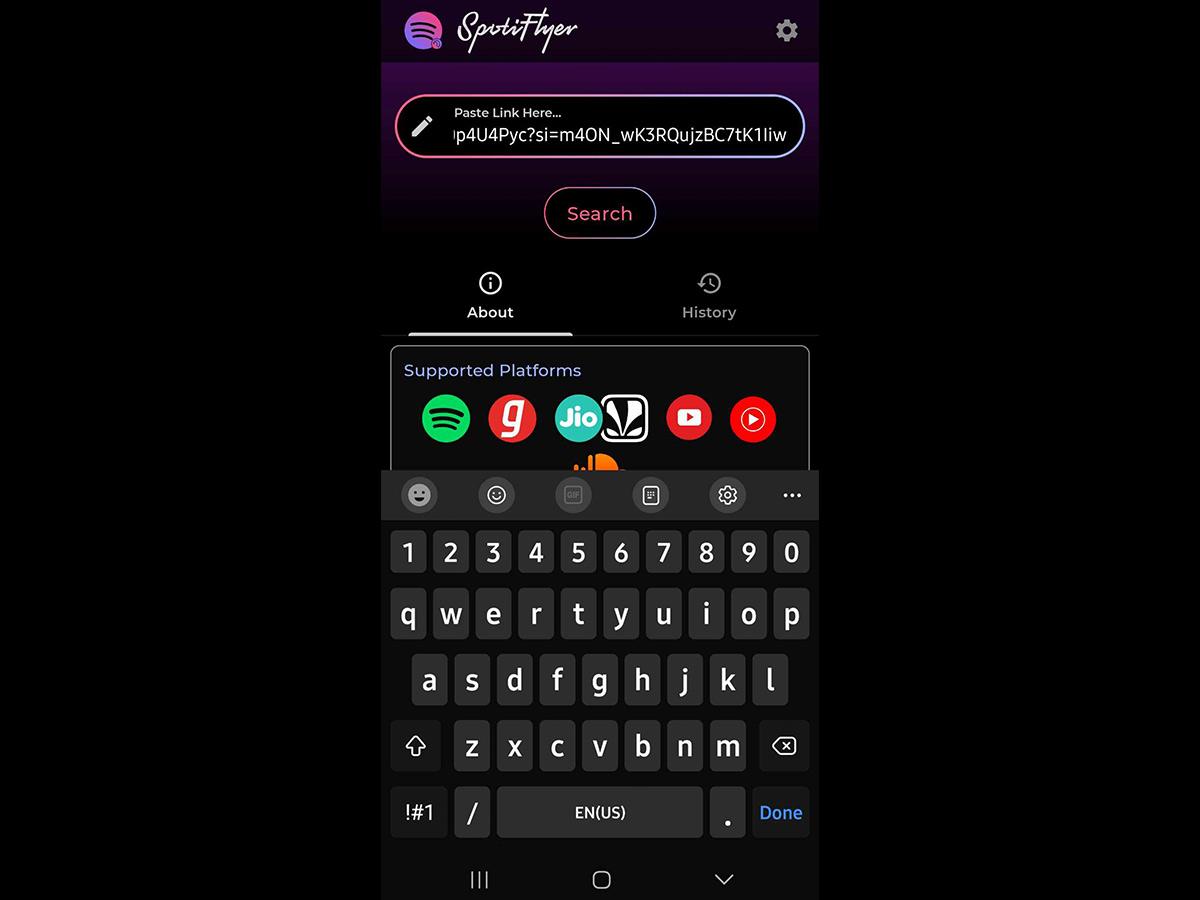
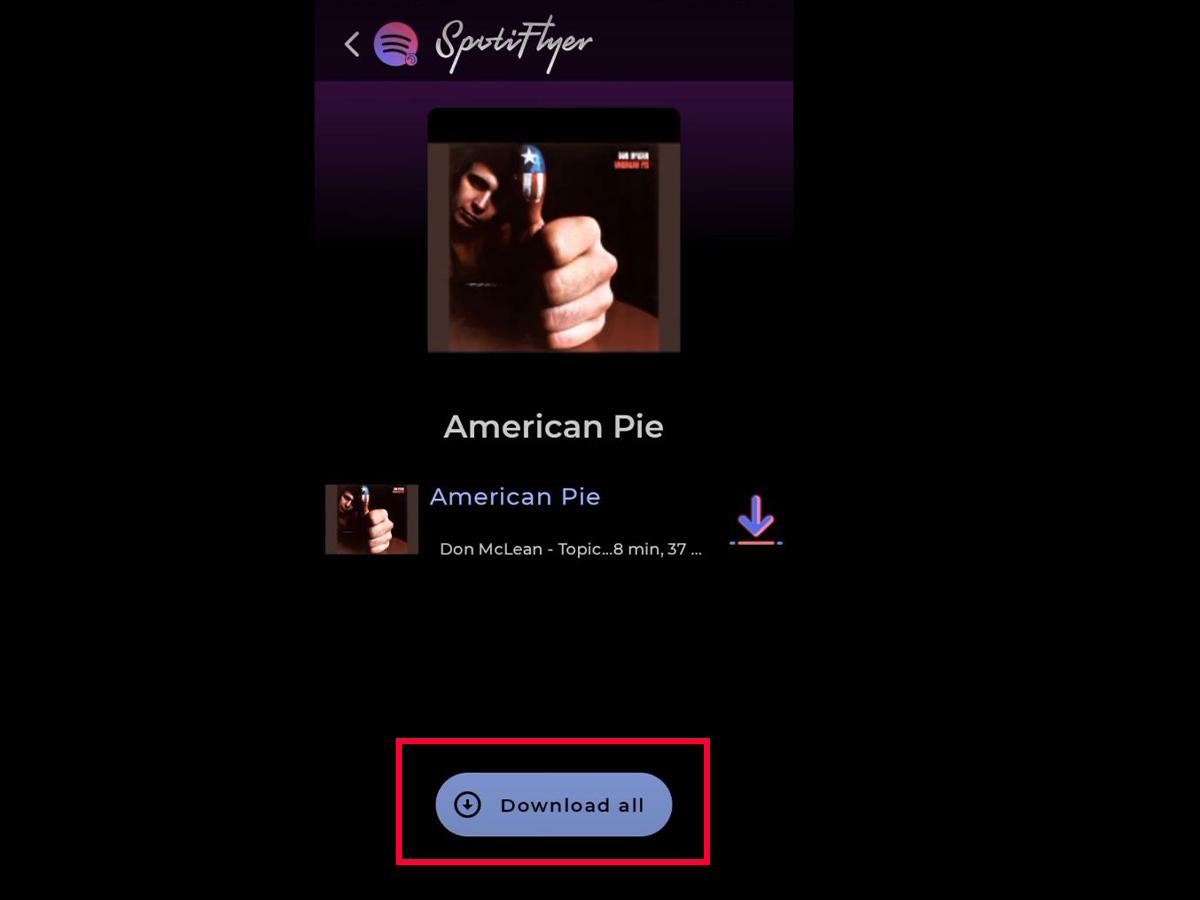
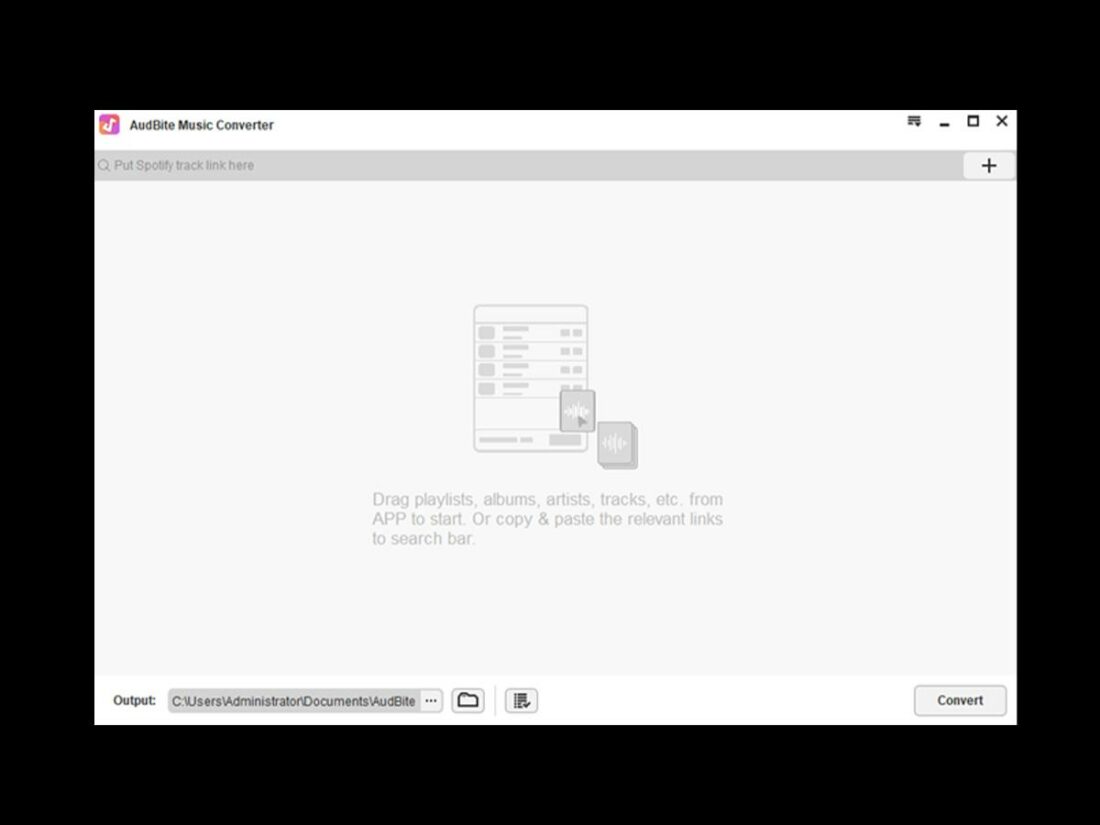
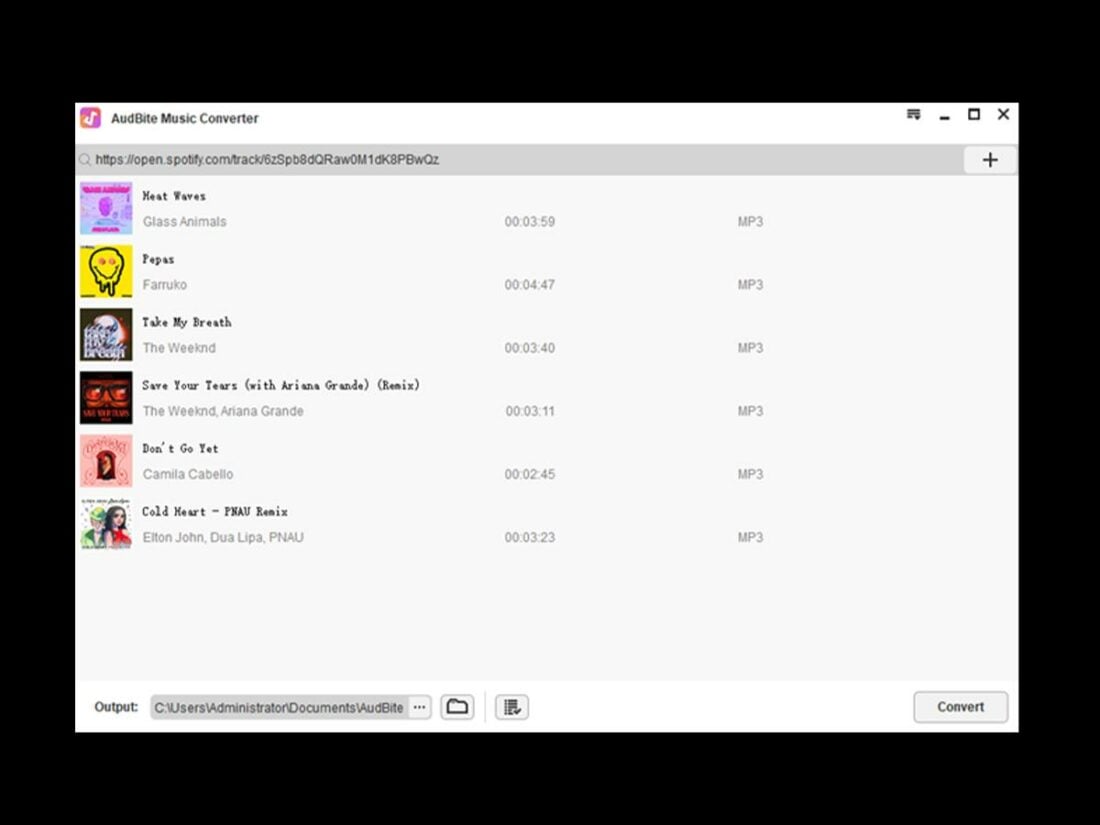
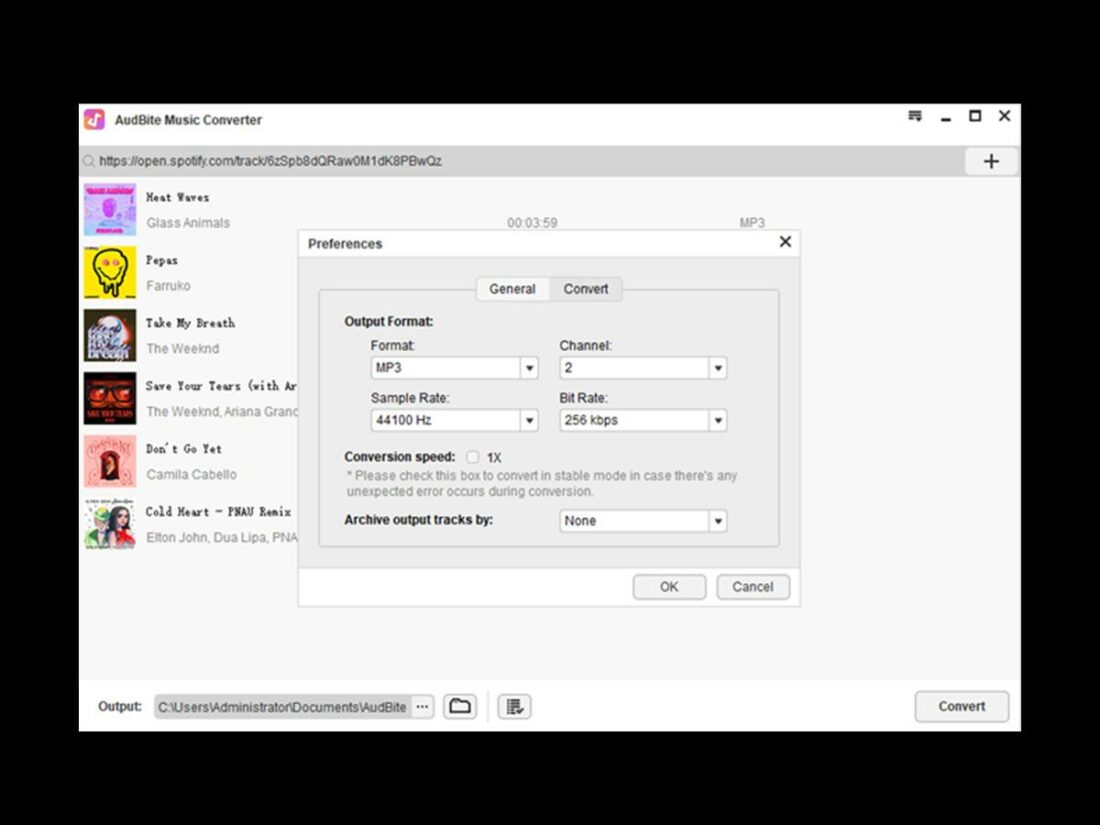
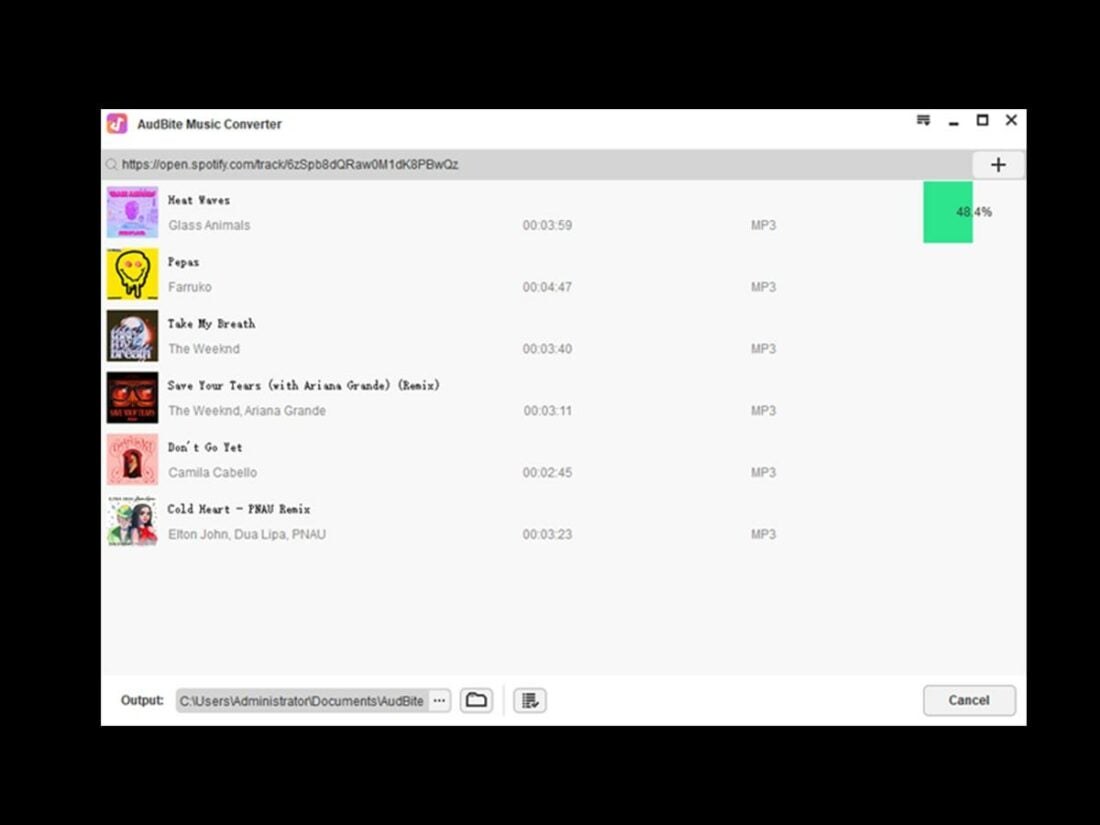
Thank you for your great share. Allavsoft also works great to download music from any music websites.