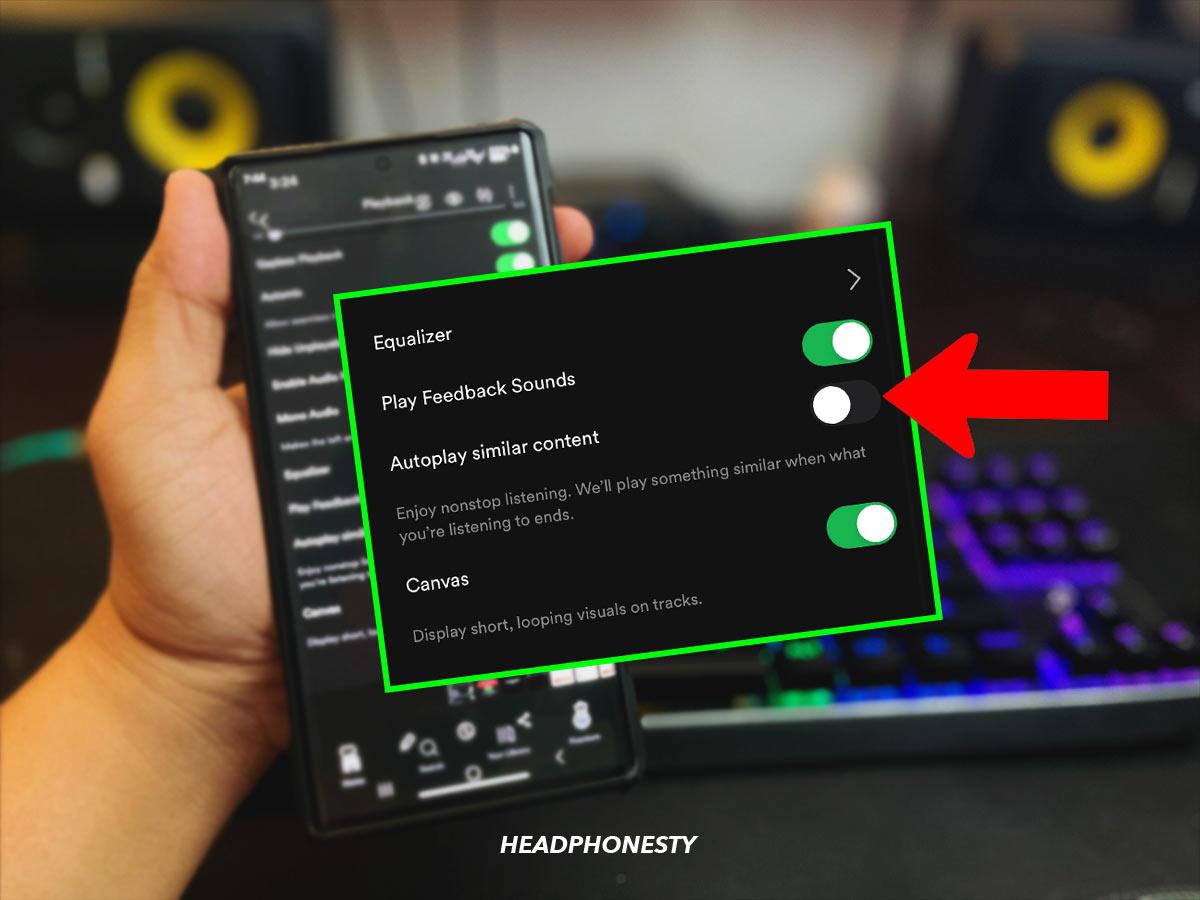Five ways to prevent unwanted additions to your favorite playlists.
Spotify playlists are a great way to curate your music collection and set the perfect mood.
However, Spotify sometimes automatically adds unwanted tracks to your playlists, which can get annoying if you don’t know how to turn off this feature.
In this article, you’ll learn why this happens and how to stop it, so read on!
Turn Off Autoplay
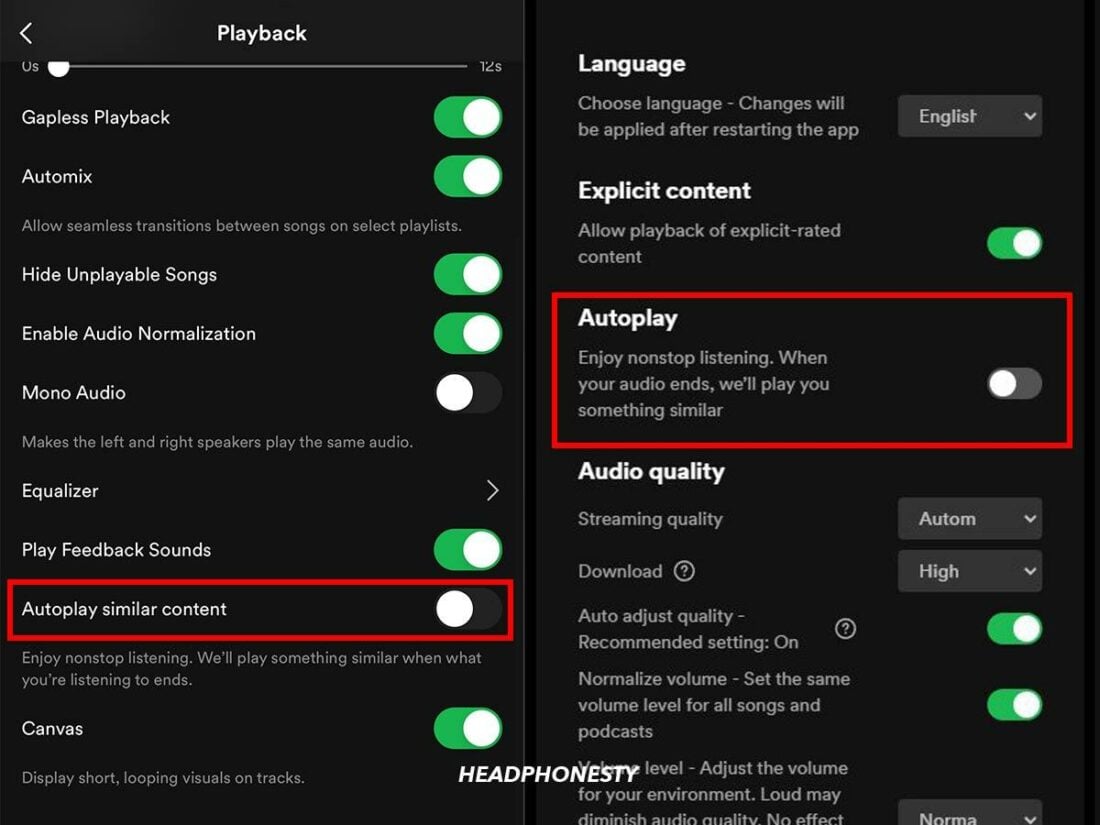
Spotify’s Autoplay feature will play similar songs when your playlist or album ends, which can make it seem like random songs have been added to your playlist. However, these tracks won’t have actually been added to your playlist or saved in your library.
Here’s how to turn Autoplay off on different devices:
- Mobile: Open the Spotify app homepage and tap on your profile at the top left > choose Settings and Privacy > scroll down to Playback and find the Autoplay similar content option. Toggle this to Off.
- Desktop: Open the Spotify app homepage and click on your profile from the top right > choose Settings > toggle Autoplay to Off.
Some users have had a problem with the Autoplay feature not turning off on their mobile devices. This glitch results from the desktop app overriding other platforms, so it can be fixed when you turn off Autoplay on desktop.
Turn Off Smart Shuffle or Enhance
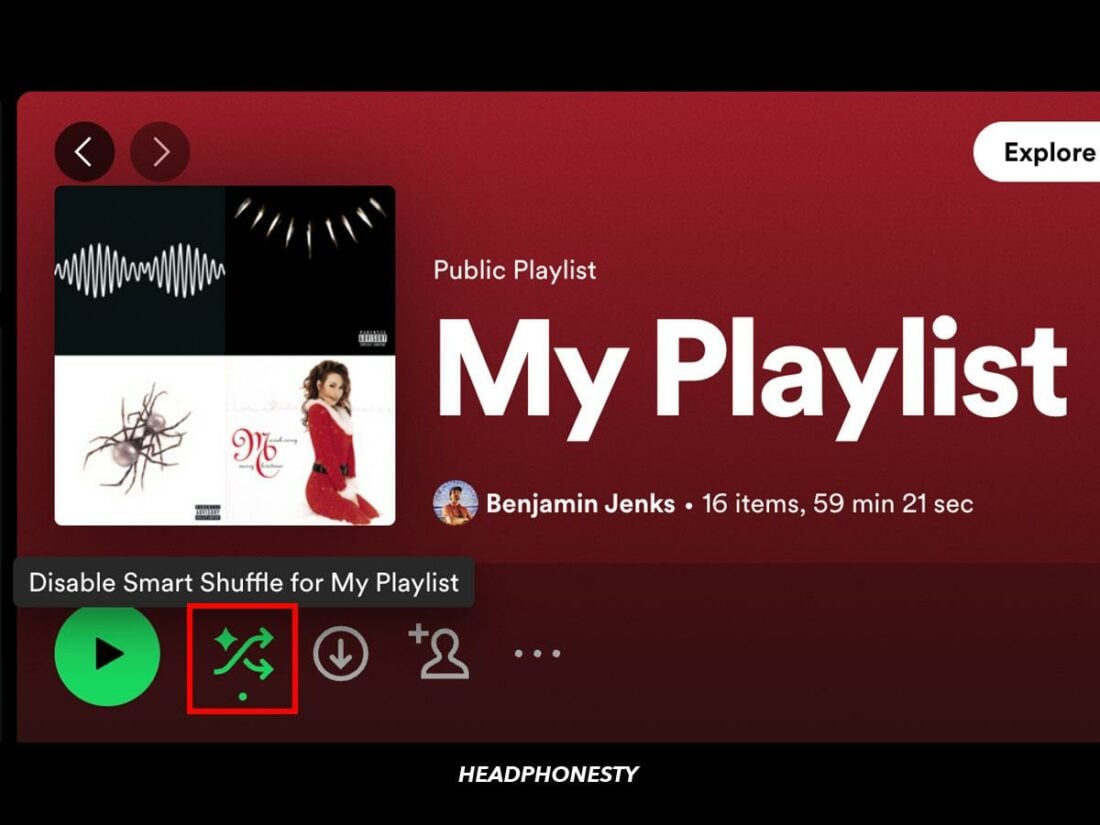
Smart Shuffle is a relatively new feature on Spotify that mixes new tracks into your playlist. It was introduced in March 2023 to replace the Enhance feature.
Smart Shuffle mode is on if the Shuffle button is green with sparkles (✨) around it.
To turn it off, open your playlist and just tap the Shuffle icon to cycle through the 3 options: Smart Shuffle, Shuffle, and normal play.
Add More Than 15 Songs to Playlists
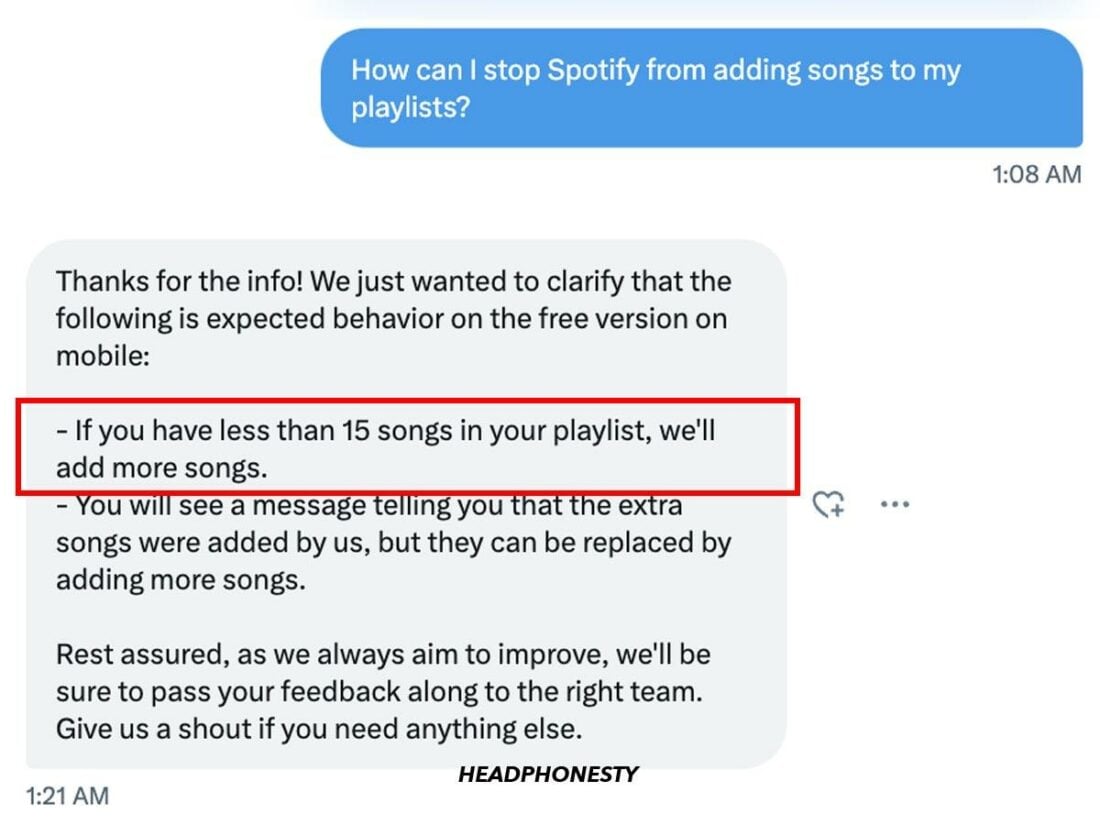
Spotify’s official policy states that for free accounts, they’d add tracks to playlists with less than 15 songs until they reach this minimum number.
If Spotify does add songs to your playlist, you will get notified of this when you first press play on the playlist, but not after that.
You can replace these added songs with your own tracks and add more than 15 songs to stop this.
Avoid Spotify Curated Playlists
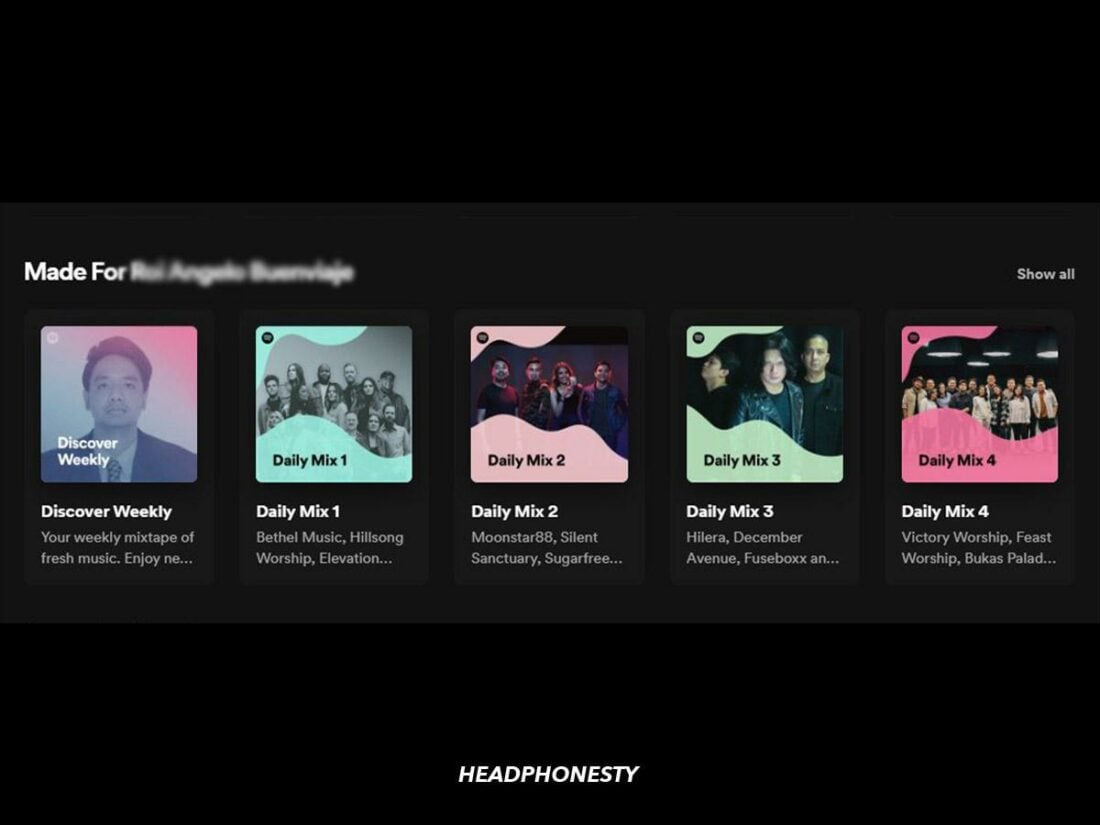
Spotify regularly updates its curated or recommended playlists and can add or remove songs at any time. If you regularly listen to a curated playlist, such as a Made for You mix or a Discover Weekly mix, these updates could add new tracks to your playlist.
To stop this from happening, you’ll need to make your own playlist and add the tracks you want from the curated mix.
Get Spotify Premium
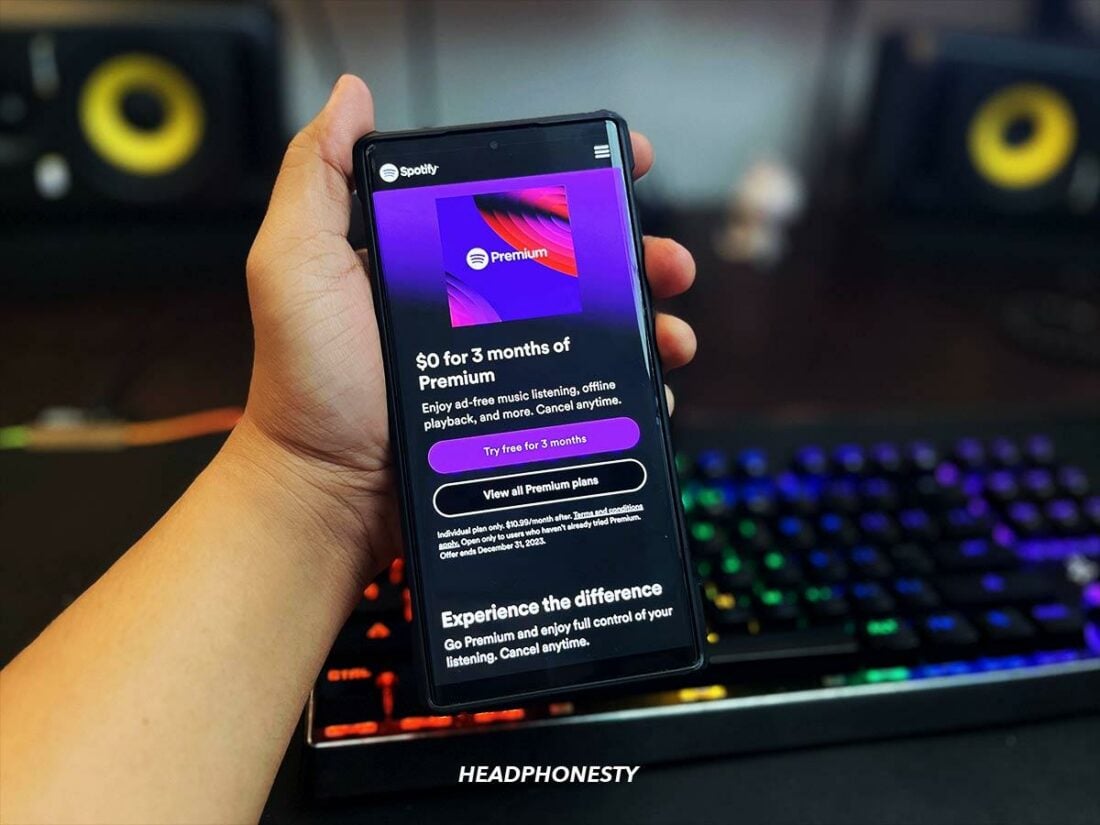
If the above solutions haven’t worked, Spotify Premium could be the answer. This will let you enjoy playlists of less than fifteen tracks without interruption and skip any unwanted additions when they come up.
A Premium account will also let you organize your Play Queue: the tracks lined up to be played next. This way, you can remove any unwanted songs in the queue before they become an issue.
Simply open your queue, select unwanted songs by tapping the circle checkbox to the left, and tap Remove.
5 Tips to Improve Spotify’s Song Recommendations
If you can’t remove Spotify’s recommendations, you can improve which tracks they add. Here are our top tips for curating your recommendations:
- Save Songs from Discover: Saving your favorite tracks from Spotify’s recommendations will help the algorithm refine your listening profile. This will essentially train the AI to show you more of your favorite songs.
- Make Playlists: Tracks added to your library carry more weight in the algorithm than tracks you listen to without saving. By making many playlists, Spotify will have more information about which songs you like to listen to on repeat.
- Follow Artists: The artists you follow are far more likely to be recommended. If you follow any artists you like, Spotify’s additions are more likely to be from them.
- Save Genre Playlists: By following playlists in genres you like, your recommendations are more likely to pull from those genres.
- Save Artist Radios: Artist radios are a recommendation feed based only on that one artist. By getting the algorithm to recommend tracks based on those specific artist profiles, it’s more likely to add similar tracks in the future.
Frequently Asked Questions
- Why is Spotify not playing the songs in my playlist?
- How does Spotify determine recommended songs?
- Why are my Spotify recommendations so bad?
Why is Spotify not playing the songs in my playlist?
You should check your queue if Spotify isn’t playing the tracks in your playlist. This is the list of songs Spotify has lined up to play, and starting a playlist doesn’t always clear it. Tap on the queue icon from the Now Playing bar, then tap Clear Queue.
How does Spotify determine recommended songs?
The Spotify algorithm works by analyzing the music – categorizing songs based on factors like tempo, mood, genre, etc – and collaborative filtering. It cross-references the listening habits of similar users to create clusters of common artists and tracks, then recommends songs that similar users enjoy.
Why are my Spotify recommendations so bad?
Since Spotify tracks all of your listening habits to personalize your recommendations, it can often struggle to categorize more eclectic listeners. If you usually enjoy heavy metal but listen to rain sounds to fall asleep, Spotify will try to combine these factors in the music it recommends.