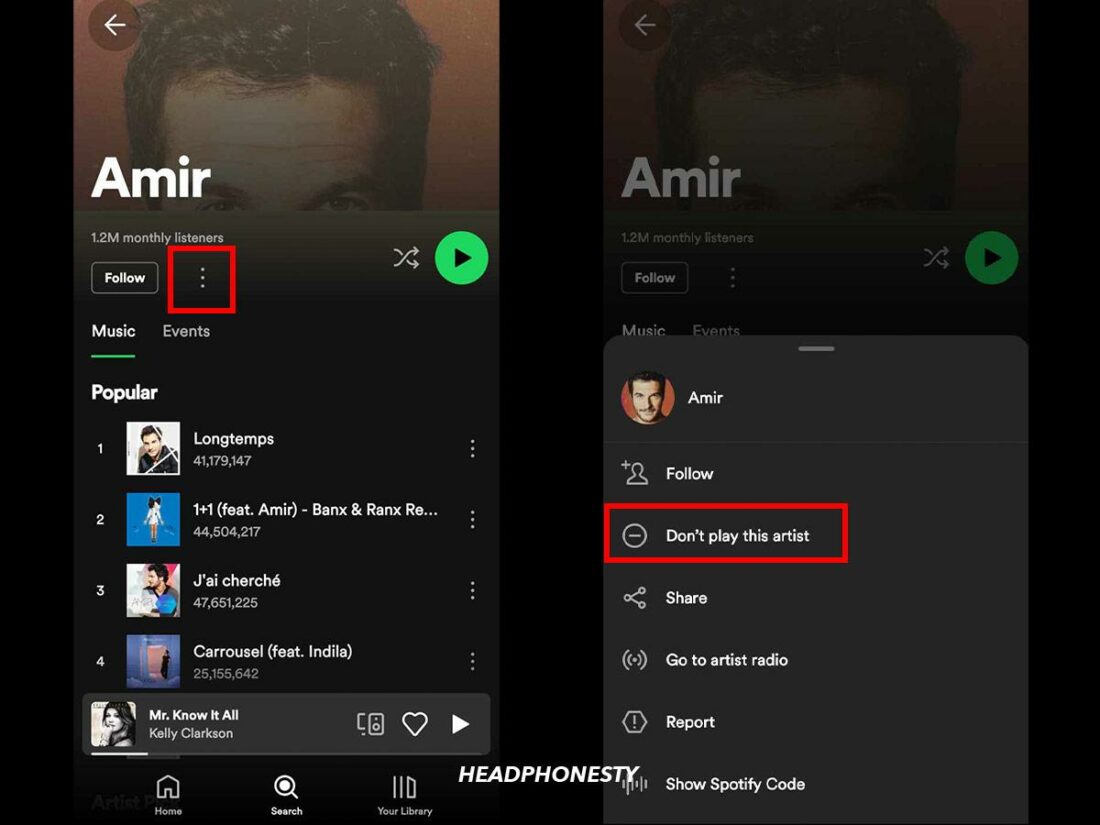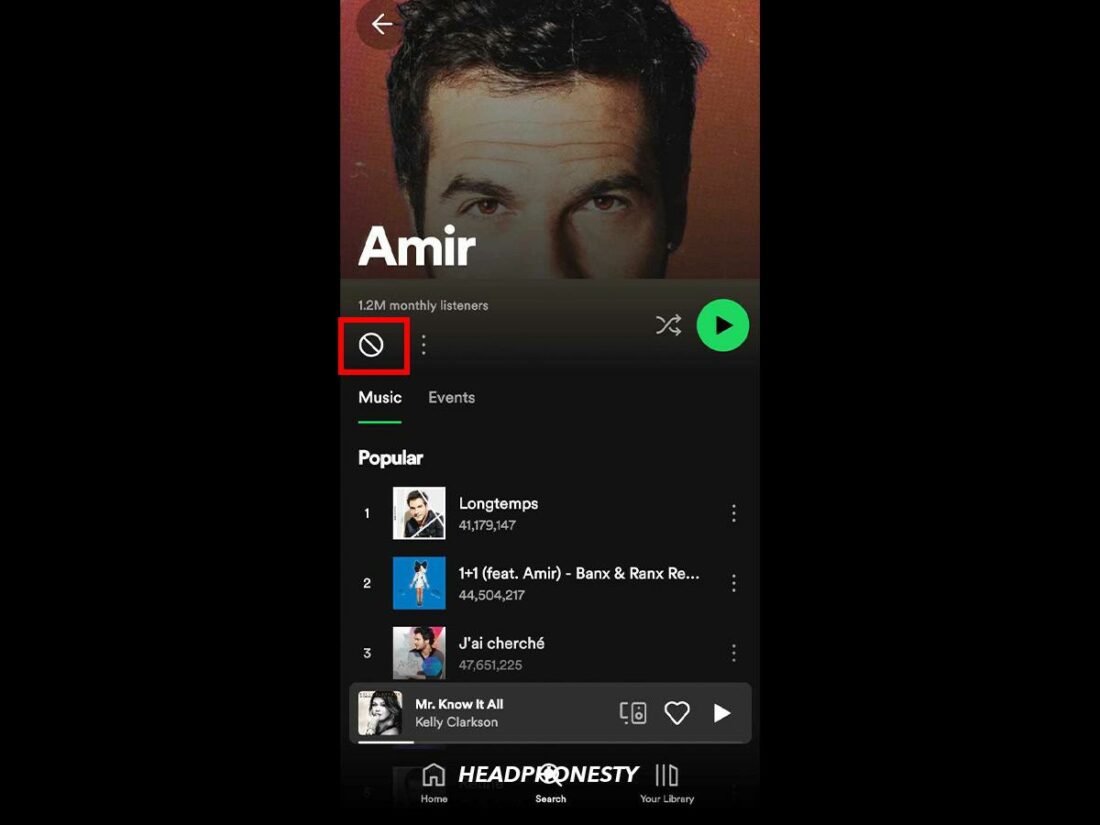If you don’t like an artist’s music anymore, Spotify makes it easy for you to block them right from your mobile device.
What many people love about Spotify is how it auto-generates playlists based on the music and artists you have listened to in the past.
However, it can be frustrating when an artist you don’t like anymore keeps appearing on your playlist.
The good news is we’re here to help you block those artists from your mobile device and answer a few questions regarding blocking artists on Spotify.
What Happens When You Block an Artist on Spotify?
When you block an artist on Spotify, the following occurs:
- Spotify’s algorithm stops recommending the artist’s songs to you.
- None of that artist’s songs will play on your Spotify anymore, even if you try to do so. In our experience, it shows up as unavailable or skips to the next song.
- The only time you’ll hear that artist is through songs they collaborated with an artist you still listen to.
- Blocking won’t totally remove an artist from Spotify, and you can still search for them should you want to unblock them.
- Artists are not notified when Spotify users block them.
How to Block an Artist on Spotify
You can only block an artist on your Spotify mobile app. Here’s how:
- Find the artist that you want to block. This can be done by either using the Search tab or clicking on their name while their song is playing.
- In the artist’s profile, tap the three dots right below the artist’s name. This will open the Options menu.
- Tap Don’t play this artist.
Select Don’t play this artist.
You should see a pop-up message from Spotify confirming that it won’t play songs from that artist. If you are currently listening to that artist, the song will immediately stop playing, and Spotify will play the next song.
You can also check by going to the artist’s page. You should see the Block icon where Follow used to be.
How to Unblock Artists on Spotify
What if you have a change of heart and want to listen to the artist you blocked again? Fret not because unblocking an artist on Spotify takes two easy steps:
- Look for the artist you want to listen to again from the Search tab and choose their profile.
- Tap the Block icon found under the artist’s name to unblock them.
Tap the Block icon found under the artist’s name.
Frequently Asked Questions
- Why can’t you block artists on Spotify desktop?
- How do I block certain types of music on Spotify?
- Can I block a user on Spotify?
- Can I hide specific songs on Spotify?
Why can’t you block artists on Spotify desktop?
The simple answer is that Spotify still doesn’t give you the option to do it. If you’re a frequent Spotify web or desktop app user, you can submit a request for this feature on Spotify community.
How do I block certain types of music on Spotify?
If you want to block explicit songs, you can set up Spotify Parental Controls. This filter can be adjusted when you add a user to your Premium Family account to ensure only clean versions of songs are played.
Another Spotify feature that can help you exclude certain songs and playlists is the Exclude From Your Taste Profile. This is especially useful if you have children, as the feature allows them to have a playlist of kids’ music without the algorithm adding nursery rhymes to your Daily Mix.
You can use this feature on iOS, Android, and desktop apps.
Can I block a user on Spotify?
Yes, you can. The steps to blocking an artist apply to blocking a Spotify user, too.
Can I hide specific songs on Spotify?
Yes, as long as the song’s not on your Liked Songs list or a playlist that belongs to you, you can choose to hide it. Simply press the three dots next to the song title and choose Hide this song.