Protect your listening privacy on Spotify by blocking users.
Spotify boasts a range of social features, such as viewing friends’ profiles, listening activities, and playlists—and they can see yours too.
But what if you prefer to keep your Spotify activities private or prevent certain users from accessing your profile?
Fortunately, Spotify allows you to block users. Here’s a step-by-step guide to help you navigate this process.
Step 1. Find the user that you want to block
Whether you’re using Spotify on your desktop or mobile device, the process of blocking someone is the same. Follow these steps:
- Launch your Spotify app. From the bottom menu, click on the search icon.
- To find the person you would like to block, enter their user name in the search box and click on their profile. For profiles following you, you can alternatively find them by clicking on the settings gear icon > View Profile > Followers, then scroll to the profile you wish to block.
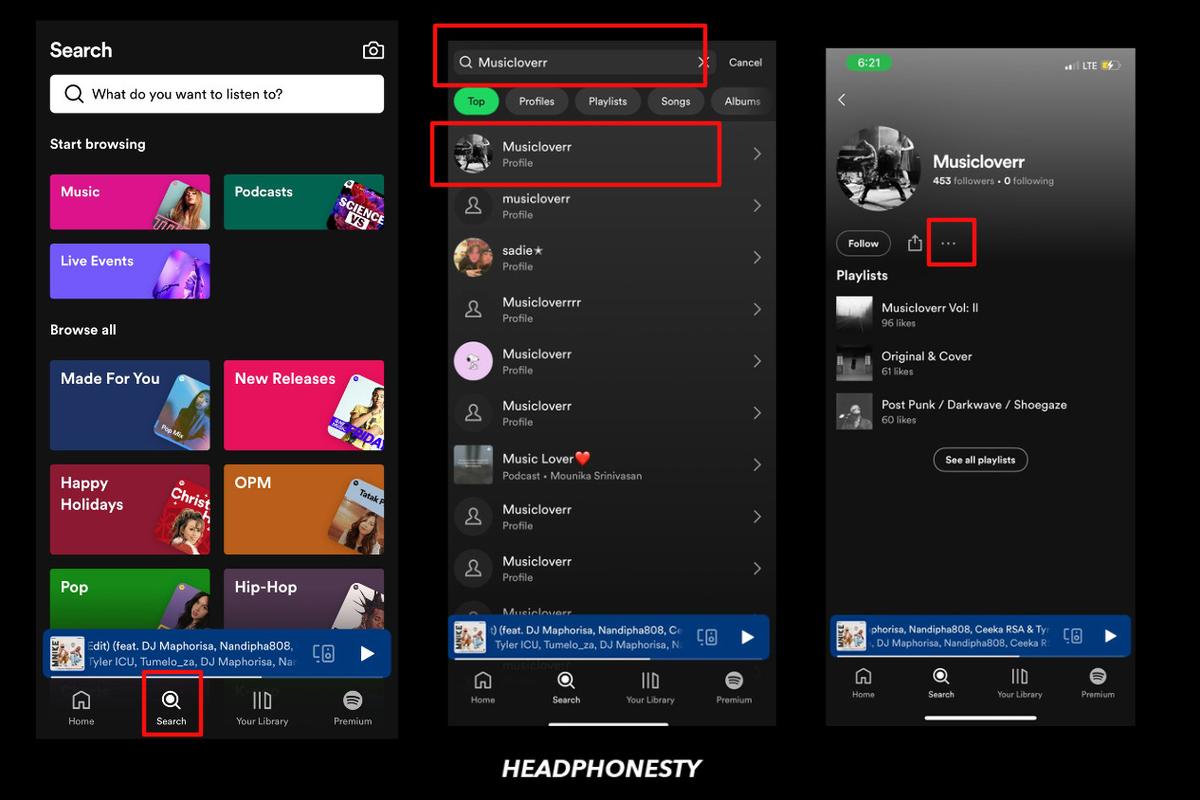
Step 2. Block the user
- Click on the three dots below their profile picture > Block.
- A confirmation message will appear, select Block, and wait for the notification that you have blocked the account.
Steps to block a Spotify profile
What Happens When You Block Someone on Spotify?
Blocking someone on Spotify means preventing them from accessing your activities and profile.
If a user follows you, they will be removed from your list of followers. However, you’ll still be able to see their profile unless they block you too.
If they were following any of your playlists, they would encounter an error message when attempting to access them. But, their likes from your playlist can only be removed if the blocked user manually removes the playlist from their library.
How to Unblock Someone on Spotify
If you’ve had a change of heart and want to reconnect with someone on Spotify, unblocking them is a simple process. Here’s how:
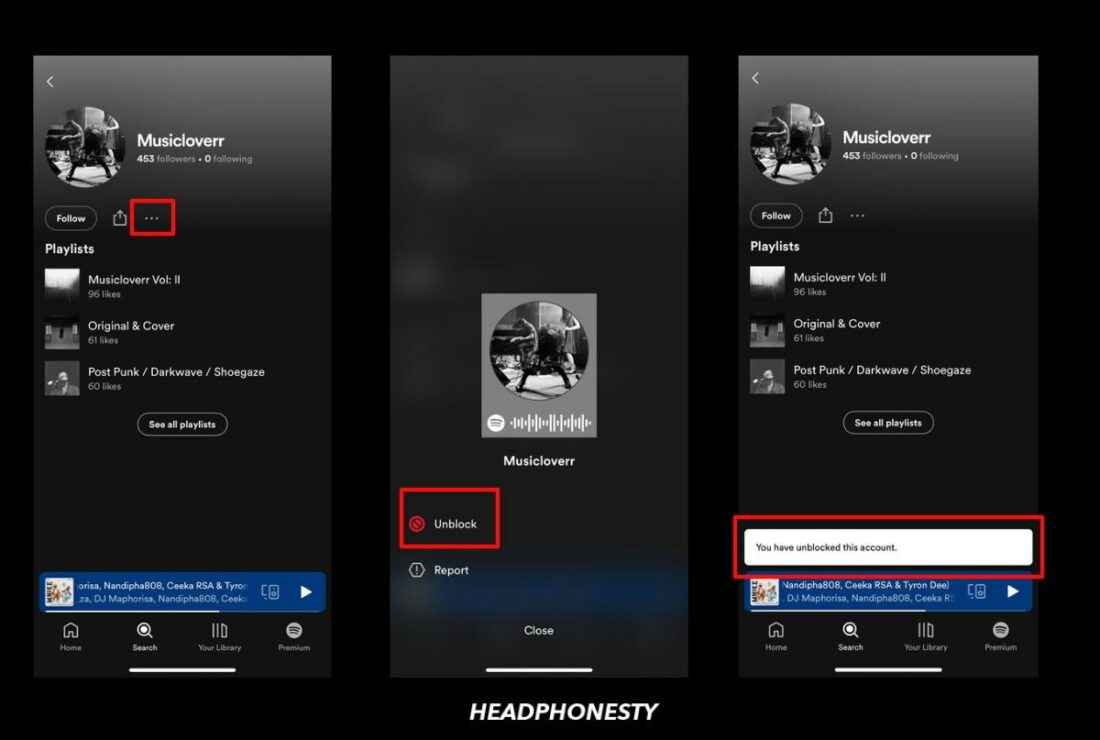
- Type the name of the profile you would like to unblock in the search box.
- Click on their profile, and tap the three dots.
- Click “Unblock” and wait for a notification to appear showing you have unblocked the account.
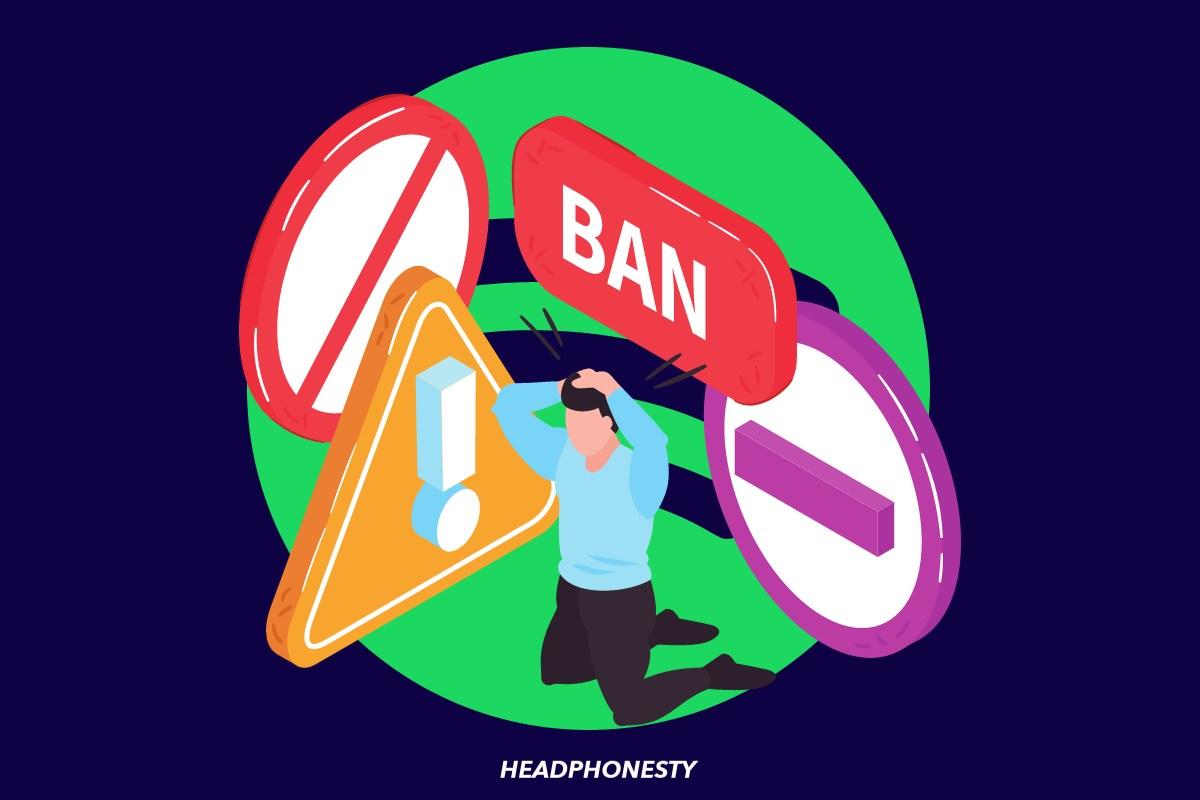
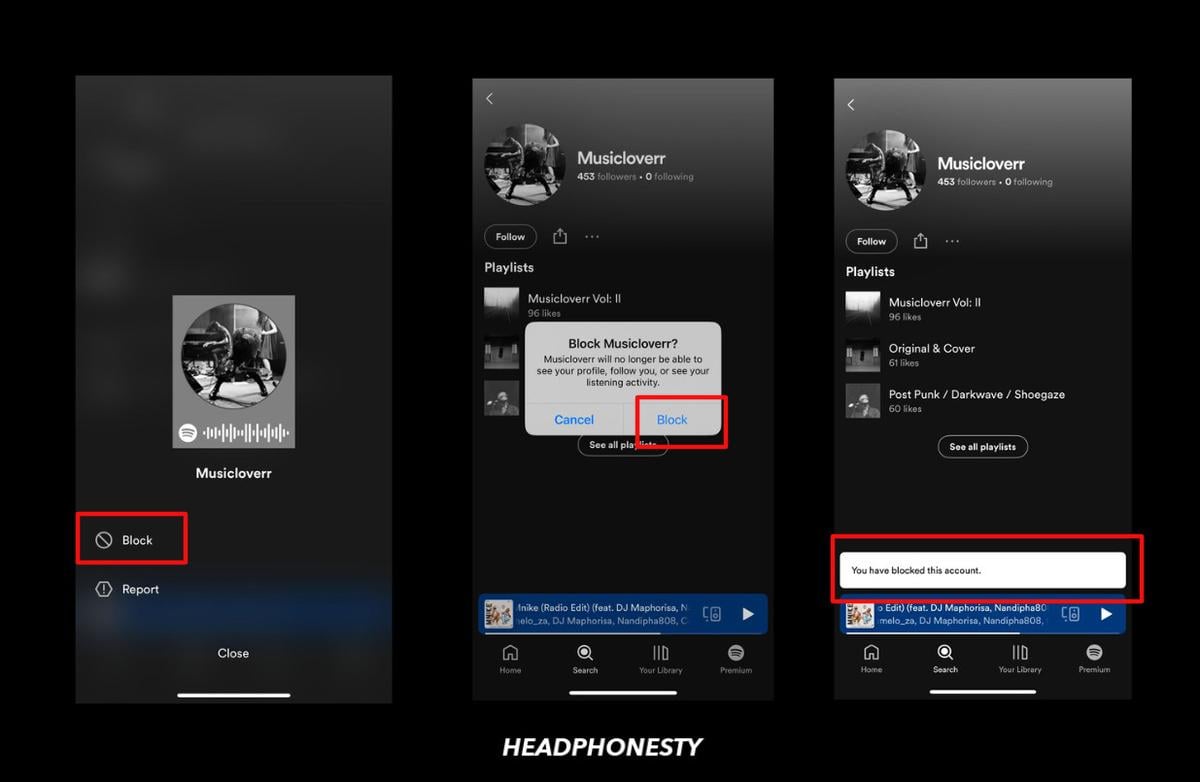
What does someone see if you block them on Spotify?
They can’t find you.
When you block someone on Spotify, they can’t access your username. They will see a gray default profile when your profile is searched from the following list of a mutual friend. Clicking on it would show a “couldn’t find that page” error.
Can you block artists on Spotify?
Yes you can. Head over to the artist’s page and tap the three dots next to the ‘Follow’ button, right above their top songs. A menu will pop up. Just hit ‘Don’t play this’ if you wanna block the artist.
Yes, you can block artists on Spotify. Search for their profile > click on the three horizontal dots > Don’t play this artist. Note that if they collaborate with an artist you haven’t blocked, that song will play, but you can hide the specific song if desired.
Can you see who viewed your Spotify?
Sadly, Spotify doesn’t show you who checks out your public playlists.
No, you cannot see who viewed your Spotify profile due to the company’s privacy policy considerations. You can only see the number of people currently following you.