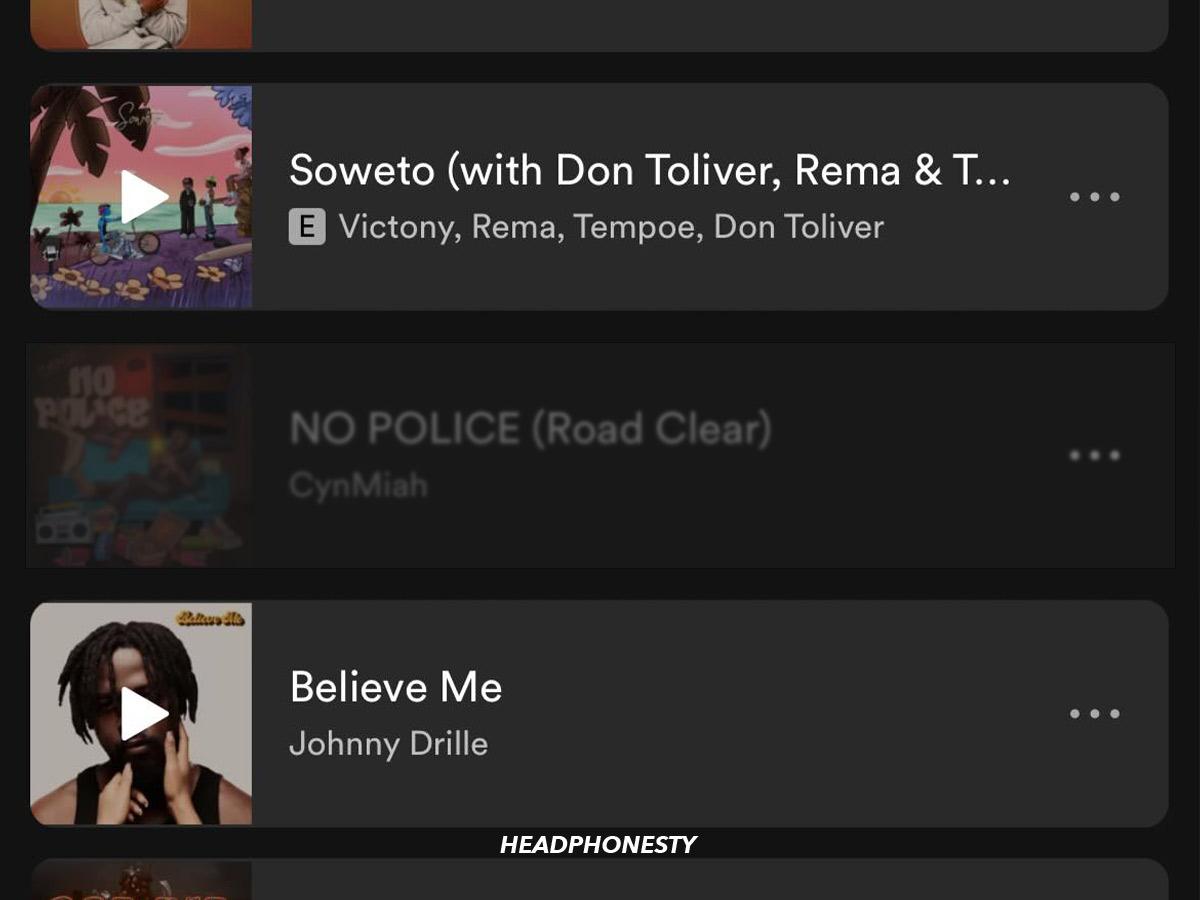Discover expert hacks to play unavailable songs on Spotify and enjoy your music hassle-free.
Spotify is a music streaming giant with over 100 million songs in its library.
However, users may still find some Spotify songs greyed out and unplayable due to copyright restrictions or improper settings on the streaming service.
Fortunately, some quick fixes exist so you can play your favorite songs again. Check your internet connection first and restart your device. If that doesn’t work, this guide will walk you through the steps to play unavailable songs on Spotify.
Why Are Some Songs Not Available on Spotify?
A song can become unavailable on Spotify for many reasons, ranging from technical issues to copyright restrictions. Here are some of them:
- Copyright restrictions: Spotify enters into licensing agreements with artists, labels, and copyright holders to put songs on streaming. Unfortunately, these copyright policies can prohibit streaming certain tracks on Spotify or limit their availability to specific countries. Likewise, songs can get pulled out of Spotify when their artists decide to pull out their catalog or their licensing agreement expires.
- Hidden song: If you previously hid a song or artist on Spotify, the hidden track/s will be greyed out and thus unplayable.
- Offline mode: In offline mode, you can only play songs already downloaded to your Spotify app. This means you won’t be able to play songs you haven’t downloaded until you go online.
- Incompatible local files: Spotify only supports mp3, mp4 (without video), and m4p files—if your local files don’t follow these formats, they won’t be playable on Spotify. Additionally, you cannot play local files that aren’t saved in your designated source folder.Having problems with your local files on Spotify? Check out this article on how to fix issues with syncing local files on Spotify.
- Improper settings: Your sound or program settings on Spotify may affect your listening experience. For instance, if high-quality audio streaming is disabled in your account, you might be unable to play certain songs.
- Software issues: Using outdated software may lead to minor errors while using Spotify, such as the inability to play specific tracks. Technical issues on Spotify’s side, such as database errors, may also make songs unavailable until the bug is fixed.
How to Play Unavailable Songs on Spotify
Now that you know why songs become unplayable on Spotify, let’s dive into their fixes.
Here are some ways to play unavailable songs on Spotify:
- Check Spotify for updates
- Check country restrictions
- Clear cache
- Remove and re-import songs on a playlist
- Unhide songs
- Download tracks for offline mode
- Import compatible local files
- Adjust streaming quality
- Uninstall and reinstall Spotify
Check Spotify for updates
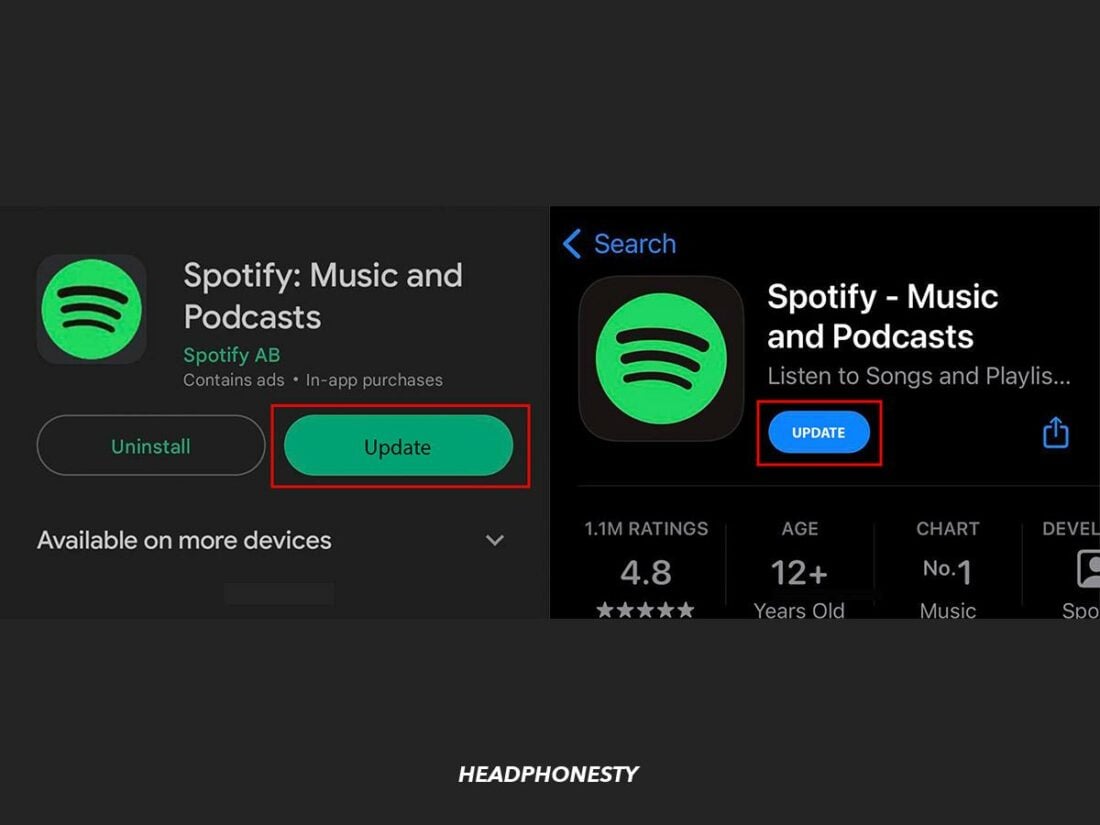
Updating your Spotify ensures your app is free from bugs and errors that might be causing your issues with playing songs.
Follow these steps to update Spotify to the latest version:
- Navigate to the App Store (iOS) or Play Store (Android).
- Search Spotify and select the app.
- An Update button should be available if your app requires updating. If this isn’t available, your app currently uses the latest version.
Check country restrictions
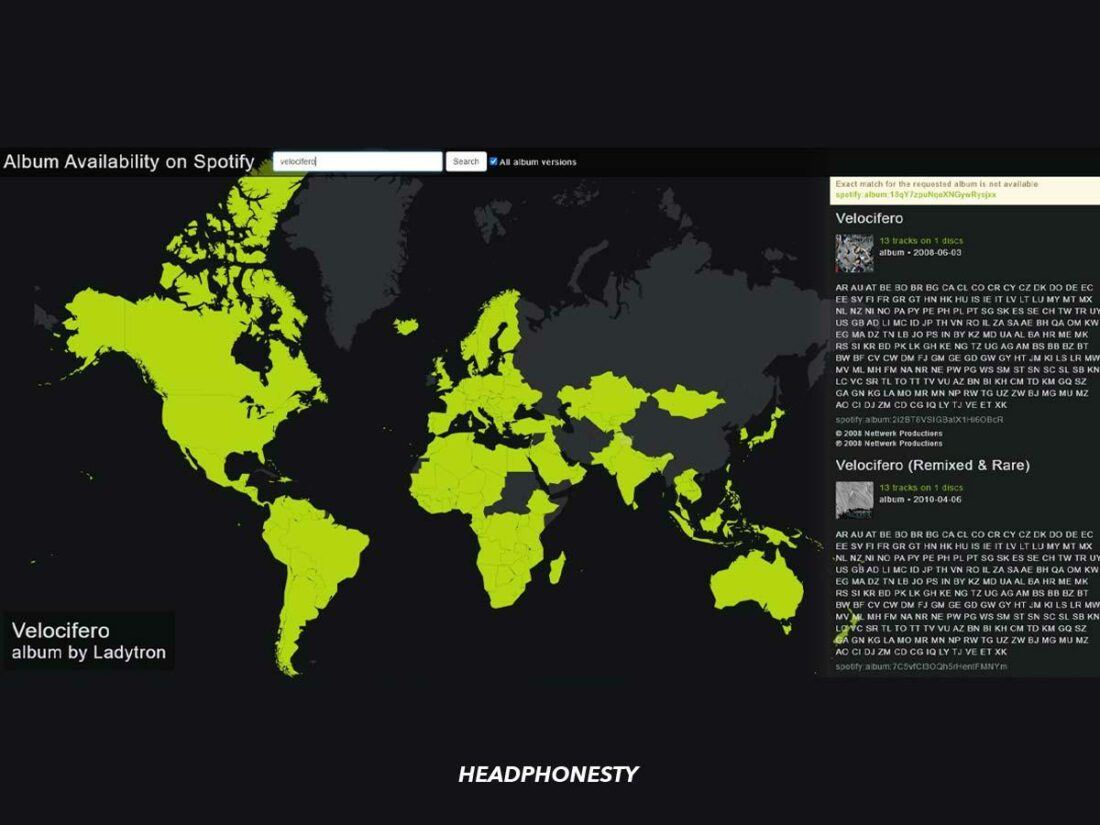
Some songs aren’t available in specific regions or countries due to copyright restrictions.
To confirm if you can access songs in your area, you can use a tool such as the Album Availability Map. Here’s how to use it:
- Go to the Album Availability website.
- Click Get Spotify Token.
- Enter your Spotify credentials and click Log In. If prompted, click Agree to give Album Availability access to your Spotify account data.
- Click the search bar and type the album you want to check.
If the song or album isn’t available in your area, you can use a virtual private network (VPN) to connect to a country where the song is available. This way, you can still listen to your favorite tunes without a problem.
Clear cache
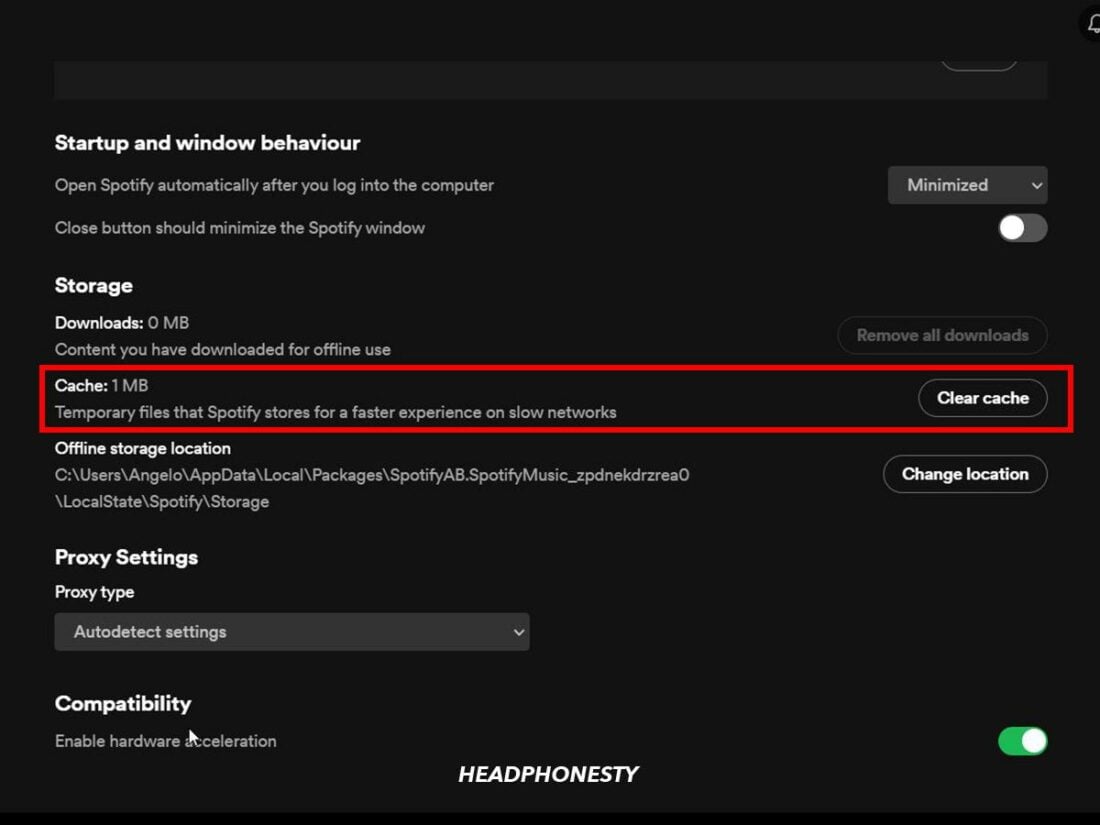
Spotify stores data in your cache to access recently played music quickly. However, this can take up memory that, when overloaded or corrupted, can cause errors when playing songs or using the app.
Follow these steps to clear your Spotify cache:
- On your Spotify app, click on your Profile picture > Settings and privacy (mobile) or Settings (desktop).You’ll find your profile picture in the upper left or right corner of Spotify’s app, depending on your device and configuration.
- Click Storage, then select clear cache.
Remove and re-import songs on a playlist
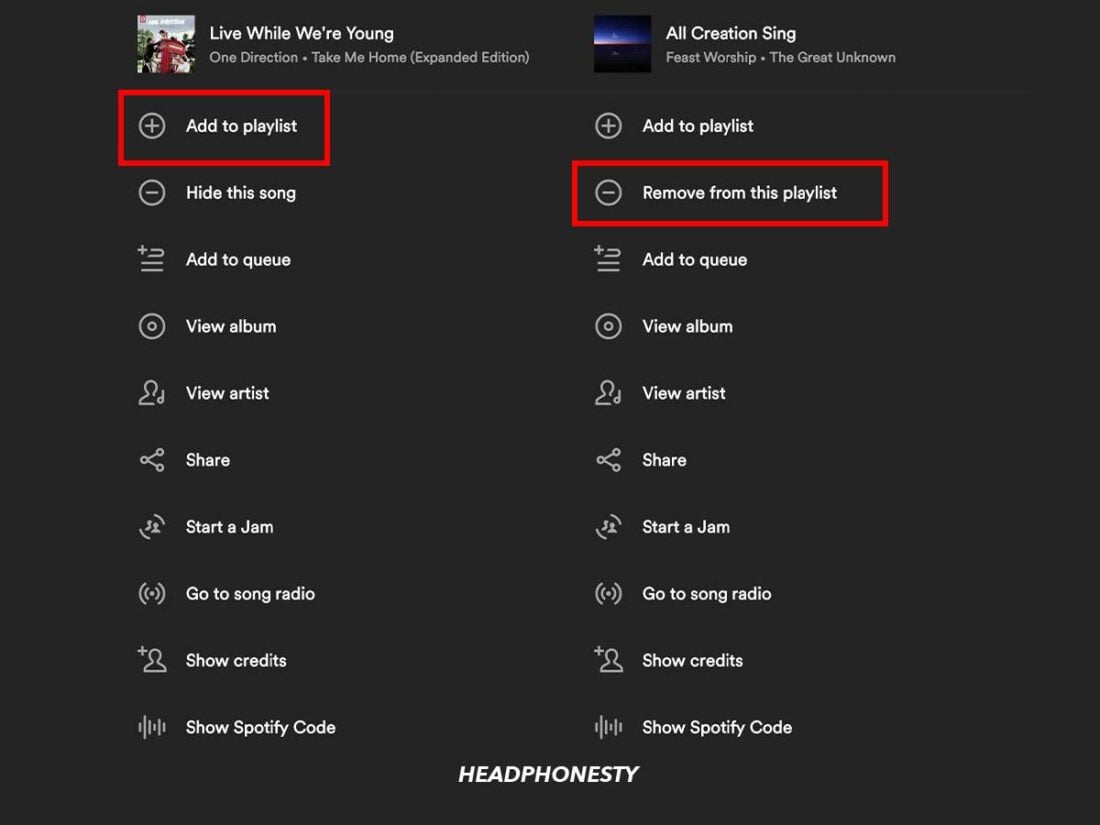
If there are songs in your playlist that suddenly got greyed out, removing and re-adding them to your playlist might make them available to play again. Here’s what to do:
- Go to your playlist and scroll to the unavailable song.
- Click on the three dots (…) beside the song title and select Remove from this playlist.
- Tap the Add to this playlist button just below the description and re-add the song you just removed.
Unhide songs
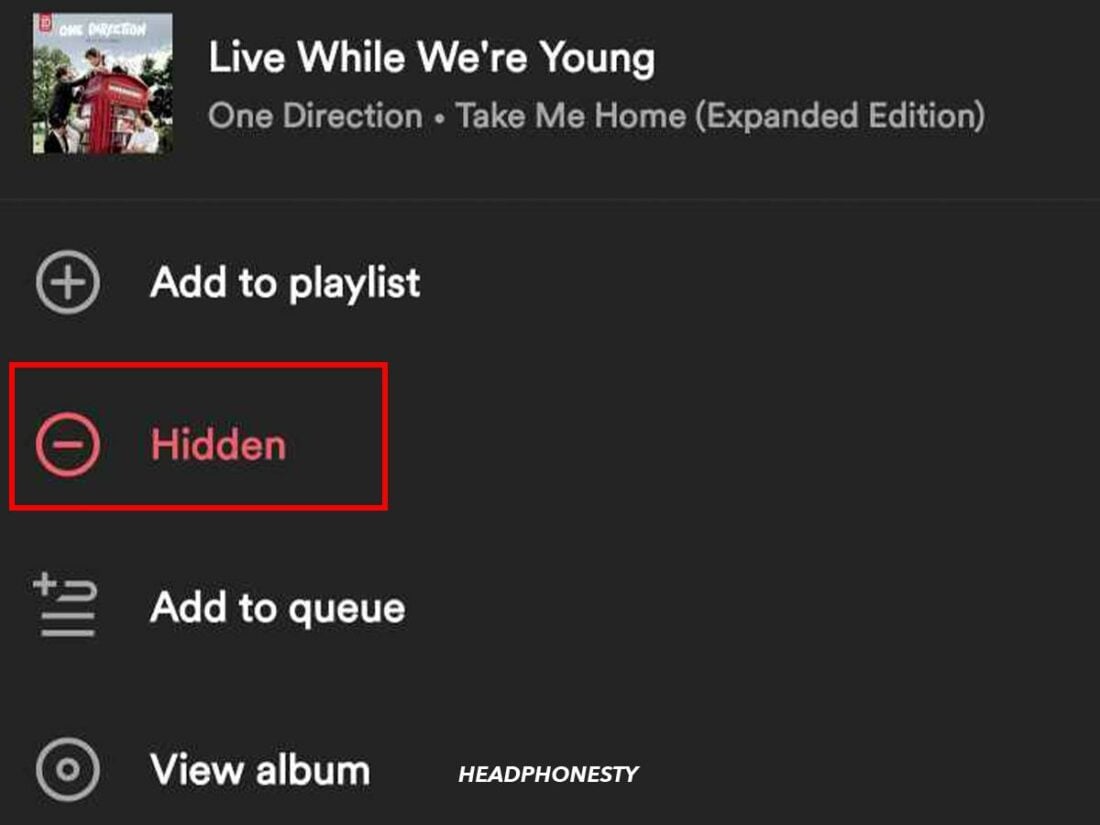
If you want to listen to a song you’ve previously hidden, you must unhide it first. Here’s how:
- Open a playlist or album containing the song you’ve hidden.
- Tap the three dots (…) beside the song title > Hidden to unhide it.
Download tracks for offline mode
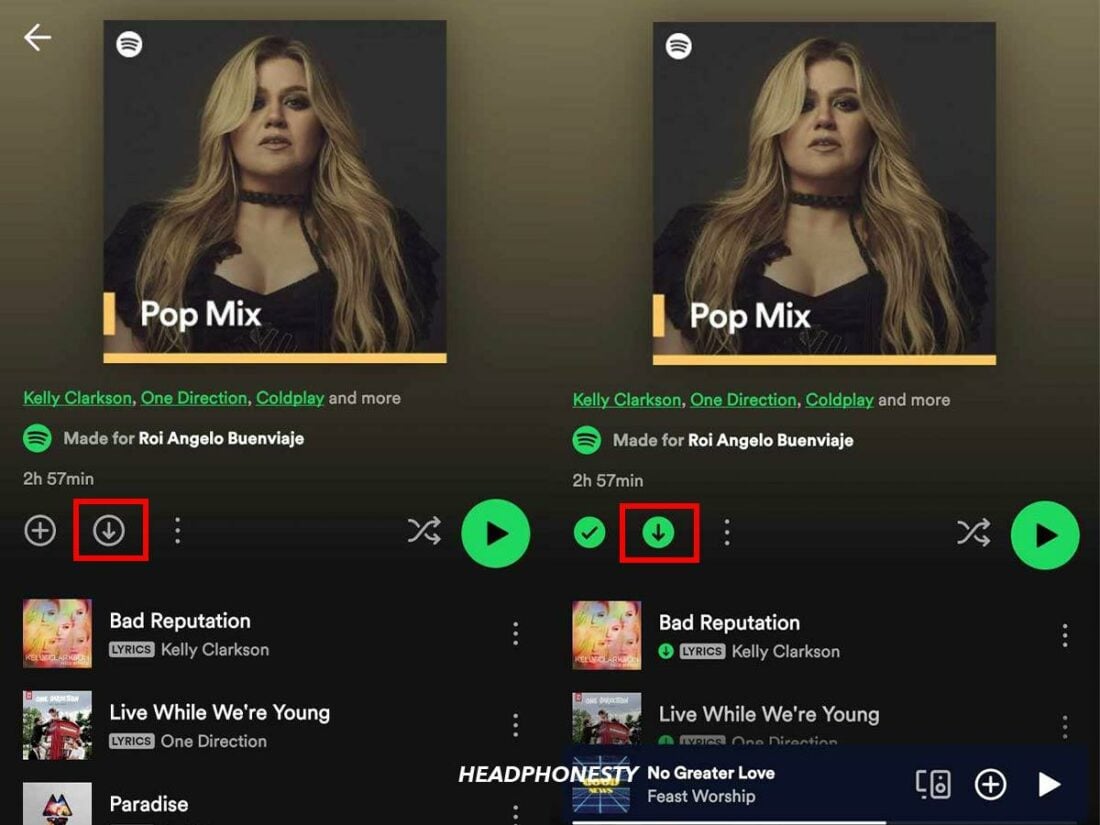
Songs will be unavailable in offline mode if you haven’t downloaded them. Follow these steps to download them:
- Select an album or playlist you want to download.
- Tap the download icon just below the album or playlist name.
- The icon will turn green once the download has finished.
Import compatible local files
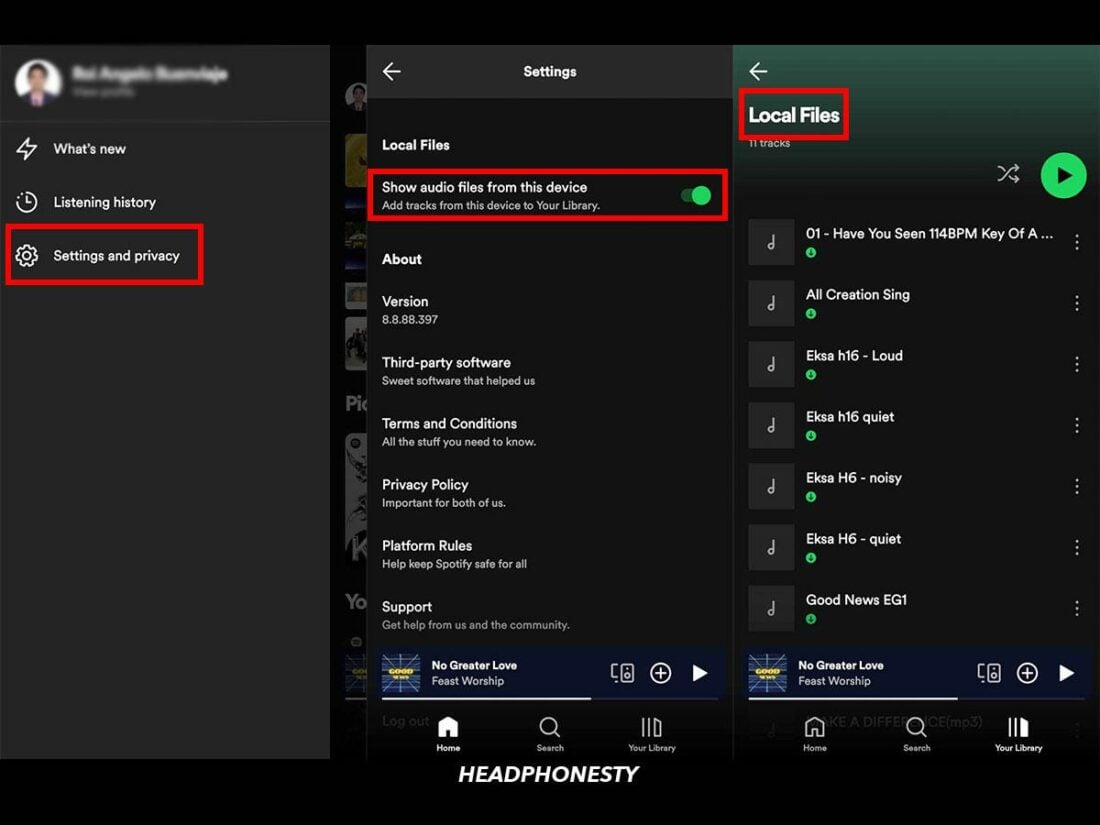
You can import your music files to Spotify, but they can only be mp3, mp4 (without video), or m4p files. Here’s how:
- On your Spotify app, click your Profile picture > Settings and privacy > Local files.
- Slide the toggle to turn on Show Local Files.
- Go to Your Playlist > Local Files to access the songs on your device.
Adjust streaming quality
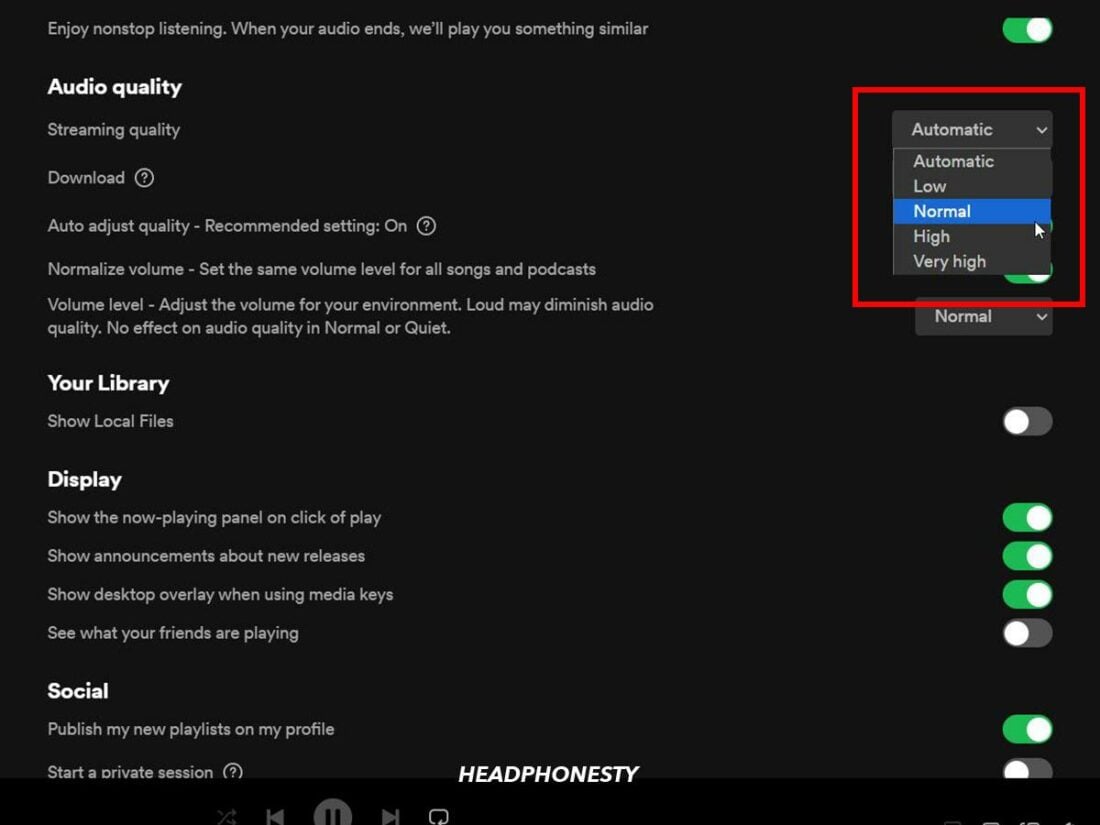
If you discontinue your Spotify Premium subscription, Spotify will transition your account to the free version. As a result, you lose access to high-quality downloads which could be why you lose access to some songs.
You can fix this and play unavailable tracks manually by setting your default streaming quality to Automatic:
- Click on your Profile Picture > Settings and privacy > Audio Quality.
- Under Streaming (mobile) or Streaming quality (desktop), choose Automatic. This way, even if you cancel your Premium subscription in the future, you can still play songs without needing to tweak your settings.
Uninstall and reinstall Spotify
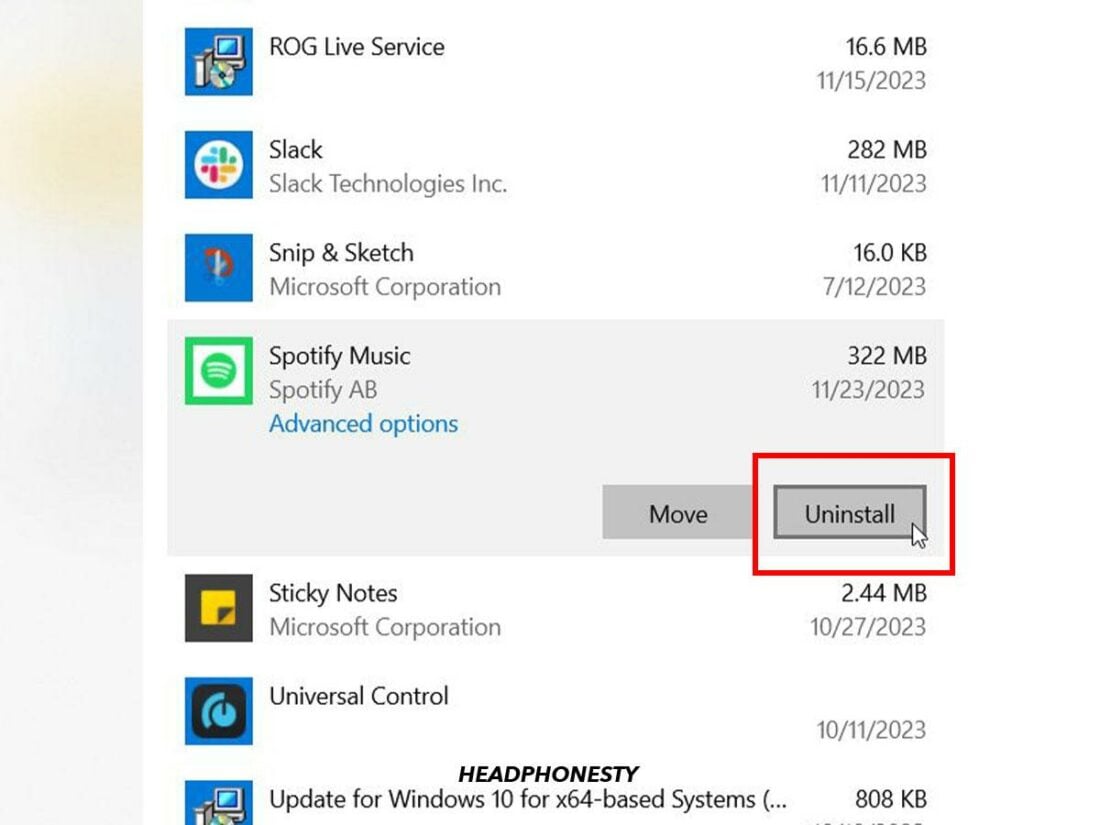
When all else fails, you can uninstall and reinstall Spotify to remove possible bugs or issues that might be making some songs unplayable. Here’s how:
- On mobile: Long-press the Spotify icon and tap Remove app or Uninstall. Go to the App Store or Play Store, search for the Spotify app, and install it again.
- On Windows: Close Spotify, then go to Start and type Add or remove programs. Scroll down to Spotify Music, click the three dots (…) > Uninstall. Download Spotify and install it.
- On Mac: Go to Finder > Applications. Look for Spotify and drag it to the Trash. Empty the Trash to uninstall Spotify. Download Spotify and install it.
Can You Turn Spotify Songs to MP3s to Avoid Losing Them?
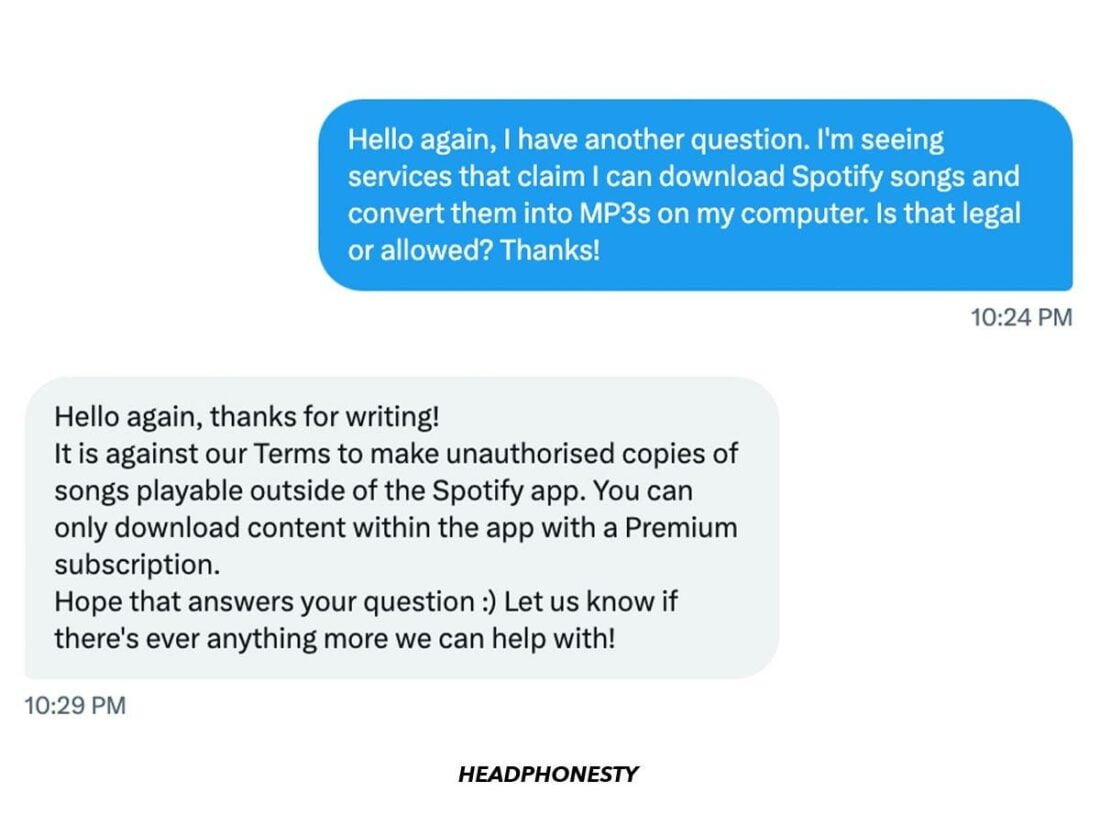
To prevent Spotify songs from becoming unavailable, there are third-party apps that allow users to download and convert Spotify songs into MP3s to avoid losing them.
However, this goes against Spotify’s Terms and Conditions. Downloading content is only allowed within the Spotify app using a Premium subscription.
Nonetheless, using a third-party app to download music does not technically violate US copyright laws. However, there’s still risk involved–Spotify can take action against users suspected to be using apps like these, such as suspending the users’ accounts.
Frequently Asked Questions
- Why can’t I hear a song on Spotify?
- Why are some songs removed from Spotify?
- Who else has removed their music from Spotify?
- Which music app has the most songs available?
Why can’t I hear a song on Spotify?
If your Spotify track is playing but can’t hear the audio, you might be facing audio problems with Spotify or your device. You can troubleshoot your device’s volume or output device. If everything seems in order, double-check if your Spotify audio is playing on a different linked device.
Why are some songs removed from Spotify?
Songs get removed from Spotify when artists or labels choose not to renew their licensing agreement with the streaming service. In some cases, reaching an agreement with the artists or labels can take time, resulting in their music being removed from Spotify while negotiations are ongoing.
Who else has removed their music from Spotify?
Neil Young, Prince, Garth Brooks, Joni Mitchell, and Taylor Swift have previously removed their catalog from Spotify as a form of boycott. Meanwhile, The Beatles weren’t always available on Spotify due to an exclusive contract with iTunes in the 2010s, making their songs unavailable for streaming on other services.
Which music app has the most songs available?
SoundCloud has the most songs available of any music app at a whopping 250 million. However, these numbers include user-uploaded songs to the platform. Apple Music and Spotify lead in the number of songs available from any streaming service, with a library of over 100 million tracks.