The different things you can do when your Spotify local files aren’t syncing to your iOS or Android device.
One of the most beneficial features of Spotify is the app’s ability to play any audio file you have stored on your device. Still, as user reports go, all too often, this aspect of the software doesn’t seem to work.
This can be incredibly frustrating, especially if this feature was one of the main draws of the application for you. Not being able to sync local files on Spotify can leave you with an overwhelming feeling of being left out or questioning whether Spotify Premium is actually worth it.
Don’t cancel Spotify just yet! This article will walk you through six ways to troubleshoot this problem. But before you head on over to these solutions, let’s verify if you have this essential checklist in place.
Spotify Local Files: The Minimum Requirements
Imported audio files can provide a better sound quality than other tracks without having to change your settings and can give you access to tracks not on Spotify, such as fan recordings and more obscure songs by relatively lesser-known artists.
However, there are a few limitations, or rather, prerequisites to consider before you can play local files on Spotify. Getting even one of these requirements wrong will prevent you from accessing the local files sync feature of Spotify.
So before you try to sync your files, here are a few things you should know:
- Desktop App: The only way to add local files to Spotify is through the Desktop app (for both Windows and Mac). This doesn’t mean that your local files won’t play on Spotify mobile, but simply that you need access to the Desktop app to add the files to your account.
- Subscription: This feature is only available for Spotify Premium users. If you haven’t upgraded to Premium, there’s no way to play your local files.
- File format: Spotify only supports these formats: .mp3, .mp4 (if QuickTime is installed on your computer), m4p (unless it contains video), and .m4a files (except when they’re in FLAC or other lossless formats). You will need to convert your file if it is not in one of these formats.
How to Sync Spotify Local Files on Android & iOS the Right Way
Meet the criteria listed above? Great! All you have to do is ensure you’re following the proper steps to access the sync feature. These steps vary depending on your device, so it’s understandable if you get confused with the methods detailed below.
To help you with that, here’s a detailed guide on how to sync local files on Spotify for Android and iOS:
How to sync local files on Android
To play local files on Android, you will first need to put them into a playlist on the Desktop app. Here’s a quick rundown on how to do so:
- Open the Spotify app on your desktop and click on the downwards arrow next to your name at the top right corner.
Opening dropdown menu - Select the ‘Settings’ option.
Going to Spotify desktop Settings - Scroll to the ‘Local Files’ section and toggle the ‘Show Local Files’ button to the ON status.
Enabling Local FIles on Spotify desktop - There should now be a button in the ‘Local Files’ section that says ‘ADD A SOURCE.’ Click this button. If you’re using the Windows app, a File Explorer window will open. If you’re on Mac, then this will be a Finder window.
Add a source of Spotify Local Files - Find the folder that holds the audio files you want to play and select it. Spotify will load your local files.
Selecting audio source - To add them to a playlist, you will need to select the ‘Your Library’ tab from the sidebar on the left and select the ‘Local Files’ panel on the right.
Opening Local Files playlist - Select the three dots to the right of the song you want to play and add it to the appropriate playlist. Alternatively, you can create a new playlist for your local files.
Add each local file to playlist - Launch the Spotify app on your Android device, and select the ‘Your Library’ tab at the bottom of the screen.
Going to Spotify Library on Android - You should now have access to the playlist that contains your local files. Scroll through your playlist until you find it.
New Playlist with Local Files
How to sync local files on iPhone/iPad
On an Apple device, there is an extra setting that needs to be enabled before you can play your local files. However, you will still need to follow steps 1-6 in the section above to create a playlist of your local files. Then, proceed with the following steps:
- Open the Spotify app and find the playlist where you added the songs from the local files of your desktop.
New playlist with the local files - Click the down arrow button to download the playlist that contains your local files on your Iphone/Ipad.
Download the playlist
.
Check Your Network Connection and Spotify Accounts
The next step in the troubleshooting process is to ensure that both of your devices are connected to the same WiFi network and Spotify account.
To access your local files on your mobile device, you must be logged into the same Spotify account on both your PC and your phone or tablet. This is because your files are only synced to the account you were logged into on your PC when you added them to Spotify.
The same goes for your WiFi connection– both devices should be on the same network. This is because the devices need to share a connection to transfer files. It’s like plugging your phone into your computer with an ethernet cable, except you don’t need any wires!
Try Using Your Mobile Hotspot
If you’re struggling to download your files from your desktop to your mobile app, you could try connecting your phone to the mobile hotspot on your PC. This will ensure that your devices are connected to the same network and solve the problem.
Check That Your App Is Up-to-Date
As Spotify is in quite a competitive category of software, it is constantly being updated and improved to keep up with other streaming services. An outdated app, whether on your PC or your mobile, can cause problems not only when syncing your files but also other aspects of the application.
This is because there can be outdated cache files interfering with the syncing or bugs that have not been fixed in recent updates that might be preventing your files from downloading.
The easiest way to make sure all of your apps are clean and up-to-date is to uninstall the app entirely, then reinstall it. This will ensure that the latest version is installed and will eliminate any old cache files that might have been slowing down the app.
If you don’t want to do that, then can check for updates on your devices by doing the following:
- For iPhone: Open the app store and find your ‘Updates’ tab in the bottom right. If Spotify is listed there, then you should tap UPDATE. If it isn’t, then your app is all up-to-date.
- For Android: Search for Spotify in the Google Play Store. If there is an update available, then there will be an update option on the app’s page. If no such option appears, then you’re up-to-date.
- For PC: IF an update is available, a blue dot will appear next to the menu button at the top right of your home screen. Click the menu button and select the ‘Update Available. Restart Now.’ option.
Refresh Your Local Files Settings
Sometimes Spotify can glitch when it comes to changing settings, meaning that it sometimes might not update your preferences.
To ensure that Spotify has completely registered the changes in your file settings, you can go into the ‘Settings’ tab and manually turn the ‘Local Files’ switch off and on again.
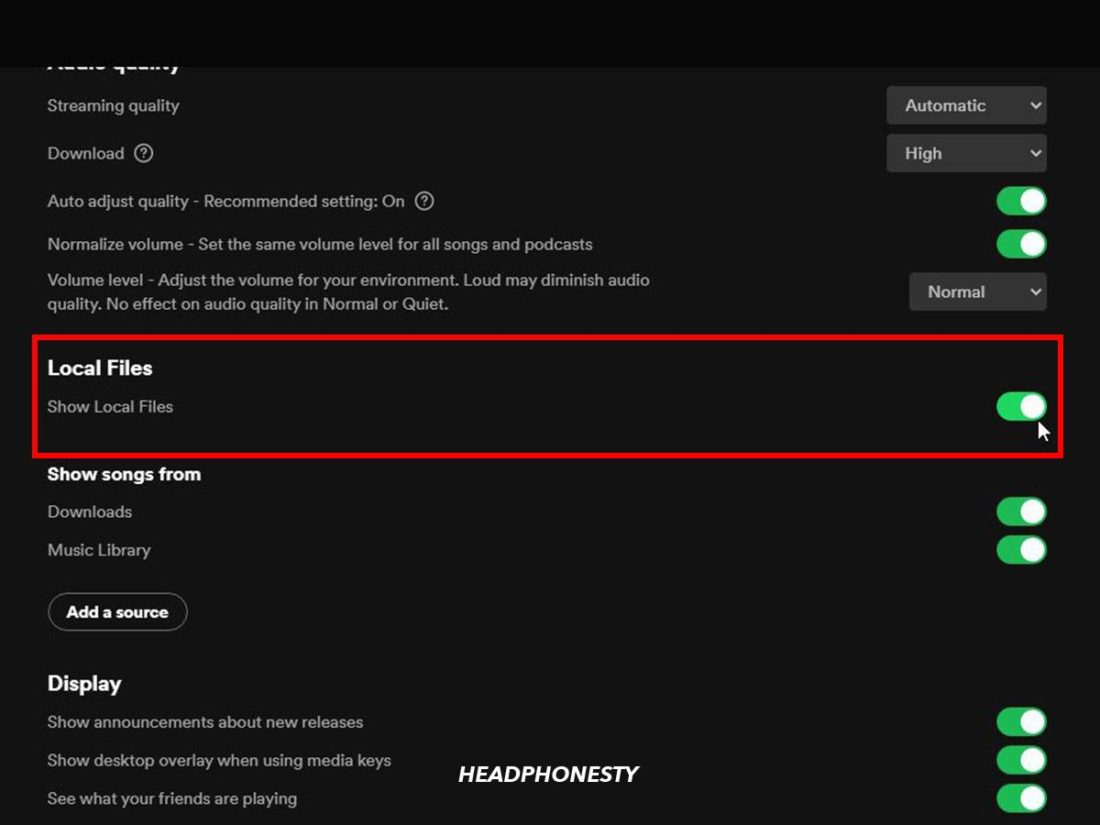
You can also re-select the folder that your local files are saved into. This will make sure that Spotify has registered the update in your settings, like when you refresh a tab in your internet browser.
Conclusion
With over 82 million tracks in its streaming catalog, Spotify is undoubtedly, one of the most sought-after music streaming services available. And yet, there are still thousands of tracks you won’t find on the platform.
With the handy tips shared in this article, though, we hope you’ll now be able to listen to any of your audio files over Spotify on any of your devices!
Did you find our instructions easy to follow? Which of these solutions worked for you? Make sure to tell us in the comments below!
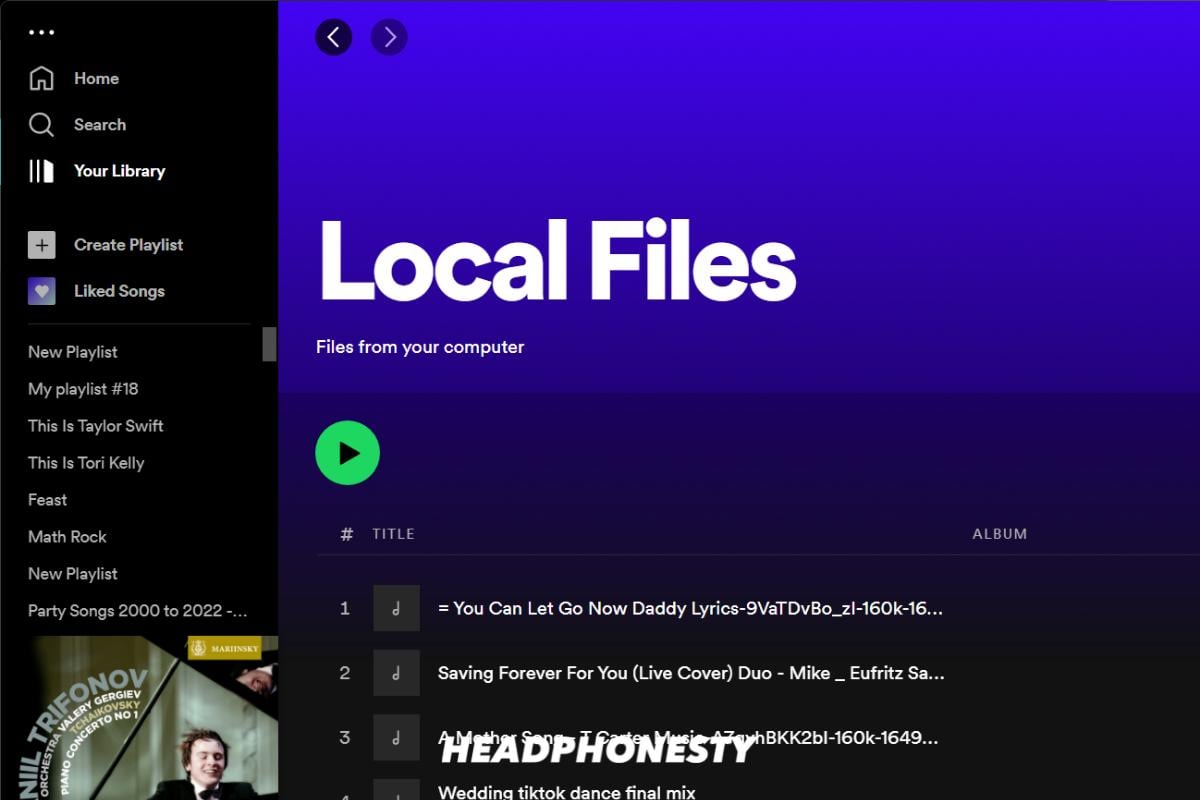
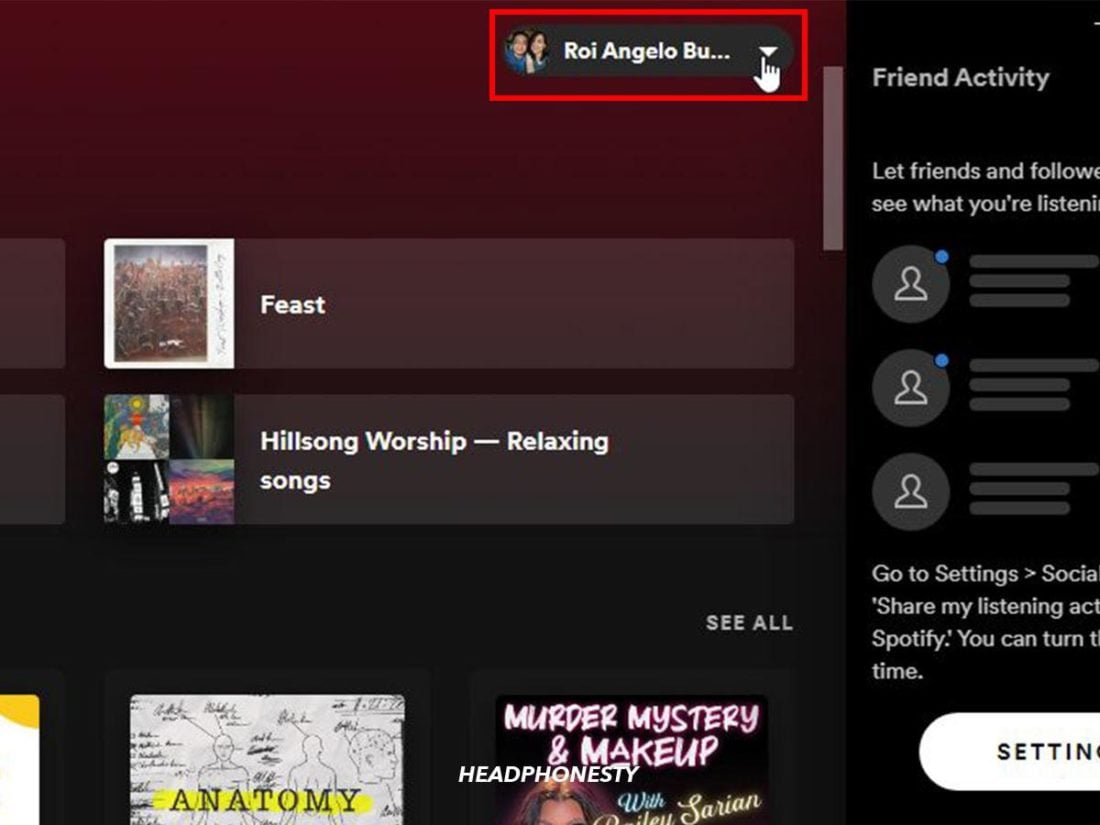
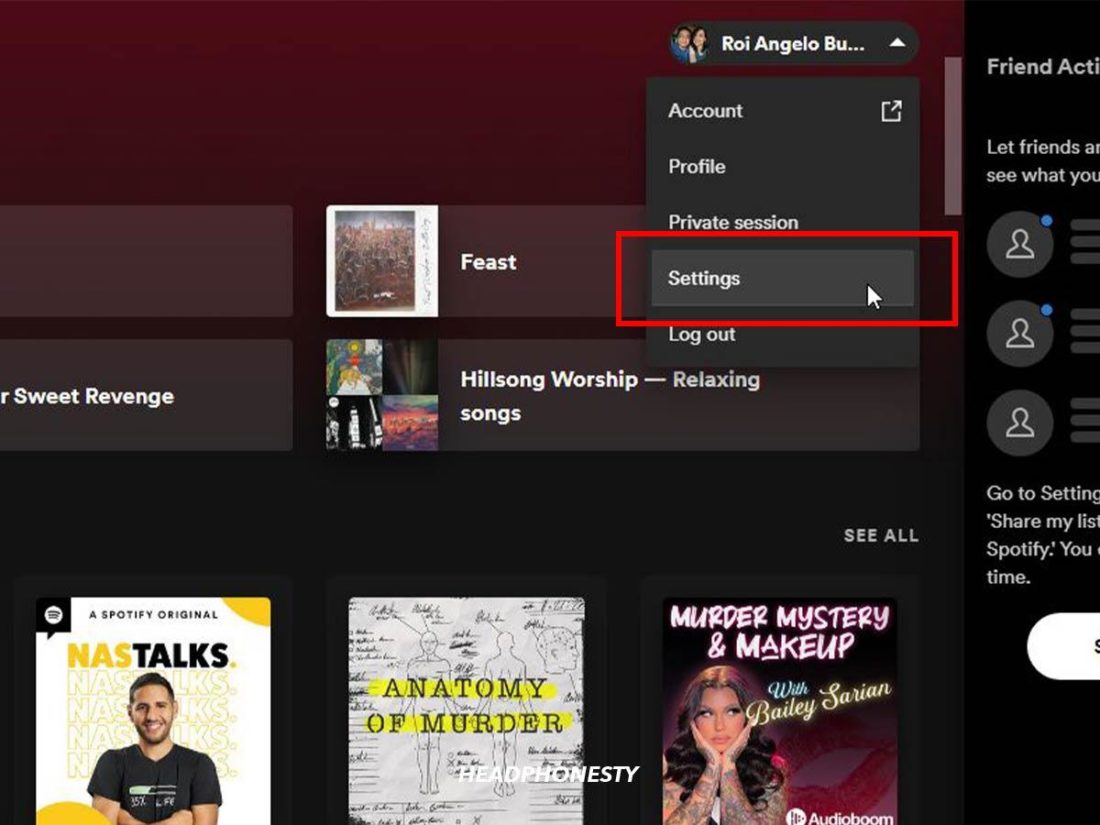
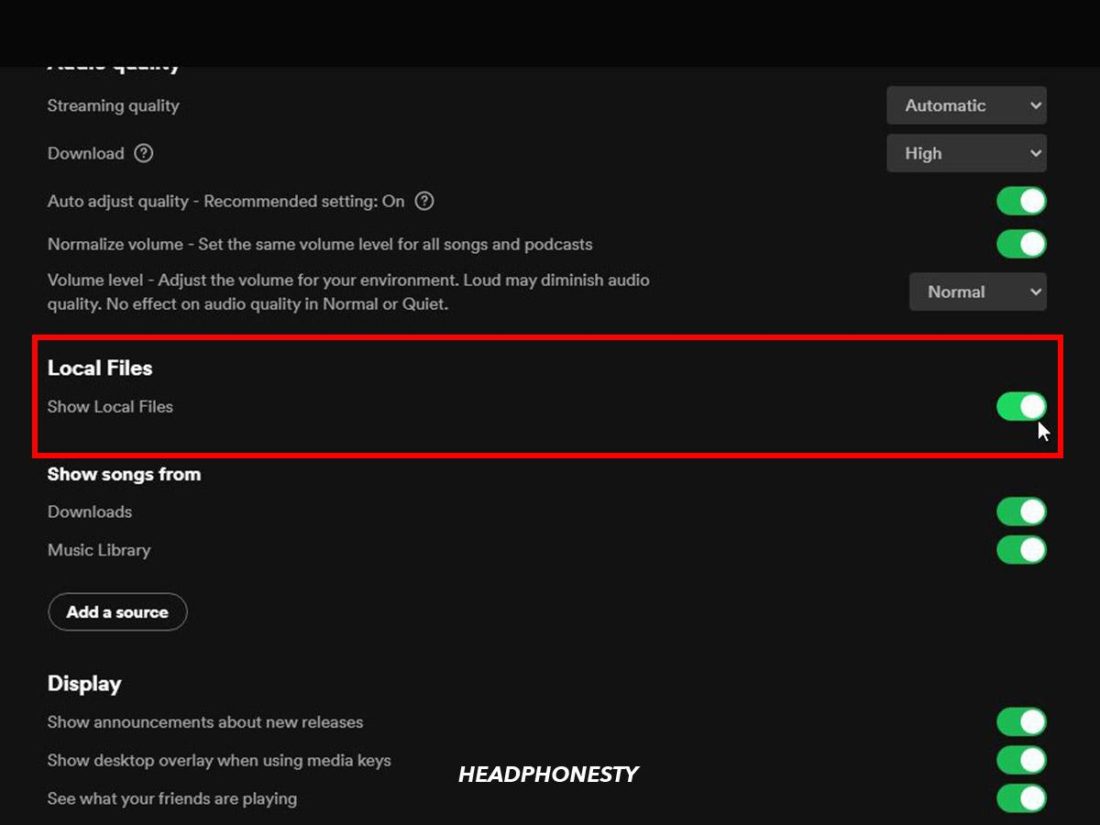
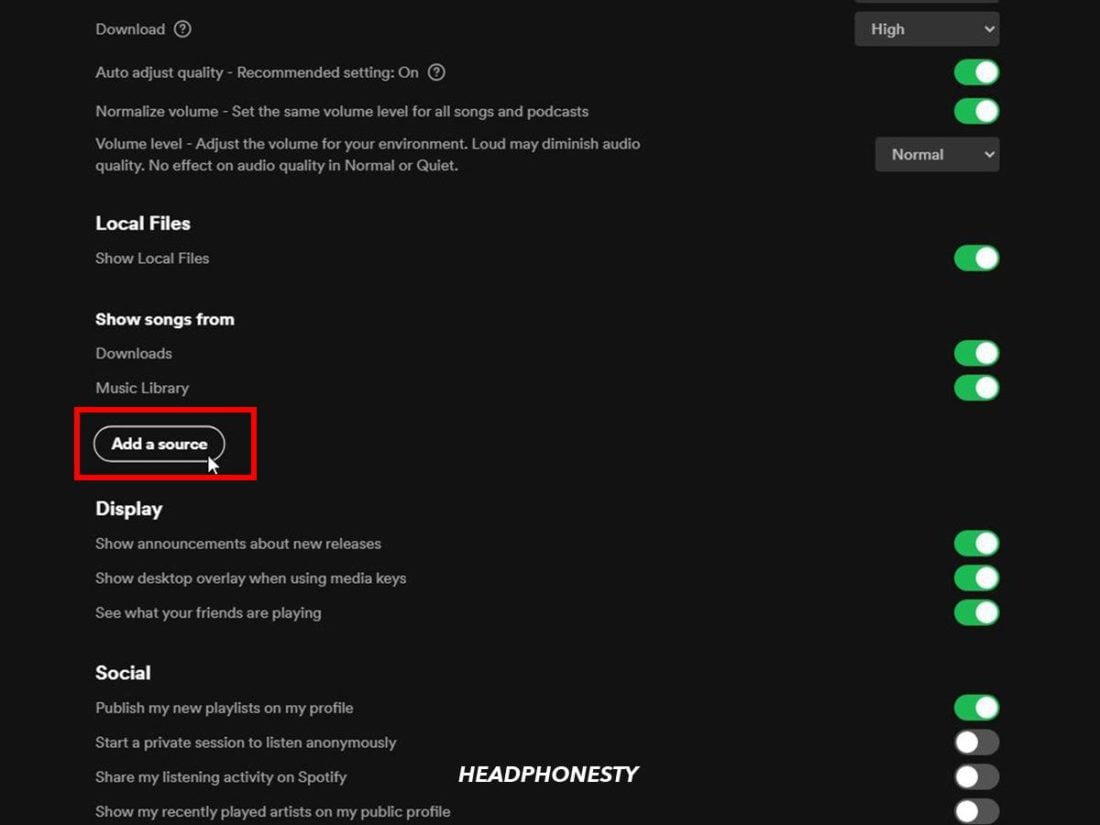
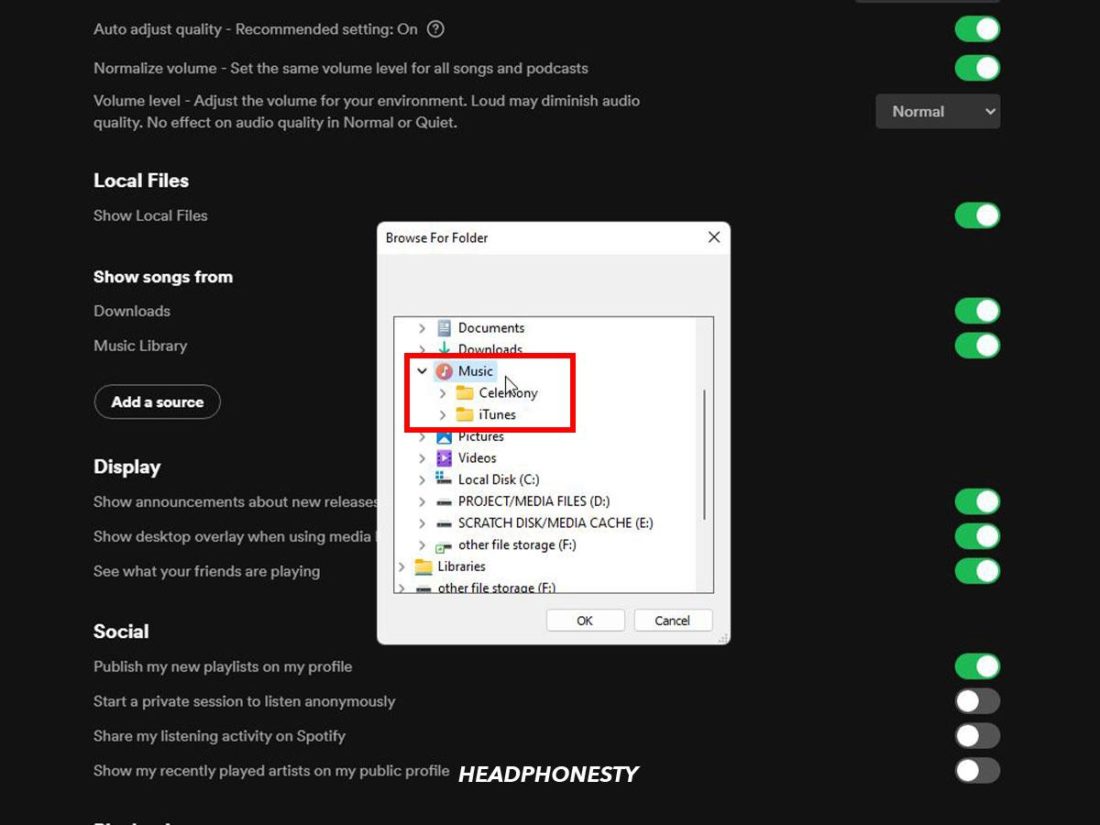
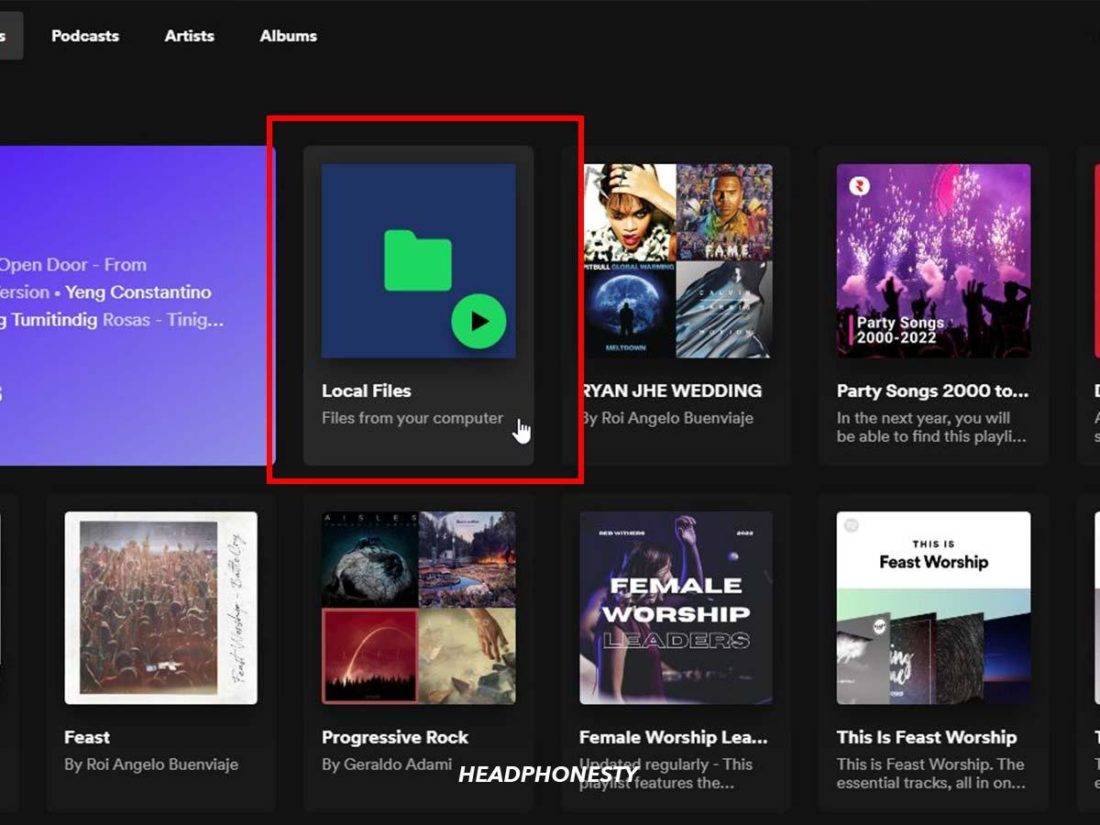
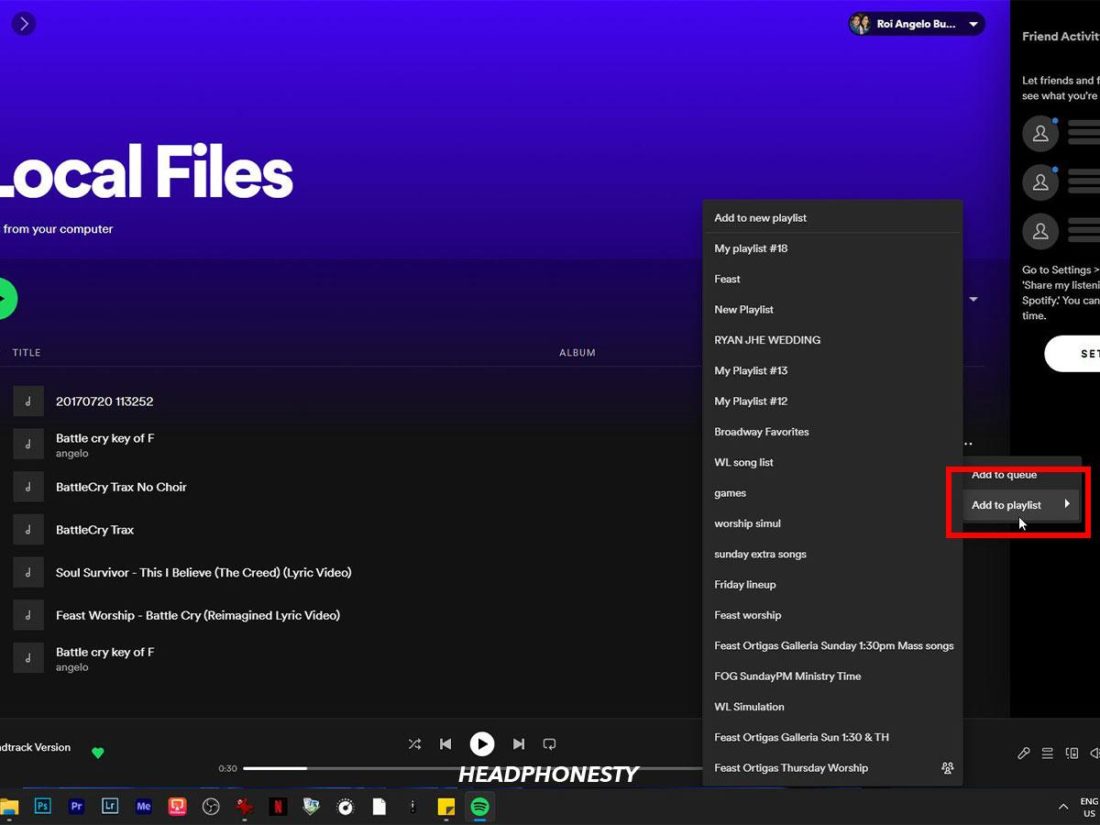
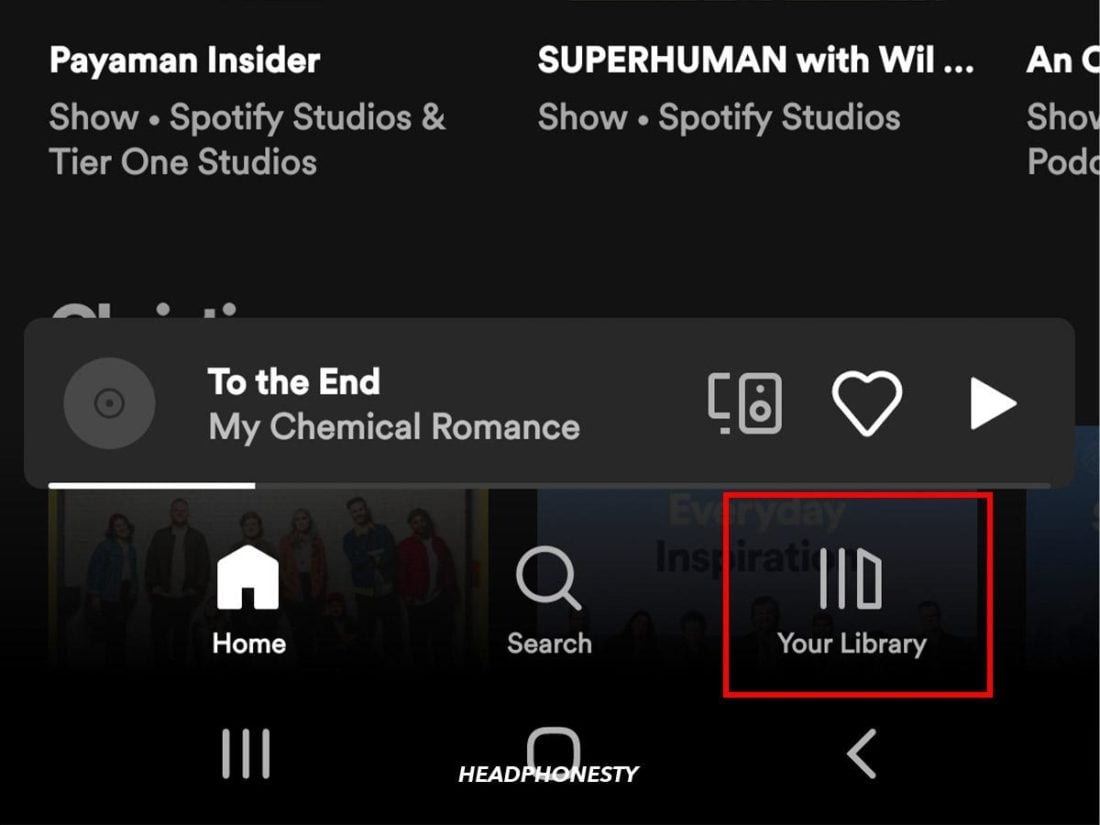

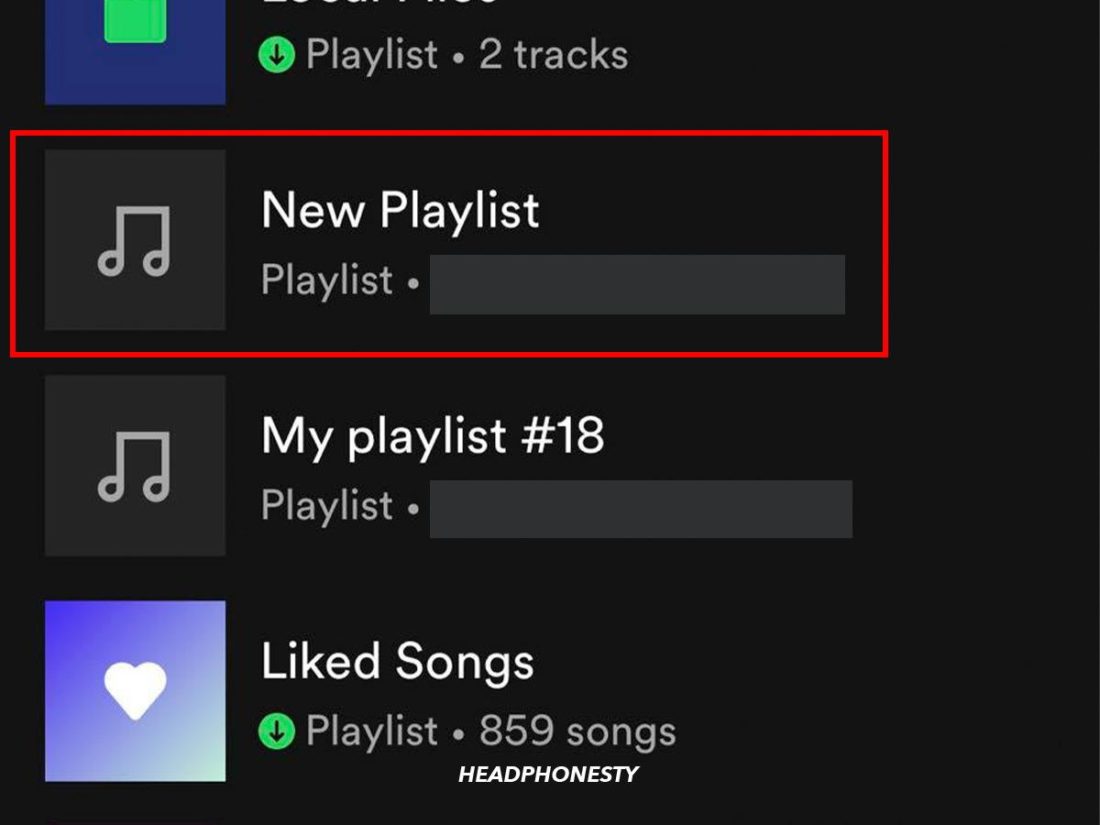
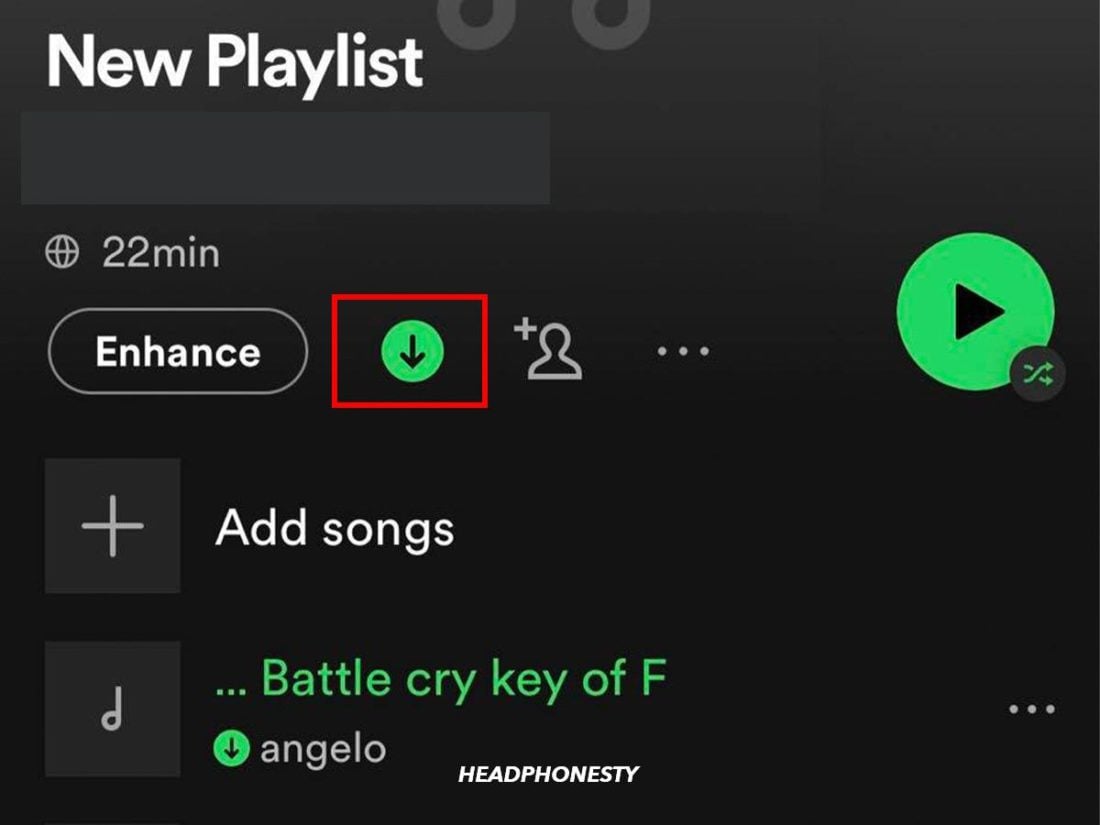
i rarely comment on a website, but you are the true savior ! the last part about “hide unavailable songs” and connecting using the data hotspot connection make the job done ! thankyou so much
Thank you for this.
I can see my local files from my laptop on my android phone, but it won’t play them.
I have over 100 songs that are not on Spotify, I never realised I had such a niche taste in music! Haha!
i tried all the steps and its still not working lol
this is the one crucial step that is missing to activate Local Files on your iPhone:
1.On the Spotify app on your phone, tap Home Home icon.
2.Tap Settings Settings icon.
3.Tap Local Files.
4.Switch on Show audio files from this device.
5.If you want to sync files from your desktop to your iPhone, click Yes on the pop-up that asks permission to access your local network. just say yes to everything.
thank u king
This was the missing step that solved all my problems. Thank you so much.
my problem is, not thinking, I did this and said no initially but it isn’t giving me the prompts anymore…
perform a clean reinstall of spotify and go through the steps again, the prompts should pop up again, u can search how to clean reinstall on google
Settings -> Spotify -> Turn Local Network On
Thank you so much good sir!
This is the one step that I’ve not been aware of for years now. Cursing at my phone for not getting the newer local files.
^ This. Appreciate it. Gotta get that mp3 of “I’m Han Solo” from Star Wars Kinect on all devices
Bro i love you ive spent so long trying to fix this
You deserve an award. Trying to make my exam study materials play on my phone, spent HOURS of research and frustration on this till I read your comment. Thank you so much.
Dude I cannot express my gratitude enough. For YEARS this was my only beef with Spotify having come from the dj world and having tons of unreleased music that only existed as mp3s on my desktop. I tried everything and resounded to the fact it just wasn’t possible. As someone who leans on music a lot to keep things in balance I wish there were a way I could repay you. If you ever find yourself near Orlando FL please let me know bro. lucas(dot)alan(dot)martin(at)me(dot)com. Thank you so much
God bless you.
YOU SIR ARE THE ABSOLUTE TOP G I OF ALL SPOTIFY USERS THANK YOU FROM THE DEEP OF MY HEART
ur the goat
still nothing on mine. no pop up. I see the file. But it wont play from my phone. only on my pc.
You’re a life saver!! this worked great.
thx!!! this was rlly straightforward 🙂
You’re a legend! I was uploading a .wav file haha Trying to keep that great quality
Great tips! The setting of play local files must have changed and of course Spotify didn’t notify users. This was perfect – very thorough and clear! I got my mp3’s to play again using Spotify – many thanks for the write up and instructions.
I did all that but the songs keep appearing in grey on my phone 🙁 I cant sync them. I used the hotspot, I reinstalled the app both on PC and IOS, I refreshed the folder option, I made new playlists, I checked the firewall options… I don’t know what they’ve done in recent updates but I was able to sync the music some months ago and now I cant.
Me too…😭😭
Guys, did u fixed it somehow? I did all the same things, bit it still doesn’t work🥲
It wasn’t working for me on Android, so I clicked the download button on Spotify PC (playlist with my local songs) and then when it was finished closed the program. Then I opened it on my Android Spotify app and tapped download for the same playlist and they showed up.
So I think the playlist on both devices need to be downloaded and closing the app once done probably helped it sync.
YES THANK U MCTOASTY ILY
THIS STILL DOESN’T WORK FOR ME I TRIED EVERYTHING WHAT ELSE AM I SUPPOSED TO DO WHY WONT IT WORK
NOT TO ME EITHER; IM GOING INSANE
spotify ruined local files
okay so what made it *finally* work for me was making sure the playlist was ‘downloaded’ on both my desktop version playlists *and* my phone playlist
I also tried everything listed in this thread to no avail. So, finally got it to work.
I removed the app from my iphone, then loaded it again from apples store.
I then loaded the playlist that contained the local songs from Spotify on my macbook.
I then clicked the download arrow in the playlist to download all songs.
The local songs finally showed up and was not greyed out and I can play them now on iPhone.
So, in short, remove Spotify from iPhone, redownload, go to you playlist, then download all songs. I guess removing and reinstalling Spotify on iPhone made it work.
BRO IT HELPED ME SO MUCH YOU ARE THE BEST
Changing the network from public to private (Windows 10) worked for me.
yes yes that worked thank u!
Nothing works, there is no solution, my music is gone forever
if you’re on iphone and nothing is working for you, go into your settings app and check that the ‘local network’ option is turned on! that’s what fixed it for me
bless your soul
thank you so much
I had like 5 songs from iTunes that I wanted to put on Spotify and I’ve now finally redownloaded 4/5 but for some reason the last one will not sync. I have tried everything. I’ve tried isolating it in its own folder source and then adding that as a source. Making it its own playlist and making sure to download it on both places. Killing both apps. Toggling local files on both the desktop and mobile app. I’m at a total loss. This is a file I originally put onto my system from a CD. It’s a bonus track that I can’t find anywhere else so this is legit just bothering me to no end 😭
If you’re on IOS, a major thing is to check that spotify has permission in your settings to access your local network. Go into your settings, find spotify, and “allow spotify to access Local Network”.
After that, restart the app on your phone and it should start downloading 🙂
Hi, I tried all of these steps but my songs still won’t download, do you have anymore tips I could try? I loaded them onto spotify with the same process you outlined here and put them in a playlist, then turned on download for the playlist but it won’t work. Spotify won’t respond to my support claim. Thanks.
Totally driven mad here also. Everything works on desktop, but when I load the playlist on my iPhone, I see the songs in grey.
3 of them are a .wav so that I get, but one is mp3 and plays just fine on my Macbook.
It needs to be on my phone however as it is a surprise for someone who will drive along in my car and that needs to hear the song without attention being drawn to it (fi by playing it on my laptop that I’d have to get out especially whilst driving.
I have tried everything, multiple times. Totally at a loss.
did you figure it out? i have the same problem
This drove me insane. The fix for me was doing this
1. Make sure Spotify is enabled in Firewall settings (Desktop) – very IMPORTANT .. this fixed the problem and then do the standard steps.
2. Enable ‘Show Local Files’ in Spotify and make sure you got a right path so you also see songs in your playlist on Spotify (Desktop)
3. On your phone, open Spotify, go to Settings, go to Devices and select ‘Show local devices only’, go back to Settings and under Local Files enable the option ‘Show audio files from this device’
4. Tap on your playlist and press ‘Download’
The firewall did it for me, thanks a million 🙂
thank you so much i was so frustrated but enabling spotify in firewall settings fixed it!!!!!!!
I used to have all my local files accessible on my phone then I deleted the playlist out of frustration because I couldn’t add a song I really wanted then my local files would not sync again. I deleted the app, joined the same network, connected my PC and my phone via hotspot, turned off local files and turned it back on, enabled Spotify manually in my PC’s firewall. Nothing worked. UNTIL…
1)I plugged my iPhone into my PC using a charging cable
2)Opened Spotify
3)The files automatically started downloading onto my phone.
At first it was only downloading two at a time then stopping, but after like three attempts all the files downloaded at once 🙂
For me the problem was having an image in the file’s metadata for the album cover. Not sure if its because of the image type/size or the metadata application I used but I was able to get it working without the album cover.
The image while the song played looked so nice on pc so it’s a shame that its just the default icon now but the sacrifice is definitely worth it.
I have been trying to solve my problem for a whole day and i still cant figure out what it is.
It shows that i have everything downloaded but when i try to play the song on my phone it shows:
“Song not Downloaded, If you own the song, you can sync it from your computer”
I have done all the steps over and over again and it still wont work.
If anyone could help it would mean a lot
I found a fix! So iphone Spotify seems to require some amount of track data in order to play a song. For tracks downloaded using something like a Youtube to mp3 convertor, this relevant data is often missing. However, you can add it (this is the windows method, not entirely sure what the mac process would be) by right clicking on the track wherever it’s saved on your computer and opening the properties section. From there, you should be able to see the details of the file, such as song title, artist, and album name. For me, it was able to play after I added a song name, contributing artists, and album artist. Not sure if all 3 of those are necessary, that’s just what I entered and it worked. If you can’t edit the details, some people suggest using a 3rd party tag editor like mp3tags, but I found that this just seemed to corrupt the files.
FINALLY I got it to Work!!! 😍
I was still having this issue and gave it another try. Turns out that on my (i)phone, I also had to turn on the local files switch in Spotify. Even though this would suggest to include the local files from my phone itself, which is not what I was after. But this got to show the local files of my computer > on my phone’s spotify! Yeeey
Guys, I’ve tried every single thing listed here and all that happens is that the song I want is grey first, then it sometimes becomes normal like other songs, but when I try to play it on my phone, it turns right back to grey again, and the pop-up comes back saying that I haven’t downloaded the song. Does anyone have any other solutions?
I wish I could passionately kiss you rn. Thank you kindly.
This is still not working for me, even after I’ve tried reinstalling the app on both my phone and on my computer. The files play just fine on my computer but won’t transfer over to the phone. The devices are up to date and on the same network.