Spotify DJ effortlessly curates your favorite songs and artists for you.
Spotify is known to excel at recommending new music to its listeners.
The only drawback is that the previous recommendations can be random and are not always to the taste of the listener.
In comes Spotify DJ to solve this problem, as it curates music based on the songs and artists you listen to while providing commentaries about the artists or songs. Read on to find out all there is to know about Spotify DJ.
What Is Spotify DJ?
Spotify DJ is a unique feature of the music streaming platform that brings together song curation and the power of AI to deliver a personalized listening experience.
It utilizes Generative AI through OpenAI technology, using its advanced personalization technology to choose songs based on a listener’s preferences and habits. This considers the sonic elements of the tracks you listen to, including the key, tempo, and genre, allowing Spotify DJ to seamlessly switch from song to song like a live DJ would.
On top of its improved personalization, Spotify DJ is set apart from the typical Spotify Discovery features by the realistic AI voice that delivers the commentaries. These commentaries range from general song introductions, giving some background story into the song, or your listening behavior, like how much you’ve listened to the song in the past.
How To Access Spotify DJ
Spotify DJ is pretty easy to use. Just follow these steps:
- Make sure your Spotify app is updated to the latest version and that you’re subscribed to Spotify Premium. Once that’s done, open the mobile app, log in and go to the homepage.
- Tap on Music found at the top of the screen to see your music feed.
Music button at the top of the screen - Scroll down until you see the DJ card, and tap the Play button.
Play button on DJ card - If you don’t like what’s playing, just tap the DJ button at the bottom of your screen, and you’ll get a different artist or genre of music.
DJ button at the bottom of your screen.
What To Do When You Can’t Access Spotify DJ
If you’re having trouble accessing Spotify DJ, here are some of the things that you can do:
- Check the Spotify DJ availability in your country: Spotify DJ is currently available in certain markets in Asia, Africa, Australia, Europe, the US, and Canada. If it’s currently not available in your country, fret not, as Spotify plans to get it to more markets soon.
- Make sure you have Spotify Premium: Spotify DJ is exclusively available to Spotify Premium subscribers, so check that your Premium subscription is active.
- Update your Spotify App: Spotify DJ requires the app’s latest version. To check for updates on Android, go to Play Store, tap on your profile picture and go to Manage apps and device. On an iPhone, go to the App Store, tap on your profile picture, then Update pending app updates.
- Disable VPNs or similar apps: There could be third-party apps, like your VPN, interacting with Spotify and keeping the DJ feature from working. Disable those and see if the Spotify DJ appears on your app.
Tips & Tricks on Using Spotify DJ
Spotify DJ bases its recommendations on your preferences and how you use the platform in general. You can help it give you better songs by actively using Spotify, engaging with playlists you prefer, skipping songs you don’t like, rearranging songs on playlists, and more.
When you first start using Spotify DJ, it will play songs based on themes like “New Releases”, “From Your Past”, and “Recommended for You”. The more you listen, the better the recommendations will be.
If you want to switch to a different song or try a different genre, you can tap on the circular blue icon found at the bottom of your screen. This will get you back to the DJ and have him choose another song with a different vibe for you.
Spotify DJ Review: Is It Worth Trying Out?
Anyone who grew up listening to their favorite stations on the radio might find the Spotify DJ nostalgic. If you hated radio ads back then, you’d appreciate that Spotify DJ is ad-free.
Spotify DJ is far from perfect, though. While the AI DJ sounds realistic, the commentary after every few songs can be more insightful.
Also, because it plays songs that you’re already listening to anyway, it should be able to work offline fine, but it doesn’t.
Moreover, the DJ does really well with its recommendations of music you’ve already listened to or artists you like. But, if you’re on the platform for new artists or songs you haven’t heard before, you’re not going to get much help from Spotify DJ.
If you are already a Spotify Premium user and you find the idea of building your playlists manually tedious, you have nothing to lose – go and try Spotify DJ!
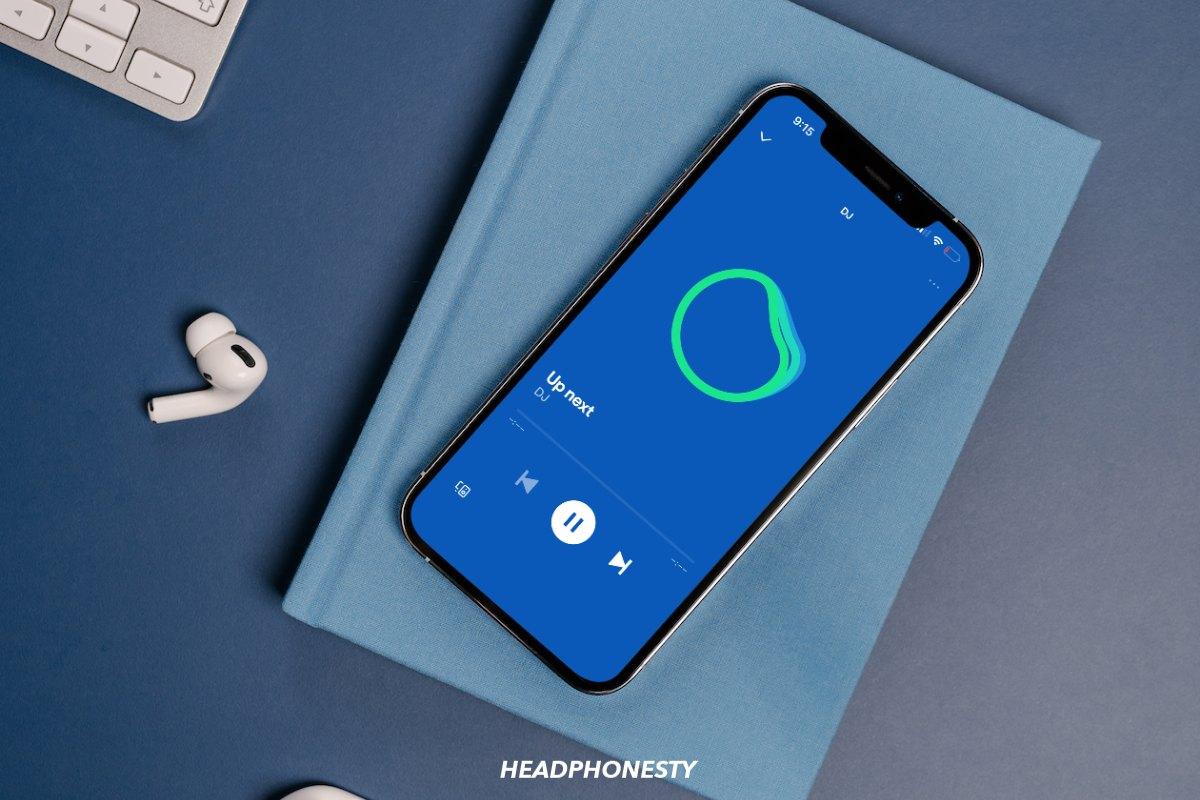
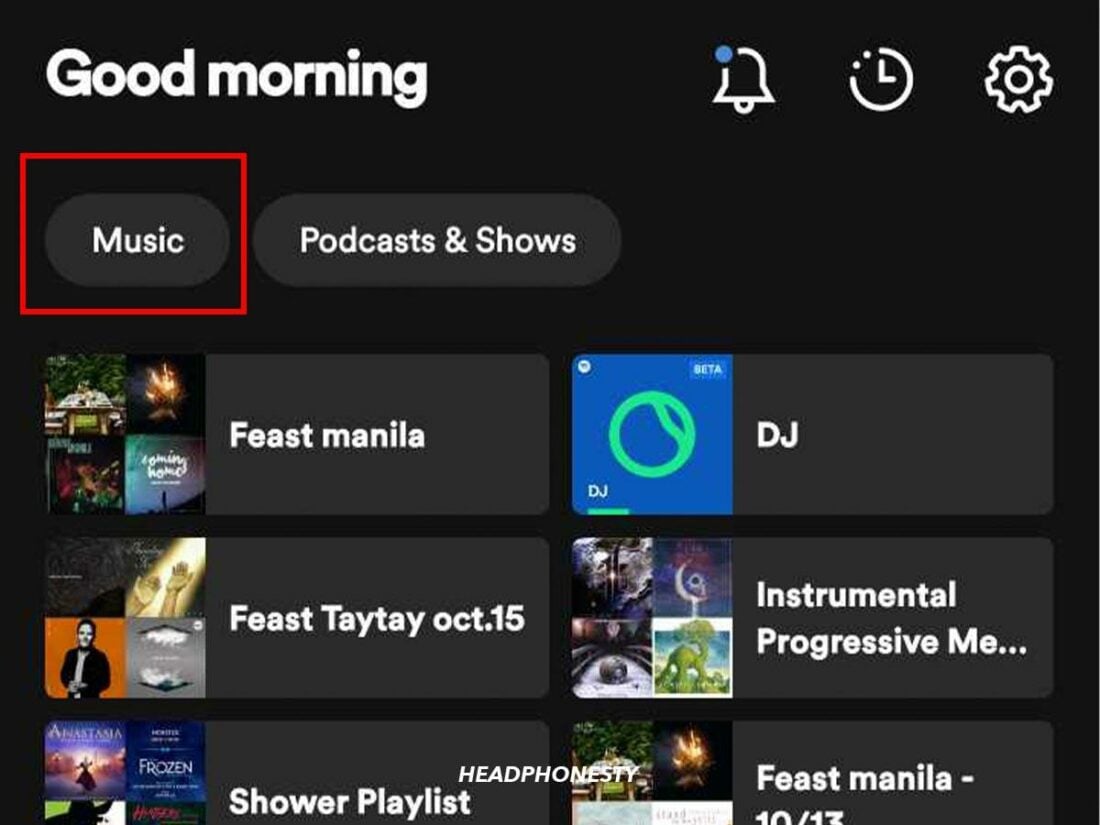
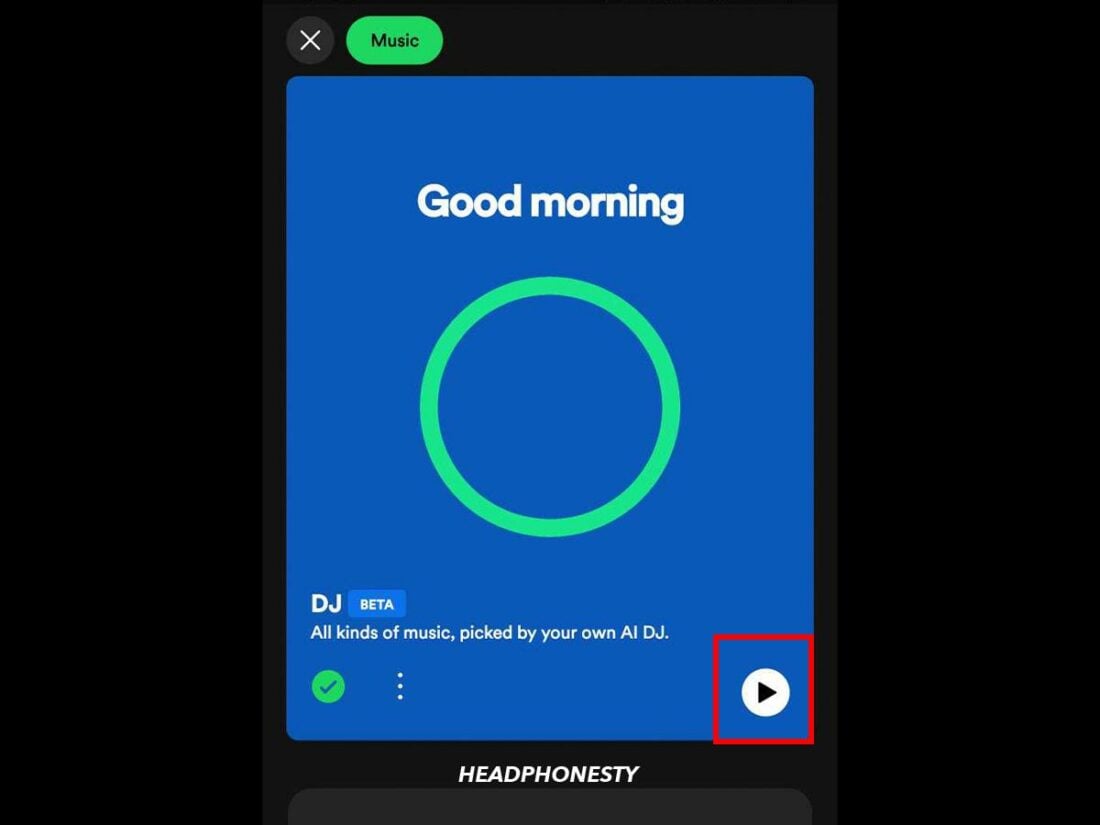
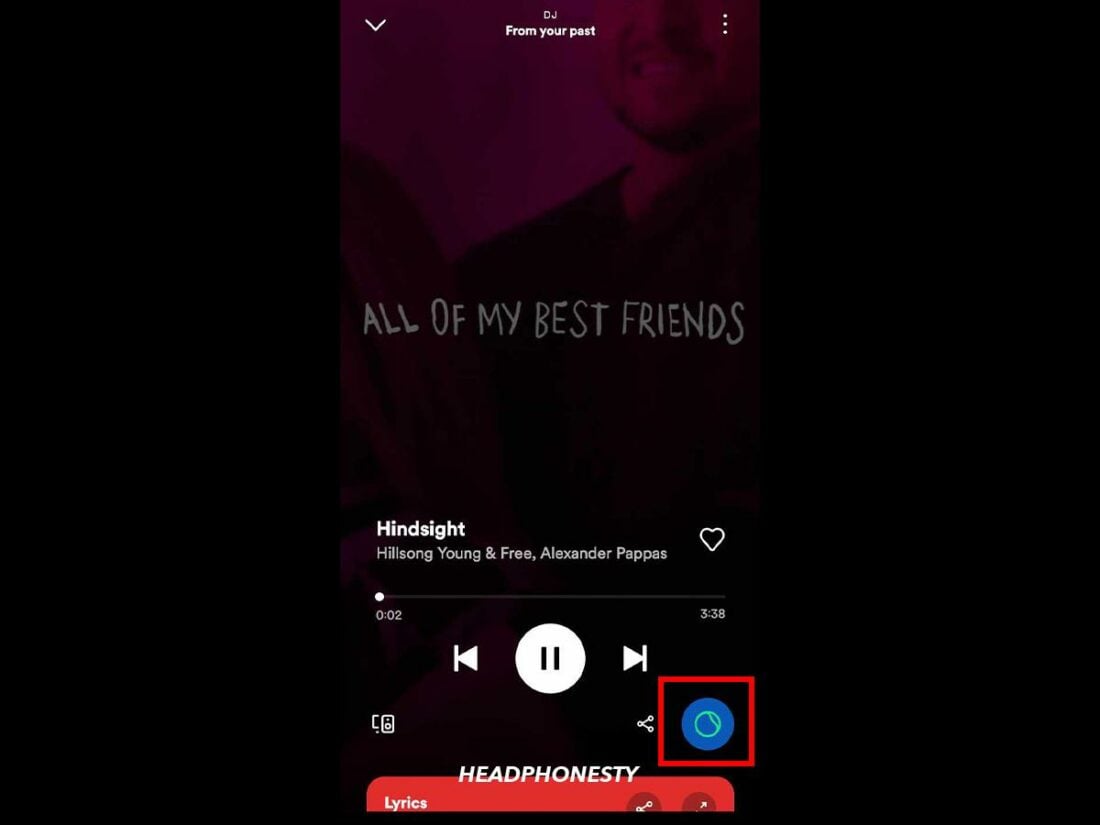
Can you turn off the host’s voice on Spotify DJ?
As of this writing, you can’t turn off the DJ’s voice. What you can do, if you don’t like it, is simply skip once the DJ starts talking.
Is Spotify DJ available on desktop?
Yes, you can use Spotify DJ on your desktop. Just go to the Your Library tab on the left side of the screen and click the DJ card, or simply search for DJ to launch it.
Where is Spotify DJ available?
When its Beta version rolled out in February, Spotify DJ first became available in the U.S. and Canada, followed by the U.K. and Ireland in May. As of August, Spotify DJ is available in 50 markets across the world. You can check if it’s available in your country here.
Who voices the Spotify DJ?
Spotify DJ is voiced by AI, but its vocals are based on an actual person – Spotify’s former Head of Cultural Partnerships, Xavier “X” Jernigan.
DJ put together a playlist that I liked, how can I retrieve it to play again ?
The DJ does not really put playlists together, it just picks songs out of your history and artist you listen to and plays others of that artist and sometimes it stretches out a bit and plays other artists in that genre and time era. It does not really compile lists, it’s more like picking semi random stuff on the fly. However, if you hear music that you like that is not on any of your playlists, you can click the heart icon and it will add it to the liked song playlist you have.
Whenever I try to play a different song on another playlist while listening to the A.I DJ it will just exit me out of the spotify app and won’t play the song. What should I do?
I’m having the exact same problem it’s super frustrating
Does the AI have some kind of pre-programmed “must push [genre] with x frequency” objective? At least once per session I have to fast-forward past one block of “80s music” (I don’t listen to 80s music, literally none of the music pushed in the block has ever been in my rotation), one block of “hot right now” (again, nothing even remotely resembling my music taste) and if I’m still listening at this point one block of “hot music when you were in high school”.
In between these blocks the DJ plays music that I actually listen to, so it’s not completely clueless. I’ve been using the feature a few times now, and it seems strange that the AI wouldn’t pick up on me skipping through the entirety of these blocks consistently, at least five times each.
At this point, one of the reasons I’m not using the feature is that it’s too time consuming to stop what I’m doing and skipskipskipskipskip through a block of junk when I have a few thousand songs I actually like already in my library. I don’t know about the 80s music, but I do get a feeling that there’s some kind of economic incentive that’s been provided to Spotify to promote the “hot right now” music. Especially when none of the “hot” music resembles the genres I listen to normally.
The AI also seems fairly limited in which songs it brings up from my history. Again, I have a few thousand songs in my library, but every so often I have to skip songs because the AI has hyperfocused on the same song several sessions in a row, while the vast majority of the artists and albums in my library are ignored. It’s not quite as bad as the notoriously bad randomizer function, but that’s a low bar to clear.