After a rocky start, YouTube Music is poised to do great things in the music streaming industry. But is it really built for greatness?
YouTube Music highlights its extensive music library and integration with YouTube’s vast video content, offering users an unparalleled experience in music streaming.
Despite its strengths, YouTube Music faces criticism for its complex user interface and occasional glitches, which can hinder the overall user experience.
By looking at both the good and the not-so-good parts of YouTube Music, this review gives you the real scoop, helping you figure out if it’s the right music app for you
- Extensive music and video library
- Access to lots of rare, unofficial, user-made content
- Users can easily upload music directly to the platform
- Watch live performances, concerts, and music videos from the app
- Multi-platform availability (desktop, mobile, tablet)
- Highly responsive UI that quickly calibrates to your taste
- Available in 104 countries
- Allows downloads for offline listening
- Option to choose between video mode or audio-only mode
- Plays locally-stored music files
- Has lesser playlists than competitors
- Playlists lack variety in terms of moods or themes
- Layout and UI may look confusing or cluttered to some
- No CD-quality audio streaming option
- No lyric translations for foreign songs
- What Is Youtube Music?
- YouTube Music Pricing Is Similar With Others But Lacks Special Plans
- The Streaming Quality is Good Enough For Casual Listeners
- YouTube Music Boasts a Massive Content Library
- YouTube Music's Interface Can Be Frustrating
- It Has a Long Way to Go to Be a Legitimate Contender in Music Discovery
- There’s No User Interaction Available on the Platform
- YouTube Music Review: Is it Worth It?
- Frequently Asked Questions
- What Is Youtube Music?
- YouTube Music Pricing Is Similar With Others But Lacks Special Plans
- The Streaming Quality is Good Enough For Casual Listeners
- YouTube Music Boasts a Massive Content Library
- YouTube Music's Interface Can Be Frustrating
- It Has a Long Way to Go to Be a Legitimate Contender in Music Discovery
- There’s No User Interaction Available on the Platform
- YouTube Music Review: Is it Worth It?
- Frequently Asked Questions
What Is Youtube Music?
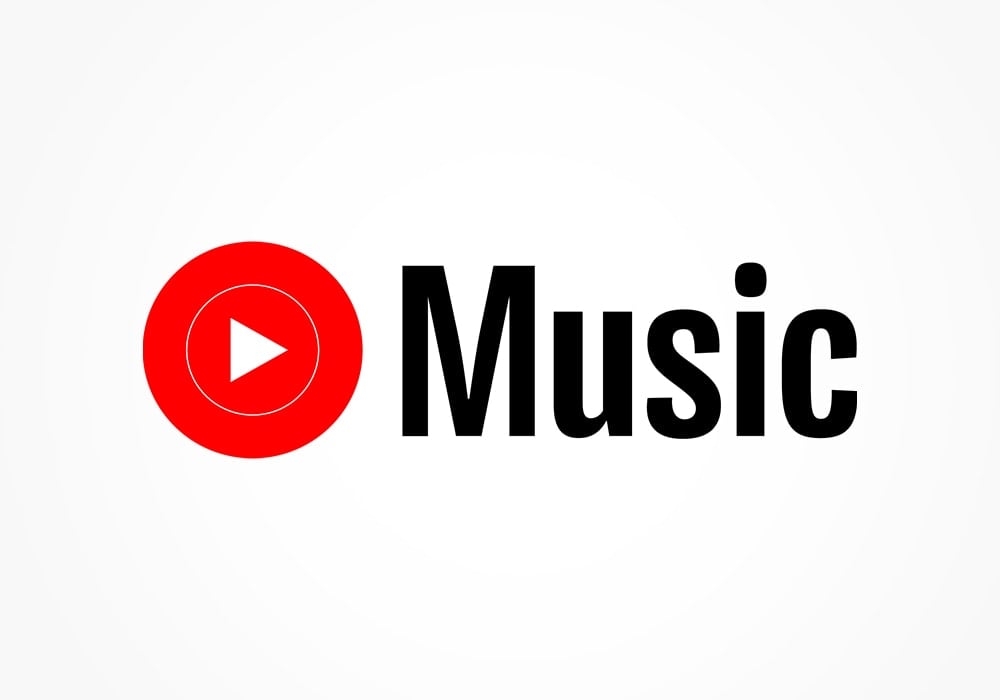
YouTube Music (or YT Music) is a music streaming service owned by YouTube, a subsidiary of Google. It makes use of a freemium model, giving would-be subscribers free but limited access to certain app features while providing an option to upgrade to a paid account.
Alongside the basic functions of any music streaming app, YouTube Music has the bonus of being able to play music videos from its vast collection.
YouTube Music Pricing Is Similar With Others But Lacks Special Plans
YouTube Music offers users four flexible plans designed to accommodate all types of budgets and lifestyles.
| Name | Price | What you get |
|---|---|---|
| Youtube Music | N/A | ● Standalone music app ● Access to all music-related content ● Ad-supported playback ● Unlimited skips |
| Youtube Music Premium | $10.99/month | ● Standalone music app ● Access to all music-related content ● Ad-free playback ● Unlimited skips ● Background play ● Download songs and music videos ● Audio-only mode ● High-quality streaming (256kbps max) ● 1-month free trial, with conditions. |
| Youtube Music Family | $16.99/month | ● Same features as a Music Premium account ● 1-month free trial ● Available to 6 people living at the same address, with conditions. |
| Youtube Music Student | $5.99/month | ● Same features as a Music Premium account ● 1-month free trial ● Available to students enrolled in an accredited college or university, with conditions. |
Looking at the numbers, YouTube Music’s pricing is competitive and stands head-to-head with most of its biggest competitors like Apple Music, Spotify, Deezer, and Tidal. Unlike some of its competitors, however, YouTube Music offers fewer plan options.
For example, Spotify has a Premium Duo option for two people and Tidal not only offers HiFi for all their subscription tiers but also has discounted plans for US military personnel, and first responders.
But if you’re not on the lookout for these special plans, Youtube Music Premium can be worth it.
Here are a few of the main differences you can expect from the free and paid plans.
- Ad-supported playback: YouTube Music’s free plan has occasional ads between songs, ranging from 5 seconds to 10 minutes, with a skip option available after 5 seconds. No static banner ads are present on its interface. In contrast, the paid plan offers ad-free, uninterrupted listening.
- Background play and on-demand listening: You can access everything via mobile/desktop apps for free, with unlimited skips and various playback modes. However, the mobile app requires constant window display, halting music if minimized, except for paid plans, which offer background plays on any device.
- Downloading and offline streaming: YouTube Music’s free plan lacks offline downloads, requiring WiFi or data for on-the-go listening. On the other hand, Music Premium offers downloadable songs, albums, and videos along with a data-saving feature to designate connection types for downloads, enhancing convenience and cost management.
- Audio-only mode: In the mobile app, some songs default to video or song mode. Free users can’t switch modes, unlike paid users who can opt for a video or song mode. On desktop, videos are in a separate section, accessible to all users, with no mode-switching feature.
- Audio quality: Free users on the desktop app get Low (48 kbps) and Normal (128 kbps) audio settings, with mobile app defaulting to Normal. Paid users receive an additional High (256 kbps) setting on desktop and an Always High setting on mobile, which maintains 256 kbps quality despite internet strength.
The Streaming Quality is Good Enough For Casual Listeners
YouTube Music’s stream quality options are as follows:
- Low: 48 kbps
- Normal: 128 kbps
- High/Always High: 256 kbps
At a glance, YouTube Music’s audio settings suggest a modest streaming quality, depending largely on personal preferences. For an average listener, a 256 kbps bitrate suffices, especially on mid- to low-tier audio gear. However, audiophiles with high-quality gear may find the quality lacking.
Additionally, YouTube Music’s video quality settings can impact the user experience. The platform has a variety of settings, affecting both audio and video loading times. For example, an hour of streaming at 1080p video and 256 kbps audio consumes approximately 1.1 GB and 75 MB, respectively, with these numbers varying based on chosen settings.
In testing, songs played at maximum quality settings – 256 kbps and 2160p – on a 90 Mbps internet connection experienced a slight buffering delay. However, lowering the quality settings or disabling the video mode altogether significantly improved loading times, ensuring a smoother playback experience.
Testing the audio across different quality settings revealed a noticeable improvement on the High setting, with clearer instrumentals and vocals. The 256 kbps streaming quality suffices for casual listeners who enjoy background music while working or exercising, fulfilling their basic audio needs.
Comparatively, YouTube Music lags behind other streaming services. Most paid services offer a superior maximum audio quality of at least 320 kbps on their premium plans. For instance, Spotify’s free plan provides a higher bitrate of 160 kbps, showcasing better options for those seeking enhanced audio quality.
YouTube Music Boasts a Massive Content Library
By 2023, it housed 100 million official songs from record labels, aligning with rivals like Spotify and Apple Music.
In addition to official music label releases, YouTube Music also takes content from the video-sharing side of YouTube. But the app relies on a “music-classifying algorithm” to make sure that non-music content won’t find its way into its playlists. This approach paves the way for a plethora of user-generated content, enabling easy access to unsigned artists and their works, including song versions, covers, remixes, and even meme songs.
It distinguishes YouTube Music, providing a platform for emerging talents and fostering a community of creative musical expressions, much unlike other mainstream music streaming platforms.
The bulk of YouTube Music’s content library can be accessed from the Explore tab, which is a gateway to an extensive range of music, encompassing New releases, Charts, and Moods & Genres, curated officially by YouTube Music.
Despite that, its curated offerings still feel somewhat lacking in variety and genres to become a solid contender against the extensive playlisting found on Spotify.
After learning about YouTube Music’s video streaming function, I initially wasn’t too intrigued by it. I may have even felt like it was unnecessary or, dare I say, pointless on a music streaming app.
Yet, delving into playlists like ‘The Millennial Mixtape’ or ’90s Biggest Hits’ while enjoying the accompanying music videos enhances the user’s nostalgic journey, presenting a seamless blend of auditory and visual experiences.
All in all, if you enjoy music videos and you’re already a consistent Youtube user, having an app under the same service dedicated solely to music will be a welcome addition.
YouTube Music is also venturing into podcasts, and has a unique offering of live performances accessible to both free and paid subscribers.
However, the app’s strict music focus omits certain audio content like audiobooks and live radio, which could be a drawback for some users.
YouTube Music’s Interface Can Be Frustrating
YouTube Music’s interface combines elements from YouTube and Spotify, aiding familiar users in navigation. However, newcomers or the less tech-savvy might find it a tad challenging, with vital functions nestled within various sections and sub-menus.
A notable absence is a navigation sidebar on the desktop version, akin to those in Apple Music or Spotify. This feature could have offered direct access to and management of playlists, regardless of one’s location in the vast content library of YouTube Music.
The playlist functionality could be more intuitive. For instance, choosing to shuffle a playlist or album yields the same order on each play, undermining the shuffle feature. Moreover, sorting within a playlist by song, artist, or album is unavailable.
Your library’s Songs and Albums are sortable merely by alphabetical order or added date. The Back button is somewhat elusive, placed inconspicuously near the Full-Screen button, making navigation less user-friendly.
Home screen on YouTube Music’s desktop and mobile apps. Upon launching, the app displays a Home screen on both desktop and mobile, showcasing personalized mixes and favorites. The layout remains consistent across platforms, with the navigation bar housing essential tabs like Home, Explore, Library, and Search.
It doesn’t feel like there’s any particular rhyme or reason to all of the suggestions, but it’s likely your Home screen feed will sort itself out the more you use the app.
Despite a few navigation hurdles, features like playing music and creating playlists are accessible via a universal drop-down menu. You can just simply right-click or long-press on any album or playlist cover and execute any of the functions mentioned.
It Has a Long Way to Go to Be a Legitimate Contender in Music Discovery
YouTube Music has made a lot of improvements in its music discovery, striving for personalized recommendations, although it’s yet to match Spotify’s acclaimed algorithm.
Here are a few ways you can find new tunes on YouTube Music:
The Explore tab initiates your discovery journey on YouTube Music. The ‘New releases’ section unveils latest songs, albums, and music videos. Meanwhile, the ‘Charts’ section showcases trending global hits, with an option to focus on 57 different music markets.

Moods & genres will take you to YouTube Music’s collection of curated playlists. The categories seem limited and overly simplistic at first glance, but they do give way to good diversity upon perusal. I was pleasantly surprised to find a lot of great playlists – such as Twilight Transit and Unwind – with an interesting mix of mainstream and indie artists.
Playlist recommendations, tailored to your created playlists, are also a notable feature. The desktop version offers ‘Related playlists’, while the mobile version presents ‘Suggestions’, enhancing your playlist with new or genre-similar choices. A handy button facilitates quick additions.
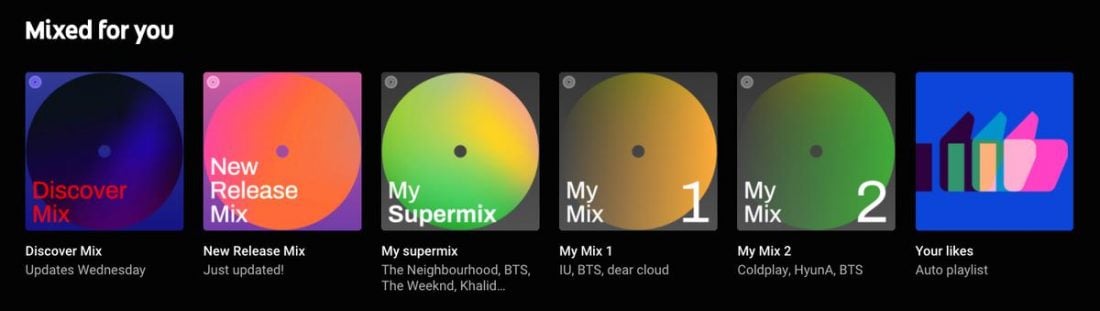
Mixed for You serves personalized playlists curated from your music tastes. ‘Discover Mix’ and ‘New Release Mix’ introduce new tunes, while ‘My Supermix’ blends your favored genres into a 100-track mega playlist.
Lastly, for artist aficionados, Fans Might Also Like on artist profiles unveils similar musical artists, enriching your YouTube Music experience further.
There’s No User Interaction Available on the Platform
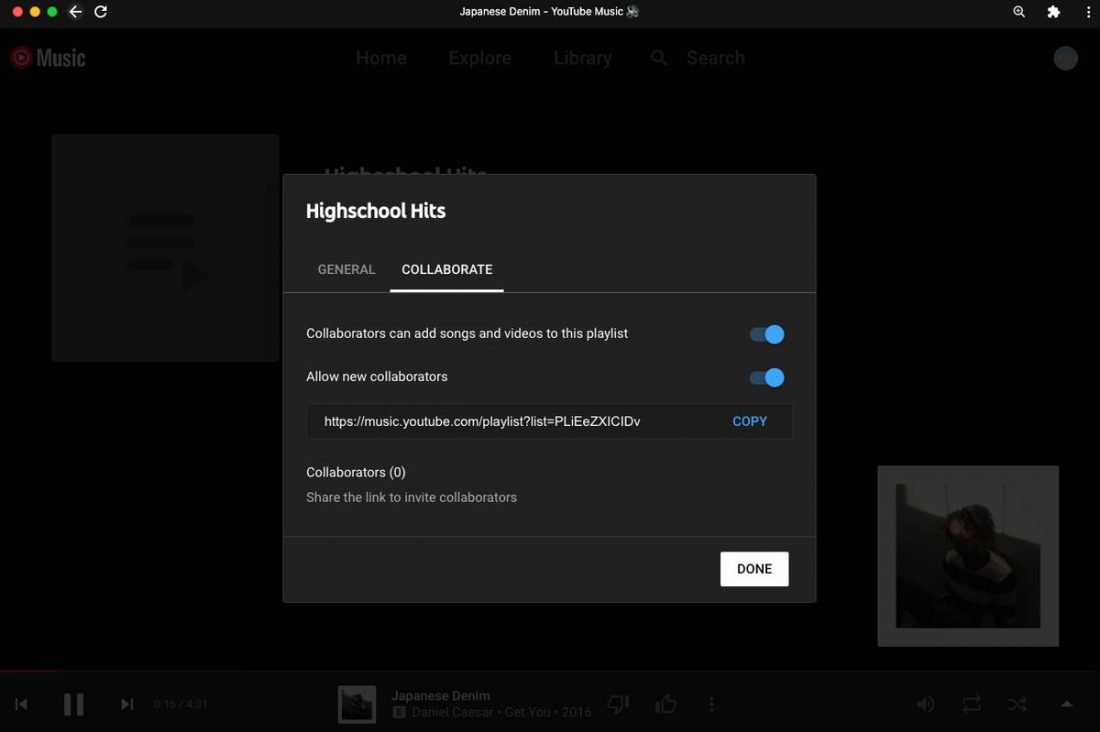
There’s currently no other way to interact with other users on the platform in the same way that you can on YouTube itself. And while it’s not an entirely necessary feature, it’s still nice to be able to enjoy music with friends. YouTube Music’s collaborative playlists feature, though still relatively new, makes that possible.
All you need to do is create a playlist, click the Collaborate tab, and make sure that the sliders for the first two options are switched on. You can then invite your friends by sharing the link indicated in the box.
If you’re looking for specific information, technical assistance, or just want to talk music to other like-minded folks, the YouTube Music Help Community is also available.
YouTube Music Review: Is it Worth It?
Admittedly, I am more of a Spotify user. But after spending some time getting to know the ins and outs of YouTube music, I definitely see its appeal and potential.
From a critical perspective, the overall look of the app is not as aesthetically pleasing as it could be, and the UI is clunky at best. I’m endlessly annoyed at the fact that artists I subscribe to on YouTube Music also appear on my subscriptions list on my regular YouTube account. This also goes for songs that I thumb up on the app. Is it too much to ask to keep those separate?
Aside from those minor hiccups, YouTube Music’s content offering is solid and engaging. I spent quite a few hours skipping down memory lane as I watched old music videos that reminded me of the good ol’ days of MTV.
I enjoyed being able to watch concerts and live performances without having to switch apps. Plus, I also relished in the knowledge that I would be able to access all my YouTube playlists consisting of user-made remixes, mashups, and covers in a way that I just wouldn’t be able to on another platform.
It also has a lot of neat, intuitive functions (like Smart Downloads and the ability to listen to local files) that make it feel like the app is truly designed to give you that comprehensive music experience. And I appreciate that.
Overall, it’s a promising effort, but as with anything that aims to be great, there’s always room for improvement.
Frequently Asked Questions
If you like what you’re hearing so far, here are some starter tips to get you on your way:
- How to create a YouTube Music account?
- How to download the YouTube Music app?
- How to subscribe to YouTube Music Premium?
- How to cancel YouTube Music Premium?
- How to delete a YouTube Music account?
- Can I upload my own music to YouTube Music?
How to create a YouTube Music account?
To sign up for YouTube Music, visit YouTube, click Sign In. Google account holders can select their account from the list, skipping further details. Otherwise, click Create Account, choose For Myself, fill in your details, and verify your email to complete the sign-up.
How to download the YouTube Music app?
If you want to listen on your desktop, you should first go to the YouTube Music web player. On the far right portion of your browser’s address bar, you’ll see a download icon. Clicking that will download the standalone app to your computer.
On the other hand, iOS users can download the YouTube Music app for phones or tablets from the AppStore, while Android users can find it on Google Play.
How to subscribe to YouTube Music Premium?
To subscribe to YouTube Music Premium via web player, click the profile icon, select Get Music Premium, and follow through to the payment window.
On mobile, tap Upgrade on the app, hit Try it free on the sign-up page, select your payment method, and click Buy to complete.
How to cancel YouTube Music Premium?
To cancel your Music Premium subscription, use the YouTube Music web player or mobile app. On both platforms, you can click your profile icon, select Paid Memberships, then Manage Membership, and choose Deactivate.
How to delete a YouTube Music account?
You can’t exactly delete a Music Premium account without deleting your entire YouTube account. You can simply either choose to use the Music app or not.
Can I upload my own music to YouTube Music?
YouTube Music offers free and paid subscribers an option to upload music to their accounts, which is pretty handy if you have some original work that you want to listen to alongside your other favorite tunes. Uploading, however, can only be done through the web player.
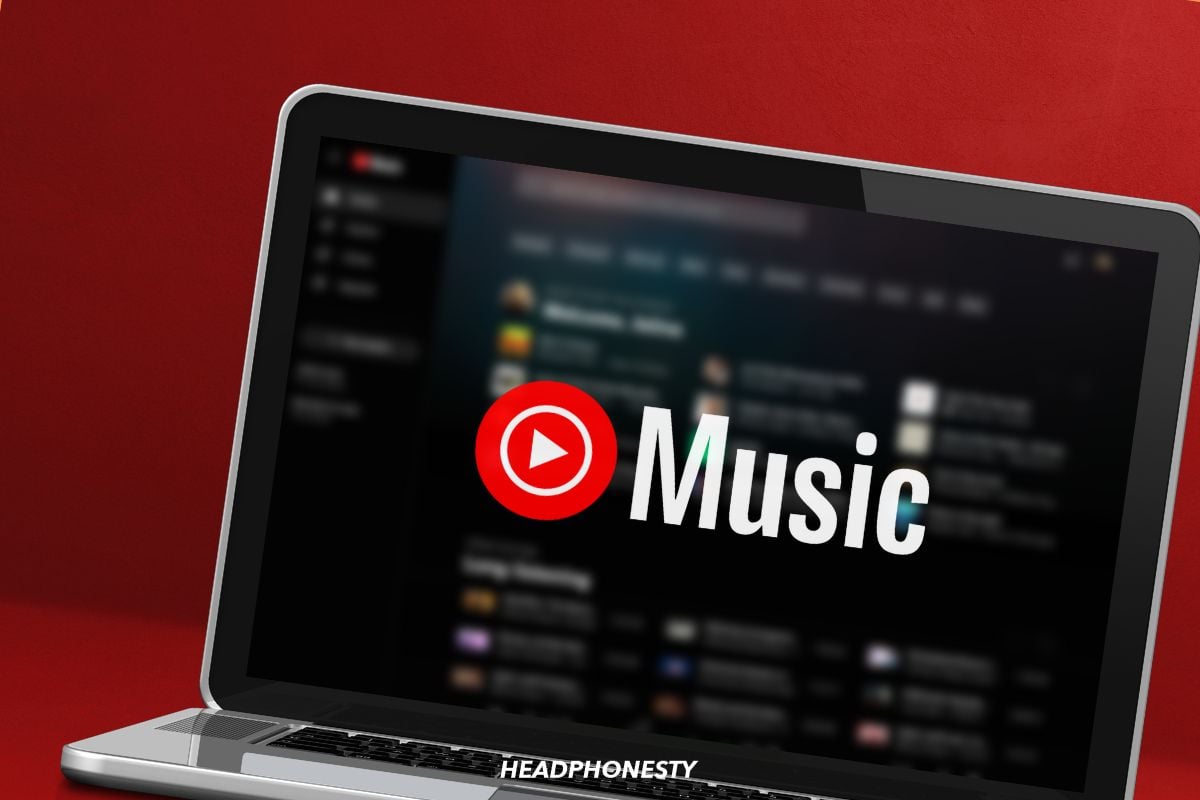
I use YouTube Music to upload music that I have on CD that is not on streaming services. It works well for that, making it an essential app for me. And uploading music is drag/drop on a Windows computer. I rip them as FLAC files, and it automatically converts them as it uploads. However, I can tell the difference between the sound quality of YouTube Music and Apple Music when I listen through my headphones to regular streaming music. So I mainly use Apple Music.
It provides a lot of music and that is the good thing. On the downside there are so many issues that most music platforms or tools provide.
What is the biggest topic when we use streaming services or tools?
Functions that support the management of a lot of music files. Well, they never heard of that at google.
I want to define what music goes into what playlist and how the playlist is called. That is not always the case according to the device used.
Additionally I want an easy to use selection of multiple files and what has to be done with them. i.e. move them from one playlist to the next. In google one has to select every single file separately in order to move them to a different playlist. But it gets worst, once you select them you can choose the option “add to playlist”. However than you have to go back to the original folder and select each one of them again to delete them in the current playlist.
How come that big companies like that get away with this?