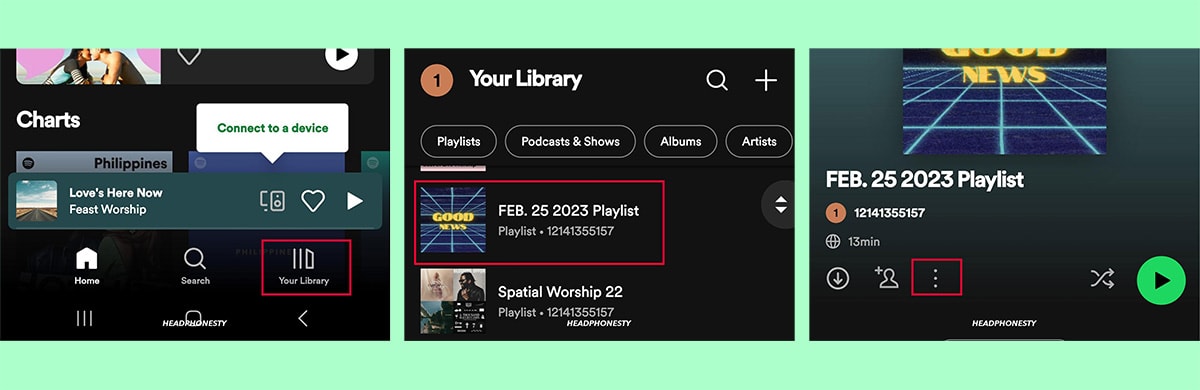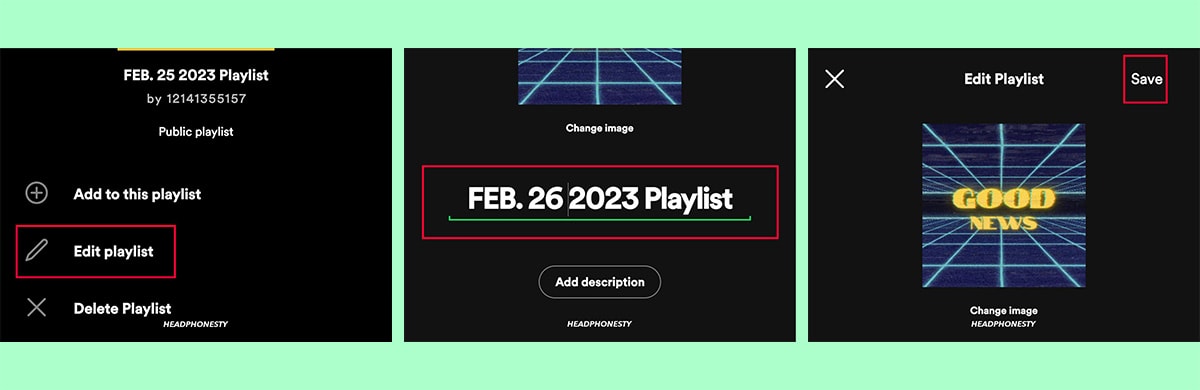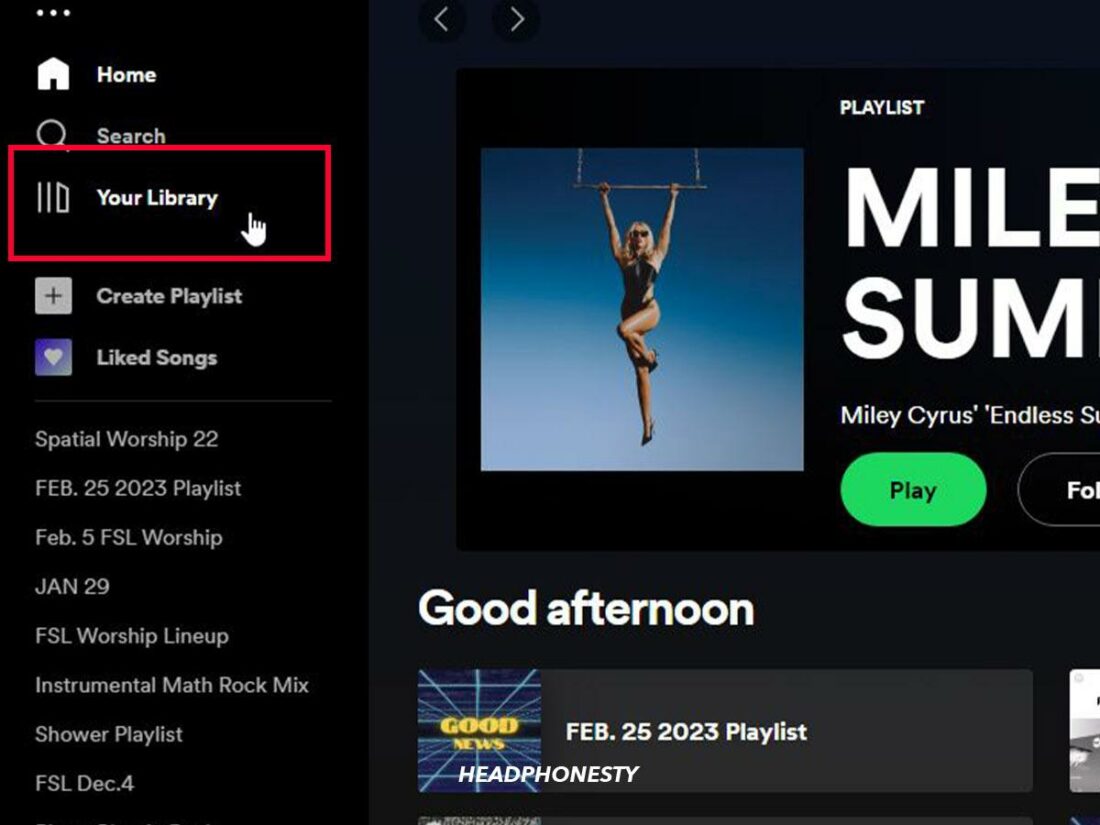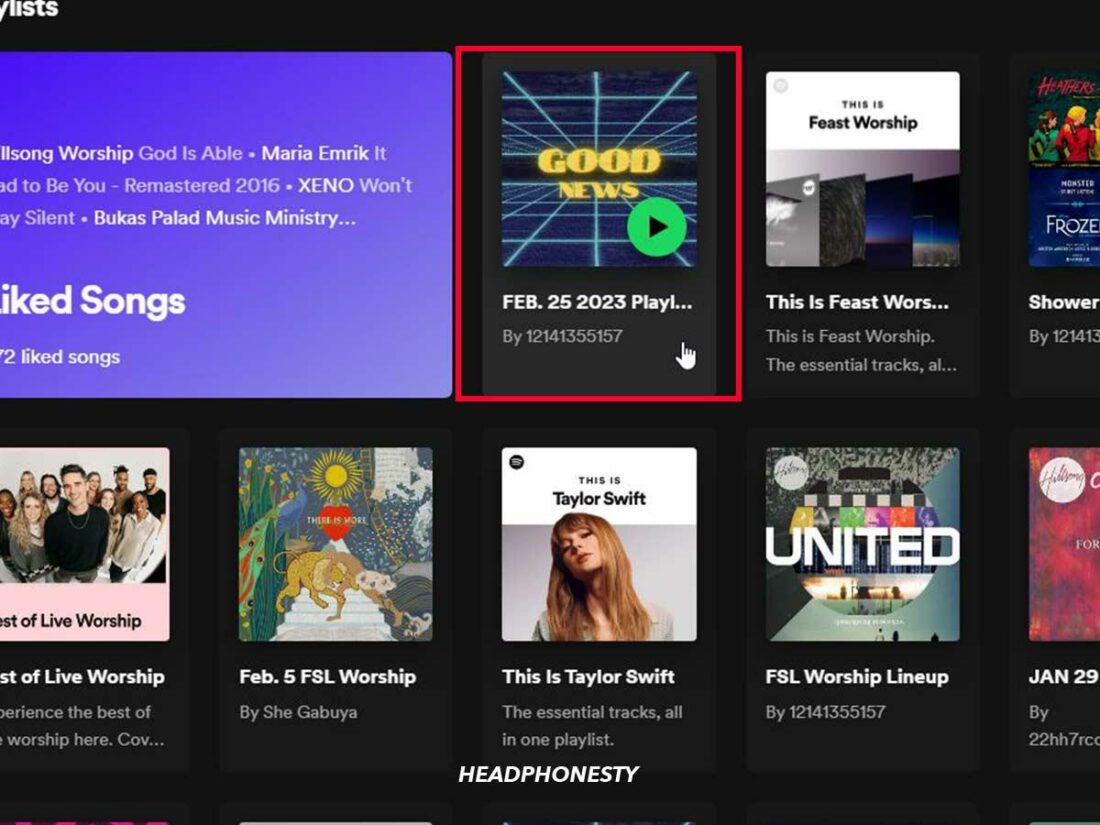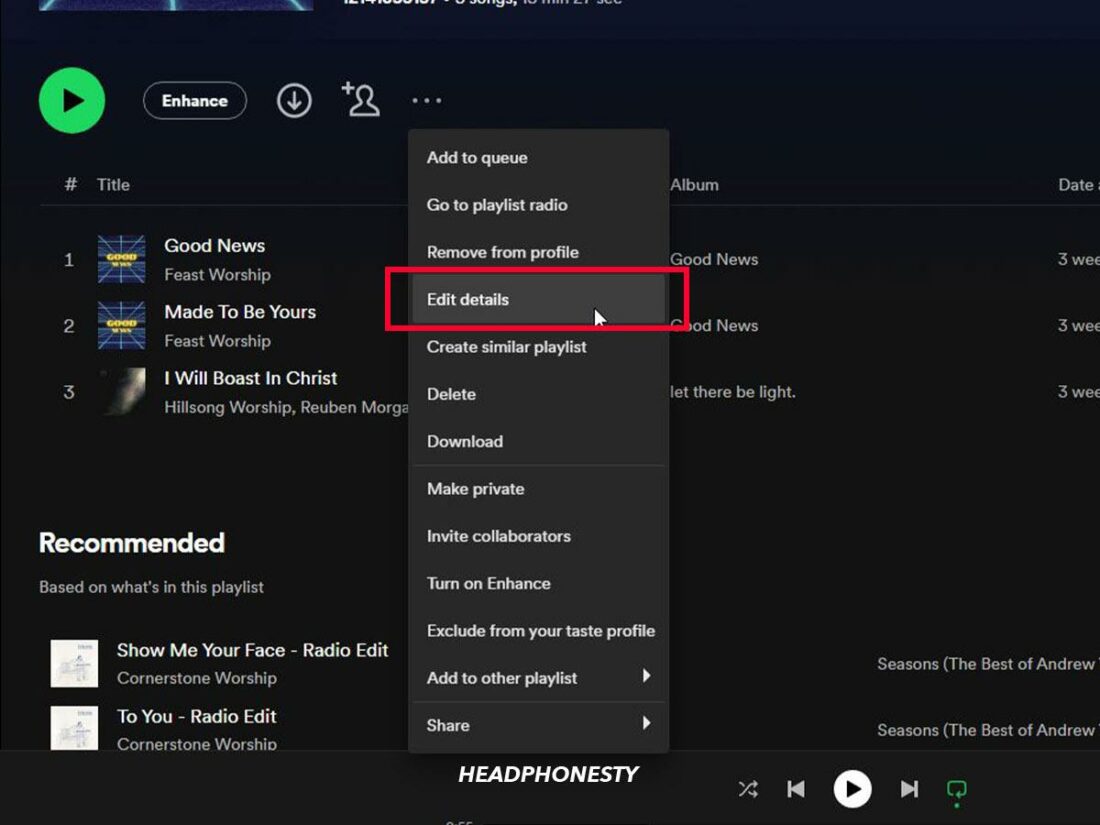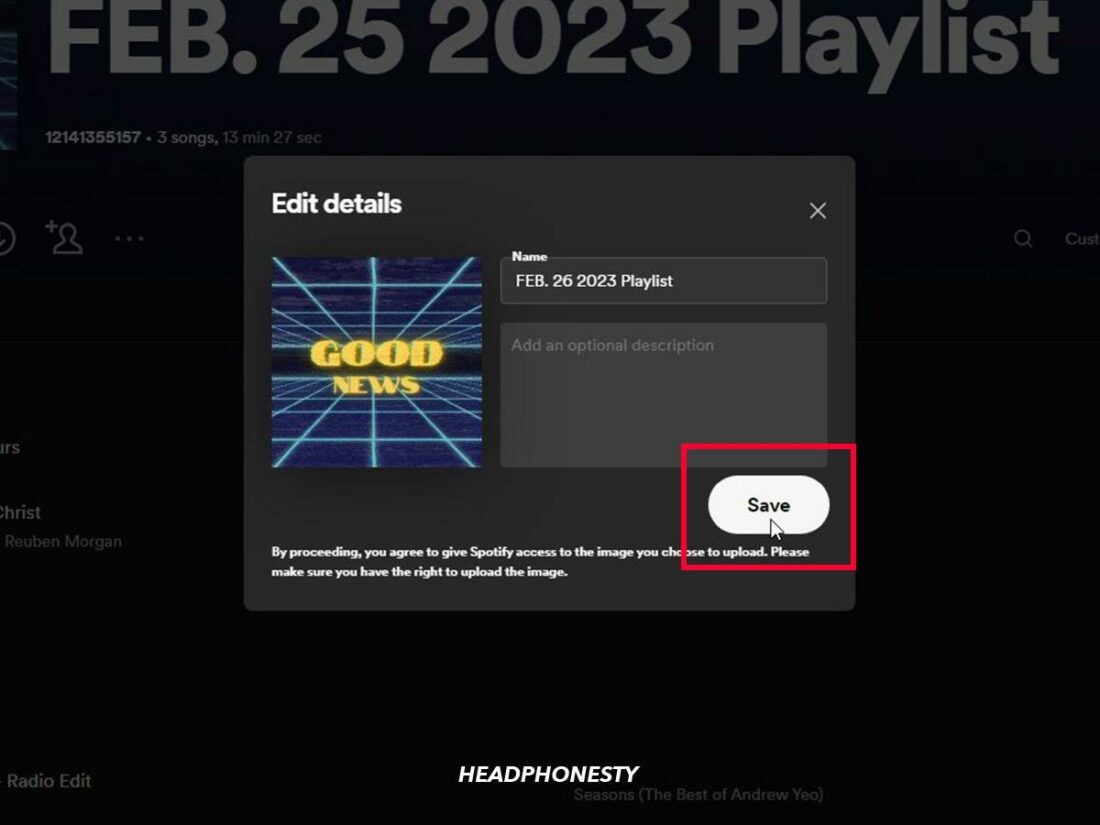Give your playlist some personality.
Having a boring playlist name is no fun.
But with AI, finding the right playlist name for you is easier than ever.
Once you’ve found the perfect name, changing your playlist name on Spotify is easy. Here’s a guide to walk you through how to update your playlist name on both Spotify mobile and desktop.
How to Change Playlist Name on Spotify Mobile
- Open the Spotify app and go to the ‘Your Library’ tab.
- Tap on the playlist you want to change the name of.
- Tap on the three dots below the current playlist name.
- Select ‘Edit Playlist’ on the new pop-up menu.
- On the following screen, tap on the playlist’s name and enter your new playlist name.
- Once done, press Save.
How to Change Playlist Name on Spotify Desktop
To change the name of your Spotify playlist on the desktop, follow these steps:
- Open the Spotify desktop app, and go to the ‘Your Library’ tab.
Opening Your Library on Spotify desktop. - Click on the playlist you want to rename.
Select the playlist you want to change the name. - Click on the three dots icon and select ‘Edit details.’
Tap on the three dots icon then select ” Edit Details”. - Click on the current name and enter your new playlist name. Then, click ‘Save.’
Changing playlist name on Spotify desktop
Can I change my Spotify playlist cover image too?
Yes, you can customize the cover image for your Spotify playlists. Just tap the “…” on your playlist, then “Edit Details“, and tap the existing cover photo to replace it with a new image from your phone or computer.