Tested and proven tips to revive stubborn AirPods refusing to reset
Resetting your AirPods can fix various issues, so it’s a popular troubleshooting tip for many glitches and bugs.
However, sometimes hardware and software issues can prevent you from doing so, potentially leading to unusable AirPods.
In this guide, we’ll explain all the steps you can take to fix this issue and reset your AirPods, so read on!
1. Make Sure You’re Resetting AirPods the Right Way
Before we get into troubleshooting, it’s essential to ensure you’re resetting your AirPods correctly.
Here’s how to factory reset AirPods or AirPods Pro:
- With your AirPods in their case, go into your Bluetooth Settings on your iOS device.
- Tap the (i) icon next to your AirPods, select Forget This Device, and confirm the choice.
- Open your AirPods case’s lid, then press and hold the setup button on the back of the case for about 15 seconds until the status light turns white.
2. Charge Your AirPods
Resetting your AirPods takes battery power, so if they are low on charge, they might not have enough energy to reset.
Charge your AirPods for at least half an hour to ensure they’ve got the power to reset. You should also plug the case in for faster charging.
3. Clean Your AirPods’ Tail and Charging Port
Your AirPods may not reset because of the dirt stuck on the charging case and the AirPods’ tail. This dirt can obstruct the AirPods’ contact with the charging port, preventing the case from detecting them and impairing the reset function.
Thankfully, cleaning your AirPods and getting them working again doesn’t take much. Follow these steps to clean your charging case and AirPods’ tails:
- Dip a cotton swab in isopropyl alcohol and wipe it around dirty areas of your case and the tails of your AirPods. Be sure to focus on contact points between the AirPods and the case.
- Dip the toothpick in the alcohol and use it to clean the areas you couldn’t reach with the cotton swab. Be gentle with the toothpick around the electronic areas of the charging case to avoid scratches.
- Use another cotton swab to clean up any dirt that was dislodged by the toothpick.
- Wipe down the tail of the AirPods and the case with a lint-free cloth or paper towel to remove any residual alcohol, then wait at least half an hour before turning them on so they can fully dry.Be very mindful when cleaning the AirPods. Don’t use abrasive materials, compressed air, or harsh cleaning agents (such as bleach) to clean your AirPods; otherwise, you might damage them permanently.
4. Reset Your iOS Network Settings
When your AirPods won’t reset, you can try resetting your device’s Network Settings. This will clear all the prior connections that might impede the reset process.
Here’s what to do:
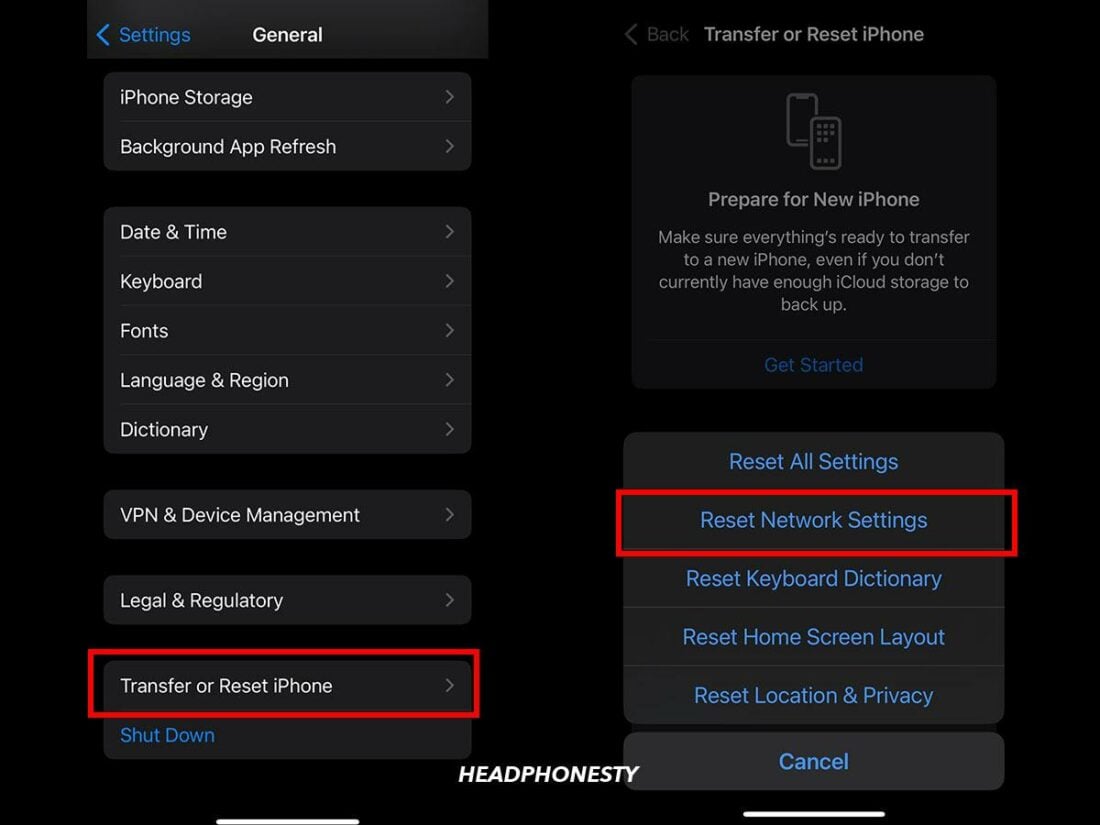
- Open the Settings of your iOS device and tap on General > Transfer or Reset iPhone.
- Open the Reset menu and choose Reset Network Settings. You might need to enter your device password to confirm this change.
- Reconnect your AirPods to your device, and try resetting them.
5. Drain the Battery and Recharge
Fully draining and then recharging your AirPods’ battery has fixed the resetting issue in some cases.
You can drain your battery by using your AirPods normally until they die, or just leave them outside the case while connected to your device to drain them faster.
Once they’re dead, put them in their charging case and plug it in (to ensure the case has plenty of power left). Leave the AirPods to charge for at least 30 minutes. Then, try resetting them again.
6. Update Your iOS Software
Your AirPods may not reset because of outdated firmware.
Fortunately, your AirPods automatically update when placed in their charging case and connected to an Apple device with the latest iOS version. But, if your iOS is outdated, you can expect your AirPods to be outdated as well.
Here’s how to check for iOS updates and then trigger automatic updates in your AirPods:
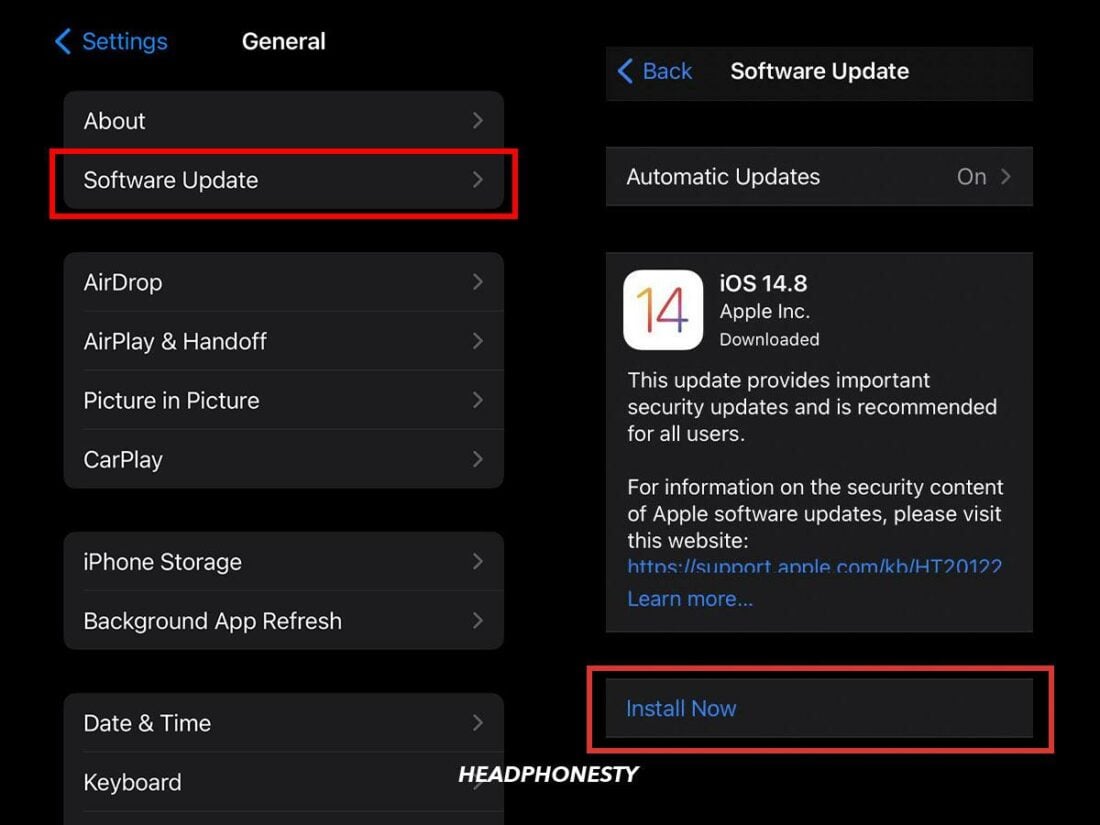
- Ensure your device has a secure internet connection and sufficient charge.
- Open your Settings and go to General > Software Update.
- If there is a manual update, it will be available here. Tap on Download and Install. If there is no manual update, tap Automatic Updates. Toggle iOS Updates under Automatically Install and Automatically Download to On so your device will be updated automatically.
- Once your device is up-to-date, connect your AirPods. Then, put them in their charging case and close the lid. Your AirPods must be charging for the updates to start, so make sure the charging case has plenty of power.
- Place the AirPods close to your device and leave them for around 30 minutes to ensure that they have a chance to update.
Updating AirPods’ firmware by placing it near an updated iPhone - Try resetting your AirPods again.
7. Check if Your AirPods Are Fake
Counterfeit AirPods are unfortunately common and often come with significant functionality issues. For instance, the Setup button on the charging case can be faulty, making it impossible to reset the earbuds. If these troubleshooting steps don’t work, there’s a possibility that your AirPods are fake.
You can check if your AirPods are fake by looking for the serial number on the charging case. It should be on the underside of the lid, near the bottom.
To verify that the serial number is real, you can use Apple’s online tool to check your product’s warranty status. Then, enter your AirPod’s serial number into the text box. If your warranty information pops up, you know it’s a genuine Apple product.
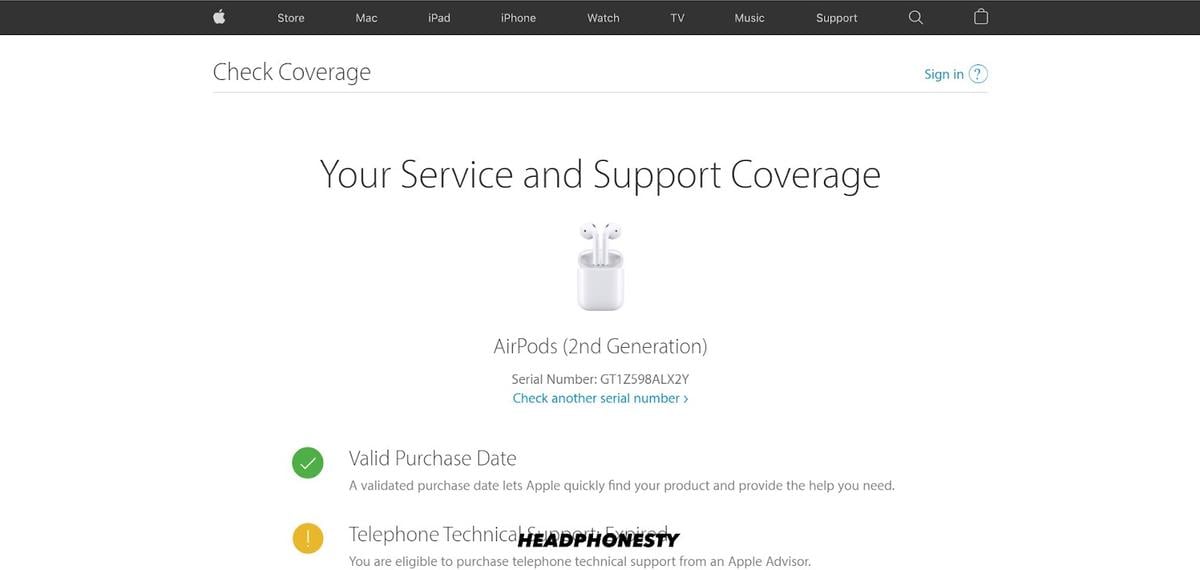
8. Contact Apple Support
If all else fails and your AirPods still won’t reset, you should contact Apple support for help. They might be able to offer some additional troubleshooting solutions or even send you a new pair of AirPods if yours are under warranty.
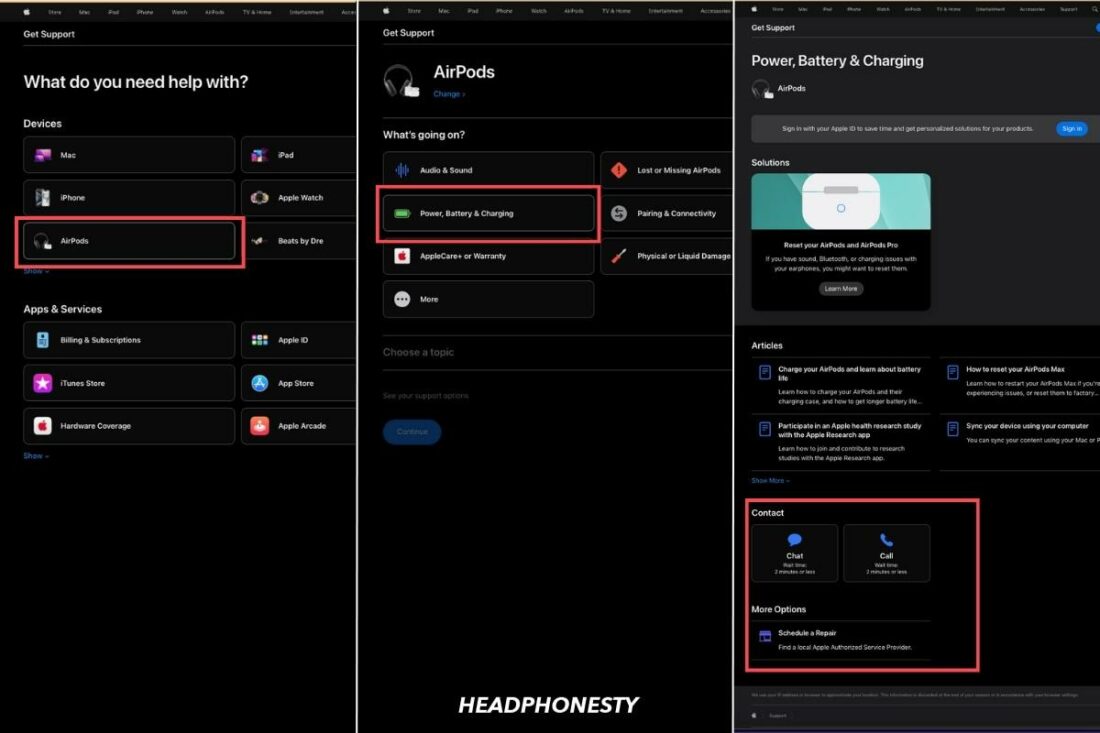
To reach out to Apple, visit the Apple Support website and choose AirPods from the list of devices. Choose Power, Battery & Charging, then click Continue. This will take you to a page of support options, including chatting with or calling Apple Support.
Frequently Asked Questions
- How do I know if my AirPods are reset?
- Will resetting my AirPods erase all my settings and pairings?
- How often should I reset my AirPods?
How do I know if my AirPods are reset?
If your AirPods are successfully reset, the status LED will flash white. This indicates that they are reset to their default settings and are searching for a nearby device to pair with.
Will resetting my AirPods erase all my settings and pairings?
Yes, resetting your AirPods will erase any changes and customizations you made, including your user settings and any pairings or connections to other devices.
How often should I reset my AirPods?
You should reset your AirPods whenever you encounter glitches and bugs with the earbuds. There are no negative side effects to resetting your Airpods often, though having to repair them with your devices and reapply any user settings can be inconvenient.


My left AirPod Pro (1st gen) won’t charge or get detected by the case, and I’ve tried all these methods. What can I do?
Since yesterday i have the same problem with the left AirPod Pro (1st gen).
Also the fully charged case refuses to reset now, no amber light showing up.
First thing to do is drain the case and airpod battery then charge it to full battery and then put it in pair mode if that dont work try reseting the airpods if stll don work then erse the iphole with recovery or call apple support
Dont worry bro its best to buy an android earbud. Apple does not care about its customers. Ive had mine for a week and they wont even reset or respond to my iphone at all. Ive contacted apple several times but all they offer is the same exact steps we see here. They are getting more expensive but more cheap if that makes sense. The end days of apple are fast approaching.
Lmao android anything is gross