Breathe life back into your AirPods with these four easy fixes.
AirPods have cemented their status as dependable daily companions due to their user-friendliness, superior sound quality, and multifunctional capabilities.
Yet, like other tech gadgets, they are susceptible to occasional hiccups like connectivity issues or failure to power on.
Worry not for we have four simple fixes you can try when this happens. Read on!
1. Make Sure Your AirPods are Charging
It’s always good to start with the basics when troubleshooting. In this case, checking if your AirPods are charged is a great first step, as a dead battery could be the reason they’re not working.
To check:
- Put your AirPods in the charging case and close the lid.
- Connect the case to a power source. Use the charging cable that came with your AirPods to avoid any issues. It’s also a good idea to plug the charger directly into a wall socket instead of a USB hub, to ensure they charge properly.
- Wait until your AirPods’ status light on the charging case lights up. Then, wait for around 15 minutes to give your AirPods enough time to charge.
AirPods’ status light showing amber while charging. - To check if both of your AirPods are charged, place the closed case with your AirPods inside near your iOS device. Then, open the case to trigger the pop-up feature which will display the battery status of both your AirPods and the charging case.
AirPods’ pop-up feature on iOS when placing AirPods beside it.
2. Reset Your AirPods
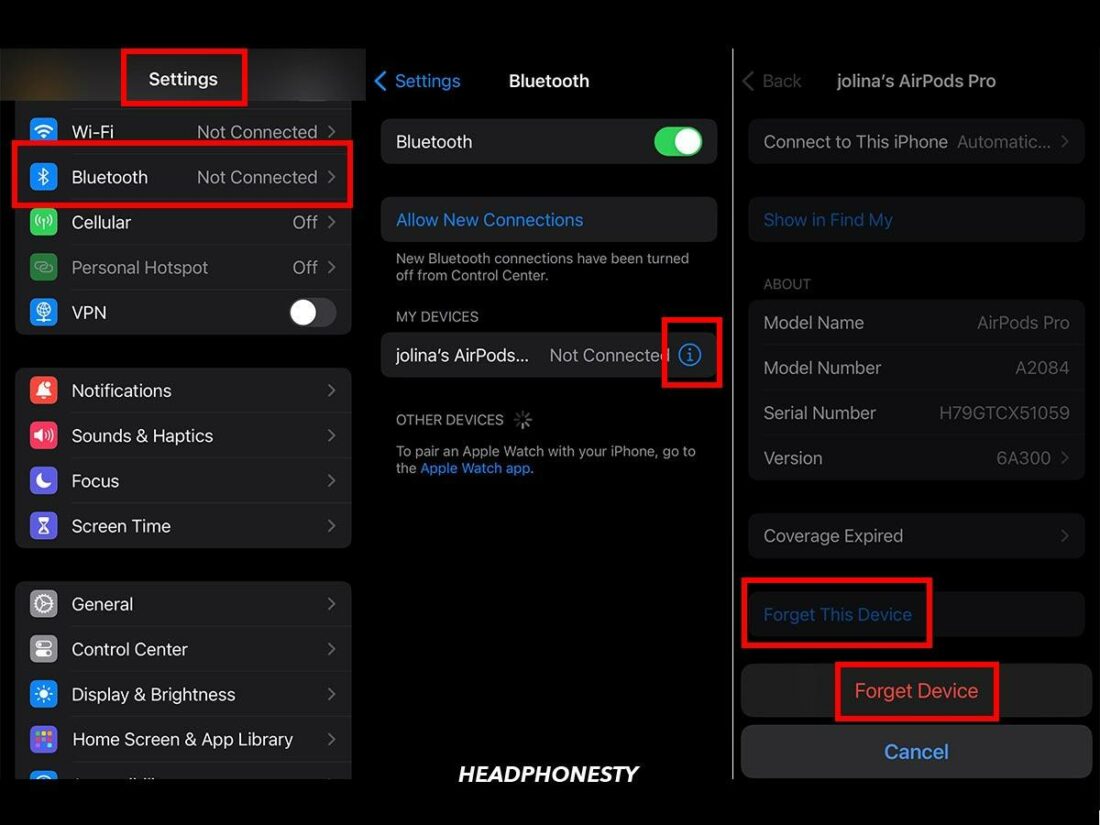
Resetting your AirPods can fix connection or software issues by taking them back to their original settings. This helps get rid of any errors and gives your AirPods a fresh start. Here’s how to do so:
- Put your AirPods back into the charging case and close the lid for at least 30 seconds.
- On your iOS device, under Settings, select Bluetooth.
- Tap on the “i” icon next to your AirPods.
- Select Forget This Device and once more to confirm.
- Press and hold the setup button on the back of the case for about 15 seconds while the lid is open until the status light changes from amber to white.
Reset AirPods until status light turns from Amber to White. - With the lid still open, place your AirPods close to your Apple device to reconnect.
3. Clean the AirPods
AirPods have tiny parts and sensors that make them work. But these can get blocked by earwax or dust, making your AirPods work poorly or not at all. Cleaning them gets rid of these blockages and can get your AirPods working right again.
Here’s how:
- Gather your cleaning supplies: a soft lint-free cloth, alcohol, a small brush, and cotton swabs.
- If you use AirPods Pro, remove the ear tips first by pulling them off from the AirPods themselves. If not, proceed to the next step.
- Use a damp cloth with isopropyl alcohol to gently clean the outside of the AirPods.
Lint-free cloth with isopropyl alcohol to wipe AirPods. - Roll a dry cotton swab gently over the speaker meshes to remove any debris. Don’t push the debris into the meshes to avoid getting them stuck further.
Cleaning the AirPods’ speaker mesh - Use a dry lint-free cloth to wipe your AirPods dry.
Wiping the AirPods dry for some final clean-up.
For more tips, check out our full guide on how to clean your AirPods, AirPods Pro, or AirPods Max.
4. Contact Apple Support
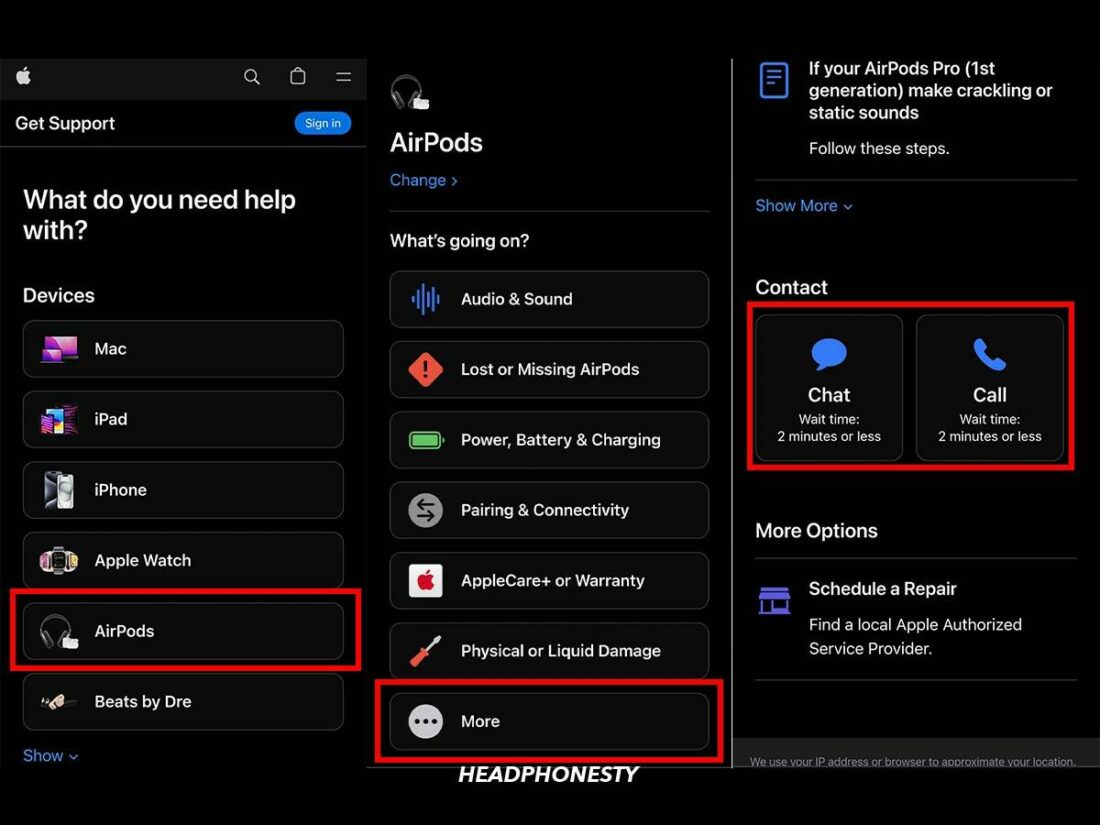
Sometimes, despite best efforts, AirPods can still refuse to function as expected. This could be due to a variety of complex technical issues that may not be resolvable with simple troubleshooting steps. In such cases, it’s time you approach an Apple Genius.
To do so:
- Go to the Apple Support page and select AirPods.
- Click More, type your problem, and click Continue or Enter.
- Review the solutions provided; if none resolve your issue, choose to contact Apple Support by either Chat or Call.
What to do if Only One AirPod Is Not Working
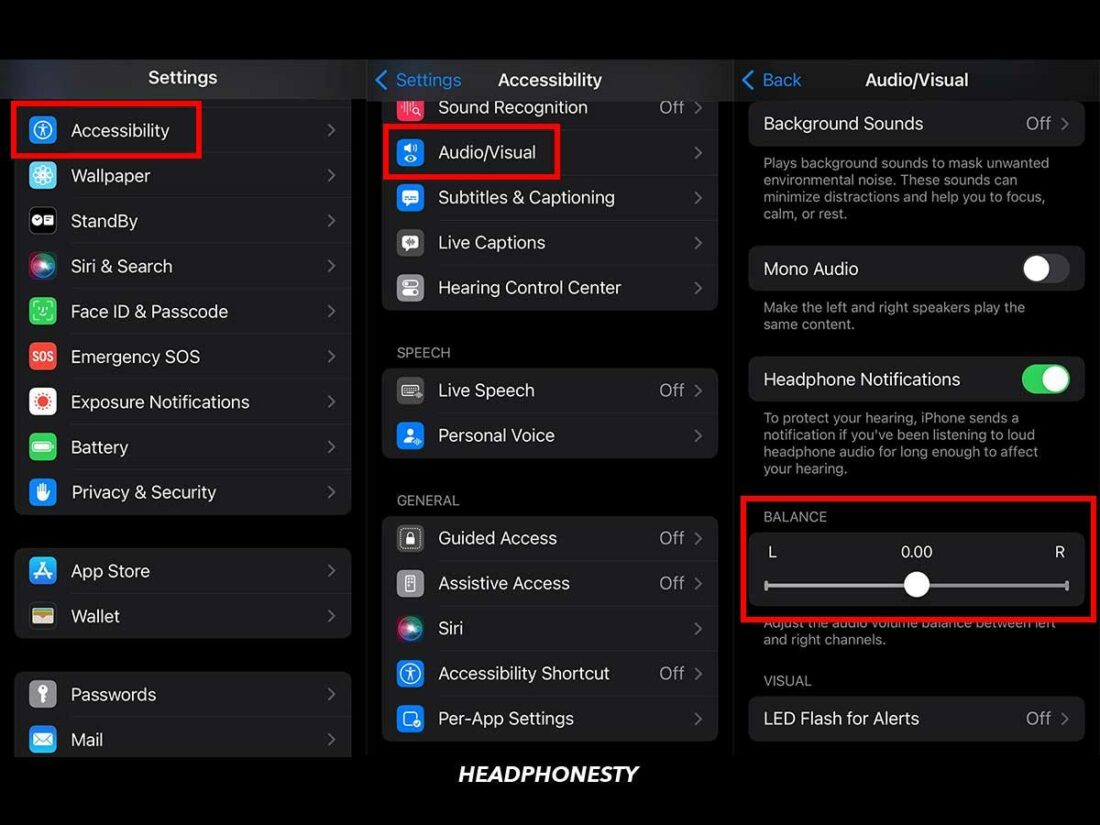
Most devices offer audio settings to adjust the sound balance between left and right AirPods, which is useful for those with differing hearing abilities.
However, unintentional slider misalignments can make one AirPod appear faulty. Luckily, this is easily resolved with the following steps:
- Go to Accessibility in Settings.
- Select Audio/Visual.
Select the Audio/Visual option in the Accessibility menu. - Check the stereo balance slider and adjust if necessary.
Adjust the stereo balance slider if necessary.
Frequently Asked Questions on AirPods Not Working
- Why are my AirPods suddenly not working?
- How do you know if your AirPods are completely dead?
- How many years do AirPods last?
Why are my AirPods suddenly not working?
Various factors could cause AirPods to stop working suddenly such as battery issues, dirt or debris in the earbuds, connection problems with the paired device, or software glitches.
How do you know if your AirPods are completely dead?
You can tell your AirPods are completely dead if the status light on the charging case doesn’t show any light after charging for a while. To be sure, it’s best to contact Apple Support for assistance.
How many years do AirPods last?
AirPods typically last about 2 to 3 years with regular use before the battery begins to degrade. However, their lifespan can be extended with good care and maintenance. The longevity might be affected by usage patterns, volume levels, and how well they are taken care of.
For more information, you can explore the guide on how long AirPods last.

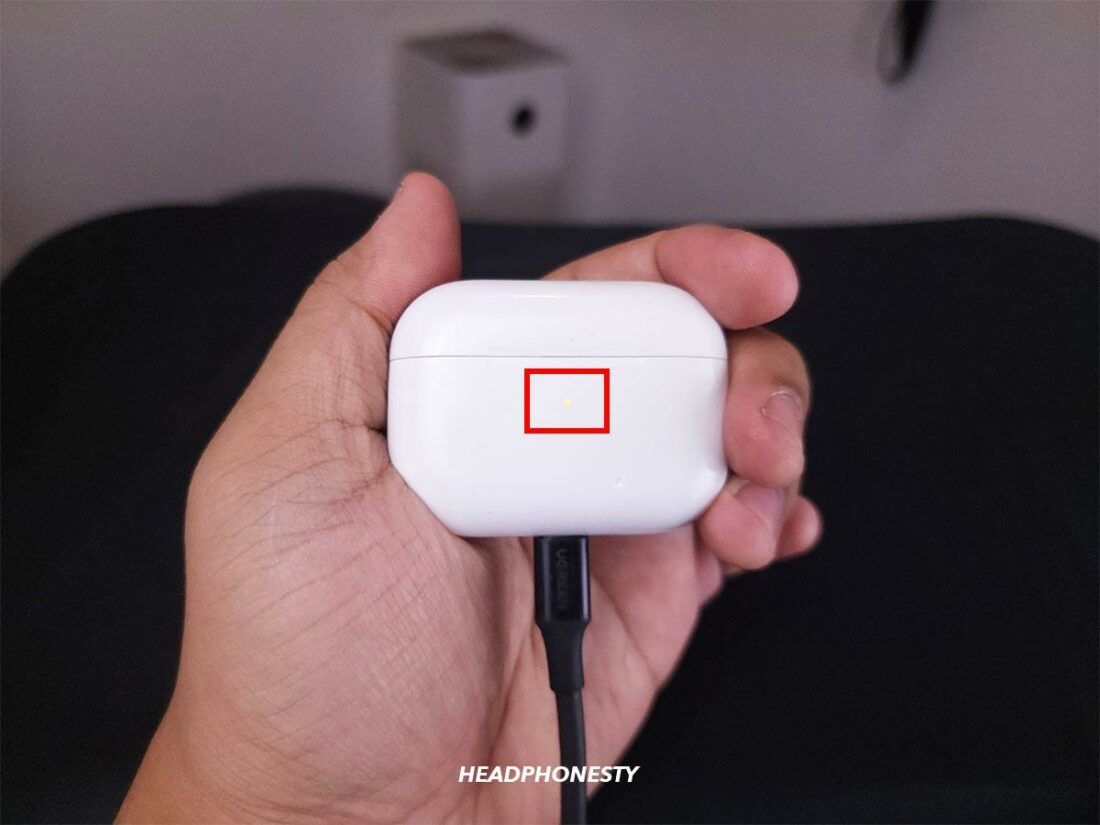
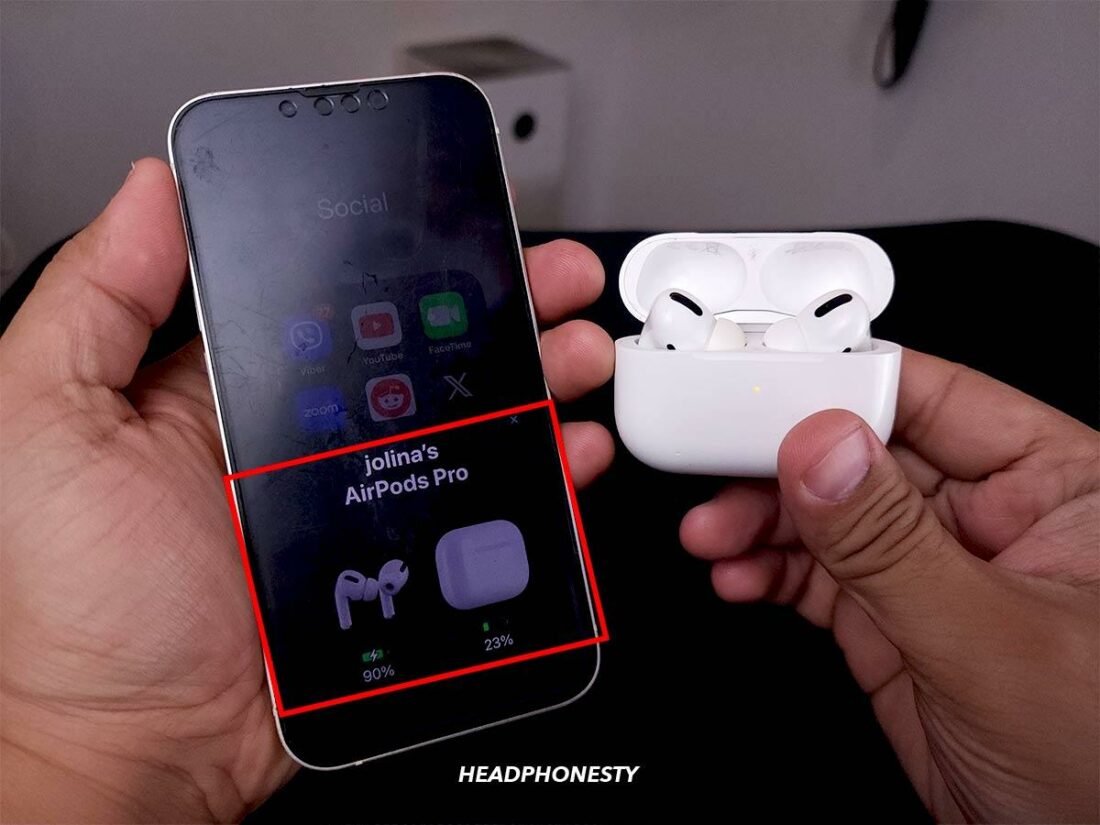

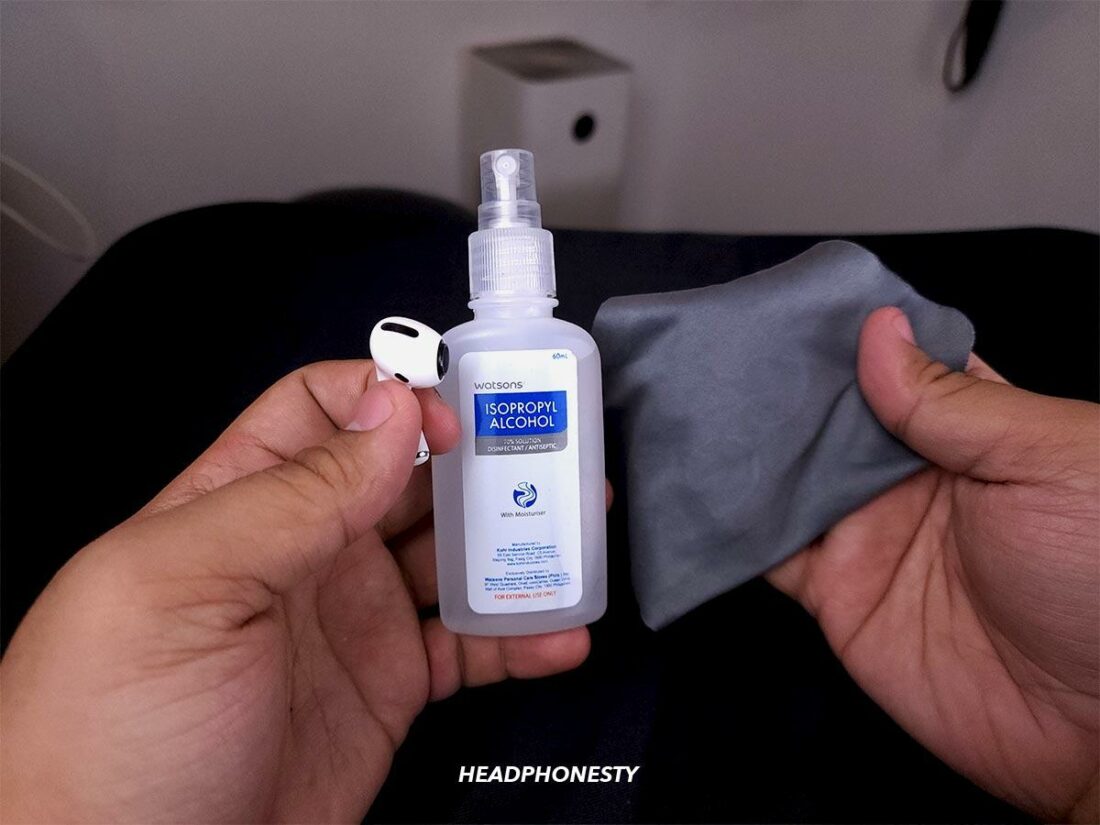


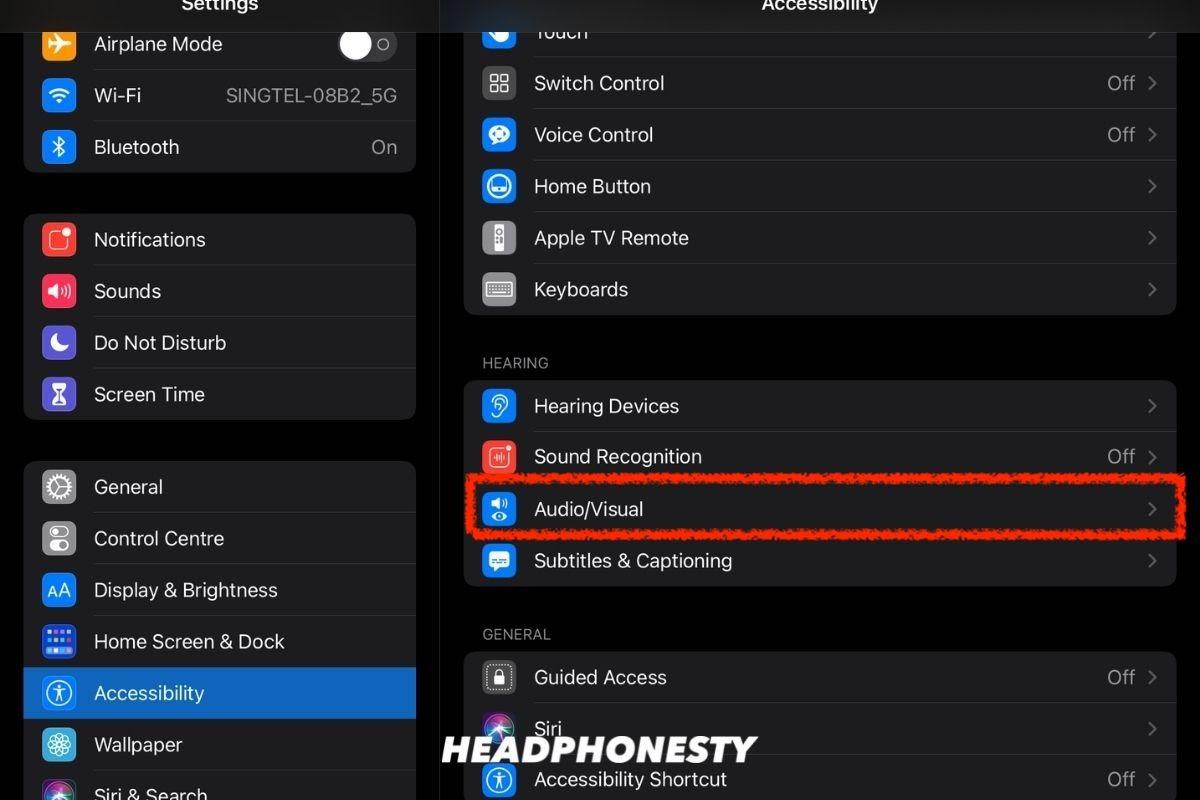
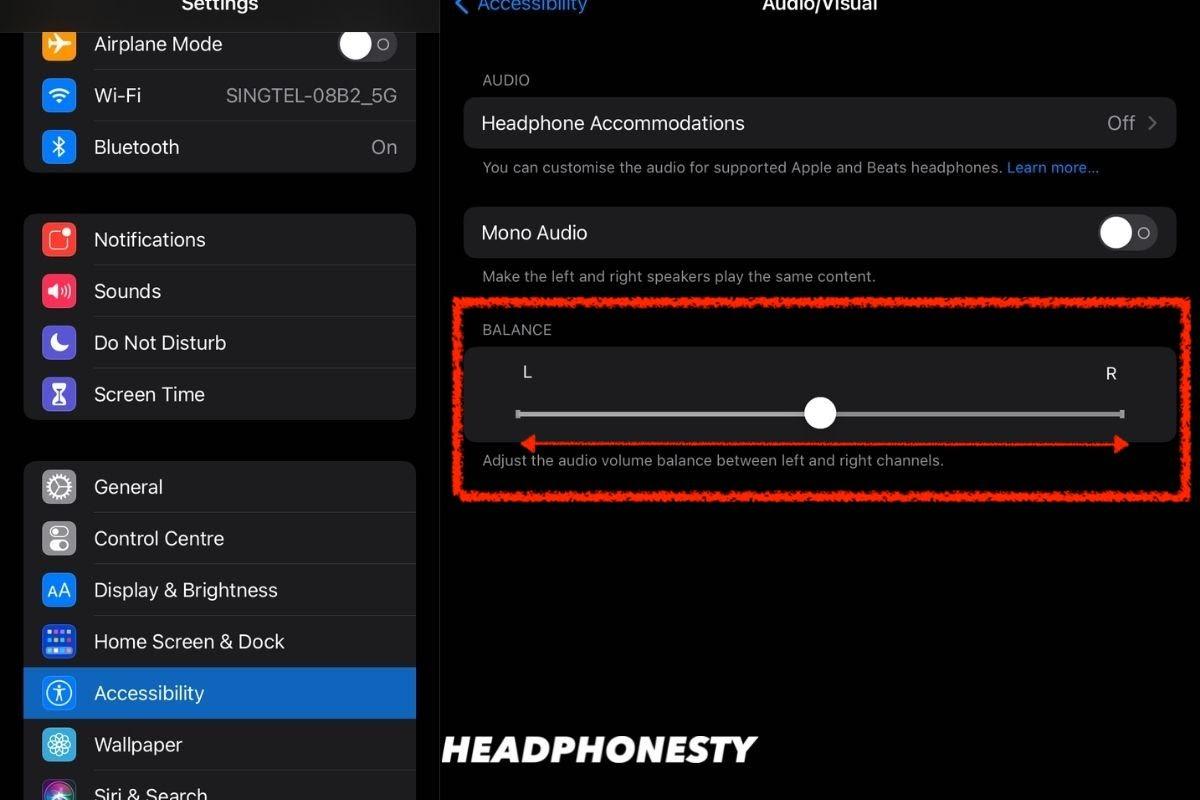
Great. Very comprehensive guide on the airpod.
Very precise instruction which is well written and easy to understand . Good graphics and screen shots which enable me to follow the steps and trouble shoot it accordingly .
Thank you for the article .
Very well written article which is easy to understand . Good screen shots and graphics illustration which enable me to troubleshoot the issue accordingly
Very precise instruction which is well written and easy to understand . Good graphics and screen shots which enable me to follow the steps and trouble shoot it accordingly .
Very well written instructions. Not too deep and easy to understand. Thanks and you save my day!