Everything you need to know about setting up a replacement AirPod or charging case.
When an AirPod or case goes missing, getting a replacement saves users the need to spend on a new set.
But the problem does not end when you get your new AirPod or case; you still have to sync it properly with the old set.
Fortunately, you only need to know how to reset AirPods to connect a new pair or case. Read on to learn how to connect your replacement AirPods and what to do when they won’t pair correctly.
How to Connect Your Replacement AirPod or Case
To use your replacement AirPod or case effectively, you’ll need to pair it with what’s left from your original set. Here’s how you can do this:
- On your iPhone or iPad, go to Settings > Bluetooth.
Go to Bluetooth settings. - Tap the Information icon (ⓘ) to the right of your AirPods’ name, and click on Forget This Device.
‘Forget This Device’ button. - Place both AirPods (replacement and original) inside the charging case. Open the lid and make sure the status light flashes amber.
AirPods’ status light flashing amber. - Close the lid, then hold the setup button on the charging case until it flashes white.
Hold the setup button on the charging case. - Ensure your device’s Bluetooth is turned on. Then, open the lid of the charging case near your device and wait for a popup window to appear.
AirPods popup window. - Tap Connect, then Done.
Connect AirPods.
What to Do When the Replacement AirPod Won’t Connect
In some cases, you might encounter issues pairing your replacement and original AirPods due to possible incompatibilities.
Here’s what to do when your replacement AirPod isn’t connecting:
Update the AirPods’ firmware
Your old AirPod has already undergone a series of updates to improve its performance, whereas your replacement AirPod has yet to receive any. This mismatch in firmware makes the two incompatible with each other, causing problems with syncing.
To fix this, you can update your AirPods’ firmware using the following steps:

- Place both AirPods inside the charging case.
- Charge your AirPods case by connecting it to a power socket or using a magnetic charging pad.
- Place your iPhone or iPad near the charging case.
- The firmware update should start automatically. Wait for at least an hour to ensure your firmware is up-to-date. Make sure your device has a stable internet connection to prevent problems with the AirPods’ automatic firmware update.
Try connecting to your AirPods one at a time
The existing connection between the original AirPod and the case can prevent the new AirPod from connecting to your device.
You can pair each AirPod to your device one at a time to remedy this issue. Here’s how:

- On your iPhone or iPad, go to Settings > Bluetooth.
- Scroll down to your list of connected devices, and tap the Information icon (ⓘ) beside your AirPods’ name. Then select Forget This Device.
- Place the left AirPod inside the charging case, keeping the lid open. Then, press and hold the setup button until the status light flashes white.
- Place your device near the open case and wait for the pop-up window to appear. Click on Connect to finish pairing your left AirPod.
- Remove the left AirPod from the case. Repeat steps 4-5 with the right AirPod.
- Lastly, place both AirPods inside the case. Close the lid and hold the setup button to pair the AirPods as a single device.
Contact Apple Support
If you received a faulty unit or an incompatible model for your replacement AirPod or case, you can contact Apple to get it repaired or replaced again.
Apple covers replacement AirPods or cases for up to 90 days or until the end of your original AirPods’ warranty, whichever is longer.
Here are three ways to set up an appointment for service with Apple:
- Chat with Apple Support
- Have Apple Support call you
- Bring your AirPods to a local Apple Authorized Service Provider (AASP)
Can You Pair Two Different AirPods Together?
Yes, it’s possible to pair and use two different AirPods together if they’re of the same model and generation. This means your left AirPod can’t be an AirPod Pro 1 while your right is an AirPod Pro 2. But you can pair the left and right AirPods Pro 2 from different sets.
Likewise, you can also use a different charging case for your AirPods. For instance, you can place your AirPods 2 inside an AirPods 3 case, and they will still charge and pair as intended.
Frequently Asked Questions
- How much is a replacement AirPod or case?
- Can you pair replacement AirPods on Android?
- Can you pair AirPods with one missing?
- Can you use AirPods without the case?
How much is a replacement AirPod or case?
Here are the costs for replacing an AirPod or case, based on whether or not you have Apple Care+:
| Model | Replacement Fee for AirPod with AppleCare+ | Replacement Fee for AirPod without AppleCare+ | Replacement Fee for Case with AppleCare+ | Replacement Fee for Case without AppleCare+ |
|---|---|---|---|---|
| AirPods 1, 2, or 3 | US$29 each | US$69 each | US$29 | US$59 for a charging case, US$69 for a wireless or MagSafe case |
| AirPods Pro 1 and 2 | US$29 each | US$89 each | US$29 | US$89 |
| AirPods Max | US$29 each | Ask your service representative | N/A | N/A |
Can you pair replacement AirPods on Android?
Yes, you can pair your replacement AirPods with an Android device. The process is the same as with an iPhone, where you simply need to reset and reconnect the AirPods with your device.
Can you pair AirPods with one missing?
If your AirPods had already been paired to your device before you lost one of them, you can continue using the remaining AirPod. However, you won’t be able to pair a new device with only one AirPod.
Can you use AirPods without the case?
Yes, you can still use your AirPods without the case, but with several limitations.
For instance, you won’t be able to reset the AirPods or pair them with a new device, as these require your case to work. Furthermore, you won’t be able to use them once they run out of battery, as you can only charge them in the case.

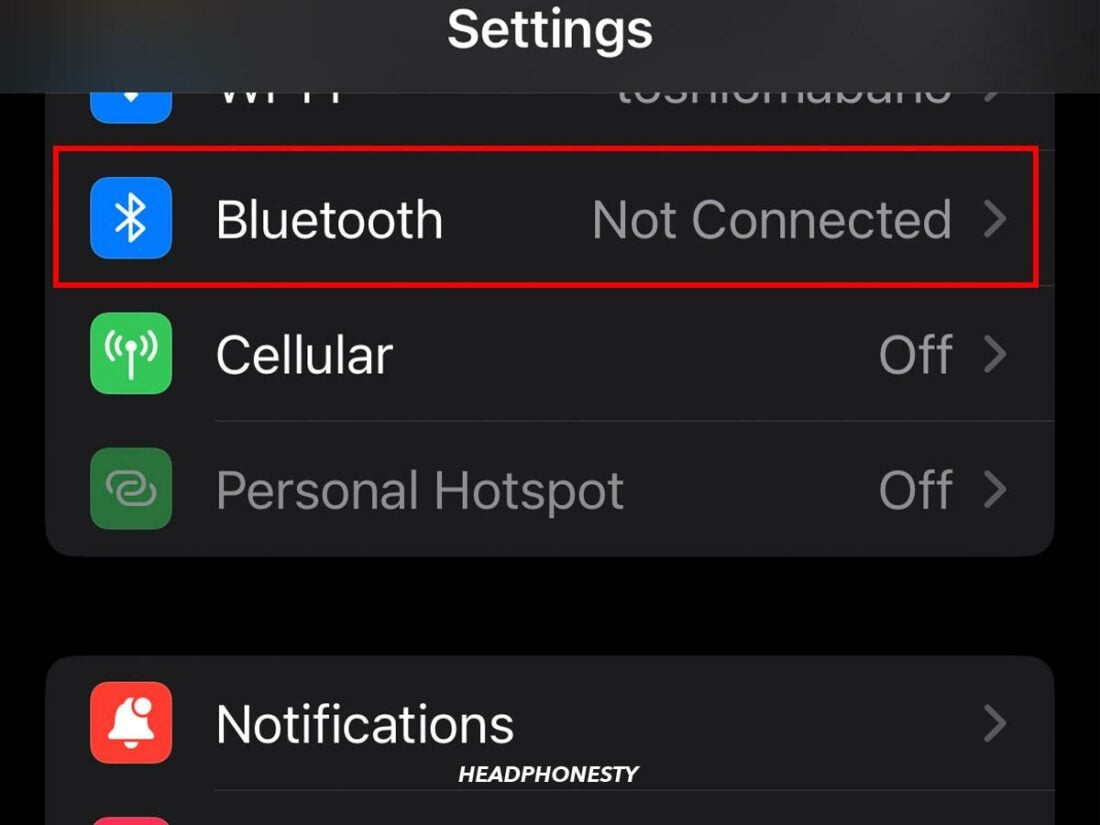
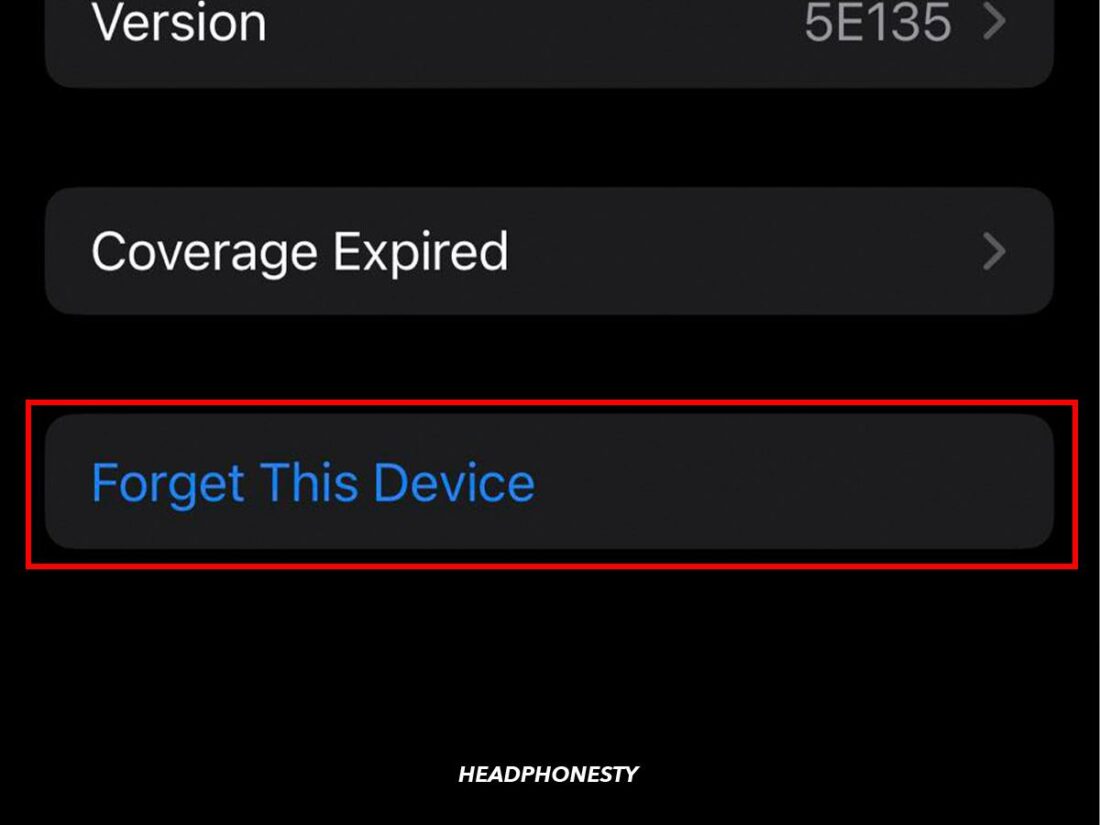


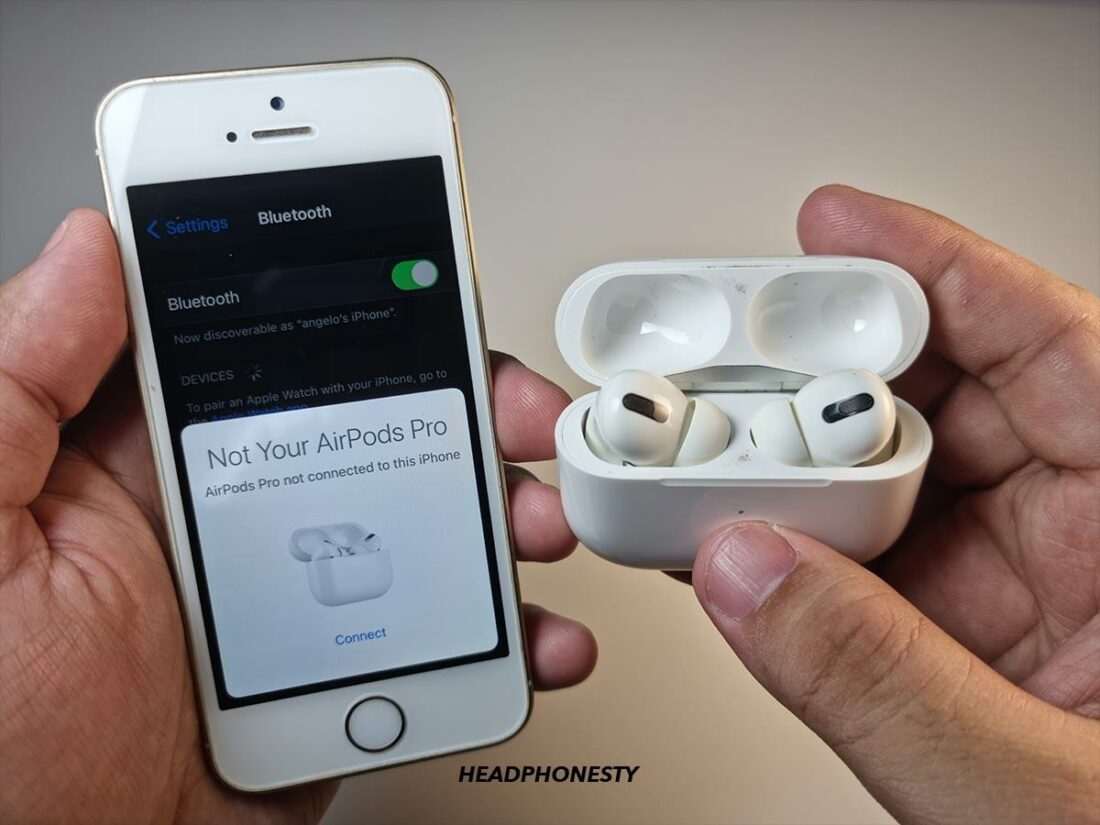
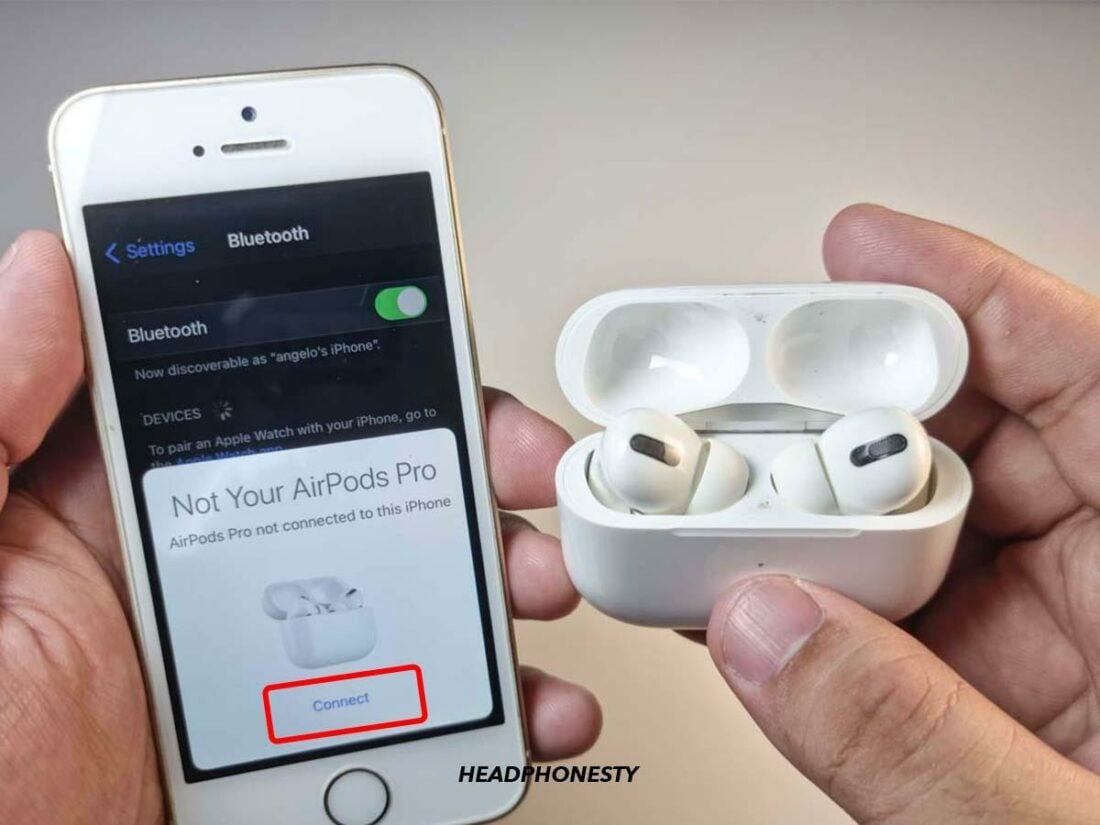
I have 3rd gen airpods and this did not work for me. What did work for some strange reason was leaving the airpods case open. The left one began to charge as normal and is now working fine. My right pod will charge with the case closed, but my left will only charge with it open.
that is strange
but it works
So the case kinda works, the airpods charge, but the button on the back does nothing. They wont pair and wont connect anymore. Pressing the button never brings that white light. I get the notification on my phone to connect to new airpods too. Very odd.
“Take the left AirPod only and put it back in the case. The status light should flash green.
Press the setup button on the case until the status light flashes white.”
Problem I have is that this step does not work, when I put in a single airpod and press the setup button on the case, the status light does not flash white. This happens when I have my iphone with bluetooth on and with bluetooth off. Any ideas?