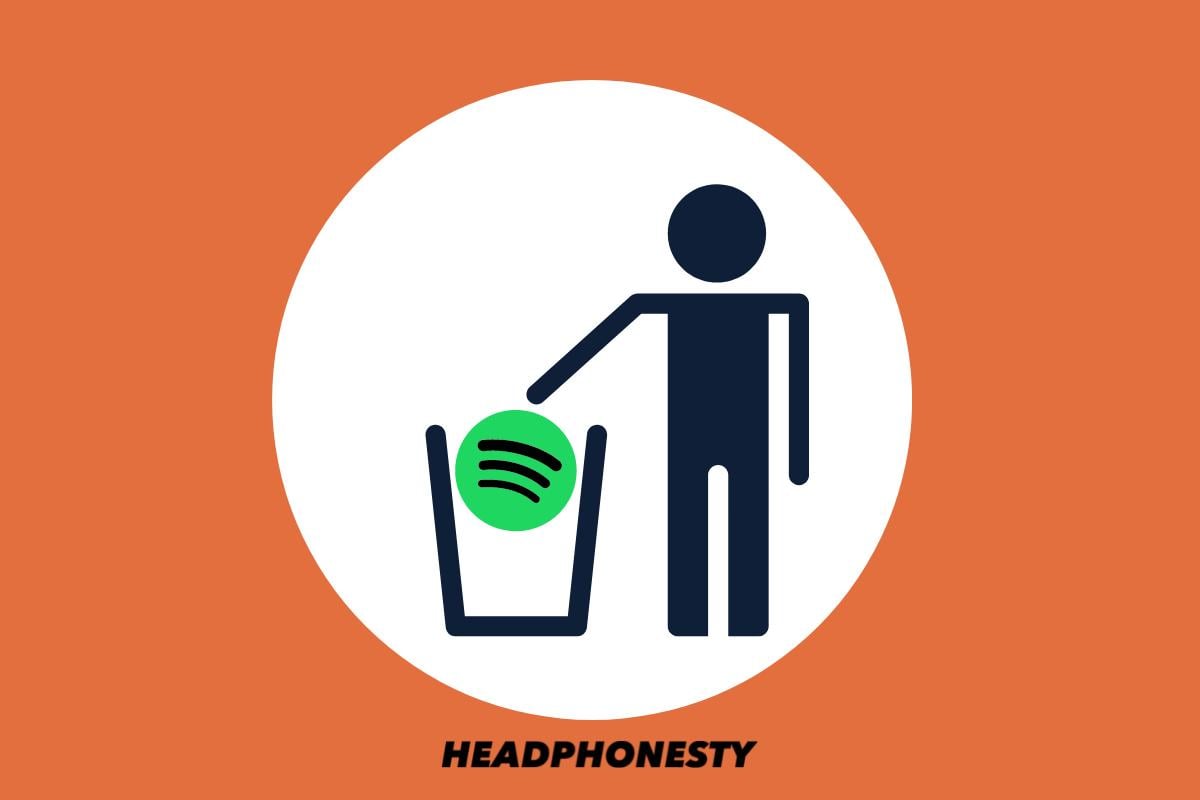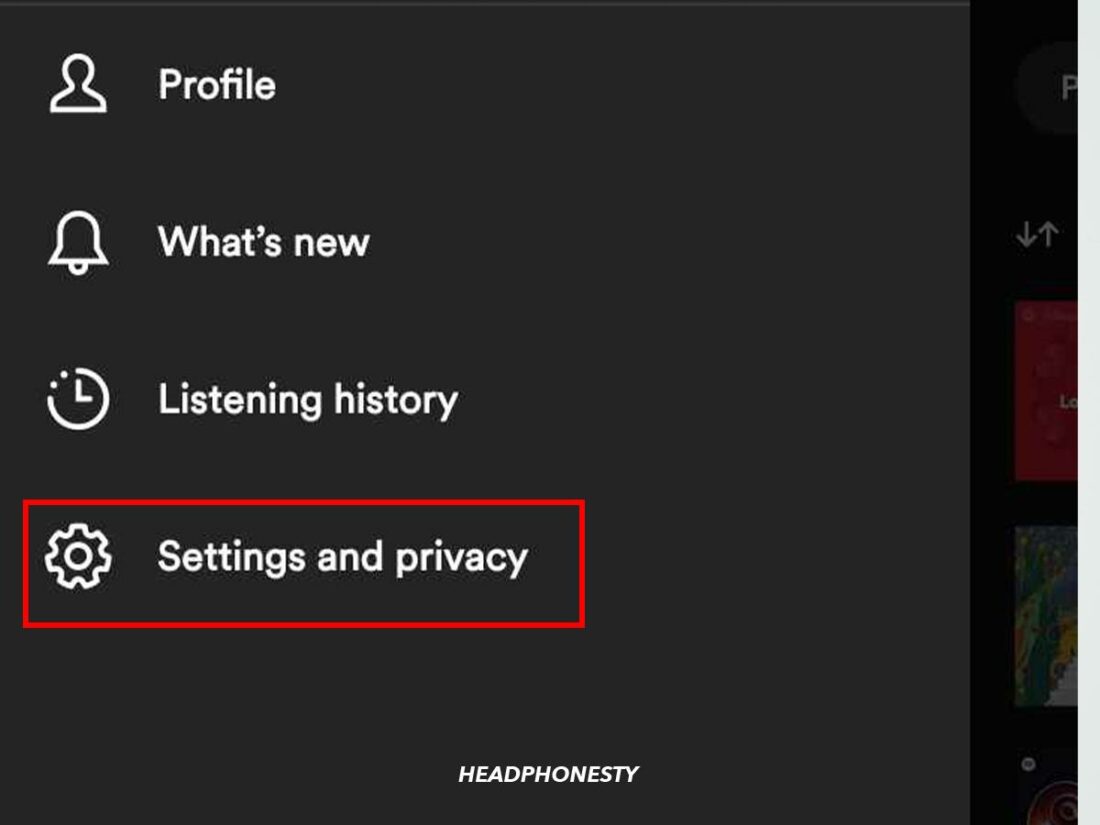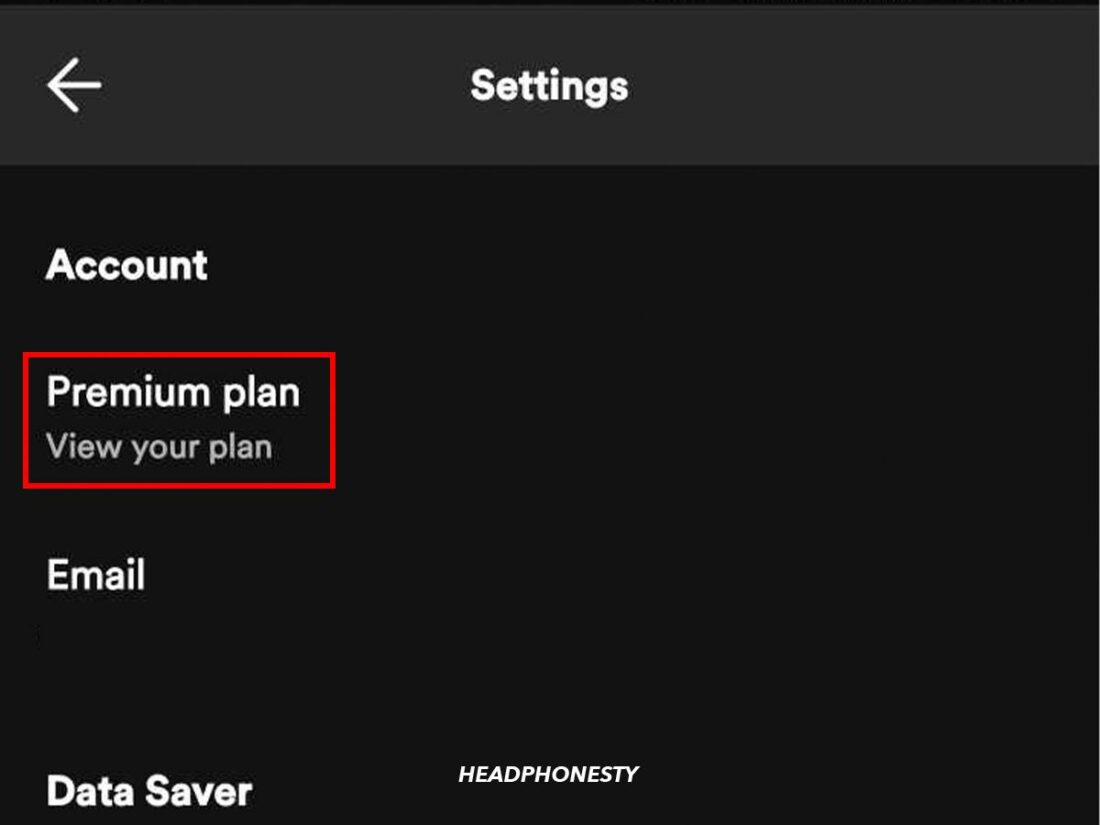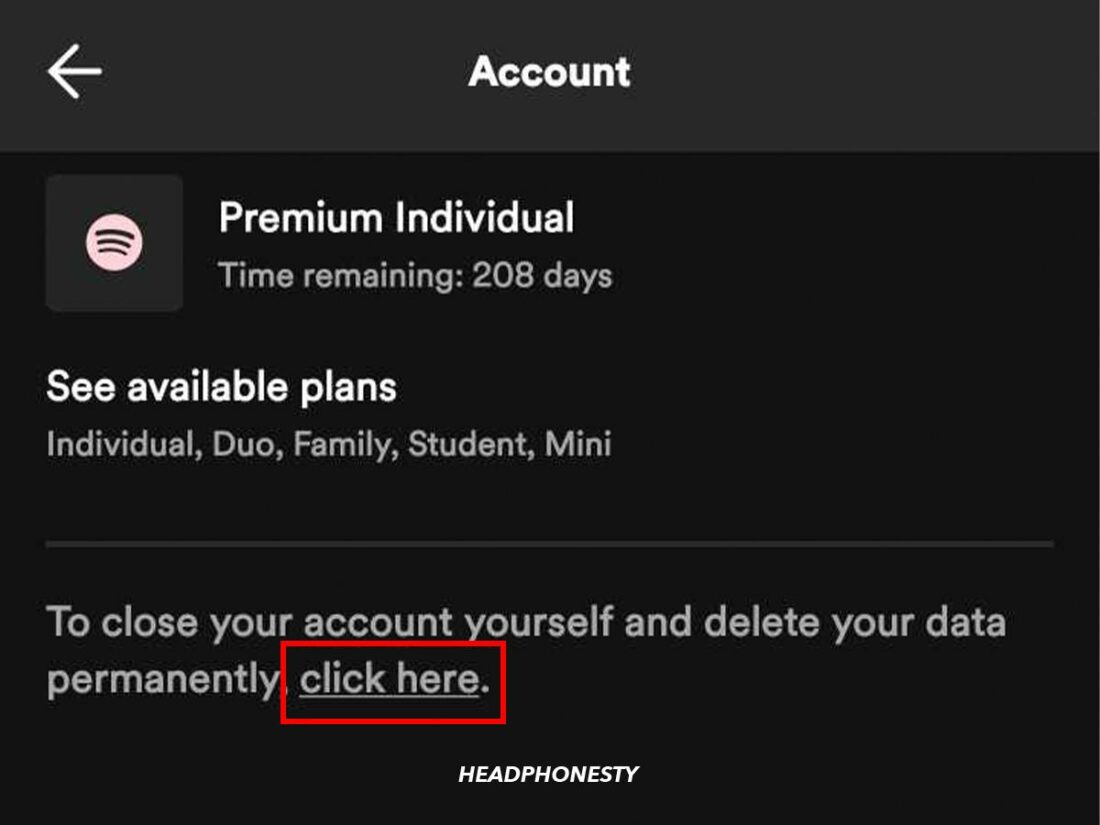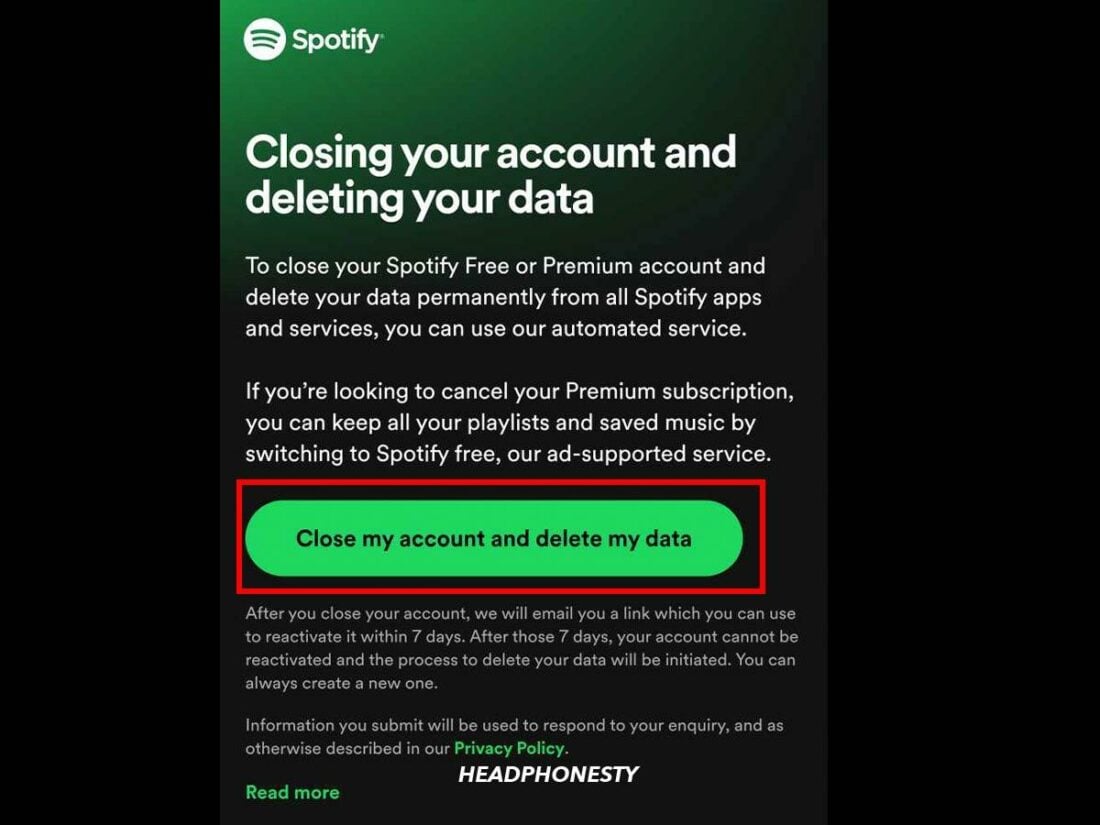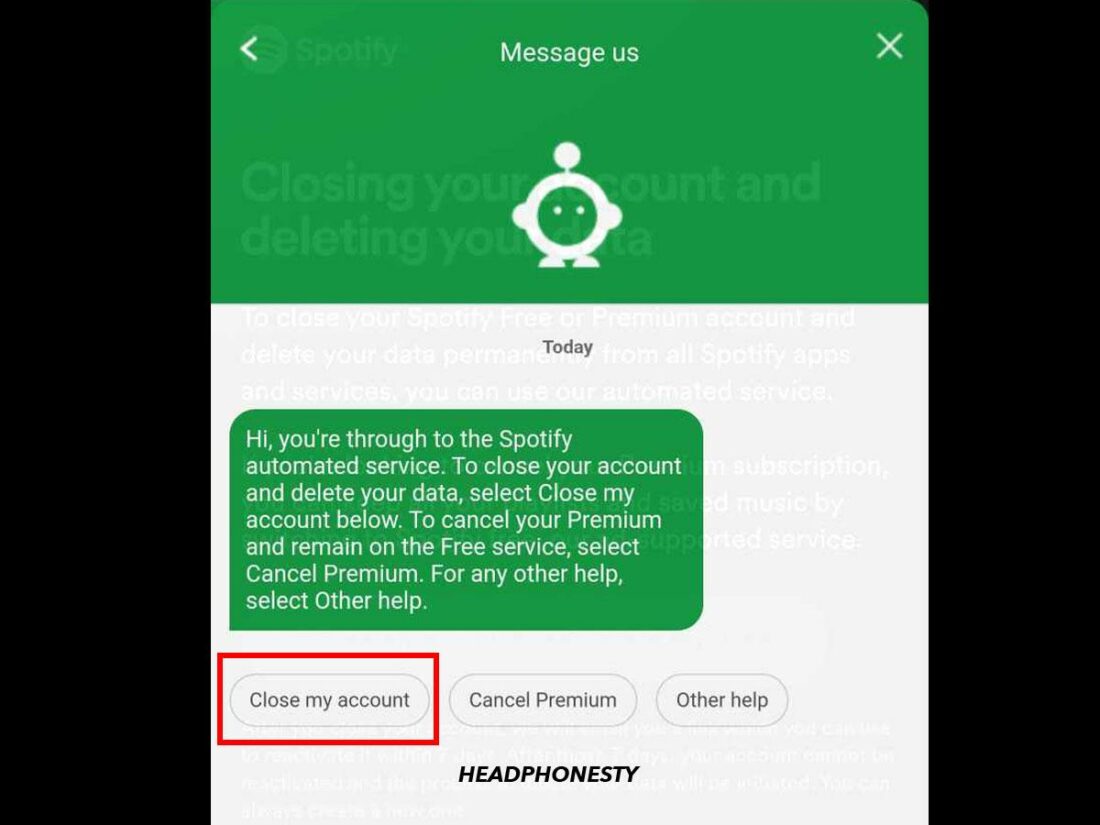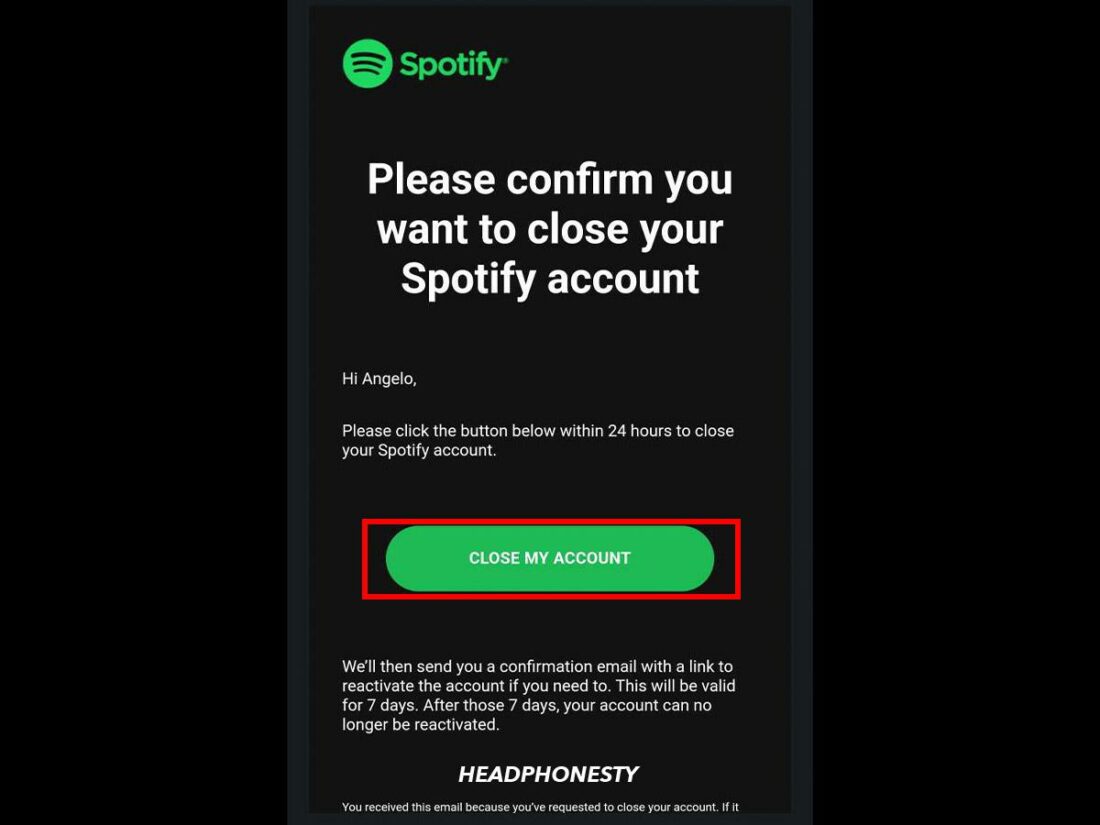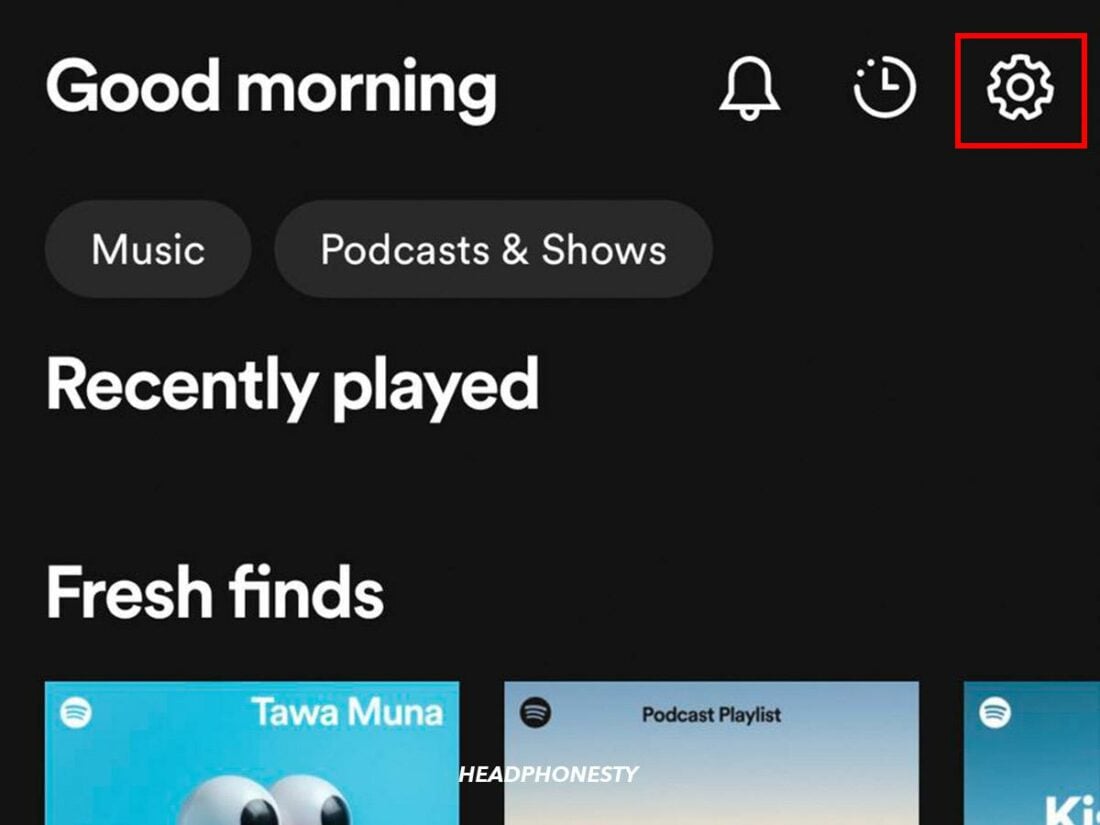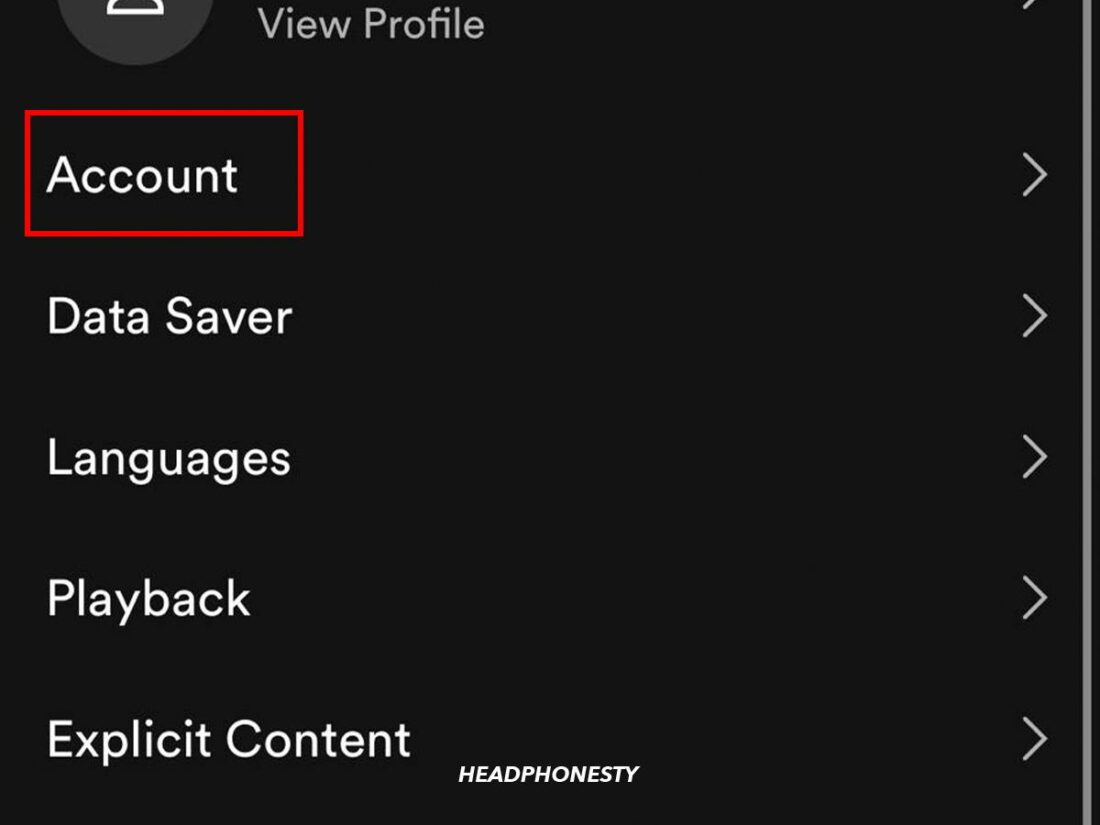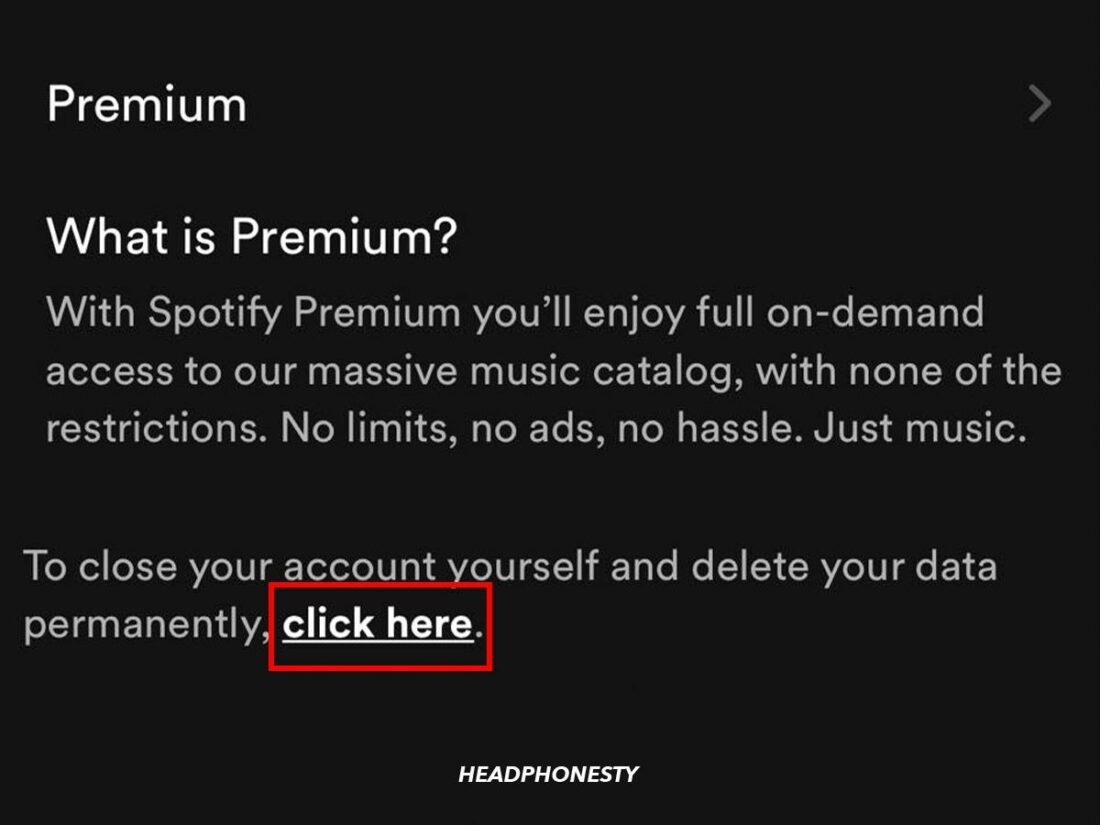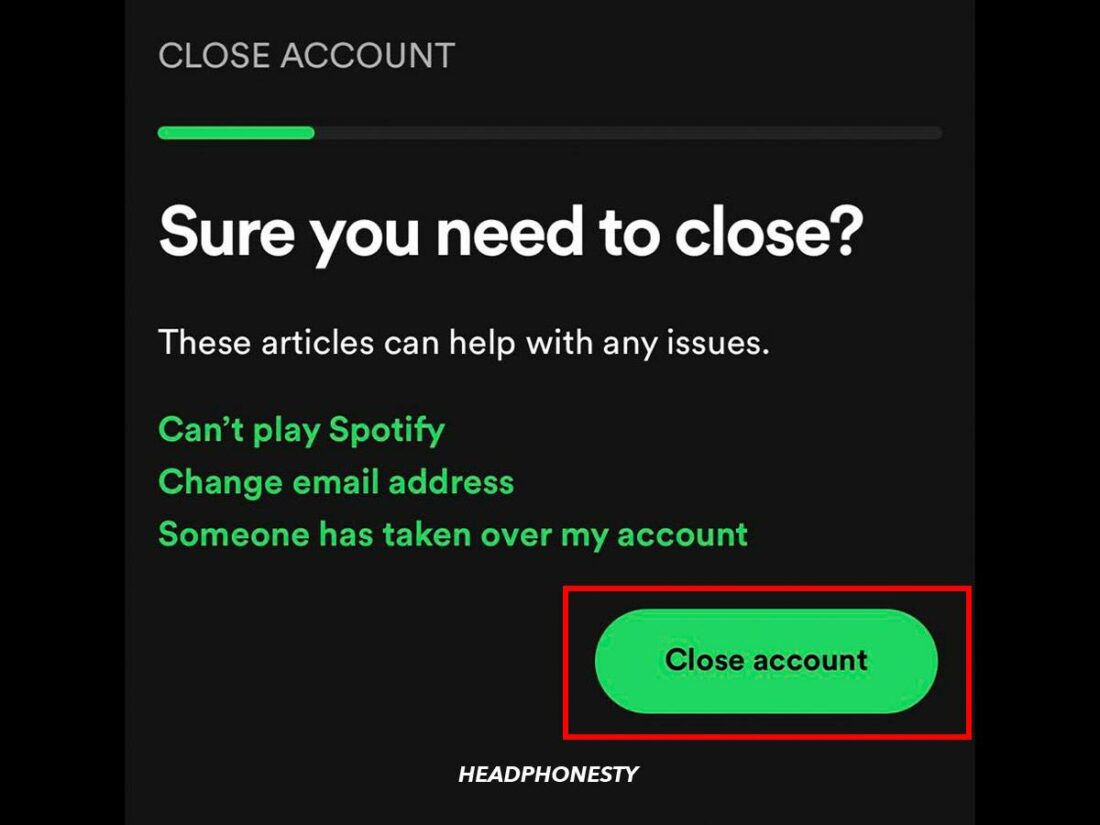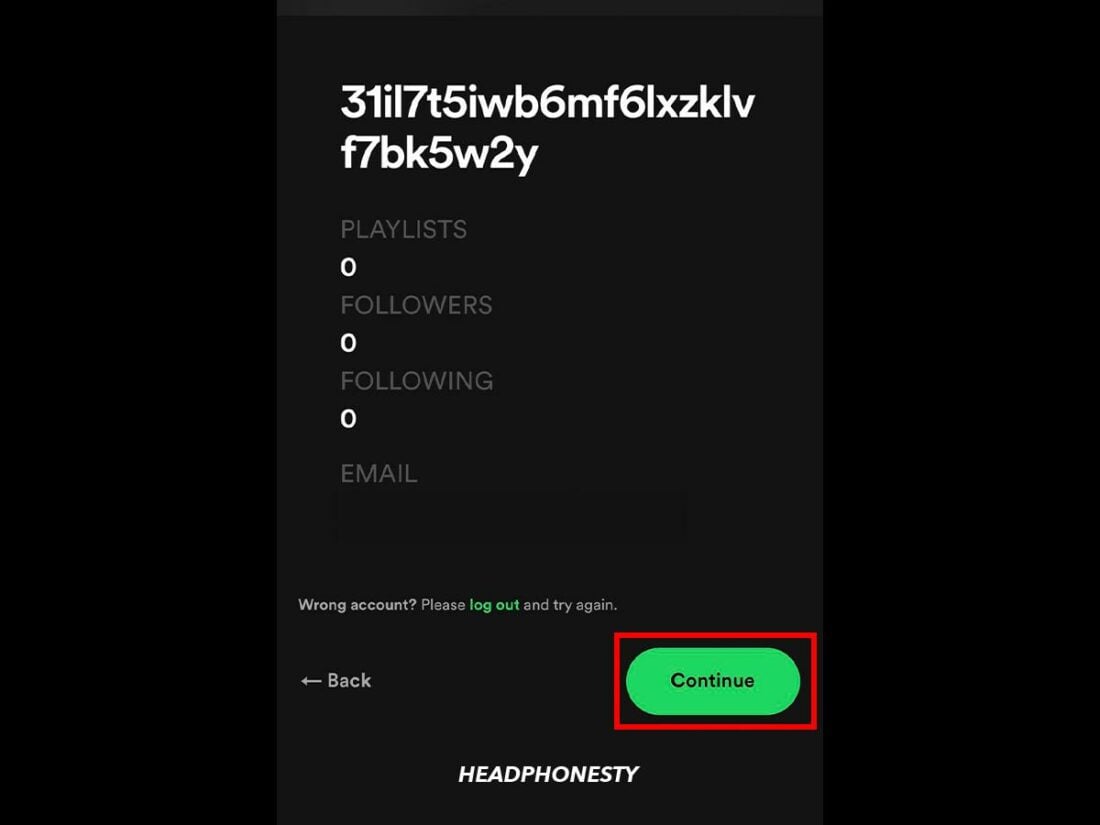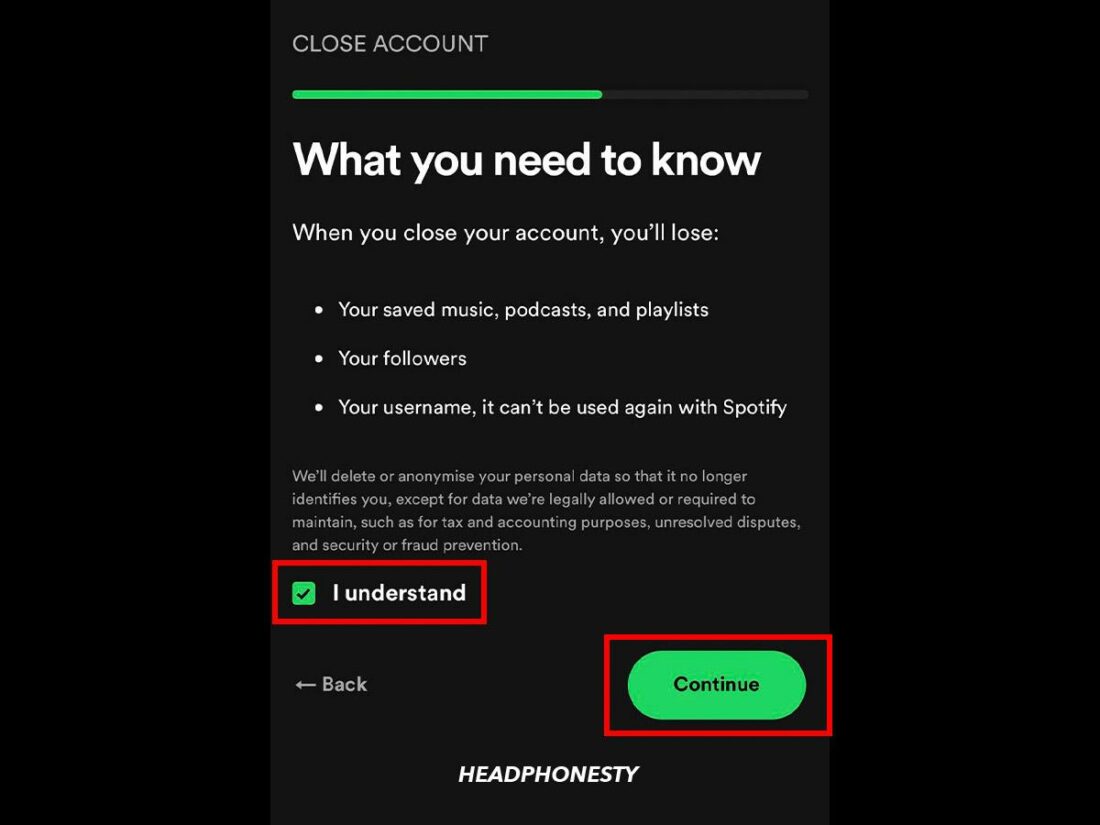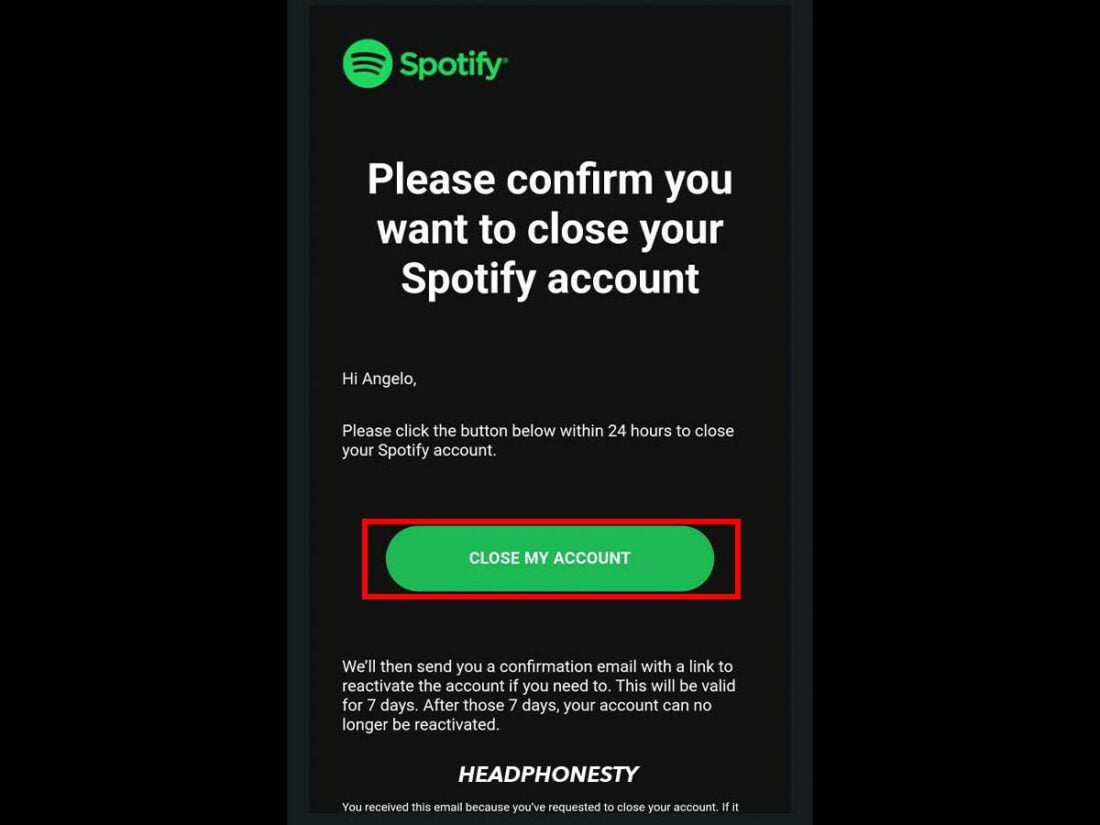A detailed guide to permanently deleting Free and Premium Spotify accounts.
With the many issues Spotify has faced, it’s understandable that some users may not want to be associated with the platform entirely.
However, the steps to delete a Spotify account can be confusing as it varies for Premium and Free users.
Fortunately, this can all be done effortlessly via the mobile app or Spotify’s website. Keep reading as we outline the steps to delete your Spotify account below.
How to Delete Spotify Account: For Premium Users
Premium users can delete their Spotify account through a live chat with Spotify’s customer support. Here’s how:
- Open the Spotify mobile app and click the gear icon (for iOS) or your profile icon > Settings and privacy (for Android).
Click on Settings and privacy. - Click on Account (for iOS) or View your plan (for Android).
Click on View your plan. - Select “To close your account or delete your data, click here”.
Select click here. - Wait as you’re redirected to Spotify Support. Then, tap Close my account and delete my data.
‘Close my account and delete my data’ button - A Chatbot support window will open. Choose Close Account and answer the Chatbot’s queries.
Choose Close Account. - You’ll then receive an email for final verification. Click Close my account within 24 hours to confirm your Spotify account deletion.
‘Close my account’ button in the email
How to Delete Spotify Account: For Free Users
For free Spotify users looking to delete their accounts, the process is done directly via the Spotify mobile app. Here’s how:
- Open the Spotify mobile app and click the gear icon (for iOS) or your profile icon > Settings and privacy (for Android).
Click the gear icon. - Click on Account (For iOS) or View your plan (for Android).
Click on Account. - Choose “To close your account yourself or delete your data permanently, click here.”
Choose click here. - In the new window, confirm your decision by selecting Close account.
Select Close account. - Verify the account and tap Continue.
Tap Continue. - Read the details of what will happen, check I understand, and tap Continue.
Check I understand and tap Continue. - You’ll receive an email for final verification. Click Close my account in the email to confirm. Make sure to do this within 24 hours.
Click Close my account in the email to confirm.
Deleting vs. Canceling Spotify Accounts: What’s the Difference?
When you cancel your subscription, your existing profile will remain accessible on Spotify, including personal playlists, saved songs, albums, and listening history. However, your account will revert to a Spotify Free account, giving you limited access to your music. That means goodbye to on-demand listening and hello to obligatory ads.
On the other hand, permanently deleting a Spotify account removes it from the service entirely. You’ll lose your profile, personal playlists, and saved music, including any followers you’ve amassed. Even your username will no longer be reusable on Spotify.
Frequently Asked Questions
- Can I recover a deleted Spotify account?
- How long does it take to delete a Spotify account?
- Can you transfer Spotify playlists to another platform?
Can I recover a deleted Spotify account?
Upon deleting your account, you’ll receive an email with the subject: This is our last goodbye. Here, you’ll have the chance to reactivate your account within 7 days.
To use your email for a new account, you must wait 14 to 30 days after closing your previous account. However, you cannot reuse your old Spotify username.
How long does it take to delete a Spotify account?
Deleting a Spotify account takes about 7 days. During this period, your account is closed but not yet permanently deleted to give you a chance to reconsider.
Can you transfer Spotify playlists to another platform?
Yes, you can transfer Spotify playlists to another platform, but typically, you’ll need to use third-party apps or services to do so. To learn how, check out the guide on transferring playlists from Spotify to Apple Music.