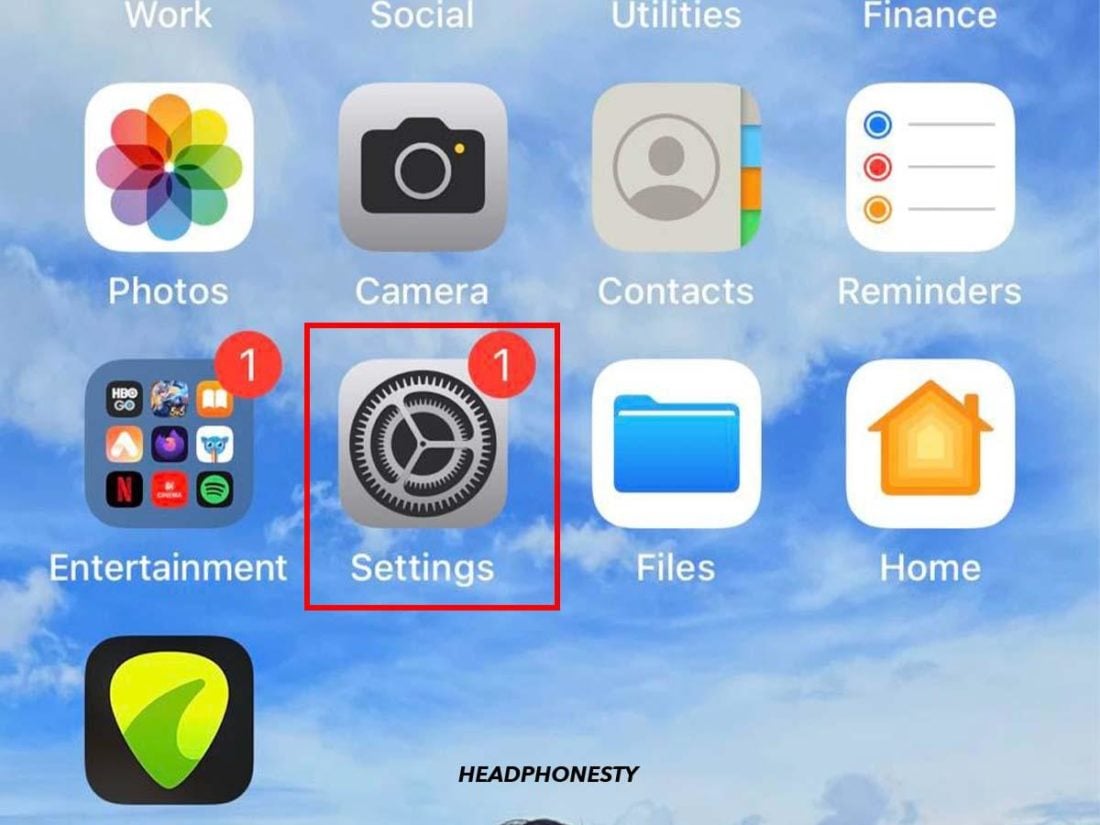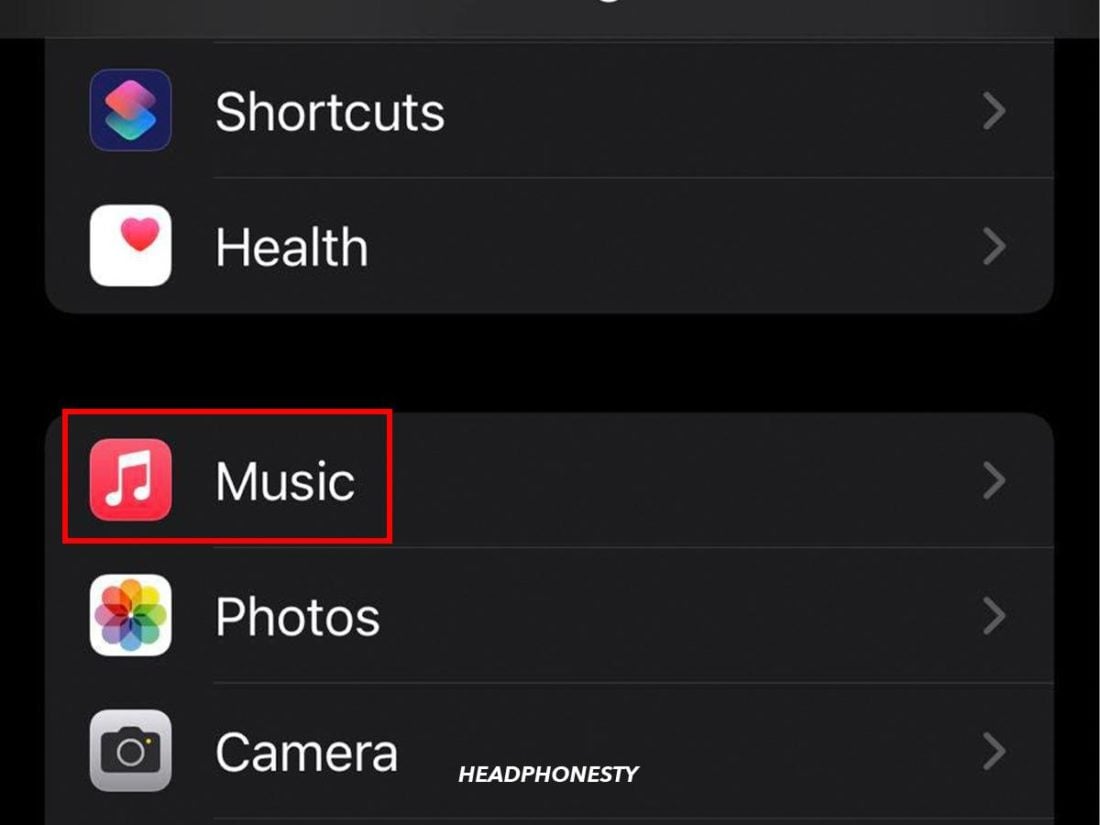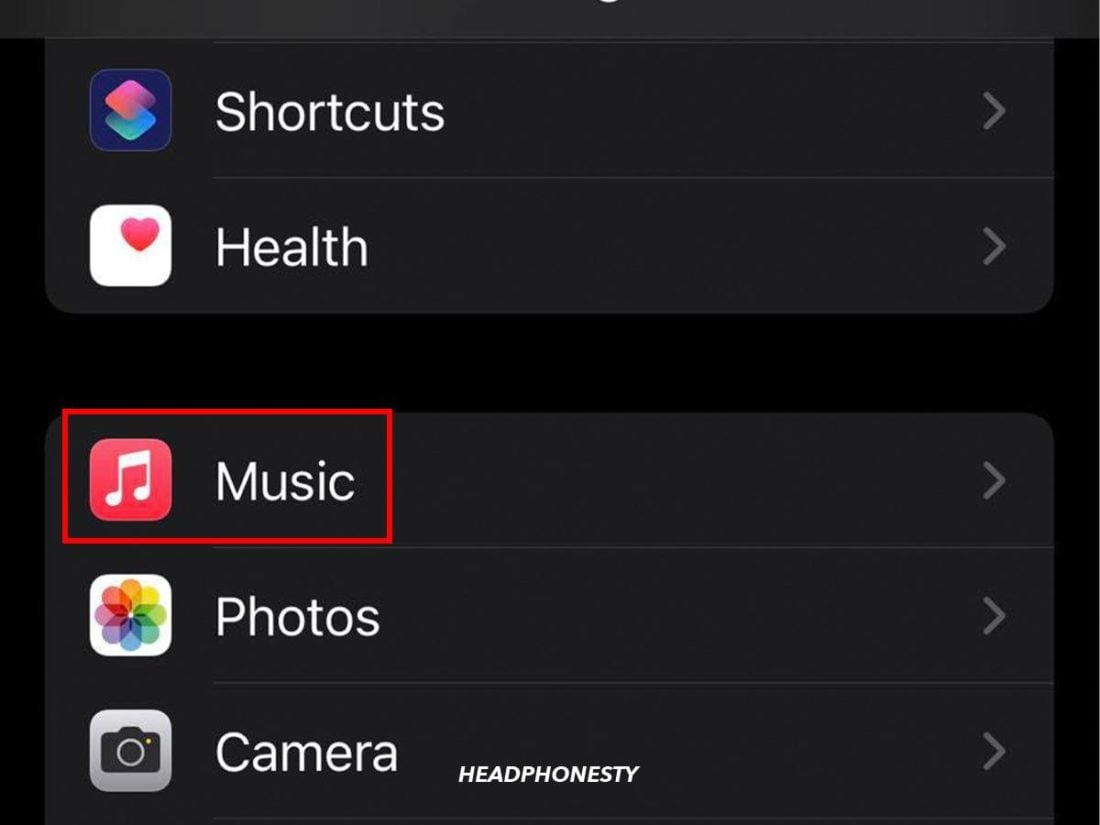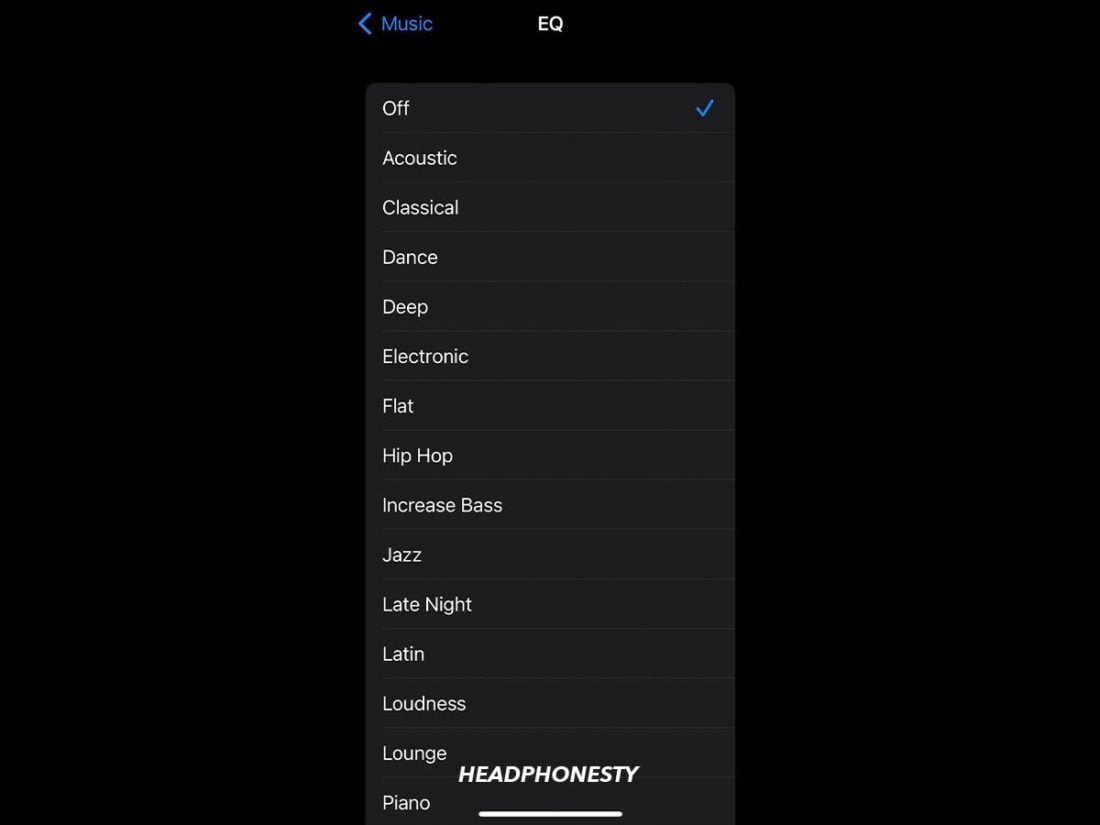Dr. Pepper isn’t the only thing that comes with 23 flavors. Learn about the 23 presets from the built-in iPhone equalizer settings and the top 3 alternatives.
You pull out your iPhone and turn to your favorite playlist to drown out the noise and focus on your studies. But today, something is hitting a bit differently. The sounds are underwhelming and certainly do not give you the energy you need for a long study session.
Luckily, you’ve heard about the iPhone equalizer settings and decided to try it out. However, instead of simple sliders, you’re confronted with a list of 23 options to choose from. Now is the time to study and not go through a list!
Don’t get frustrated! You’ve come to the right place to quickly understand the settings. We’ve also gathered some apps for you to try to control the sound on your iPhone even more. Read on!
How to Adjust the Equalizer on Your iPhone or iPad
Adjusting your iPad or iPhone equalizer settings is a simple process that can be done by selecting a preset from your Music settings menu.
Like all equalizers, they adjust the relative power of different frequencies. Simply put, equalizers are a way of changing the power of your music’s bass, middle, treble, and any other frequency in between. The best equalizer settings accentuate the music you’re listening to in a way that you enjoy.
First, let’s find where the equalizer is on your iPhone and iPad:
- Open Settings.
The Settings Icon of Your Iphone - Scroll down and select Music.
Select the Music Option in the Iphone Settings App. - Select EQ. It may currently say “off,” but choosing a setting will turn it on.
Select the Music Option in Iphone Settings App - Choose one of the available presets. Some systems let you change your equalizer settings directly via sliders, but the iPhone settings only allow you to choose from predetermined patterns.
A list of equalizer settings on your iPhone.
Wondering which equalizer setting you should choose? Read on to see what each iPhone equalizer setting does.
Understanding iPhone Equalizer Presets: What Do They Actually Do?
Some equalizers come with the ability to make custom settings by using sliding bars and advanced options. However, the built-in iPhone equalizer doesn’t do that: it gives you 23 presets to choose from.
The good thing about this approach is that the equalizer choices are expert-designed to match most tastes and music styles. Unfortunately, with just under two dozen presets to choose from, it can be difficult to parse. Here’s what each setting does:
- Acoustic: Emphasizes bass and high notes while delicately balancing mids. Likely designed for listening to non-electronic acoustic music.
- Bass Booster: Emphasizes the deep bass notes. Use it with bass headphones for a cool effect.
- Bass Reducer: Decreases the deep bass notes.
- Classical: Decreases mids to highlight striking high-pitch and somber deep-pitch moments.
- Dance: Emphasizes the deeper bass notes so you can feel the beat but still delivers the song-defining mids at full power.
- Deep: Emphasizes bass and mids so you can focus on the music’s bass parts without sacrificing the song’s overall integrity. In other words, the “deeper” aspects of the music are emphasized and the high trebles are decreased.
- Electronic: Enhances deep beats with a slight emphasis on high notes for maximum contrast. Great for listening to the best EDM music.
- Flat: A neutral setting with minimal effect.
- Hip-hop: Deemphasizes the upper mids, leaving room for the hip-hop lyrics’ beats and rhythmic nature to shine.
- Jazz: Lowers mids to pull out the swingy punches of the alto sax. Try it with your favorite bebop jazz playlist.
- Late night: Despite the name, late night makes your music seem louder. It does this by increasing volume during quiet parts and lowering it during loud parts. The process slightly reduces music quality, but some people actually prefer “late night” audio quality. This one is a bit special. It affects your entire phone, and not just things played via the music app.
- Latin: Tuned to emphasize higher pitches from instruments and voices. Next time you hear la marimba come out, consider this equalizer.
- Loudness: Emphasizes bass notes. Does not raise actual loudness. If you want an equalizer that makes the music louder, check out “late night” above.
- Lounge: Emphasizes mids and decreases bass notes to give you that peppy lounge music feel.
- Piano: While this setting follows the general trends of “classical” above, it highlights some specific mids so you can get the most out of piano listening.
- Pop: Highlights the mids to emphasize catchy lyrics. Very similar to “spoken word” in overall effect.
- R&B: Similar to “hip-hop” above, but with high-pitched sounds, too.
- Rock: Gives a V-shaped listening experience, with highly-emphasized high and low tones slowly meeting at a highly reduced mid-tone.
- Small speakers: Emphasizes lower pitches while gradually de-emphasizing everything as tones get higher and higher. Try it with a portable boombox for maximum effect.
- Spoken word: Much like “pop” above, spoken word highlights mids. Spoken word varies from pop in that the emphasized mids are across a broader range and tend to be a bit higher-pitched. Pairs perfectly with the best headphones for audiobooks.
- Treble Booster: Emphasizes high-pitched sounds.
- Treble reducer: Decreased high-pitched sounds.
- Vocal booster: Targets the same pitches as “spoken word” without dampening the bass and treble so much.
Top 3 Third-Party Equalizer Apps for iOS
If you want more control over your equalizer settings or want to affect things outside of Apple Music, you’ll have to get a third-party app.
A quick search for “equalizer” on the App Store will return dozens of results. Fortunately for you, we’ve cut that down to 3 great iOS equalizer choices:
Boom
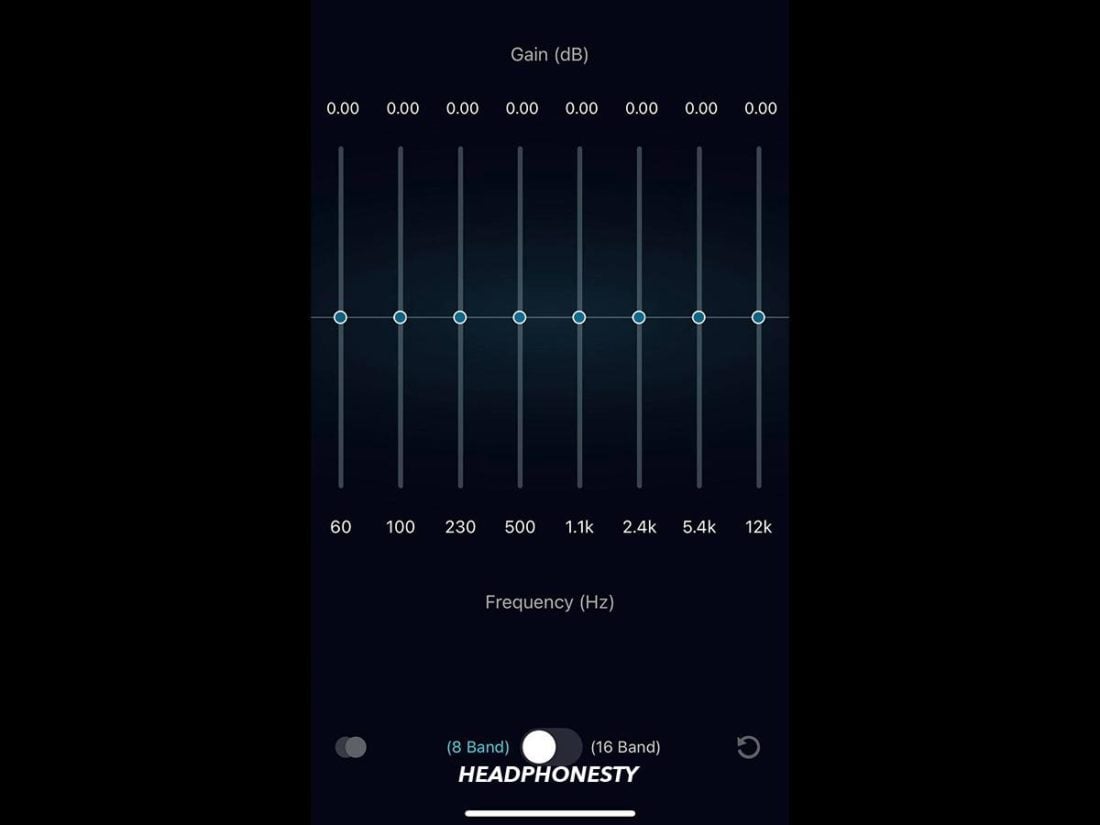
Boom: Bass Booster & Equalizer is an equalizer that lets you create your own custom sound using sliders. It also has surround sound and extra bass modes to add flair to your listening.
The app updates fairly frequently to stay current and introduce new features. Earlier this year, for example, Boom added special profiles for Bose and Sony headphones.
Boom can even connect with some other apps, such as Spotify, to play your playlists through Boom. It also handles playlists with a mixture of DRM and DRM-free music by simply not working during DRM songs.
Your Boom experience should be smooth, but minor bugs and freezes might happen with certain file types.
Boom starts with a one-week free trial and can subsequently be paid for with a monthly/annual subscription or a one-time full purchase.
Equalizer Pro +
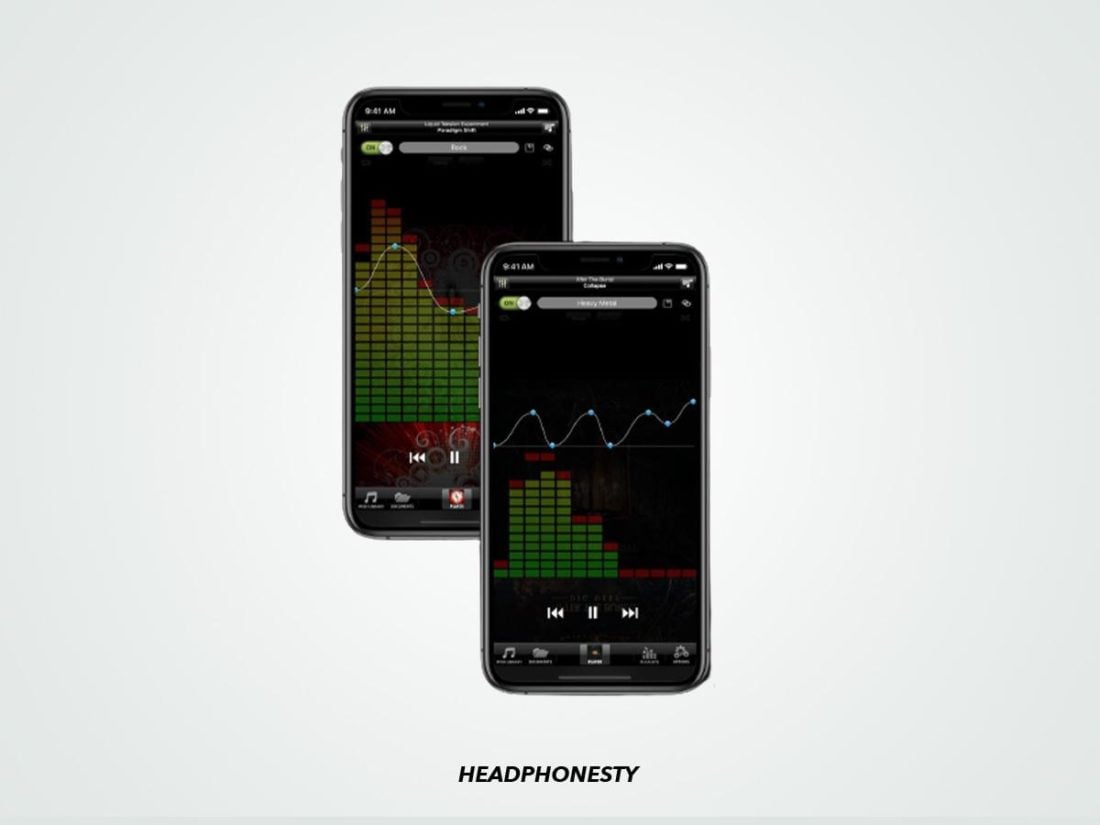
Equalizer Pro + is a colorful, graphic equalizer that lets you draw your equalizer settings. You can save as many different ones as you want and assign different equalizer settings to each song.
The app integrates well with the songs you’ve downloaded from iCloud and works with various other formats, including FLAC, OGG, MP3, APE, and WAV.
Another thing worth noting about Equalizer Pro + is that it utilizes only 32.4 MB – about a quarter as much as the other apps on our list.
The lack of a trial period is disappointing, but Equalizer Pro + costs under $7 even at full price. So if you’re someone who frequently downloads your music, it’s worth a try.
Evermusic Pro
Evermusic Pro is a cloud player with an equalizer. The app’s equalizer not only has genre-specific presets but also the ability to carefully define your settings. With Evermusic Pro, you’ll also use a preamplifier gain which increases the volume of your music.
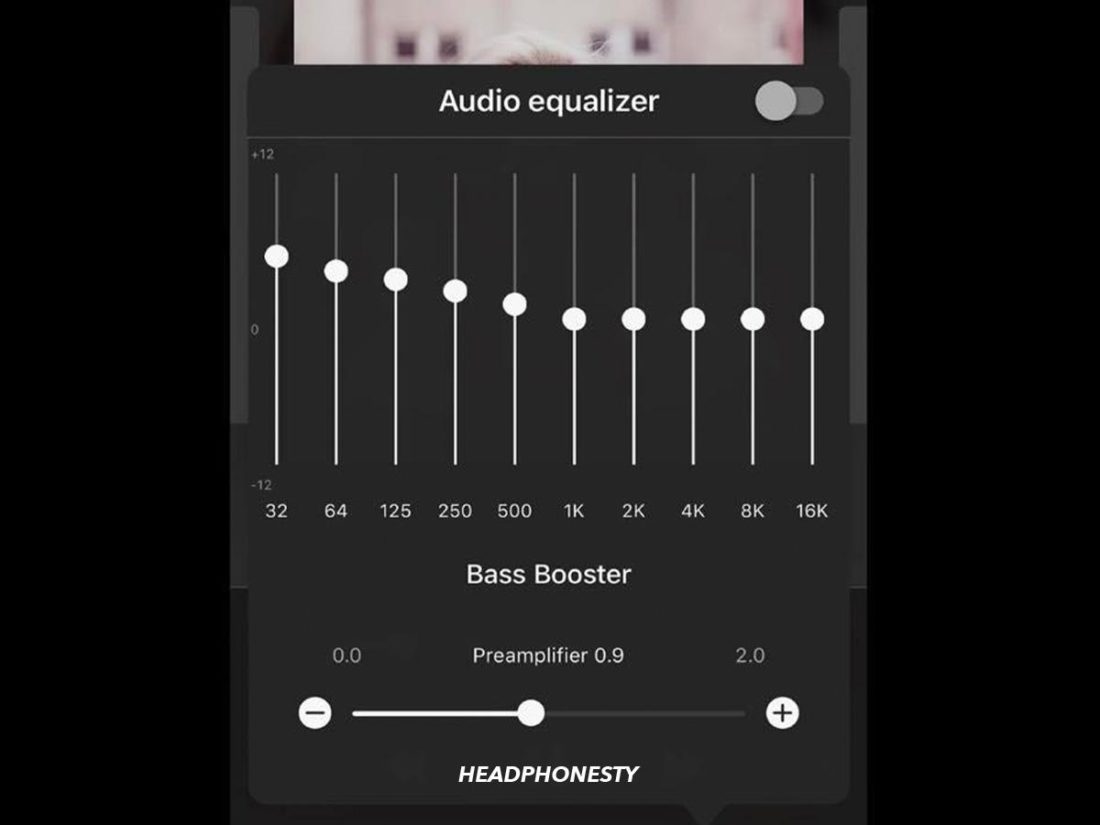
As a cloud player, it can recognize and play songs from cloud services like Google Drive, Dropbox, and over a dozen more.
Evermusic Pro also has some cool perks we weren’t expecting. Interface optimization for Apple CarPlay, for example, is a nice bonus for safer usage during long drives. Bookmarks for your audiobooks were another nice touch.
You can access this app with a one-time purchase of around $10.
Conclusion
Now you know how to control your iPhone equalizer settings to the fullest. It can be selecting the best preset or running your music through an app with an equalizer.
We are curious to know how you’re using the presets. Do you use unintended combos like “Dance” to listen to hip hop? We really want to know what you’ve discovered and your opinions on the weird song/EQ defaults out there. Let us know in the comments!