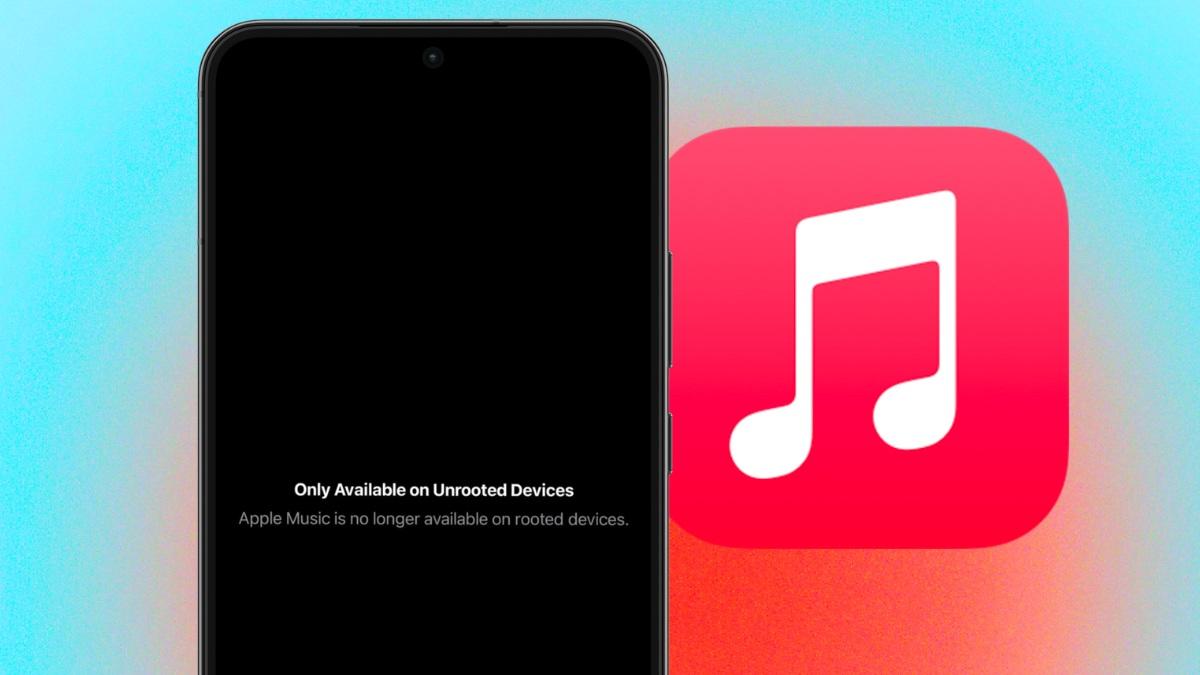There’s an app for that.
Apple has recently implemented a new restriction in the latest beta version (4.7) of its Apple Music app for Android. This prevents the app from functioning on rooted devices, including Galaxy phones and tablets.
Apple Music’s New Restriction on Rooted Android Devices
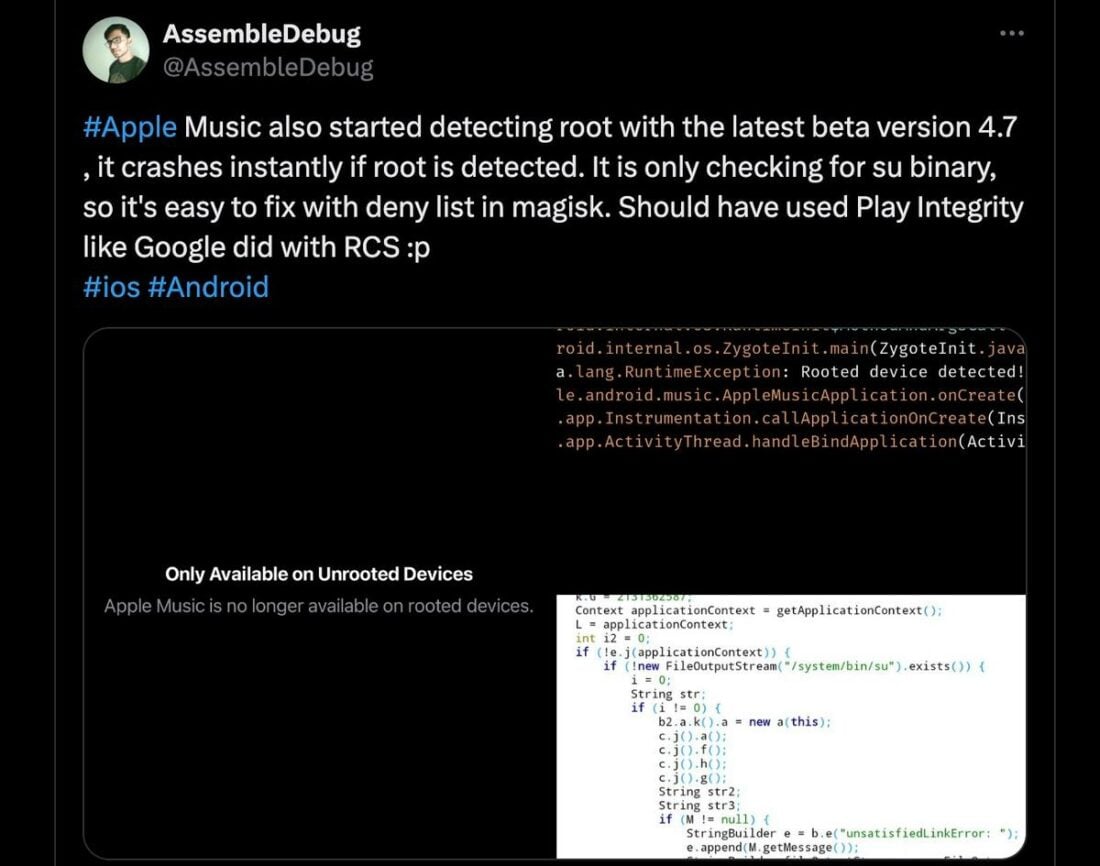
The new restriction was discovered by Reddit user sername_is-taken and also reported by X user @AssembleDebug.
In the latest beta version (4.7) of the Apple Music app for Android, the app now checks if the device is rooted. If the device is found to be rooted, users are presented with an error message stating, “Apple Music is no longer available for rooted devices.”
Following this message, the app promptly crashes, preventing users from accessing the music streaming service on their rooted Android devices.
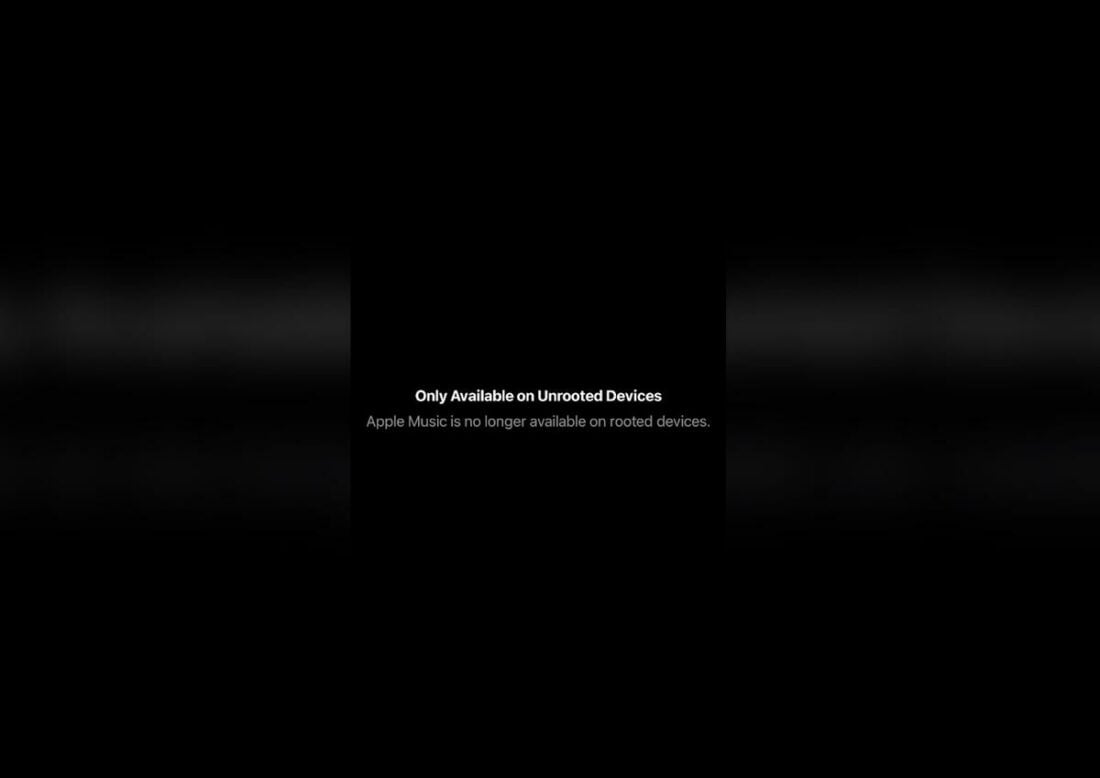
Apple is not the first company to implement such restrictions on rooted devices.
This move by Apple follows a similar decision made by Google last week to block RCS messaging on rooted devices. This potentially indicates a growing trend among software developers to remove support for rooted devices. The reasons behind this trend could include the general instability and security risks associated with using rooted devices.
Many banking and mobile payment apps, including Samsung Pay and Samsung Wallet, also do not work on rooted Android phones. Some banking apps have even gone as far as to stop working on devices with Developer Mode enabled.
Workarounds and Potential Solutions for Affected Users
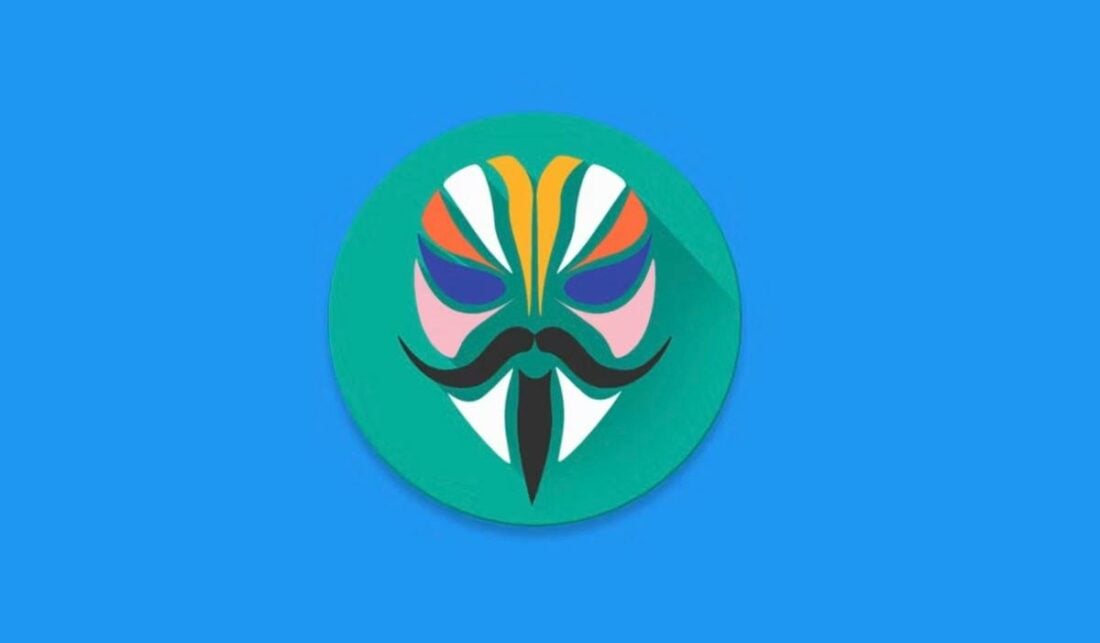
For users affected by Apple Music’s new restriction on rooted Android devices, there are a few potential workarounds and solutions available.
One of the most popular solutions seems to be the use of the MagiskHide tool, which prevents Superuser binaries from being detected.
To activate Magisk Hide on an Android device, users can follow these steps:
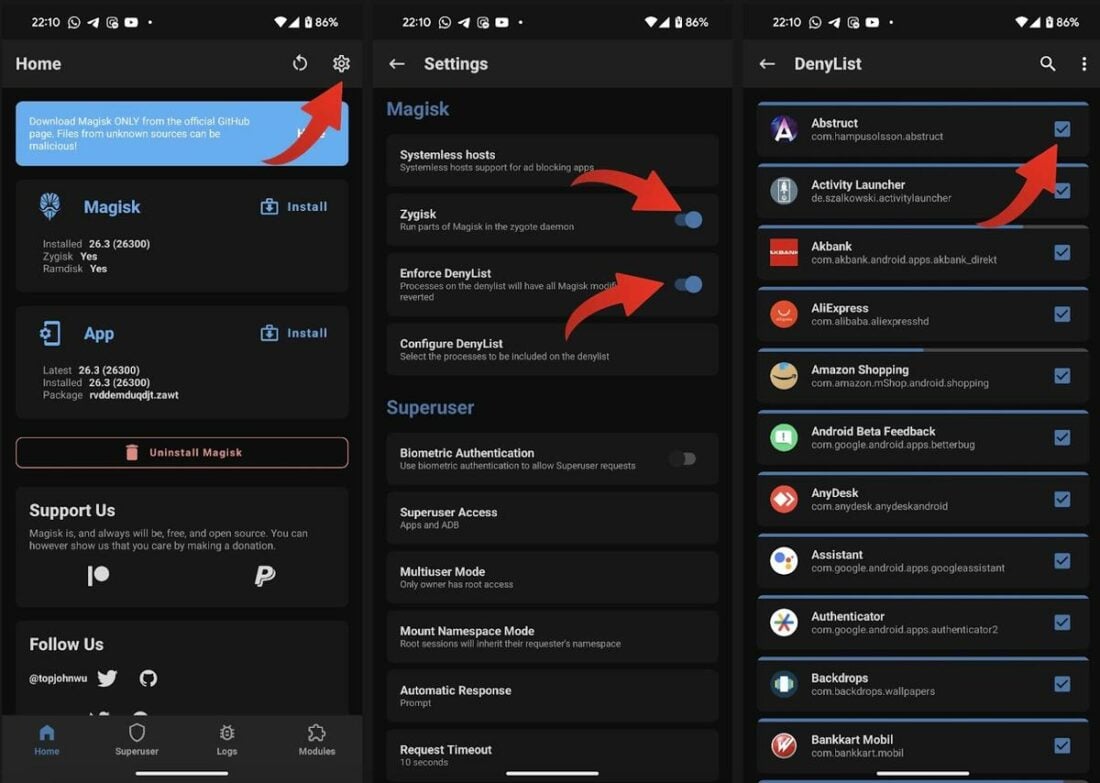
- Open the Magisk Manager App on the device.
- Select the Menu option in the right corner.
- Scroll down and enable the Magisk Hide and Enforce Denylist options. If you are using Magisk v24, you may not find the Magisk Hide option as it has been removed. Instead, a new feature called Zygisk has been added, which functions similarly to Magisk Hide but is more secure.
- Click the Menu key again to see a “Magisk Hide” option. Tap on that.
- Choose the apps from which you want to hide the root.
- After enabling these options, reboot the smartphone.
For users who do not wish to employ these workarounds, you have two alternatives. One, you can switch to an unrooted device. Two, you can use a different music streaming service that does not have restrictions on rooted devices.