Learn why audio seems out of sync when you’re watching and listening with a pair of Bluetooth headphones (and how to fix it).
Bluetooth headphones are celebrated for their wireless convenience, transforming how we listen to music, podcasts, and videos on our devices.
Yet, users often face a significant setback: sound delay, which disrupts the audio-visual harmony and degrades the listening experience.
This article explores eight practical solutions for fixing sound delay in Bluetooth headphones, so you can get rid of this problem as fast as possible. Let’s dive in!
- 1. Reset and Reconnect Your Bluetooth Headphones
- 2. Check for Interference
- 3. Pick the Right Audio Codec
- 4. Match the Source and Headphones’ Bluetooth Audio Profile
- 5. For Windows: Download and Install the Latest Bluetooth Driver
- 6. For Mac: Delete Old Bluetooth Files
- 7. For Mobile Devices: Disable Power Saver
- 8. Use a Third-Party Software
- Why Do My Bluetooth Headphones Have a Delay?
- Frequently Asked Questions
- 1. Reset and Reconnect Your Bluetooth Headphones
- 2. Check for Interference
- 3. Pick the Right Audio Codec
- 4. Match the Source and Headphones’ Bluetooth Audio Profile
- 5. For Windows: Download and Install the Latest Bluetooth Driver
- 6. For Mac: Delete Old Bluetooth Files
- 7. For Mobile Devices: Disable Power Saver
- 8. Use a Third-Party Software
- Why Do My Bluetooth Headphones Have a Delay?
- Frequently Asked Questions
1. Reset and Reconnect Your Bluetooth Headphones
Sometimes the most obvious solution is the best. Resetting the headphones can fix sound delays by restoring them to their default state, and clearing any underlying bugs.
To reset your Bluetooth headphones, first turn them off. Then, press and hold the power button until the LED light flashes, signaling the start of the reset.

2. Check for Interference
Interference refers to unwanted frequency signals that hijack and disrupt the clean signal between your source and Bluetooth headphones. Your wireless mouse, WiFi connection, television, and other similar appliances and gadgets emitting radio frequency could negatively impact the signal flow to your Bluetooth headphones, resulting in sound delays.
There’s also a maximum distance you can get away from the audio source before you start losing connection and experience choppiness in what you’re listening to. And it’s not just about the range your headphones can handle.
While most Bluetooth headphones can now go as far as 10m on average, walls and other similar forms of physical blockage can prevent you from enjoying the headphones’ full range.
To resolve Bluetooth issues, place the devices near each other, avoiding Wi-Fi routers and microwaves that may cause interference. You can also disable Bluetooth on unused gadgets to cover all bases.
3. Pick the Right Audio Codec
Bluetooth codecs compress digital audio for efficient transmission, reducing file size and bandwidth usage, then decode it into audible signals.
Different Bluetooth audio codecs compress and transmit audio uniquely. This results in different transmission qualities – some codecs are prone to audio delays, some are not.
While it’s great to have headphones that support high-quality audio codecs, your headphones should match the codec of your audio source. If not, they will revert to the lowest audio codec — SBC, which is the most prone to audio delays.
To change the Bluetooth audio codec on Android, follow these steps:
- Open Settings, then navigate to About phone > Software information.
- Tap Build number seven times, then enter your phone lock password to enable Developer mode.
- Return to the main Settings menu, then select Developer options.
- Scroll down until you find Bluetooth Audio Codec and tap on it.
- Select your preferred codec and confirm by tapping OK.
How to change audio codec on Android
4. Match the Source and Headphones’ Bluetooth Audio Profile
Like Bluetooth audio codecs, not all Bluetooth versions are created equal. Significant improvements have been made with the technology incorporated in Bluetooth throughout the years. Later versions can typically process audio data faster than previous ones, which leads to shorter latency times and better sound quality.
However, also like Bluetooth audio codecs, having headphones with the latest Bluetooth versions won’t always guarantee smooth playback. Your headphones’ and audio sources’ Bluetooth versions must match. If not, you will only enjoy the features of whichever Bluetooth version is lower.
For example, if your headphones have Bluetooth 5.1, but your audio source only has 4.2, you can only experience the features of Bluetooth 4.2.
5. For Windows: Download and Install the Latest Bluetooth Driver
Windows installs the necessary driver for your Bluetooth headphones upon first connection but doesn’t update it unless done manually. Outdated drivers can cause audio lag.
To update your Bluetooth headphones’ drivers to the latest version, follow these steps:
- Right-click the Start button (Windows logo), then select Device Manager from the list.
- Open the Bluetooth dropdown menu by clicking the arrow pointing to the right beside Bluetooth.
- You’ll see a list of all Bluetooth devices that currently work with your computer. Look for the name of your Bluetooth headphones, then right-click on it.
- Select Update Driver then follow the on-screen instructions steps.
How to update driver on Windows
This can also solve other Bluetooth headphones issues, like when Bluetooth headphones are connected but have no sound.
6. For Mac: Delete Old Bluetooth Files
System errors caused by corrupted files are a possible reason why your Bluetooth connection acts up when connected to a Mac. Removing them all from your computer could improve your Bluetooth headphones’ wireless connection and remove delays.
- Launch Finder. On the Menu bar, click on Go and select Go to Folder.
- Type /Library/Preferences on the window that will pop up, then click Go.
- A new window will appear. Look for com.apple.Bluetooth.plist and com.apple.Bluetooth.xxxxxxxxx then right-click it to select the option Move to Trash. The xxxxxxxx part stands for a combination of numbers and letters that vary from one computer to another.
- Restart your computer and try reconnecting your Bluetooth headphones again.
How to delete Bluetooth files on Mac
7. For Mobile Devices: Disable Power Saver
Power-saving settings optimize your mobile devices to make sure it lasts longer than usual. However, this setting limits the performance, and speed of your devices and background apps. And while the effects aren’t always drastic, this can often result in audio lags when watching movies, listening to songs, or playing games.
Here’s a quick guide on how you can disable the power-saving mode on either Android or iOS:
For Android
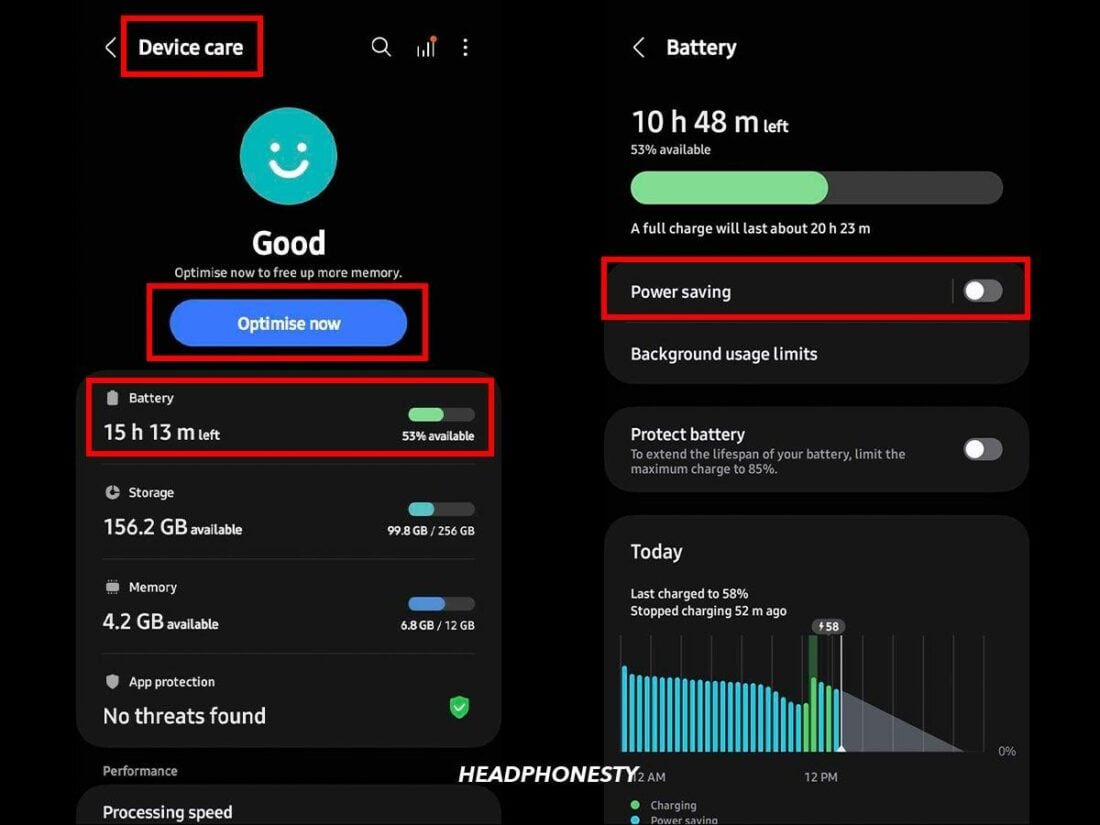
- Go to your phone Settings and scroll down to Device Care.
- Before going to the power saving settings, click Optimize Now to cover all bases.
- Then, click on Battery and toggle the Power saving mode off. You can tap Power saving mode and customize the additional limits based on your preferences by toggling the options.
For iOS
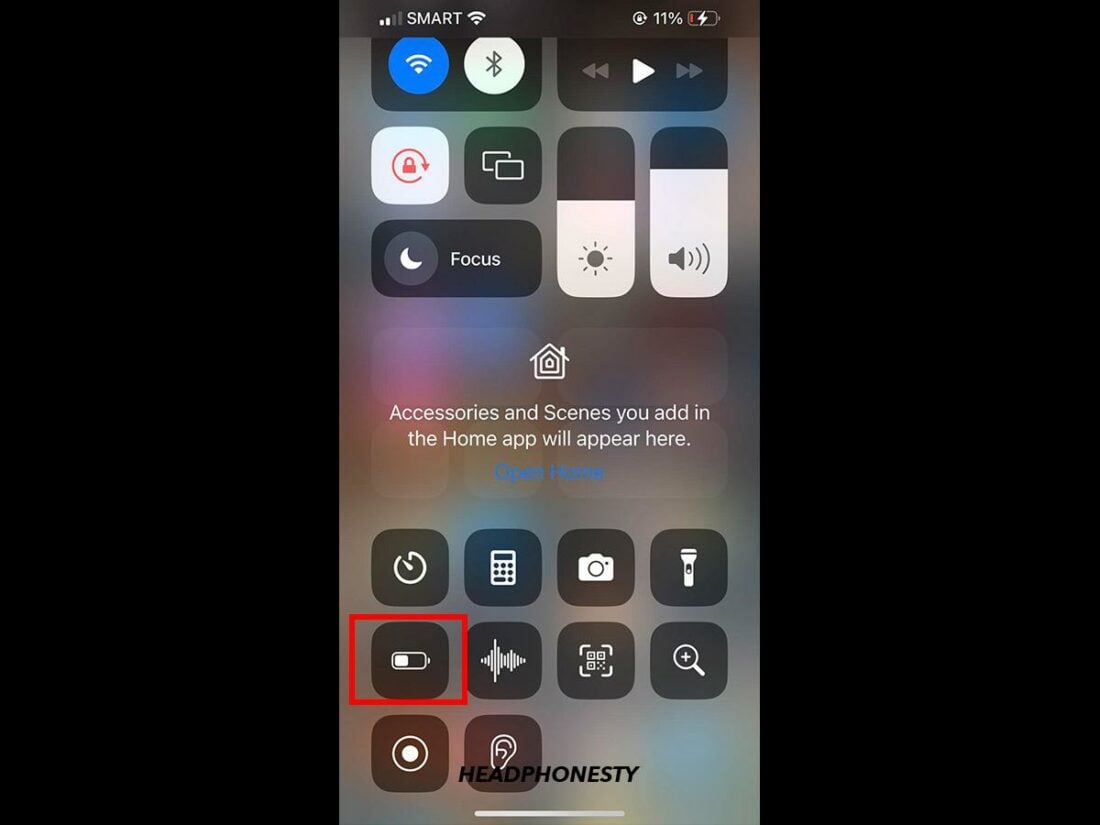
- Pull down the Control Center by swiping down the screen.
- Tap the Battery icon to turn the ‘Low Power Mode‘ off.If the Battery icon isn’t in the Control Center, you can also go to your device settings, tap on Battery, and toggle the Low Power Mode.
8. Use a Third-Party Software
When it comes to tackling the issue of sound delay in Bluetooth headphones, third-party software can be a game-changer. These applications are specifically designed to address synchronization problems, offering solutions that can significantly reduce or even eliminate delay.
Here are a few examples:
- Sound Instant: This app helps your Bluetooth headphones work faster. It makes the sound come through quicker, matching what’s on your screen. This is great for watching movies or playing games where timing matters.
- VLC Media Player: VLC isn’t just for playing videos; it can also fix sound delays. If your movie’s sound doesn’t match the picture, you can use VLC to line them up. This is handy if you watch movies on your computer.
There are applications designed to test the extent of audio delay in your Bluetooth headphones:
- The Wireless Earbuds Latency Tester app. It tells you how much your headphones are delayed. By measuring the time delay between a signal being sent and heard, it gives users a clear idea of the latency they are dealing with.
- Audio Video Test. For those who prefer a quick and straightforward method, this YouTube video provides an effective way to test Bluetooth audio delay. Simply play the video and observe the synchronization between the visual and audio cues to gauge the extent of the delay.
Why Do My Bluetooth Headphones Have a Delay?
Bluetooth headphones often have trouble with audio delay compared to wired ones due to the way they transmit audio.
In a wired connection, audio latency is usually between 5-10 milliseconds. For Bluetooth, delay times vary from 34 milliseconds with aptX Low Latency to 100-300 milliseconds for most wireless earbuds and headphones.
Bluetooth requires time to encode, transmit, and decode the audio data sent from the source device (like your smartphone or computer) to your headphones. This process, although typically fast, can result in a noticeable delay between the audio you hear and the corresponding video or game action.
This process is also limited by Bluetooth’s bandwidth. The bigger the audio signal’s file size (higher quality equates to larger audio files), the more bandwidth it needs to get to the receiver.
However, while wired connections have lower audio latency, Bluetooth headphone users don’t always experience noticeable delays. Factors like the Bluetooth version, codec, interference, and settings can influence this.
Frequently Asked Questions
- Do all Bluetooth headphones have latency?
- How much audio latency is acceptable?
- What affects Bluetooth latency?
Do all Bluetooth headphones have latency?
All Bluetooth headphones experience some latency due to the wireless transmission process. However, the degree of latency varies among models and technologies used, with some newer headphones featuring low-latency codecs to minimize this delay.
How much audio latency is acceptable?
Acceptable audio latency varies by application. For general use, up to 100 milliseconds is typically sufficient. On the other hand, in professional audio production or competitive gaming, lower latency, around 20-30 milliseconds, is preferred to ensure synchronicity and real-time feedback.
What affects Bluetooth latency?
Bluetooth latency is affected by several factors: the Bluetooth codec used (like SBC, AAC, aptX), the version of Bluetooth technology (newer versions generally offer lower latency), and the processing capabilities of both the transmitting device and the headphones. Additionally, the quality and size of the audio file being transmitted can impact latency.

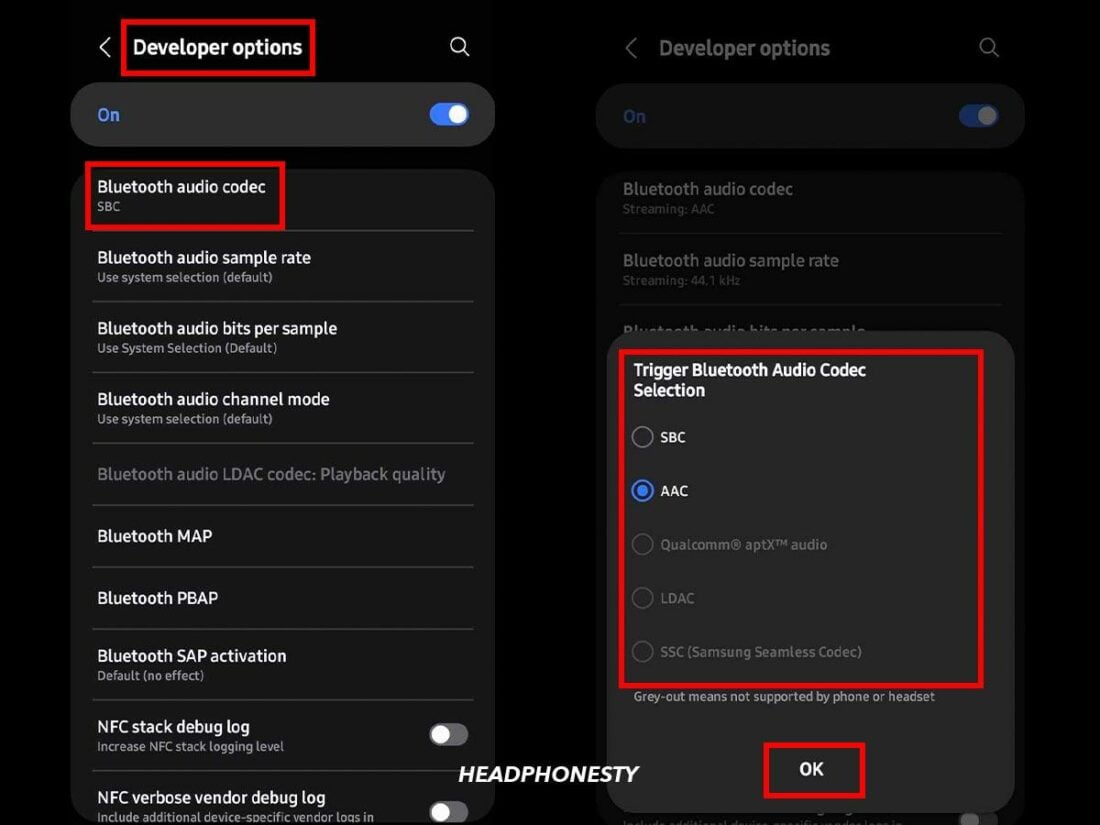
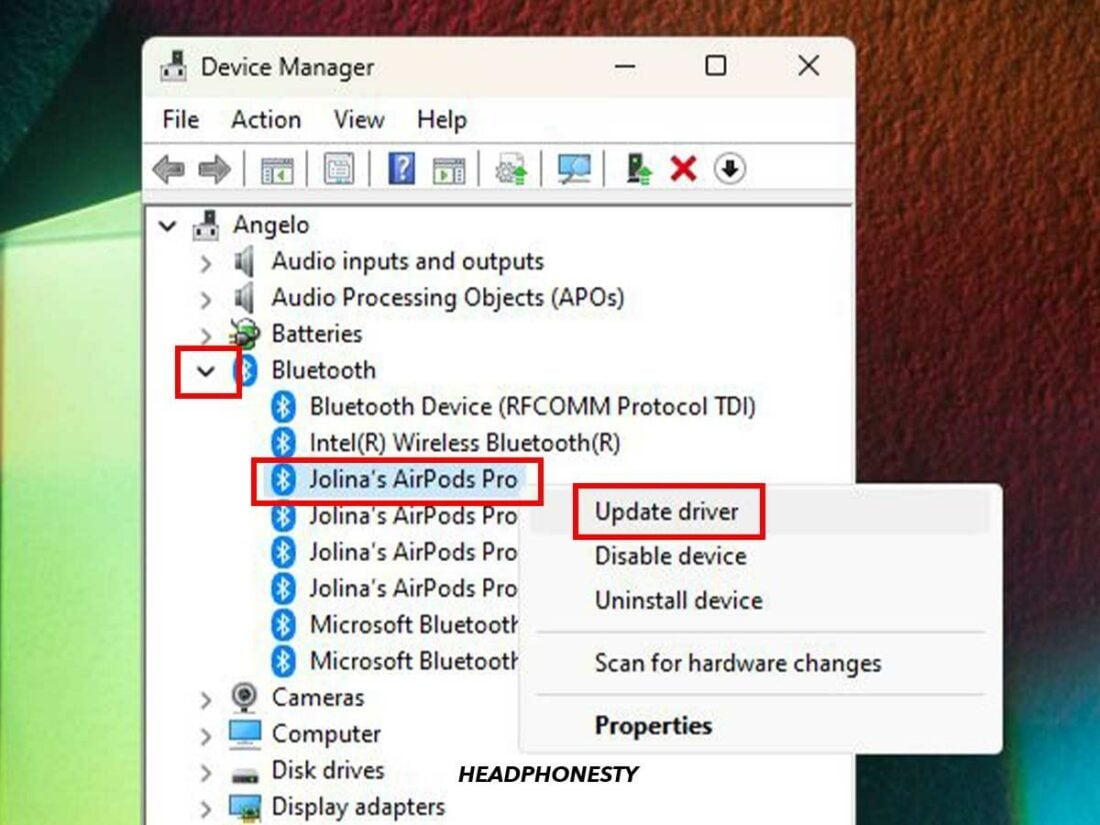
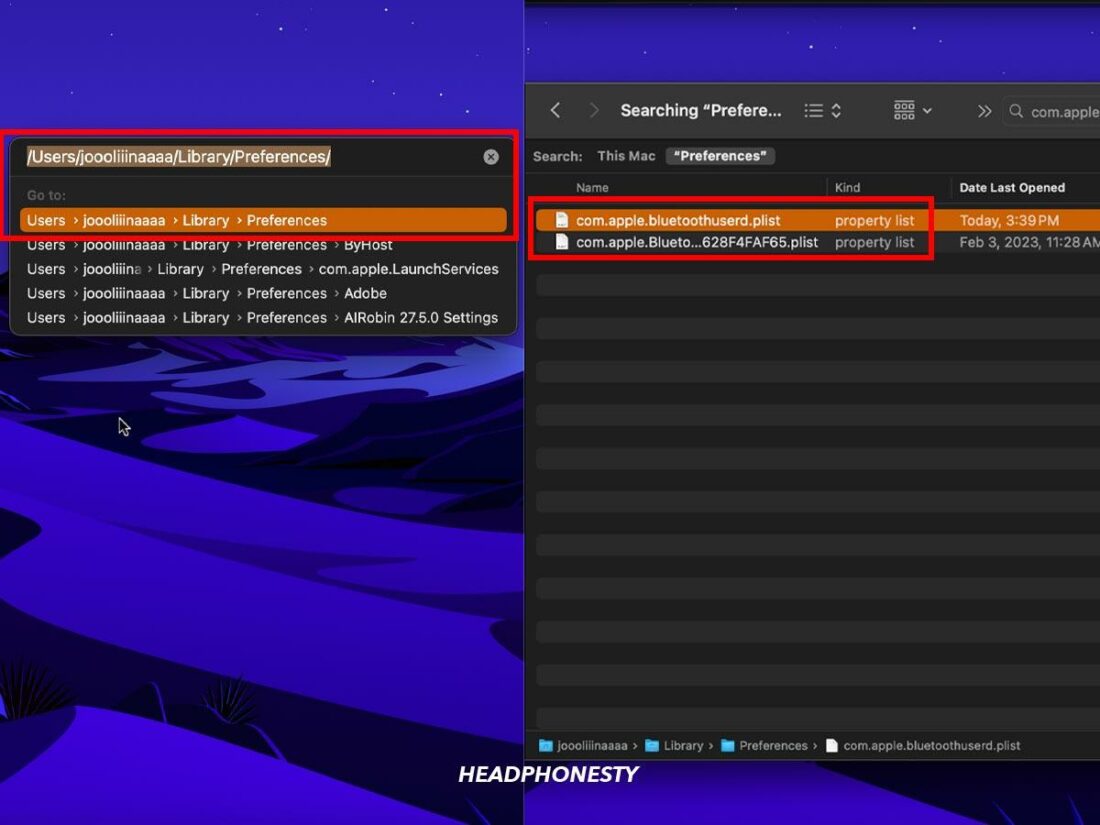
Bluetooth audio code and sample rate cannot be changed
do you happen to know if the total latency is equally divided into the audio> digital conversion for transmission and then digital>audio conversion for reception?
I tried following all the explanations above. When I shoot the pistol in RE3R or any other game, the sound still delay. Such a dissapointment…
I watch in youtube, that only aptX LL can fix the audio delay. So, you should mention in this article, that ONLY aptX LL can fix audio delay. This article made me buy bluetooth 5.0 and true wireless earbuds that support aptX; but not aptX LL, to play game. And still I got audio delay… Dissapointing.
I appreciate the clear explanation of audio latency, the codex details, and the plain speak instructions for optimizing bluetooth performance. Nice job!
YOU GUYS ARE TOPS IN MY BOOK!! I CLEANED OUT THAT HEADPHONE HOLE., .. AND BAMMMM!! IT WORKED THANKS MILLION!!!
GROOVY MAN, JUST GROOVY!!!????????????✌????????✊✊
Oooooh man! you saved me ! Your solution 1 for Mac worked perfectly, was quick to implement, and solved the issue 100%.
Thank you so much
I just bought a pair of Blue Tooth transmitter/receiver units they claim were low latency. They are branded ZIIDOO BT-6 and BT-11. I have no idea what kind of CODEC they’re using. They claim to be Blue Tooth 5.0. The latency I’m getting is about 1 second. I could put it on a scope but it’s obviously not 30ms…or even 100ms. Distance shouldn’t be an issue…less than 72″. Any ideas?
Something that also needs to sample and encode analog audio (i.e. your transmitter ) will have even more latency
First suggestion to fix the issue… ‘buy a new pair of buds…’ Seriously??? Alt-F4.
Hey! Sorry about that. We recently adjusted the article to provide more solutions and give you more options to try before buying a new pair. Let us know if this works!
Alright, this is nice and all but what about the other end of the spectrum? My audio is coming through BEFORE the video…
why not video players on all platforms have an option/slider to delay the picture display to ajust audio sync, is a riddle, at least to me.
VLC Media Player has an option (video, audio and even subtitles can be delayed or advanced. I don’t know opposite of delay)
I am not aware of other media players
The explanation about bluetooth is on point, but “reset this and that” when people restart their PC on a daily basis is just fucking useless lmao
I would assume that all of this also applies to a Bluetooth microphone that doesn’t sync? I have been recording video and have noticed that the recorded audio is a (musical) beat behind my video
It remains out of sync when I play back without Bluetooth
love the nct reference
In my case I use a cheap bluetooth 5.0 +EDR (?) dongle that is connected via USB into my car. And while streaming music from my iPhone 12Pro the sound is delayed about 4 sec and near all music is jumping in speed and stuttering. So BAD! The BT dongle says it supports everything (EDR, A2DP, A VRCP, A VDTP, HFP and HSP). My iPhone is decent too, so don’t thing its it. Could it be my USB BT Dongle is lying about what it supports?
My advice, do NOT buy a Bluetooth headphone for watching videos or gaming. Buy a dedicated TV headphone with its own wireless protocol and its dedicated base with cinch or optical inputs. There will be no latency.
no sirve. necesito saber si al modificar los bits en el puerto COM de bluetooth podría mejorar la latencia.
Me too. I was playing dance dance revolution with my phone (on duckstation) , USB dance mat with my Tru wireless 5.0 Earbuds (an old F9), and all mistake (such as Boo and miss) i made is caused by Audio delay. I found the New F9 Earbuds and bought it with some less delay improvements. Thankfully I was able to finish the song with almost in sync beat.
For Samsung Users, get sound assistant app, there is a setting called bluetooth metronome, you can adjust delay to match the video