Get to know how to connect AirPods to Nintendo Switch and work around connectivity limitations so you can enjoy game chat and music.
For years, Nintendo Switch has been dominating the portable gaming console market. That’s why it’s understandable if you wish to partner them up with AirPods – the leading true wireless earbuds (TWS) in the market today.
However, using AirPods with Nintendo Switch isn’t as intuitive as one might wish. In fact, it wasn’t even possible up until last year.
So, if you’re stuck wondering how to connect AirPods to Nintendo Switch, look no further. This article will guide you through the whole process so you can start gaming in peace in no time.
How to Connect AirPods to Nintendo Switch
With wireless audio, gaming on the Nintendo Switch is now more pleasant and fun. Let’s look at these easy steps of how to connect AirPods to Switch without a dongle – it only takes a few minutes.
To check the version of your system, go to System Settings > System > System Update. You will see your current Switch Version under the System Update.
If the system is outdated, do not start the pairing process. Update it by connecting the console to the internet and selecting System Update.
After updating the system, restart the console. Then, follow the steps below to pair AirPods to the Nintendo Switch:
- Open System Settings by clicking on the gear icon at the bottom right of the Switch screen.
Going to Nintendo Switch’s System Settings - Scroll down the menu and select Bluetooth Audio.
Bluetooth Audio settings on Switch - Select Pair Device. A message will appear describing the capability and limitations of the Bluetooth feature of Switch.
Page showing the limitations of Nintendo Switch Bluetooth - Hold down the pairing button on your AirPods case until the status light turns white to make them discoverable.
Turning AirPods to Pairing Mode - Open the AirPods case and wait for it to show up on the list of Bluetooth audio devices. Select the AirPods’ name. If pairing fails, repeat the process.
Connecting AirPods to Switch
If you had already previously paired your AirPods to Nintendo Switch, you don’t need to repeat the steps above.
To connect paired AirPods, simply wear them and follow the steps below:
- Open the Bluetooth Audio menu – you will see a list of paired devices.
Nintendo Switch Bluetooth Audio Settings - Select your AirPods’ name from the Paired Devices list.
Selecting AirPods on list of devices - A new menu will show up with the options; Remove Device and Connect Device. Choose the Connect Device option. Once connected, it will display Bluetooth Audio Connected.
Reconnecting AirPods to Switch - Press OK to confirm and start using your AirPods. You will see a blue checkmark on the menu beside your device, indicating a successful connection.
Confirming AirPods connection to Switch
How to Use Game Chat When Using Airpods With Nintendo Switch
Unfortunately, you won’t be able to use your AirPods’ mic when connecting them directly to your Nintendo Switch. The native Bluetooth audio support feature of the Nintendo Switch has no mic support, and game chat is inactive.
However, this doesn’t mean you should forget about game chat and completely miss out on communicating with your teammates when using AirPods.
Here are two workarounds on how to use the game chat feature wirelessly:
Using a Bluetooth adapter
However, you can access this feature with the help of a separate Bluetooth dongle with a mic input, such as the GuliKit Route Air Bluetooth Adapter.
Remember to keep both your adapter and Nintendo Switch system fully charged, so you can allow the pairing to happen seamlessly.
You can configure the dongle and enjoy the voice chat features within a few minutes using simple steps as follows:
- Plug the Bluetooth adapter into the USB-C port of the Switch.
Plugging Bluetooth adapter to Nintendo Switch - Plug the adapter’s built-in mic into the 3.5 mm auxiliary port of the Nintendo Switch
Plugging the Guilikit Mic to Nintendo Switch - Turn on the Bluetooth adapter. You can press the button at the bottom of the transmitter for about five seconds or until the LED starts flashing.
Turning on Bluetooth adapter - Turn your AirPods into pairing mode, and they will automatically connect to the Switch shortly.
Making AirPods discoverable
Using the Nintendo Switch Online app
The Nintendo Switch Online app allows you to connect and chat with your playmates using your smartphone and AirPods. To use the app, you need to:
- Download and install it on your mobile device from the App Store or Google Play Store.
- Create an online Nintendo Account and link it to your mobile app and Switch console.
Then, follow the simple steps below to start using voice chat:
- Open the Nintendo Online app on your smartphone and sign in using your Nintendo Account details.
The Nintendo Online App interface - Start your Switch console and select a compatible game.
Selecting compatible game on Nintendo Online app - Select Start on your smartphone when you see the Start voice chat? prompt.
Starting voice chat on NIntendo Switch App
Connecting AirPods to Nintendo Switch: What You Should Expect
Nintendo developed and released the Switch gaming console on March 3, 2017. And there have been many subsequent updates since then. However, all previous Switch versions had no Bluetooth audio support until they released version 13.0.0 on September 14, 2021.
This new update came with additional features, including:
- Bluetooth audio support that allows pairing of the Nintendo Switch with Bluetooth-enabled audio output devices such as AirPods, headphones, and speakers.
- Dock update in the System Settings menu of Switch and Switch-OLED models, allowing software updates through LAN.
- Maintain sleep mode internet connection in the system settings that allows the system to continue downloading add-on content and software updates even when in sleep mode
- The “Connection Status” that lets you know whether you are on the 5 GHz or 2.4 GHz frequency band.
Although this update makes sure that you can now connect AirPods to Switch, there are still a few connectivity limitations, such as:
- Connecting AirPods to the Switch limits to two the number of Joy-Con controllers the console can accommodate. Therefore, only two players can play at a time.
- You can’t use your AirPods’ mic. You will require a separate dongle or the Nintendo Switch Online app to access the voice chat feature. Not all games are compatible with the smartphone app, and the service is only available in a few countries.
- Local wireless connections interfere with Bluetooth function. Therefore, you won’t be able to use your Airpods while playing group games that interconnect several consoles.
- Nintendo Switch’s Bluetooth only supports SBC codec: The Bluetooth audio codec is responsible for compressing and decompressing audio signals from your device to your AirPods – that’s why a mismatch in codecs can result in latency, static, or even disconnections. Unfortunately, Nintendo Switch only supports SBC, while AirPods support AAC.
- The software update function is unavailable on some Switch models without a LAN port, such as the Nintendo Switch Lite. Consequently, you can’t use AirPods with such models if they have outdated systems.
Conclusion
While there are earbuds more compatible with the Nintendo Switch than the AirPods, being able to work around the AirPods-Switch pairing is a chance most gamers would not like to lose out on.
Keeping that in mind, we hope that with these tips, you’ll now be able to experience this quirky pairing to enjoy both game sound and voice chat for a more immersive gaming experience. Also, you can play with style and flexibility without the annoyance of frayed cables and tangled wires.
Feel free to let us know your experience. Did you like the tips? Is there anything you think we missed? Tell us more.

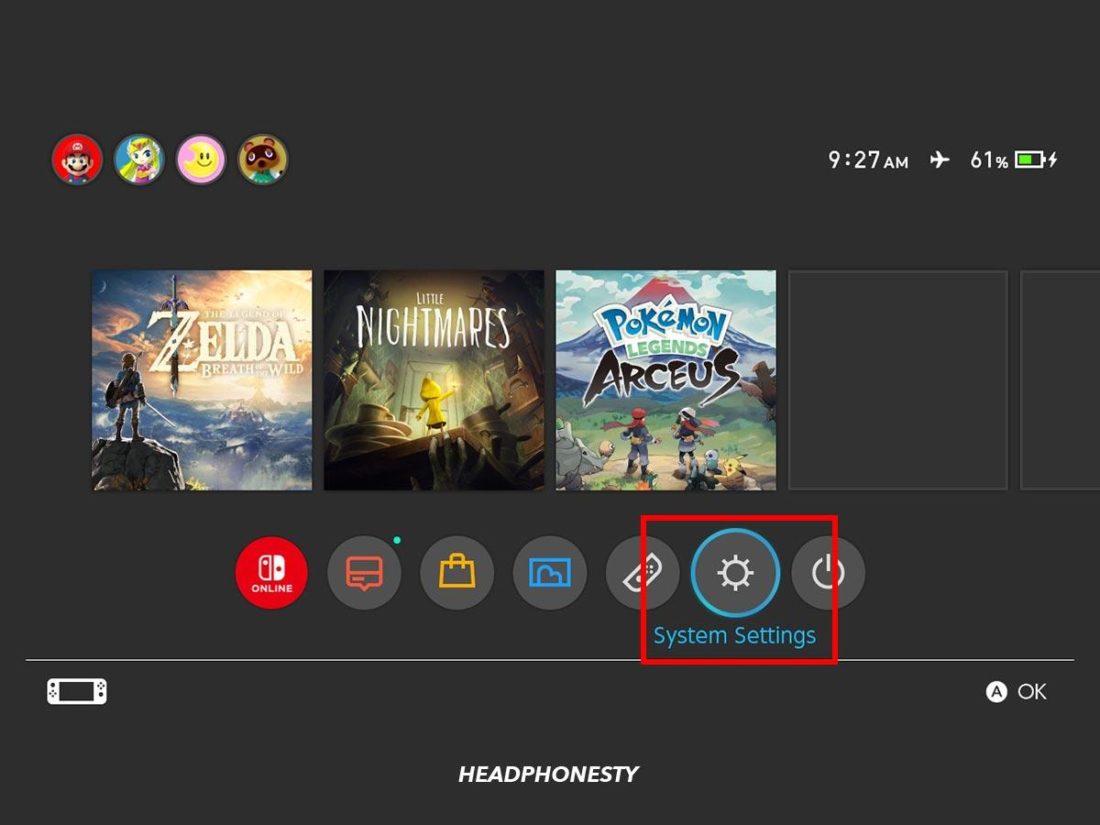
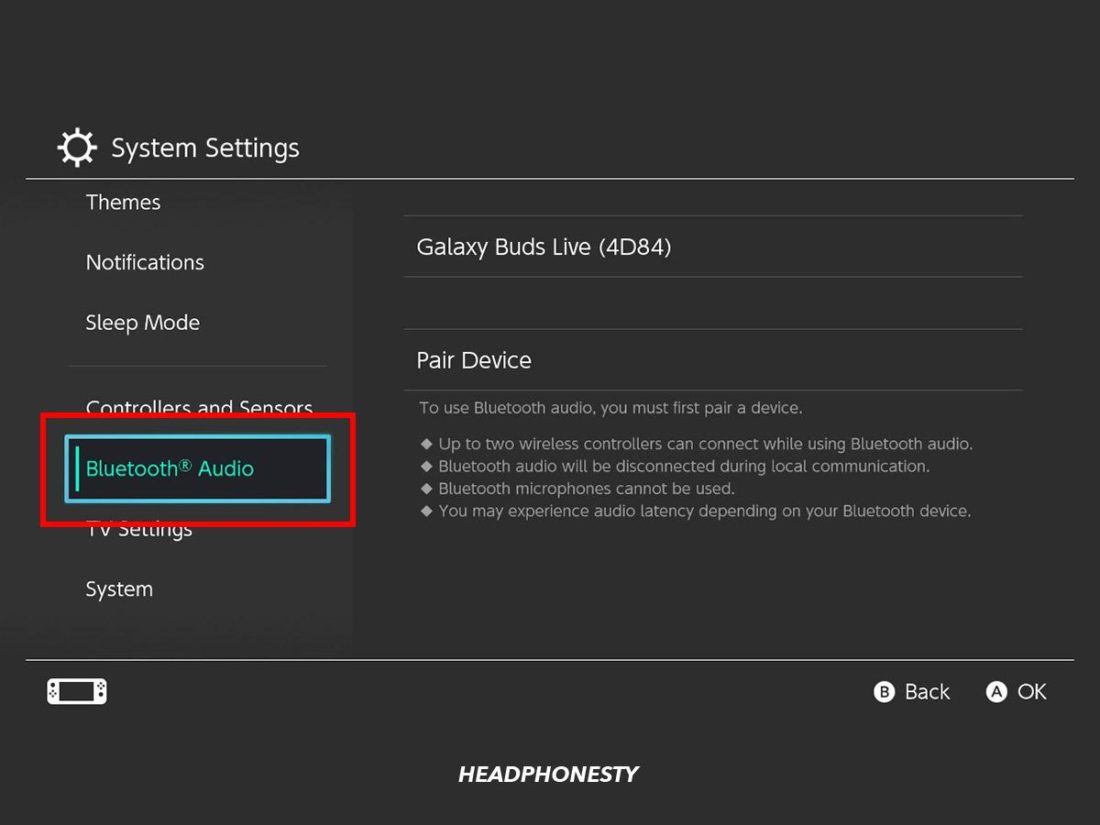
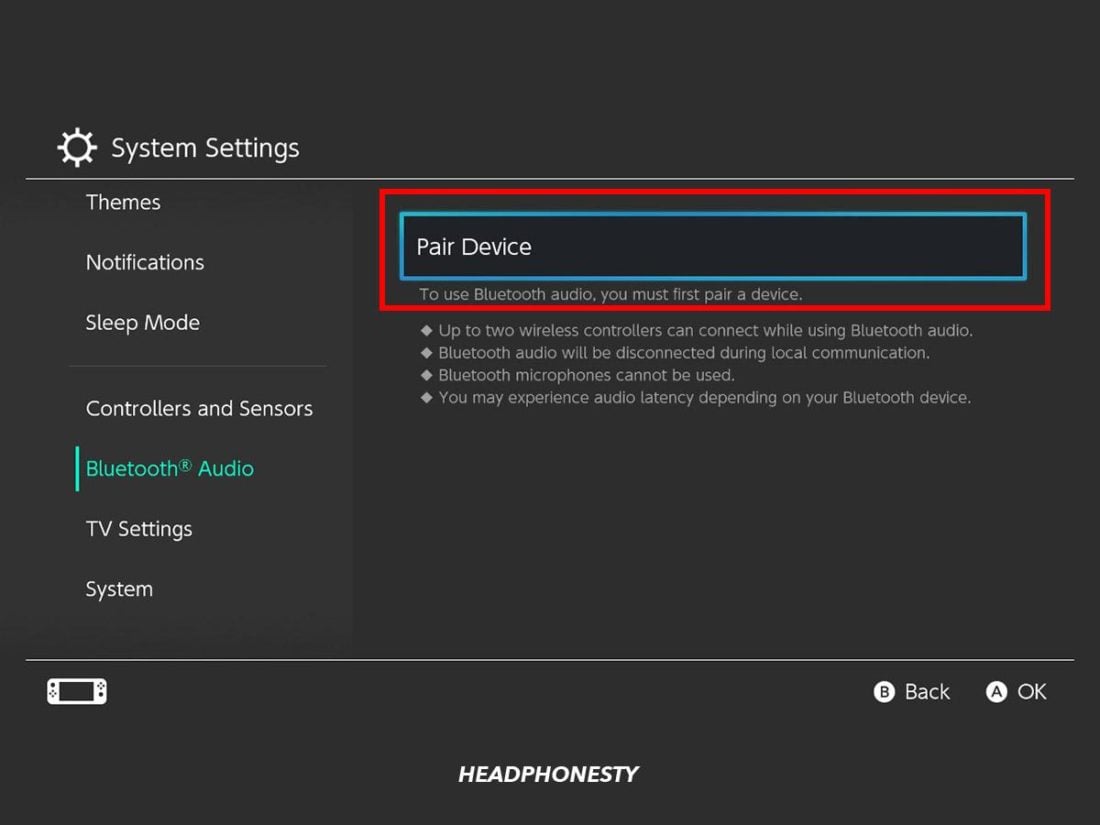

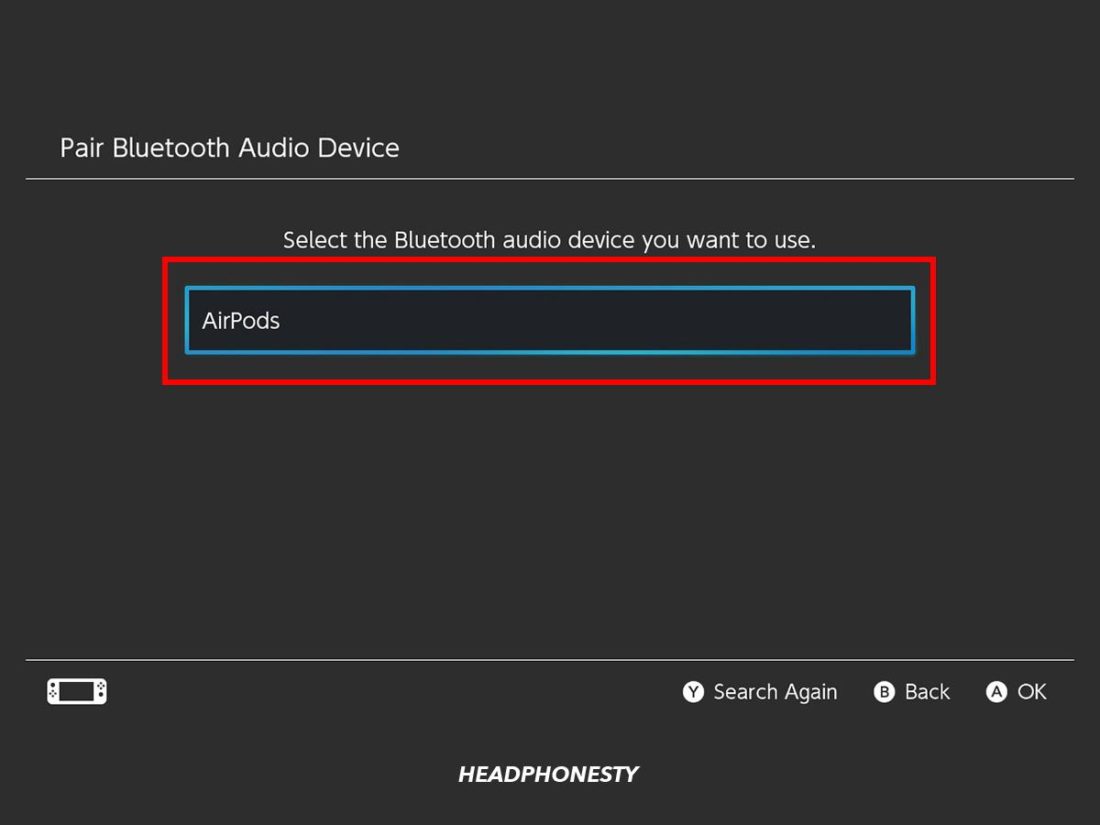
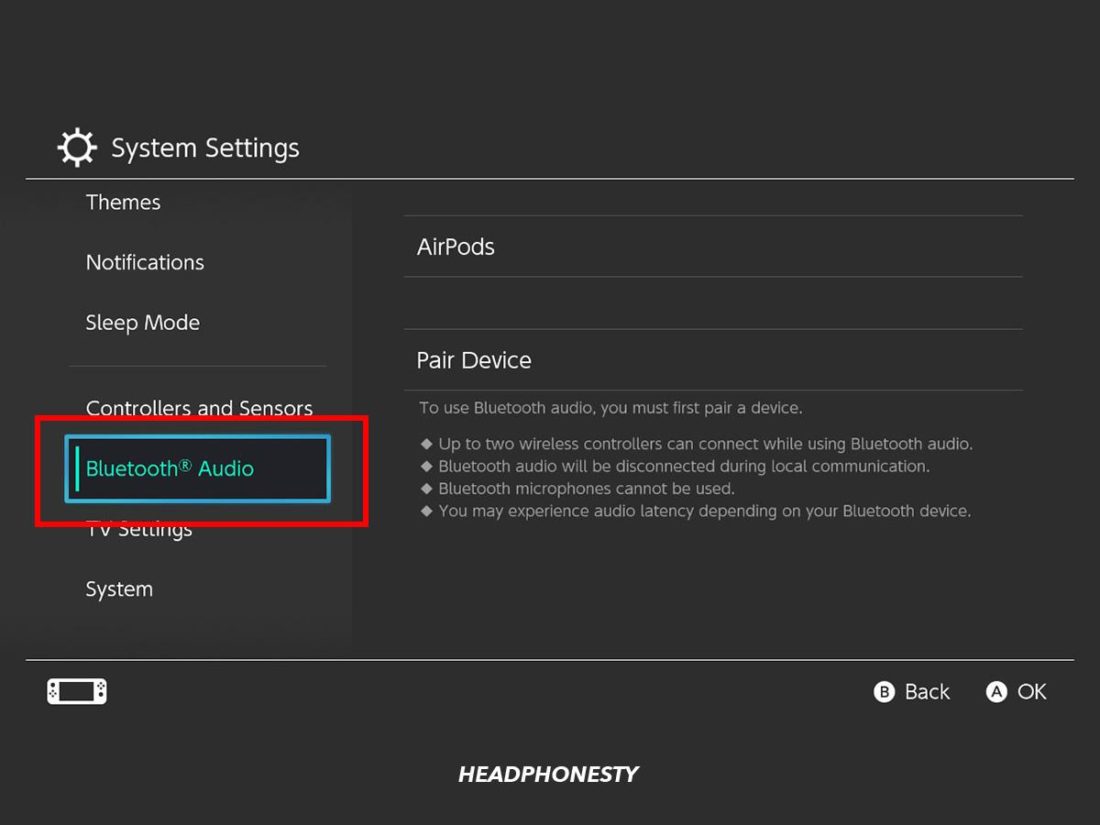
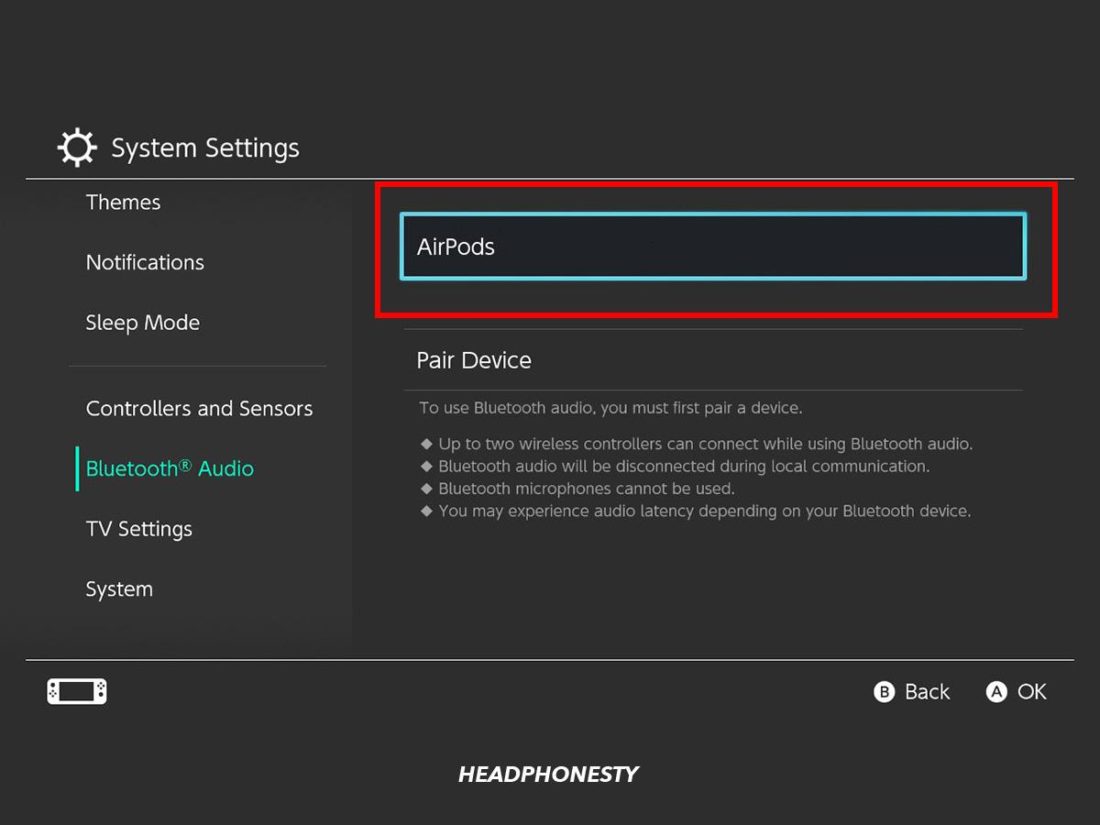
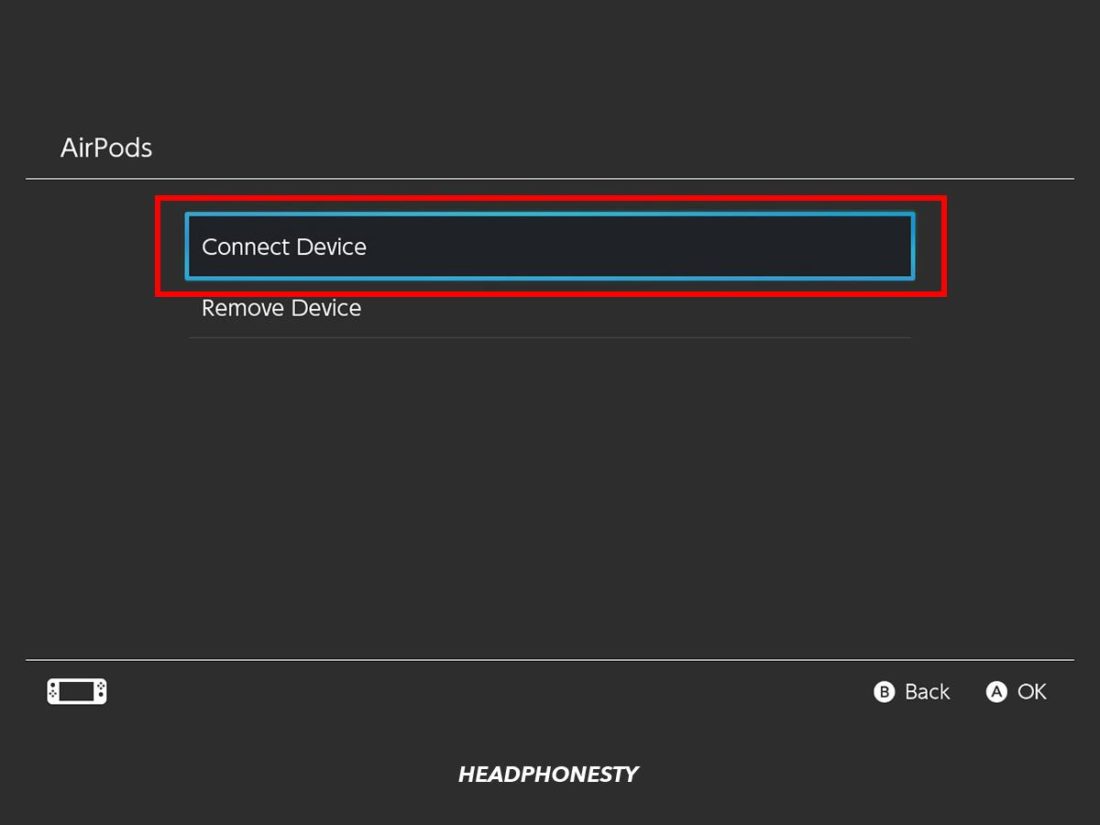
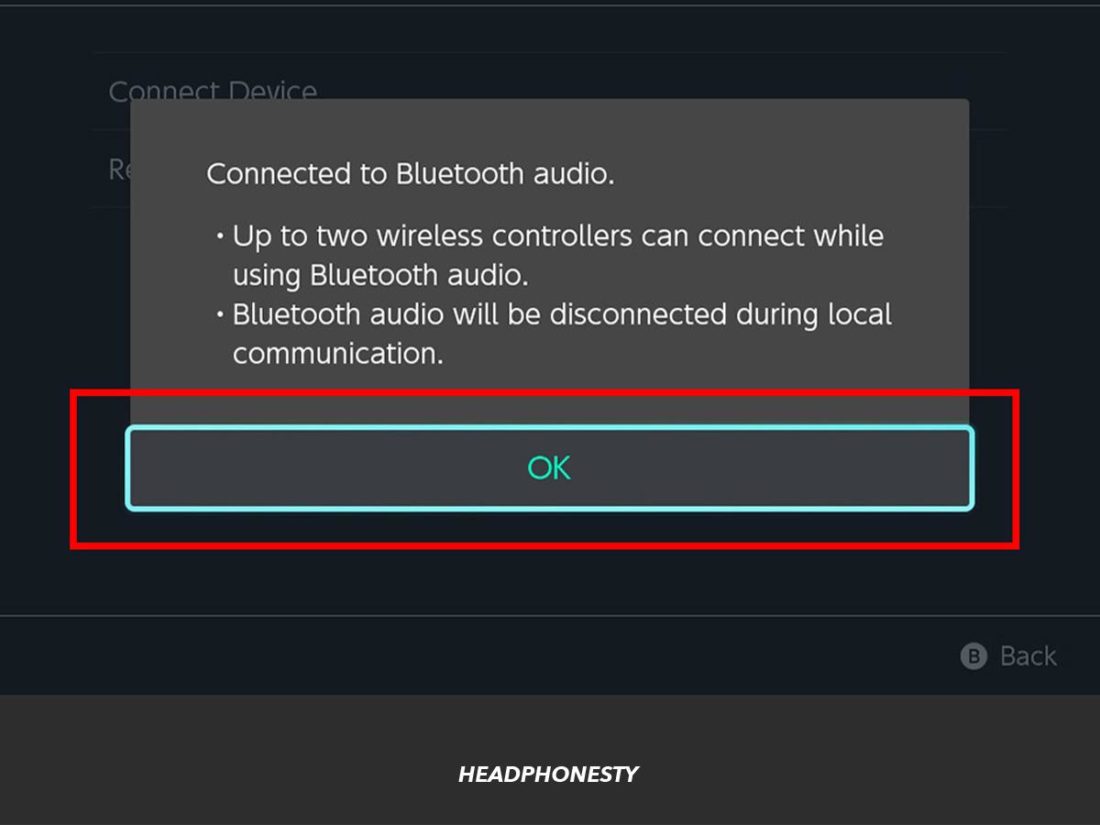




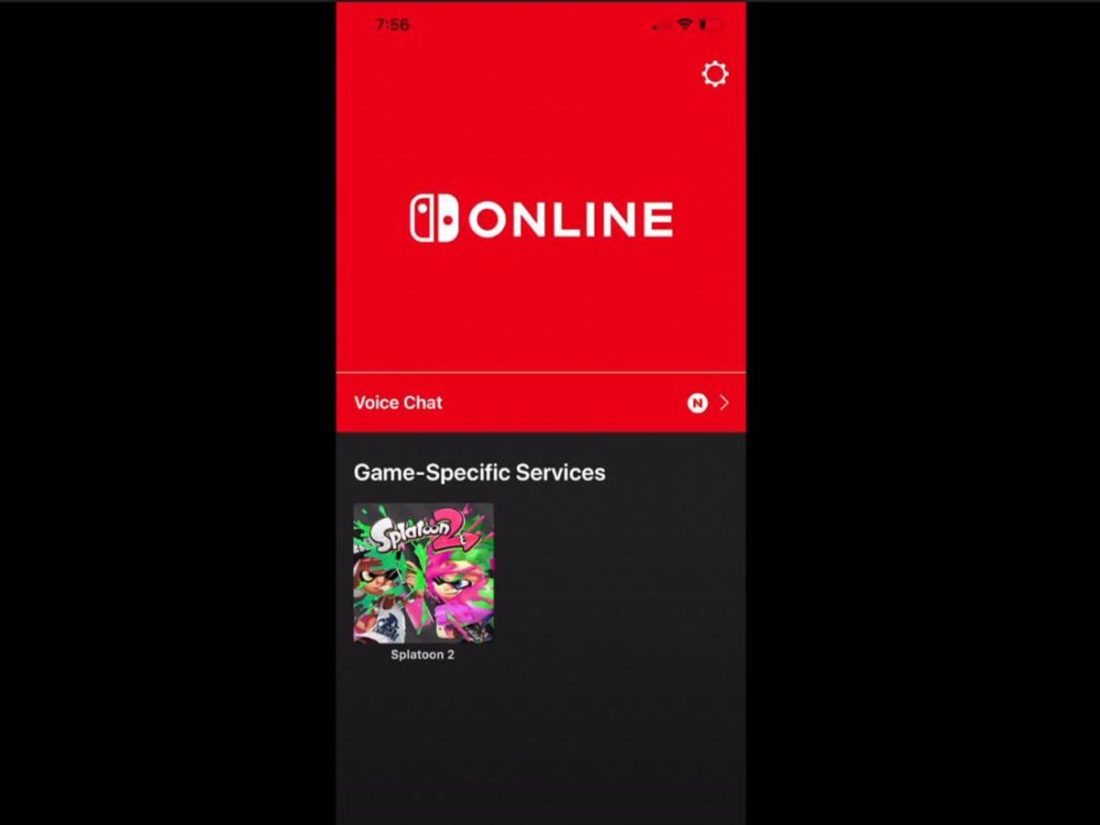
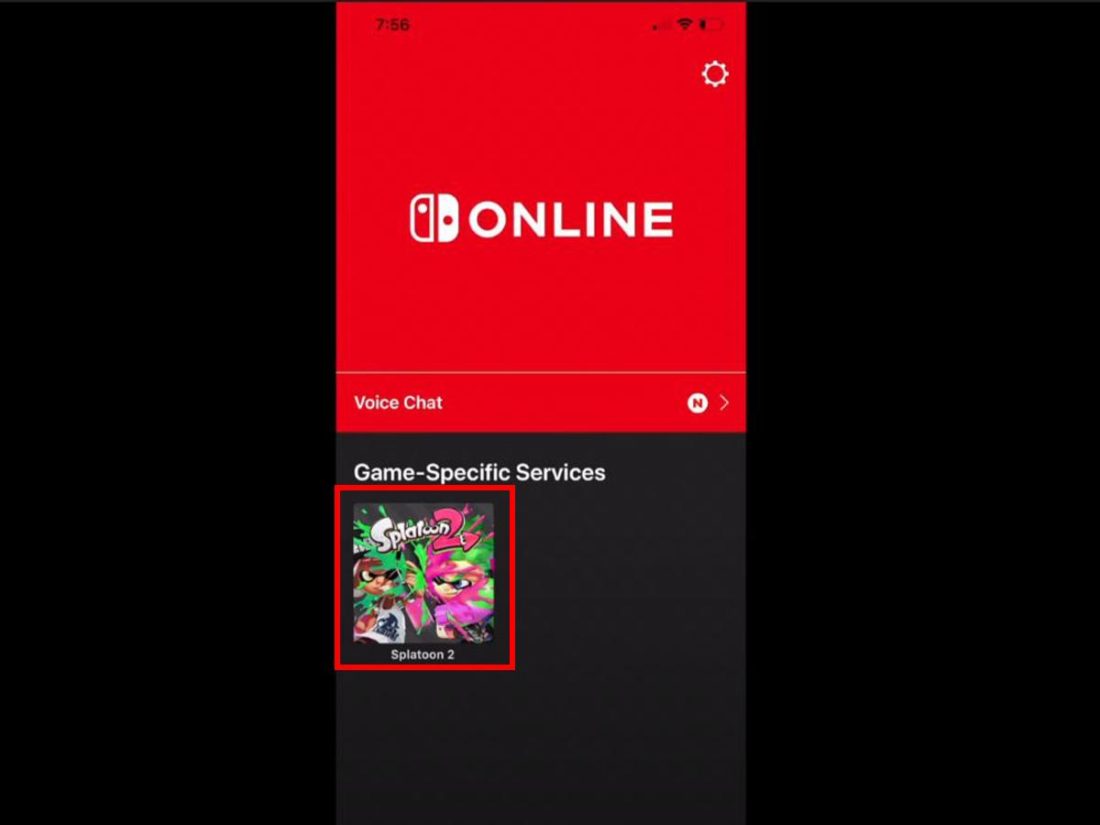
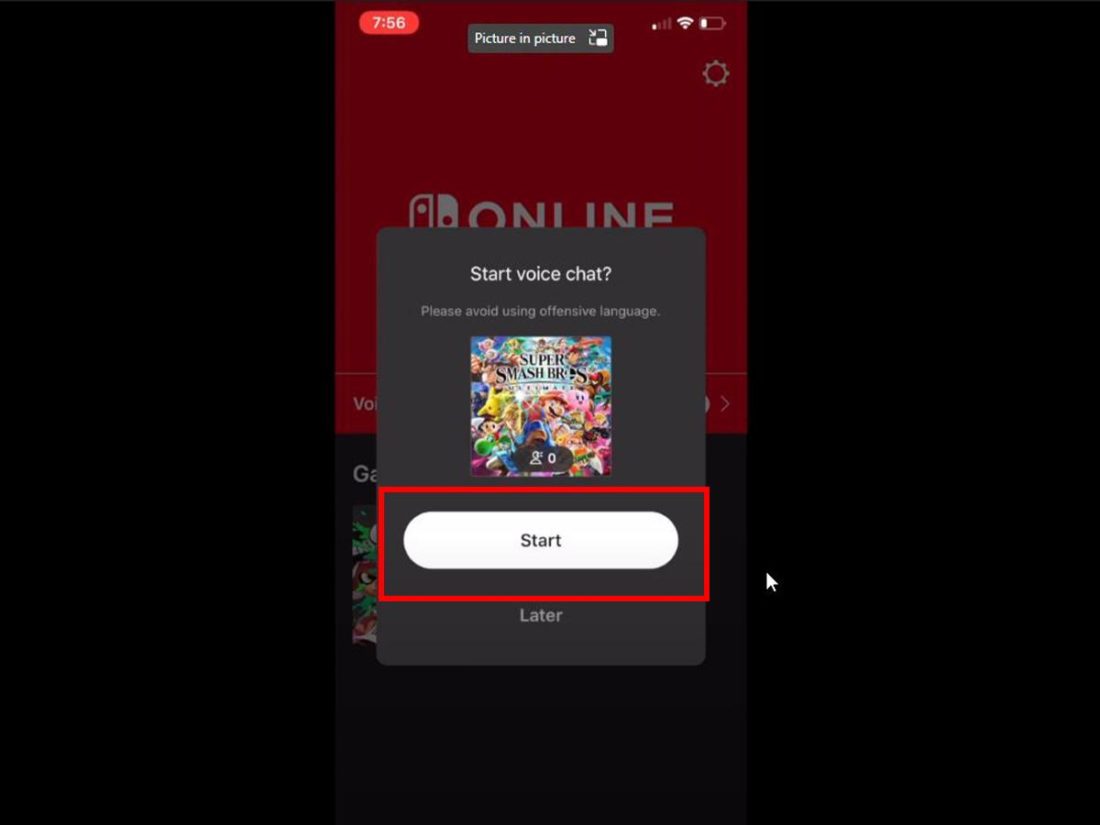
How do you change the volume?