Unlocking the full potential of AirPods on Android: features, limitations, and solutions.
Yes, Apple’s AirPods do work with Android devices, offering users the convenience and superior sound quality they are known for.
However, you’ll miss out on some features specifically tailored for the Apple ecosystem.
In this guide, we’ll show you how to use AirPods with Android, explaining what features you can and can’t use and how to get the most out of them. So read on!
How to Connect AirPods to Android
While you can use AirPods with Android, automatic paring is unavailable. So, you’ll have to pair the devices manually. Here’s how:
- Go to Settings > Connections and toggle on your Bluetooth.
- Open your AirPods or AirPods Pro case, then press and hold the setup button for about five seconds until the status light flashes white. For AirPods Max, press the noise control button for at least 10 seconds or until the status light flashes white.
- On your Android device, tap Bluetooth > Scan. The AirPods should appear in the list of devices.
- To connect, select the AirPods’ name and enjoy your device!
Steps on how to connect AirPods to Android.
What You Can Expect When Using AirPods With Android
AirPods are designed primarily for Apple devices, so some features will not be available when using them with Android devices. These are:
- Siri: Unfortunately, Siri is iOS-exclusive, and AirPods also don’t support Google Assistant or Bixby.
- Automatic switching: If you’re on your iPad and want to answer a call on your iPhone, AirPods will automatically switch devices. For Android, you have to do it manually.
- Customizable controls: When using 1st and 2nd generation AirPods with Android phones, you can only use the double-tap gesture to play or pause music. You can’t change this setting like you can on iPhones.
- Battery life checks: iOS devices offer alerts for AirPods’ battery levels, whereas Android shows basic Bluetooth device battery status but lacks details on the individual buds and the case.
- Automatic ear detection: This iOS feature stops playback when you take out one AirPod and starts again when you put it back in. When using AirPods with Android, this feature will not function.
- Conversation boost: When used with iOS devices, the AirPods Pro can improve voice clarity for those with mild hearing loss. This isn’t available for Android devices.
- ‘Find My’ function: The Find My app is an Apple-designed app to help you find lost AirPods, which isn’t available on Android devices.
Despite these limitations, I still enjoy unchanged sound quality and effective noise cancellation when using AirPods with Android.
They typically function like regular earbuds with key features like ANC, Transparency Mode, and basic command gestures working well. However, the customization is limited.
Apps You Can Use to Improve AirPods’ Compatibility With Android
To improve AirPods’ compatibility with Android devices, you can rely on third-party apps to bring back some of the lost features when using AirPods with Android.
Here are three popular ones to check out:
- AirBattery: The AirBattery app supports the W1 and H1 chips and immediately launches when connecting your AirPods. Aside from offering in-ear detection, it will also restore the AirPods’ lost battery life checker and help you plan your charging schedule.
- Assistant Trigger: While Siri isn’t available on Android, the Assistant Trigger app lets you use Google Assistant with AirPods. With it, you can ask Google Assistant to set alarms, play music, or control home devices. Simply double-tap your AirPod to activate it.
- Wunderfind: This is an alternative to Find My AirPods and helps users locate Bluetooth devices, including AirPods. It calculates a distance score, with higher numbers indicating closer proximity to your Android device. The premium version also allows sound playback to aid the search.
Top AirPod Alternatives for Android Users
If you use an Android phone, choosing earbuds made for Android offers better compatibility with your device, more customization options through apps, and possibly better value than AirPods.
So if you’re just thinking of buying AirPods for your Android device, it’s best to look for alternatives instead.
These alternatives provide a wide range of choices in terms of features, styles, and price points, ensuring a more seamless and integrated experience with your Android device.
For example, the Samsung Galaxy Buds Pro, with smart noise blocking and excellent sound, are near-equivalent alternatives to AirPods for Android at half the price. They also come with the Galaxy Wearable app, which you can use to adjust background noise, customize the touch controls, or access more features like ‘Find My earbuds’.
For those prioritizing Active Noise Cancellation, the Bose QuietComfort Earbuds II are great alternatives as they’re known to provide even better noise cancellation and transparency mode and come with wide customization options when used with Android.
FAQs on Using AirPods With Android Devices
- Why won’t my AirPods connect to Android?
- How do I control AirPods on Android?
- Can I connect my AirPods to my Android without a case?
Why won’t my AirPods connect to Android?
AirPods may not connect to an Android device due to compatibility issues, outdated software, or Bluetooth problems. Ensure your AirPods are charged and in pairing mode, your Android’s Bluetooth is on, and there are no obstacles that might cause interference nearby.
Other factors, such as a nearby iOS device hogging the connection, can also be the culprit.
How do I control AirPods on Android?
The AirPods’ native controls still work when using them with an Android device. This means you can still press the force or touch sensor once to play/pause your playback, double-press to skip, and triple-press to rewind. You can also answer calls by pressing it once and decline by pressing it twice.
Can I connect my AirPods to my Android without a case?
Connecting your AirPods to an Android device without the case is only possible if the AirPods have been previously paired with the device. To do this, open your Android Settings > Connections > and enable Bluetooth, then select your AirPods from the paired devices list to connect.

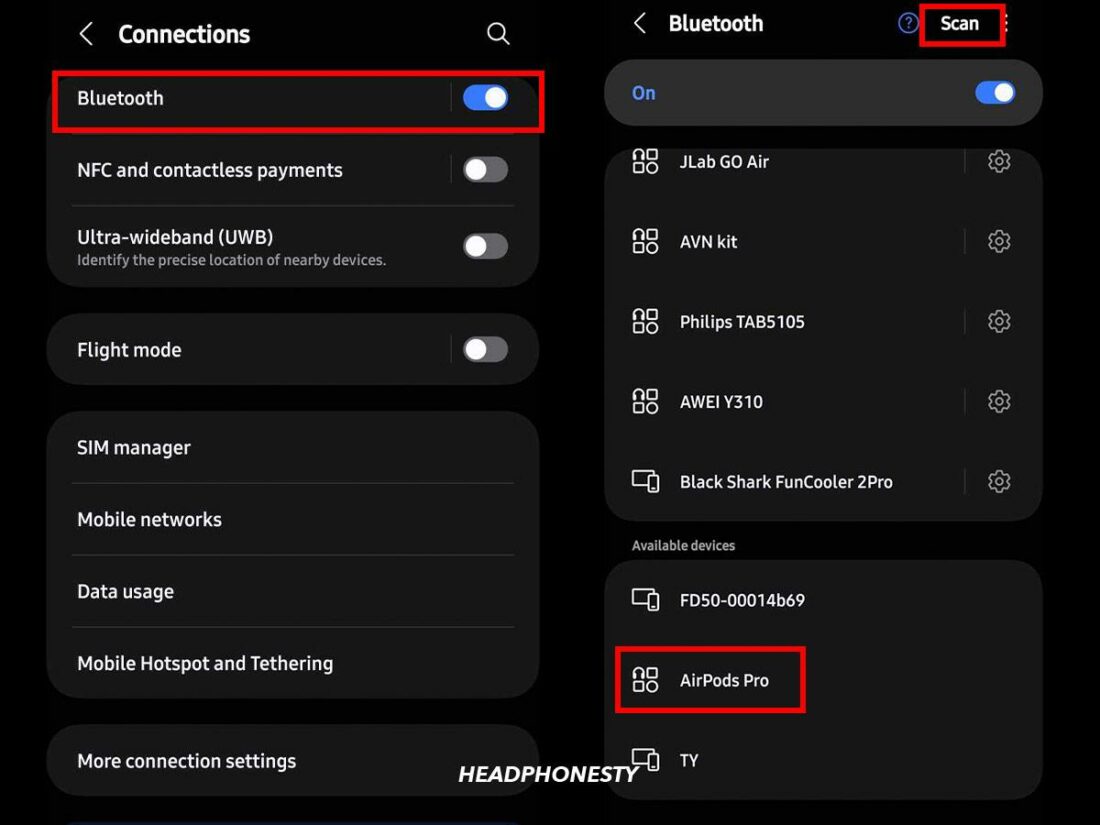
I need the AirOid Gen 2 or 3 since I wear hearing aids, so the in-ear feature of the Android substitutes you mentioned above will not work for me. Does Apple have a monopoly on this new design featured by Gen 2 and 3 (not the Air Pod Pro!)?
Is there an Android compatible earbud product that offers the same functionality as the Airpod Conversation Mode and/or Transparency Mode, without use of an iphone?