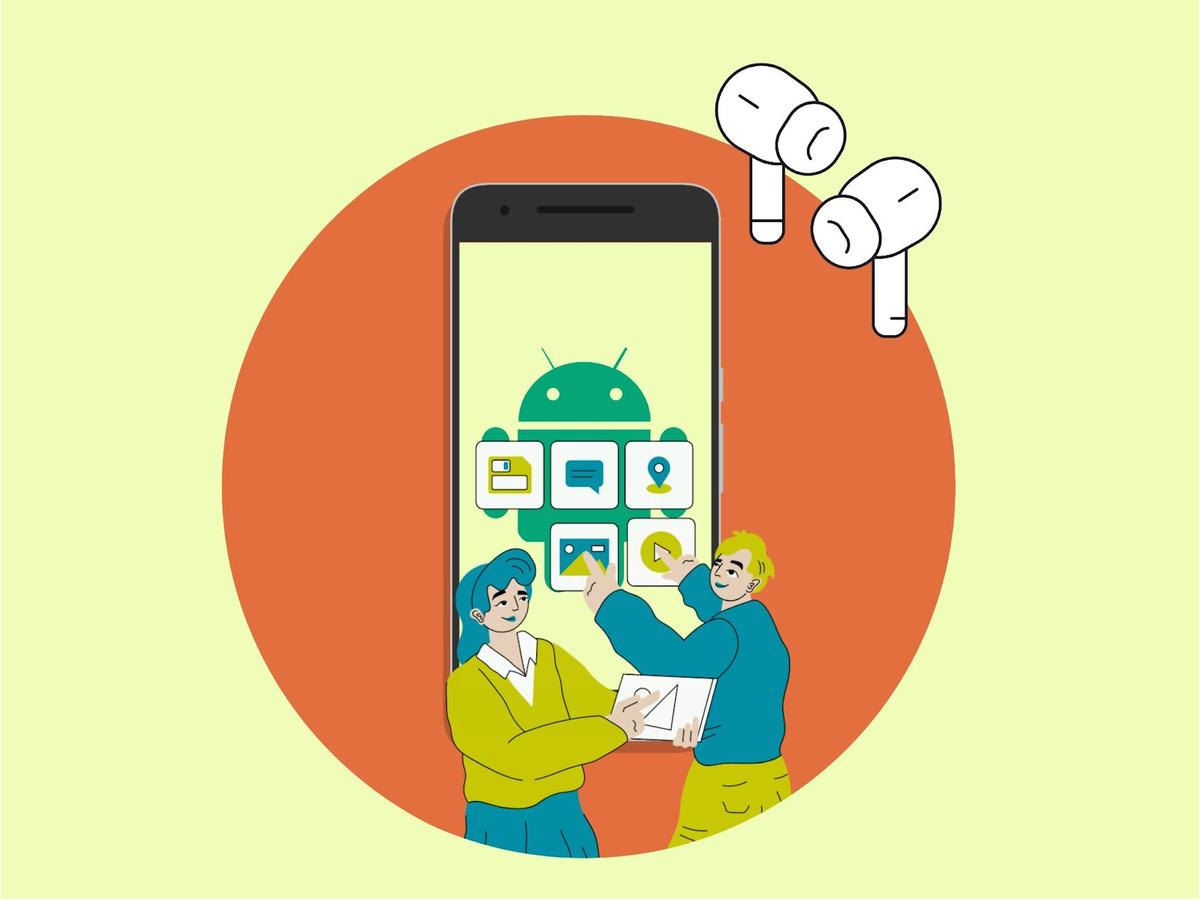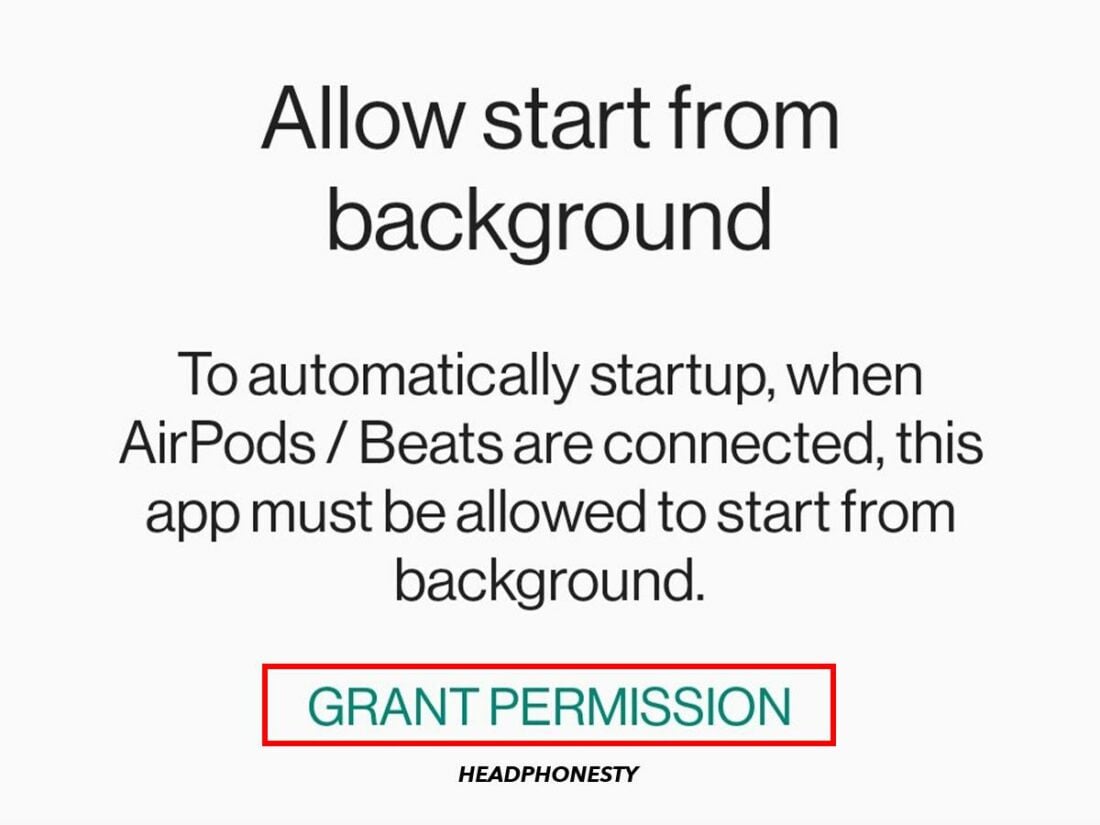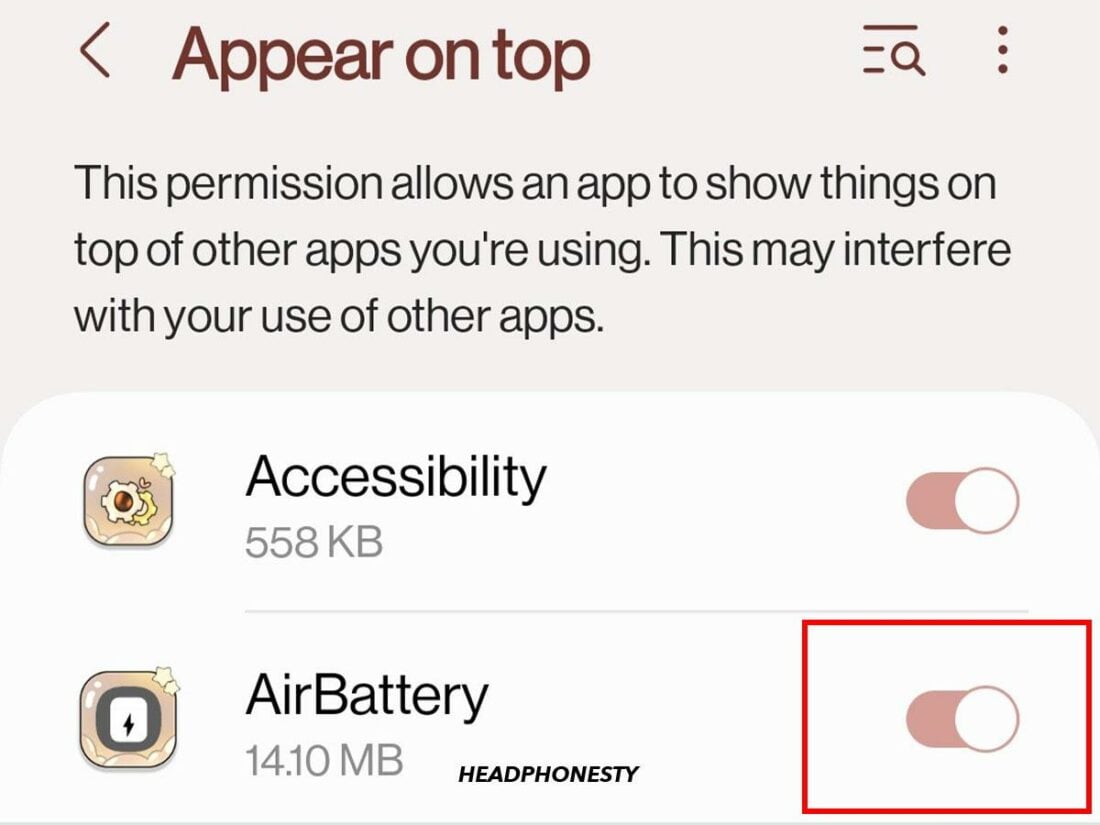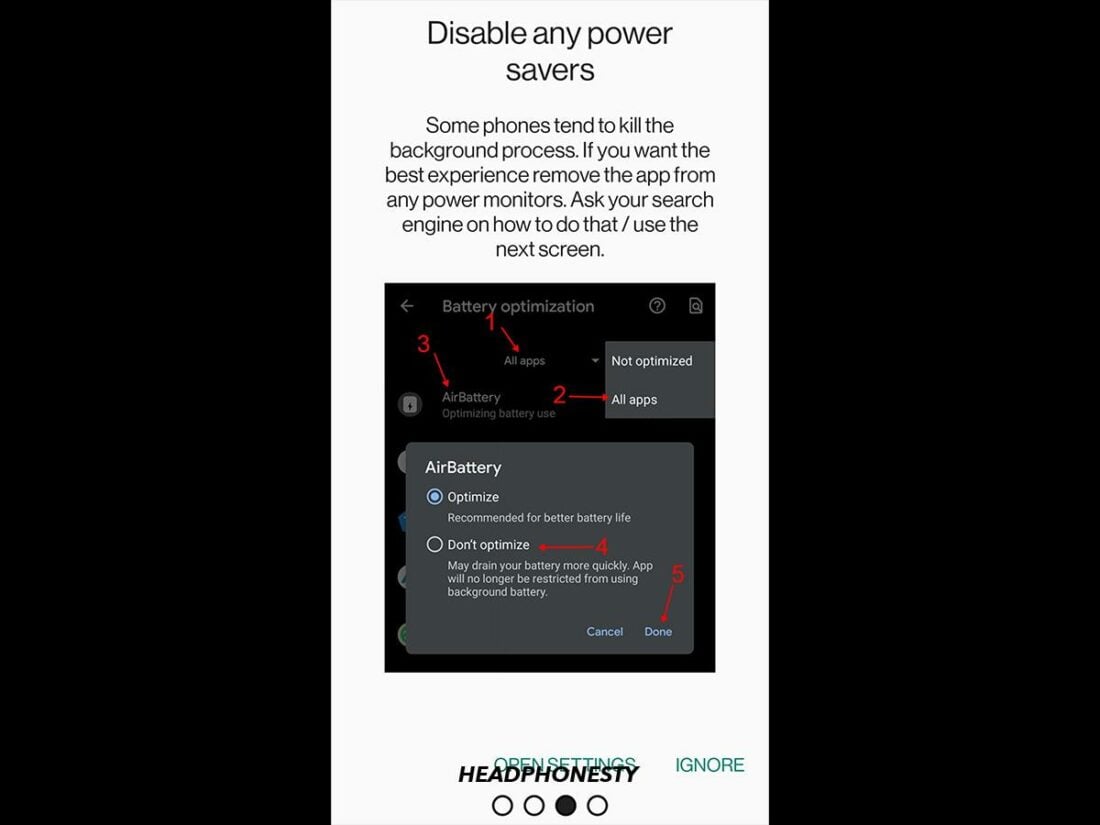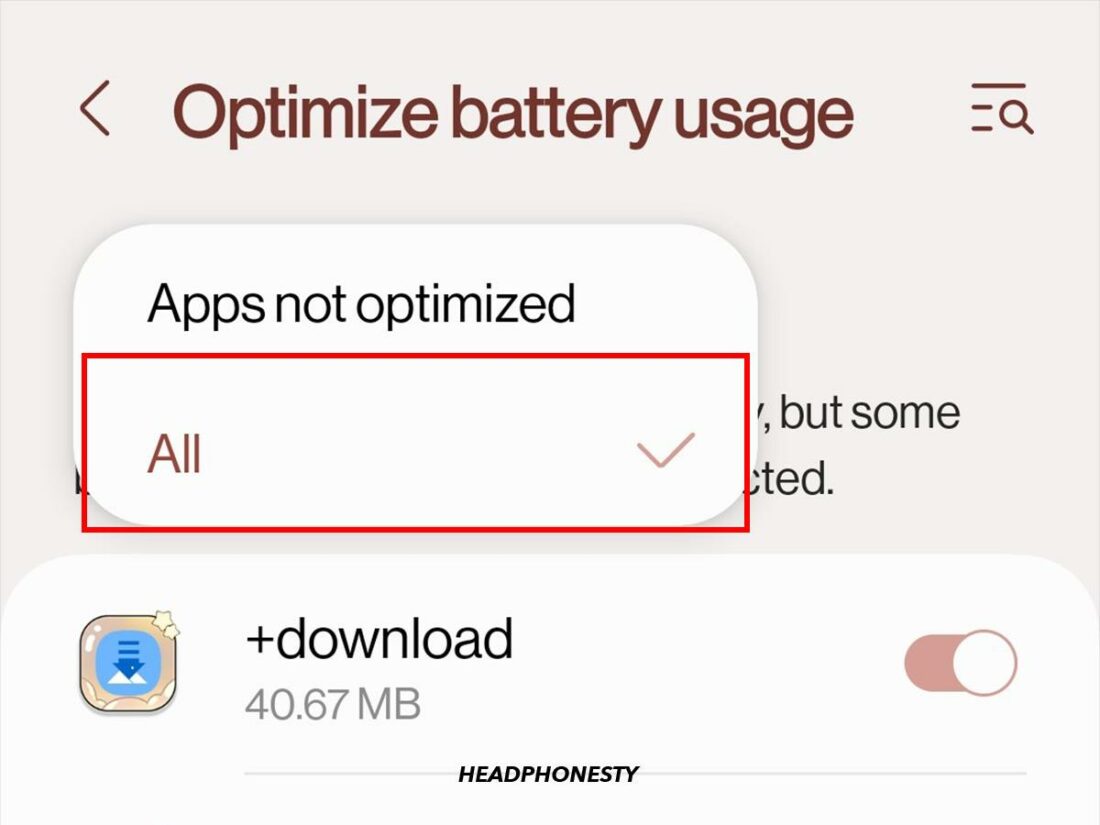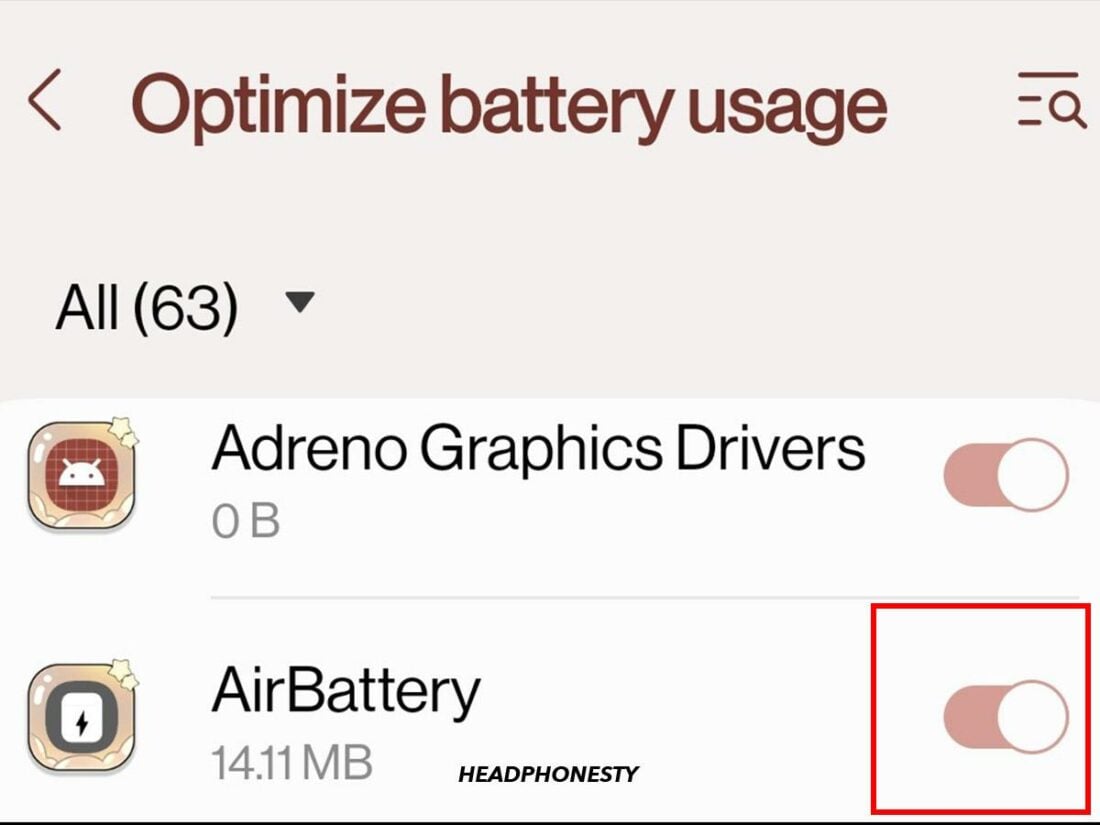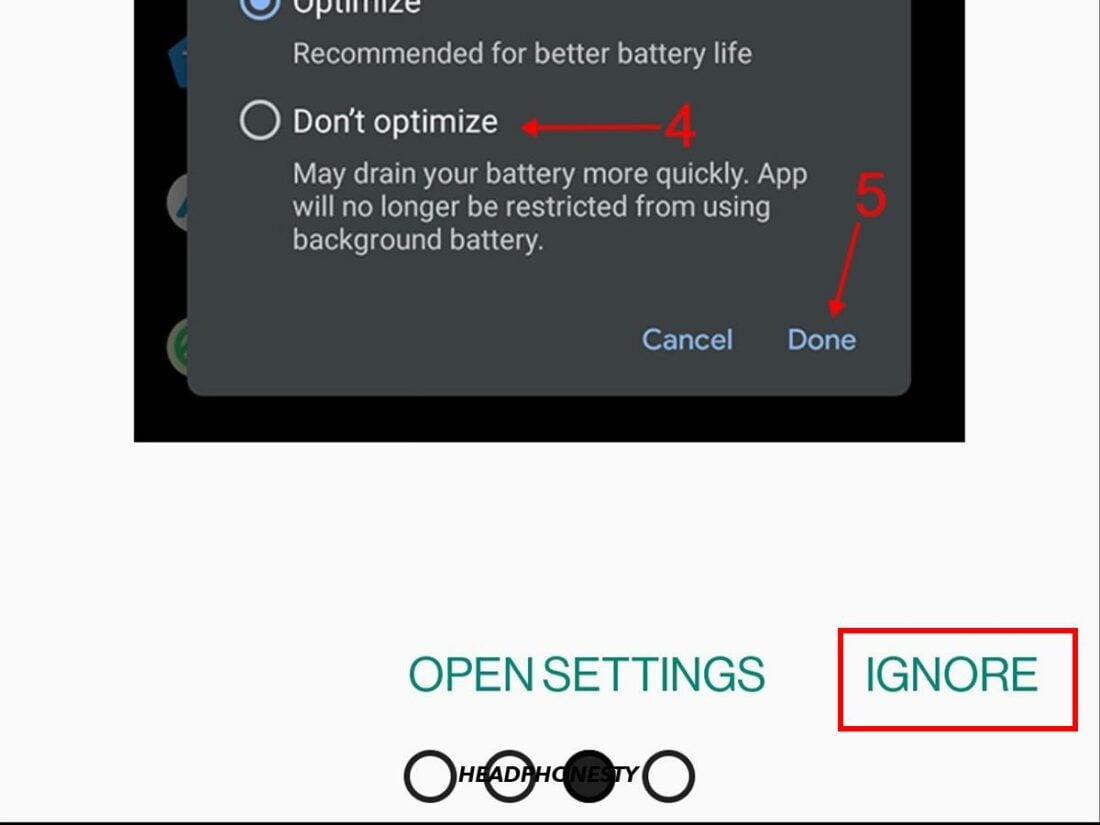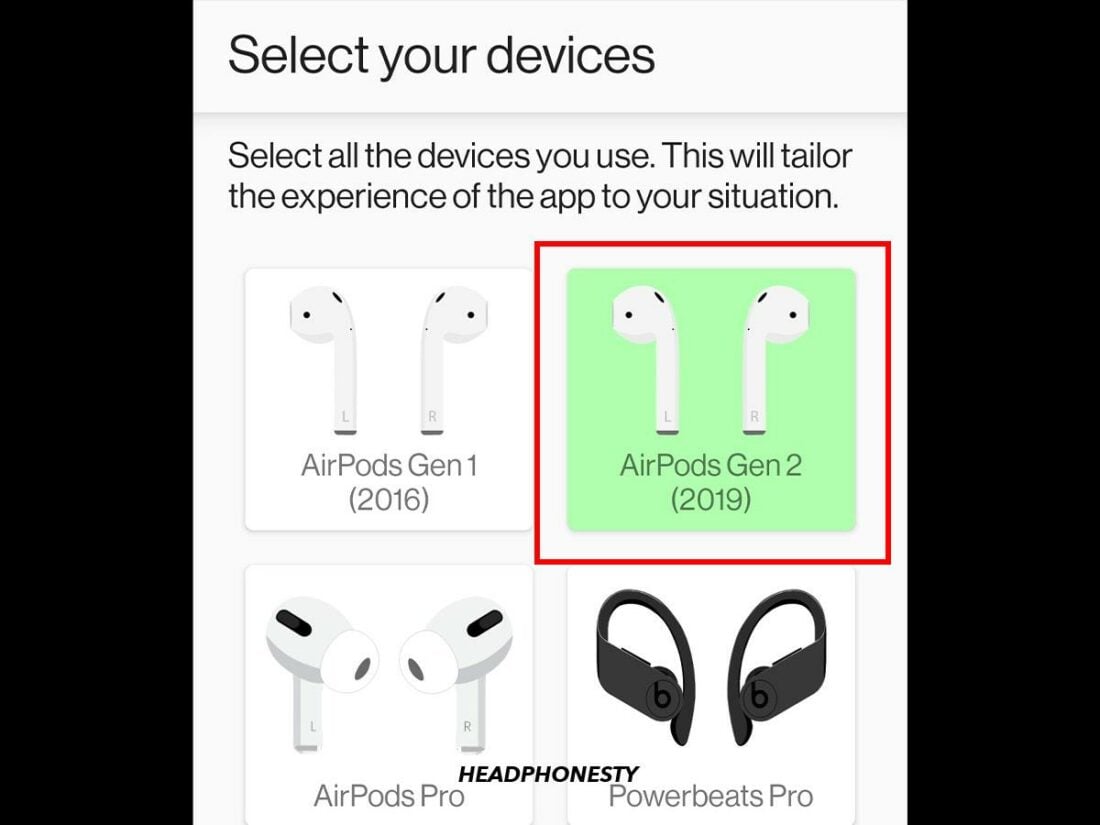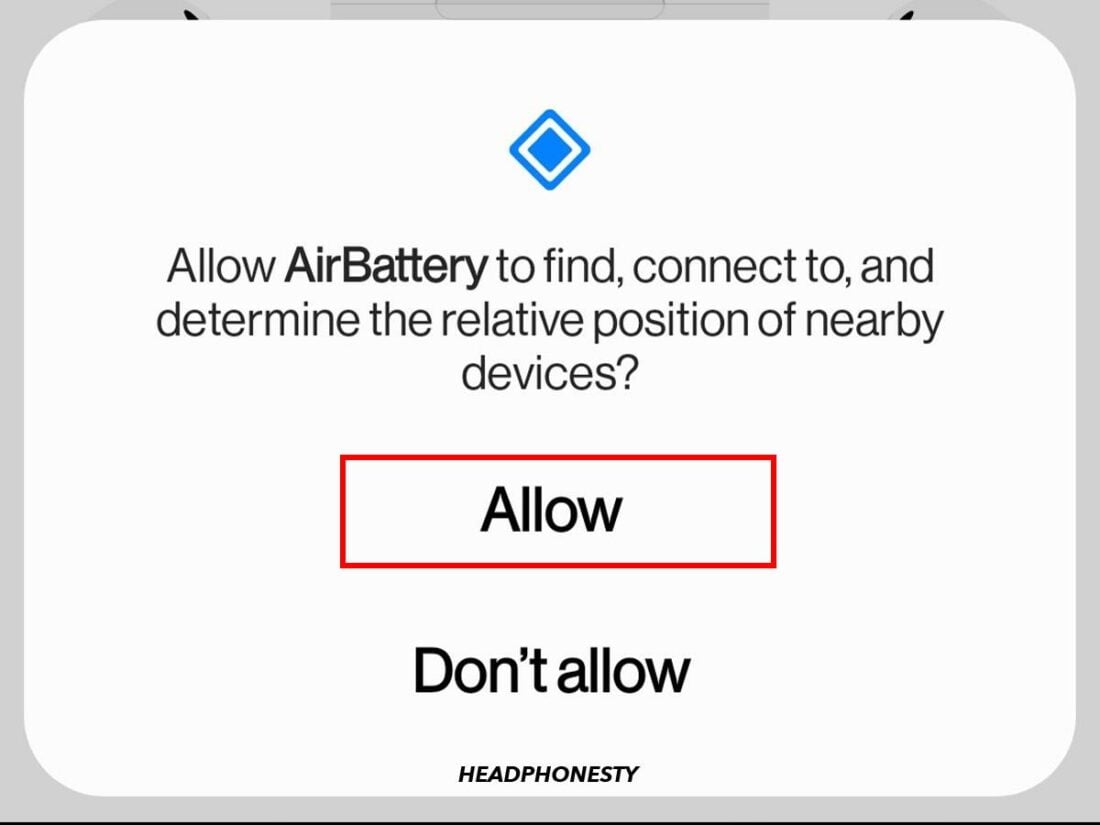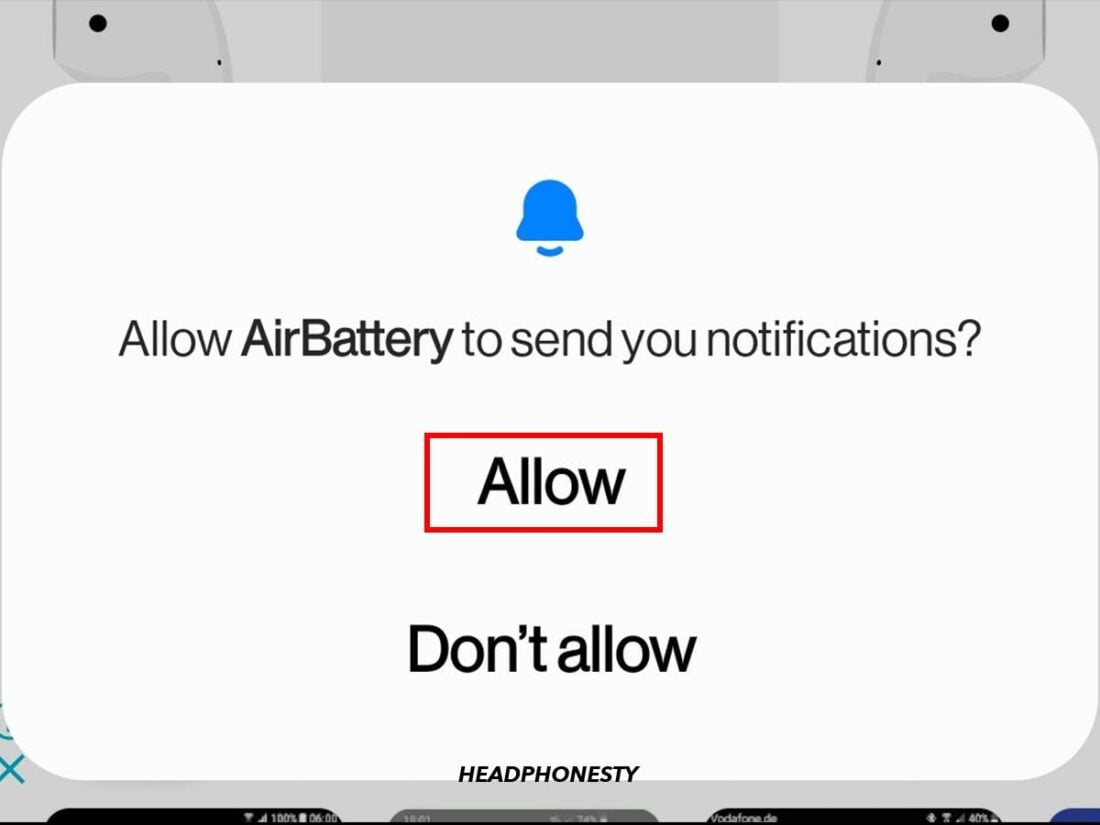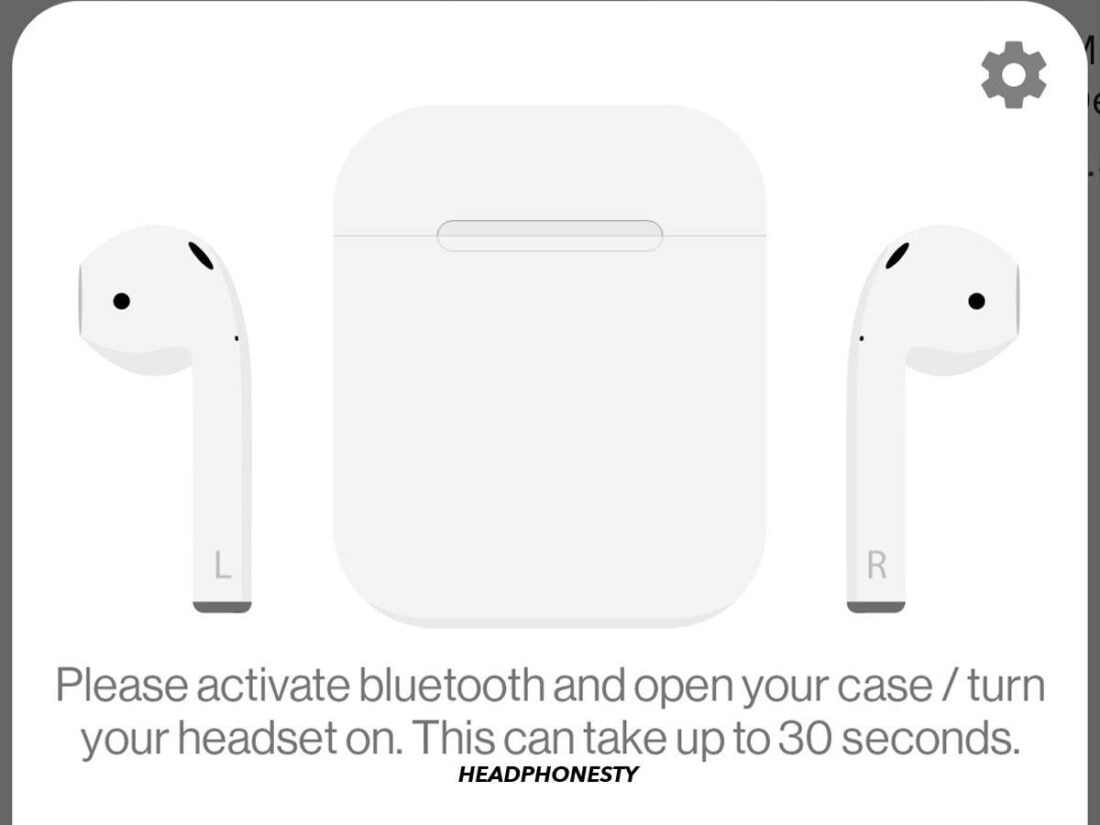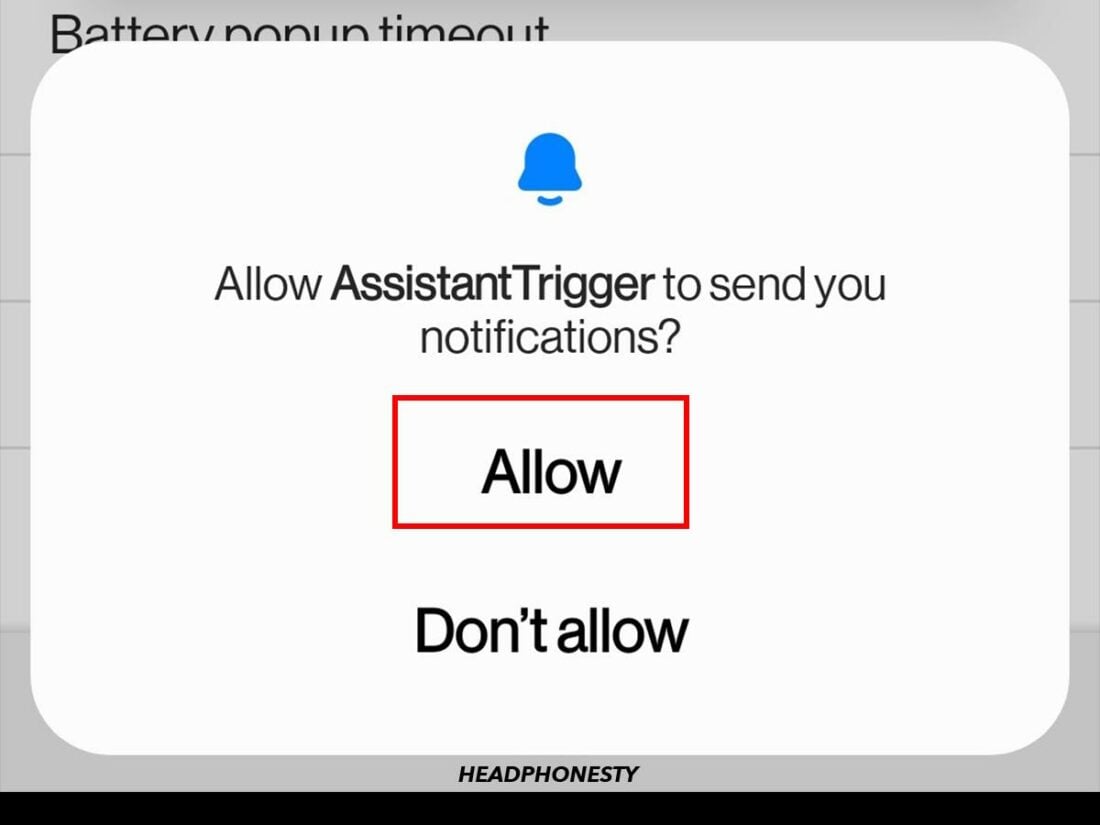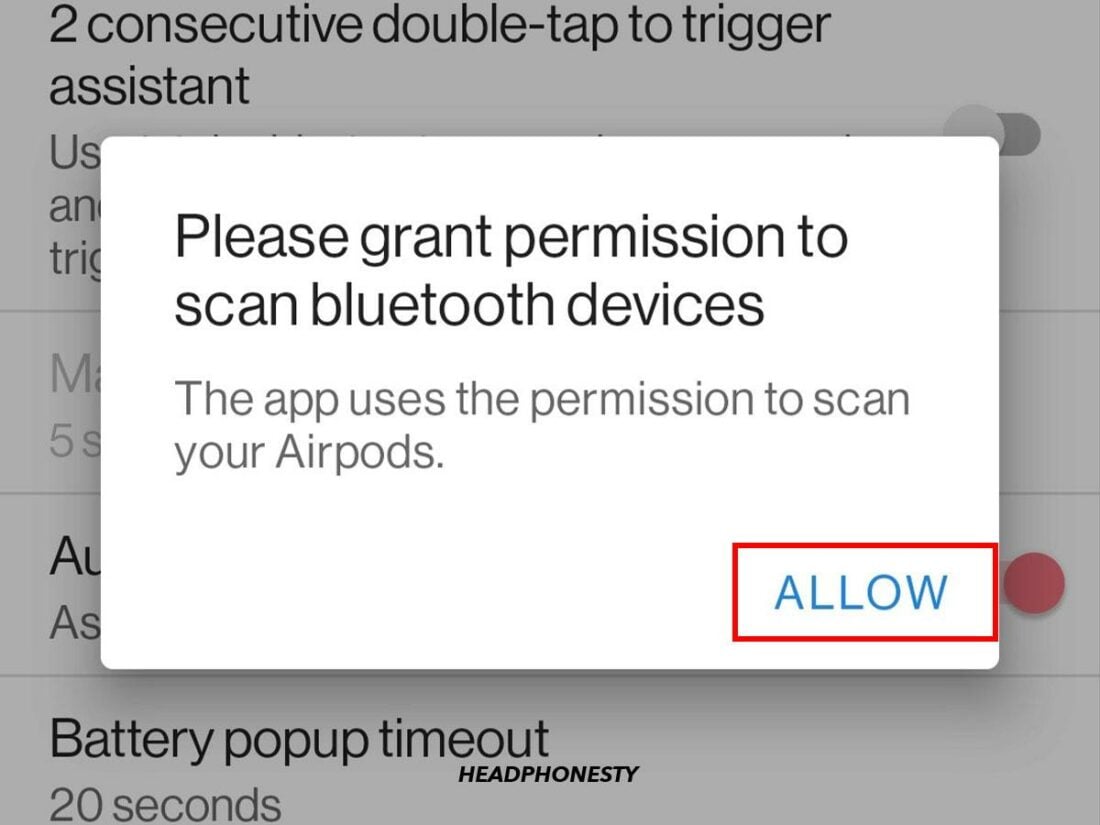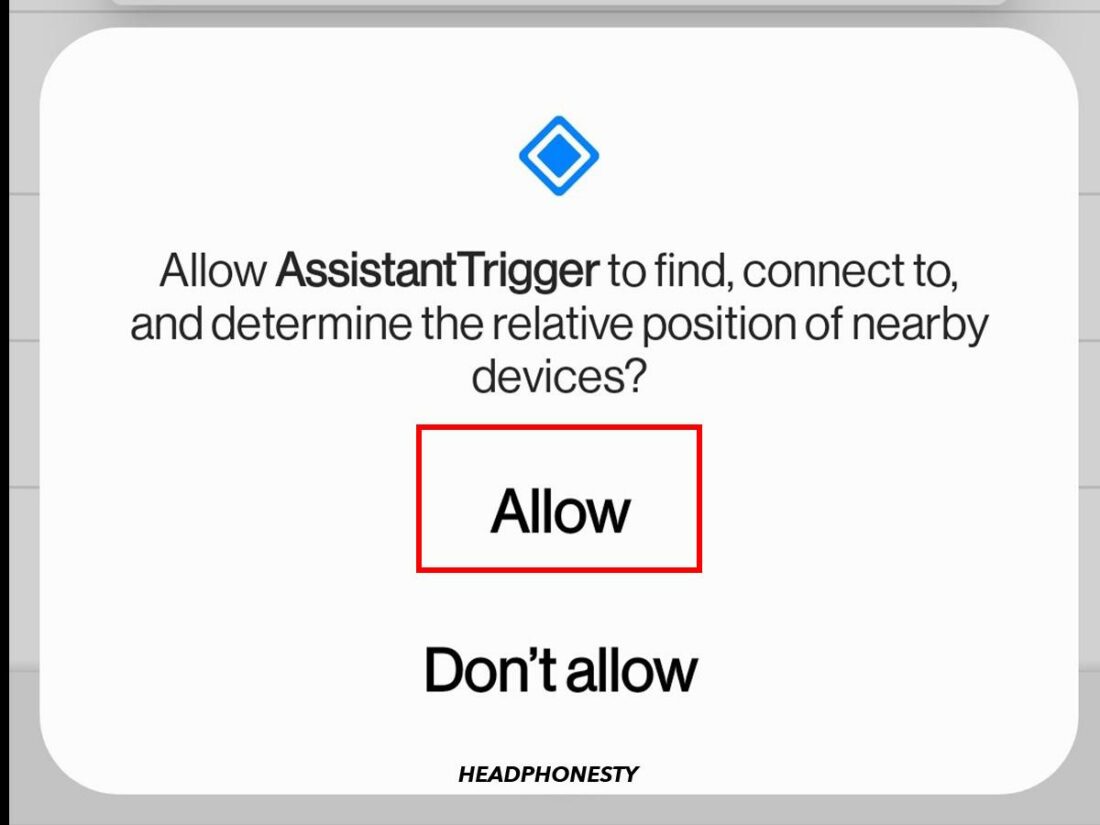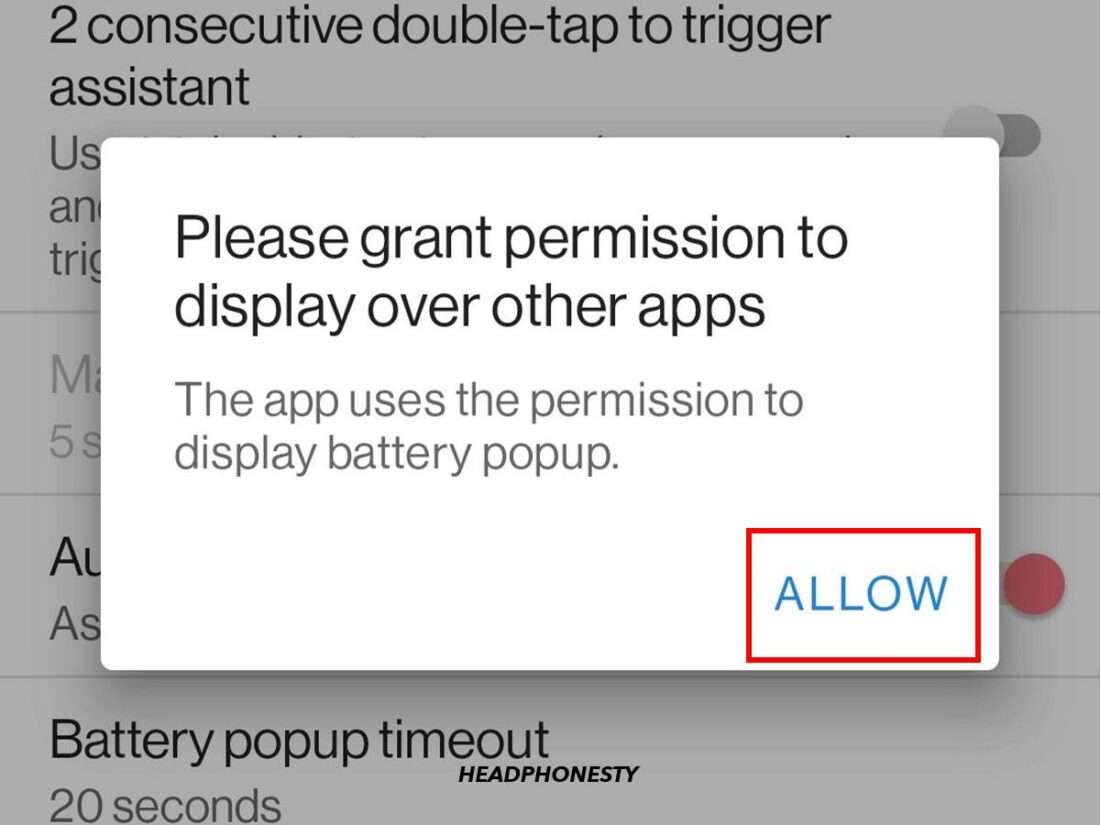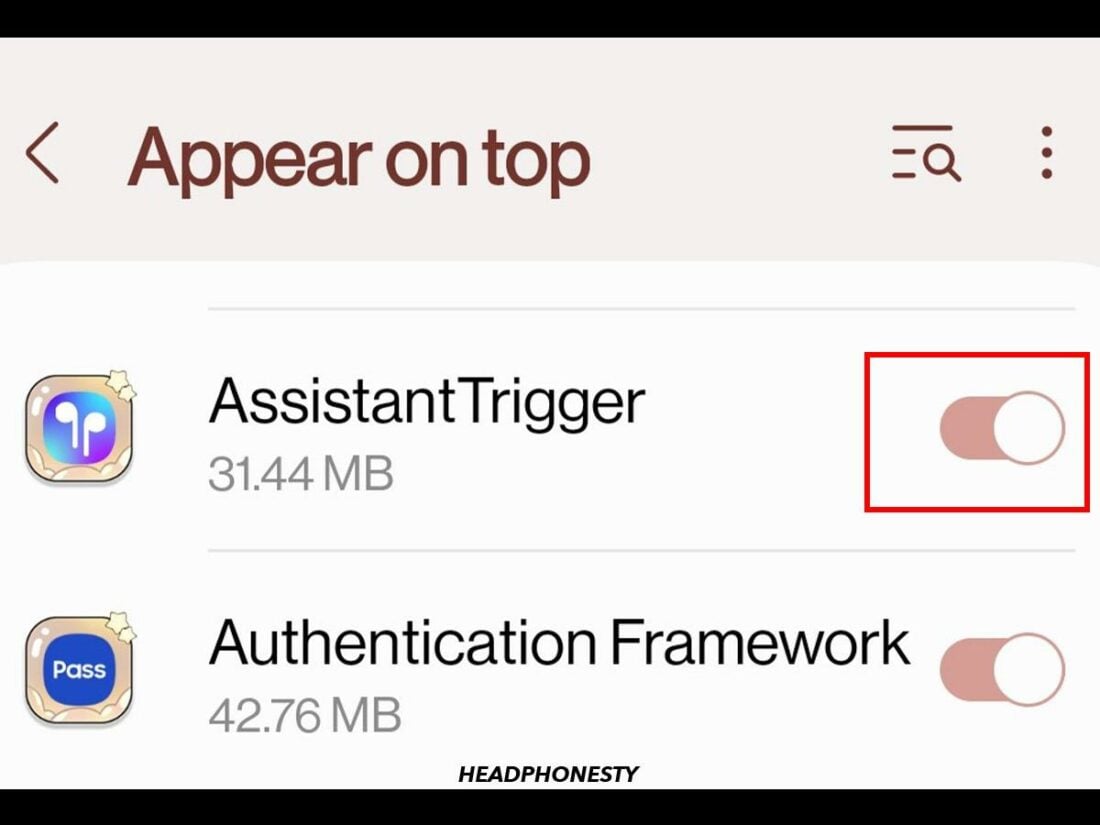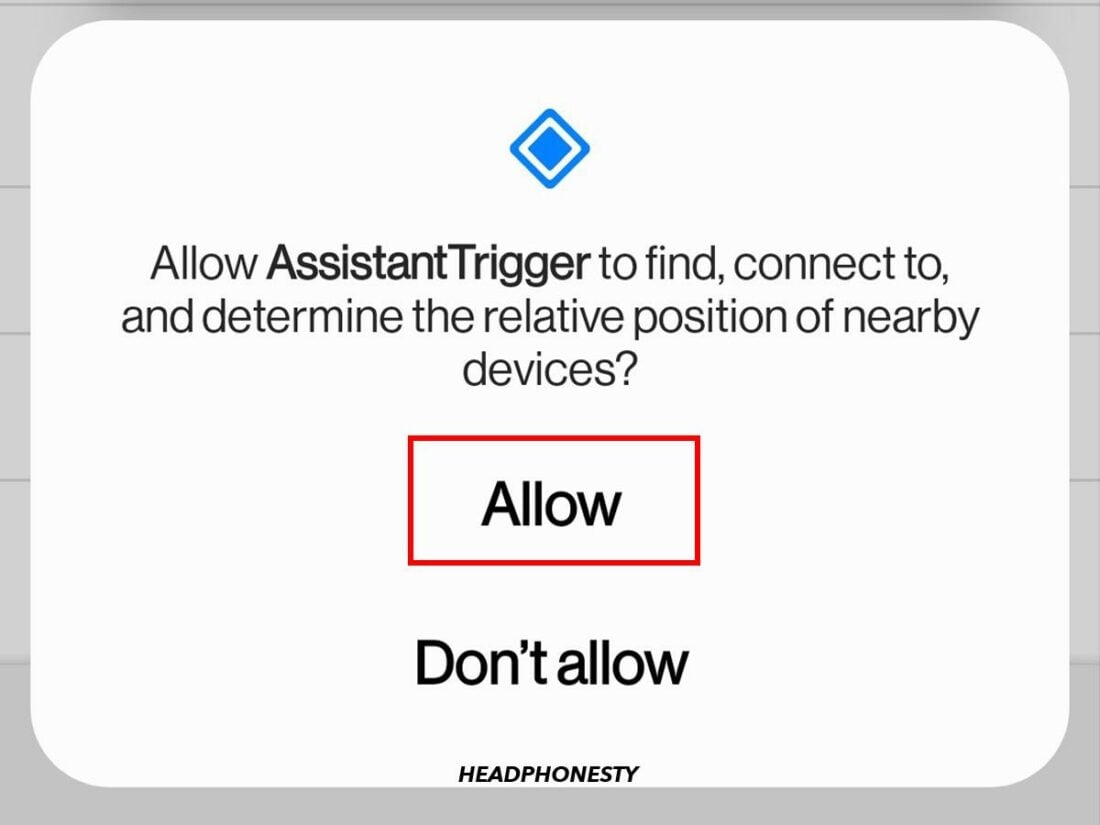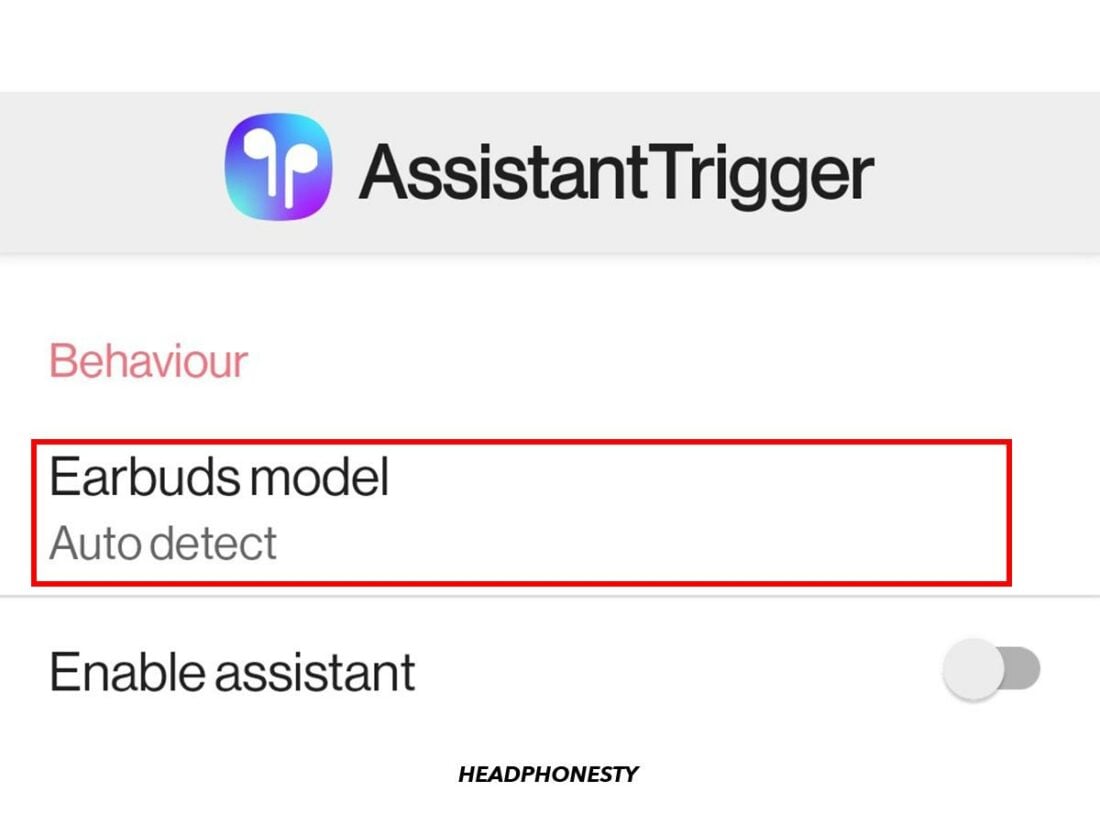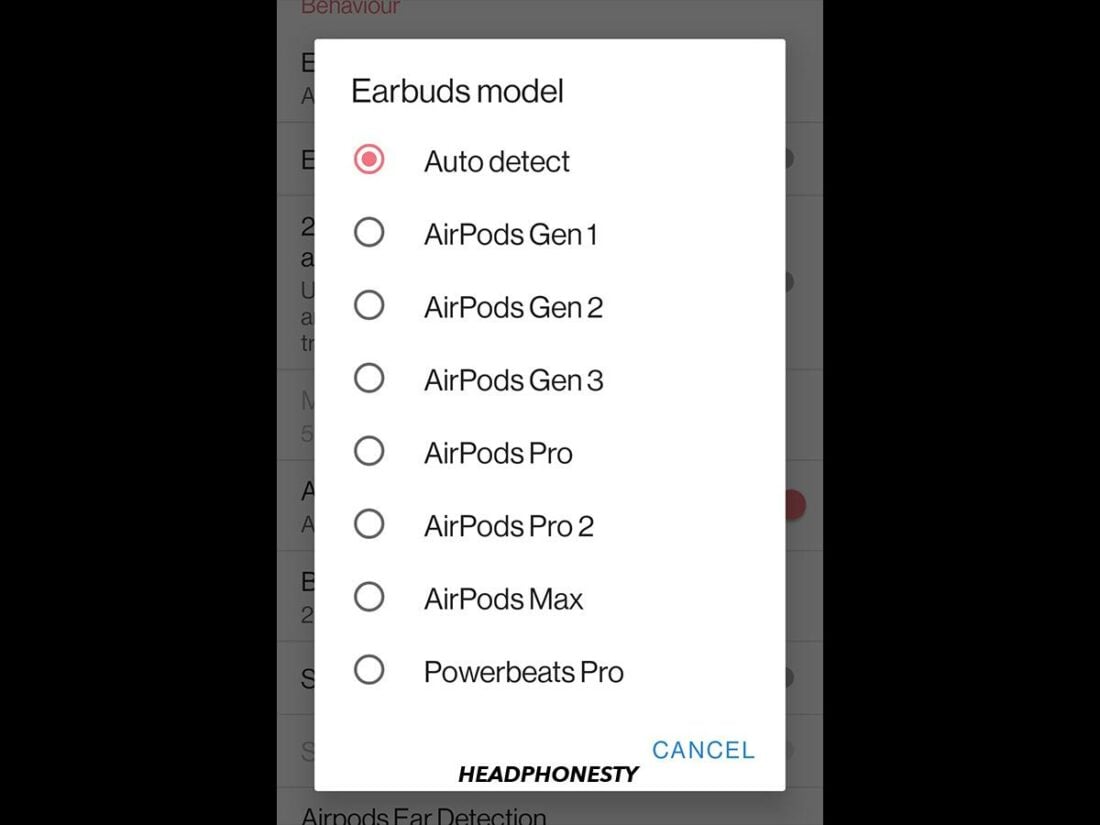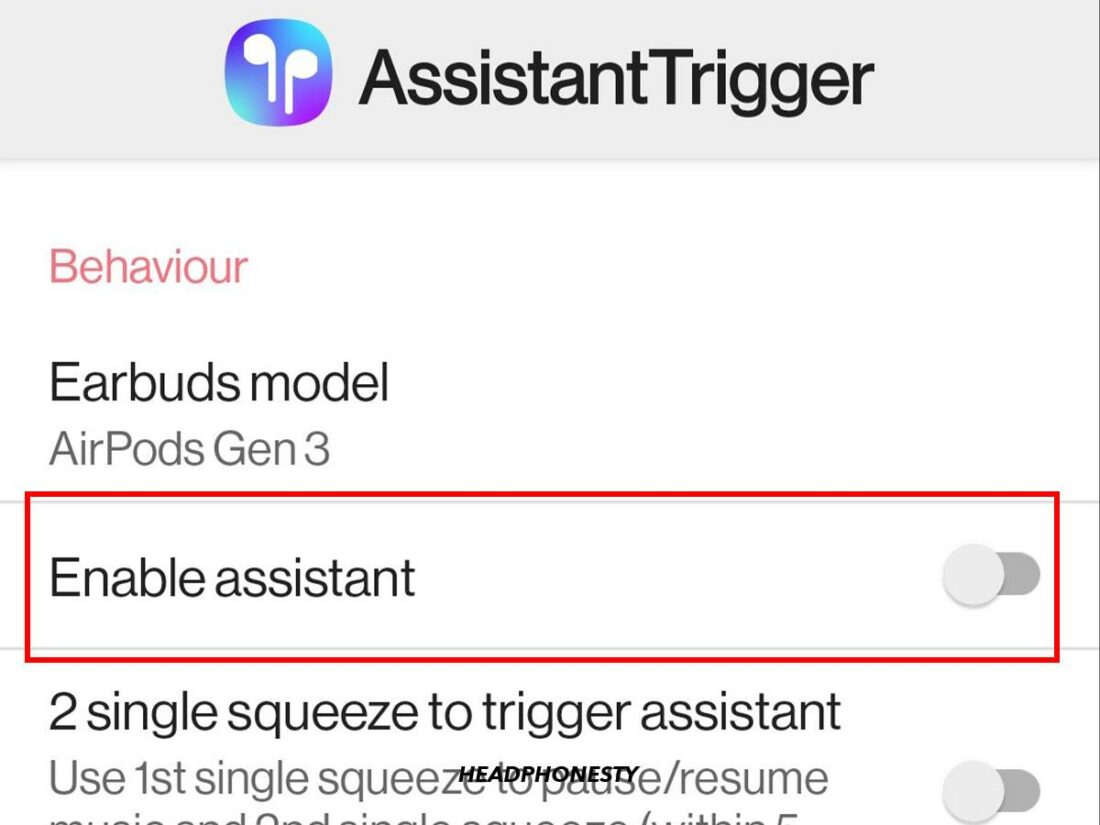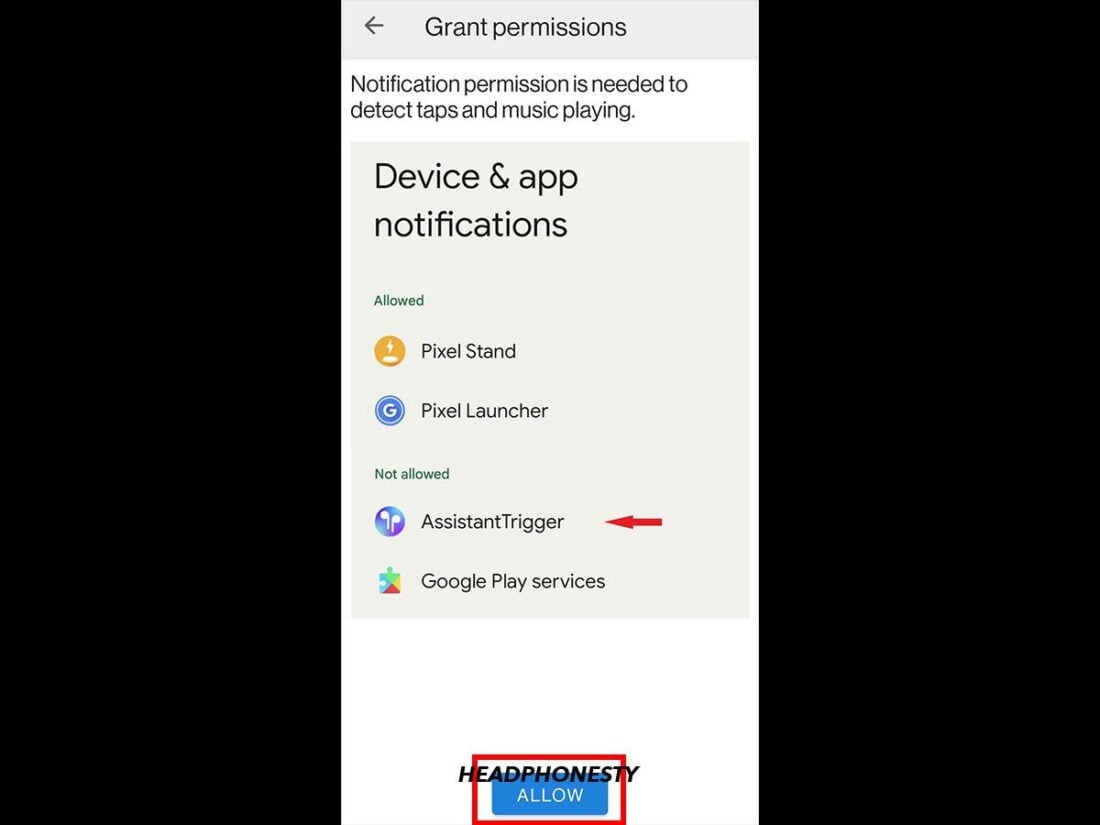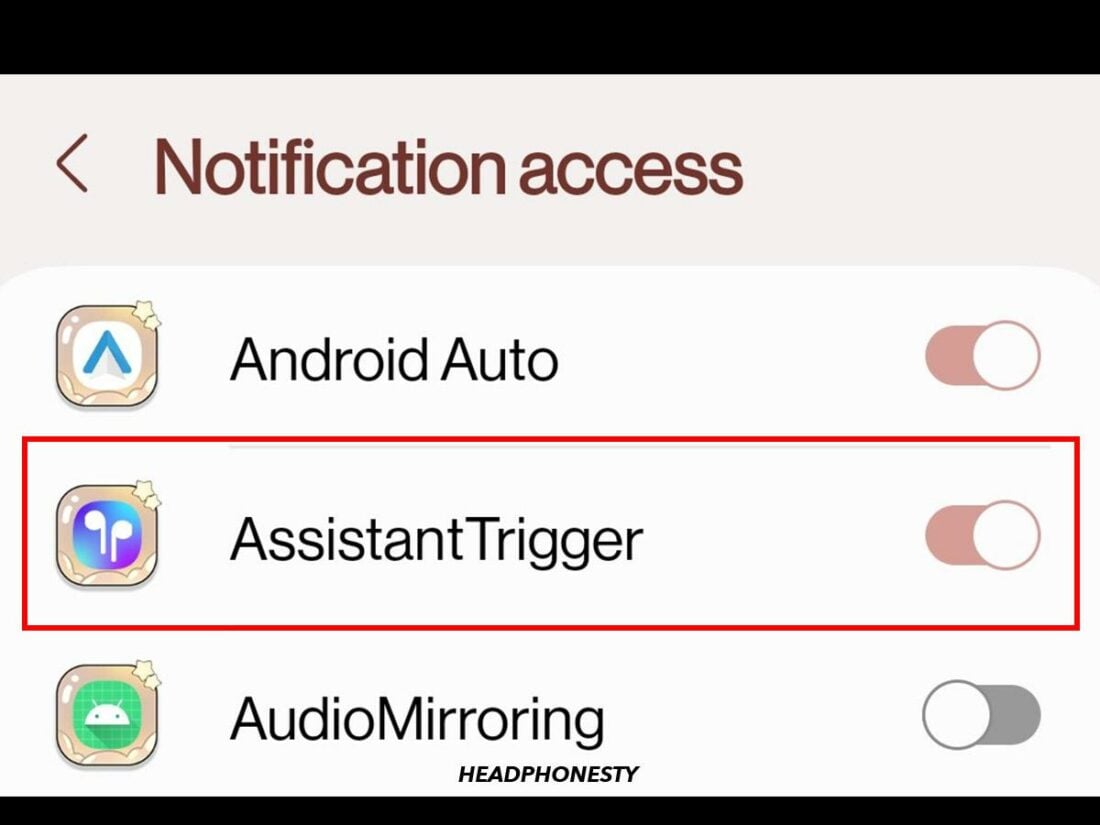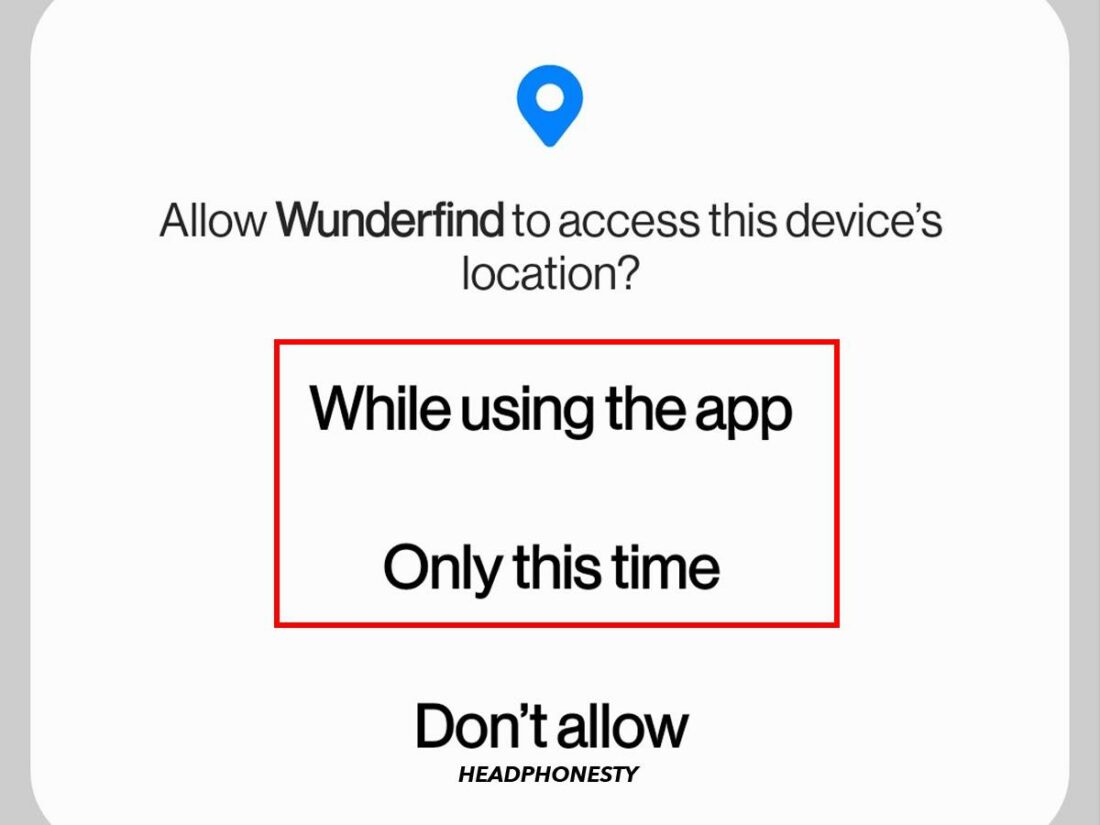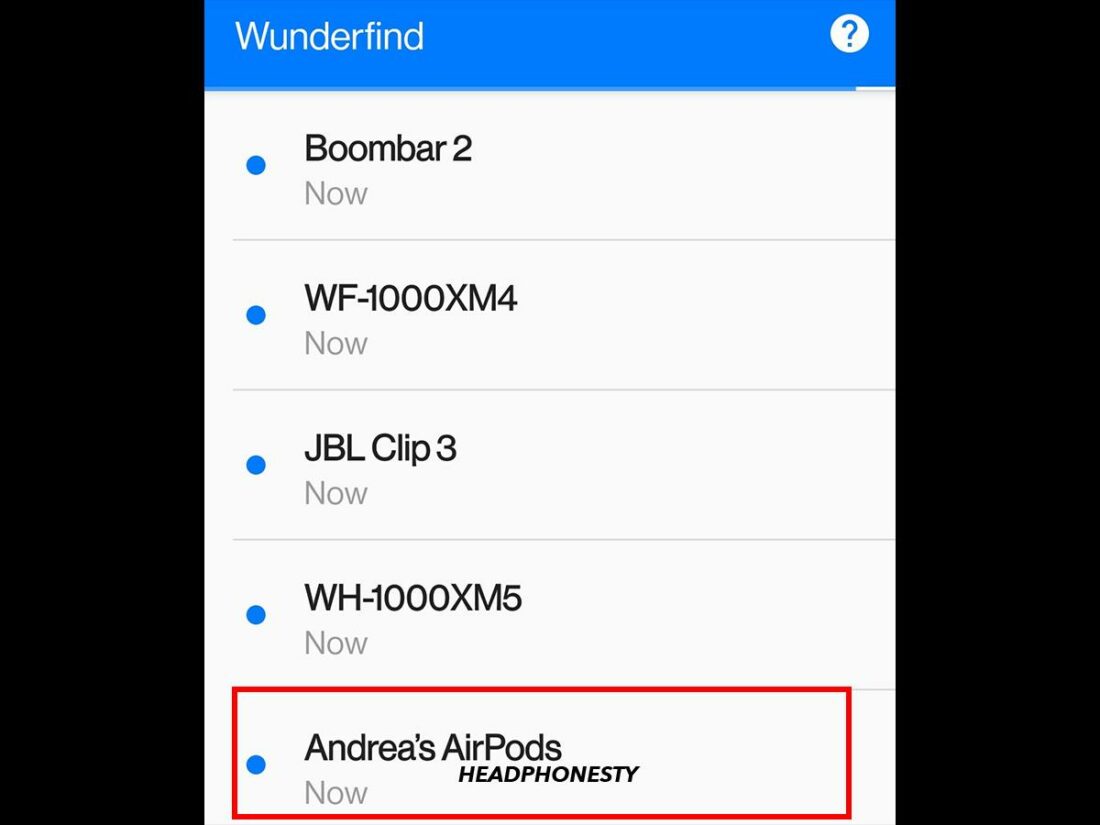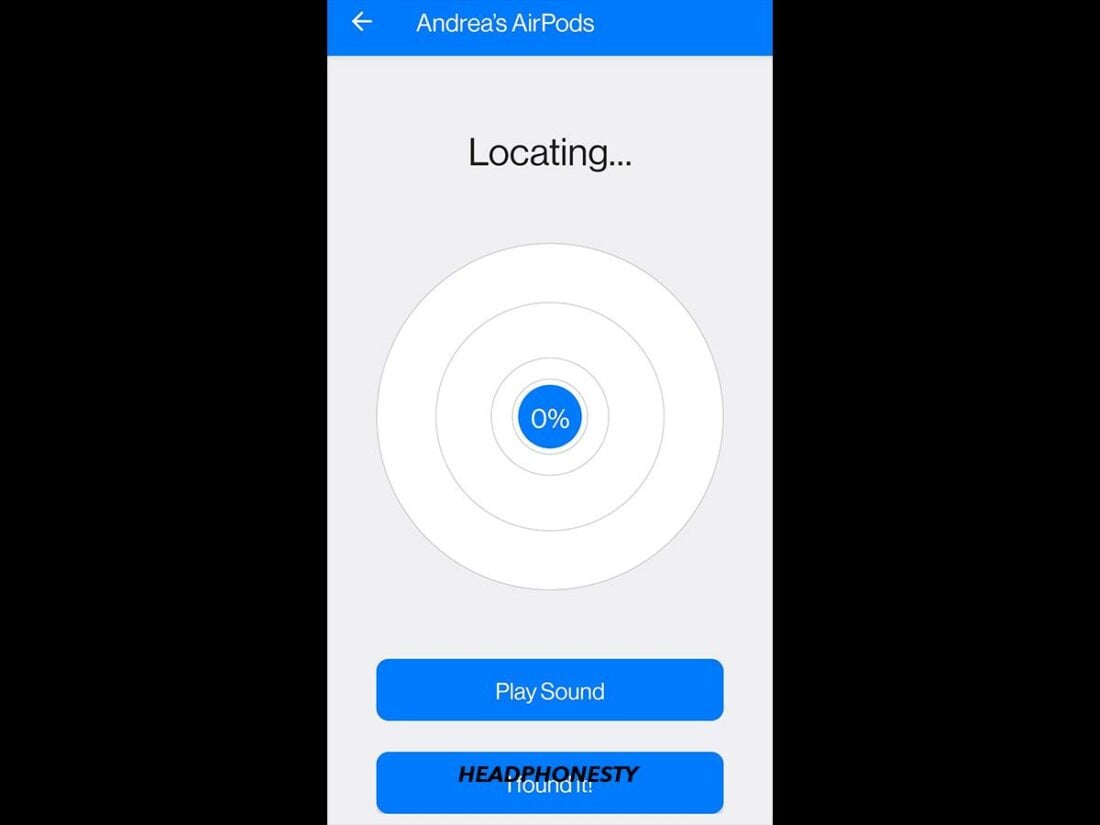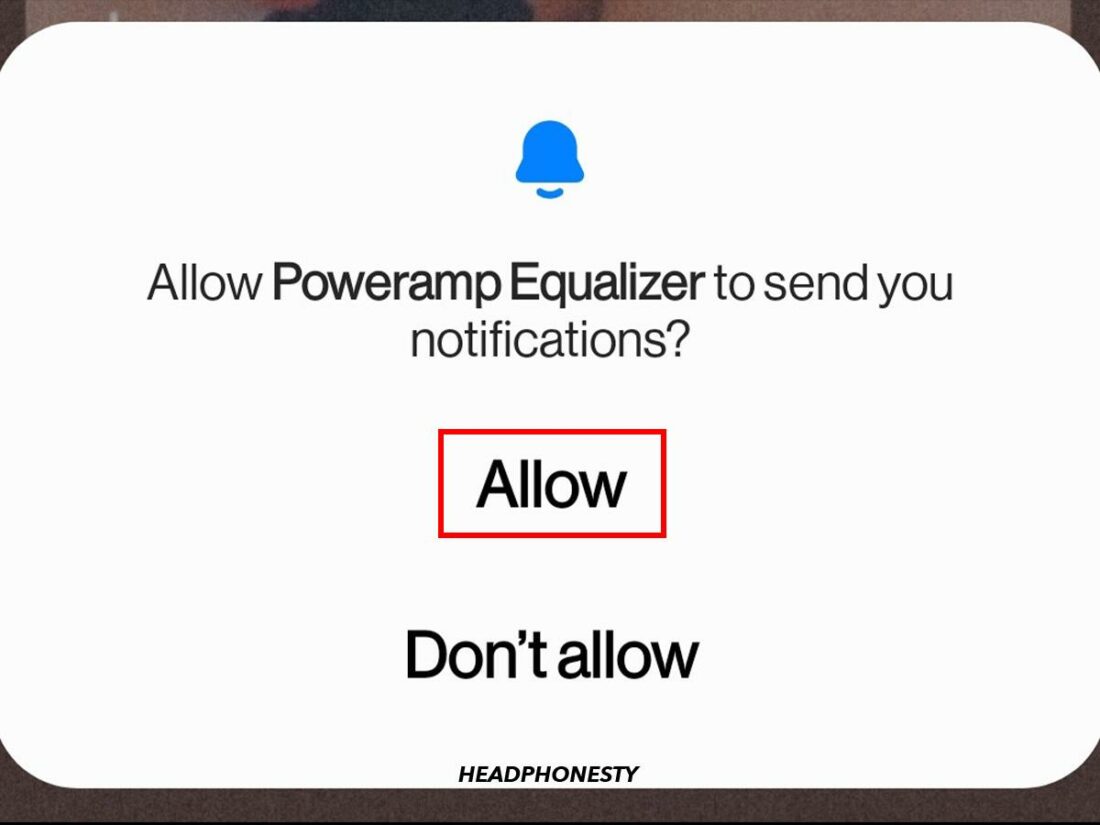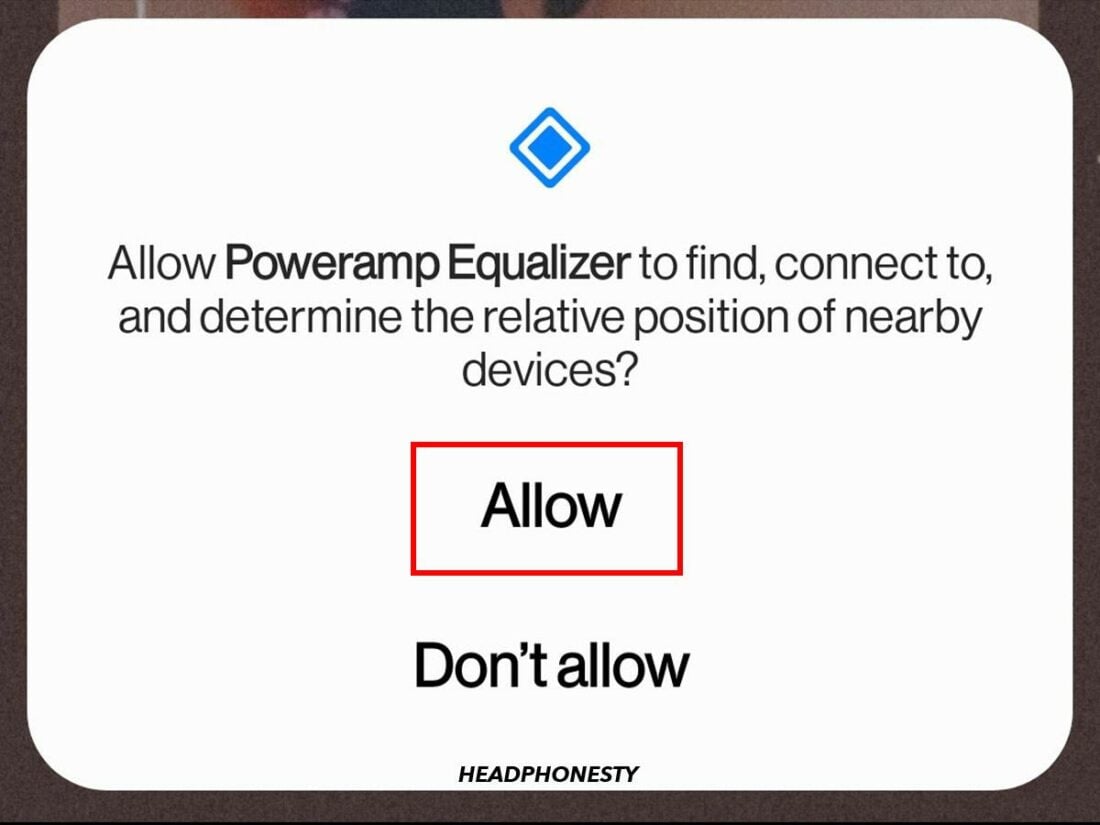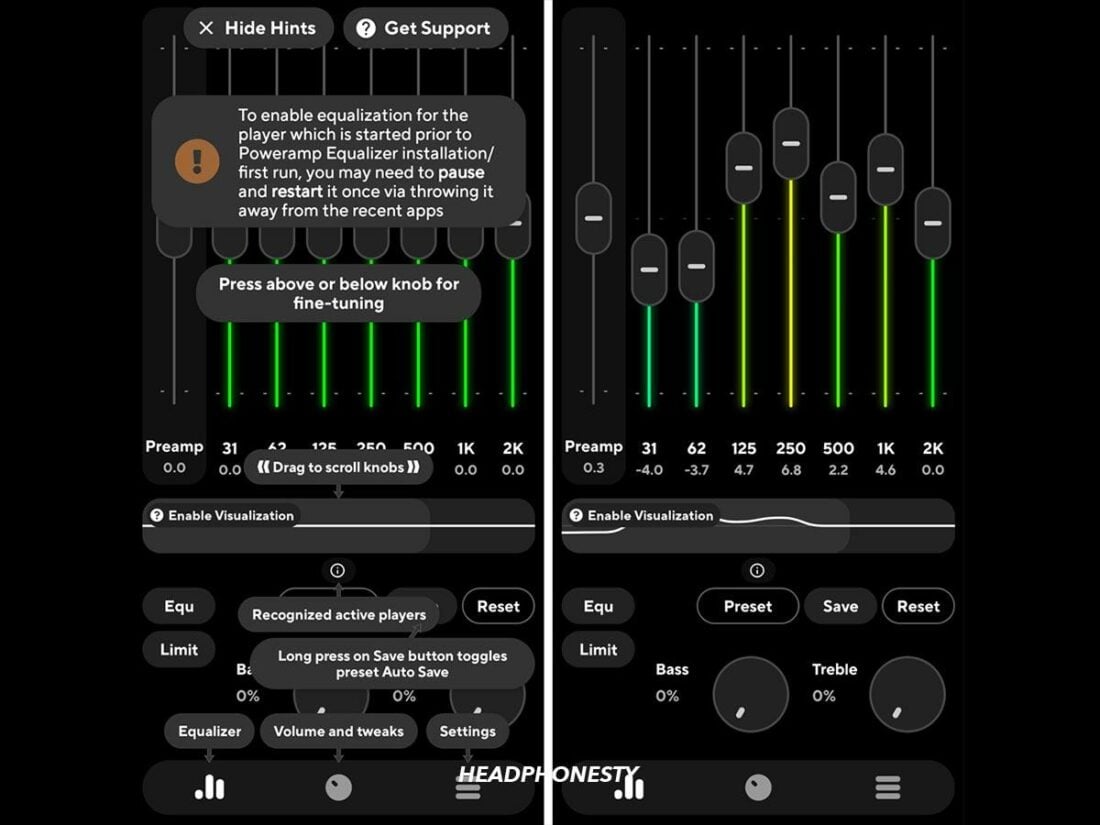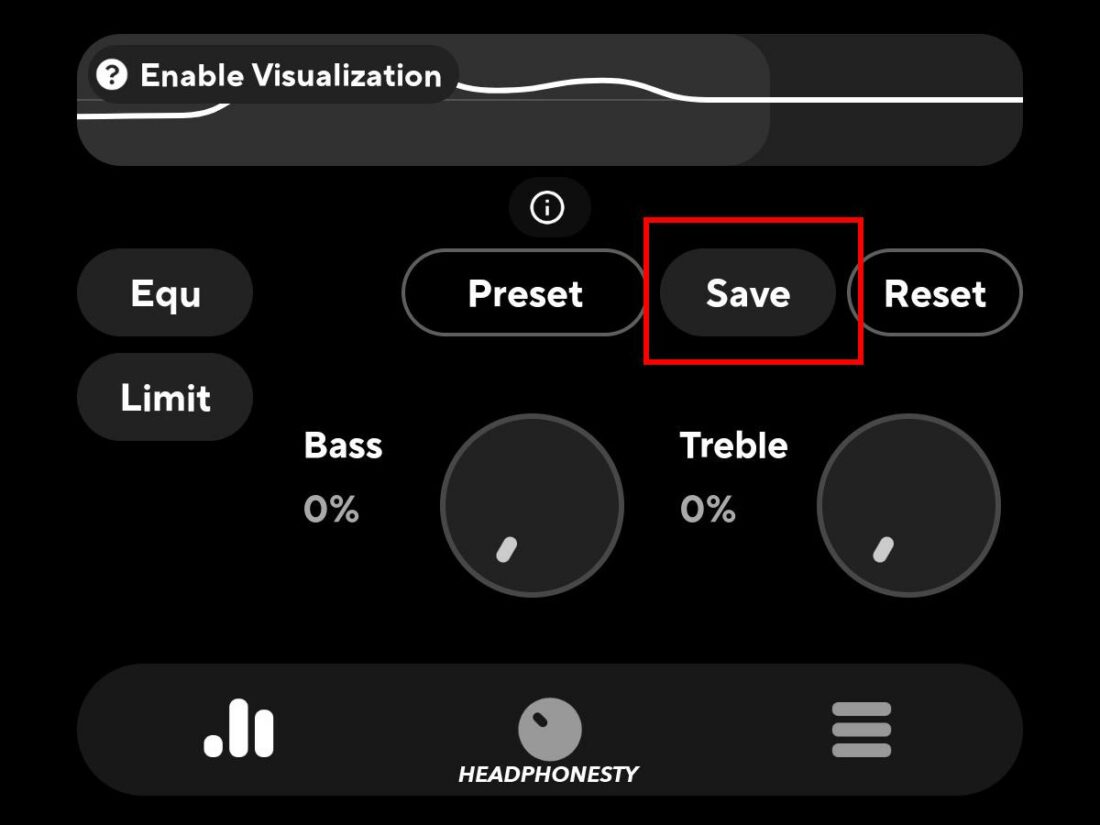Make the most of your AirPods’ features on Android with these helpful apps.
The AirPods are excellent earbuds that you can pair with both iOS and Android devices.
However, Android users miss out on many iOS-exclusive features that make the experience more seamless and convenient. This includes the battery level indicator, Apple’s Find My service, and the ability to use AirPods to activate your virtual assistant.
Thankfully, you can still enjoy your AirPods’ iOS-exclusive features with third-party apps. We tested some of them and came up with the top five apps, depending on your needs. Read on as we discuss the best AirPods apps for Android, what they offer, and how they work.
All-Around Android App for AirPods: MaterialPods
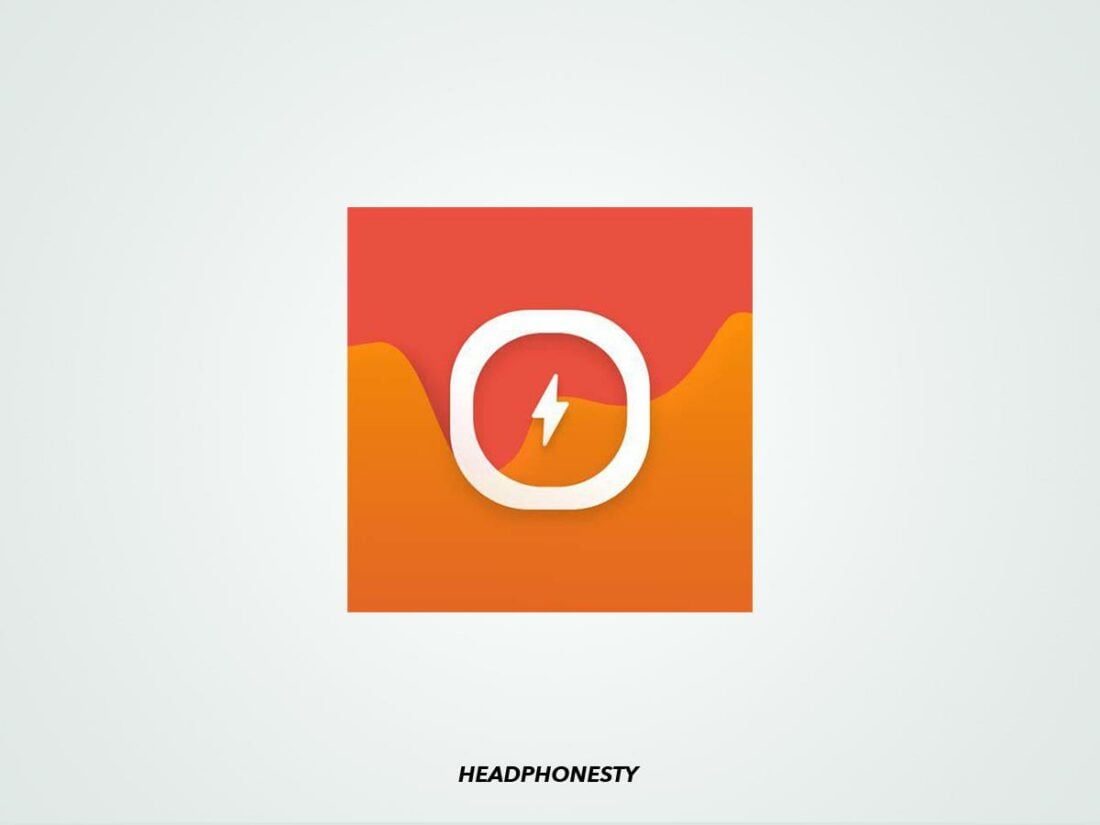
MaterialPods is an all-around application designed to bridge the gap between AirPods and Android devices. It does this using a comprehensive set of features that mimics the iOS experience, which is not typically available due to the incompatibility of the operating systems.
Alongside the seamless integration of AirPods with Android, you also get customizable widgets that show battery levels and connected devices.
These features include:
- Automatic connection with pop-up animation: Similar to iOS, MaterialPods displays a pop-up animation when your AirPods connect to your Android device, confirming that both devices are successfully paired.
- Battery check: Besides the pop-up animation, the app features a notification bar widget that allows users to check the battery life of the AirPods and charging case.
- Highly customizable UI: The user interface can be tailored to the user’s preferences, including color scheme, text size, and dimensions.
- Google Assistant integration: MaterialPods allows users to remap the voice assistant function to Google Assistant, providing functionality similar to Siri on iOS.
- Ear detection feature: This feature automatically pauses and resumes playback when you remove or wear an AirPod. However, the app warns to expect some delay and battery drain while using this feature.
- Compatibility with multiple AirPods models: MaterialPods is compatible with AirPods 1, 2, 3, Pro 1, and Pro 2. It also works with the AirPods Max headphones and PowerBeats Pro.
It’s important to note that while MaterialPods enhances the AirPods experience on Android, it doesn’t fully replicate the iOS experience. For instance, it lacks integration with Apple’s Find My service and doesn’t support Apple-exclusive features like spatial audio. Users also can’t customize the controls as they can on iOS.
Other all-around Android apps for AirPods
If you’re looking for an alternative to MaterialPods, here are a few more all-around AirPods apps to consider for Android:
- AndroPods: The free version of this app shows your AirPods’ battery level, while the paid version offers ear detection and voice assistant integration. It even lets you set a gesture to make voice calls. However, it doesn’t offer the same UI customizability as MaterialPods.
- CaPod: This app displays your AirPods’ battery status (case included) and has an ear-detection feature. It also connects your AirPods to your phone automatically, but you’ll need the pro version to get a pop-up notification. Unlike MaterialPods, CaPod has a “one pod mode” that lets you use one AirPod.
App to Check the AirPods’ Battery on Android: AirBattery

Monitoring your AirPods’ battery life is vital for maintaining an optimal audio experience, as low battery levels can weaken the connection between your AirPods and the audio source. This, in turn, causes audio stutters, lags, and disconnections.
That said, AirBattery is an essential tool in preventing this from happening, as this simple and reliable utility app displays the current battery status of your AirPods and case.
Some key features of AirBattery include the following:
- Charge level display: This feature shows the current battery status of your AirPods and case in 10% increments (95%, 85%, etc.). This ensures you’re informed about when your device might need a recharge.
- Apple W1 and H1 chip support: The app supports these Apple chips, ensuring compatibility with different Apple devices, including AirPods Gen 1 & 2, AirPods Pro 1 & 2, and various Beats devices. Unfortunately, it still doesn’t support AirPods 3.
- Self-updating notification: The pro version delivers real-time updates on your AirPods’ battery status via your device’s notification bar. This lets you check your battery status at a glance without opening the app.
- Ear detection feature: The app offers an in-ear detection function only for AirPods. This automatically pauses and plays music on selected apps like Spotify, Netflix, and YouTube. However, as of the time of writing, the feature is still experimental, so you may encounter bugs while using it.
How to use AirBattery to check AirPods’ battery on Android
To use AirBattery, follow these steps:
- Download and install AirBattery from the Google Play Store.
- Open the app and select Grant Permission when prompted to ‘Allow start from background.’
Select ‘Grant Permission.’ - Toggle the switch to allow AirBattery to appear on top of other apps, then press back.
Allow AirBattery to appear on top. - Select Open Settings when prompted to ‘Disable any power savers.’
Open ‘Settings.’ - Select All from the drop-down menu under ‘Optimize battery usage.’
Select ‘All’ from the menu. - Toggle the switch next to AirBattery, then press back.
Toggle the switch to optimize battery usage. - Select Ignore to move on to the next screen.
Select ‘Ignore.’ - Choose your AirPods model from the list and tap OK.
Choose your AirPods from the list. - Select Allow when prompted to scan for other nearby devices.
Select ‘Allow.’ - Select Allow when prompted to send you notifications.
Select ‘Allow’ to receive notifications. - Connect your AirPods to your Android device via Bluetooth.
Connect your AirPods to your device. - Open the app to view your AirPods’ or Beats’ battery status. You can also view this information in your notification bar on the pro version.
Other apps to check AirPods battery on Android
AirBattery is a popular choice, but there are other apps available that also offer AirPods battery-checking features. These include:
- PodAir: This app displays the battery levels of your AirPods and charging case in 10% increments. Unlike AirBattery, we verified during our tests that the PodAir supports the AirPods 3 despite not being included in the list of supported AirPods models. However, it doesn’t have extra features like in-ear detection.
- AirDroid: This fuss-free app offers an animated pop-up and notification bar display that shows your battery levels. It doesn’t come with any other additional features like AirBattery. However, the app should be appealing to those looking for a straightforward battery checker that doesn’t have too many bells and whistles.
App to Activate Google Assistant via AirPods: Assistant Trigger

Assistant Trigger is convenient if you rely on a virtual assistant for call management and other notifications. You can set up the app to access your preferred Android assistant and have it read out incoming caller IDs or app notifications. It also has an automatic in-ear detection feature that pauses and resumes playback.
Here’s a list of what you can expect from Assistant Trigger:
- Compatibility with multiple AirPods models: The app supports AirPods 1, 2, 3, AirPods Pro 1, 2, AirPods Max, and Powerbeats Pro.
- Trigger Google Assistant: With a single squeeze (AirPods Pro 1, 2, or AirPods 3) or double-tap (AirPods 1 or 2), you can activate Google Assistant or Bixby.
- Battery level display: The app shows your AirPods’ battery level percentage in the notification bar and via a pop-up notification.
- In-ear detection: The free version of the app can automatically pause and resume music based on whether the AirPods are in your ears.
- Announcer feature: The pro version of the app allows notification announcements, including incoming caller IDs and app notifications while your AirPods are connected.
How to use Assistant Trigger with AirPods to activate Google Assistant
Follow these steps to use the Assistant Trigger app to activate Google Assistant or Bixby with your AirPods:
- Download and install Assistant Trigger from the Google Play Store.
- Open the app, then tap Allow to receive notifications from Assistant Trigger.
Tap ‘Allow’ to receive notifications. - Tap Allow when prompted to grant permission to scan Bluetooth devices.
Allow Assistant Trigger to scan for nearby devices. - Select Allow on the pop-up notification.
Select ‘Allow.’ - Tap Allow to display AssistantTrigger over other apps.
Allow Assistant Trigger to display over other apps. - Toggle the switch in the ‘Appear on top’ screen, then press back.
Toggle the switch to allow Assistant Trigger to appear on top. - Select Allow if prompted to scan for other nearby devices again.
Allow Assistant Trigger to scan for devices again. - Connect your AirPods to your Android device.
- In the Assistant Trigger app, tap Earbuds model.
Select ‘Earbuds model.’ - Select your AirPods model from the list.
Select your AirPods. - Toggle the switch next to Enable assistant.
Tap ‘Enable assistant.’ - Select Allow under ‘Grant permissions.’
Tap ‘Allow’ to grant notification permissions. - Toggle the switch under ‘Notification access,’ then press back.
Toggle the switch under ‘Notification access.’ - Activate Google Assistant by squeezing the AirPod stem once (AirPods Pro 1, 2, or AirPods 3) or double-tapping the AirPod (AirPods 2).
App to Find AirPods Using Android: Wunderfind
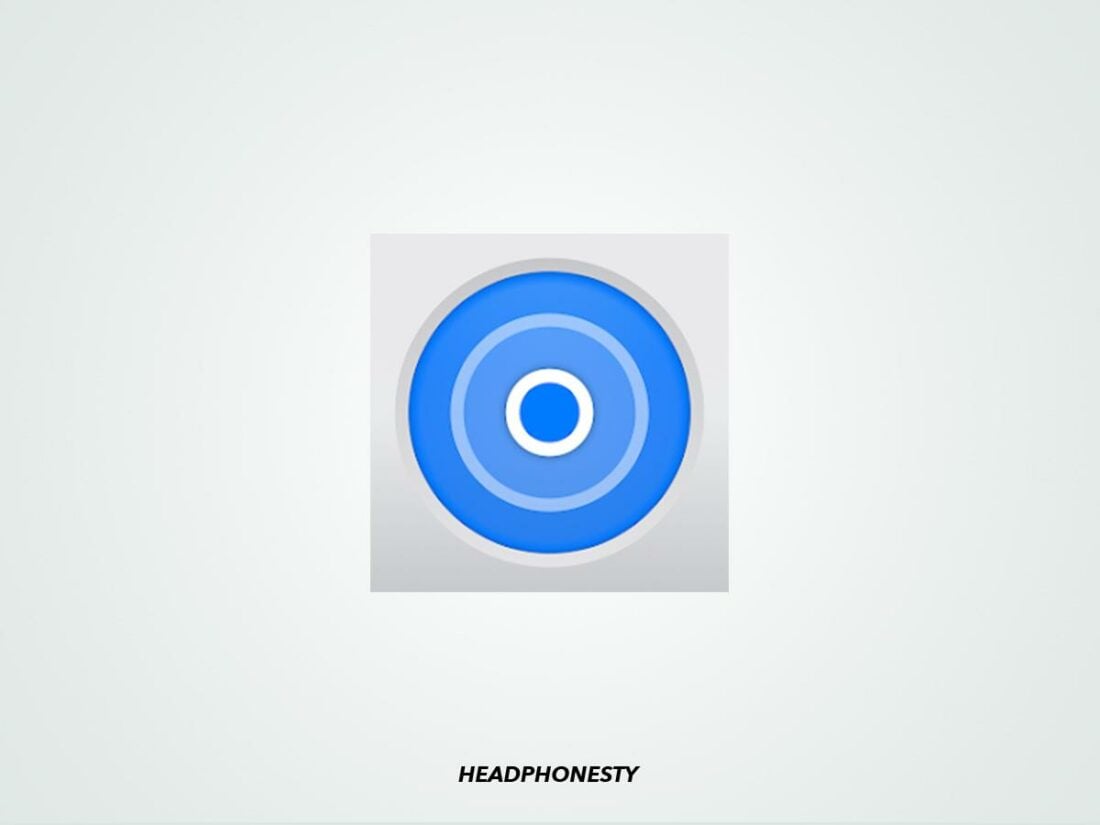
There’s no need to worry about being unable to access Apple’s Find My service on Android. The Wunderfind app solves this problem by helping users locate their lost AirPods using real-time proximity feedback. A nice bonus is that it also works for other Apple devices, such as Apple Pencil, iPad, Apple Watch, and more.
Here are a few key features of the Wunderfind app:
- Device detection: The app can detect your AirPods within a range of up to 100 feet, providing a practical range for most users.
- Proximity feedback: Wunderfind provides real-time feedback on how close you are to your lost AirPods. It gives you signal strength readings that adjust as you move around. And the pro version even lets you use the app to play a sound and help you zero in on their location faster.
- Compatibility with other Apple devices: Wunderfind is not only limited to AirPods. It can also find other Bluetooth devices, such as laptops and personal fitness trackers, making it a versatile tool for keeping tabs on all your devices.
How to use Wunderfind to find lost AirPods
Using Wunderfind to locate your lost AirPods involves a few simple steps:
- Download and install Wunderfind from the Google Play Store.
- Open the app and allow it to access your device’s location.
Allow Wunderfind to access your device location. - Select your AirPods from the list of detected devices.
Select your AirPods. - Follow the proximity feedback on the screen to locate your AirPods.
Follow the proximity feedback.
Other apps that help find lost AirPods using Android
While Wunderfind is a great tool, a few others can also help you find your lost AirPods. Here are a couple of them:
- AirPro: The pro version lets you monitor battery levels and gives you extra features like One Pod Mode, Auto Pause and Auto Play, Auto Connect, and unlimited use of the Find my AirPods function, which prompts your lost AirPods to play a sound. Unlike Wunderfind, however, it doesn’t have a proximity scanner that tells you exactly where your AirPods are.
- Find My AirPods: This app has its own version of Wunderfind’s proximity scanner. It uses the Cold, Warm, Hot approach to help locate your lost AirPods, turning the process into a game. Unfortunately, the free version ads are more intrusive than Wunderfind.
App to Make AirPods Sound Better on Android: Poweramp Equalizer
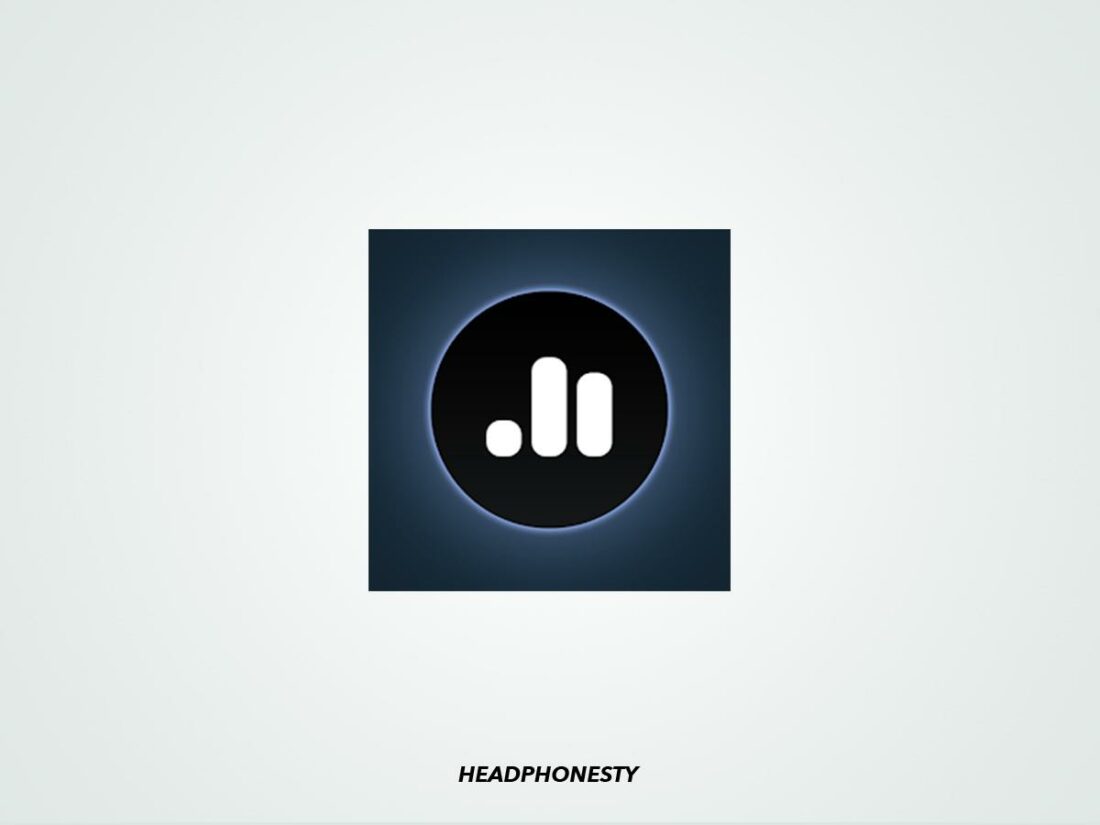
Apple prioritizes the AAC codec for audio and even created its own implementation of the said codec. This is different from Android’s implementation of AAC.
As such, the sound quality of the AirPods may be different when connected to Android. For instance, you might not get the same level of bass or treble as you would on an iOS device.
Fortunately, you can use the Poweramp Equalizer app to improve the sound quality of AirPods on Android. Here are some of its key features and benefits:
- Parametric EQ up to 32 bands: This allows you to adjust the different sound frequencies, giving you more control over the quality of your audio output.
- Powerful bass/treble tone controls: These controls let you adjust the bass and treble frequencies separately, enhancing the overall sound quality.
- Built-in and user-defined presets: The app comes with pre-defined presets, but you can also create your own based on your preferences. You can even import AutoEQ presets to customize your sound further.
- Third-party player and streaming app compatibility: With the Advanced Player Tracking mode, you can use the Poweramp Equalizer with most music players and popular music apps. This also lets you keep track of all your EQ customizations across different players.
How to use Poweramp Equalizer to improve AirPods sound on Android
- Download and install Poweramp Equalizer from the Google Play Store.
- Open the app and tap Allow to enable notifications.
Allow notifications from Poweramp Equalizer. - Select Allow when prompted to scan for other nearby devices.
Let Poweramp Equalizer scan for devices. - Adjust the frequency bands to your liking, or use the built-in presets.
Adjust the frequency bands. - Save your settings. You can create and save different presets for different music or audio content types.
Save your preset settings. - Play music or audio content through your AirPods and enjoy the improved sound quality.
Conclusion
As you can see, there are several decent AirPods apps for Android that can help you maximize your AirPods’ features. With this list, you’ve hopefully found the exact one you need to give you access to the specific iOS feature you want.
How did you find our recommendations? We’re always looking for new apps that can help AirPods and Android users, so please feel free to drop any suggestions in the comments below. We’d love to hear from you!