Our step-by-step guide to enabling audio sharing in Android devices.
Many people want to share audio with a friend or loved one when watching a video or listening to music on their Android device.
However, the options for sharing audio are limited, especially since sharing headphones comes with the risk of ear infections.
In this article, we’ll go over all the different ways you can connect two pairs of headphones to your Android device, so let’s dive in.
What You Need When Connecting Two Bluetooth Headphones to Android
The Dual Audio feature lets an Android device connect to two pairs of Bluetooth headphones simultaneously. This is compatible with any two pairs of Bluetooth headphones but is only available on select Samsung devices that support Bluetooth 5.0 or later.
Here’s a list of all the compatible devices:
- Galaxy S8
- Galaxy S9
- Galaxy S10
- Galaxy S20
- Galaxy S21
- Galaxy S22
- Galaxy S23
- Galaxy Note 8
- Galaxy Note 9
- Galaxy Note 10
- Galaxy Note 20
- Galaxy Tab S4
- Galaxy Tab S5
- Galaxy Tab S6
- Galaxy Tab S7
- Galaxy Tab S8
- Galaxy Tab S9
- Galaxy Z Flip
- Galaxy Z Flip 2 (A.K.A Z Flip 5G)
- Galaxy Z Flip 3
- Galaxy Z Flip 4
- Galaxy Z Flip 5
- Galaxy Z Fold
- Galaxy Z Fold 2
- Galaxy Z Fold 3
- Galaxy Z Fold 4
- Galaxy Z Fold 5
How to Connect Two Bluetooth Headphones via Dual Audio Feature
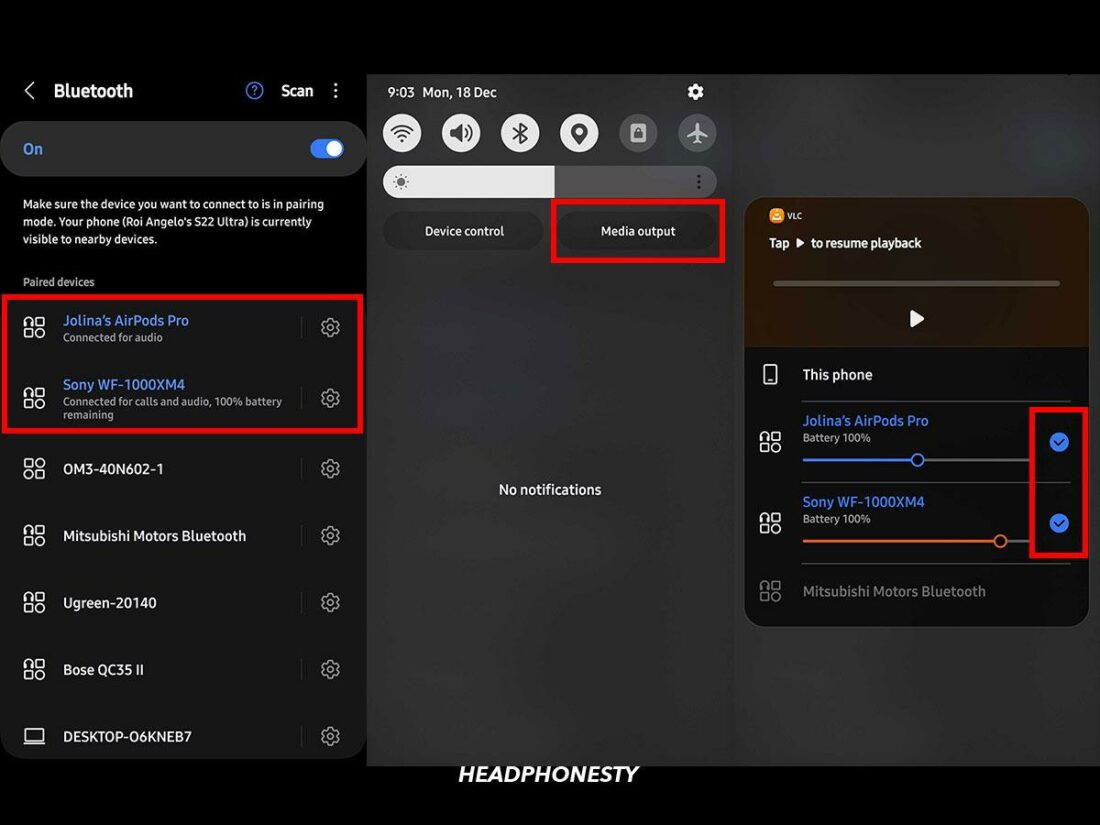
Here is the complete step-by-step guide on how you can connect two Bluetooth headphones to your Android device via Dual Audio:
- Go to Settings > Connections > Bluetooth, and toggle it to On.
- Turn on both sets of Bluetooth headphones and activate pairing mode to connect them to your phone.
- For Bluetooth earbuds, such as the Samsung Galaxy Buds, you’d just have to open the case lid near your Samsung handset to activate pairing mode.
- Other Bluetooth headphones usually require pressing the pairing button.
We recommend you read through the relevant user manual to confirm the steps for activating pairing mode. - The headphones should show up under the list of available devices. Connect both of them by tapping on each of their names and hitting Connect.
- Swipe down from the top of the screen to access the quick panel menu and tap the Media button. Tip: If you can’t find the Media button on your quick panel, it has likely been disabled. You can easily enable it again with a change of settings.
- You should be able to see the two headphones that you’ve connected as audio output options. Select both headphones by tapping the checkboxes beside their names. Audio should now stream to both sets of headphones.You can adjust the volume for each pair of headphones individually from this Media screen.
In my experience, using two headphones on my Samsung device is seamless. The connection process is very straightforward, and the connection is very stable. However, there’s a bit of audio delay for the second headphones connected. It’s not too distracting even when watching a movie, though.
How to Connect Two Bluetooth Headphones to Android Without Dual Audio
You can still connect two sets of Bluetooth headphones to the same Android device, even without the Samsung Dual Audio feature. However, this will require a few workarounds:
Using a Bluetooth transmitter
A Bluetooth transmitter is a dongle attachment that enables or enhances Bluetooth connections. Fortunately, some transmitters can provide a multipoint Bluetooth connection, which will allow you to connect two sets of headphones to your Android device.
Our most recommended options are:
- Avantree C81: This adaptor uses a USB Type-C connection. To pair two sets of headphones, plug the adaptor into your device, then pair your headphones normally. Press and hold the pairing button on the right side of the adaptor, then pair the next set of headphones.
- 1Mii ML300: This adaptor is compatible with a 3.5mm audio port. Simply plug it in, then connect both pairs of headphones as usual. The LED indicator will glow blue when the first device connects, then purple for the second set of headphones.
Using AmpMe
AmpMe is a mobile app that allows users to host or join virtual parties by streaming audio to multiple Android devices.
While AmpMe cannot replicate the same effect as Dual Audio, using this application can help you create your own silent party.
Simply invite one or more mobile phones to your AmpMe party and pair those phones with their own Bluetooth headphones to accomplish this.
Here’s how:
- Download the application to your mobile device. AmpMe is available in both Apple’s App Store and Google’s Play Store.
- Connect your Bluetooth headphones to your mobile device before entering the AmpMe application.
- On the landing page of the AmpMe application, click on the Plus icon (+) at the bottom-right corner of the screen and choose the platform you wish to listen to.
- Select or search for the music or video you wish to watch.
- Then, click on Invite Friends and share the link with your friends to let them join your party.
Using AmpMe to host a silent party.
Frequently Asked Questions
- When will the Dual Audio feature be available to more Android devices?
- Can any Bluetooth headphones connect to Android at the same time?
- Can you connect two Bluetooth headphones to your iPhone?
When will the Dual Audio feature be available to more Android devices?
Dual Audio is currently limited to Samsung devices, but Google and Bluetooth are working on their own audio-sharing features.
Google’s audio device routing feature in Android 12+ allows streaming to multiple devices. Meanwhile, Bluetooth’s LE Audio was launched in 2022, introducing a new feature called Auracast, which will allow unlimited audio devices to connect to a single source.
These features should be coming to consumer devices relatively soon.
Can any Bluetooth headphones connect to Android at the same time?
Any two pairs of Bluetooth headphones should connect to your Android device when using the Dual Audio feature or a Bluetooth transmitter.
However, headphones using a different connectivity, such as radio or infrared, won’t be compatible with a Bluetooth transmitter.
Can you connect two Bluetooth headphones to your iPhone?
Yes, you can use the Apple audio-sharing feature to connect two pairs of headphones to a compatible iOS device. However, only AirPods, Beats, and Powerbeats headphones can be connected.

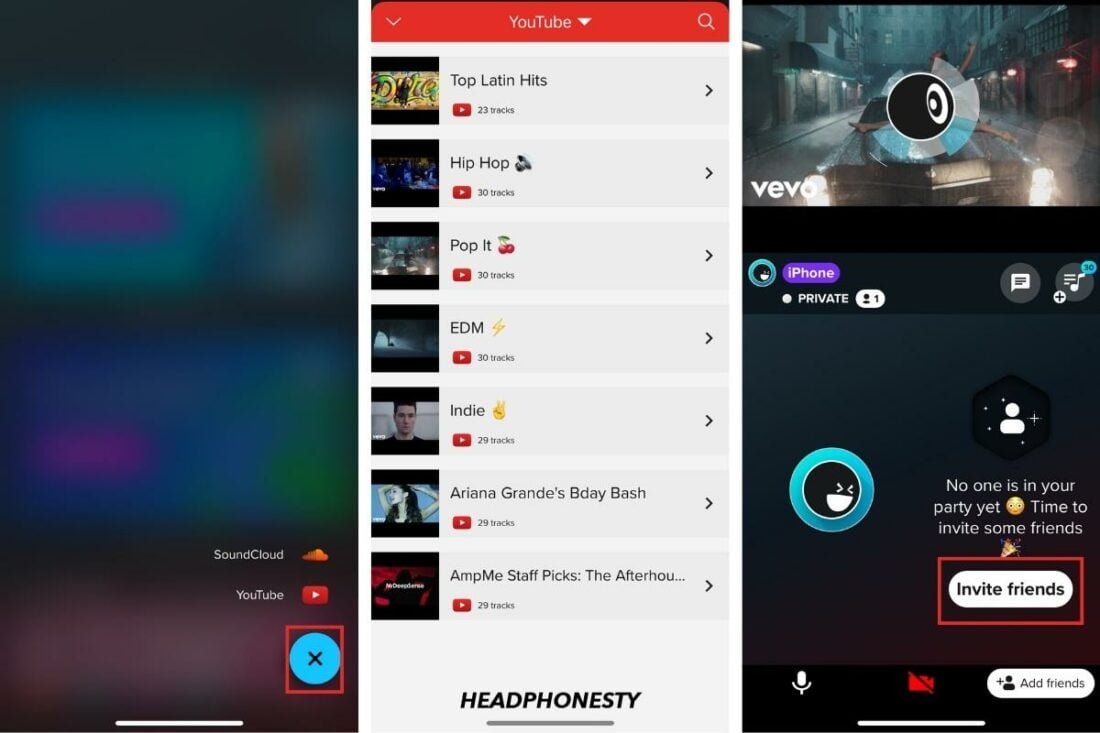
S7 plus tablet also have the same feature took lot of time to find but it’s available
Which feature? I have been looking for hours and there doesn’t seem to be ANYTHING about dual audio etc etc…
how do you get dual audio on a rca android tablet?
I haven’t 5G a13 and I can connect to Bluetooth devices they both light up blue they’re connected to it but when I go and go to the media thing I don’t have the option for dual where did that go do I got to download it do something please let me know
You can add Samsung Galaxy S22 to the list of devices that support Dual Audio, tested it here successfully.
This all sounds great but can you use these with laptop so two people can watch a movie together with bluetooth headphones? An example would be on and airplane.