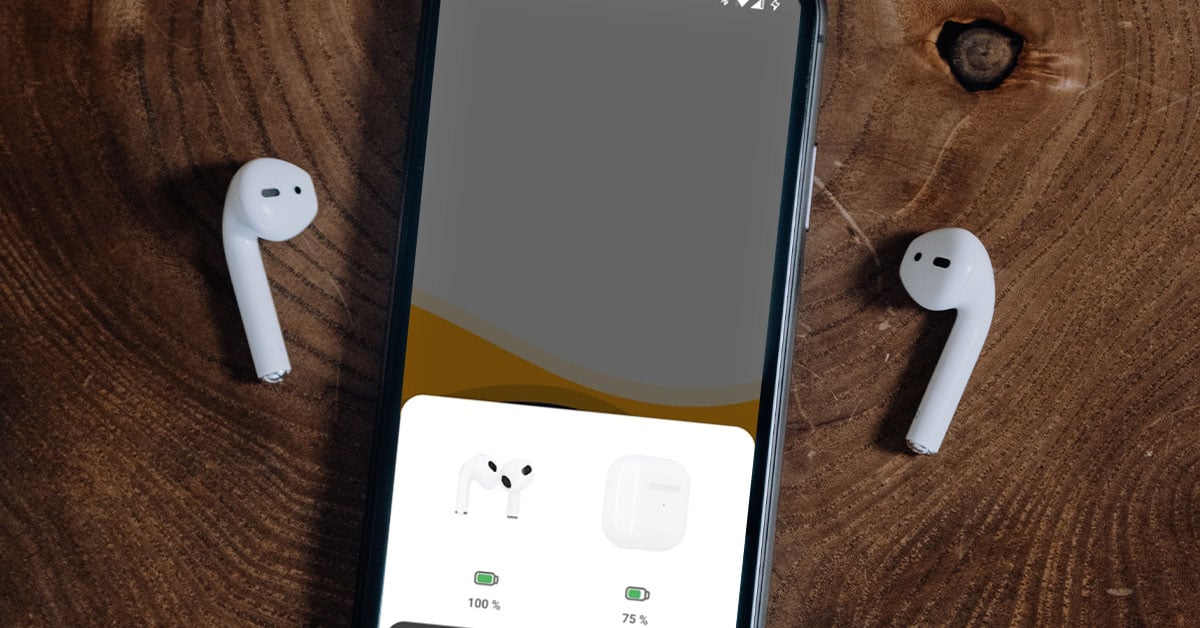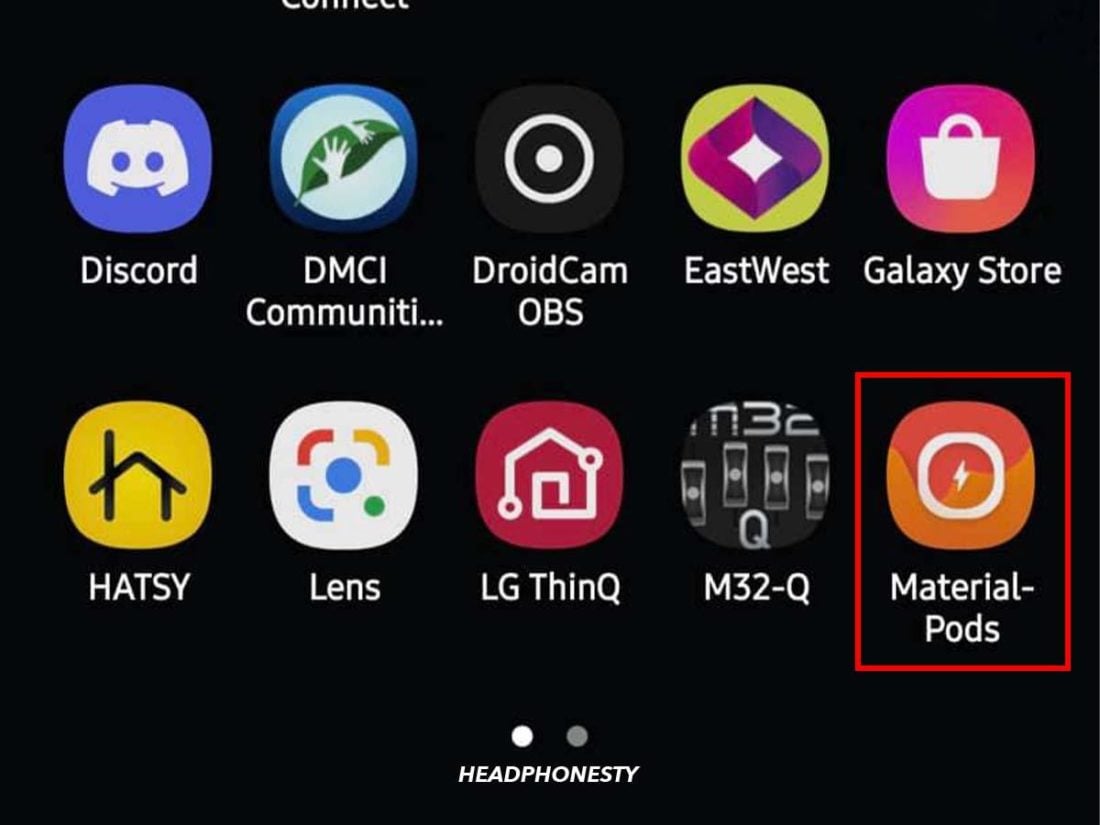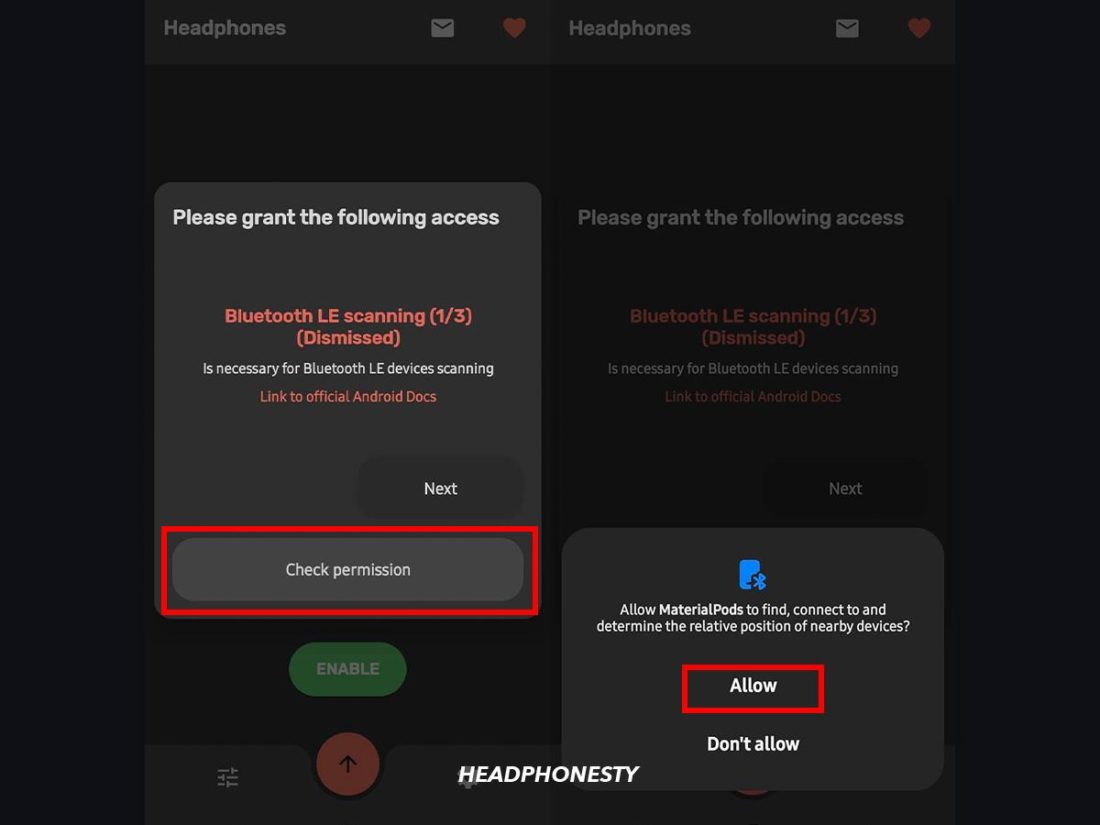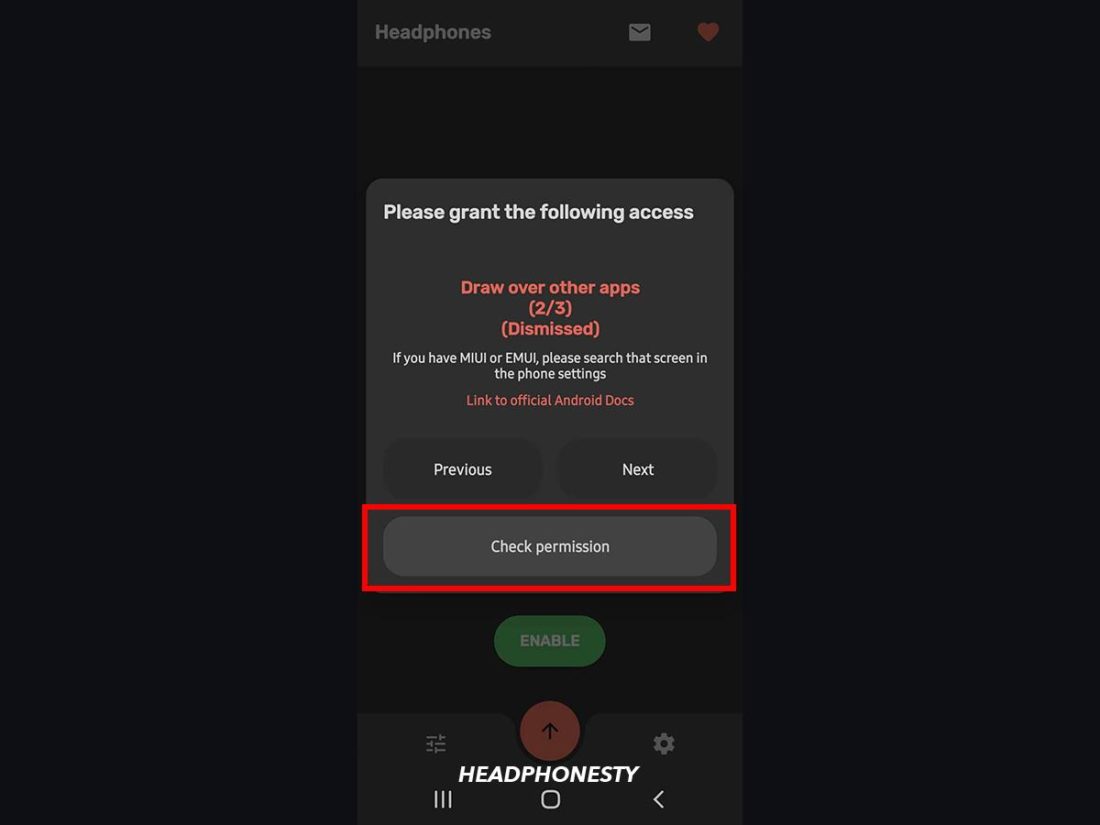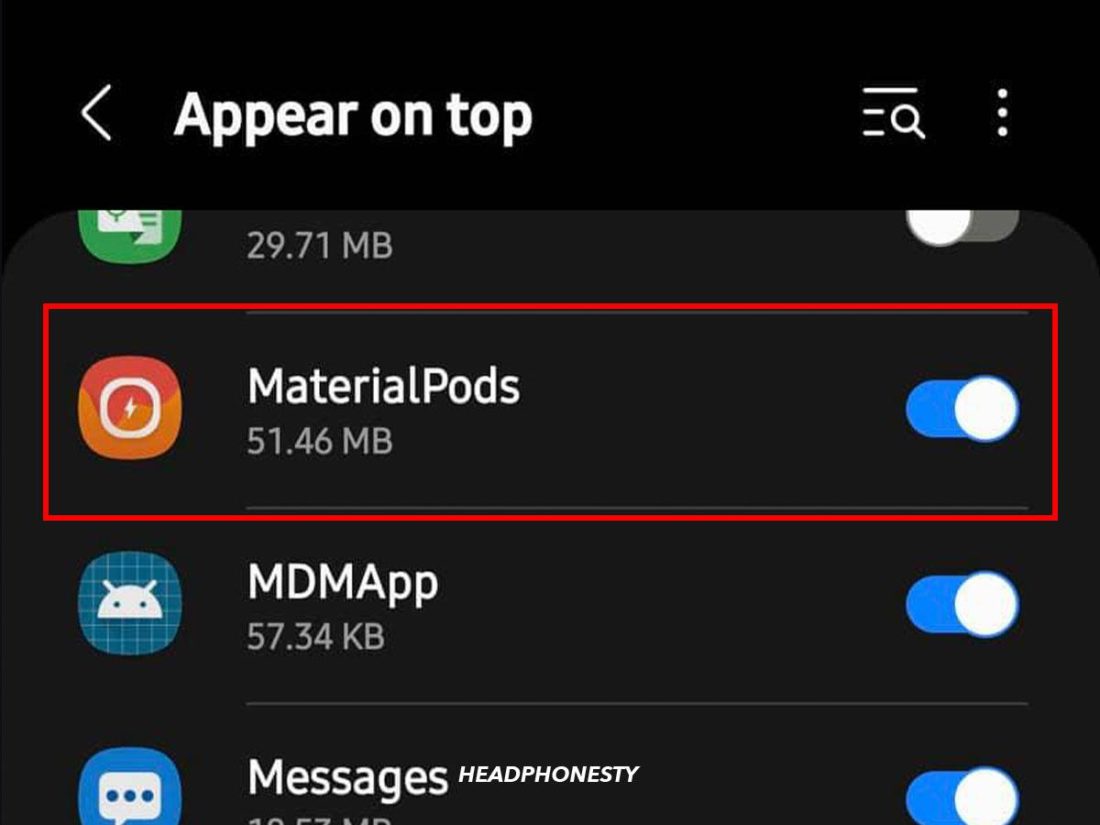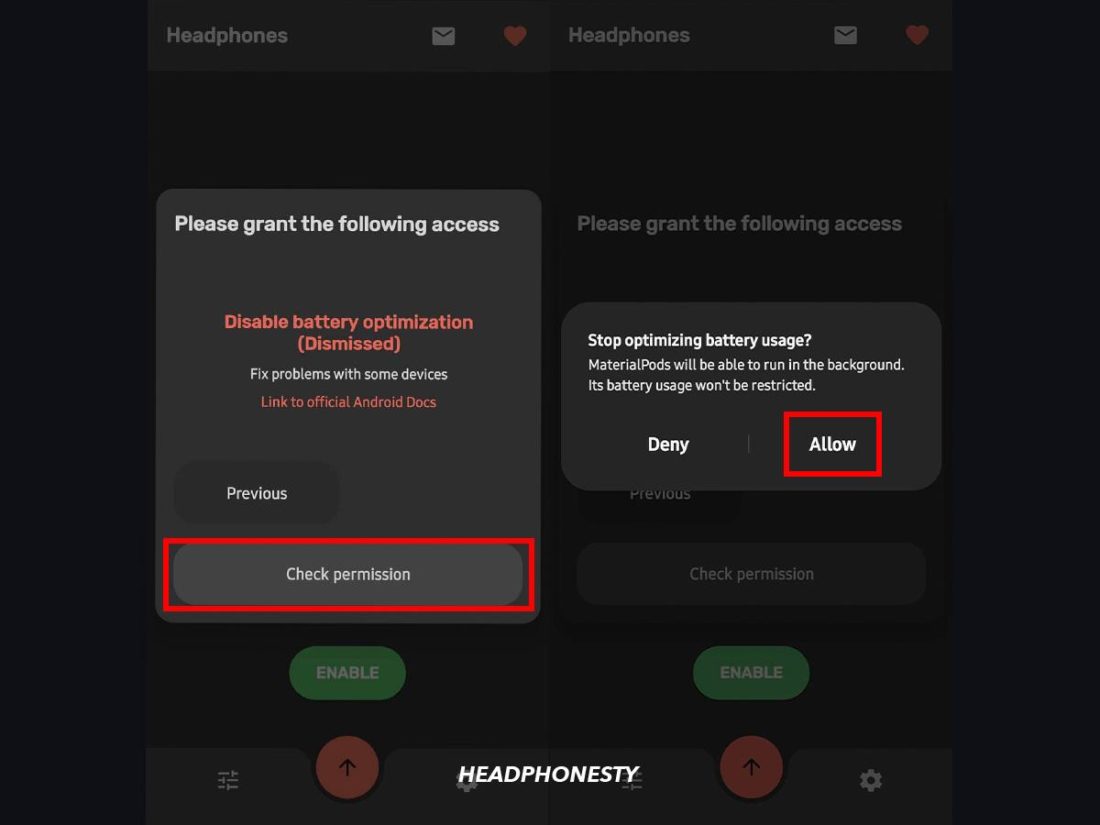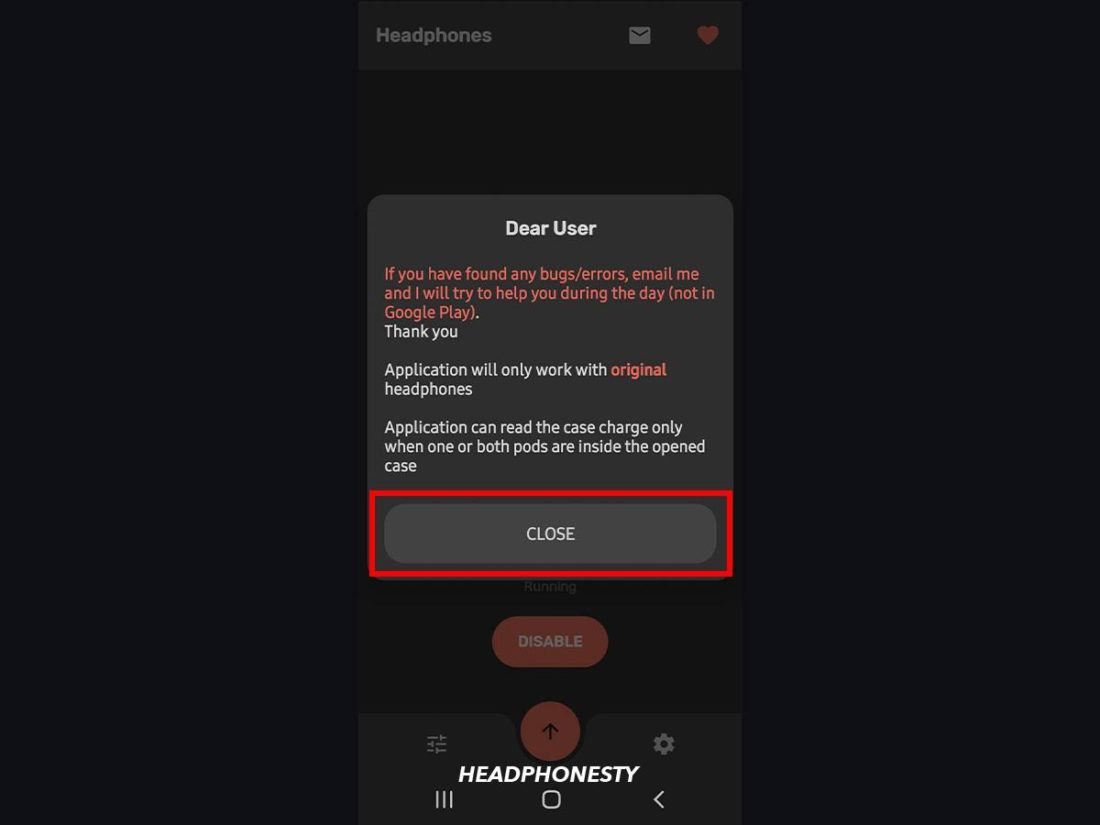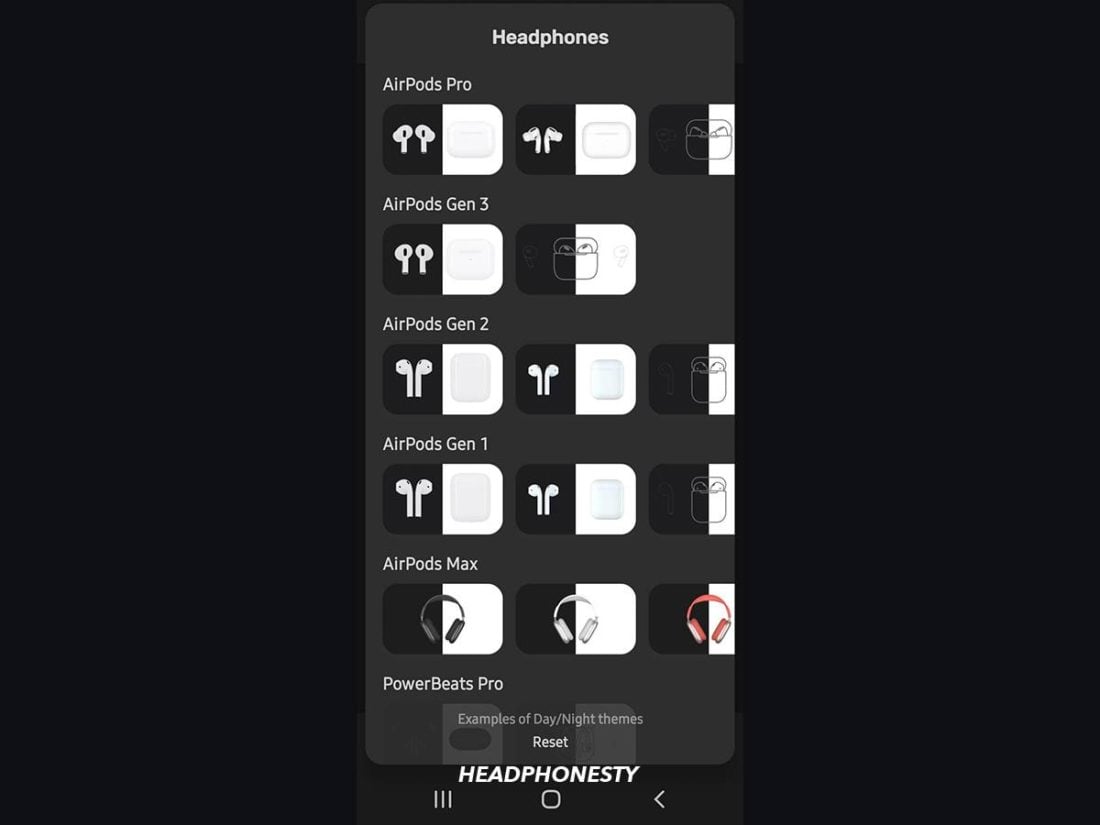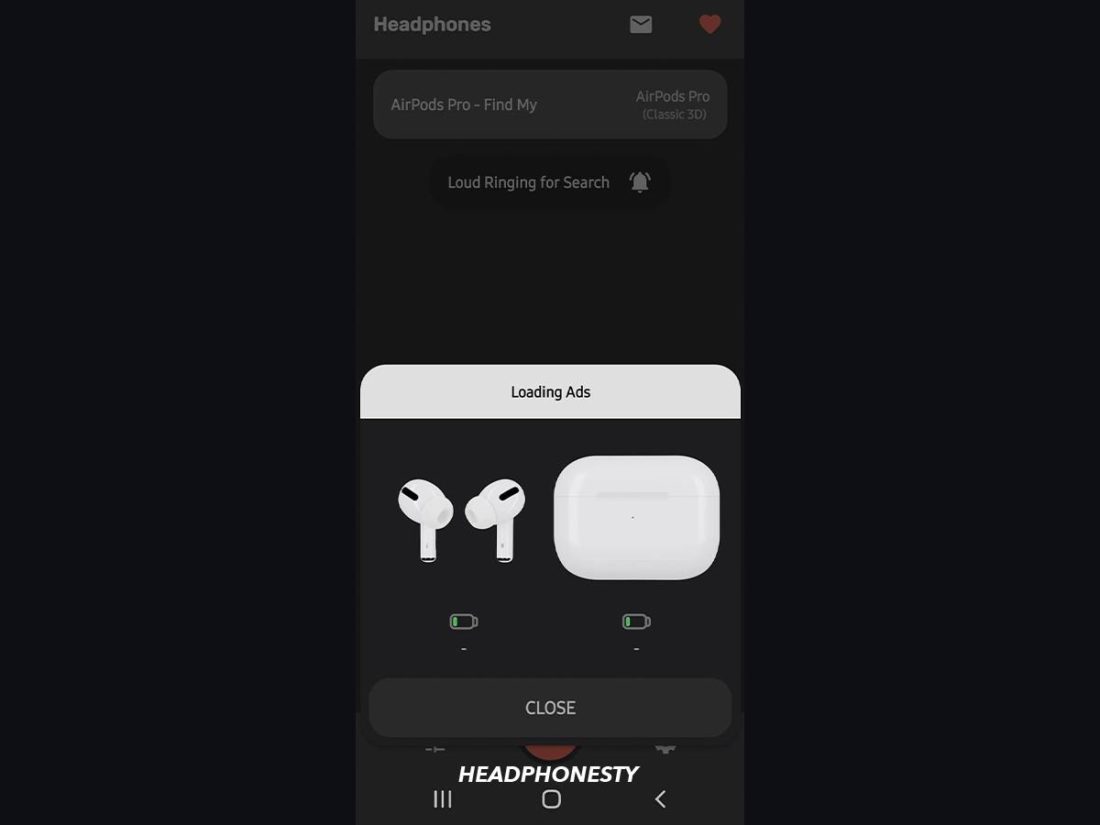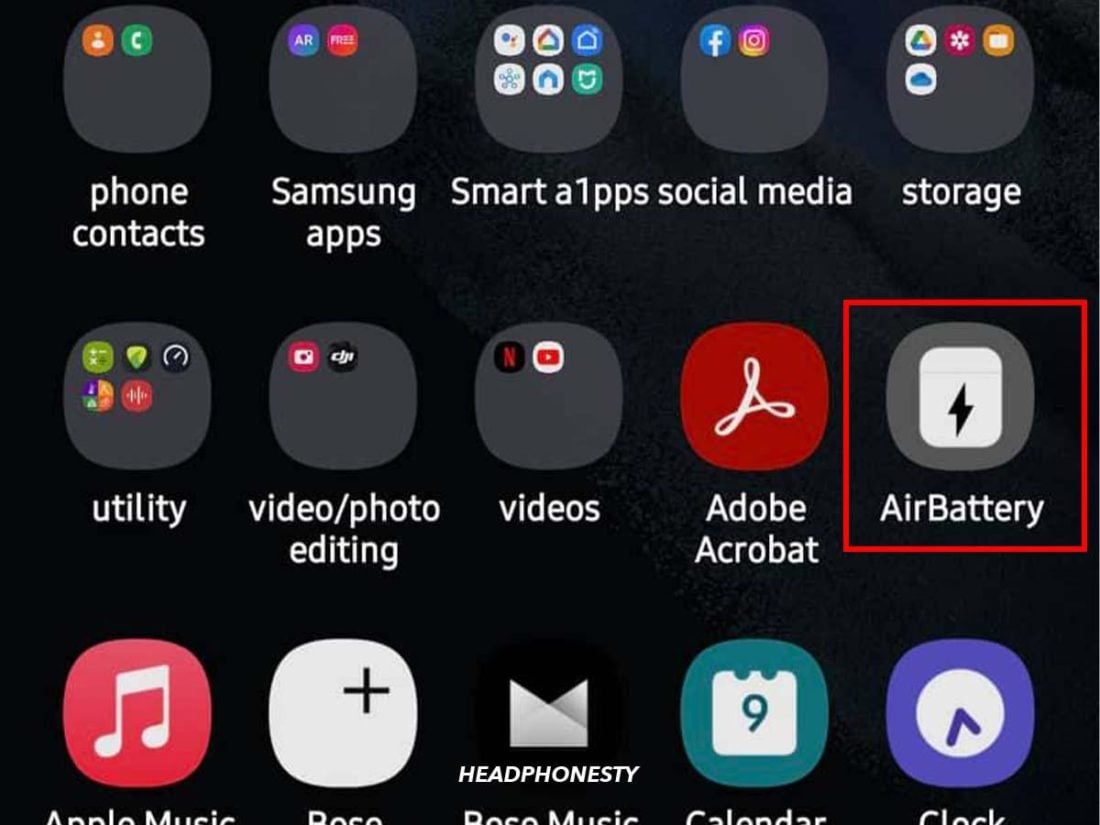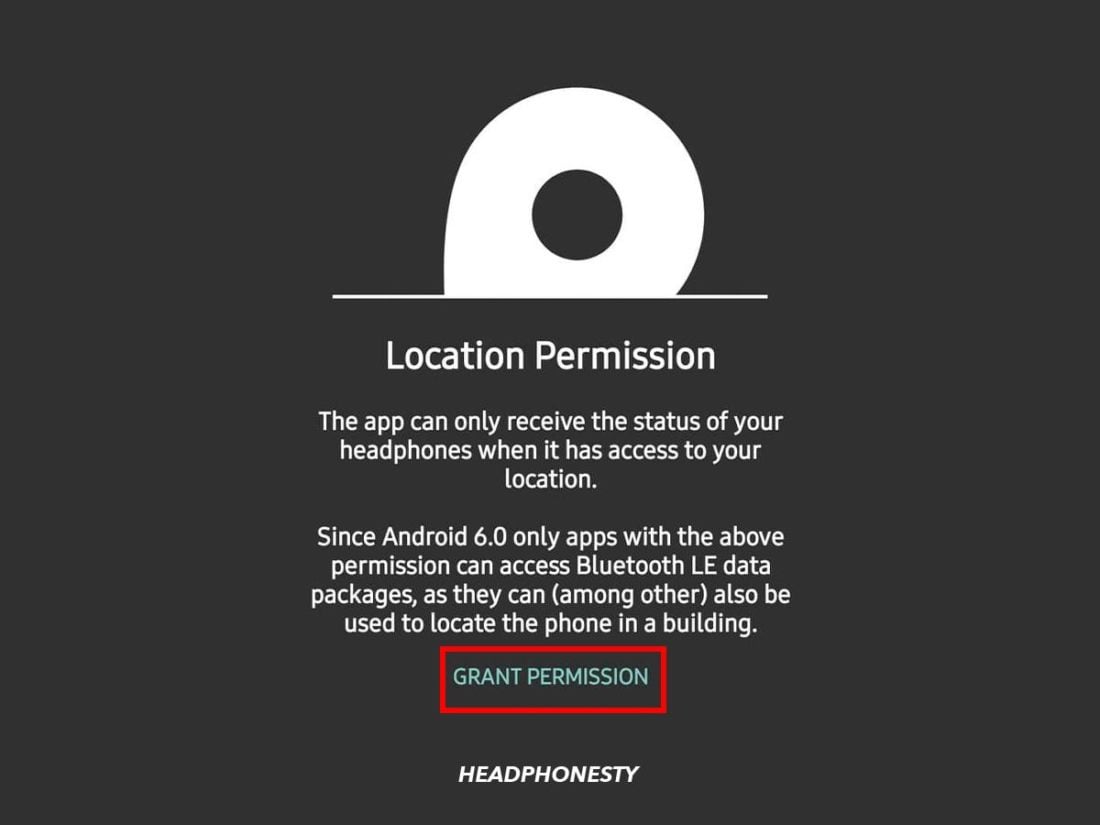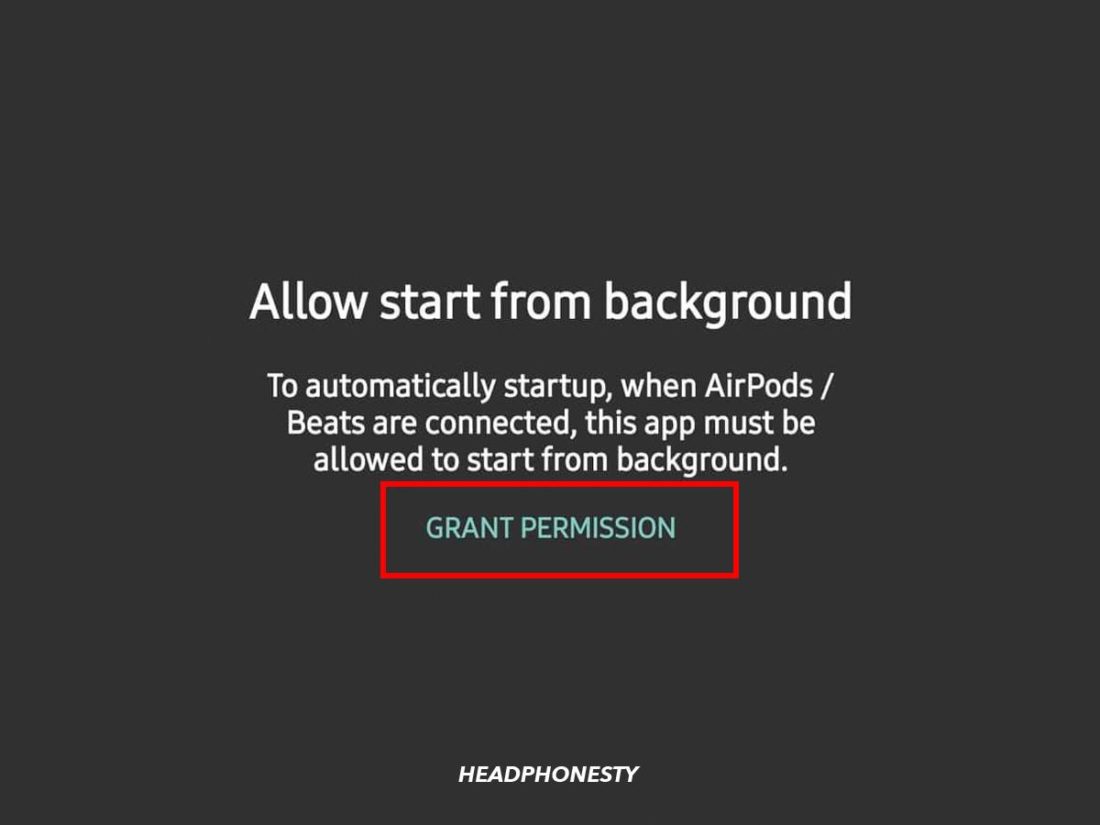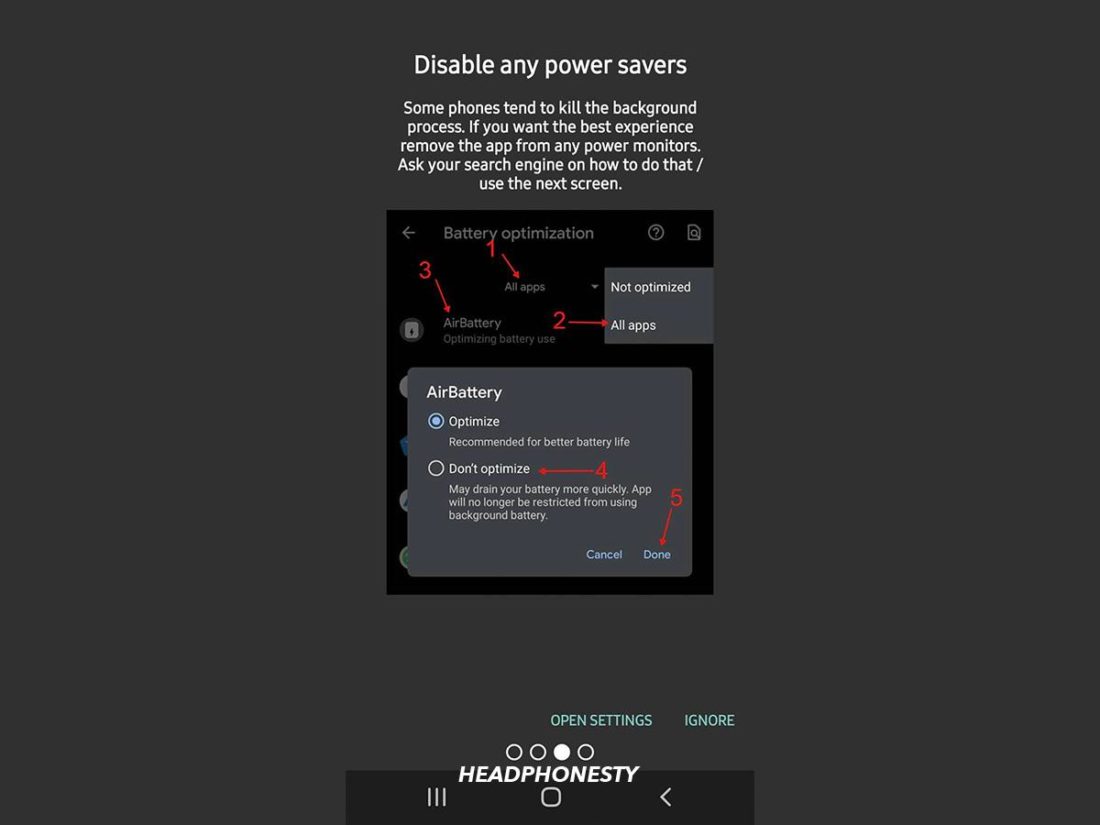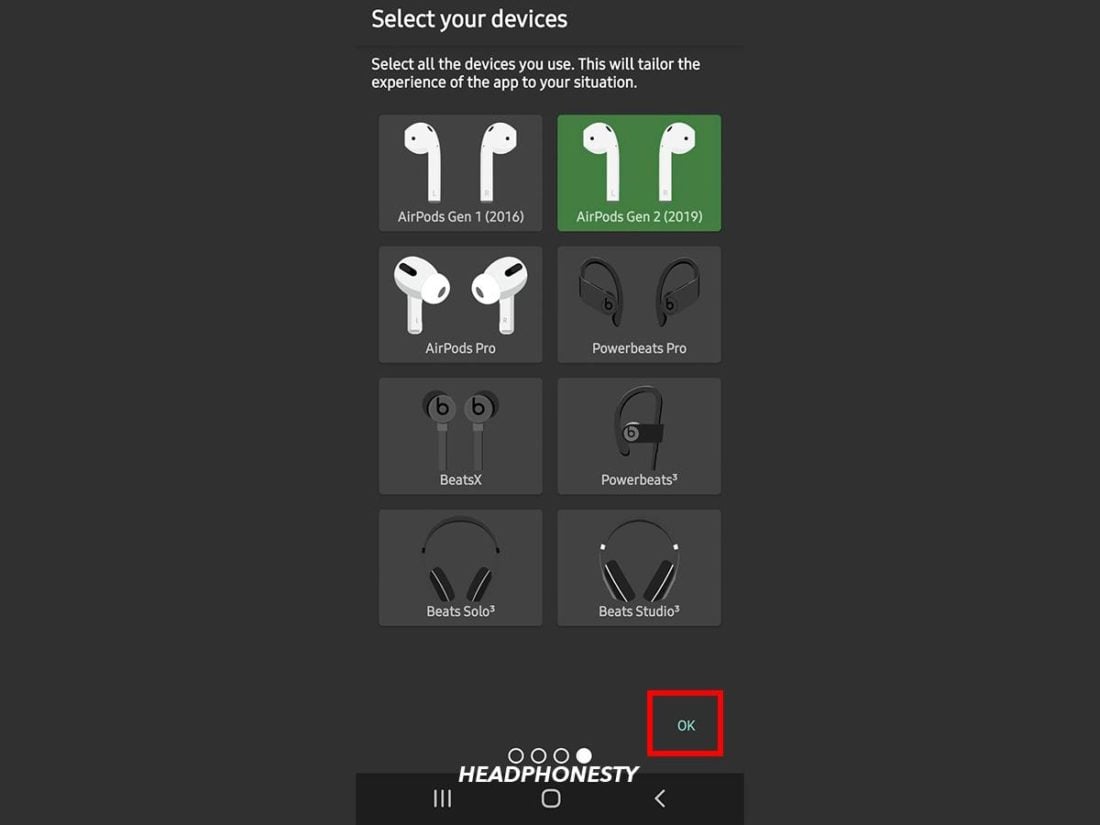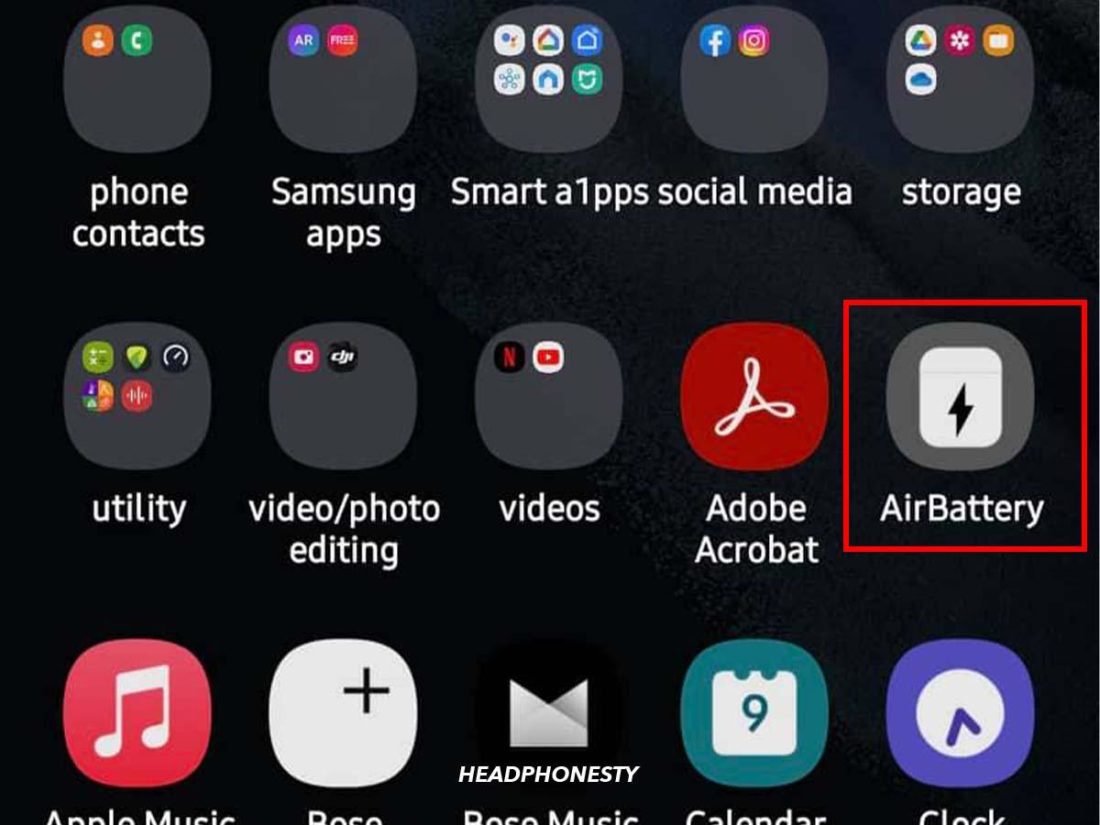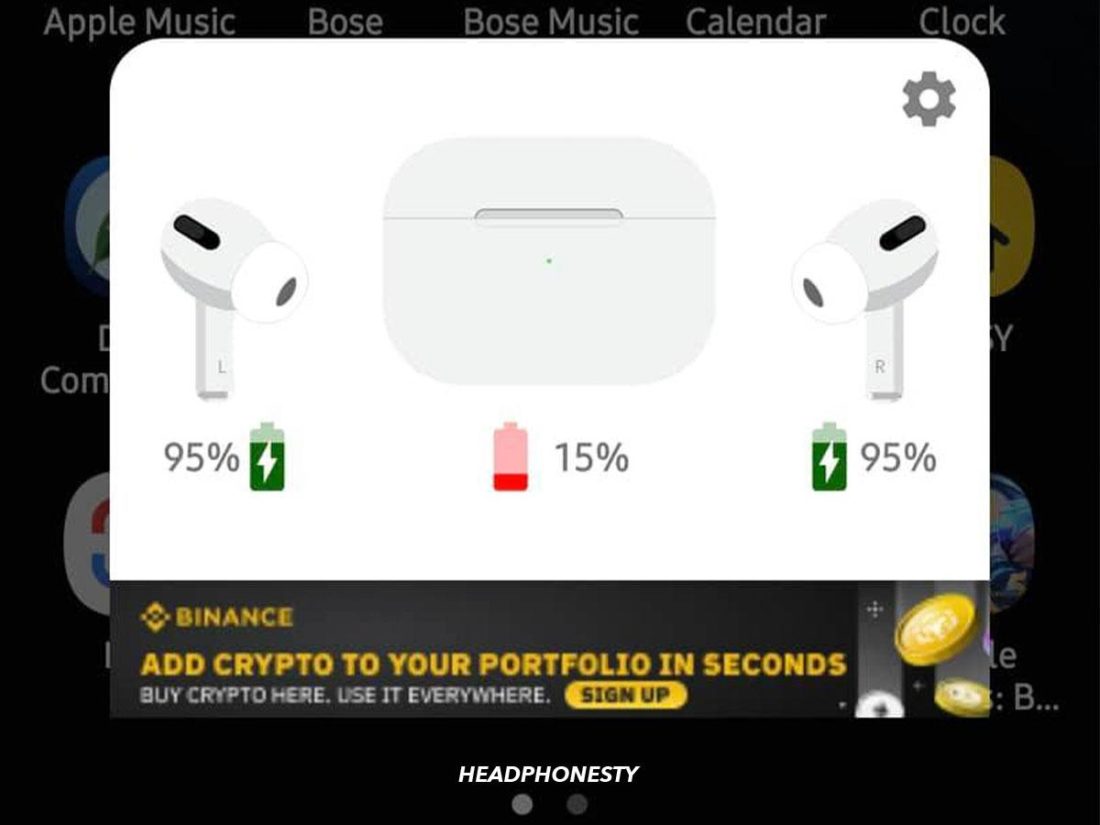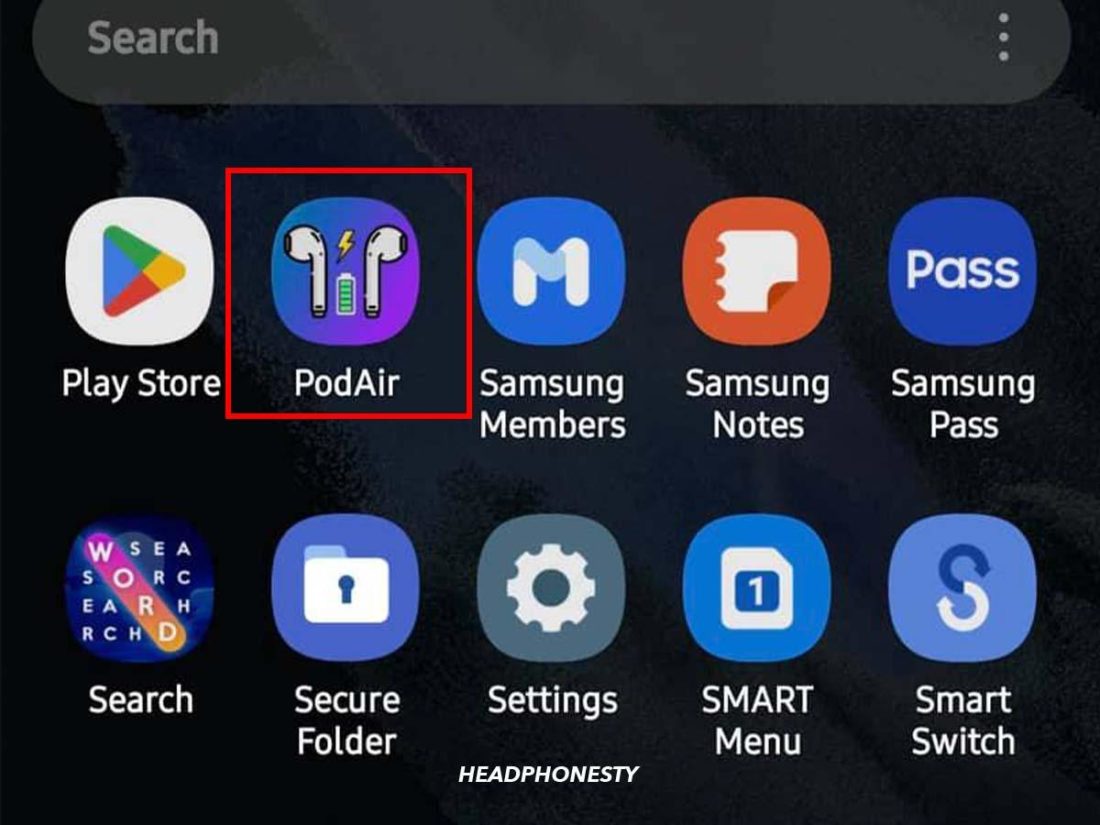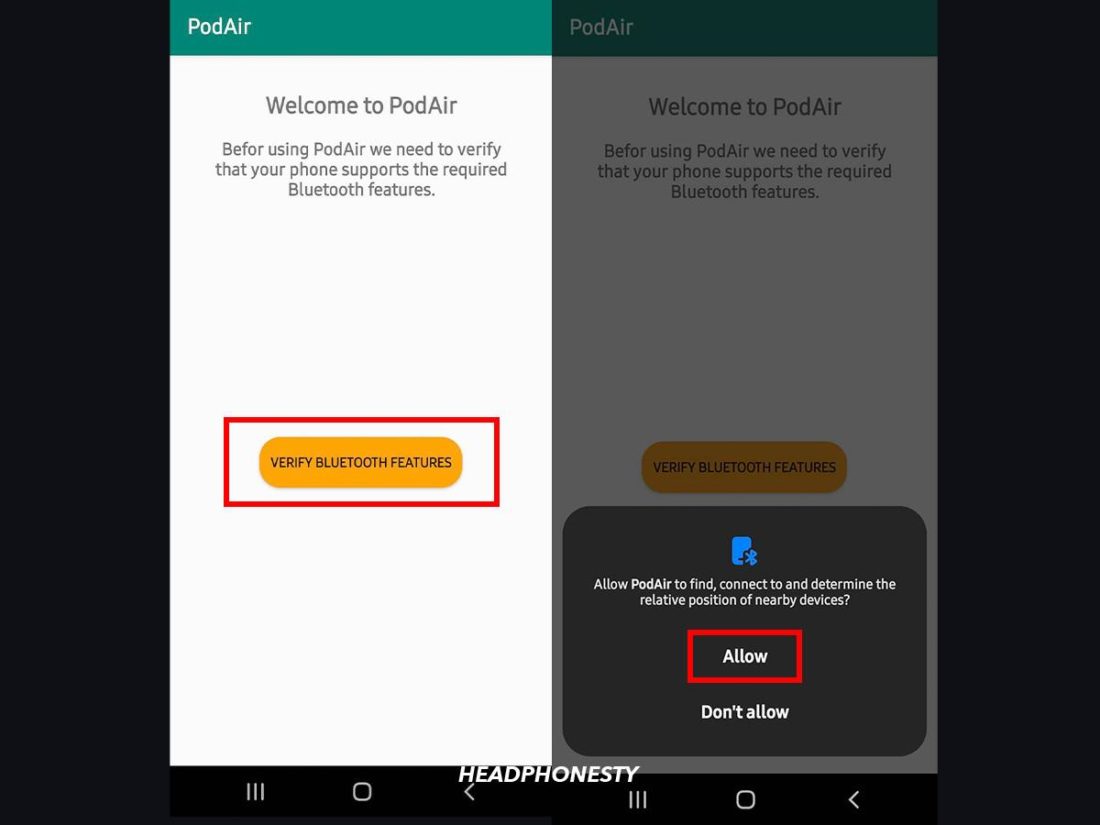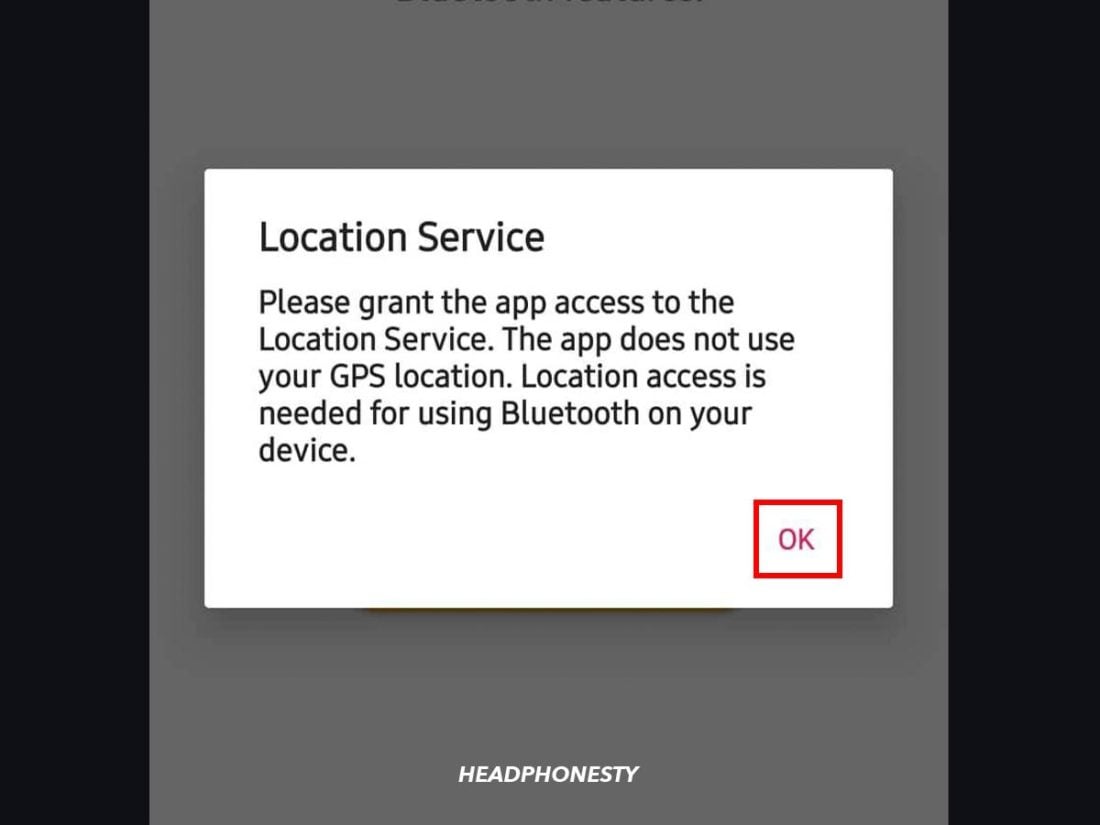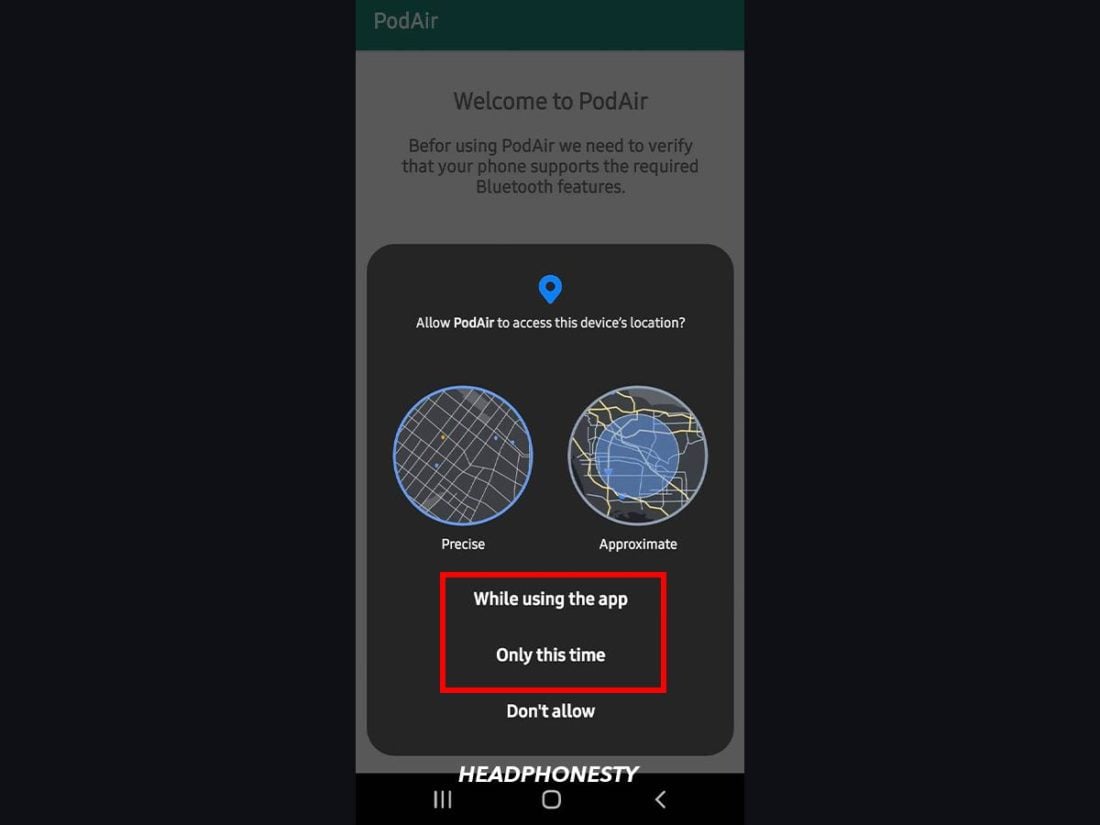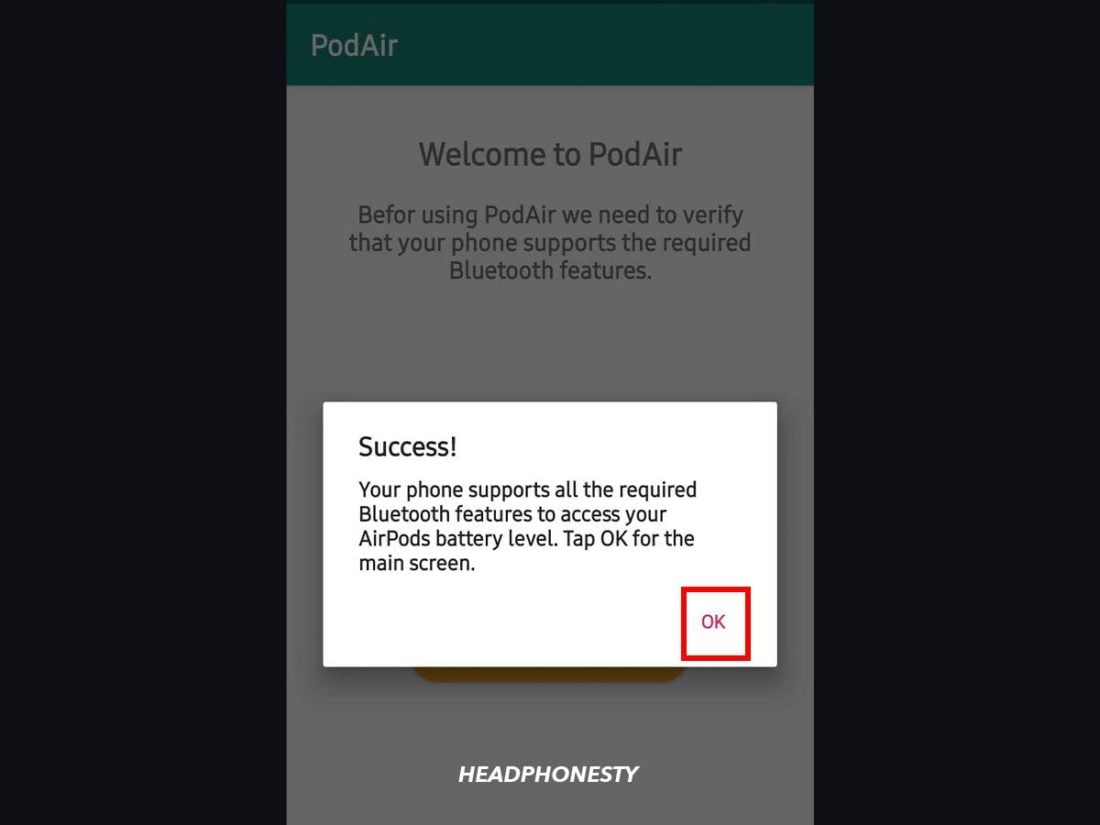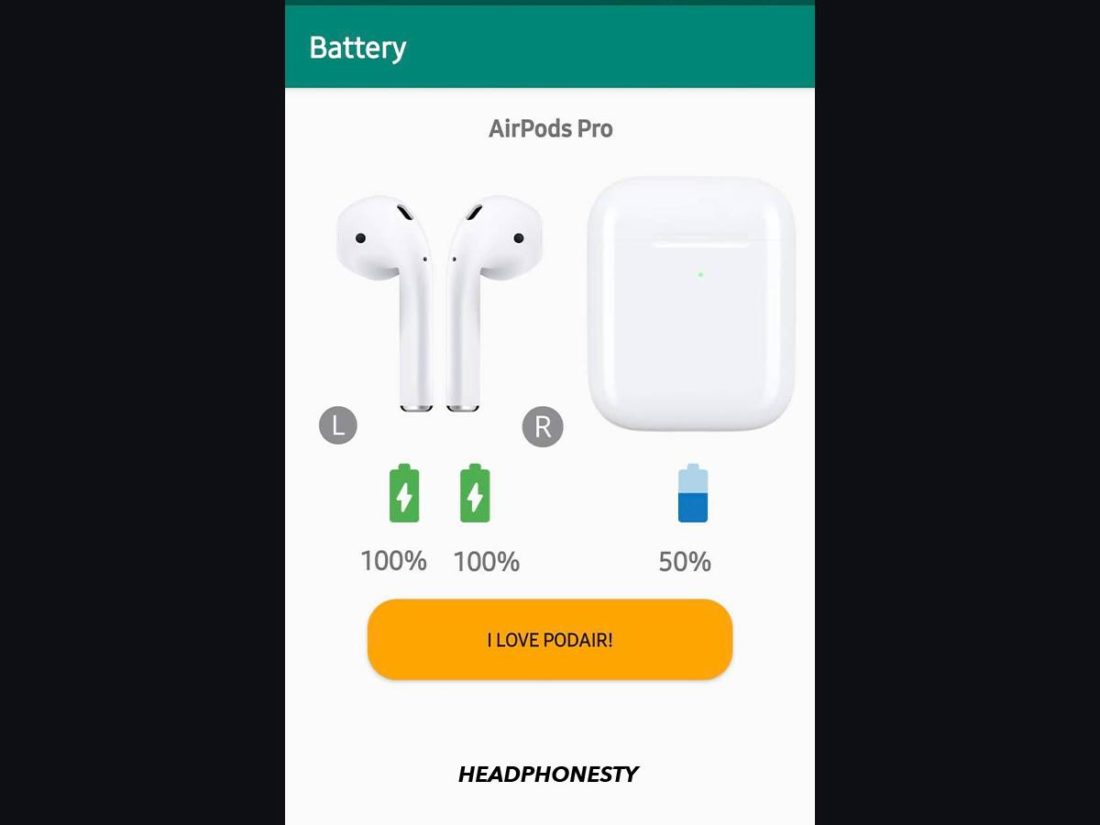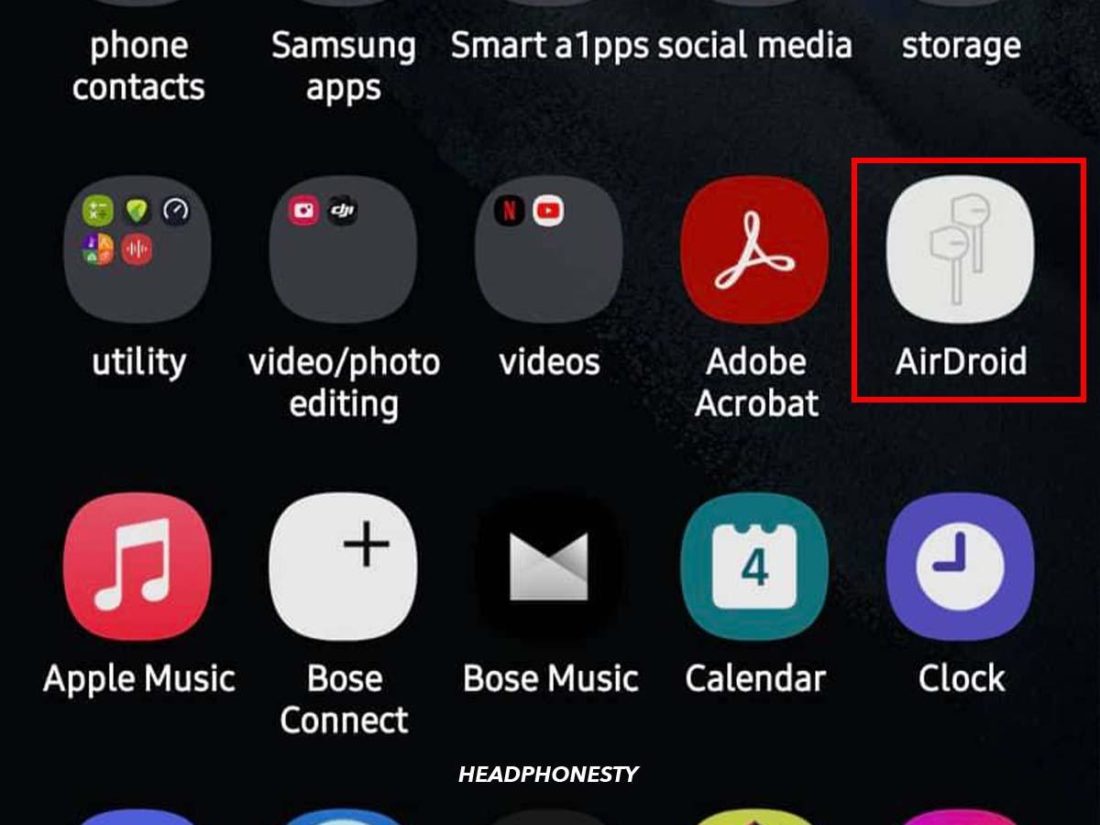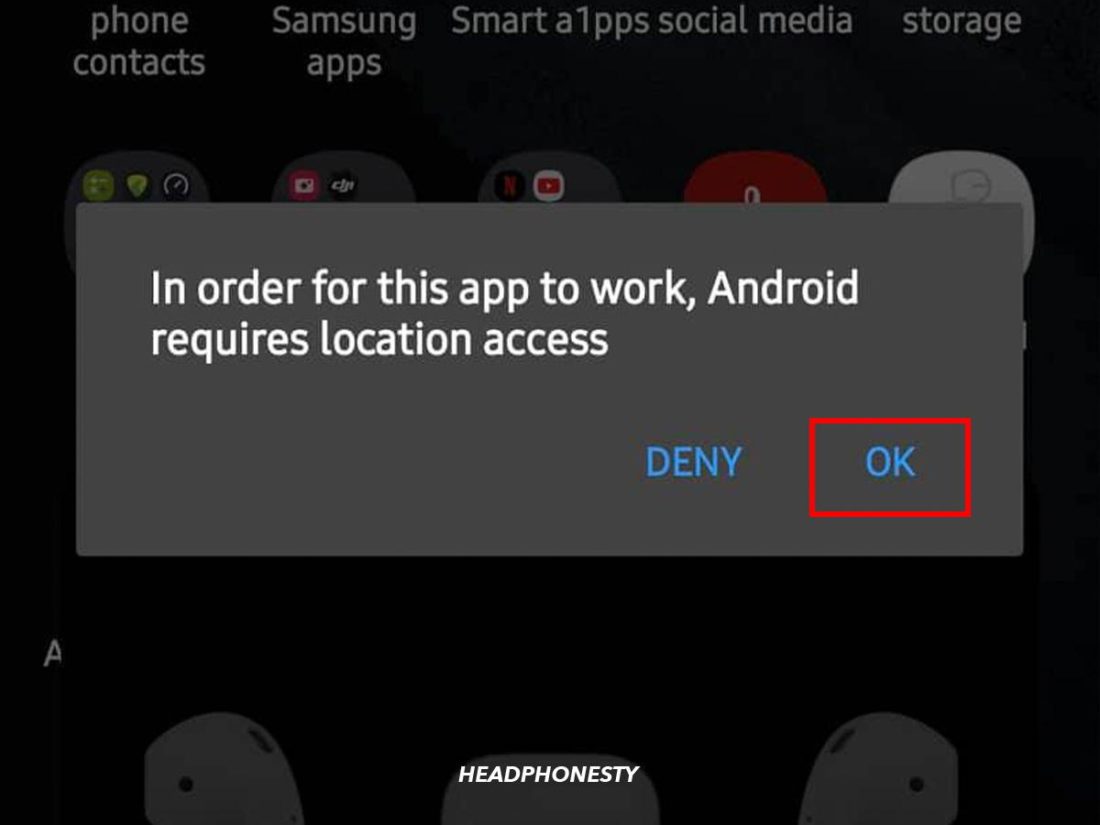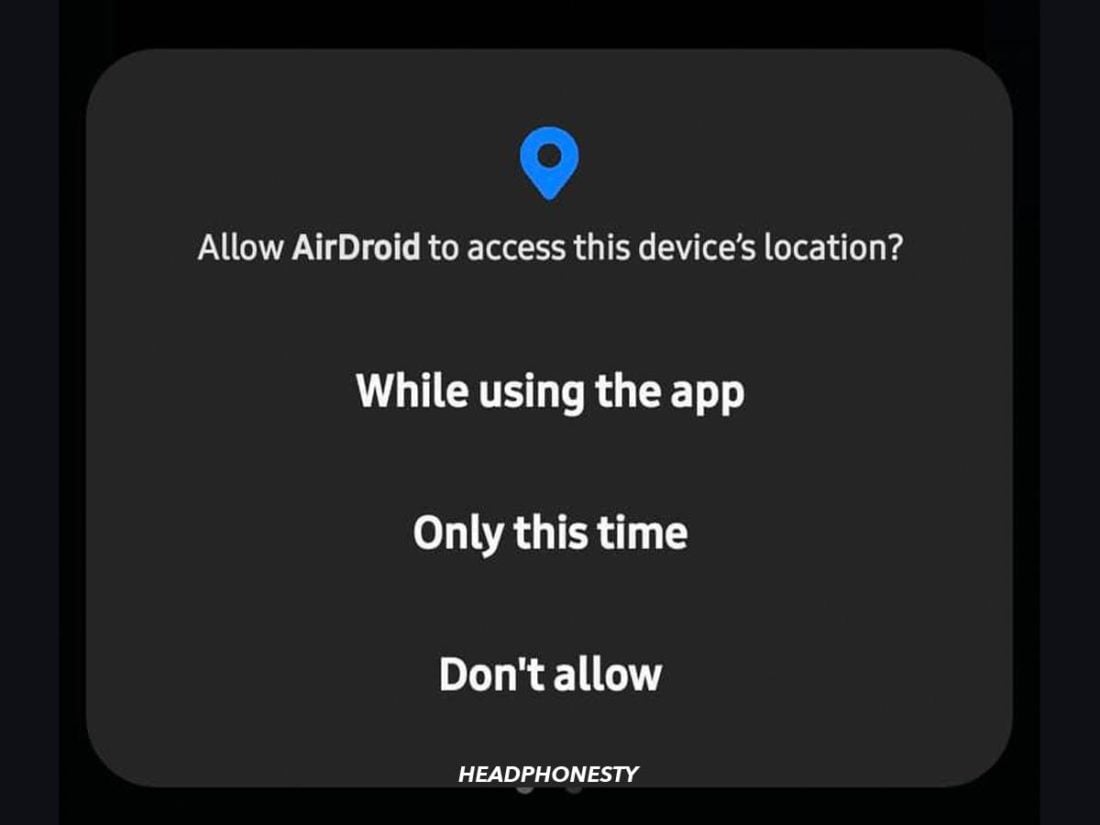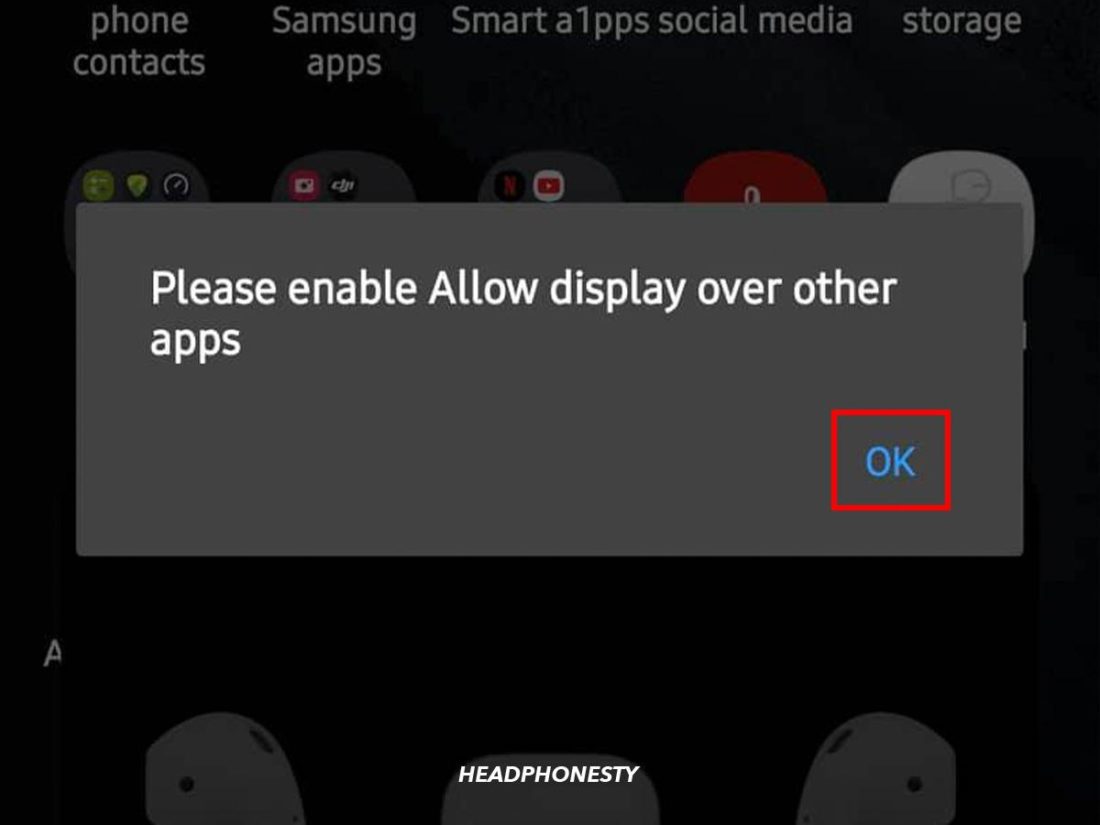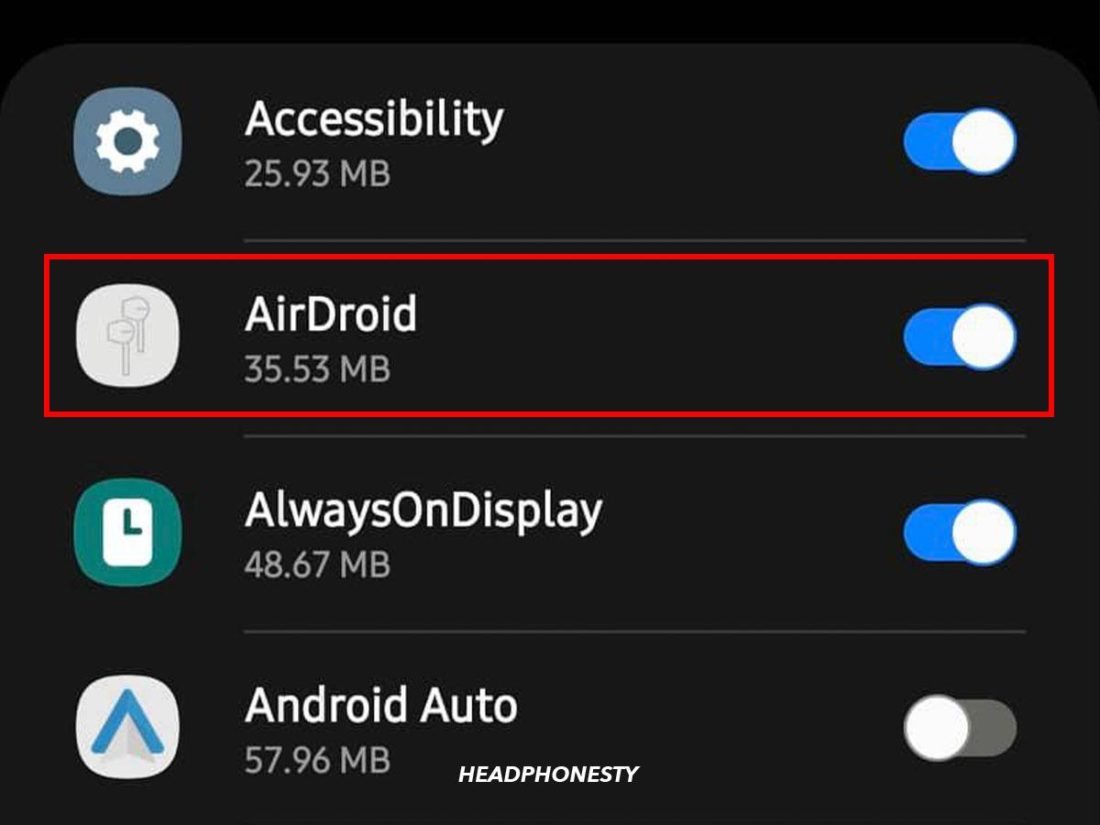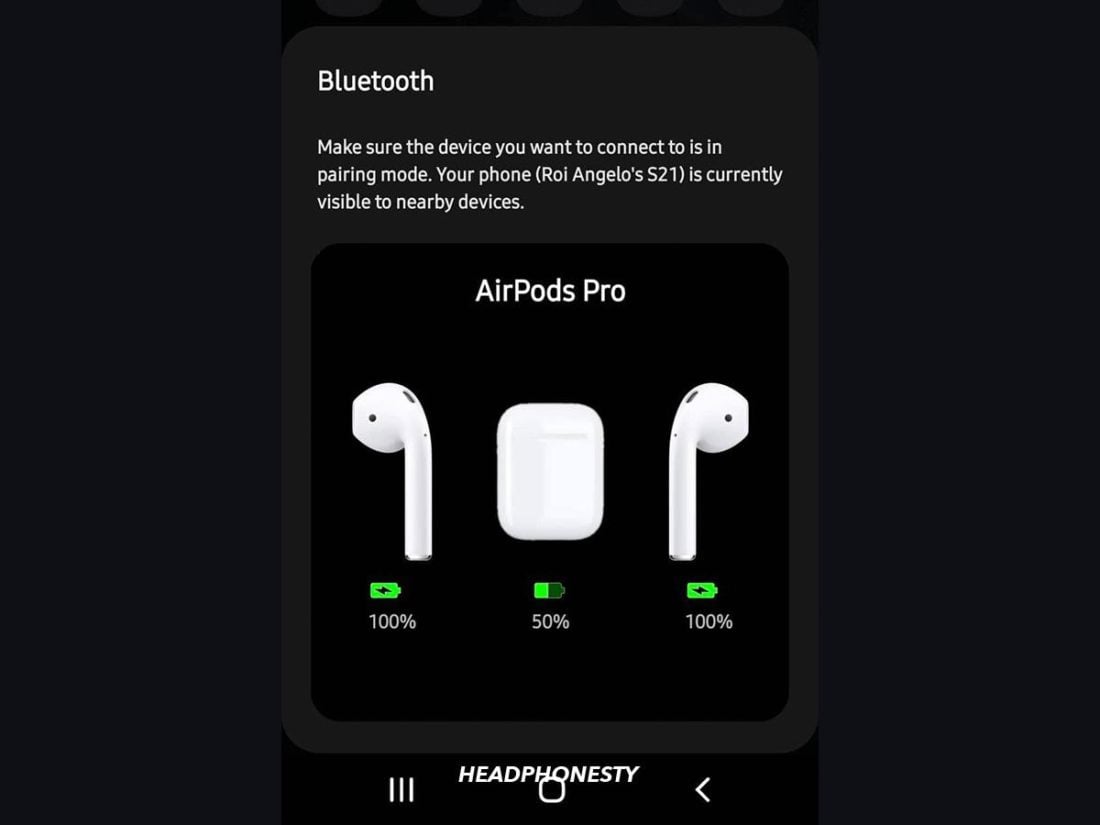We explore the most effective ways to check your AirPods’ battery on Android phones.
AirPods are fully-optimized to work seamlessly within the Apple ecosystem. Unfortunately for Android users, once you take them out of that ecosystem, you end up losing some of the AirPods’ unique features, including the battery check function.
Without a battery check function, there’s no way of knowing how much juice is left in your AirPods. It’s more of a hassle if you frequently use them on the go since you have no way of knowing if they need charging.
No worries, whether you’re a recent Android convert or a staunch Android user who prefers using AirPods as your primary headphones, we’ve got several solutions for you. Read on to learn the best ways to check AirPods’ battery levels on Android.
So, let’s dive in!
How to Check AirPods’ Battery on Android
As previously mentioned, using a non-iOS device like Android means losing access to certain AirPods features. That’s because these are proprietary features specifically designed for iOS systems and therefore aren’t compatible with Android.
The AirPods’ battery check function is one such feature. On iOS devices, battery levels automatically pop up when you open your AirPods’ case or connect your AirPods. You also get notifications when your battery levels are at 20, 10, and 5 percent.
These features aren’t natively available on Android, but you can use third-party apps to replicate them.
MaterialPods, in particular, is a popular choice with over a million downloads on Google Play. It’s responsive, highly customizable, and offers fancy 3D-style animations. The Pro version has an auto-resume playback function when you connect your AirPods. It also has automatic in-ear detection although it’s still experimental.
- Bluetooth LE scanning
- Draw over other apps
- Disable battery optimization
However, before attempting to use MaterialPods, verify that your AirPods are paired and connected to your Android device to ensure the app works properly. Here’s a quick guide on how to check your battery levels using MaterialPods:
- Open the MaterialPods app.
Opening MaterialPods on Android - Under Bluetooth LE scanning, tap Check Permission, then select Allow.
Allowing Bluetooth permission on MaterialPods - Under Draw over other apps, tap Check permission.
Allowing drawing over other apps permission on MaterialPods - Tap the button to allow MaterialsPods to appear on top of other apps.
Allowing MaterialPods to appear on top of other apps - Under Disable battery optimization, tap Check permission, then select Allow.
Disabling Battery Optimization on Material Pods - Tap Close on the Dear User pop-up notification.
Closing the welcome tab - Select your AirPods model and pop-up animation style (3D or Flat) from the list.
AirPods model list on MaterialPods - A pop-up should immediately appear displaying your battery levels.
AirPods Pro battery level as shown in MaterialPods
Alternative Apps to Check AirPods’ Battery on Android
MaterialPods may not appeal to some due to the app’s design and overall functionality.
Luckily, there are several alternative AirPod battery apps you can consider. Here are our top picks:
AirBattery
AirBattery, too, has an in-ear detection function that automatically triggers/pauses playback on apps like Spotify, Netflix, Youtube, and BeyondPod. Though this function is still experimental, it’s still a convenient feature for those who frequently use the earlier mentioned streaming apps.
Here’s a quick guide on how to check AirPods’ battery on AirBattery:
- Launch the AirBattery app.
AirBattery app - Grant Location Permission.
Location Permission - Grant Allow start from background.
Allow start from background - Choose to either grant or ignore permission to Disable any power savers.
Disable any power savers - Select your AirPods model from the choices, then tap OK.
Select your AirPods model - Place your AirPods in their charging case and keep the lid open.
Place your AirPods in their charging case - Open the AirBattery app again.
Open the AirBattery app again - A pop-up notification will appear displaying your AirPods’ battery levels.
AirPods’ battery levels
PodAir
If you want a no-fuss app that lets you check your AirPods’ battery levels and charging status, go for PodAir. This app doesn’t have many intrusive ads on its interface, which is impressive, considering it’s free. It also doesn’t come with annoying pop-up notifications, nor does it take up a lot of space on your phone’s notification panel.
Here’s a short tutorial on how to check your AirPods’ battery with PodAir:
- Launch the PodAir app.
Opening the PodAir app - Tap Verify Bluetooth Features, then tap Allow.
Verify Bluetooth Features - In the Location Service pop-up notification, tap OK.
Allowing Location Service - Choose how you want to allow PodAir to access your location: Precise and Approximate. Precise shows your exact location on the map, while Approximate shows a general location.
Two options to Allow PodAir to access your location - Once the Success! message pops up, top OK.
PodAir Success message - Exit out of PodAir, connect your AirPods to your phone, then relaunch PodAir.
- The app should detect your AirPods and automatically display your battery levels.
PodAir displaying the AirPods’ battery
AirDroid
If you want something even less invasive, you might like AirDroid. When you launch the app, all you get is a simple pop-up and a sleek bar on the notification panel that shows battery levels for your AirPods and charging case. It’s a good option for those looking for a space-saving app.
Here’s what you need to do to set up AirDroid:
- Launch the AirDroid app.
Opening AirDroid app - In the pop-up notification, tap OK to grant AirDroid location access.
Granting AirDroid location access - Choose how you want to allow AirDroid to access your location.
Choosing AirDroid location settings - In the pop-up window, tap OK to enable AirDroid to display over other apps.
Enabling AirDroid to display over other apps - In the Appear on top screen, slide the button next to AirDroid to the right.
Toggling on the AirDroid permission button - Connect your AirPods to your Android device.
- AirDroid will automatically detect your AirPods and display your battery levels.
AirDroid showing AirPods Pro’s battery level
Conclusion
As major drivers of the company’s annual revenue, AirPods are one of Apple’s best-selling products of all time. And given the slew of alternative apps designed in recent years to make the AirPods-Android combination work, the buds’ popularity now extends to the Android user base as well.
Luckily, with any of the apps mentioned in this article, Android users will no longer have to worry about being caught off guard by their AirPods or AirPods Pro dying on them.
Hopefully, this article has helped you discover new and easy ways to check your AirPods’ battery on your Android phone.
And if you happen to know of a better app, please share it with us in the comments below!