How you can easily skip to the next track without touching your phone.
AirPods Pro are great for listening to music without being tethered to your device. However, it can seem like there’s very little use in wireless earbuds when you still need to use your phone or computer to skip a track!
If your audio source is in your bag, pocket, or another room, looking for it to skip a song is a hassle, especially when you’re busy.
Fortunately, there is a solution! Using only the force sensor on your AirPods Pro, you can easily skip back and forth through your tracks, and this guide will show you how. Read on to find out how to skip songs with your AirPods Pro even if you don’t have your device with you.
How to Skip Songs With AirPods Pro
You can skip songs with your AirPods Pro using the force sensor. This sensor is an indented section on the stems of your AirPods that is sensitive to pressure. It’s not a button, but it serves the same purpose– lets you skip songs with a series of presses.
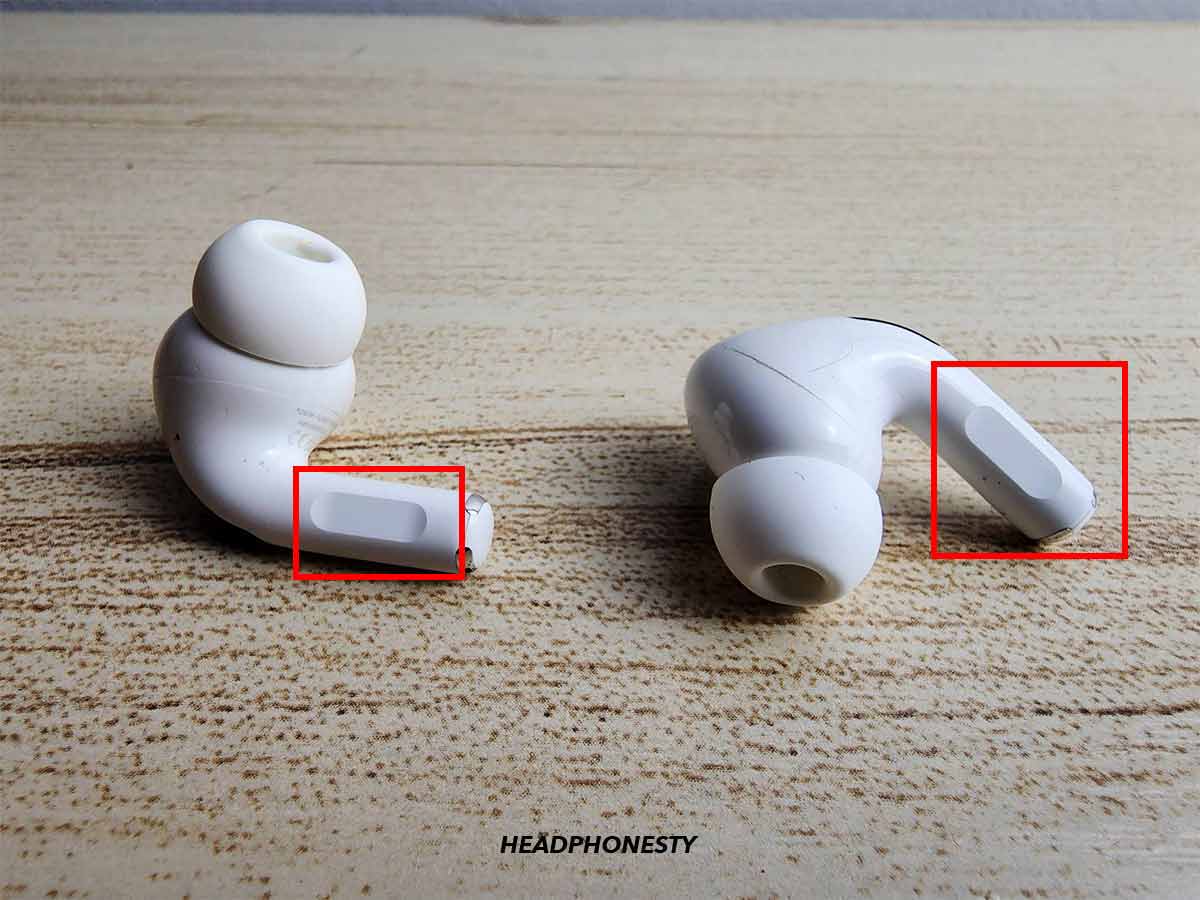
How to skip forward
You should press the force sensor twice to skip forward with your AirPods Pro. Hold the stem of the AirPods gently between your fingers, and squeeze the indented section twice. The track currently playing should skip forward to the next song.
How to skip back
To go back to the last track played, you should press the sensor three times. You can also rewind the currently playing song by pressing three times and holding on to the third press.
What to Do if Your AirPods Pro Can’t Skip Songs
If you’ve followed the steps above and your AirPods Pro won’t skip songs, then it doesn’t necessarily mean that you’re doing it wrong. There could be a problem with your AirPods Pro which means this method isn’t working.
Here are some of the reasons your AirPods Pro could be malfunctioning and not skipping songs:
Firmware issues
The force sensors on your AirPods Pro can only skip songs if the firmware works well. If your firmware is outdated or corrupted, then the force sensor controls could malfunction.
Here’s how you can update your AirPods Pro firmware:
- Put your AirPods Pro into their case.
Placing AirPods inside their case - Connect the case to a power source.
Plugging in AirPods to charge - Make sure your device has a strong internet connection, then place the AirPods and case next to your iPhone or iPad.
AirPods and case next to iPhone
If there is an update available, then it will be automatically downloaded.
Fake AirPods Pro
If you accidentally bought fake AirPods Pro, then it’s likely that the force sensor isn’t the same as with the originals. That said, the default methods of skipping songs might not work with those earbuds.
For fake AirPods Pro, it’s likely that the force sensor has been replaced by buttons, tap controls, or even left out altogether. So, they probably won’t have the same controls or functionalities as real ones.
Conclusion
Now you know how to skip tracks using AirPods Pro and can listen to the music you like without using your phone frequently. Hopefully, you can also fix any problems with skipping songs that might come up too!
Did you find the article useful? Do you use the force sensor more than your device to control your playback? Let us know in the comments below!



