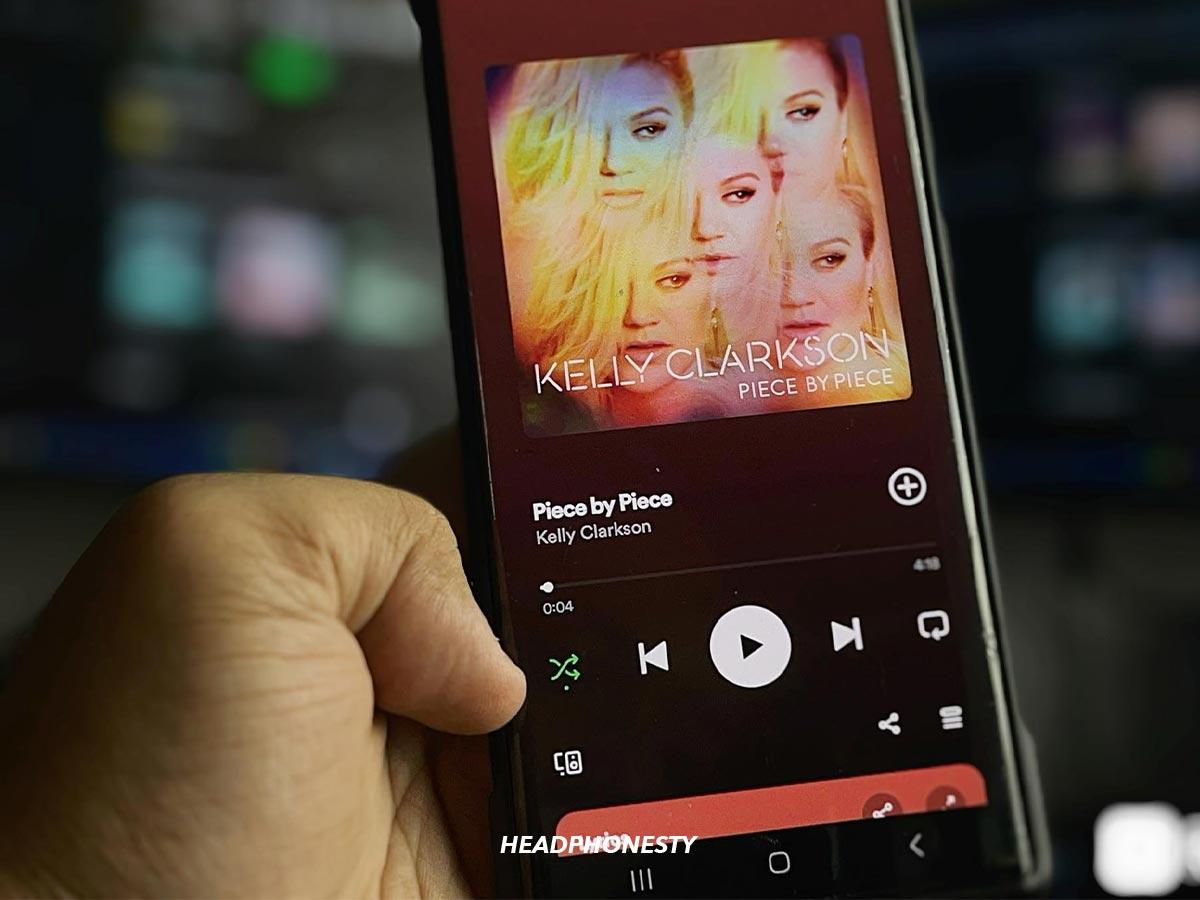Make your playlists more exciting with each play by shuffling.
Having Spotify playlists for your different moods or music genres makes listening to music convenient.
However, even the perfect playlist can get tiresome if the songs are played in the same order over and over.
The good news is that Shuffle Play makes it easy to rearrange songs in your Spotify playlist, making each listening experience unique. Here, we’ll share how you can do it.
How to Shuffle Spotify Playlists on Mobile
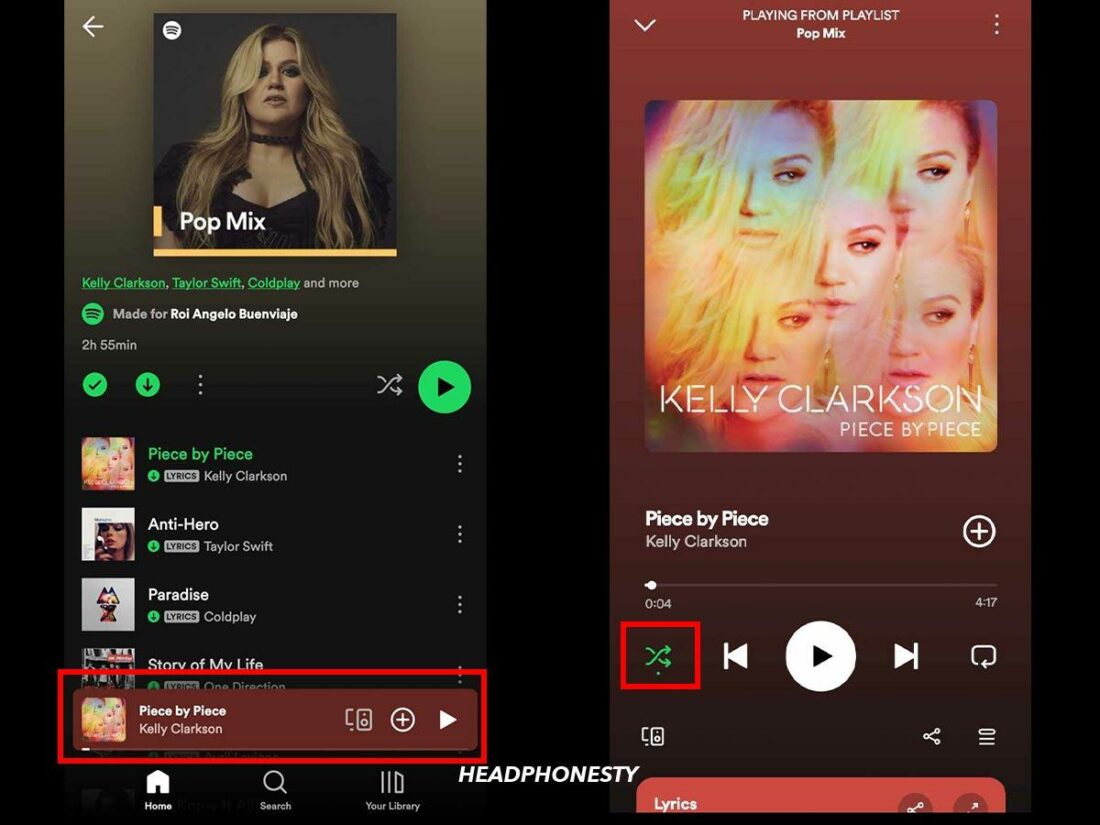
The way to shuffle playlists on Spotify is the same whether you’re on iOS or Android. Here’s how you do it:
- Open your Spotify app.
- Select Your Library and look for the playlist you wish to shuffle.
- Open that playlist and choose a song.
- Tap the song window to launch it in full screen.
- Tap the Shuffle Play button, which is the icon that looks like intertwined arrows. You’ll know the Shuffle mode is on when the icon is green.
How to Shuffle Spotify Playlists on Desktop
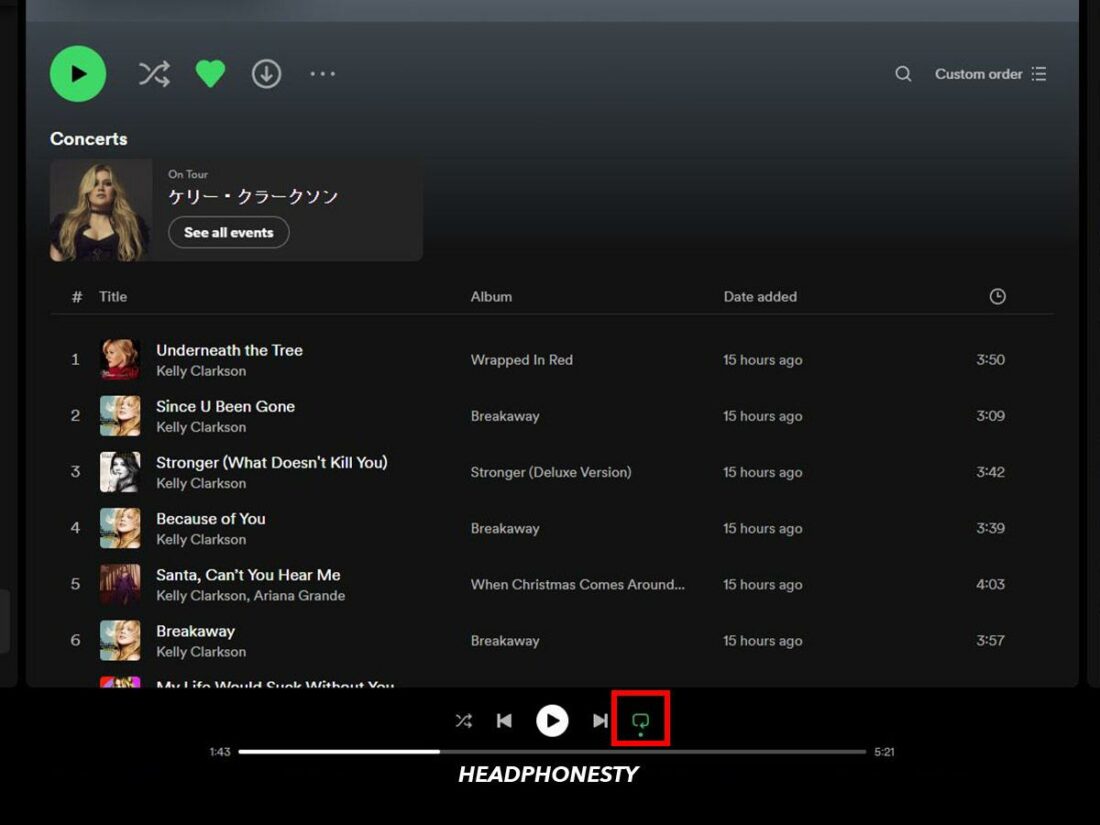
If you’re using Spotify on your desktop, shuffling songs is even easier. Here are the steps:
- Open Spotify web or your desktop app.
- From Your Library, go to the playlist you want to shuffle.
- Choose a song.
- Click on the Shuffle Play icon found before the Previous button. Doing so will show the icon and the dot below it green.
What To Do If Spotify Shuffle Isn’t Working
Spotify, as good as it is, is far from perfect, and the same goes for its features like Shuffle Play.
For instance, you might find that one particular song keeps on playing after every few tracks or that some of the songs on your playlist are never played. If you’re experiencing problems with Spotify Shuffle, here are some of the things you can try:
- Reset the Play Queue: Play Queues are prioritized even when your playlist is in Shuffle mode. To clear them, tap the icon with three lines found at the bottom right part of the app, tap the circle on the left of the tracks you want to delete and click Remove at the bottom.
- Clear the Cache: Your Spotify Shuffle may not be working because of corrupted or outdated files in your Spotify’s cache. To clear this, open your Spotify app and go to Settings. Then, select Storage and click Clear Cache.
- Restart Spotify: This clears temporary glitches and refreshes the app’s system, allowing shuffle functions to work correctly upon reopening. To do this, you need to force close the app by swiping up the Spotify card from your opened apps. Then, wait for around 30 seconds before reopening the Spotify app again.
- Use a Third-Party Playlist Randomizer: A third-party playlist randomizer shuffles the songs on your Spotify playlist in a much more random way than the built-in Spotify Shuffle. This requires you to authenticate with Spotify. Once you do, your playlists will appear, and you can select playlists to Shuffle.
How to Use Smart Shuffle on Spotify
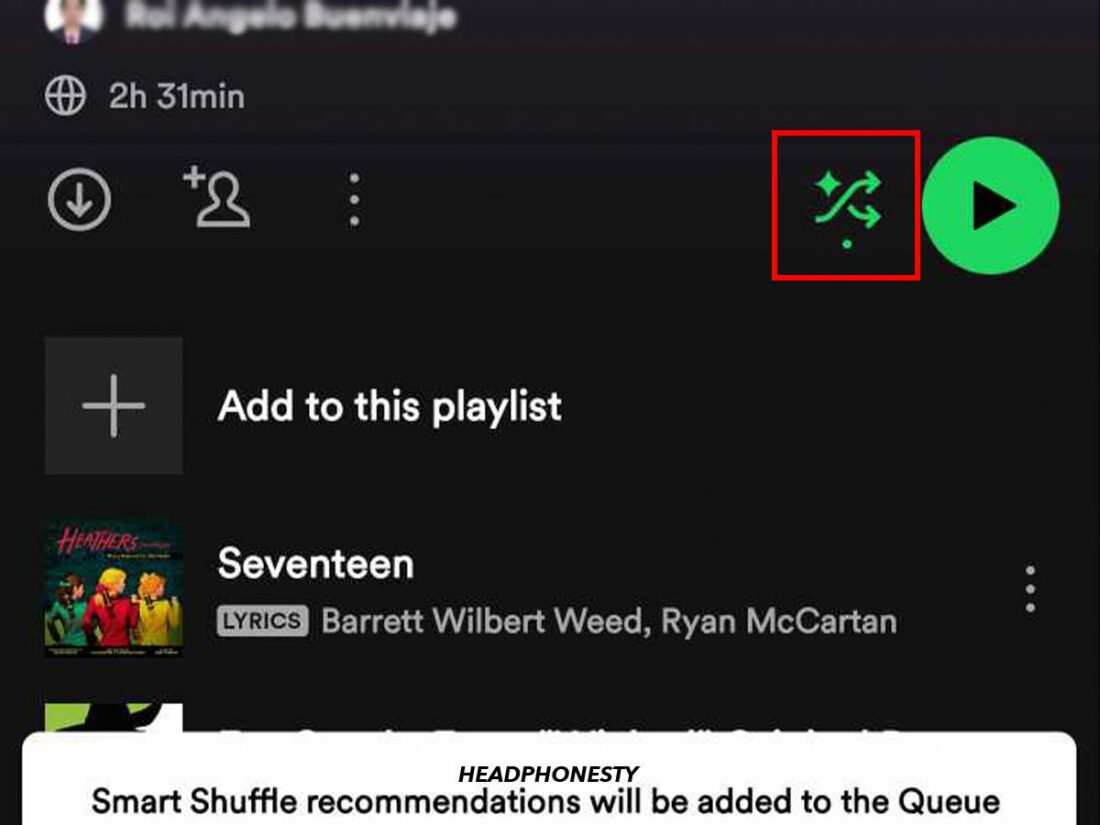
Spotify recently launched Smart Shuffle for Premium users in 2023. While the original Shuffle Play only allows you to shuffle tracks on your playlists or albums, Smart Shuffle recommends new songs based on the vibe of the songs you’ve been listening to on your original playlist.
Unfortunately, this feature has some restrictions. For one, this only works for Premium subscribers and only on Android and iOS devices. The Smart Shuffle option is also only available to playlists you’ve curated.
Frequently Asked Questions
- Is Spotify’s Shuffle Feature Truly Random?
- Can I Shuffle a Playlist Without a Premium Account?
- How Do I Turn Off Shuffle on Spotify?
Is Spotify’s Shuffle Feature Truly Random?
In a sense, the created order by Spotify’s Shuffle isn’t truly random. The way it works is that the algorithm takes songs from your playlist and categorizes them according to the artist, then ensures that tracks from the same artist are “spread” throughout the playlist.
Because there’s no set distance between each song from an artist, it gives the illusion of randomness to a playlist.
Can I Shuffle a Playlist Without a Premium Account?
Spotify Free users’ playlists are played in Shuffle mode by default. This can’t be turned off, except for certain ‘Made for You’ playlists.
How Do I Turn Off Shuffle on Spotify?
You can turn off Shuffle on Spotify by tapping the shuffle icon found below the playback bar, so it turns gray. You can check out our article to get more information on turning off Shuffle on Spotify.