Here are the top software fixes for when your Bose headphones only work in one ear. Plus, two budget-friendly DIY hardware solutions you can try!
Despite its world-class features, Bose headphones are not immune to technical issues. This became evident with the issue about the defective batches of Bose QC25 in 2015, where the right earpiece would suddenly stop working. Sadly, these problems persist even with newer models like the QC35ii.
Moreover, you don’t expect these malfunctions when you paid top dollar for these headphones. Here’s what’s more shocking: since it can be a hardware issue, you may be expected to pay more for repairs.
If you want to avoid that, you’ve come to the right place! Here, we’ll discuss different possible solutions for when one side of your Bose headphones isn’t working.
Why do my Bose Headphones Only Work in One Ear

Knowing where and why the problem exists is the first step to solving anything. You won’t want to unnecessarily damage your Bose headphones only to realize later on that all your problems can be resolved by a software update. Yikes!
Now, instead of simply reading about the possible reasons why one side of your Bose headphones isn’t working, it’s better to do some preliminary checks to identify the problem by means of elimination.
To do that, you need to isolate the problem.
Problems can arise from different sources. And, you’d want to quickly eliminate the potential suspects instead of trying to fix the issues blindly. That’s why it’s important to test out your apps, audio devices, media files and headphones to see where exactly the issue comes from.
- Test your apps: Different apps could have their preset programming. Try playing some music using a different app or software. If the problem only occurs with a particular app after testing, it’s likely to be an app-related problem.
- Switch to a different audio file: Sometimes the file may be corrupted or it can be a result of specific mixing by the sound producer. Use your Bose headphones on different files to determine if the issue is file-specific.
- Connect to another device: This will show if the issue lies with the initial audio source or your headphones.
Software Solutions for When One Side of Bose Headphones Isn’t Working
More often than not, most headphone faults can be traced back to software issues. As a general guideline, always rule out any software problems before moving to any DIY hardware repairs.
Check out these software adjustments you can try to fix your Bose headphones’ issue.
- Update all software
- Adjust Audio Balance
- Turn-off In-ear Detection
- Reset your Bose headphones or Audio source
- Check for the halfway point issue
Update all software
Regular updates are necessary. It fixes the bugs reported by users and improves your headphones’ compatibility and performance with your devices.
Using outdated software could lead to incompatibility issues over time. When you connect your headphones to the Bose Connect+ app, it should automatically download the latest firmware.
But if the app isn’t accessible, you can update your software using the Bose Software Updater website instead.
For this, follow these steps:
- Visit this link and download the Bose Updater.
Download page for the Bose Updater - Connect your Bose headphones via USB to your laptop or PC.
- Launch the app and see if there’s a new version available for your specific headphones. If so, click ‘Update Now’.
Click ‘Update Now’ - Wait for the update to finish. Do not turn off your Bose headphones while it’s being updated. Doing so disrupts the update process and you’ll end up with the same problems as before.
Updating Bose headphones
Adjust Audio Balance
Aside from having absolutely no sound on one side, it could be possible that one side is simply much quieter than the other. This is usually a result of the audio balance settings on your device.
There are a few ways to adjust this, depending on your device. For example, here’s the quickest way to check it on your PC:
- Right-click on the sound icon at the bottom-right corner of your screen, and select ‘Sound’.
Going to Windows Sound settings - In the window that appears, select your headphones and click on ‘Properties’.
Headphones properties - Go to the ‘Levels’ tab and tap ‘Balance’. This should open another pop up where you can adjust the left and right audio volume of your headphones. You can either play with it a bit to see if there are any improvements, or simply max both volumes up.
Updating audio balance
For other solutions, feel free to check out our guide on how to fix unbalanced headphones.
Turn-off In-ear Detection
Sharp, high-pitched sounds you create, like when chewing on ice, could resonate in the ear canal. The noise-cancelling system may detect this as feedback and lower the sound output to stop or cancel this ‘noise’. Hence, you may not hear anything from one ear.
Turning off in-Ear detection can prevent this. Here’s how to do so:
- Download and open the Bose Music app.
Bose Connect on App Store - Connect your headphones using the app. You can do this via the automatic pop-up prompt, or by opening the app and dragging your finger down the screen to connect
Connecting to Bose headphones via app - Under Settings, you can disable in-ear detection by switching off the toggle.
Reset your Bose headphones or audio source
Similar to rebooting a smartphone, your headphones need to be reset to resolve technical glitches. Check out our article on how to reset your headphones for more details.
Restarting the audio source may also prove exceptionally helpful especially if the issue occurs after an update. After rebooting, check your source’s audio settings if the problem persists.
Check for the halfway point issue
This is only valid if you own hybrid earbuds that can connect both wirelessly or via an aux cable.
You may be dealing with a halfway point issue if your headphones only malfunction when shifting to wireless mode. It happens when one of the jack port’s mechanical triggers is stuck halfway, causing one of your headphone speakers to malfunction.
To verify, plug your detachable wire into your headphones and insert the cable into the audio jack while the audio is playing. If the problem is fixed when connected via wire, it’s likely a halfway point issue.
To fix this, remove your cable from both the audio source and the headphones, and connect your headphones wirelessly. Then, repeatedly insert and remove the headphone plug into the aux port to push the mechanical trigger in place until you hear sound in both ears when playing wirelessly.
DIY Hardware Fixes for Bose Headphones When One Ear Is Not Working

Like you, we don’t think it’s worth spending on another pair of Bose headphones just because the current ones have one side that isn’t working.
Thankfully, there are two ways you can go about fixing your Bose Headphones:
For everyday users, we encourage trying the first method as it’s easier to carry out. On the other hand, the latter is more invasive and requires more technical skills.
The paper approach
Generally, the issue with Bose headphones with only one ear working is because of a misaligned wire. This happens when the wire may have shifted out of place due to abrupt movements, intense shakes, or bumps.
The paper approach simply realigns the wire so you can enjoy quality sounds from both ears again. This is best for non-professionals as it’s less invasive and less likely to damage the internal circuits.
What you need:
- Small size post-it
Instructions for the paper approach:
- Remove the earpad and sticker to expose the internal circuitry of the faulty speaker.
- Fold the post-it note till it’s narrow and firm. Remember that the space you need to fit in is very small and tight.
- Locate the misaligned copper wire on the upper-right portion of the black plastic area with the holes.
Copper wires inside the Bose headphones - Push the folded post-it note through the hole and gently press it in to adjust the copper wire. Remove the post-it note.
Adjusting the copper wire using paper - Repeat step 5 for 3-5 more times till you hear sound coming from the faulty speaker.
- Once working, cover the internal circuitry with the sticker and place back the earpad.
For the pros
Should your problem persist after trying the first method, we’ve got a more advanced solution for your consideration. However, this requires fundamental technical knowledge. After all, this solution will need you to replace the faulty speaker or driver. This involves a fair amount of wire soldering, hot gun gluing, and circuit work.
[red note] Before you start tinkering with the internal circuits, make sure you’re familiar with using these workshop tools. You won’t want to end up damaging the circuit board permanently. [/note]
What you need:
- A replacement driver
- Glue
- A Soldering Iron
- A Hair Dryer
- A Small Phillips Head Screwdriver
For more specific instructions, check out this video tutorial for a step-by-step guide on the pro method.
Conclusion
Now that you’re equipped to fix your Bose Headphones anytime, you can save on the additional expenditure for repairs or buying a replacement.
Enjoy your high-fidelity sound output from both ears.
Share with us in the comments section if our DIY approaches worked well for you or if you’ve found better alternatives. We love to hear from you.

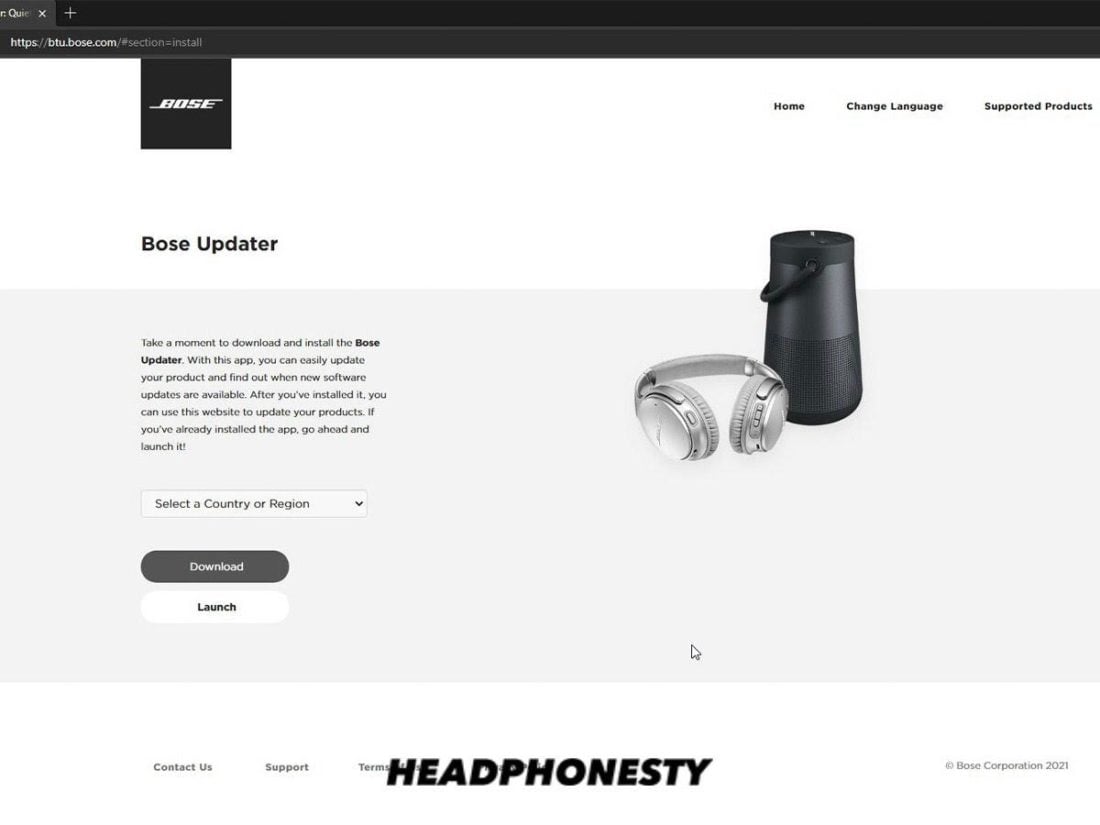
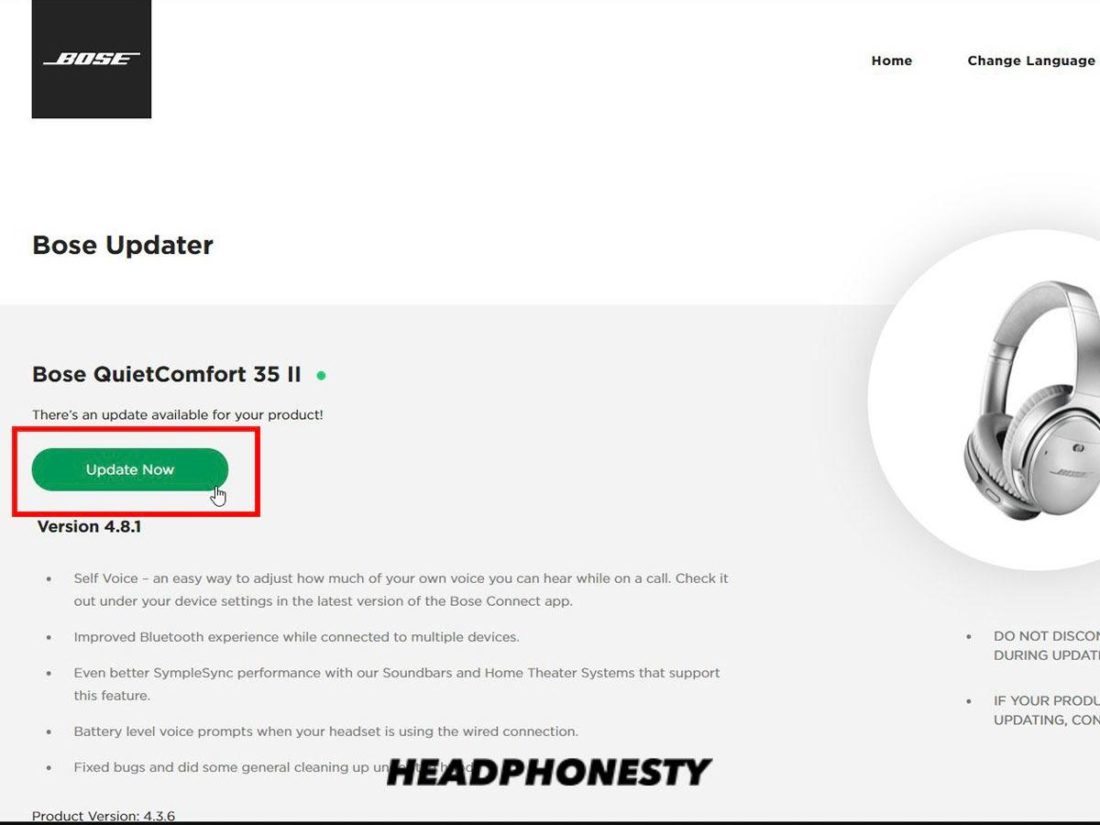
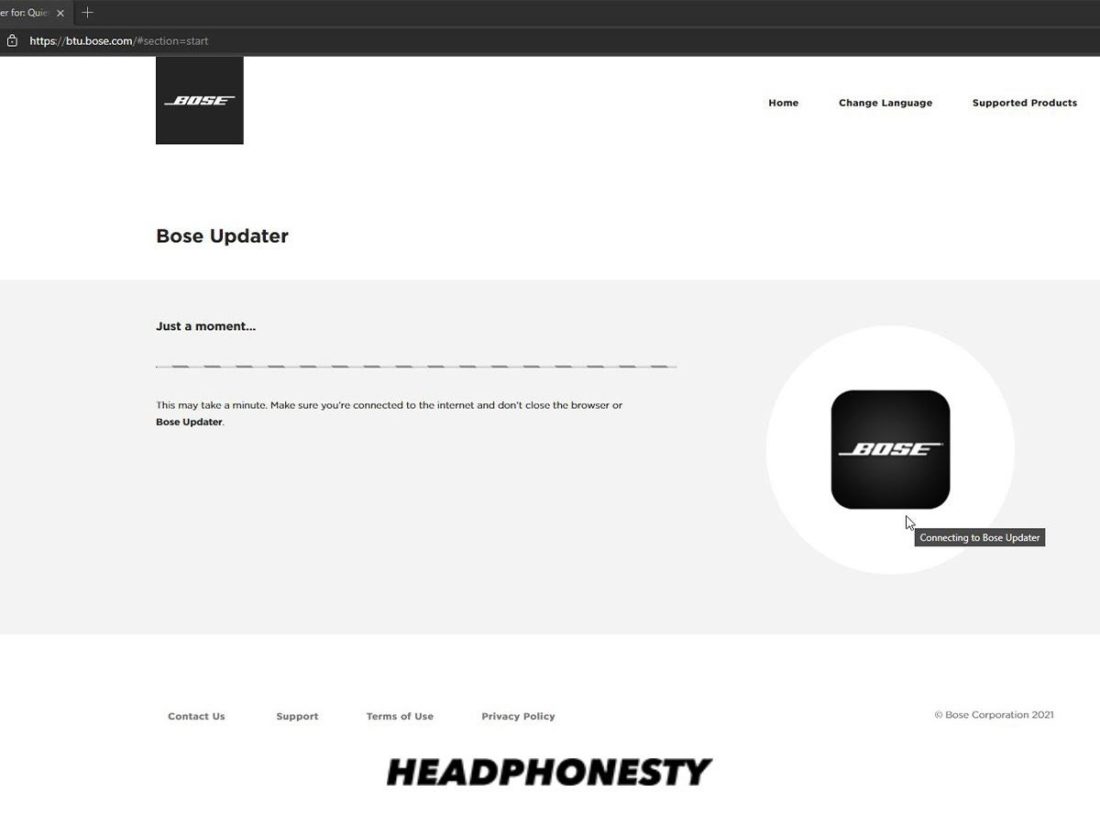
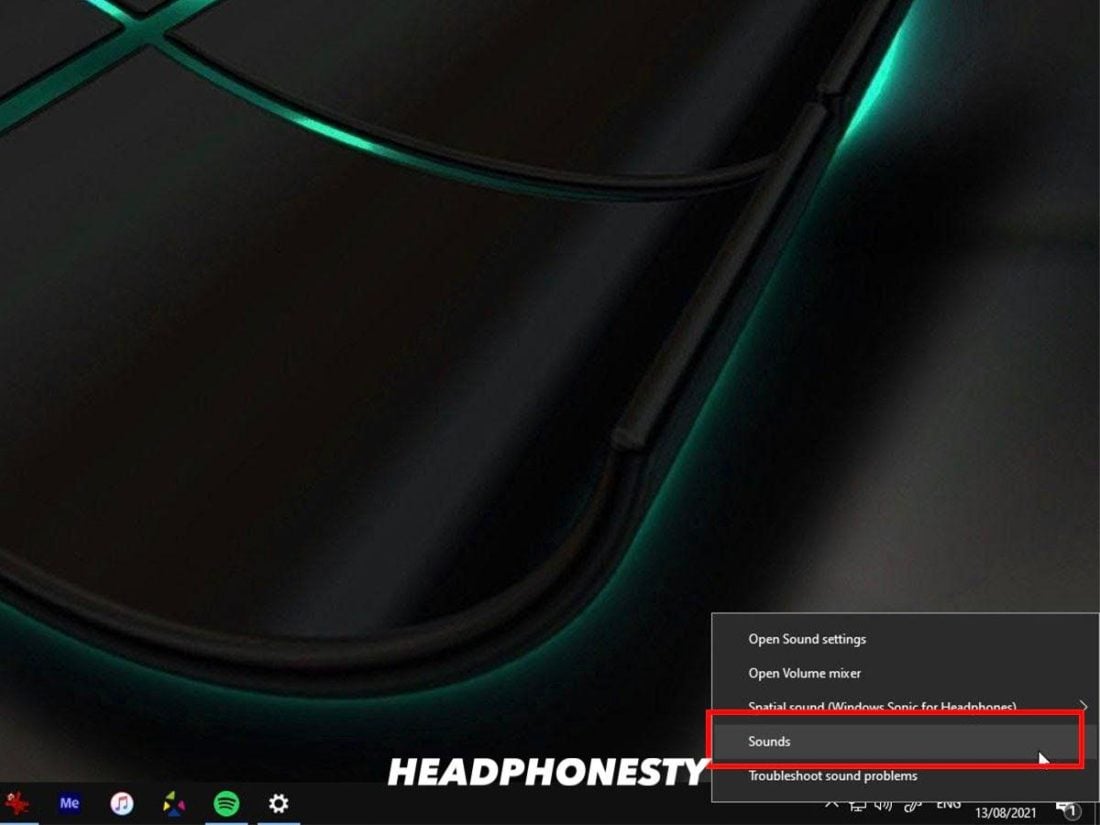
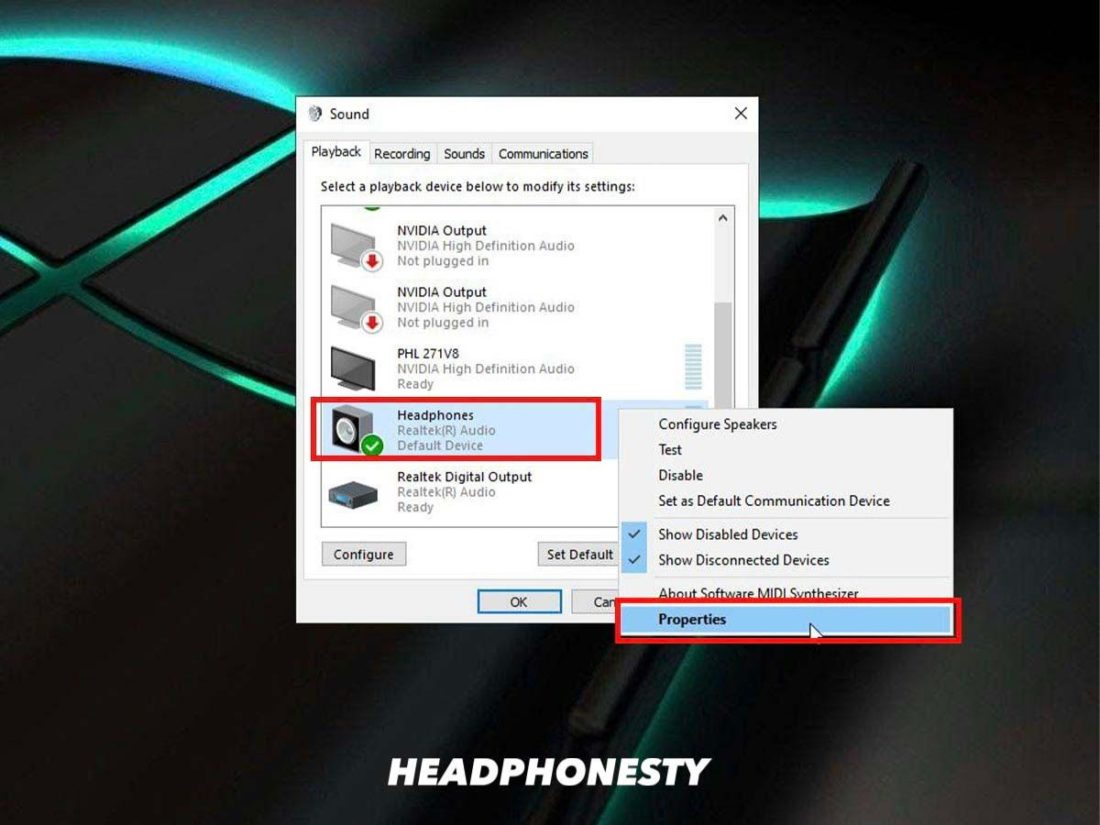
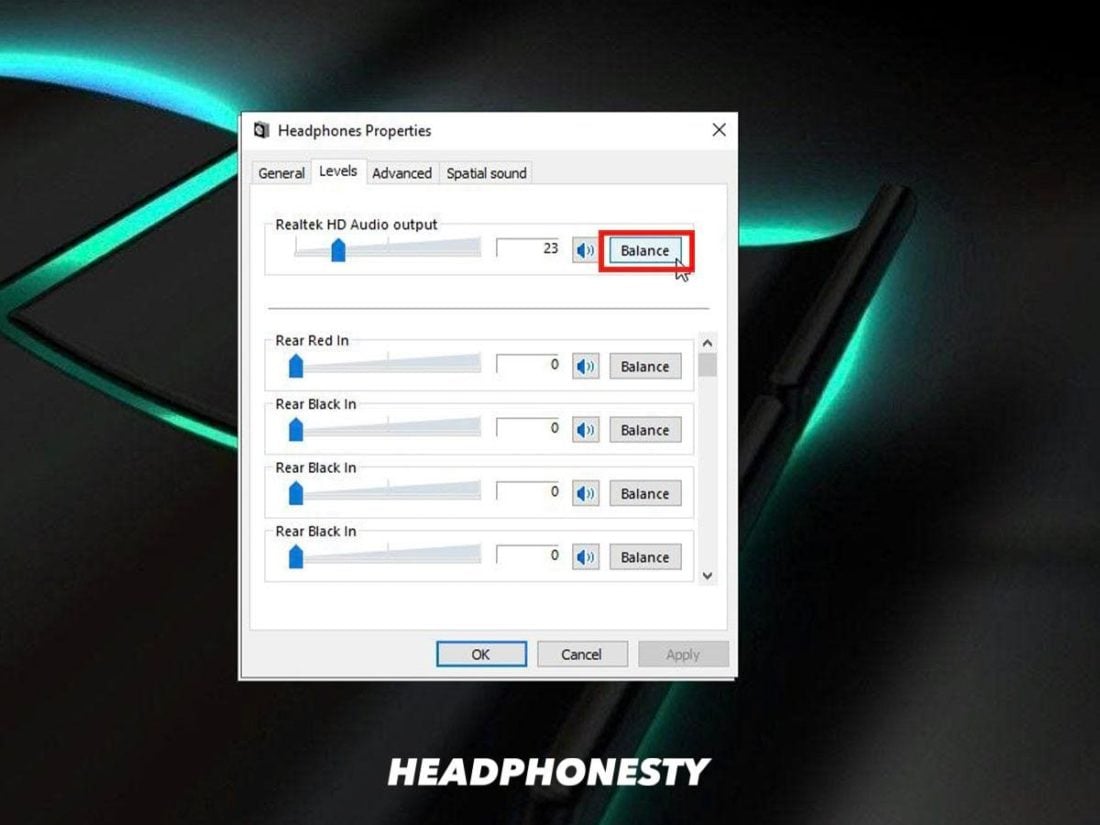
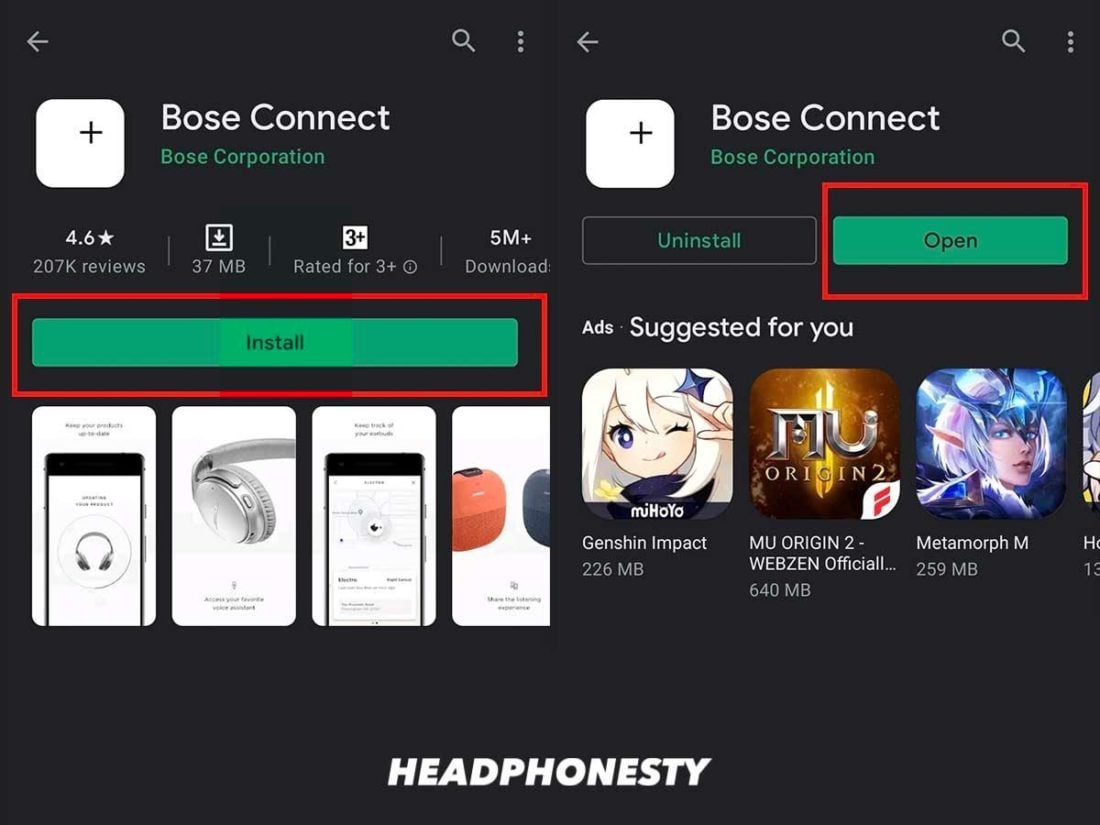
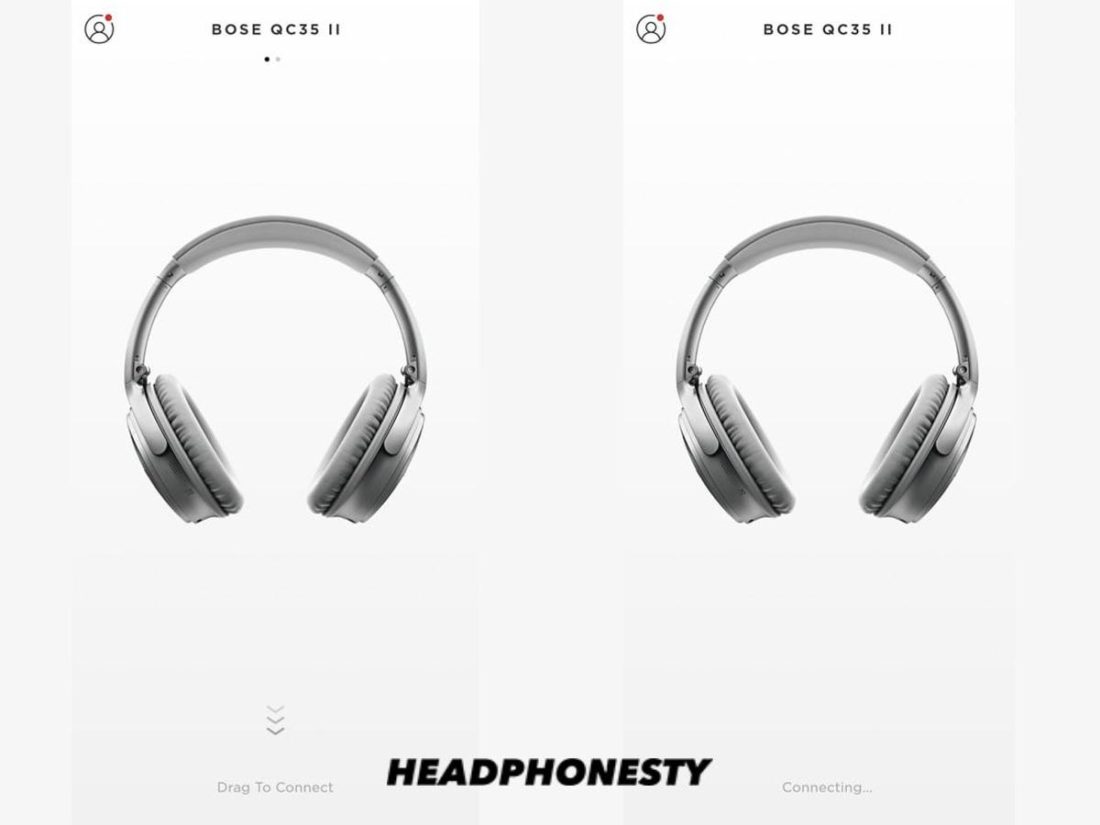


Thanks, solved my problem! Very useful post.
THANK YOU SO MUCH !!!!!!!
The paper approach saved my life. =)
Thank you so much. The advice really works and this saves me from buying another Bose headphone!!!!
What do you use to open the cover to the circuitry you see in step 3 in the paper approach?
Thank you! Fixed it for me!
Thanks for the paper approach, you’re the best !!
Oh my god…you saved my life with this paper approach. Thank you so much.
This is awesome. Thank you. The paper approach worked for me.
Not so awesome for a 70yr old woman with arthritis in her thumbs and only enough technical knowledge to be dangerous.
Thanks so much – mine are working with the Post-It paper method now! so happy.
appreciate you taking the time to make this post, you’ve helped a lot of people
Thank you VM. Your midpoint saved me $350. Happy New Year
Very helpful. Worked for me. I don’t have to buy a new expansive pair that’s really not that much better.
I’m speechless.. This paper approach sounds so bizarre, but since I already lost hope, I did give it a try…
It does need some explanation: the wire is under the membrane, and that’s why we need a soft tool, like this folded paper, to move the wire while still keeping the membrane unharmed…
Thank you very much!
Thx ! J’ai réussi! Yes I’m French and glad I could fix it. I had to leave a piece of rolled post it on the membrane otherwise the fault is still there. Unable to place the copper wire correctly… difficult when you don’t know the right place.
Many thanks again!