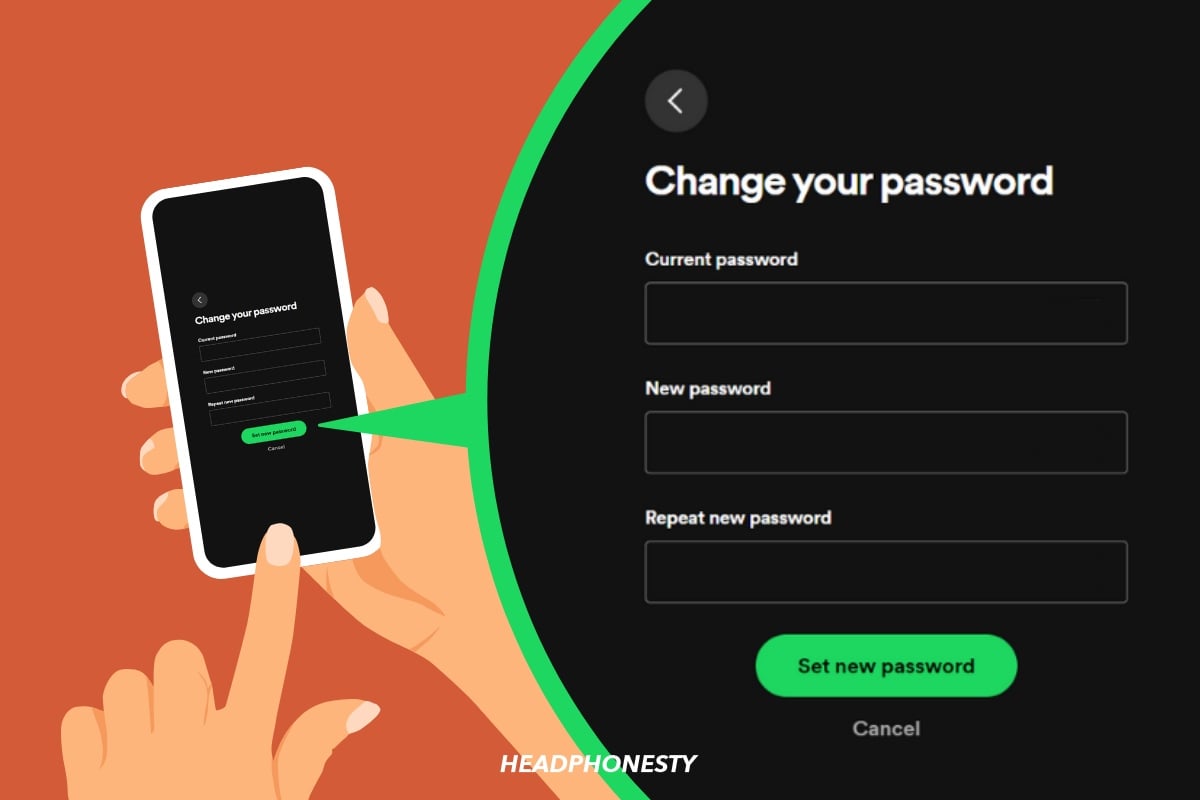Here are two fast ways to change or reset your Spotify password, even if you forgot the old one.
You need to change your Spotify password immediately if you suspect it’s weak or if you’ve forgotten it to safeguard your account from unauthorized access.
But since you can’t do it from the Spotify app, you may be confused about how to proceed.
In this article, I’ll provide simple instructions to help you change your password, either through a quick reset or by adding a new one, so read on!
How to Reset Spotify Password
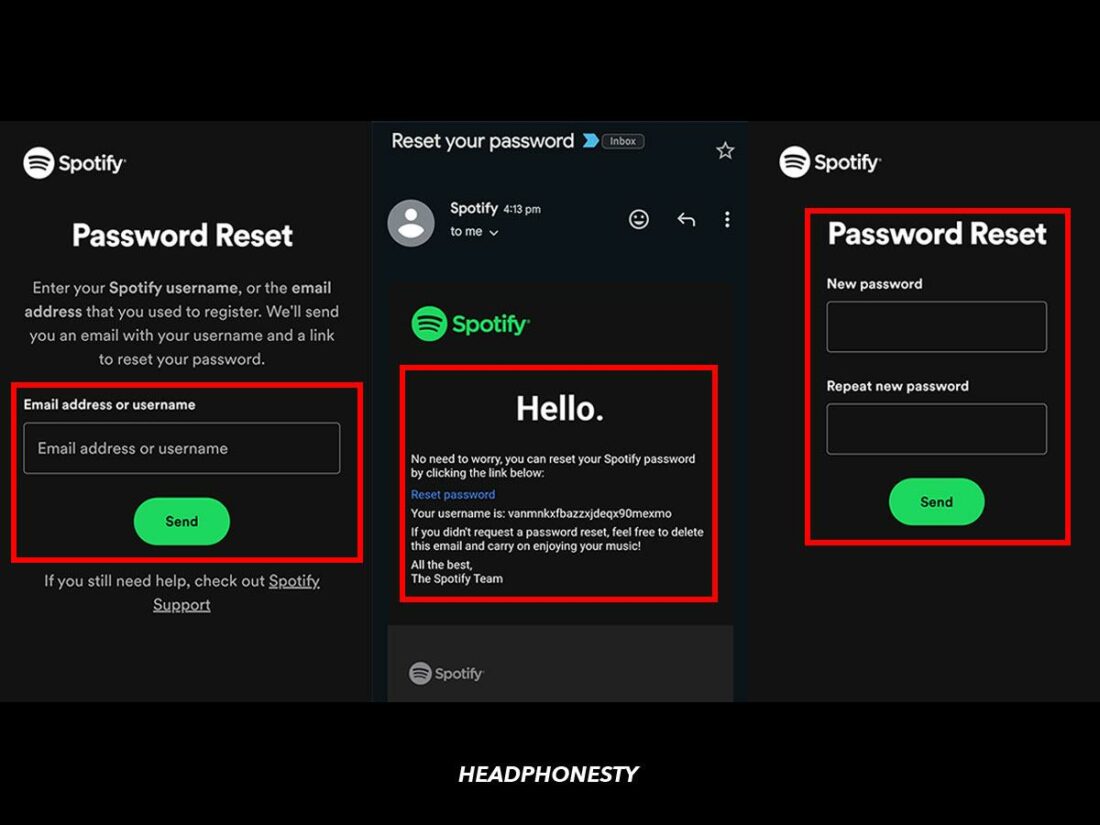
If you’ve forgotten your Spotify password, resetting it is the fastest way to access your account without knowing your old password. Here’s what to do:
- In your browser, head to the Spotify Password Reset page.
- Input the email address your Spotify account is linked to, and hit Send.
- Open your emails, and look for an email from Spotify with the subject: Reset your password. It could take a few minutes to arrive.
- Click the link in the email to Reset password. You’ll be taken to a new webpage.
- Enter your new password and confirm it. Click Send.
- You can now log in to Spotify using your new password.
How to Change Spotify Password
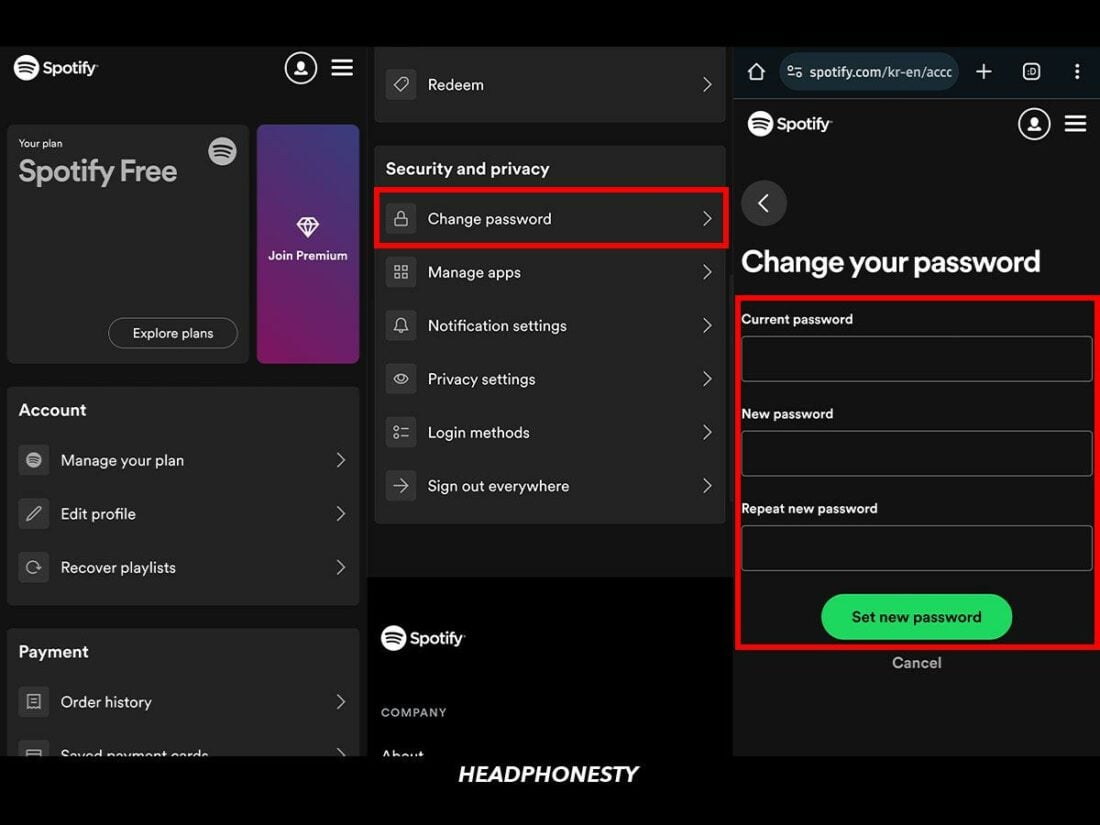
If you have access to your Spotify account and want to change your password to strengthen it, here’s how:
- In your browser, go to your Spotify account page and log in. Scroll down to Security and Privacy, and click on Change Password.
- Fill in your current password, then enter your new password twice to confirm it.
- Click Set new password to complete the process. Your password is now changed.
How to Change Your Spotify Password When Connected to Facebook
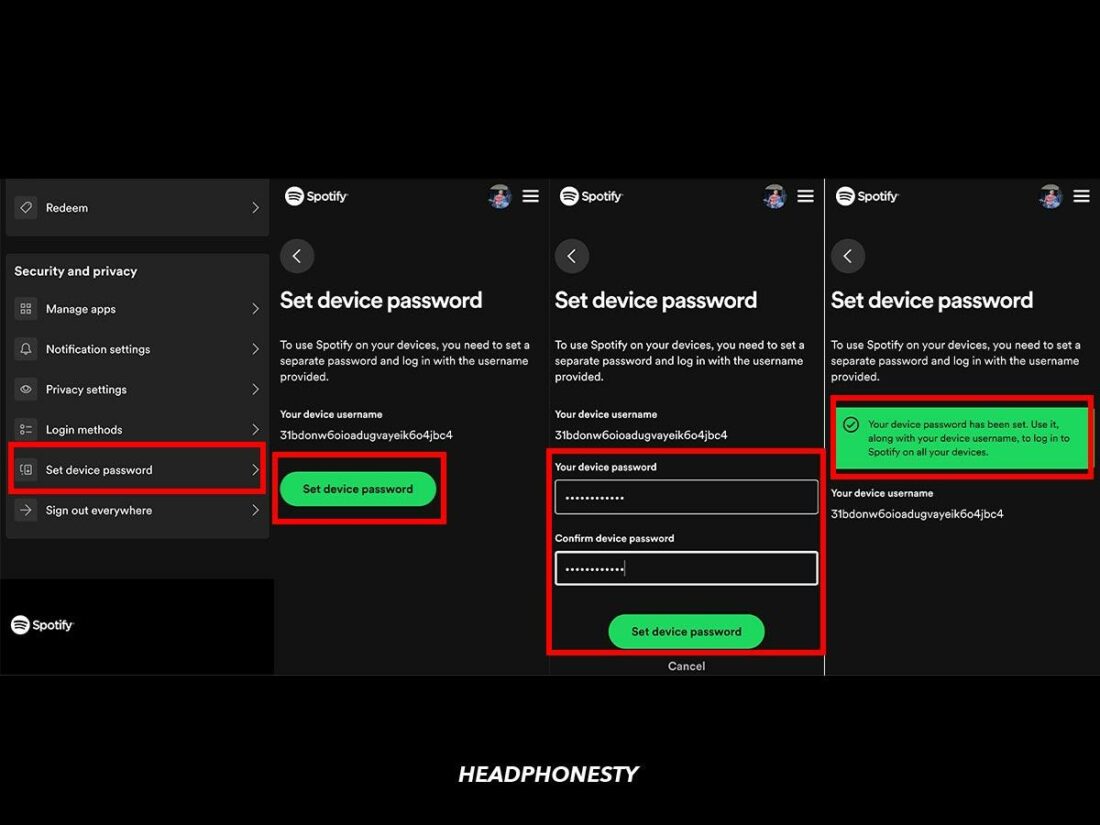
If you use Facebook to create your Spotify account, you won’t have a separate password. Here’s how to set a device password with your Spotify password through Facebook:
- In your browser, go to your Spotify account page and log in.
- Under Security and privacy, select Set device password.
- Spotify will give you a default device username, then tap on Set device password.
- Type and confirm your desired device password, then Click Set Device Password.
- You can now log in using your username and password.
How to Change Spotify Password Without Email
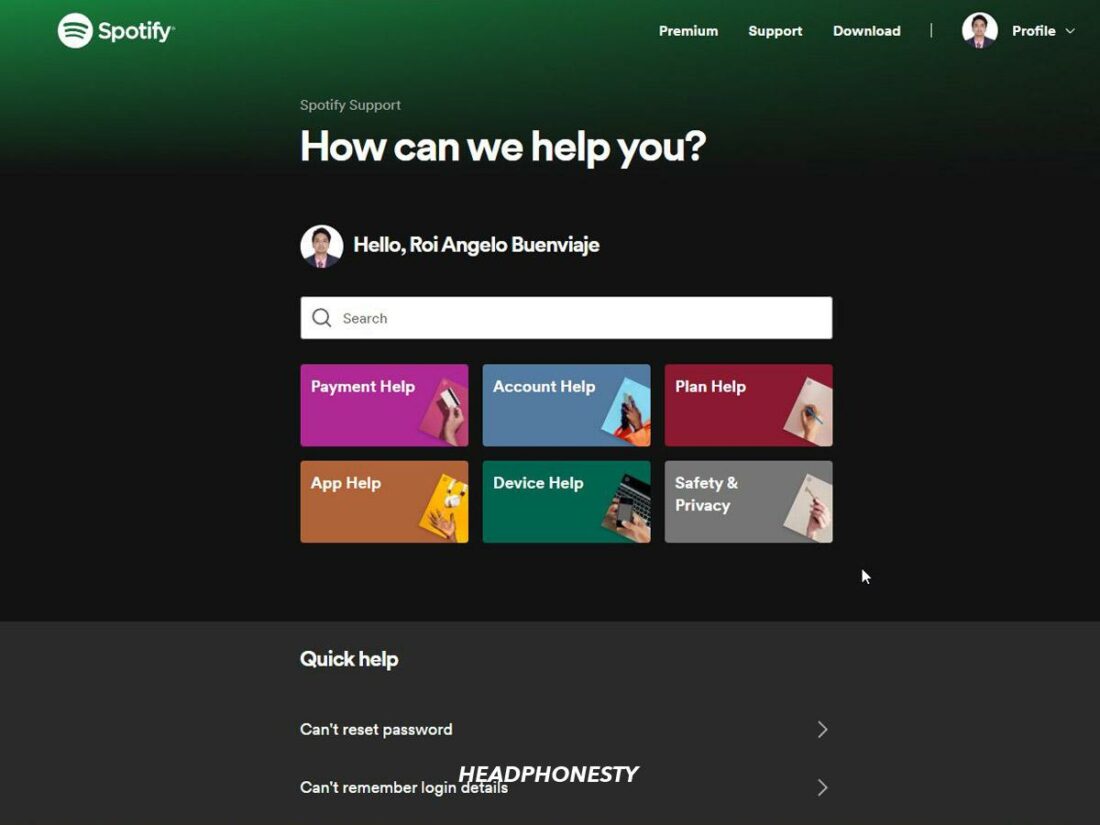
Unfortunately, there is no way to change your Spotify password without access to the email your Spotify account is attached to. However, here are some troubleshooting steps you can take:
- Search all email accounts for messages from Spotify: This will help you confirm which email your Spotify account is linked to. From there, check your Spam folder for emails about updating your password.
- Check Facebook login: If you can’t log in with email, try the Facebook login to see if it works. If so, your Spotify account will use the same email address as your Facebook account. Once you’ve disconnected from Facebook, you can change the email address of your Spotify account.
- Ask customer support to update your email address: If you’ve lost access to your old email account, contact a Spotify representative and ask them to update your email address.
- Start a new Spotify account: If you’ve run out of options, you can always delete your account and start a new one.
FAQs
- Why can’t I change my password on Spotify?
- Why can’t I log into Spotify with my correct password?
- What to do if my Spotify password reset is not working?
- Can I delete my Spotify account if I forgot the password?
Why can’t I change my password on Spotify?
Ensure you’re not using the Spotify app, as you need to use a browser to change your password.
Another common cause is being logged in with Facebook, as you don’t have a separate Spotify password. You’ll need to set a device password.
Why can’t I log into Spotify with my correct password?
- Ensure you’re using the correct login option. If you use Facebook, Apple, or Google login, you must select the appropriate option.
- You can’t log in with a mobile number on the desktop app.
- Restart your device and the Spotify app.
- Reinstall Spotify.
What to do if my Spotify password reset is not working?
If the password reset process isn’t working, try logging in with Facebook, Apple, and Google to see if you can access your account. If this is the case, there will be no password to be reset.
If it does, you can create a new password.
Can I delete my Spotify account if I forgot the password?
If you forgot the password for your account, you should first try to reset the password and access your account, which will let you delete the account through normal methods.
If you try these methods and still can’t log in, try contacting Spotify support and asking them to change your email address or delete your account.