Learn how to connect the Sony Bluetooth headphones to Mac in this idiot-proof guide.
After months of research, you finally decided on your choice of true wireless earbuds (TWS) – the SONY WF-1000XM3. This bluetooth earbuds has been raved about for its excellent active noise-cancellation and sound quality. However, you just cannot figure how to connect it to your Mac.
The provided manual gives no concise instructions and you are starting to doubt both your decision and intellect.
That is why we have written this idiot-proof guide to give you step-by-step instructions to connect your Sony Bluetooth headphones to the Mac.
Let’s dive in.
Reset the SONY WF-1000XM3
Before you try to pair your earbuds, I recommend that we do a factory restore. This will clear all the previous pairing information within the earbuds and allow you to start from a clean slate. It’s also one of the most effective ways of solving underlying audio problems like audio delays, and stutters. Or, even save you from interferences.
If you are taking your earbuds out fresh from the box, you can skip this step and jump straight to “Connecting the SONY WF-1000XM3 to Mac”.
Steps to reset the SONY WF-1000XM3:
- Make sure the earbuds are placed in the charging case.
- Open the case cover.
Open the charging case cover of the Sony WF-1000XM3 - Touch and hold the fingers on the touch sensors of both earbuds. Hold for roughly ~10 seconds.
Place and hold two fingers on the sensors of the WF-1000XM3. - Let go of your fingers when the earbuds start to flash red.
- The blue indicator lights on the earbuds will then flash for 4 times.
Release the fingers after you see red lights flashing on the earbuds. - The earbuds are now successfully reset.
Connecting the SONY WF-1000XM3 to Mac
Just as how Apple’s Airpods can connect with Android phones, Sony’s WF-1000XM3 can also connect easily to Mac. In this guide, my Mac is running on the Mojave operating system. If you are running other versions of the OS, your menu might appear different.

Steps to pair the SONY WF-1000XM3:
- Make sure the earbuds are charged and turned on.
- Remove the earbuds from the charging case and put it in your ears
- There will be a voiceover saying “Power On”, proceed by announcing the battery level of the earbuds.
- The earbuds will automatically go into “Pairing” mode. A voiceover will say “Bluetooth Pairing”. The earbuds will proceed to flash blue lights.
The Sony WF-1000XM3 earbuds emits blue indicator lights when in pairing mode. - Make sure the Bluetooth is turned on for your Mac.
- The Bluetooth menu can be found on the menu bar, represented by a Bluetooth icon.
- If the icon appears to be dull/faded, it means that it is turned off. But if the icon is bright, it means that the Mac’s Bluetooth is currently active. See the photos below.
Check if Bluetooth on Mac is turned on or off
- Click on “Open Bluetooth Preferences…”.
Bluetooth menu on Mac activated. - At this point, the Mac will start to scan for surrounding Bluetooth devices that are in the pairing mode.
- Make sure your earbuds appear on the list and click on the “Connect” button next to it.
You can see that the Sony WF-1000XM3 is found in active pairing mode. - It should show up as connected in the Bluetooth list.
Once connected, the Sony bluetooth earbuds will be found in the connected list. - You should test for audio to make sure the output is set correctly to the Bluetooth earbuds.
- Click on the volume button on the menu bar.
Volume button on the menu bar - Make sure the Bluetooth earbuds are selected as the default audio output.
Make sure the default audio output is Sony WF-1000XM3 - Pick your favourite streaming channel (Youtube, Netflix, Spotify, etc) and play some sound. You should be able to hear the sound playing through to the earbuds.
Should you encounter any problem, feel free to browse through our ultimate guide on how to connect any bluetooth headphones to Mac.
How to Switch Bluetooth Connection from Your Phone to Mac
Let’s say the Sony WF-1000XM3 is currently connected to an Android or iOS phone and you want to quickly pair with a Mac that wasn’t connected before. You also want to be able to retain the pairing information of the phone.
What should you do?
You can activate the “Pairing” mode on the fly without the need for the charging case.
Connect Sony WF-1000XM3 to Mac while connected to the phone:
- Place and hold your fingers on each of the earbuds’ sensor points.
- Hold it for ~7 seconds.
- A voiceover will announce “Bluetooth Pairing”. This signifies that the earbuds are in the “Pairing” mode now.
- Go to this section and continue from Step 3.
Limited Bluetooth multipoint support
Unlike some headphones, Sony WF-1000XM3 has a multipoint connection option which means you don’t have to disconnect your headphones from one device to connect to the other.
Bluetooth multipoint connection allows a headset to be connected simultaneously to two or more audio sources, i.e., your phone and Mac. However, the Sony WF-1000XM3 has limited Bluetooth multipoint support.
It is only able to connect to two devices unless one is specifically for music playback while the other is only for calls.
Conclusion
With this guide, you will be able to connect your Sony WF-1000XM3 to your Mac and start enjoying the headphones in no time.
However, if you are looking for guides to connect Sony headphones to other types of devices (not just Mac), feel free to check out the following guides.
- How to connect Bluetooth headphones to PC
- How to connect Bluetooth headphones to Switch
- How to connect Bluetooth headphones to Xbox One
- How to connect Bluetooth headphones to TV
Does this guide work for you? Leave a comment below.





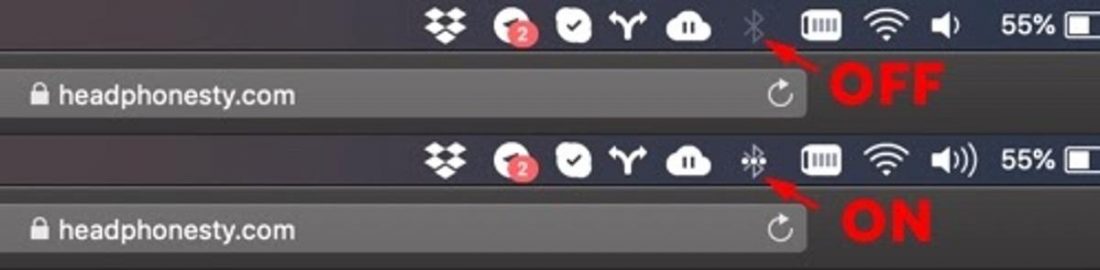
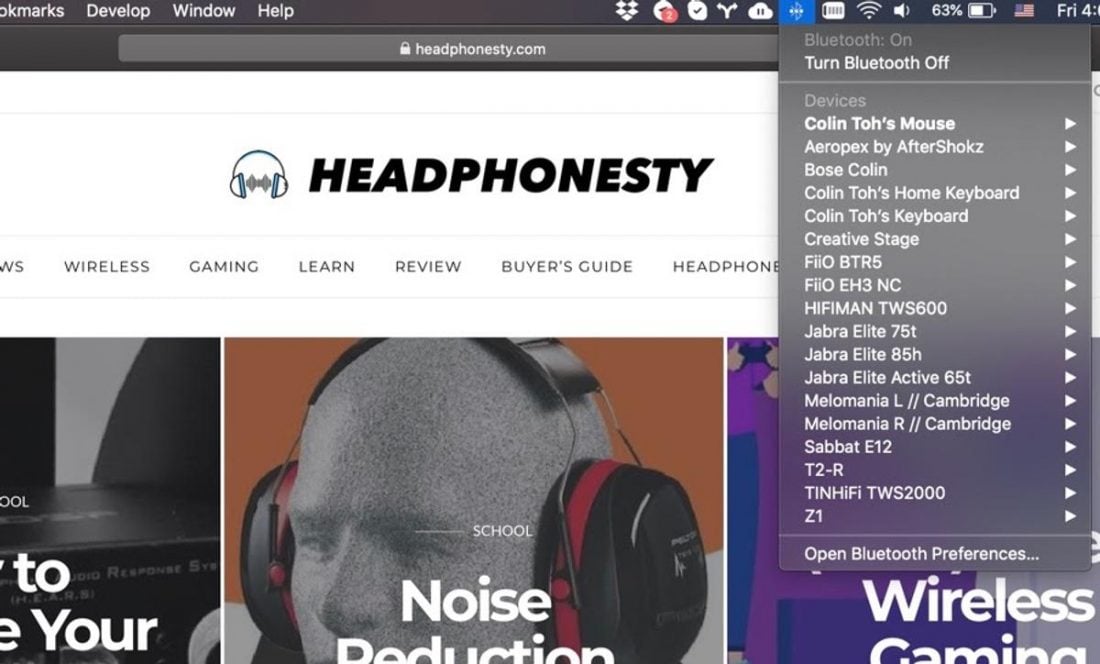
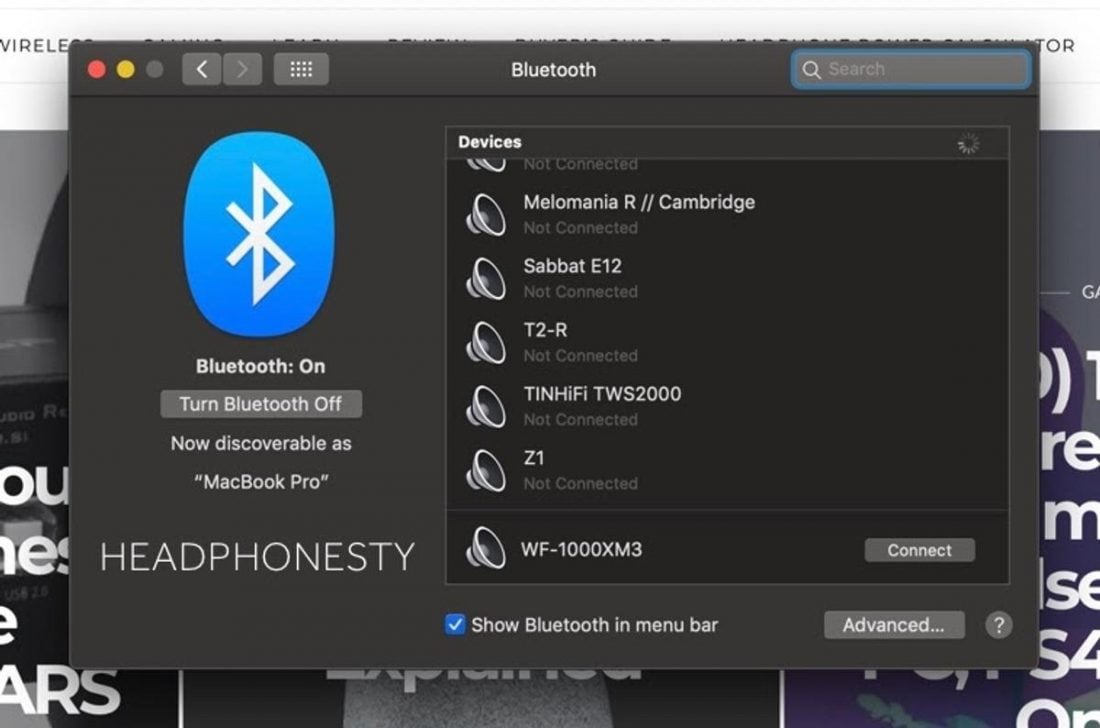
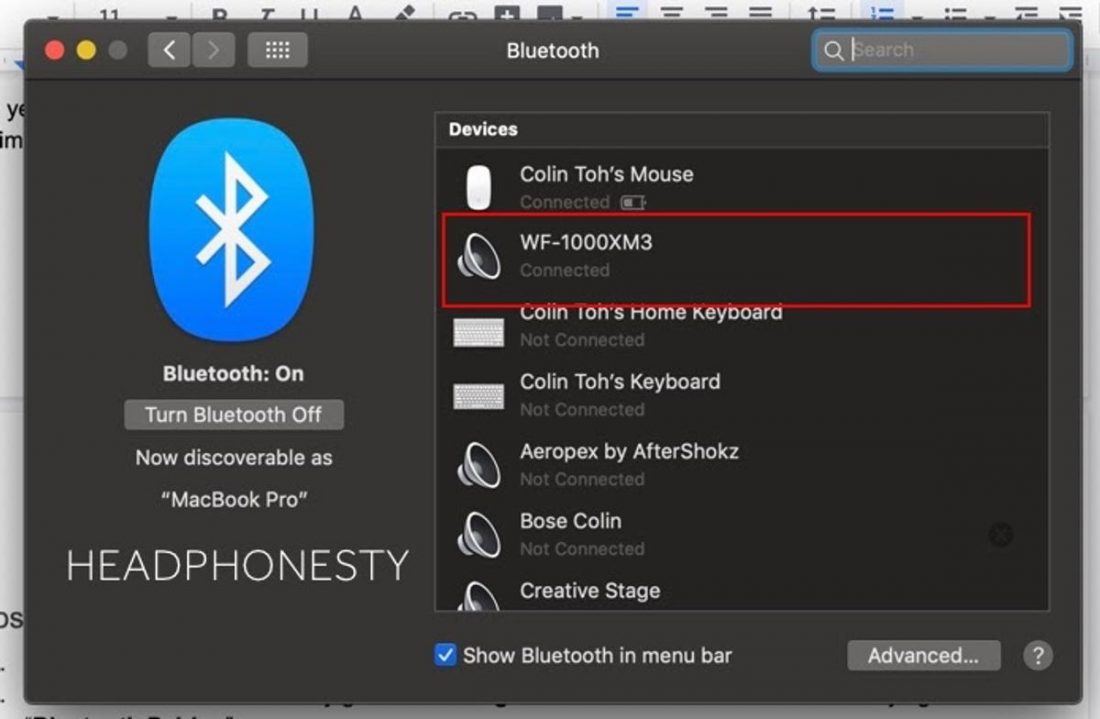
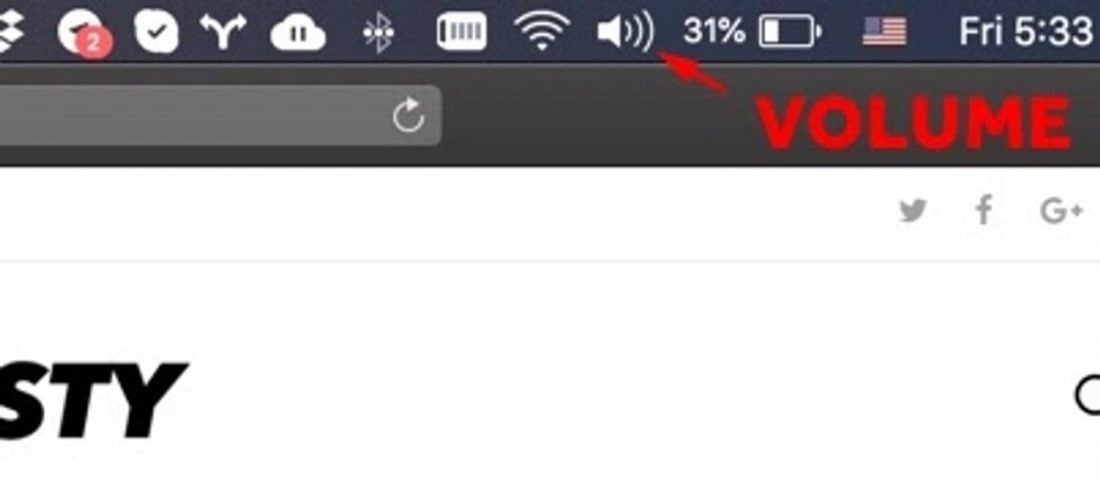
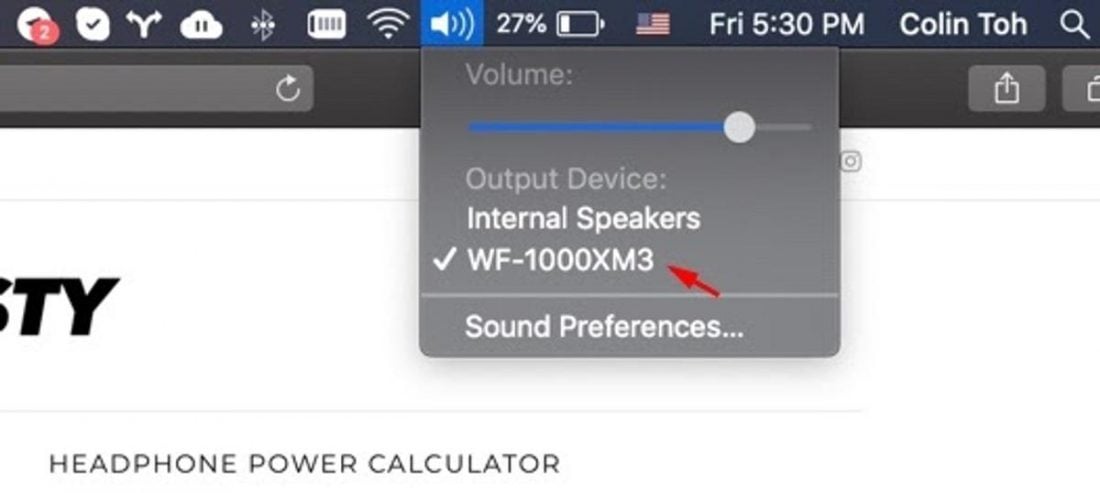
Bro’ you’re a damn savior!
Thank you so much! <3 I couldn t find help not even in sony manual! helped a lot!
This didn’t quite live up to its promise for me. My Mac couldn’t “see” the earbuds even after following all of the steps you say are fool-proof. Does that make me a fool? I did manage to solve the problem eventually and your method was vital in getting there. I re-set the XM3s according to your instructions; then deleted the iPhone connection app so that I was back to ground zero. I turned of Bluetooth on the iPhone and downloaded the Sony connection app again and re-registered it (it recognised me as having already done so even though I had lost all settings in the buds). I then found that the MBP could at last “see” the XM3s so I could finally pair them to it. Then I turned on Bluetooth on the iPhone and was able to re-pair the XM3s to it, and can now switch between the devices at will. It only took 3-4 days to get to this point.
My MBP is now on Catalina so maybe that’s why I’m still having difficulties. The laptop can see the WF-1000xm3 in Bluetooth but the connect command fails. It still works on my iPad though.
My experience was that I had to pair with the Mac first – no other device paired – then the others were easy to pair and connect.
This didn’t quite live up to its promise for me. My Mac couldn’t “see” the earbuds even after following all of your fool-proof steps. What does that make me? I solved the problem eventually and your method was vital in getting there. (1) I re-set the XM3s; (2) deleted the iPhone Sony Connection app – I was back to ground zero; (3)turned off Bluetooth on the iPhone; (4) the MBP could at last “see” the XM3s so I could finally pair them to it; (5) downloaded Sony Connection app again and re-registered it (it recognised me as having already done so even though I had lost all settings in the buds); (6) reactivated Bluetooth on the iPhone and was able to re-pair the XM3s to it. (7) I can now switch between the devices at will. It only took 3-4 days to get to this point.
I had connected my XM3 to my MBP and everything works fine.
I used it for online Team meeting.
However, when a call comes in, with my MBP’s FaceTime rings, my XM3 automatically switch to my MBP’s Facetime. Once the FaceTime session is ended, the XM3 can’t switch back to Team. I had to disconnect my XM3 from MBP and reconnect again to continue my Team meeting.
Anyone facing this problem ? How do I solve this ?
This was awesome, I thought I couldn’t figure it out. I even bought the new Samsung Galaxy Buds Live (which paired automatically with no pain!!). Finally with your feed i managed to get my MF’s connected as well. And btw what’s the problem in owning two great sets of buds! 😉
Thank you – SO helpful. Sony instruction booklet and website were entirely useless. Your step-by-step ROCKS.
Thank you. My wf-1000xm3 wouldn’t connect to my Mac. I was about to give up but decided to google up one last time. Luckily your link was the first one that showed up. You have done an EXCELLENT job of showing how to connect with appropriate screenshots and use case scenarios. Very impressed and thank you for not only the instructions but showing how well-written documentation can make or break a product. Sony owes you a ton of gratitude and free headphones for life.
Finally, and thanks to this guide, I managed to pair my earbuds with my MBP Big Sur, BUT, anyone has any idea on how to improve the audio quality?
Even Sony support didn’t help me to solve my problem thak youuuuu
Finally! Thank you so much for this article!
Thank you very much for the help, at first my mac didnt showed my headphones in the bluetooth list, after the reset it appeared.
This was the best thing I tried and it got connected, you need to try just 2-3 times, but its worth this hassle, imagine you are listening to your fav music with the noise cancelation feature
thanks buddy!
thanks man for the tip!!!! 🙂 have a really nice life
Doesn’t work, disconnects seconds after connecting every time
Thanks – this actually worked
Thanks a lot. Your suggestions worked!
Thanks a lot. You saved my life 😅😅
THANK YOU FOR THIS!
Bravo. Got it.