Enjoy private listening by connecting wireless headphones to any TV using this guide.
Wireless headphones offer a convenient and private way to enjoy TV shows and movies without disturbing others. They also provide an immersive experience that can enhance the overall viewing experience.
However, not all TVs have Bluetooth, and others have compatibility requirements that limit your headphones options.
Luckily, the process is quite simple. For the most part, all you need to know is if your TV has Bluetooth and how to activate it. If not, you can always use third-party devices. Read on as we guide you through all the ways to connect wireless headphones to your TV!
Does Your TV Have Bluetooth? Here’s How to Check
Not all TVs come with Bluetooth, especially older models. However, most of the smart TVs available today are Bluetooth-ready out of the box.
But if you’re unsure whether your TV has Bluetooth, here are different ways to check:
- Check the TV’s box for the Bluetooth logo. If your TV has Bluetooth, chances are the manufacturer will show it on the box as a selling point.
- Read the TV’s manual, most likely under the Settings or Connectivity section. If your TV has Bluetooth, it should have a guide on how to use the feature.
- Check the TV’s Settings app for a Bluetooth menu. It’s usually located under the System or General menu. You can also check the Output menu. If there’s an option for a Bluetooth speaker (or something along that line), then your TV has Bluetooth.
- Look at your TV’s remote. If your TV comes with a smart remote, it most likely has Bluetooth since that’s how smart remotes connect to the TV.
How to Connect Wireless Headphones to a TV With Bluetooth
Bluetooth is currently the standard wireless connection for headphones and most daily devices. With that said, connecting Bluetooth headphones to PC or Mac is usually simpler due to our familiarity with the interface.
However, the same cannot be said for TVs, as the software development for TVs isn’t as mature as PCs or smartphones, hence the clunky user interface.
In any case, here’s a quick guide on how to connect Bluetooth headphones to your TV:
- Put your headphones into pairing mode. This is usually indicated by a blinking light on the headphones.
Making the Bluetooth headphones discoverable - Activate the Bluetooth on the TV by going to Settings (gear icon on the remote) > Sound > Sound Out.
Select Sound out. - Select Use Wireless Speaker.
Select Use Wireless speaker. - Click on Bluetooth Device.
Click on Bluetooth Device. - Wait for your Bluetooth headphones to show up in the Connectable Devices list.
List of Bluetooth devices. - Select your headphones from the list to pair with your TV.
Select your headphones from the list to pair with your TV.
How to Connect Wireless Headphones to a TV Without Bluetooth
Even if it turns out that your TV doesn’t have Bluetooth, there are still workarounds you can do to use wireless headphones with it. Here are the three most efficient solutions:
Using a Bluetooth audio transmitter

A Bluetooth audio transmitter is an external device that enables Bluetooth audio transmission from your TV to your headphones. It’s by far the easiest way to use wireless headphones with a TV that doesn’t have Bluetooth.
However, not all transmitters will work on every TV.
To plug the transmitter successfully into the TV audio output, you need to understand what type of audio output is available on your TV.
The different types of audio output can be found at the back of the TV. An example can be seen in the above image. All the audio outputs are in the red box.
- The ones labeled “L” and “R” are the RCA jacks
- The one labeled “AUDIO” is the 3.5mm headphone jack
- The one labeled “OPTICAL” is the optical TOSLINK output
Some older TV models only have RCA jacks and not the 3.5mm jack or the optical TOSLINK output. There are also some TVs that only have optical TOSLINK as the audio output. If that’s the case, you’ll need a converter to change the TOSLINK output into 3.5mm and RCA audio output, like the Prozor DAC.
Using media streamers
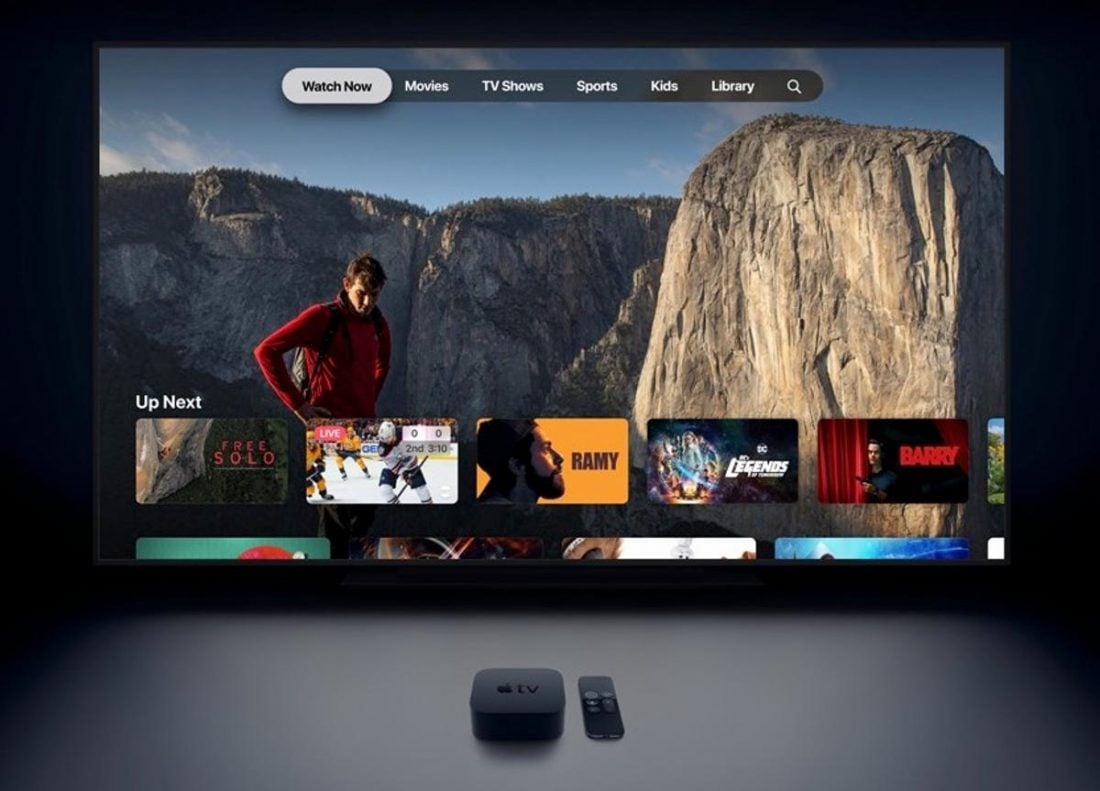
Media streamers are set-top boxes that allow you to watch shows from the internet on your TV. Some of these streamers provide a nifty Bluetooth interface that allows your wireless headphones to be connected.
Our recommended media streamers include:
We’ve also compiled how you can use each of the streamers above to connect your Bluetooth headphones to your TV.
Amazon Fire TV Cube
- Go to Fire TV’s service menu and select Settings > Remotes and Bluetooth Devices.
Select Remotes and Bluetooth Devices. (From: Youtube/ALWAYS MABEL CANADA) - Choose Add Bluetooth Devices.
Choose Add Bluetooth Devices. (From: Youtube/ALWAYS MABEL CANADA) - Wait for your Bluetooth headphones to appear on the screen. Make sure your headphones are in pairing mode.
Wait for your Bluetooth headphones to appear in the Discovered Devices section. (From: Youtube/ALWAYS MABEL CANADA) - Once it appears, select it and wait for the pairing to be successful.
Bluetooth headphones connected. (From: Youtube/ALWAYS MABEL CANADA)
NVIDIA SHIELD TV
- On your SHIELD TV screen, find and select the Settings menu.
Select the Settings menu. (From: Youtube/Babbling Boolean) - Click on Remote & Accessories> Add Bluetooth accessories.
Select Add Bluetooth accessory. (From: Youtube/Babbling Boolean) - Wait for your Bluetooth headphones to appear in the devices list. Make sure they are in pairing mode.
Wait for your Bluetooth headphones to appear in the devices list. (From: Youtube/Babbling Boolean) - Select your Bluetooth headphones from the devices list.
Select your Bluetooth headphones from the devices list. (From: Youtube/Babbling Boolean)
Xiaomi Mi Stick TV
- Go to the Mi Box’s Settings menu (gear icon) at the top right corner.
Select Settings. (From: Youtube/Hak Nuk Man) - Select Remote & Accessories > Add accessory.
Select Add accessory. (From: Youtube/Hak Nuk Man) - Wait for your Mi Box to detect your Bluetooth headphones. Make sure the headphones are in pairing mode.
Wait for your Mi Box to detect your Bluetooth headphones. (From: Youtube/Hak Nuk Man) - Select your headphones from the devices list on the right to complete the pairing process.
Select your headphones from the devices list. (From: Youtube/Hak Nuk Man)
Roku
Connecting your Roku products to wireless headphones requires additional Macgyver-level configuration.
- Download the Official Roku app for Android or iOS.
Download the Official Roku app. (From: Youtube/Amzeeel) - Make sure your phone and Roku streaming device are connected to the same WiFi network.
Make sure your phone and Roku streaming device are connected to the same WiFi network. (From: Youtube/Amzeeel) - Connect your Bluetooth headphones and phone/tab.
Connect your Bluetooth headphones and phone/tab. (From: Youtube/Amzeeel) - Launch the Roku app, then tap the Remote tab at the bottom of the screen.
Tap the Remote tab at the bottom of the screen. (From: Youtube/Amzeeel) - On the Remote screen of the Roku app, press the headset icon.
Press the headset icon. (From: Youtube/Amzeeel)
Do note that there may be slight delay between the audio and video. This may be caused by the inherent delay from the daisy-chained connection from Roku > phone > headphones, factoring in Bluetooth and WiFi latency.
Apple TV 4K
- From the Apple TV Home screen, go to Settings
Go to Settings (From: Youtube/WorldofTech) - Click on Remotes and Devices > Bluetooth.
Select Bluetooth. (From: Youtube/WorldofTech) - Wait for your Bluetooth headphones to be discovered. Make sure they are in pairing mode.
Make sure they are in pairing mode. (From: Youtube/WorldofTech) - Once discovered, select them from the list.
Select your Bluetooth headphones from the list.(From: Youtube/WorldofTech)
Getting dedicated wireless TV headphones
Dedicated wireless TV headphones come with a base station. The base station acts as a transmitter that is connected to the TV, which will then transmit the audio signals to the headphones.
The base station is rarely disconnected from the TV, hence the term ‘dedicated’.
The upside of having dedicated headphones is that you have immediate access to a wireless audio connection to the TV.
The downside, however, is that using this method requires you to invest in a new pair of headphones.
Moreover, dedicated wireless headphones come with different types of wireless connections. Other than the familiar Bluetooth connection, there are Radio Frequency (RF) and Infrared (IR) options.
Recommended wireless headphones for TV:
- Best Bluetooth: Avantree HT5009
- Best RF: Sennheiser RS 195
- Best IF: TV Ears Digital
What to Do When Your Bluetooth Headphones Won’t Connect to Your TV
If you still can’t get your Bluetooth headphones connected to your TV, there may be some underlying software issues you need to fix. Here are some of the tried-and-true troubleshooting tips to try if that happens:
- Reset your headphones: Bluetooth headphones run on firmware that may experience glitches or issues. Resetting your headphones helps to turn them back into a clean slate, removing the issues that cause your headphones’ connection problems.
- Restart your TV: Similarly, your TV may also run into software glitches from all the different settings it has going on. Restarting helps to start all of the processes afresh, which can sort out connection problems.
- Move headphones closer to the TV: Bluetooth and other wireless protocols have limited range. Additionally, they’re also susceptible to interference from solid objects like walls and furniture. Eliminate these possibilities by simply placing the headphones closer to your TV.
- Switch off other wireless devices: Other wireless connections, like Wi-Fi and other Bluetooth devices, may also interfere with your headphones-to-TV connection. If you have multiple wireless devices in the room, try turning them off.
FAQs on Connecting Wireless Headphones to TV
Can I play sound from both the TV speakers and headphones at the same time?
The ability to use headphones while also playing the audio from the TV’s speakers is dependent on the model of the TV. However, not many have this feature. Most of the time, connecting headphones will mute the TV’s internal speakers.
Luckily, some LG TV models do support this feature, so if you own an LG TV, you’re in luck. You can try the steps below to see if they work for you.
- On your TV’s remote control, click the Settings (gear icon).
Click the Settings (gear icon) on your remote control. - Select the three dots icon, then go to Sound.
Select Sound. - Select Use External Speakers with TV.
Select Use External Speakers with TV speakers. - Select Bluetooth Device + TV speakers.
Select Bluetooth Device + TV speakers.
Unfortunately, this feature only works on certain TV models. Some models only support internal TV speakers + wired headphones playback. The best way to find out is to try this out yourself.
But what if you don’t want to fork out the price of a brand-new TV just for this simultaneous playback feature?
There is a simpler and cheaper solution: the Avantree Oasis Plus. It’s a Bluetooth transmitter that supports dual link, which means you can connect two devices simultaneously, such as two pairs of headphones or a pair of headphones and a speaker.
What are the best wireless headphones for TV?
So with all the knowledge you learned, you can now be the go-to source for anything headphones and TV-related. But what about the best wireless headphones for TV?
No worries, we got you covered with this compiled list of best wireless headphones for TV.
It has a good mix of Bluetooth and RF headphones with varying prices and designs. You are bound to find something that you like.
Conclusion
While it may not be as familiar, connecting wireless headphones to your TV is very similar to how you would connect Bluetooth headphones to your phone. After reading through this article, you should have no issue pairing any type of wireless headphones to your TV, even if it doesn’t have Bluetooth built-in.
In any case, we hope that you are now watching your favorite TV shows or movies comfortably on your headphones.
Did you find something interesting while connecting your wireless headphones to your TV? Or did you run into any issues like audio dropouts, sound delays, or low volume in the process? Let us know in the comments!


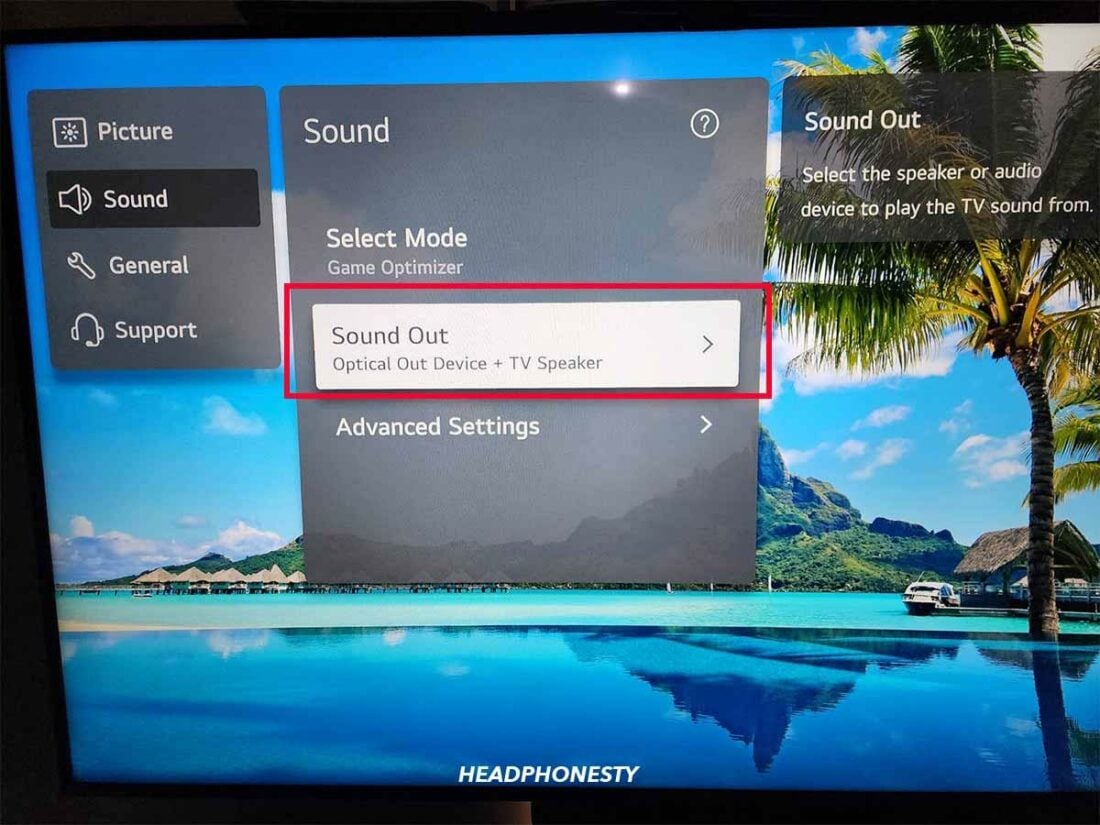
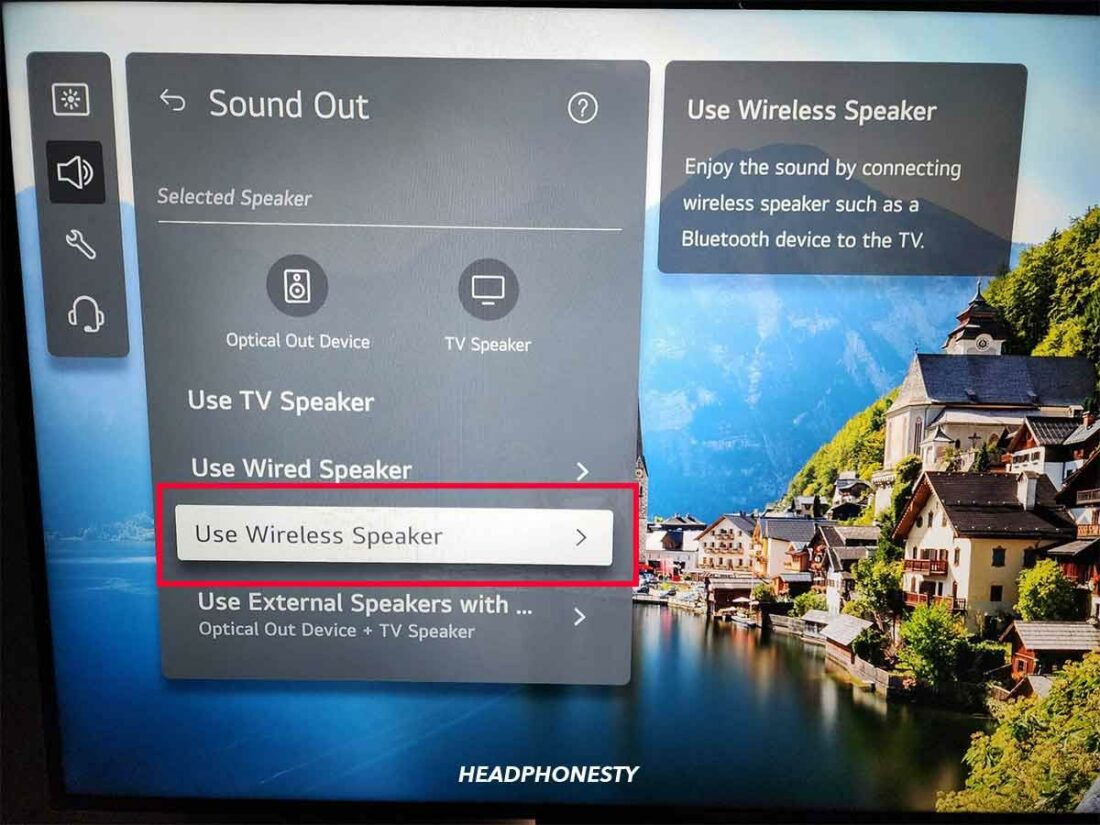

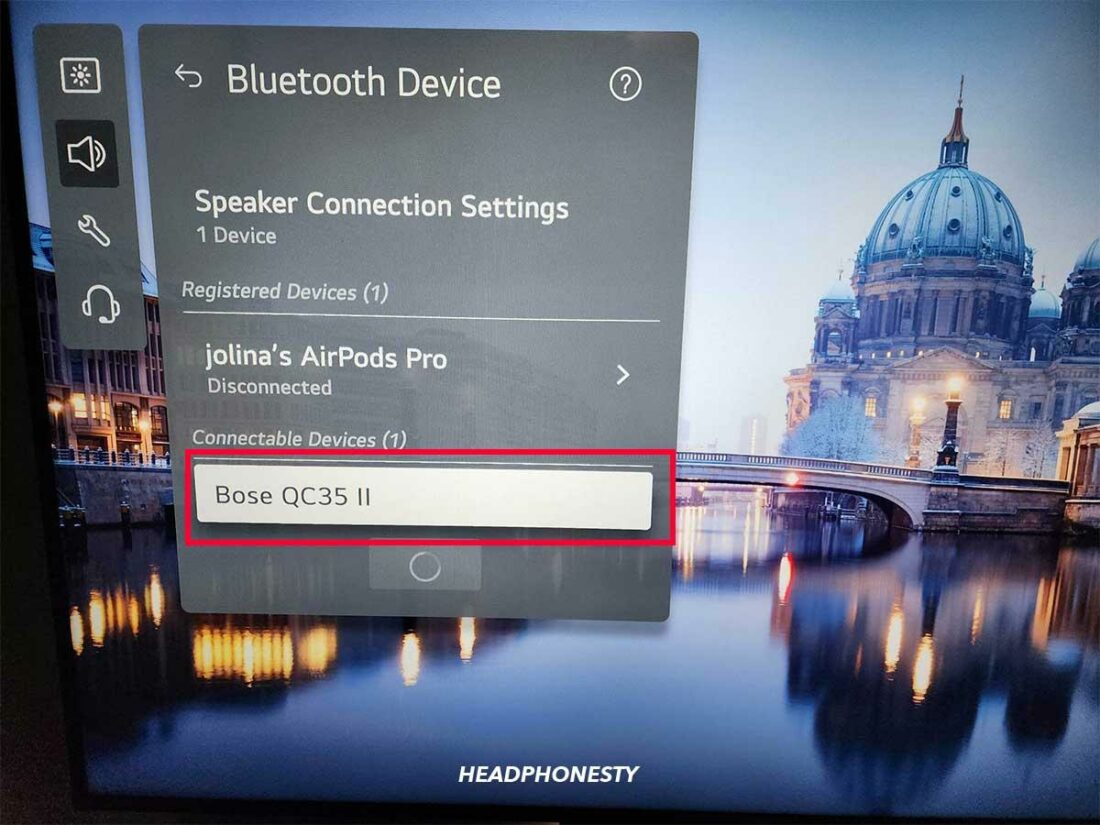
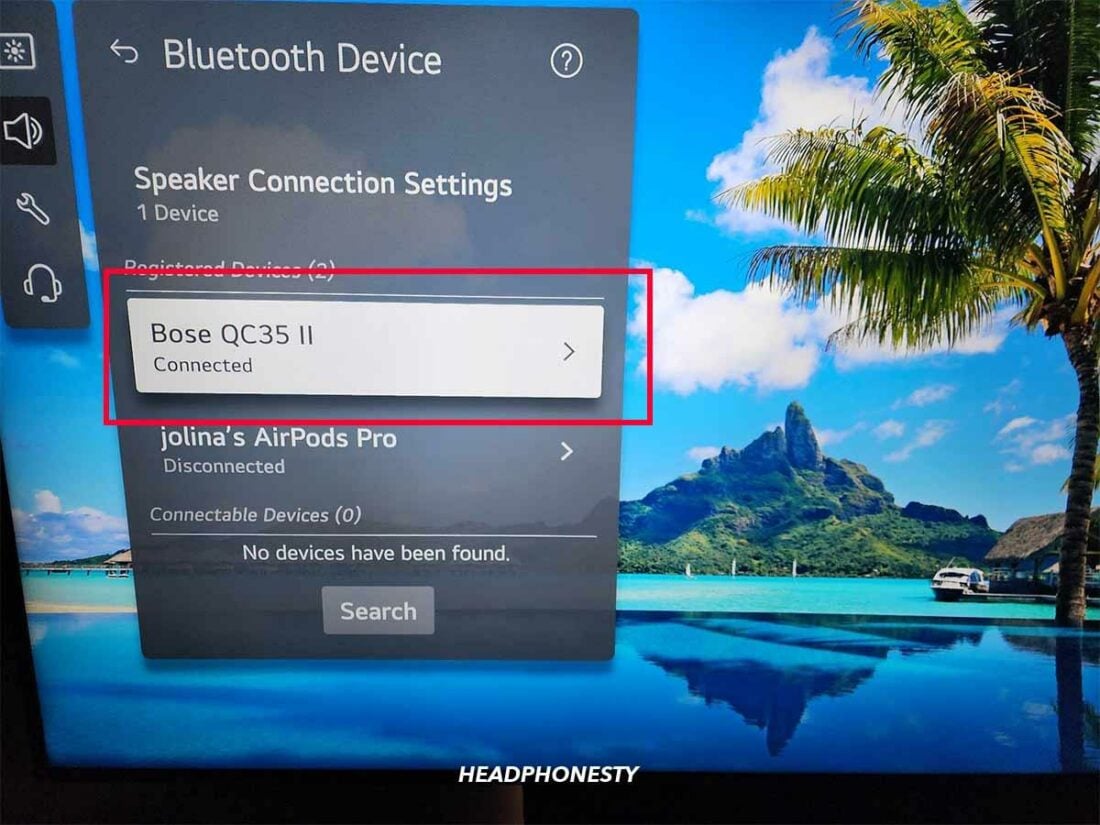
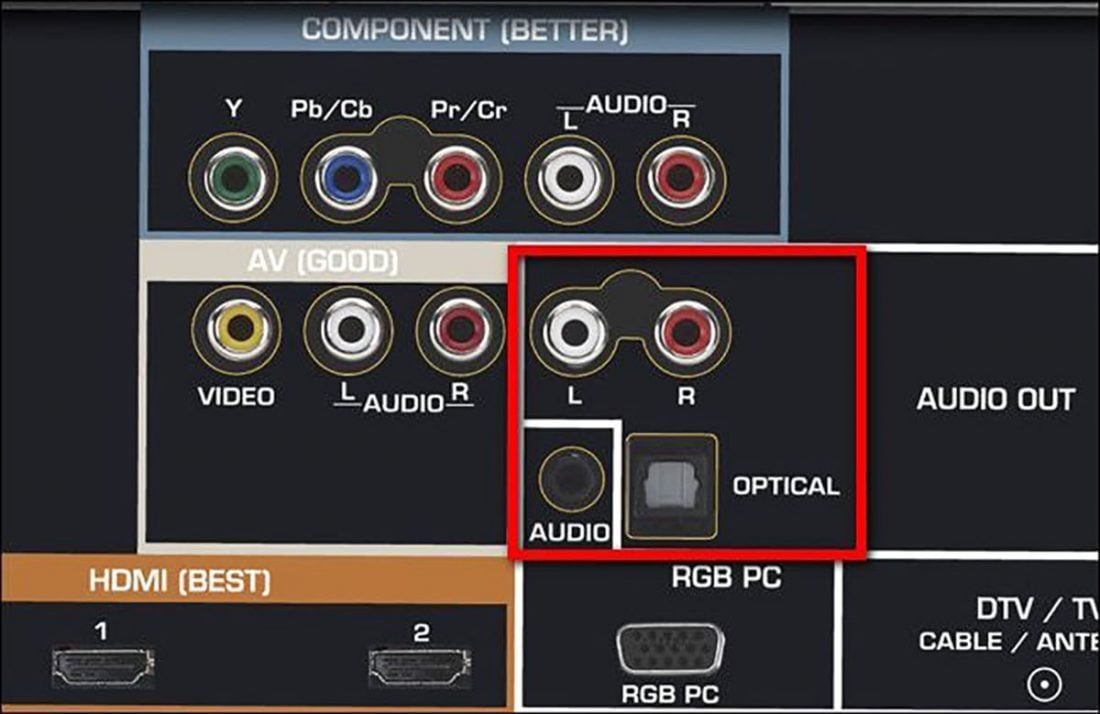
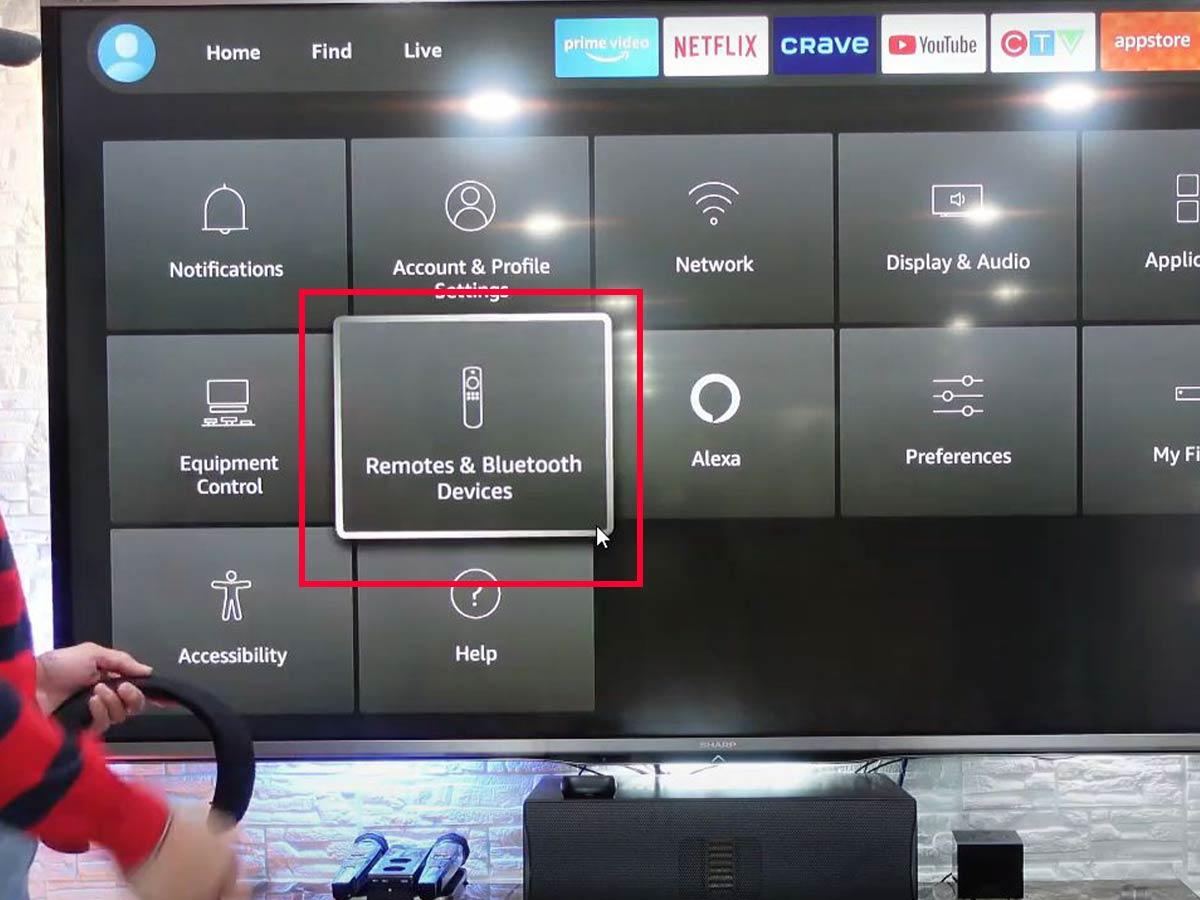
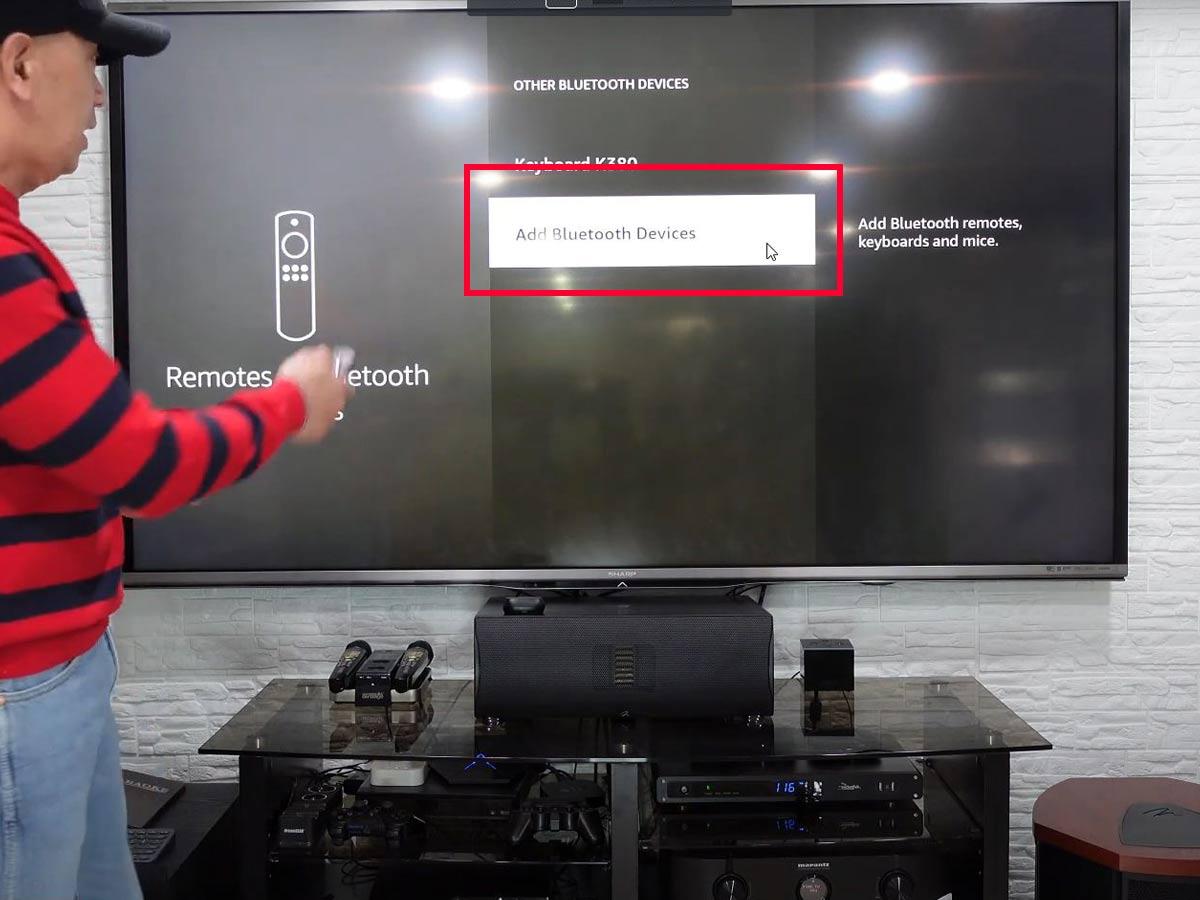
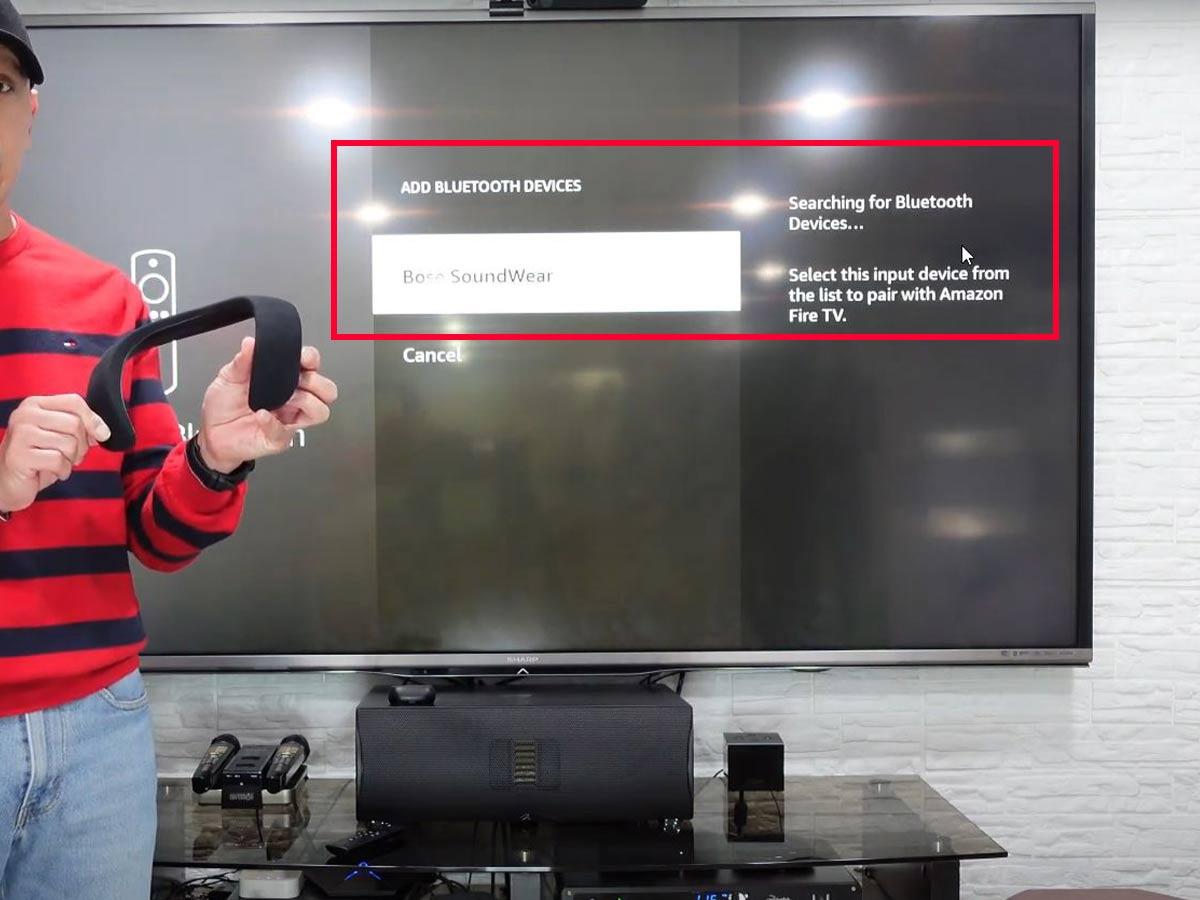
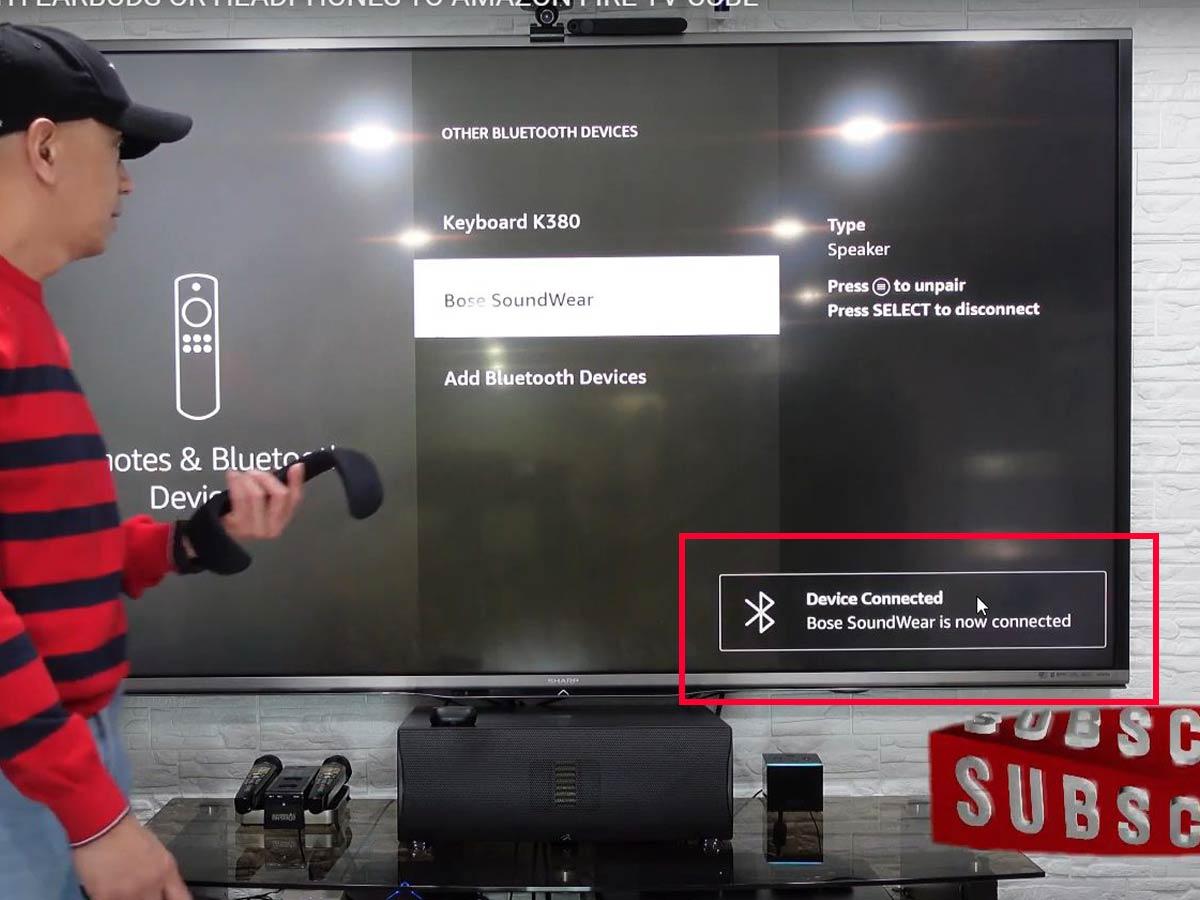
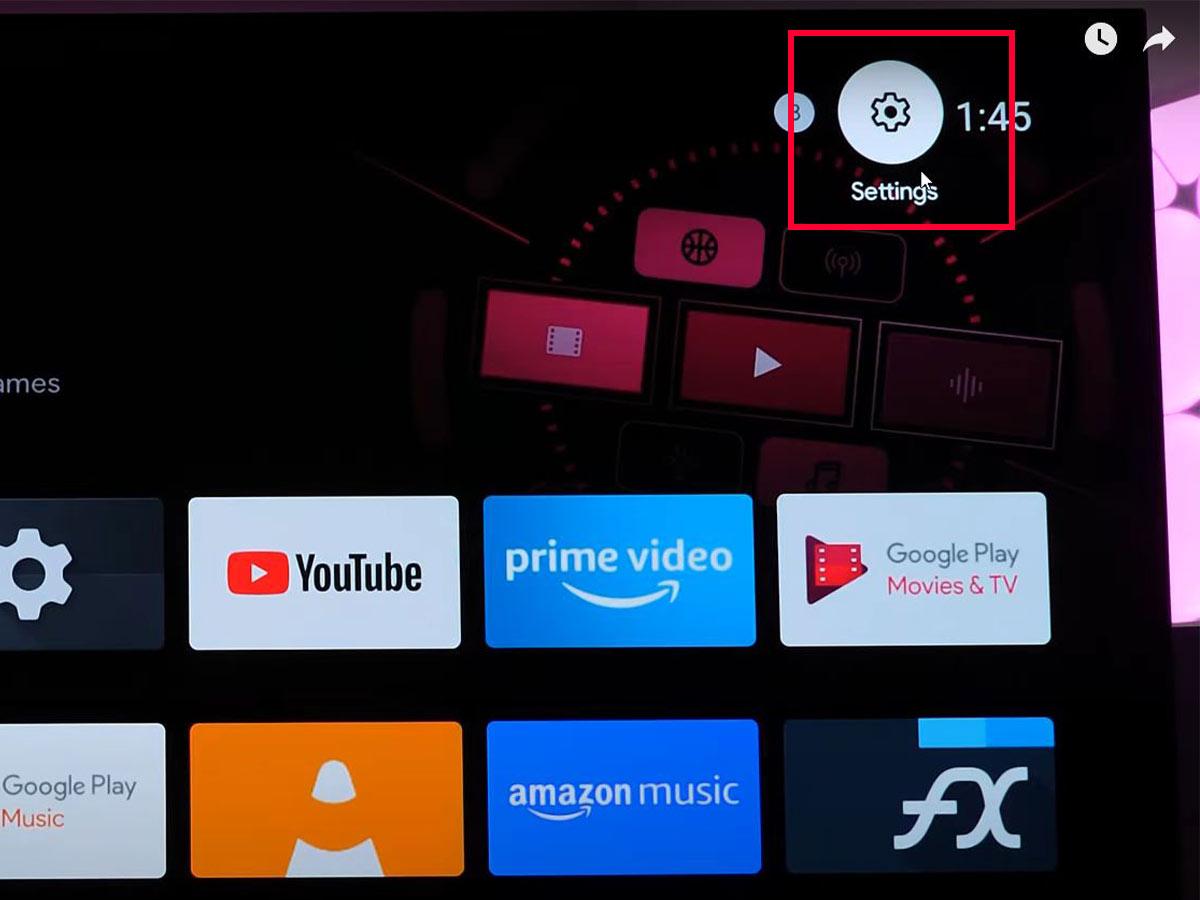
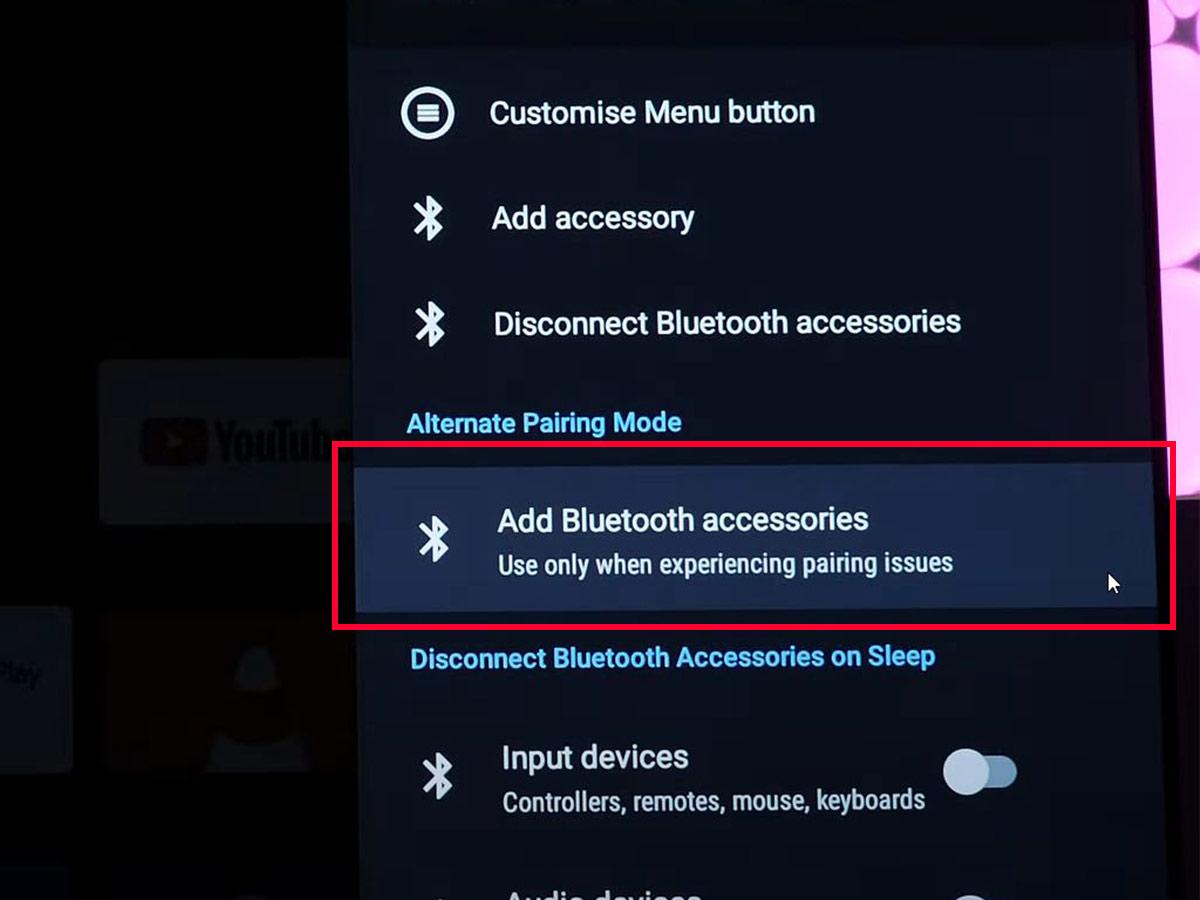
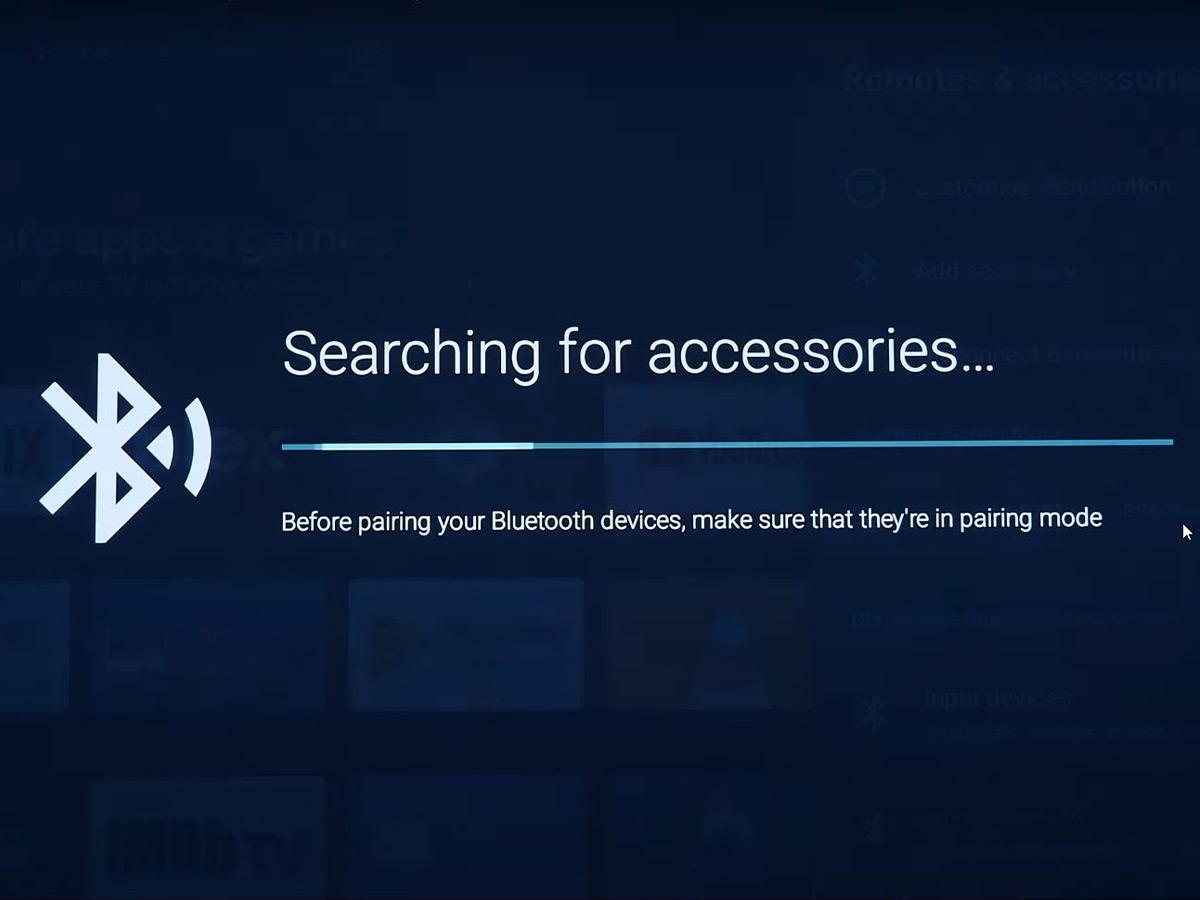
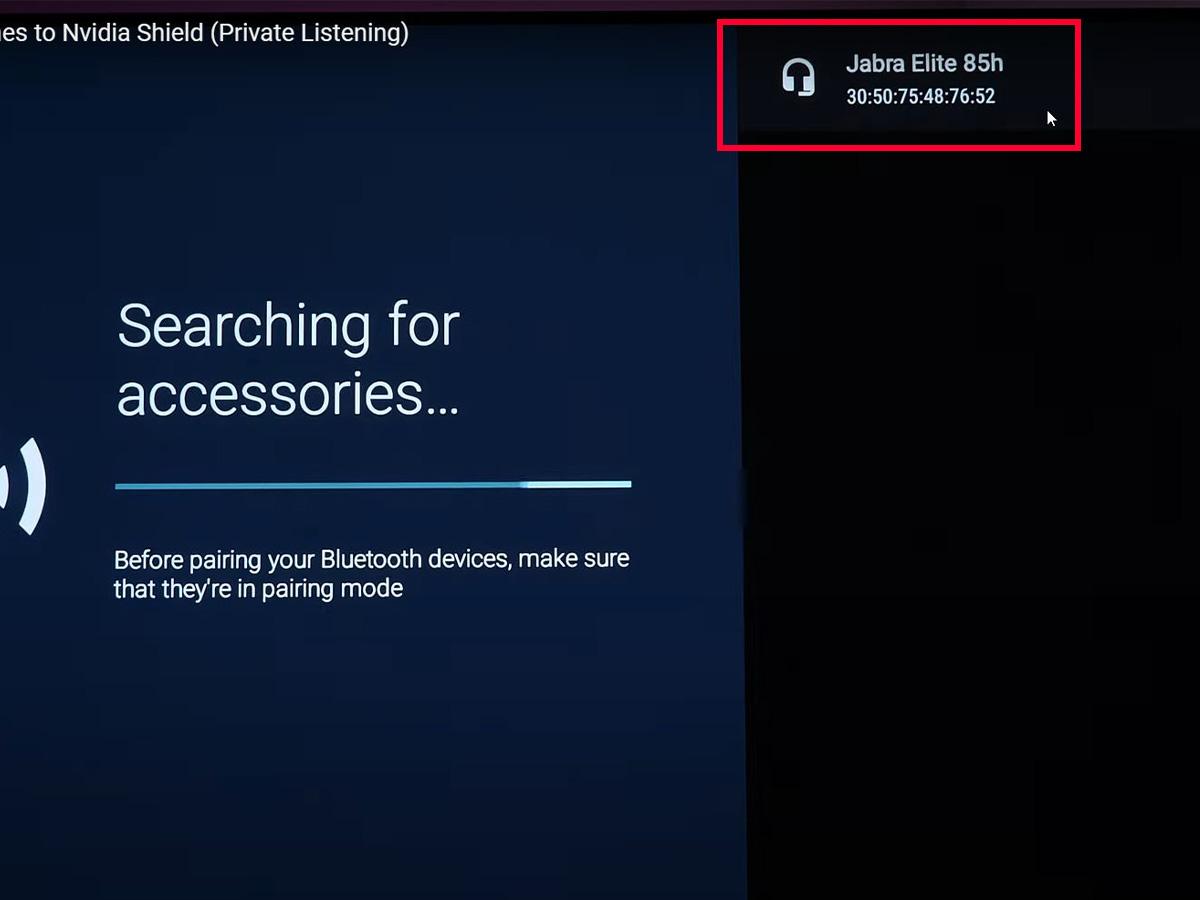
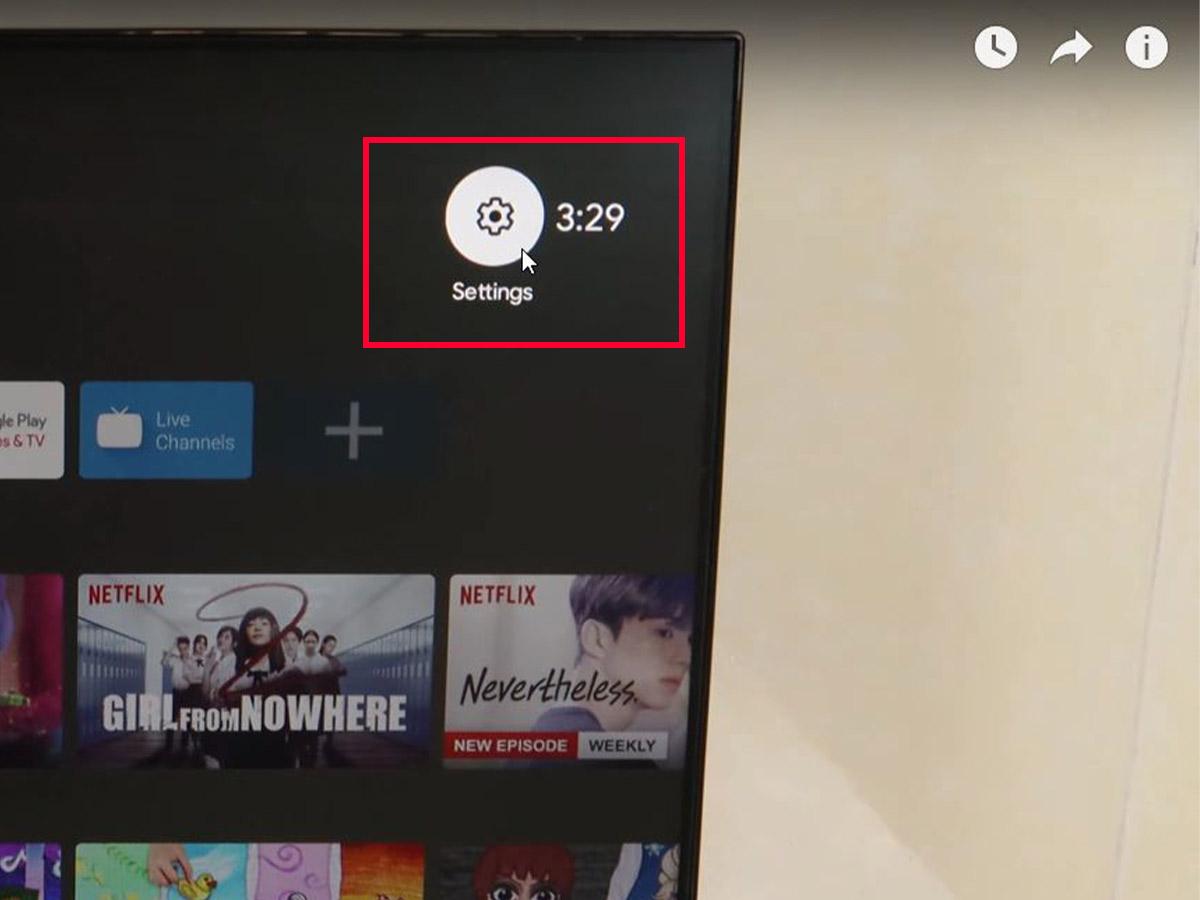
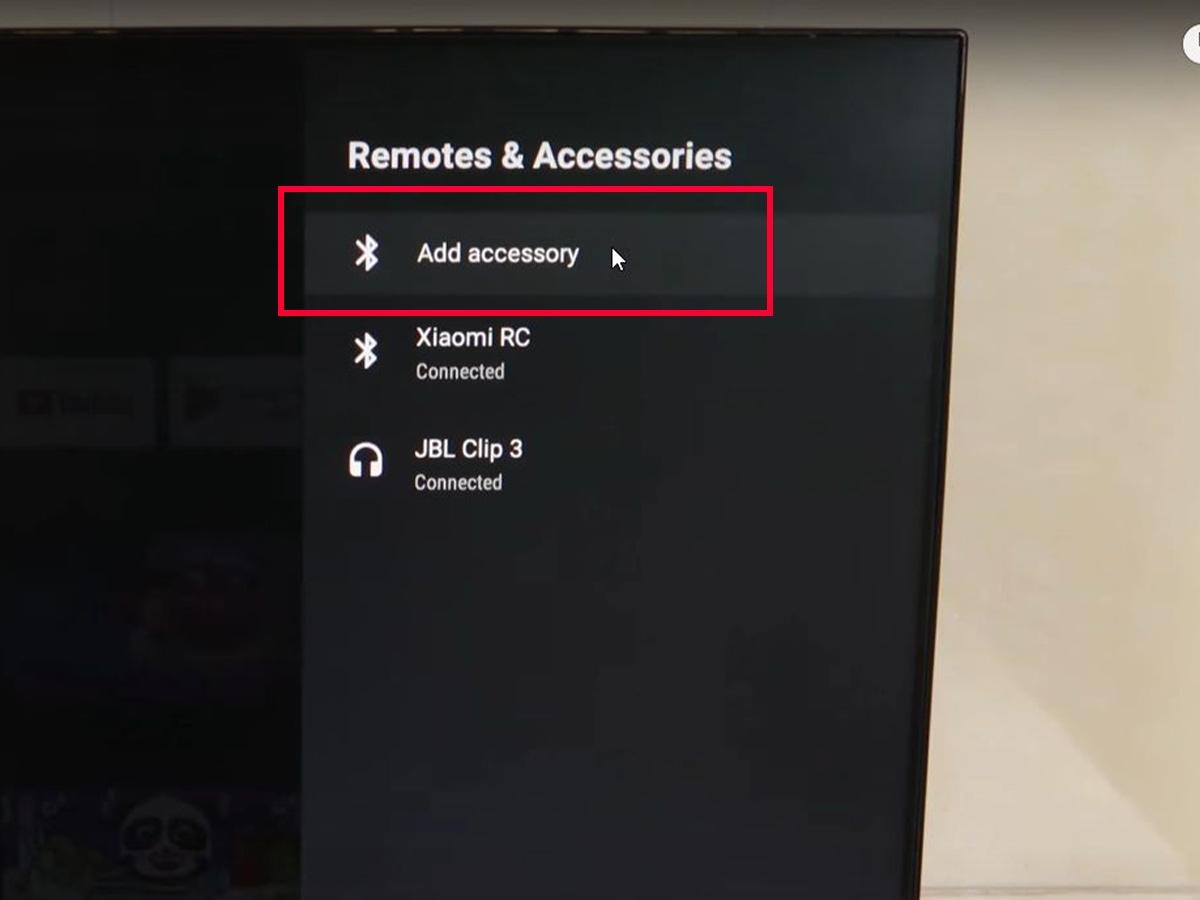
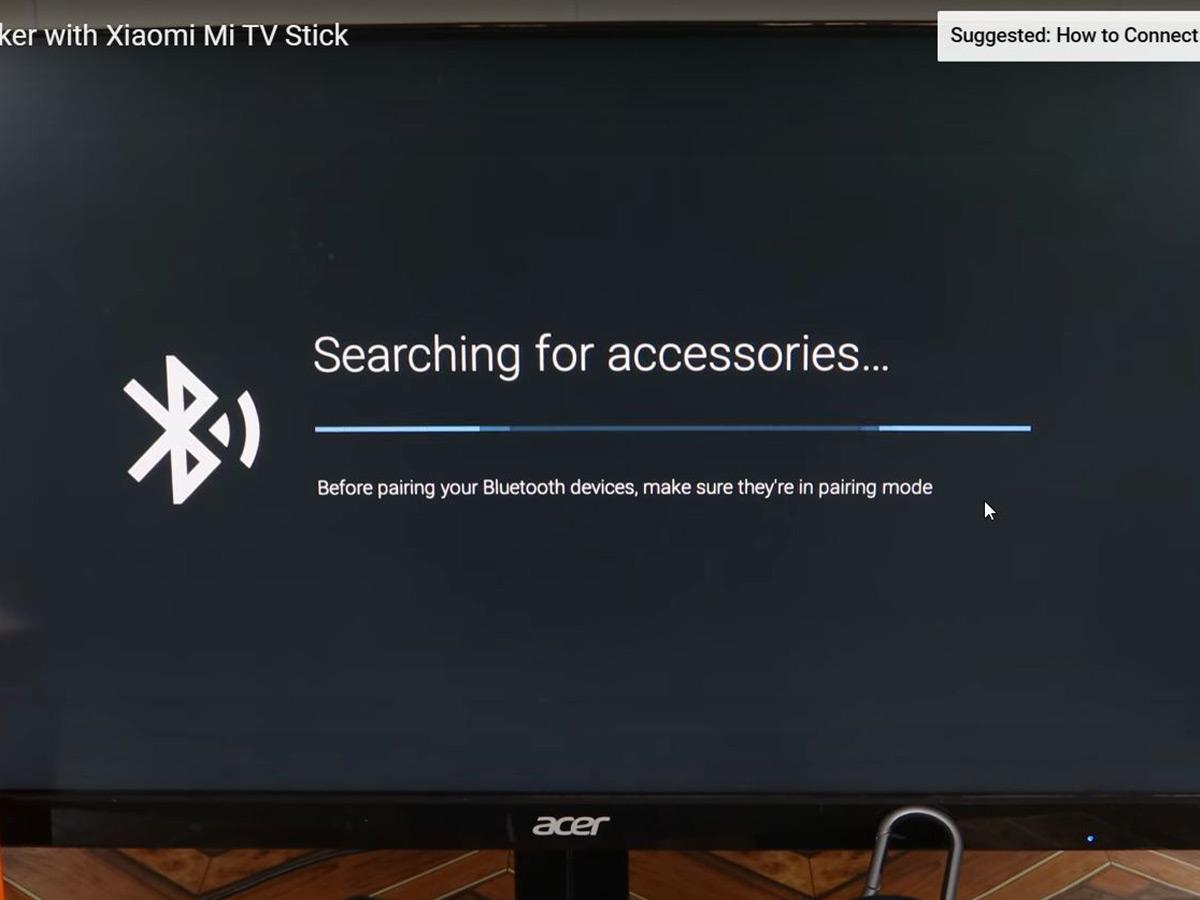
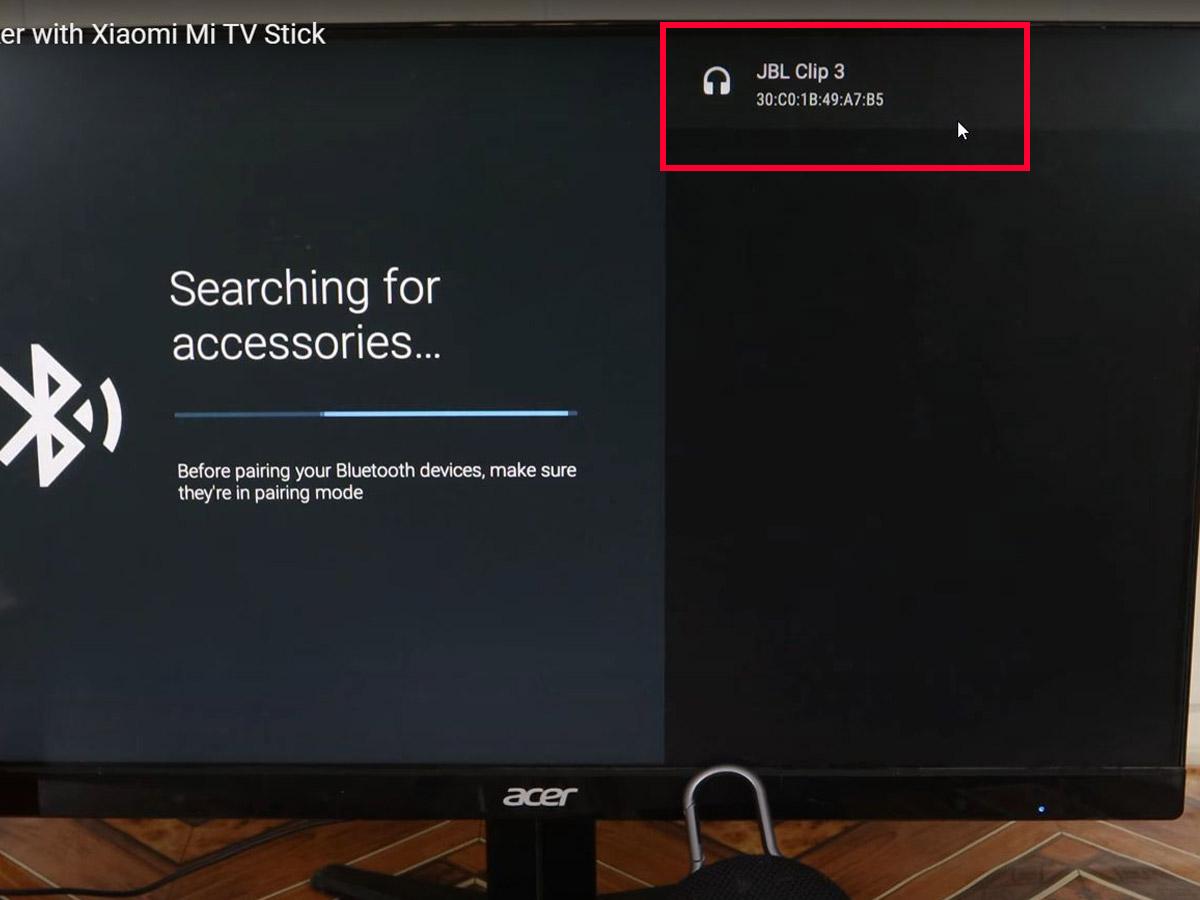
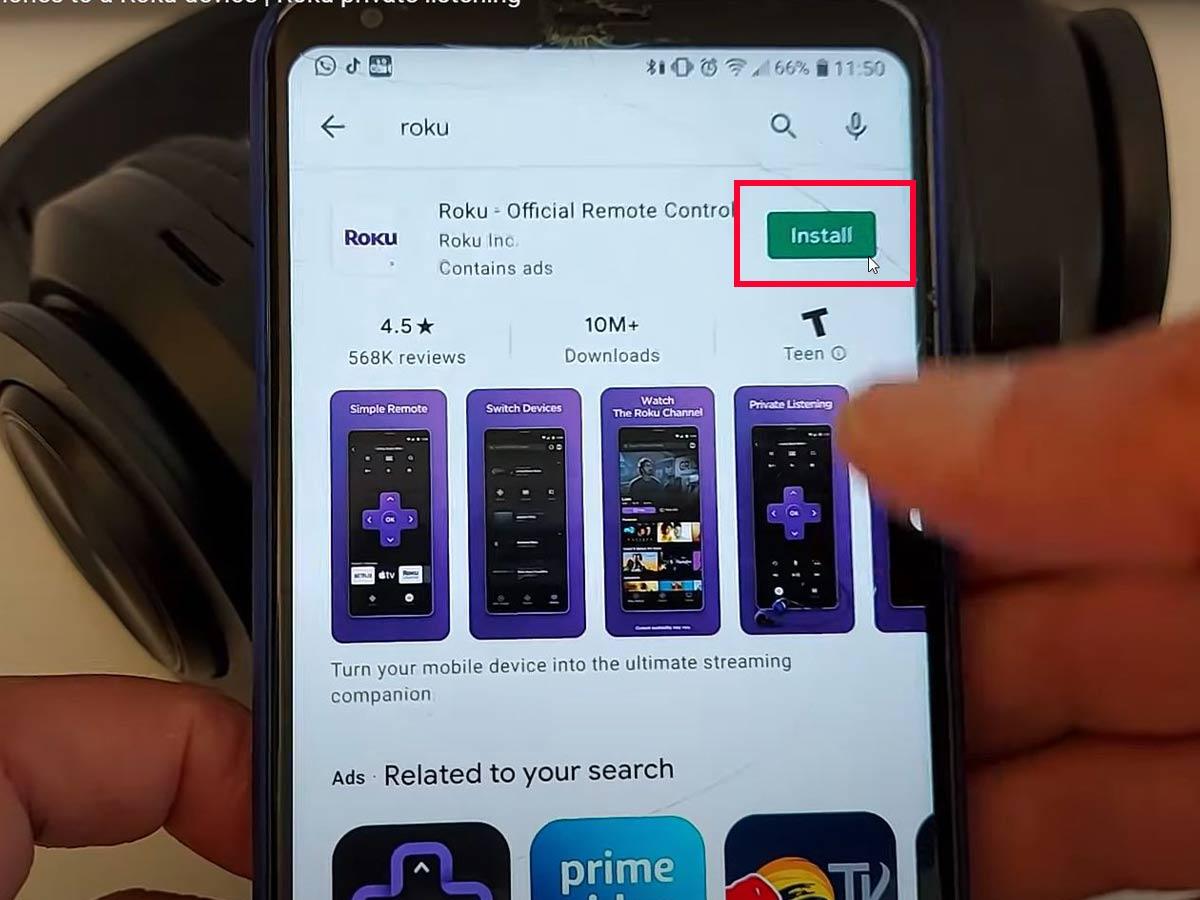
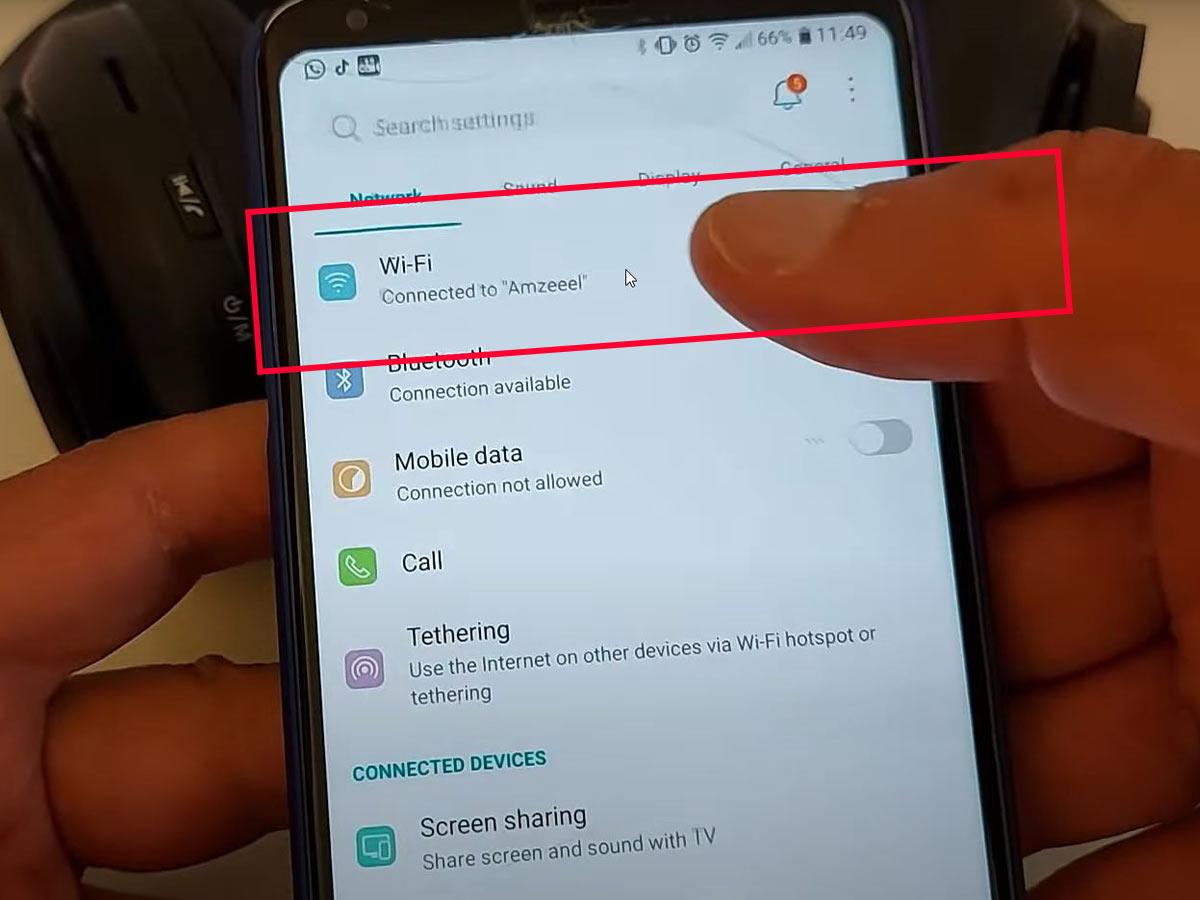
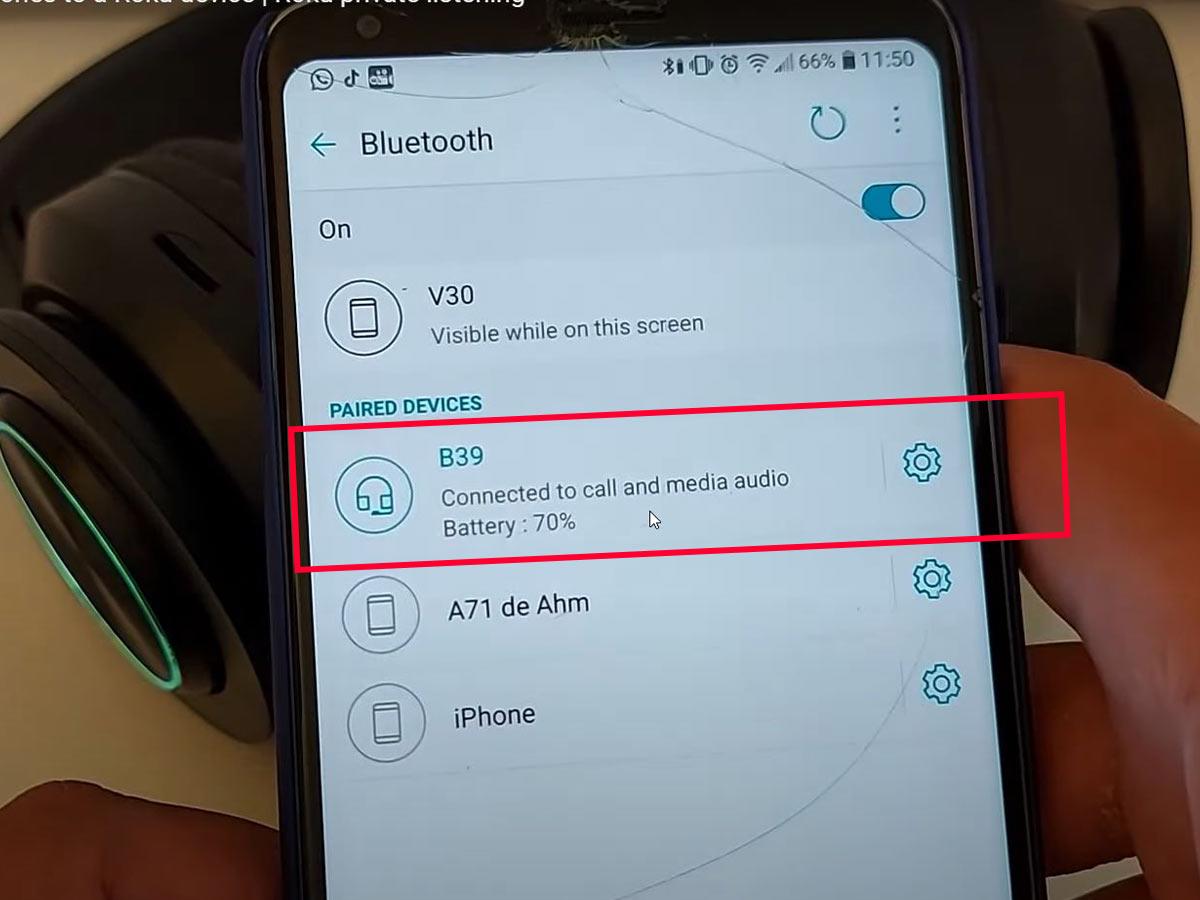
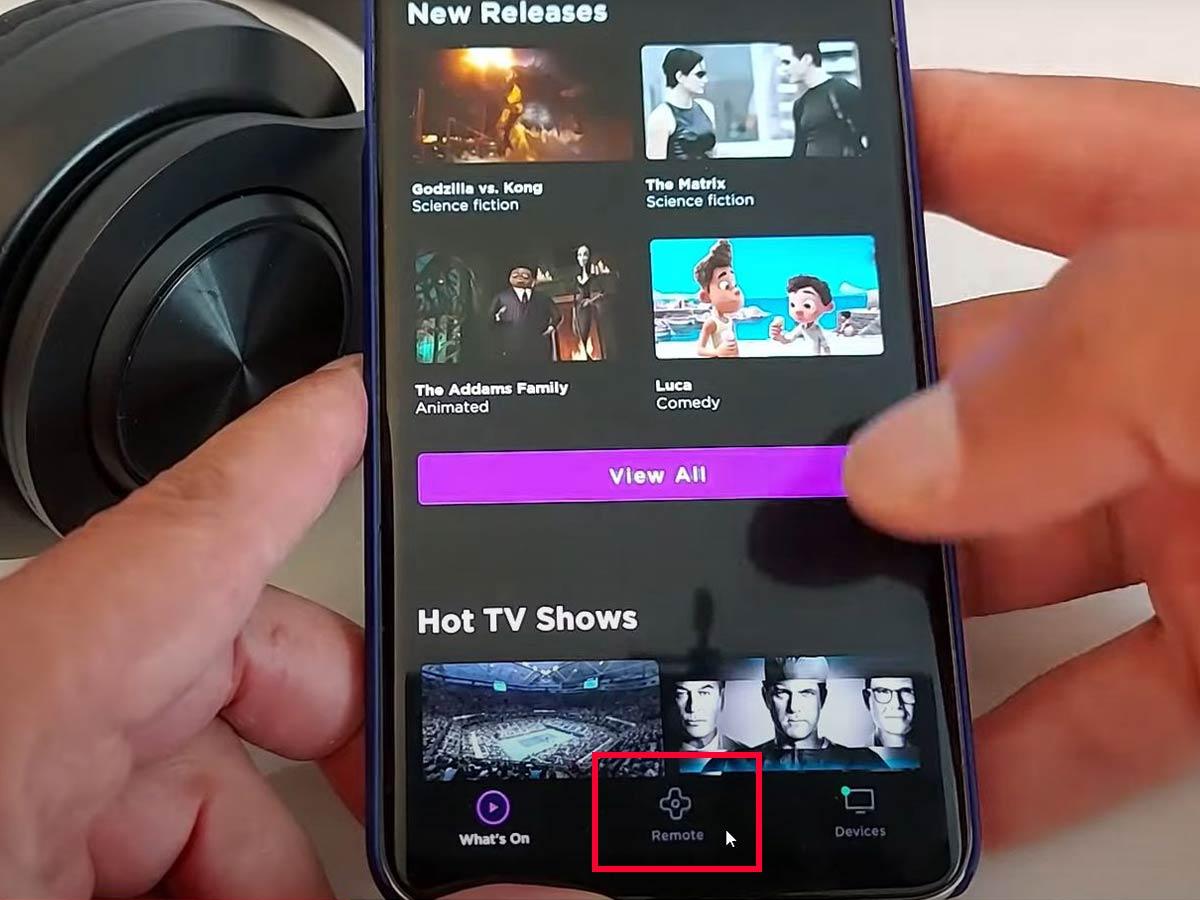
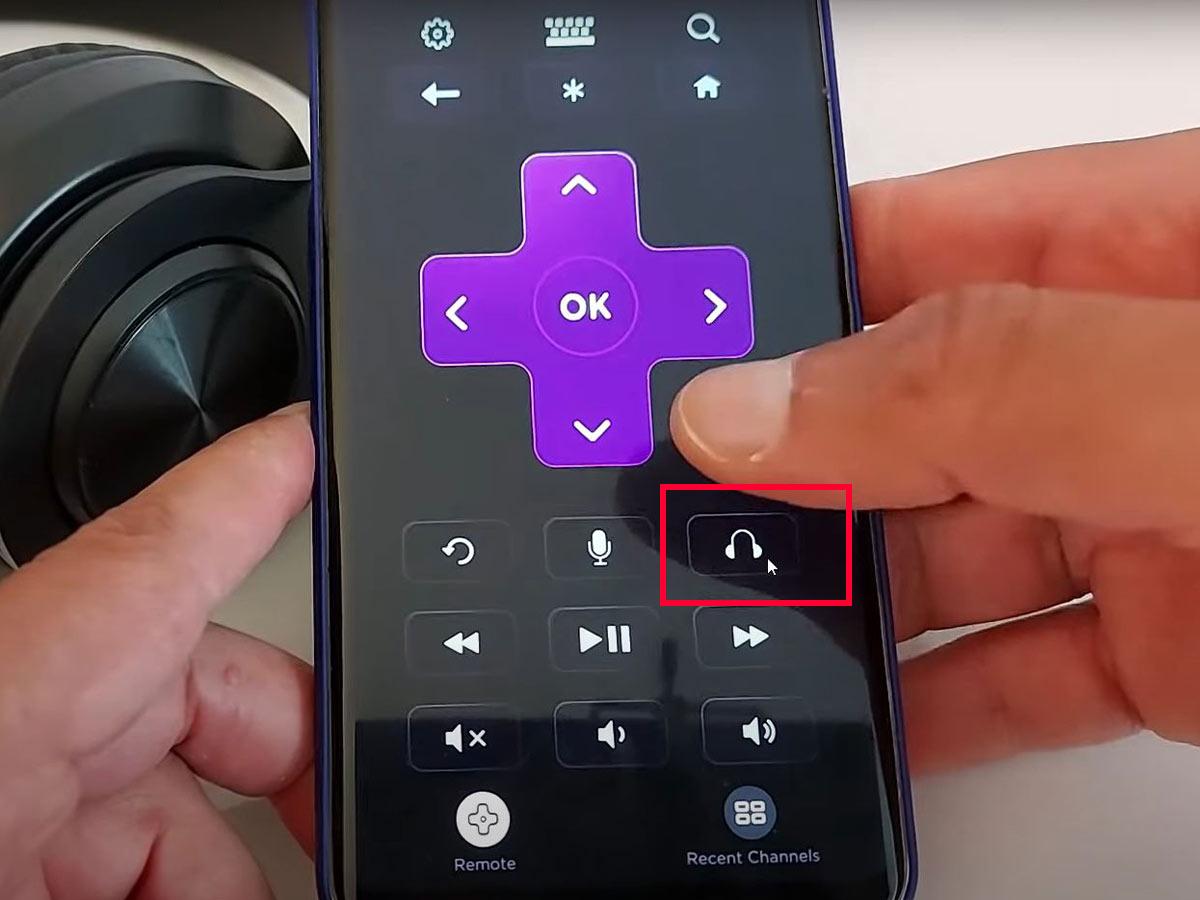
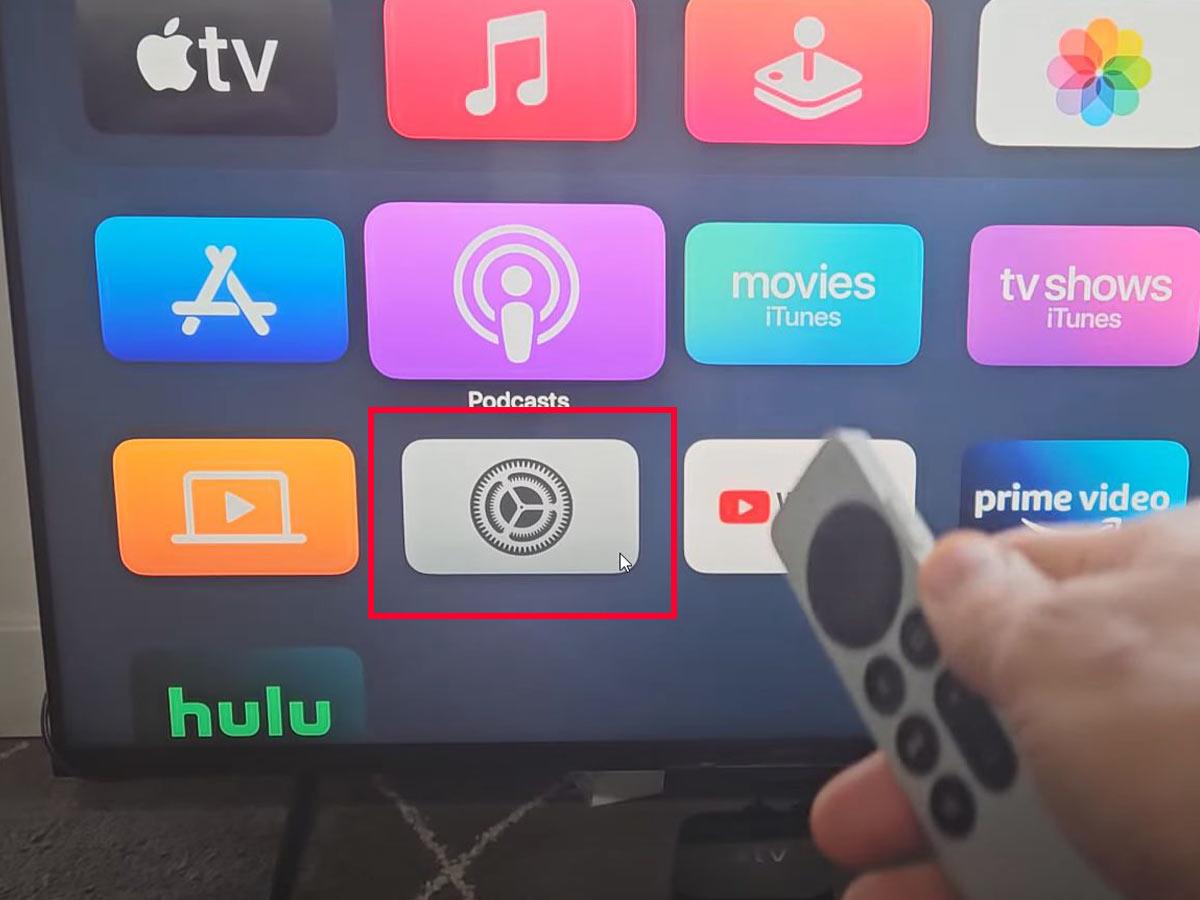
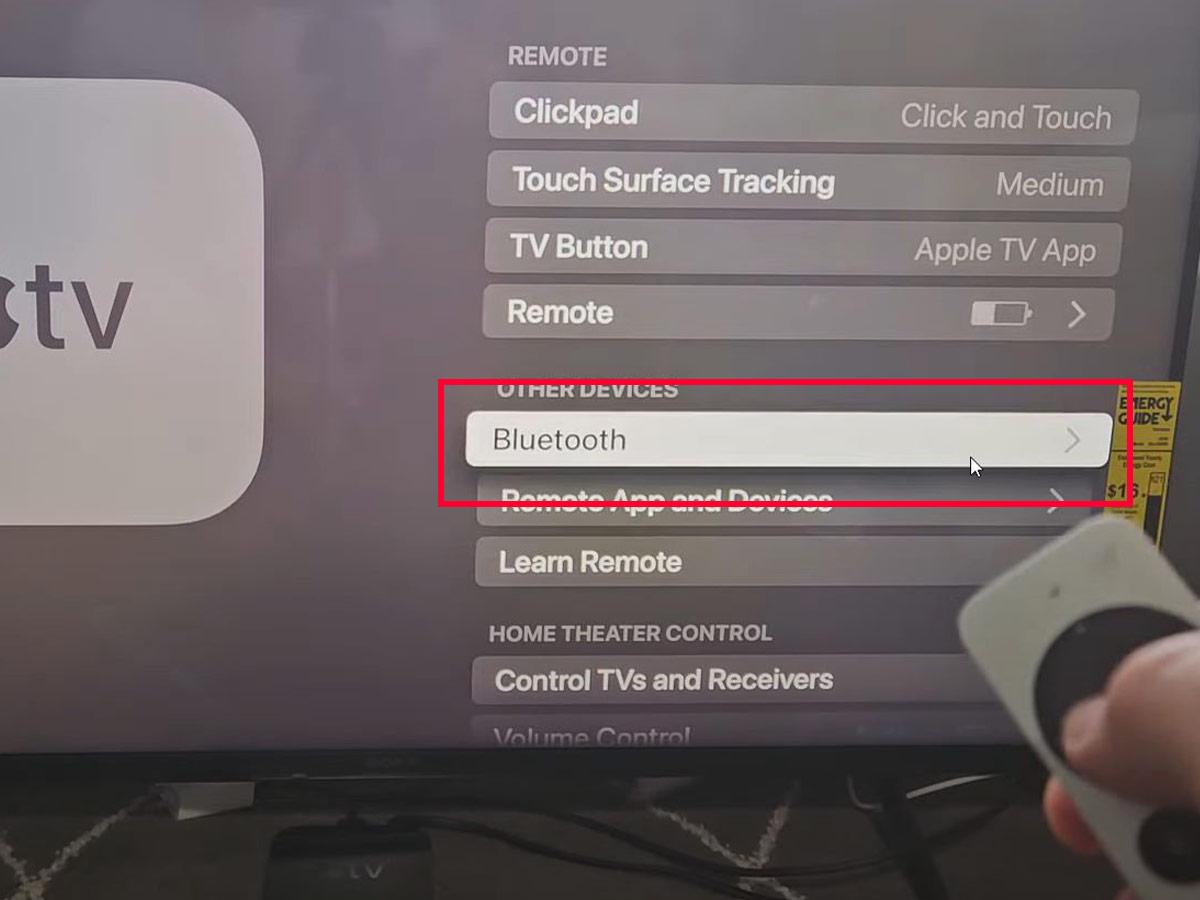
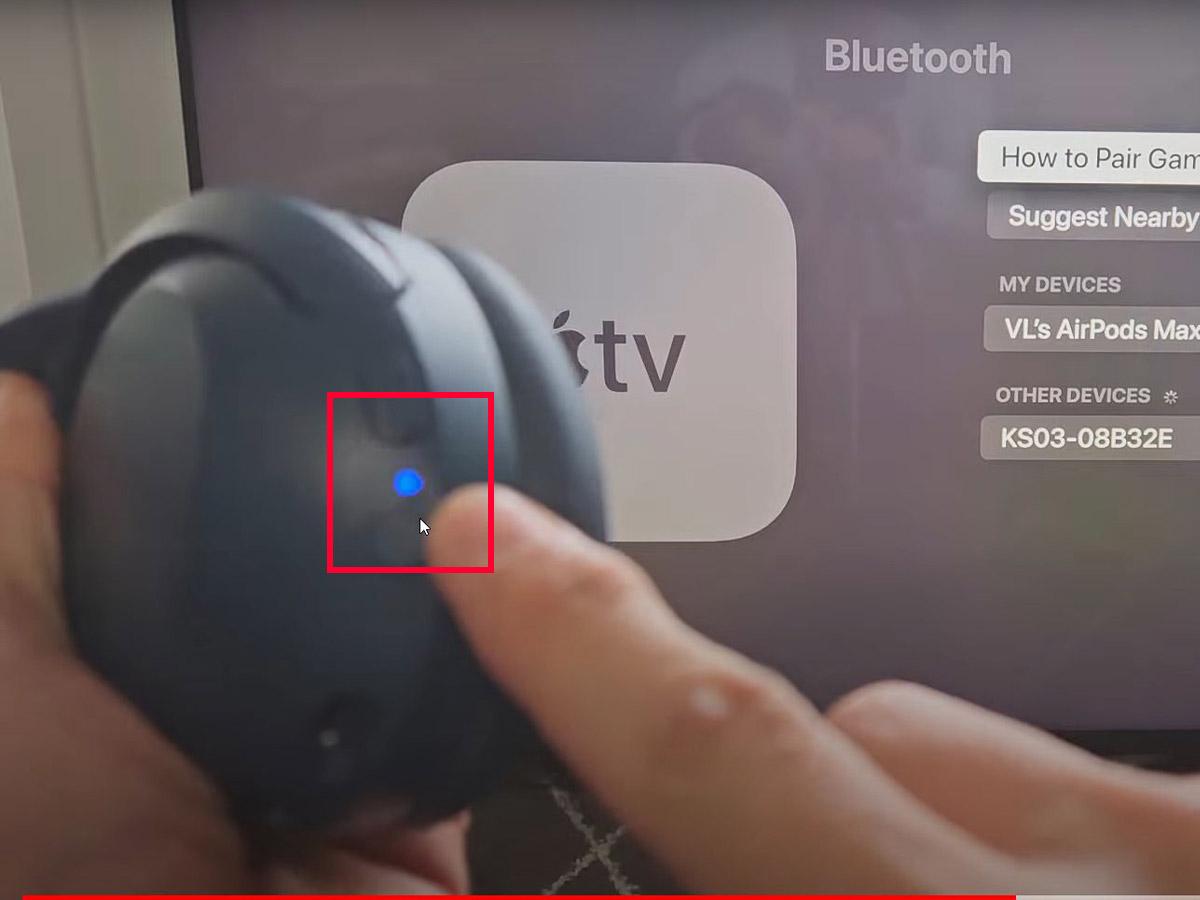
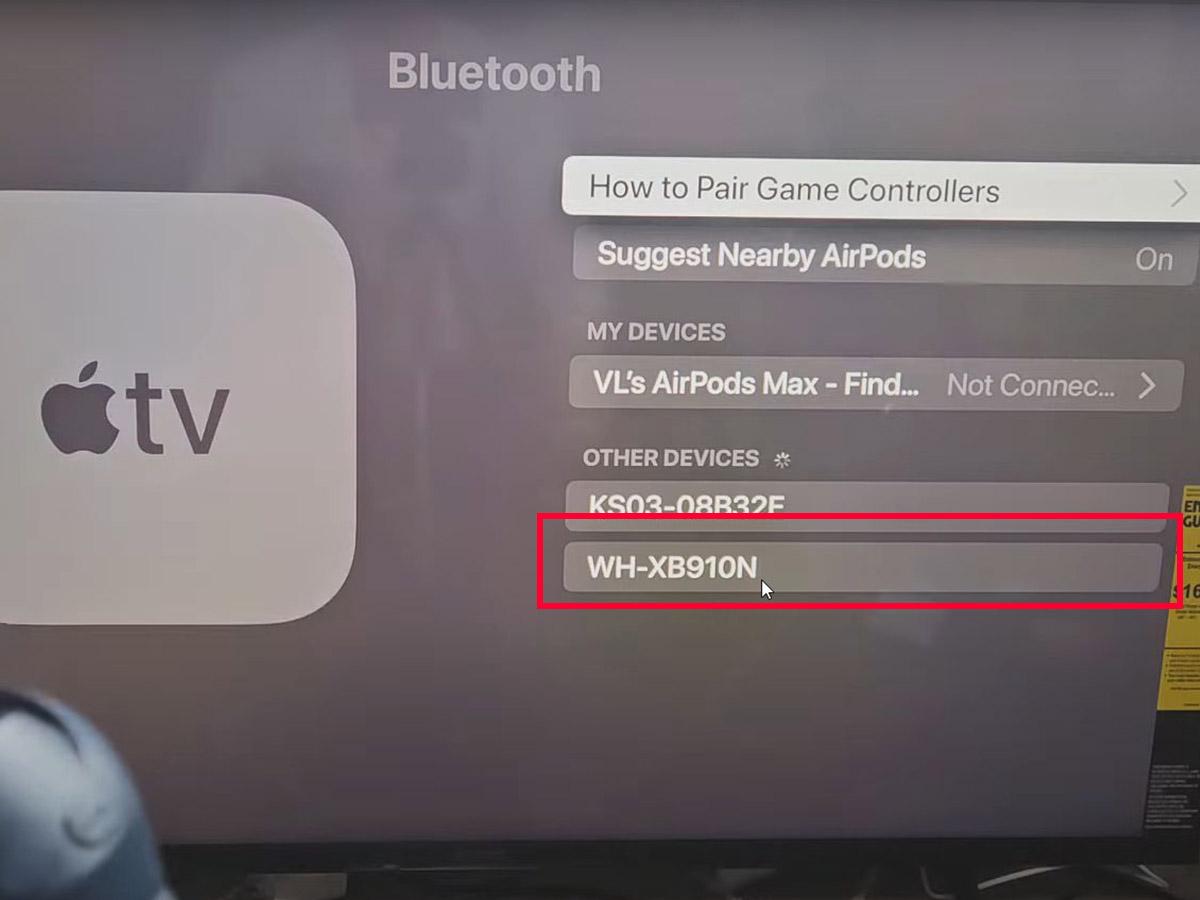

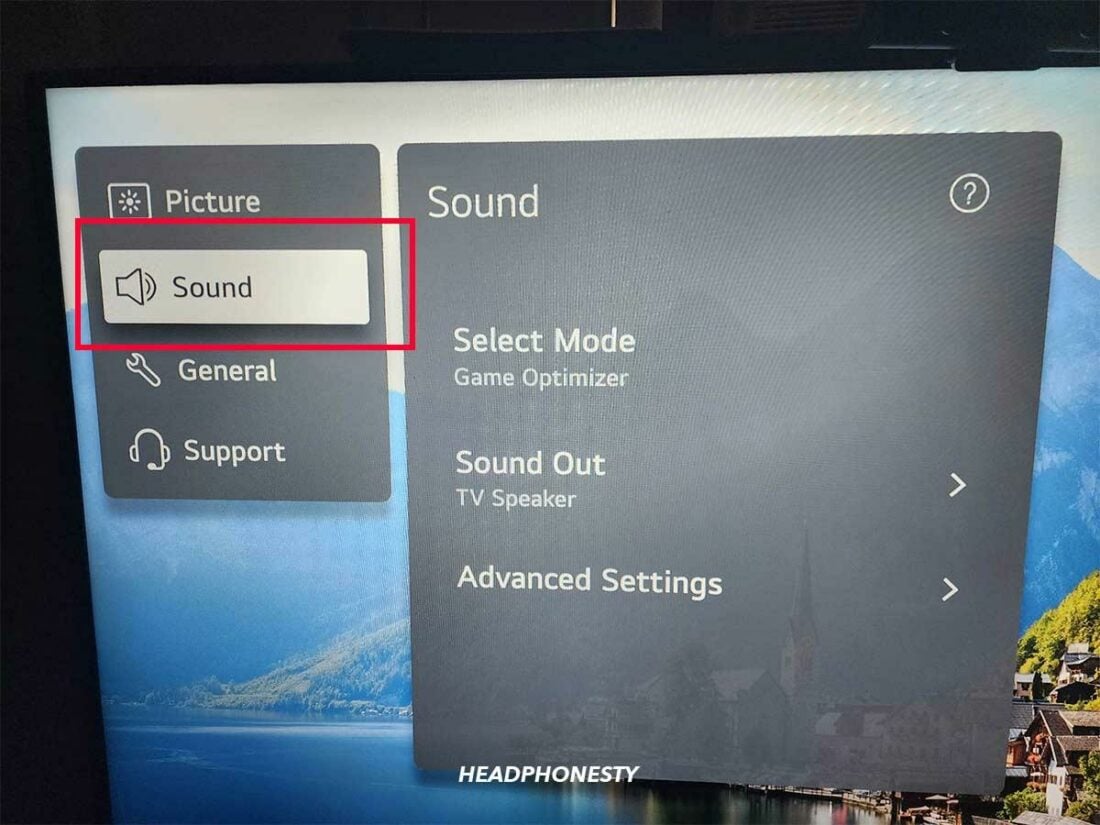
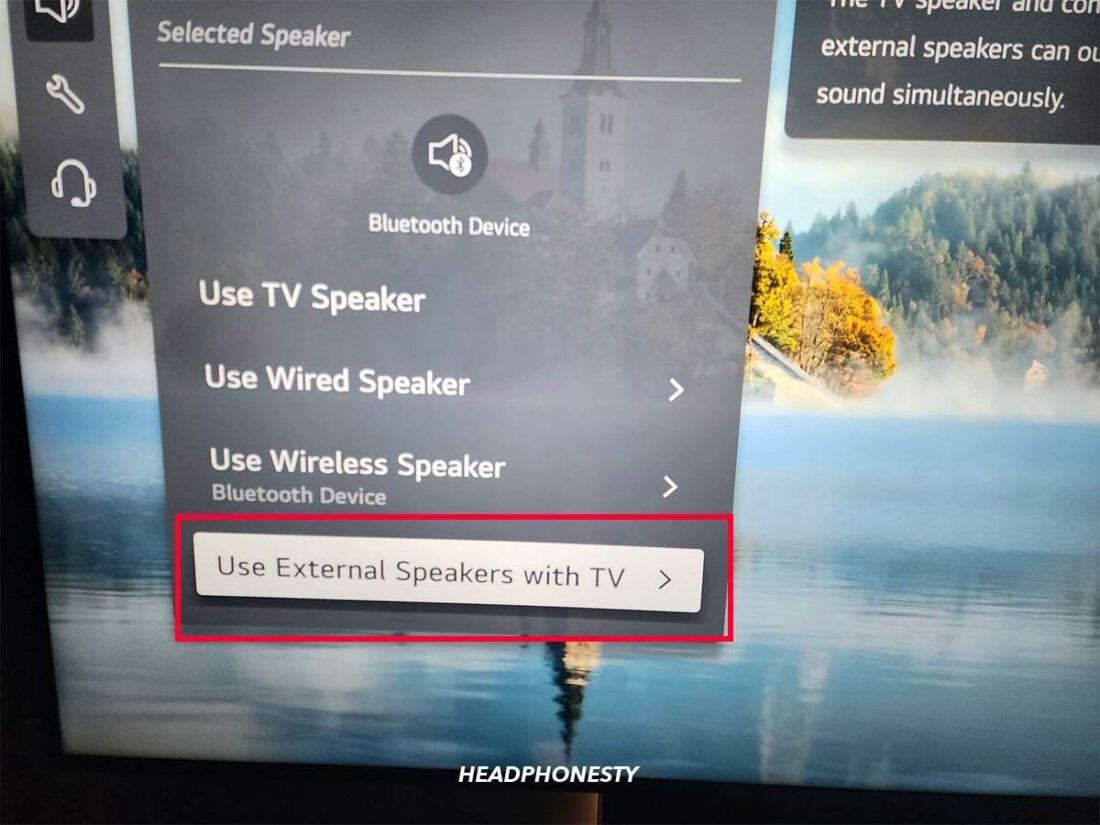
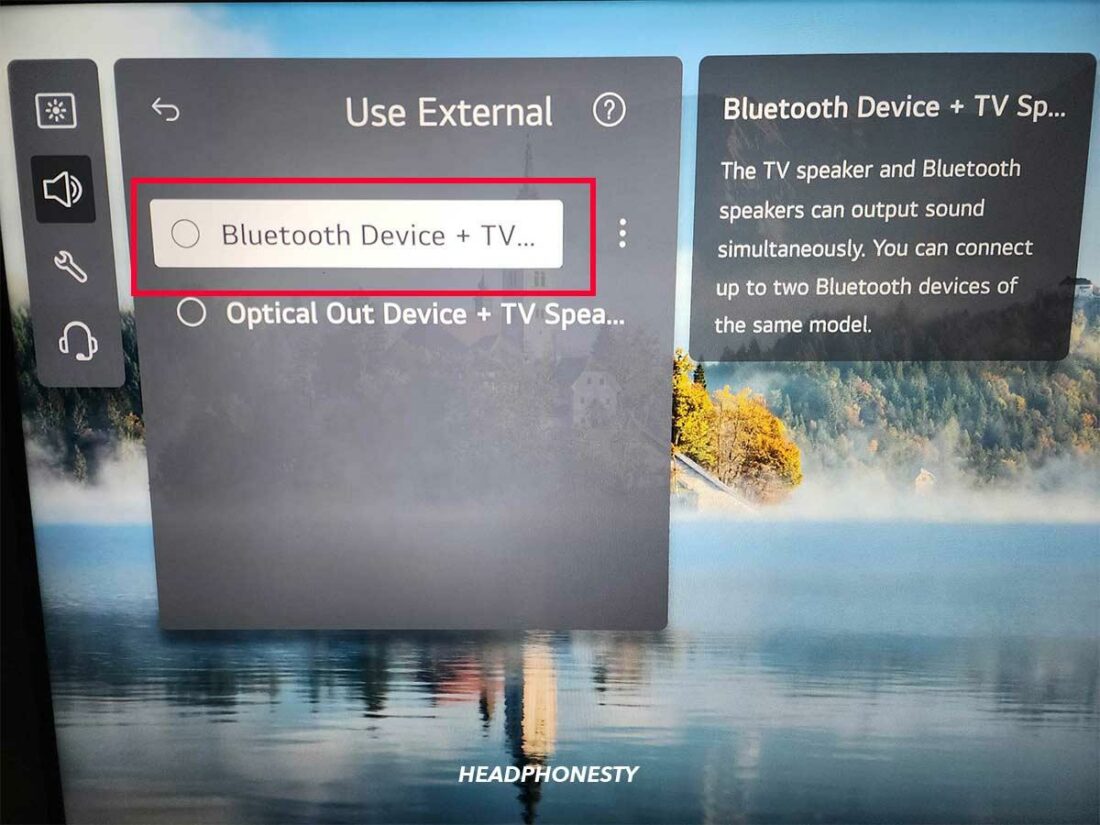
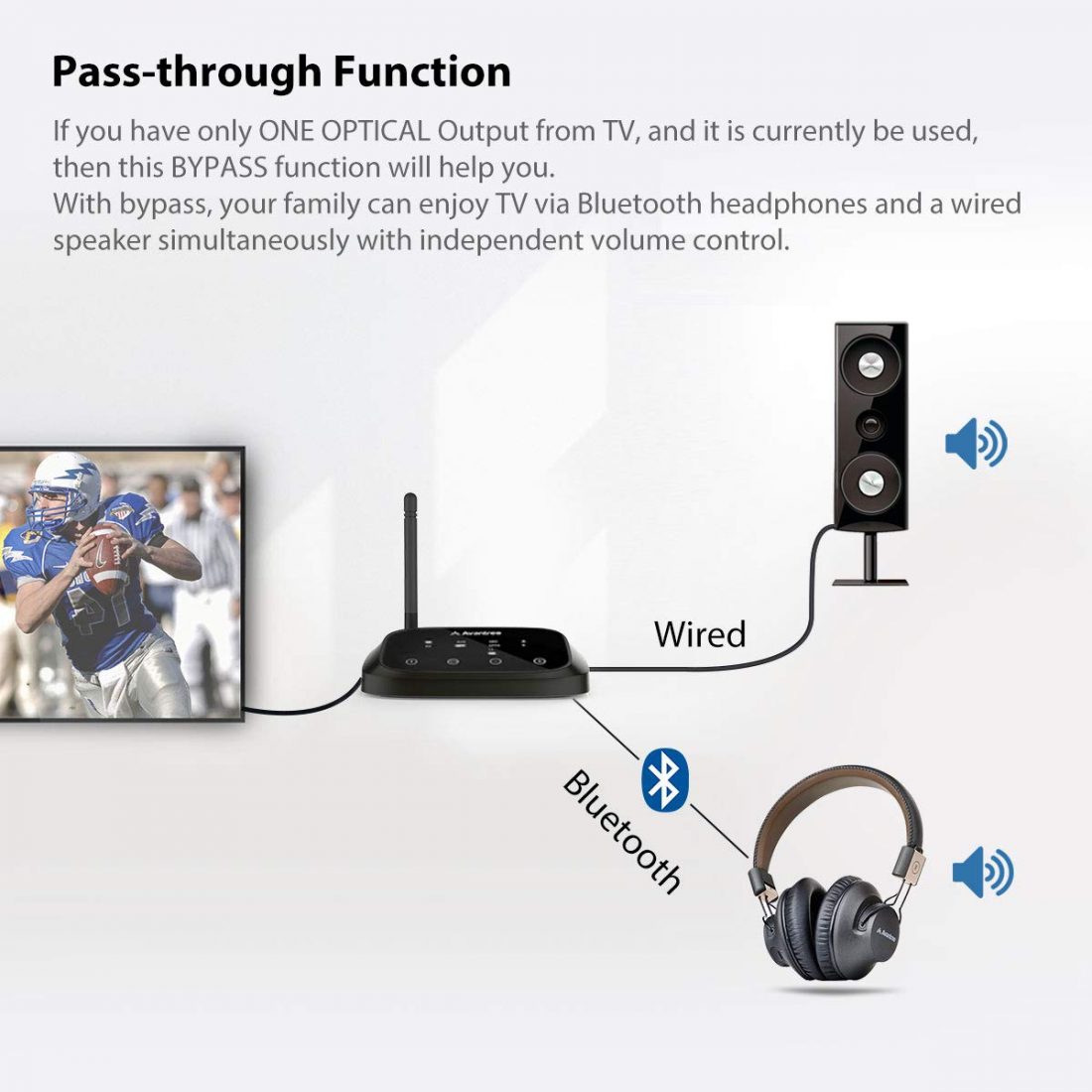

Thanks, a very useful article, it has solved my problem.
Glad that it helped!
My LG TV has Bluetooth and I used to connect it with my LG Gruve Bluetooth Headset. The headsets broke, but LG does not sell BT headsets anymore (only sports buds). So I tried with regular BT headsets (tried 5 different brands and models) but they don’t even show up in the “devices to pair” list. How can I solve this?
LG TV Model: 50LB6300
Thank you,
You can still buy LG Gruve Headset on Amazon
I’d rather not buy a discontinued product. Plus I’ve had two of them already. ?The headband breaks easily. Not very good quality. I’d rather use my Bose, Plantronics or Motorola’s. Really good headphones. But can’t connect them. Can you help?
I’m not familiar with the TV model. You can approach your TV manufacturer support website for that. My only recommendation is to buy an external Bluetooth transmitter for your tv.
What do I need to purchase to connect my headphones (and no they are not blue tooth headphones!!) and no I do not have a smart tv – I just need to know how how to get the sound from Roku through my headphones which are not blue tooth. Can anyway help a person who is very ticked off with not being able to find an answer. Would a blue tooth transmitter work!!!! Help!
No. Bluetooth transmitter won’t work for non Bluetooth headphones. You need to check and see what audio outputs your tv has. What type of headphones are they? I.e. wired wireless et cetera. Depending on the connection they have, and the outputs your tv has, will help solve your problem.
is there a way to use my rf headphones on my smart samsung tv? The headphones work through my cable box (assigned to HMDI1) but when I try to use my smart tv, the sound from the cable box is all that comes out
I have a TaoTronics TT-BA06 transmitter but cannot for the life of me figure out how to pair it with my Cowin E7 Bluetooth headset.
Internet note, updated:
The answer is an absolutely yes. If your TV has built-in Bluetooth capability, connecting wireless headphones is a matter of on-screen configuration. But if it doesn’t have Bluetooth, you are still able to use wireless headphones with the TV, using the help of third-party devices such as Bluetooth audio transmitter. Mar 20, 2020
Looking for some advice to save my marriage. I share a home with my in law and my wife and I watch tv in our bedroom. We have tried several things but what we need is a system where we have 2 sets of wireless head phones we can use at same time without having to plug and unplug cords and wires to connect up everytime we both want headsets. Any thoughts would be helpfull.
Brian, take a look at the best wireless tv headphones article: https://www.headphonesty.com/2019/04/best-wireless-bluetooth-tv-headphones/ There are headphones which both can be paired and stream to the TV at the same time
Hello I have a similar problem to Jose at the top of the page but my smart T V is a Samsung. When I go to the settings and enable Bluetooth It says it can’t find any Samsung headphones. Does this mean i have to but Samsungs own make of headphones.
So thorough! Thanks for this awesome resource. I’ve got a Taotronics transmitter aptx LL and Bluetooth headphones that explicitly support aptx LL paired successfully. Sound output is set to optical out. HI can hear tv navigation sounds, on, off etc, but as soon as I open an app like Netflix, it plays the opening sound briefly, but is cut short. Then i cannot hear the sound on any shows once I hit play at all. Any ideas about what could be happening? I’m growing desperate to solve this problem and have already bought two pieces of tech. Hoping it’s a setting issue or something.
Shouldn’t be a range issue. I’m within 3 meters and can hear the tv navigation sounds just fine.
Dear All,
I recently bought an LG TV – 55UM76 model. It has only one sound output- Optical Digital Audio out. My Stereo Amplifier has only RCA sound Input. How do I connect? – can you pls suggest? I think I have to use an Optical Audio to RCA converter. But this is not readily available. Pls reply to my email. Thanks so much. = Hisema
Unbelievably helpful, as i have an old non Bluetooth plasma TV, which doesn’t support wireless headphones, and neither does my sky sat box. But now I’m “cutting the cord”, and the streaming box does…but it’s very helpful, although too late now!..????
Re: Dedicated Wireless TV headphones (prob RF).
They work great for standard TV, but don’t pick up anything streamed. Would love a reply from you. Nothing but bad advice from others so far.
I have a Sony tv without an audio port but my RCA wireless headphones will not transmit sound. There is crackling only.
Thanks! Your help was amazing. It save buying a new tv. Didn’t know I could connect wireless earphones to my amazon box. Your instructions were straightforward and easy to understand.
Help ! Trying to pair bluetooth heaphones to LG TV model 50UN6951ZUF. I bought my husband bluetooth headphones for Christmas, however I just discovered the TV does not have bluetooth. So I ordered a bluetooth transmitter, plugged it in the USB port and in the audio output (no option for audio headphone jack, just the RCA white & red audio jacks). I have tried all the settings and even though I see the transmitter and the headphones are paired, it is not discovered in the devices. They both work on my laptop. I called LG and they were not helpful. I have a Bose speaker connected in the optical output, if that makes a difference. Could it be that LG only supports LG devices ? Thank you very much !
Hi Caroline. I had the very same problem but solved it as follows:
My wireless transmitter has two cable options to connect to the tv.
1, mini jack to rca
2, optical to optical.
I first tried the mini jack (transmitter input) to RCA in on the tv. No sound. The RCA audio outonly works with powered speakers or audio units.
Optical out socket on the LG TV is the only audio that works, but there’s only one on my LG TV and that goes to my soundbar. I bought a 2 to 1 splitter box and plugged both the transmitter and the soundbar into the one input on the tv and that worked. Only thing now is working out how to control the volume on my earbuds, so I would suggest using headset/buds with their own volume control. Hope that is of some help.
I have samsung smart tv. It is not bluetooth enabled. I have a bluetooth headphone and also have a MPOW BT receiver cum transmitter. when I try to pair MPOW device with my bt headphone so that I can connect MPOW transmitter to TV (3.5 mm jack) and hear through my BT headphone, I am not able to pair . the flickering lights in MPOW device continues to flicker and not paired. BT headphone is already paired with my cell phone. Is this the problem or any other problem? I am from India and super senior citizen perhaps not technically highly savvy. thanks
Maybe I cannot read but I dont see anywhere how to connect my Sony RF headphones to a Bluetooth TV
i have a prolink cordless headphone ir430 that igot for the tv. all i get is static can anybody help Thanks Jim
I have a Sony Bravia (before bluetooth era). The TV has an audio jack and R&L audio output. I’d like to connect a dedicated IR based headphone to improve MY hearing. The hearing of my wife is OK and she prefers the normal audio output via the build in speakers. If I would connect the base of such headphones via the audio jack the TV is silenced I assume. How can I avoid this? Does using the R&L audio output avoid this or not? What else can I do?
Thank you so very much for your help.
I am super senior. used senheisser RS 120. got damaged. got RS120 II. find more difficult to tune (single 3.5 mm jack available back of tv and can make main tv speaker out). still I find tuning very critical and so difficut. so always volume low due to not correct tuning. any suggestions. from India
I have a Sony smart TV that I can bluetooth to my Phonak hearing
aids via the Phonak Com Pilot. I would also like to Bluetooth from
my TV to bluetooth compatible ear buds.
Can you tell me if I can and what earbuds I should consider that offers
best qualities for listening to TV.
Also, could I use the earbuds for phones?
Can you pair up parrot zik headphones to a tv
I have an LG TV with no audio output at all. No optical or RCA. Just absolutely no audio out. My Mom would like to use wireless headphones but there does not seem to be a way to hook them up either by Bluetooth (which the tv does not have) or by any of the other common means since there is no audio output, What can I do?
Blimey! Not even a 3.5mm aux port? All TVs usually incorporate the option to connect external speakers and headphones. I would have suggested a third party bluetooth transmitter, but with the absence of anything compatible to connect to, it would appear to be a dead end.
Hi,
Thanks for writing this article, unfortunately I still have some issues.
My grandfather is hard of hearing, my gran isn’t. Therefore, they’d like a to be able to have sound going through the TV and wireless headphones at the same time. Unfortunately, their TV isn’t Bluetooth enabled. They also don’t have internet, so using a firestick or similar isn’t an option.
I have bought them Bluetooth headphones and a Bluetooth transmitter. Unfortunately, I can’t get these to connect as for the headphones to connect to a source you have to select them on the source, but the transmitter doesn’t have some way for me to select the Bluetooth headphones. Do you have any ideas how I could solve this issue? Thanks in advance for the help.
Kind regards,
Kieran
If my TV doesn’t have BT capability and I purchase a BT transmitter to connect to Bose wireless earbuds will I be the only one to hear the TV?