Learn how to connect the Taotronics Bluetooth headphones to your phone and computer in this idiot-proof guide.

Taotronics have released many models of wireless Bluetooth headphones but the pairing process for most models are similar. By following this guide, you will be able to easily pair your Taotronics Bluetooth headphones to any phones and computers.
Getting Started: Reset the Headphones
To start with the best foot forward, if you have ever paired the Bluetooth headphones with any device before, make sure you remove its paired history from the Bluetooth device list.
Remove Headphones from Bluetooth Device List
The steps below work for both phone and computer.
- Go to your device’s Bluetooth Settings first.
You will see your headphones that were paired before in the device list. - Select the previously paired Taotronics Bluetooth headphones and remove it from your Bluetooth device list.
Remove the paired devices from the device list.
If you want to start on a totally blank canvas, you should consider resetting the headphones back to its factory default settings.
Factory Reset A
There are some models of Taotronic Bluetooth headphones that allow you to factory reset the headphone’s connection history by pressing the Multi-function touch controls on both sides of the earbuds for 10 seconds. This might or might not work for your model.
Factory Reset B
If the above reset method fails, try this:
- Take one earbud out of the charging case and close the case.
- Press and hold the multi-function touch control for ~10 seconds until the light indicator flashes white thrice.
- Take the other earbuds out, then press and hold the multi-function touch control for ~10 seconds until it flashes white thrice.
- Put both the earbuds back to the charging case and close the lid for ~5 seconds.
- The wireless earbuds are successfully reset back to factory settings.
Pairing Taotronics Bluetooth Headphones to Your Phone
- Activate your Taotronics Bluetooth headphones’s pairing mode. For SoundLiberty 79, I just have to open the cover of the charging case and it will automatically go into pairing mode.
The light indicators will flash blue and white when in pairing mode. - If that doesn’t work, you can try pressing the earbuds for ~ 10 seconds and you will hear a voiceover “Pairing”.
- Go to Settings > Connections > Bluetooth. Scan for available Bluetooth devices. You should spot the headphones as an available device in the Bluetooth device list.
If the headphones is in pairing mode, you should be able to see it in the Bluetooth device list. - Select the correct headphones and pair with it.
You should be able to see the available wireless Taotronics headphones in the Bluetooth device list. - Your Taotronics Bluetooth headphones is now connected to the phone successfully.
Pairing Taotronics Bluetooth Headphones to Your Computer
- Activate the Bluetooth headphones’s pairing mode. See the above steps for examples.
- Click the Bluetooth icon in the menu bar. Navigate to the Bluetooth device list by clicking on “Open Bluetooth Preferences”
How to go Bluetooth device list on Mac - The headphones that are in pairing mode should appear in the Bluetooth device list.
Your Taotronics Bluetooth headphones should appear in the device list. - Click on “Connect”.
- Your Bluetooth headphones is now successfully connected to the computer.
Connected Taotronics Bluetooth headphones
Should you encounter any issue while pairing with Mac, you can check out our guide on how to connect bluetooth headphones on Mac, including some common problems and their fixes.
How to Switch Connection From Phone to Computer
If you want to switch the active Bluetooth connection of your Taotronics headphones from your phone to your computer, you have to first disconnect the Bluetooth connection in the current device (phone).
After it is disconnected, the Bluetooth headphones should go into pairing mode (flashing blue and white).
You can now go to your Bluetooth device list on the other device (computer) and select the Taotronic Bluetooth headphones that you want to connect to. The Bluetooth connection will be successfully established with the new device.
[note]If you are looking for pairing instructions of a more specific Taotronics model, you can dive into their user manual vault.
Conclusion
Hopefully, with this guide, you are now able to connect your Taotronics Bluetooth headphones to your mobile and computer. But if you wish to use your Taotronics headphones in other devices (like gaming consoles), we’ve created different guides for you. Visit:
- How to connect Bluetooth headphones to Switch
- How to connect Bluetooth headphones to Xbox One
- How to connect Bluetooth headphones to TV
Does this guide work for you? Leave a comment below.

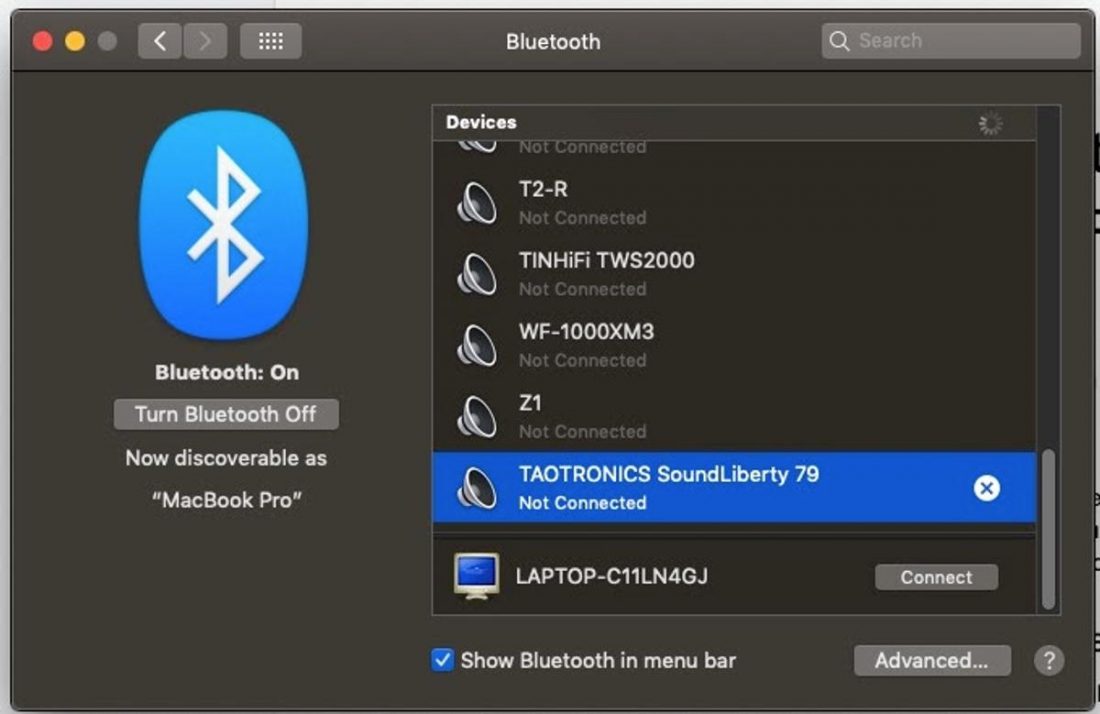
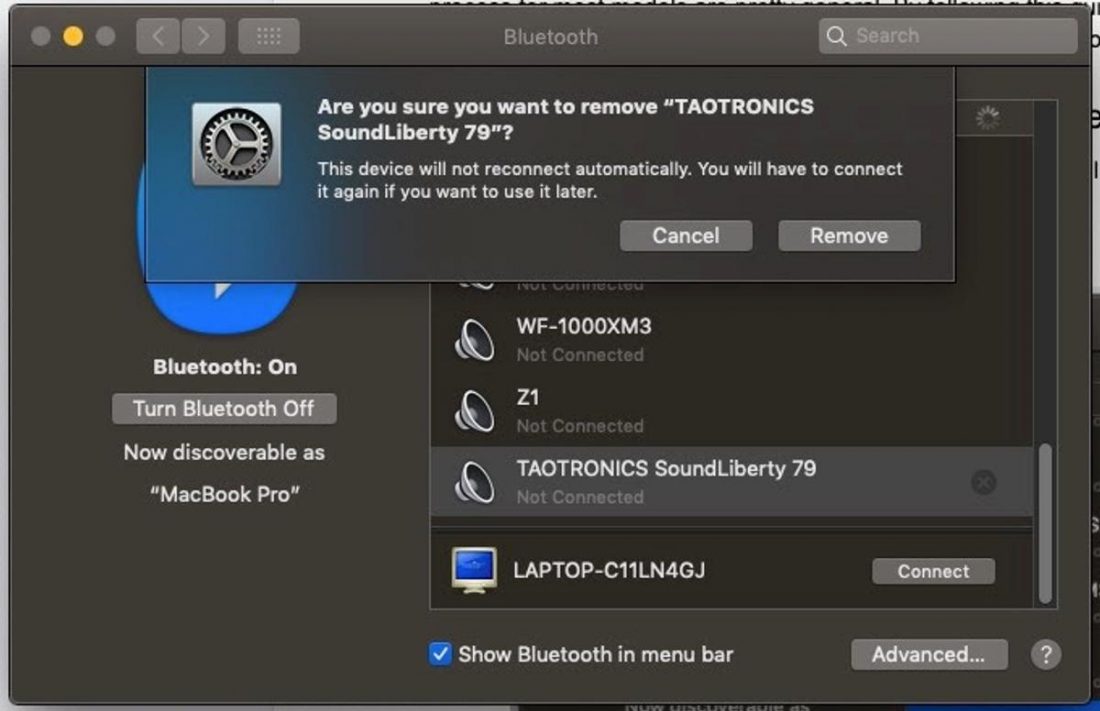



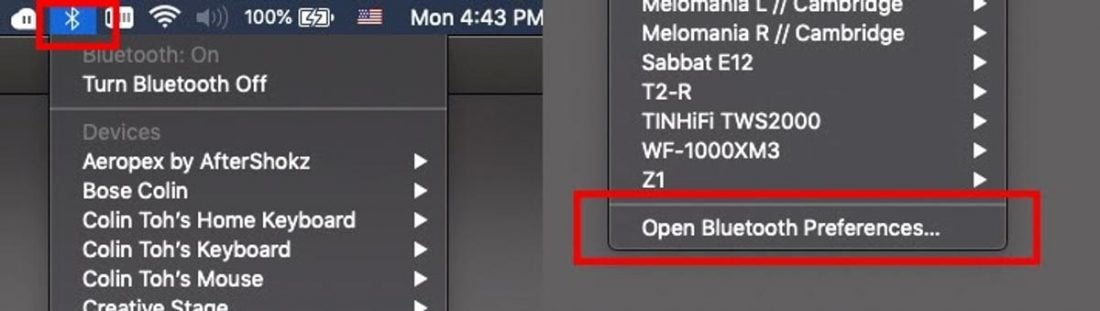
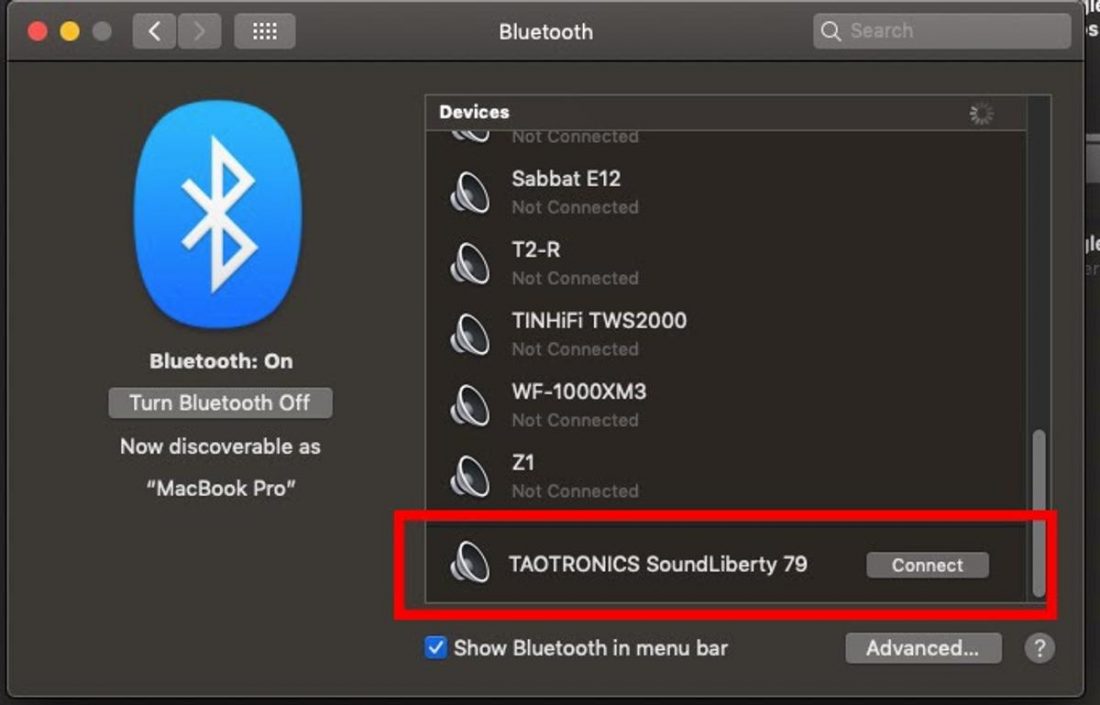
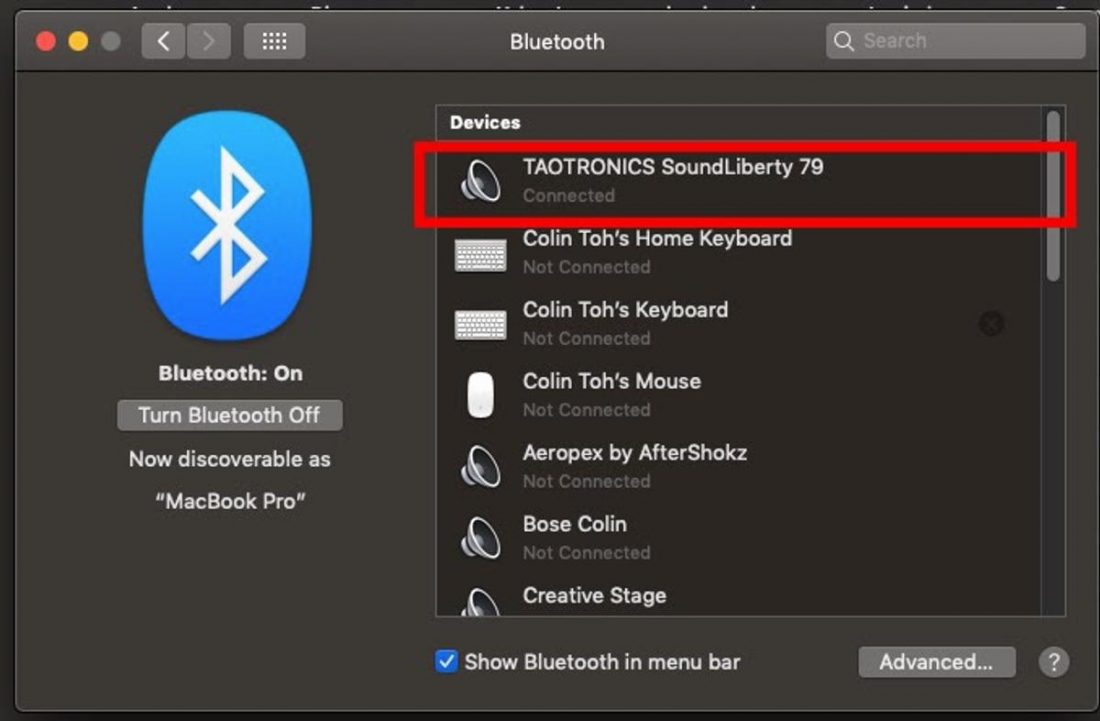
Hi this doesn’t work for me, previously the name (Taotronics SoundLiberty 79) does appear on both my laptop and handphone under Bluetooth, but recently when I tried to connect it just doesn’t work. I tried to remove (with the intention of adding back again), but from then on, I was never able to find the ear buds on either device again.
Tried both factory resets (10s on both ear buds just didn’t work; the method B, it just never flashed white).
Quite frustrating and happy to hear back from you if have any ideas?
Same here! Did you fix it?
Same here
Hello,
I have different connection problems. I can connect ear buds with my phone (S20) without any problems.
But the problem is when I leave the office, of course phone goes with me, and the buds stay on the desk. When I come back to the office I can’t connect them any more. If I try to force connect them on my phone, the connection fails.
I have to put buds back to their charging case, close the case and then when I open it again, I put the buds out and they connect to the phone.
It’s not such a big deal but it is annoying, since I leave the office a lot.
That’s just how they work if they aren’t connected for 10mins they power off, they don’t have a power on button (tht I know of) so they need to be placed back in case to turn them back on.
Hello,
I manage to connect to my OPPO F1 phone. I can hear when making calls. But there is no audio when I play Netflix, video or play music.
Did you checked the Bluetooth settings?
Bouth audio and calls should be on