We break down the nitty-gritty of how Apple Music lossless works and how you can maximize your listening experience with it.
A little more than a year ago, Apple introduced lossless audio to bring to users a better listening experience — at no extra cost. Understandably, audiophiles have been raving about it ever since! Today, all 90 million tracks in the Apple Music catalog are lossless.
But if you don’t understand lossless compression and how it works, you may not know its importance and how it can benefit your listening sessions. And even if you do know about lossless audio, setting it can become a problem, given lossless audio has specific requirements.
No worries, this guide explains all you need to know about Apple Music lossless audio. It also shows how to enable the feature on your device, allowing you to enjoy your lossless listening experience fully. Let’s get to it!
- What Is Apple Music Lossless Audio?
- What Is Lossless Audio Compression?
- Apple Music Lossless vs. Hi-Res Lossless
- Apple Music Lossless: Supported Devices
- Apple Music Lossless: Unsupported Devices
- How to Enable Apple Music Lossless on Your Device
- Is Lossless Audio Worth It?
- Lossless Offerings on Other Music Streaming Services
- Final Thoughts
- What Is Apple Music Lossless Audio?
- What Is Lossless Audio Compression?
- Apple Music Lossless vs. Hi-Res Lossless
- Apple Music Lossless: Supported Devices
- Apple Music Lossless: Unsupported Devices
- How to Enable Apple Music Lossless on Your Device
- Is Lossless Audio Worth It?
- Lossless Offerings on Other Music Streaming Services
- Final Thoughts
What Is Apple Music Lossless Audio?
Apple Music lossless audio is Apple’s definition of high resolution audio files. This means you get to hear tracks as they were recorded in the studio. This is part of Apple’s commitment to providing users with an extraordinary listening experience.
When Apple Music lossless audio came out in June 2021, it was limited to only particular tracks on Apple Music – with a promise by the company to cover all tracks by the end of 2021. Apple having delivered on its promise, you can now stream any of the millions of tracks on the catalog in lossless audio.
How did this happen, though? Lossless audio compression.
What Is Lossless Audio Compression?
Audio compression is a way of boxing sounds within a determined frequency to maintain balance and offer a smooth listening experience. Think of it as setting a threshold for audio – anything louder than your set frequency is cut off. Here’s an example:
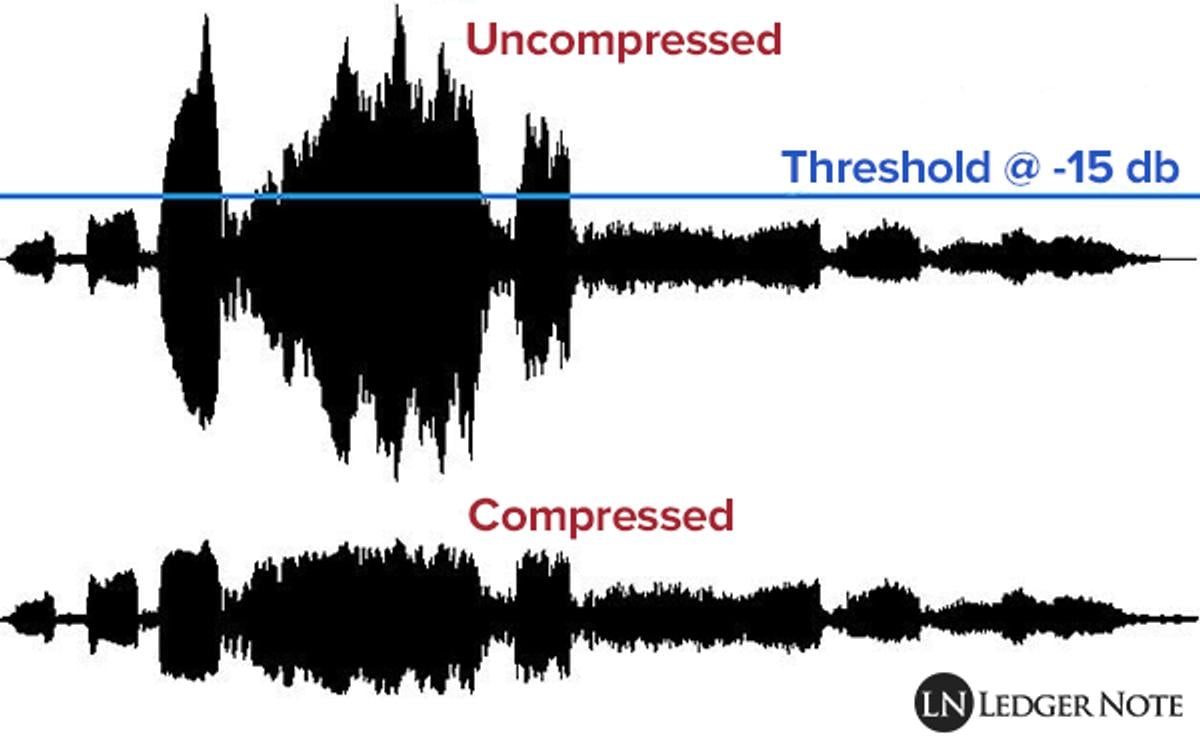
In this illustration, you’ll notice that the wavelength of uncompressed audio is haphazard. It has way higher peaks and steeper valleys, capturing all the information in the recording. The compressed version, on the other hand, has a more condensed waveform. This means that the audio has been fenced so that there are fewer pronounced highs and lows.
This way, you can clearly hear the soft and loud parts of any given track.
But there’s a caveat. Compressing tracks means removing certain details and information from the recording. So, in a sense, you’re not getting exactly what you’re recording.
That’s where lossless audio comes in.
Lossless audio compression is a compression technique that saves all the original details of the track. Smaller size, no cuts, no loss – just the way you recorded it.
Now, Apple being the revolutionary that it is, developed its proprietary technology for lossless compression called Apple Lossless Audio Codec (ALAC). But, that’s half the story. The ALAC was designed so listeners could get music online (yes, you couldn’t get music online some time back).
Of course, Free Lossless Audio Codec (FLAC) was already prevalent in the music industry, but the laws surrounding it regarding music licensing were stringent. In other words, the music industry decision-makers didn’t think it made the cut.
The bottom line is: ALAC helps Apple maintain every information from a recording so you can listen to the original version.
Lossy vs. lossless compression
The difference between the two compression strategies is simple. Lossy, as the name suggests, causes certain details of the audio file to be discarded, while lossless retains all the details. But what does this really mean to the user?
A couple of things. First is a disparity in file size. Because lossy compression removes as much data as possible, the file is smaller. Of course, these data cuts are not easily discernible to the human ear, so that you wouldn’t know the difference. But, if you’re an audiophile, you know you’re missing out.
On the other hand, lossless compression keeps all the audio data – high frequencies, psychoacoustics, cymbal crashes, etc. This keeps the audio original but not without sacrificing bandwidth and storage space.
Another standout difference between lossy and lossless compression is data consumption. Lossy compression makes your files smaller and essentially easier to stream (because they render at a lower bit rate). Meaning, less data consumption. But, lossless compression renders audio at higher bit rates, consuming more data in the process.
Lossless vs. Spatial Audio
The lossless feature isn’t the only update Apple has made to Apple Music. There’s also the Spatial Audio feature which allows users to record multi-dimensional audio that plays surround sound and 3D audio. This way, you get a more immersive listening experience.
Here’s the difference between lossless audio and Spatial Audio. You get the best audio quality with lossless, but you need to prepare for dongle life as AirPods don’t support ALAC. Why? All AirPods run on Bluetooth, but ALAC doesn’t run on Bluetooth – for now.
What you can do is use a digital-to-analog converter (DAC), which means money. You’d also need golden ears to properly acknowledge the lossless audio quality.
Alternatively, Spatial Audio gives you a wide soundstage which differentiates it from other audio formats. It’s also less expensive as it supports AirPods, including any Apple earbuds or headphones equipped with a W1 or H1 chip. Thus, maintaining the wireless life we’ve all grown to cherish.
Apple Music Lossless vs. Hi-Res Lossless
Apple Music Hi-Fi comes in two quality settings: Apple Music Lossless and Hi-Res Lossless. This is where things get a little technical. We’ll try to explain the two as much as possible without the technical jargon (but a little jargon doesn’t hurt).
Hi-Res Lossless audio is 24-bit with a sample rate of 192 kHz compared to the standard Lossless audio (CD quality), which is pegged at 24-bit at 48 kHz. In simpler terms, you can think of Hi-Res Lossless audio as an even better version of Apple Music Lossless audio.
Apple Music Lossless: Supported Devices
We’ve spoken about the two tiers of Apple Music’s lossless format. Now, the question is, can your device support this format?
Lossless listening is possible via a wired connection to your headphones, receivers, and powered or built-in speakers. However, you’ll need an external DAC if you want to listen to songs with sample rates higher than 48 kHz.This applies to iOS, MacOS, and Android devices.
Moreover, remember that your device also needs to support ALAC to play Apple Music lossless tracks, and not all Apple devices do that. Here are the ones that do support ALAC:
- iPhone
- iPad
- Mac
- HomePod
- Apple TV 4K
- Android devices
Apple devices must also meet certain iOS software requirements before they can play lossless tracks. These are:
- iPhone – iOS 14.6+
- iPad – iPadOS 14.6+
- Mac – macOS Big Sur 11.4+
- Apple TV 4K – tvOS 14.6+
- Android – Apple Music app 3.6+
If your audio gear or any DAC-connected equipment meets these software requirements, you’re all set to enjoy lossless audio.
What is a DAC?
We’ve been mentioning DACs a lot throughout this discussion; by now, you know it’s an important term to factor in when trying to understand lossless audio formats. It’s not a terribly complex concept to grasp, but significant nevertheless.
Digital-to-analog converter (DAC) is a device that changes unintelligible digital frequencies into an analog signal so audio devices can play them out as sound. DACs are all around us – in your game console, CD player, laptop, etc. However, not all DACs are the same. They vary by resolution, dynamic range, and file type compatibility.
Built-in DACs are typically not powerful enough to unlock the full potential of lossless audio. They usually have a sub-standard build and are constantly bombarded with electronic noise.
To better capture lossless audio quality, you need an external or standalone DAC.
They increase your device’s capacity to convert audio at higher bit rates, giving you room for additional digital inputs into your hi-fi system. They’re also built with better components and exposed to less electronic noise, allowing for cleaner audio processing.
We recommend these DACs if you’re looking to boost your mobile phone’s conversion quality:
Chord Hugo 2

The Chord Hugo 2 is the next-generation version of Hugo, a popular portable DAC and headphone amplifier in the audio industry. It features a long-range Bluetooth and high-resolution file playback up to 768kHz and up to DSD512 (Octa DSD) via its HD USB interface.
What’s more, it has four digital inputs (optical, coaxial, and HD USB), so you can easily connect your audio jack. Most importantly, it’s a reliable DAC that can last for over seven hours.
iFi Diablo

As advertised by the brand, iFi Diablo is “built for purists – the true headphone enthusiasts who crave pure, unadulterated sonic performance”. It comes with three power settings (turbo, normal, echo), so you can amplify your bit rate conversion as much as you want.
It is also sufficiently portable and delivers 6-12 hours of listening.
CEntrance DACport HD

The CEntrance DACport HD brings out every detail in an audio recording with its AK4490 DAC and amplifier. It also gives you control over loudness with its digital volume control and a DSD playback so you can listen to hi-res audio effortlessly.
Also, you can simply plug it in and play on Mac, Linux, and Windows 10 (and up)!
Apple Music Lossless: Unsupported Devices
No Bluetooth device can decode ALAC, but that’s the only format you can play lossless audio in. This means none of the AirPods variants can play lossless audio – not even the $549 AirPods Max.
Your alternative here is to use Apple’s Lightning to 3.5 mm Audio Cable. The downside is that, even then, you won’t get lossless audio. Plus, most iPhones don’t come with the 3.5mm jack anymore.
You’ll have to dig into your pockets again if you have an iPhone model that’s newer than the iPhone 7 – all that without a guarantee of ever experiencing lossless audio.
How to Enable Apple Music Lossless on Your Device
As previously indicated, Apple is committed to ensuring that all Apple Music subscribers access their entire lossless audio catalog at no additional cost.
If you’re not sure where to find the lossless audio feature in settings, here’s how:
iPhone/iPad
To enable lossless audio on your iPhone or iPad, follow these steps:
- Open Settings on the Apple app.
Launch Settings. - Select Music from the options below.
Select ‘Music’. - Tap on Audio Quality.
Choose ‘Audio Quality.’ - Select Lossless Audio to turn on the lossless audio feature.
Select ‘Lossless Audio.’
Android
Android users can also listen to lossless audio on the latest version of Apple Music app. Here’s how to enable it:
- Open the Apple Music app.
Open Apple Music on your screen. - Select Settings under the ‘More’ icon.
Select Settings under ‘More.’ - Now click on Audio Quality.
Click on ‘Audio Quality.’ - Toggle the switch next to Lossless Audio to turn it on.
Toggle the switch next to Lossless Audio option. - Select your preferred audio quality setting for Wi-Fi Streaming and Downloads.
Select your audio quality setting for Downloads. Select your audio quality setting for Streaming.
Do check with your device manufacturer to know if your Android device requires an external digital-to-analog converter.
MacOS
To listen to lossless audio on the latest version of Apple Music app on Mac, refer to these steps:
- Open the Apple Music app from the dock or Spotlight.
Open Apple Music. - Click Music in the menu bar and choose Preferences.
Choose ‘Preferences.’ - Select Playback.
Select ‘Playback.’ - Check the box next to Lossless audio.
Check the box next to Lossless audio. - Select your audio quality setting for Streaming and Downloads.
Select your audio quality setting for Streaming and Downloads.
Apple TV
To get lossless audio on your Apple TV, here’s what you’ll need to do:
- Head to Settings, then select Apps.
Select ‘Apps’ under the Settings tab (From: YouTube/Just For Fun). - Select Music.
Click on ‘Music’ (From: YouTube/Just For Fun). - Now, select Audio Quality.
Select ‘Audio Quality’ (From: YouTube/Just For Fun). - Select Lossless from the list.
Select ‘Lossless’ (From: YouTube/Just For Fun).
Is Lossless Audio Worth It?
In terms of audio quality, the lossless format is remarkable. It is worth it, in our opinion.
With lossless, you can hear many more details in the trebles, people’s voices, and instruments like cymbals. The highs have a slightly crisper quality, and there’s also more distinction between the mids and lows. You’re guaranteed quality and won’t hear garbled sounds from your audio like in some compressed Mp3s.
However, perceiving these differences in audio quality largely depends on your hearing and the quality of your headphones. High-end headphones have lower distortion and wider frequency response. They’re also made from better materials, which all make for better sound reproduction. This is crucial for lossless streaming.
So, if you’re not an audiophile who uses mostly high-end audio gear and listens to music critically, you’re probably not going to spot a huge difference in your music.
Lossless Offerings on Other Music Streaming Services
Most of the leading music streaming services on the market offer lossless audio quality. The differentiating factor lies in their features. For instance, Apple Music now supports lossless audio quality up to 24-bit/192 kHz and Dolby Atmos Spatial Audio. In comparison, Spotify’s highest setting only goes up to 320kbps bitrate.
For easier reference, we’ve put together the prices and audio quality of the major music streaming services below:
| Music Streaming Service | Plan and Price | Highest Audio Quality for Paid Subscribers |
|---|---|---|
| Apple Music | Individual Plan; $9.99/month | Up to 24-bit/192 kHz |
| Spotify | Individual; $9.99/month | Up to 320 kbps |
| Deezer | Individual; $14.99/month for Hi-Fi | Up to 1141 kbps |
| Tidal | Individual; $19.99 for HiFi Plus | Up to 9216 kbps |
| Youtube Music | Individual; $9.99/month | Up to 256 kbps |
| Pandora | Individual; $9.99/month | Up to 192 kbps |
| Amazon Music | Individual; $9.99/month | Up to 256 kbps |
Final Thoughts
Enabling lossless audio isn’t as difficult as it seems. Have the updated version of your device and the Apple Music app ready, follow the steps detailed in this article, and you’re good to go!
Hopefully, you’ve learned everything there is to know about Apple Music lossless and can begin enjoying high-resolution tracks.
If you’re a casual listener, lossless won’t make much of a difference to you. But it’s free, so it won’t hurt to switch up your listening experience. For audiophiles, however, lossless audio means enhanced audio and a more immersive experience — worth all the high-end audio equipment you may have painstakingly picked!
Has this guide been helpful? Have you tried the lossless format? What do you think about it? Do let us know in the comments below!
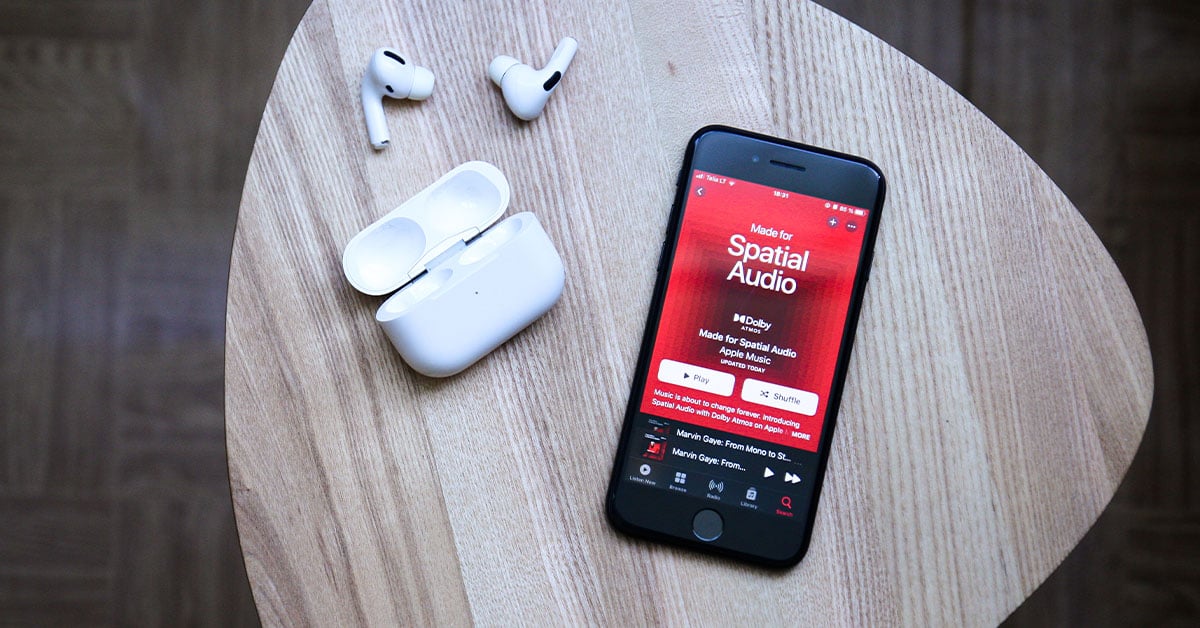
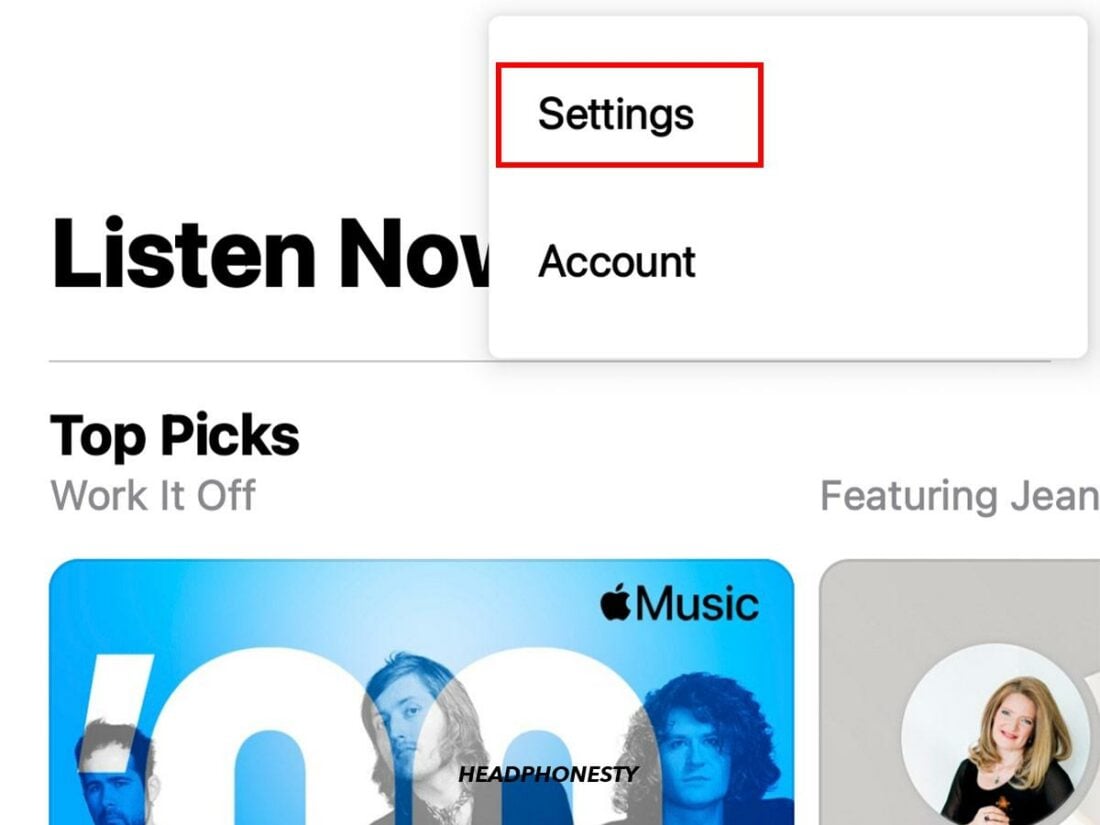
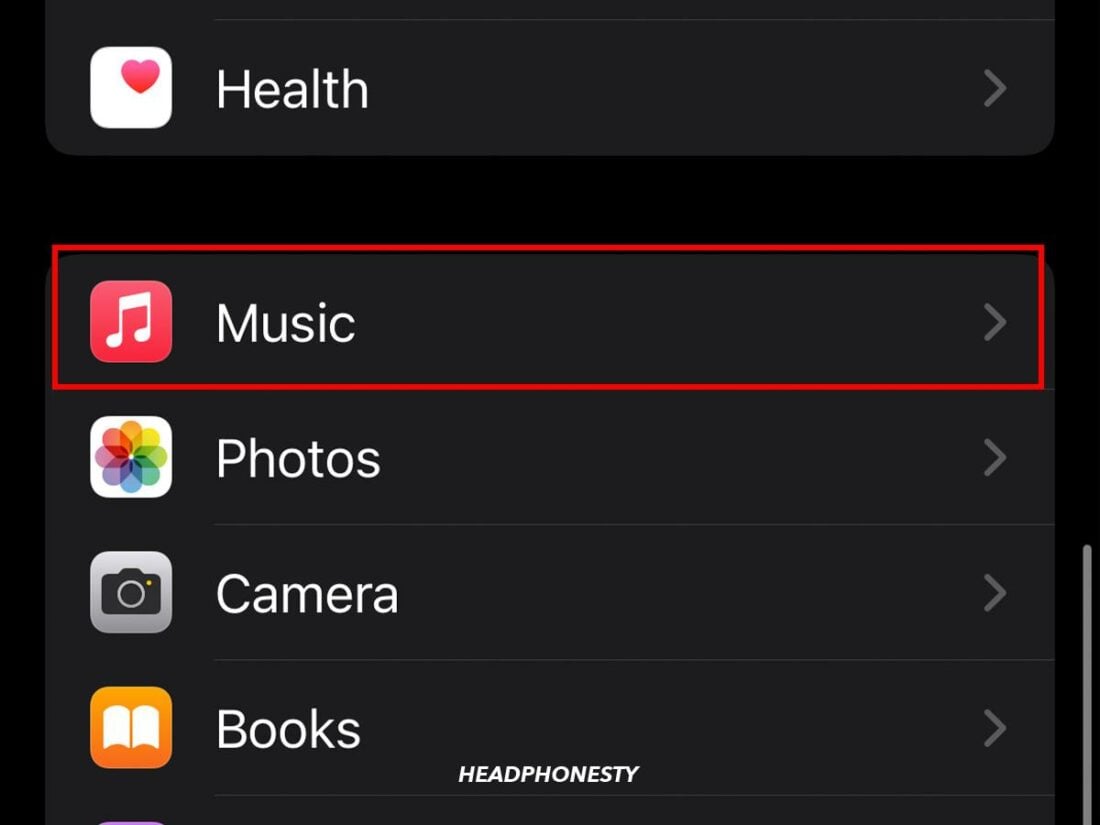
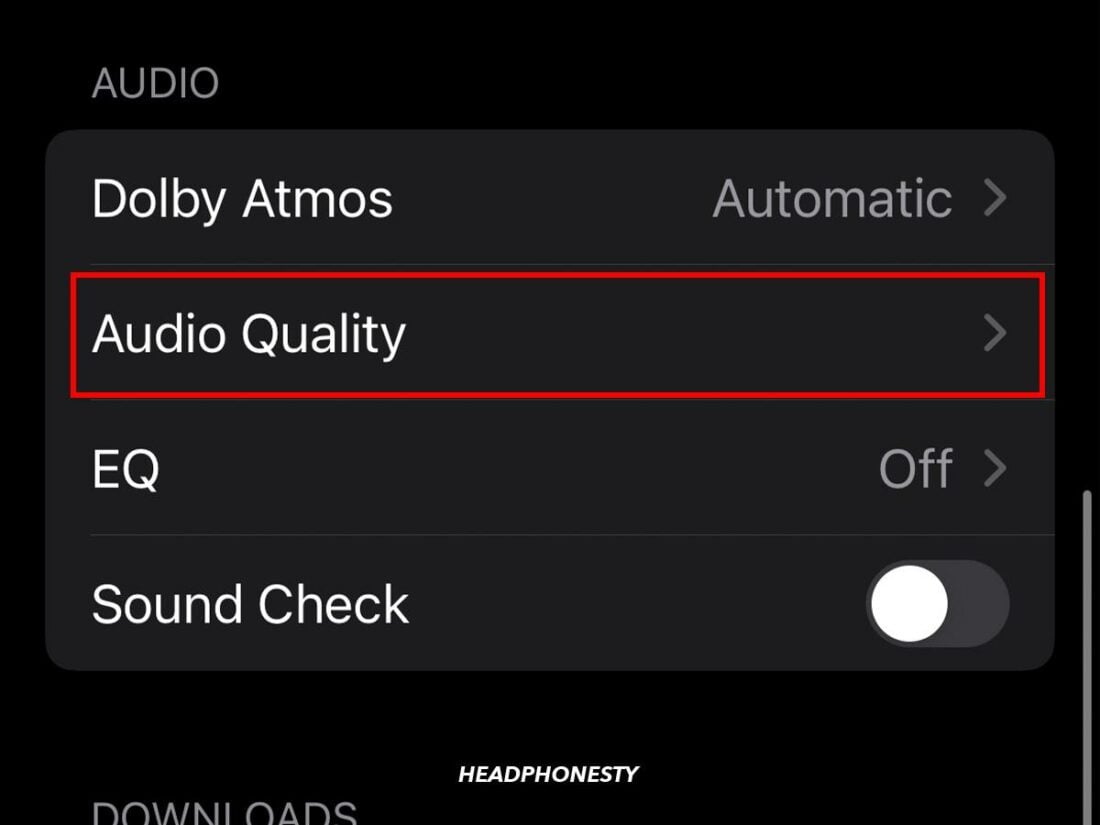
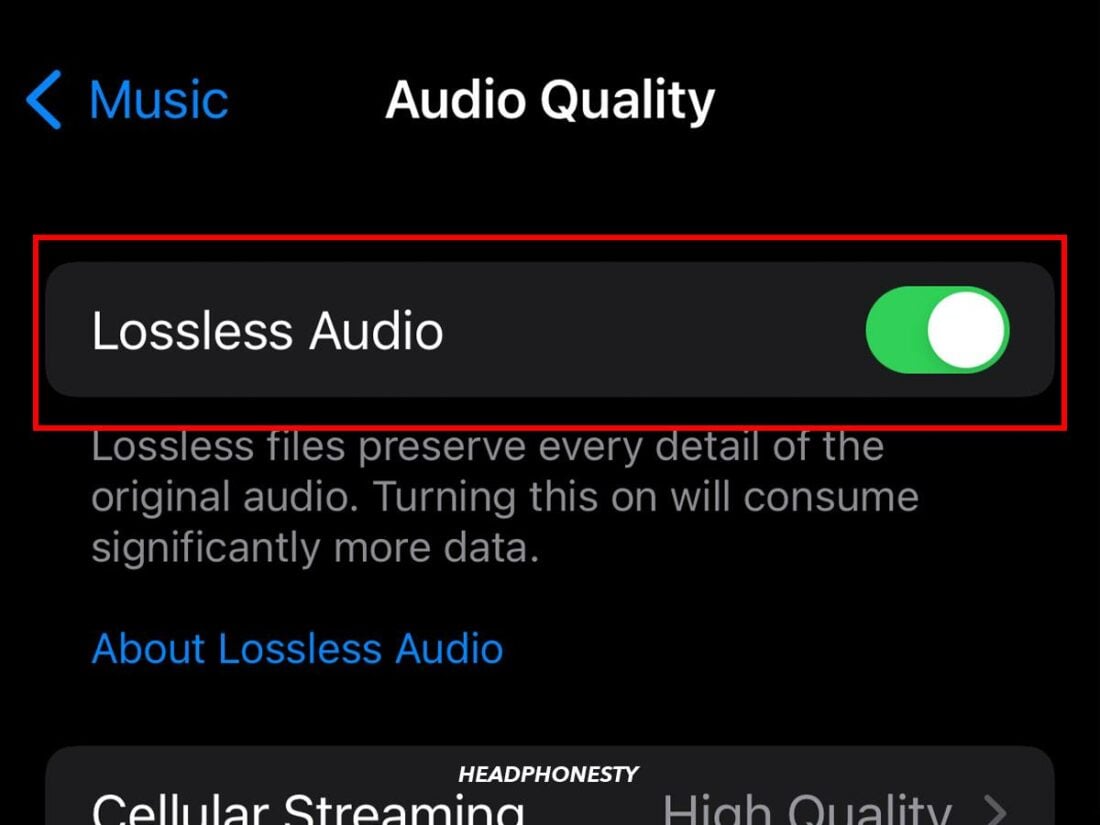
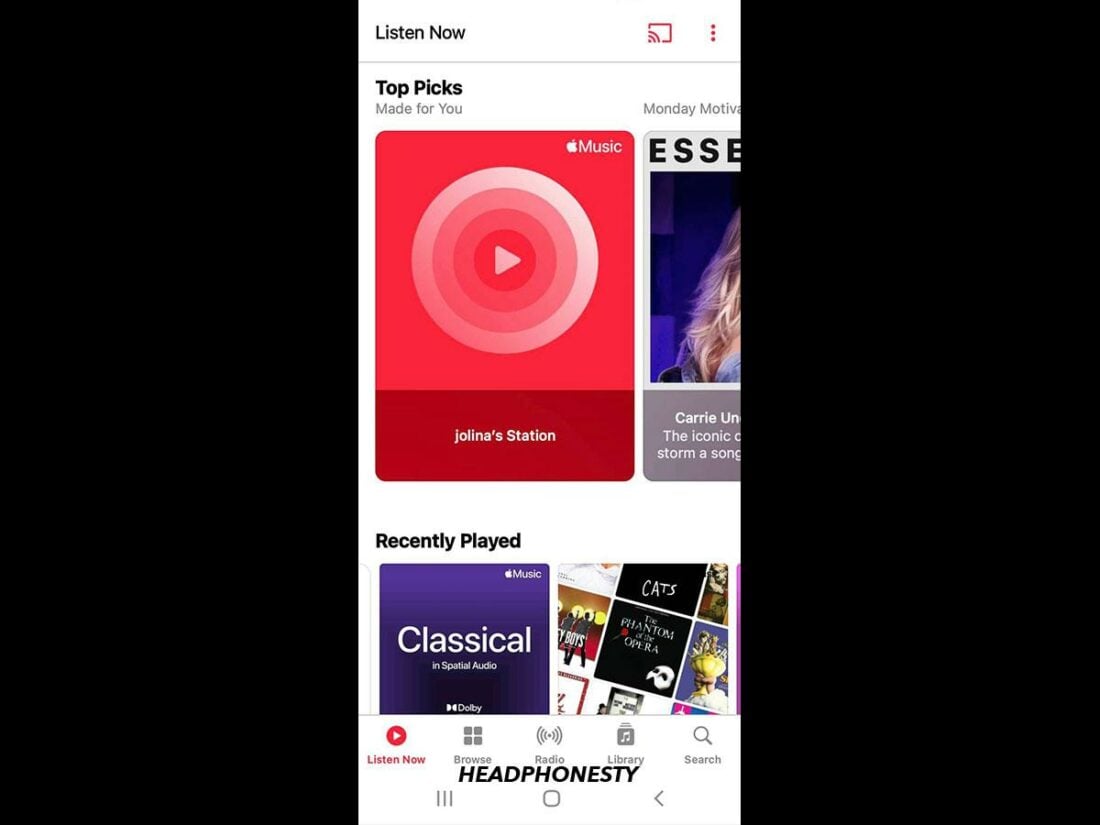
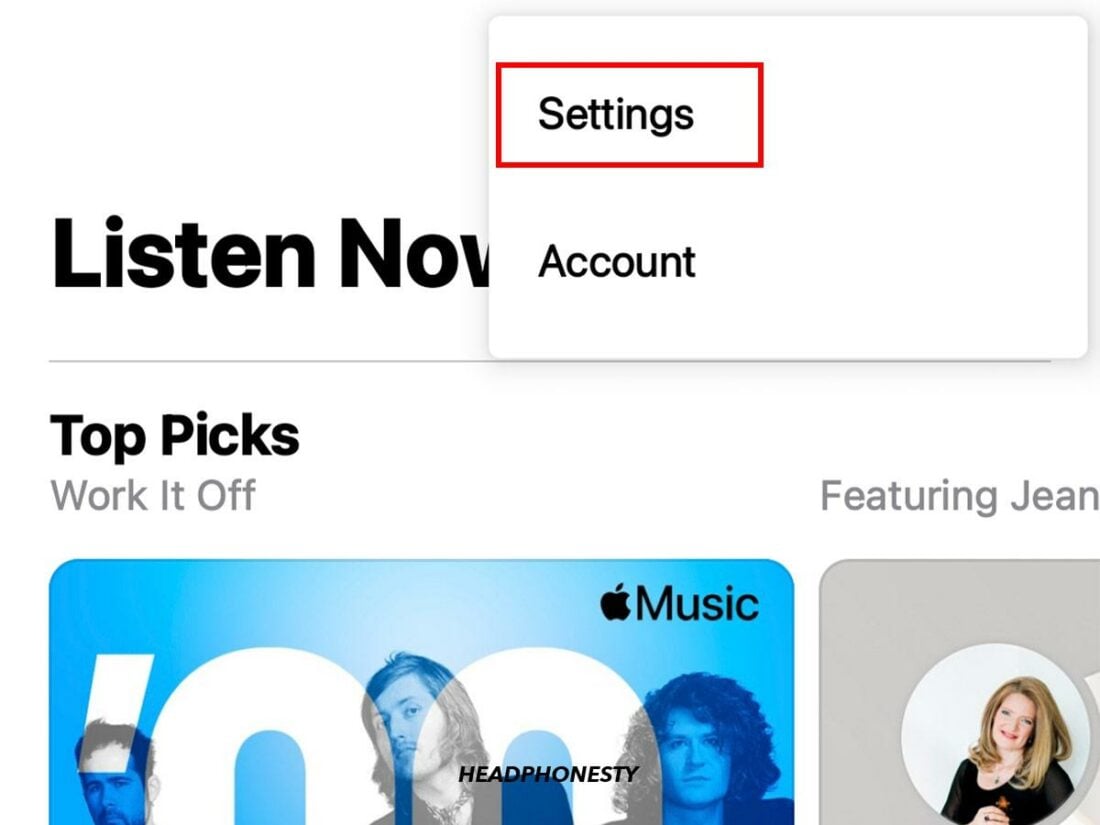
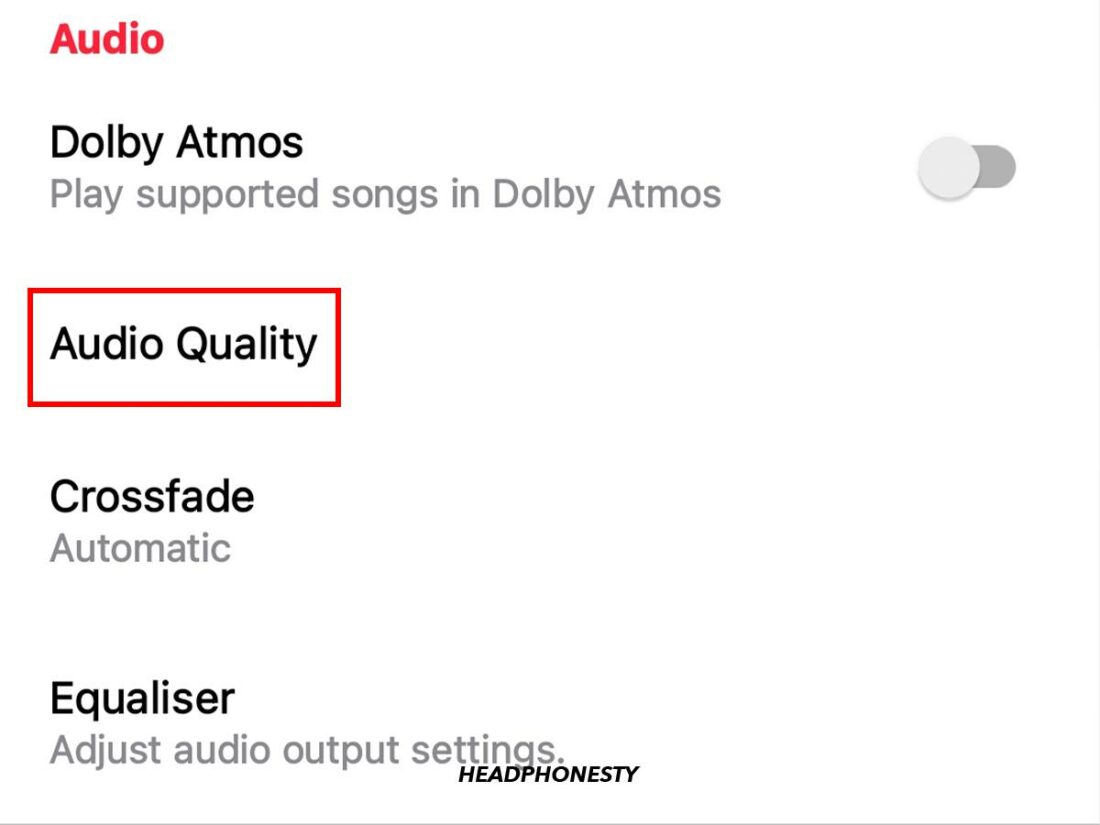
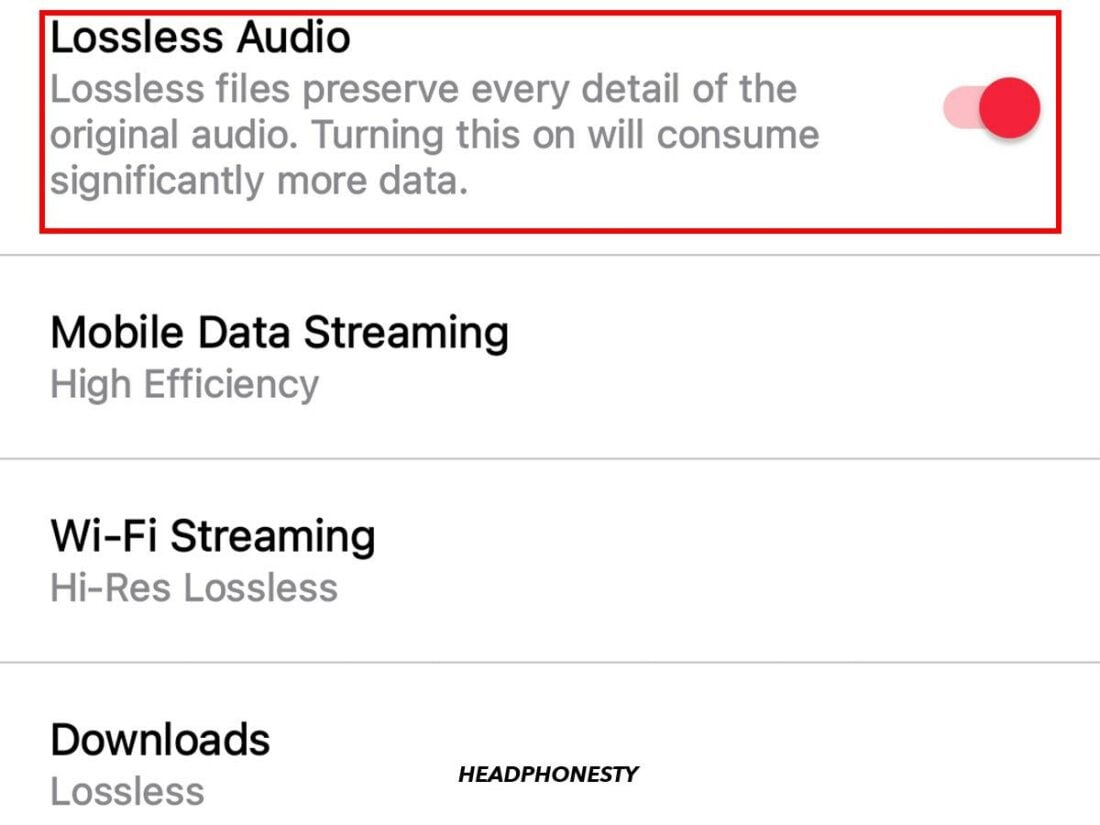
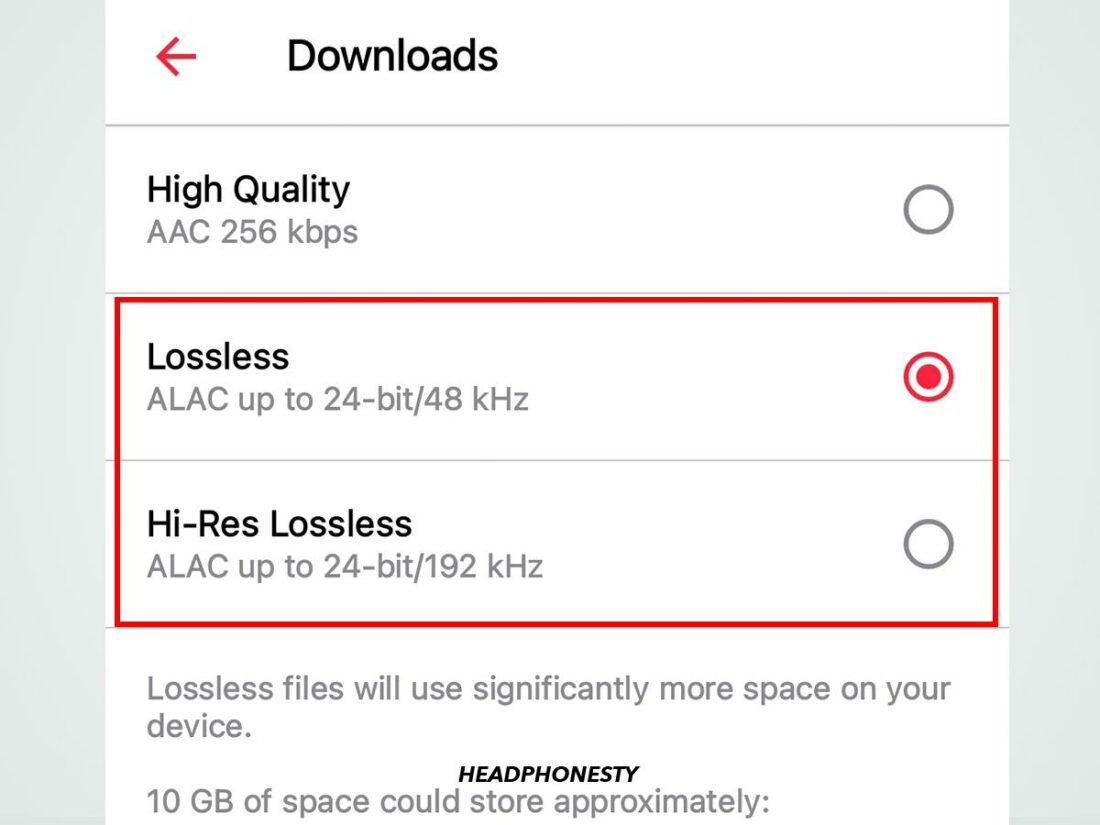
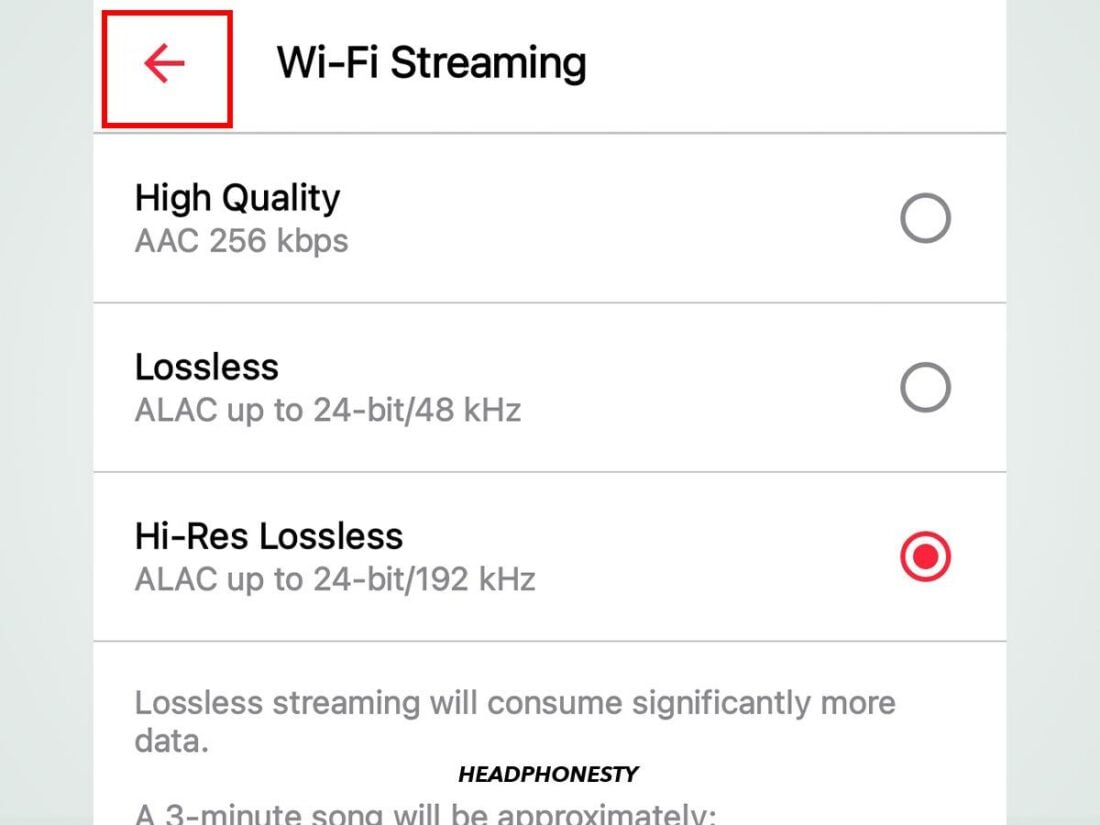
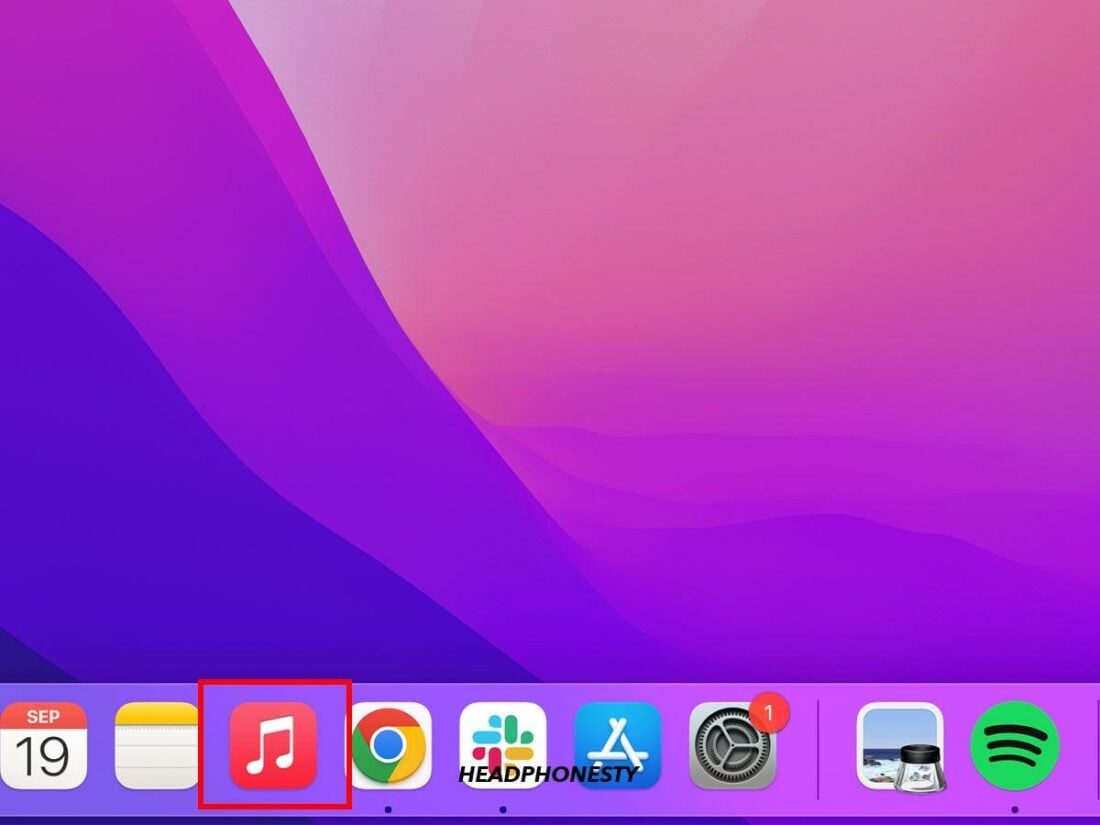
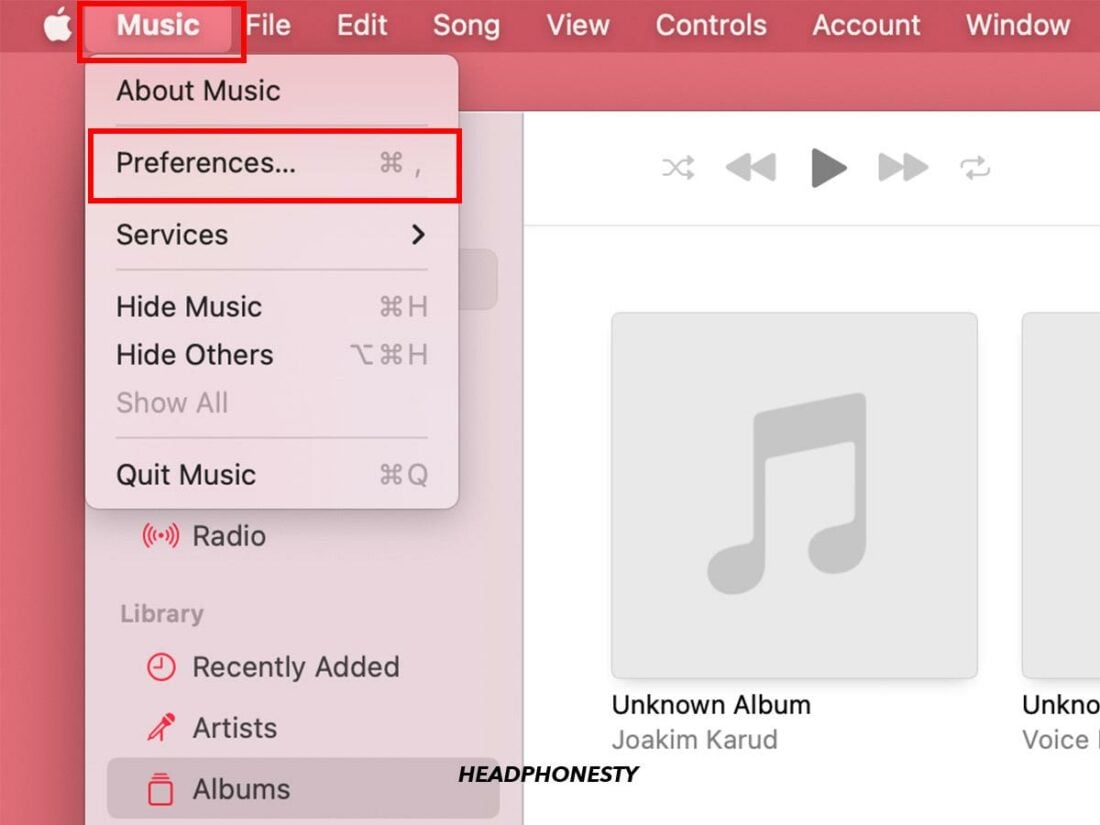
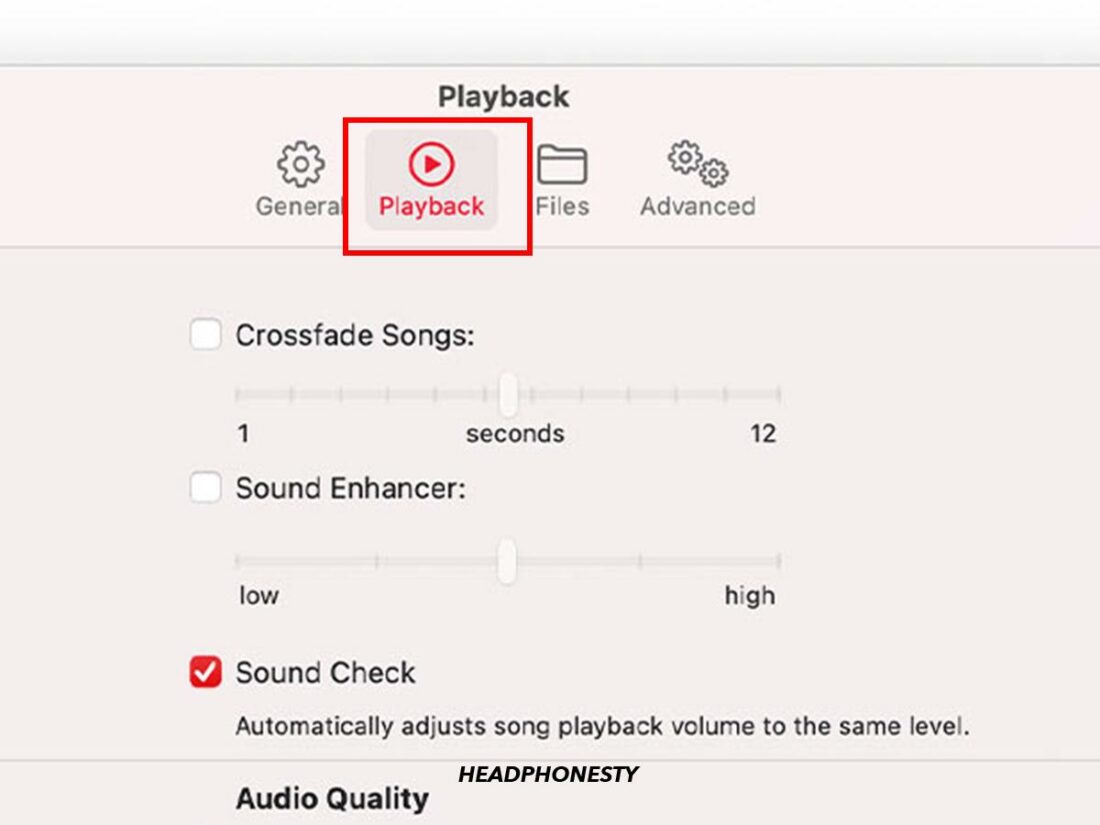

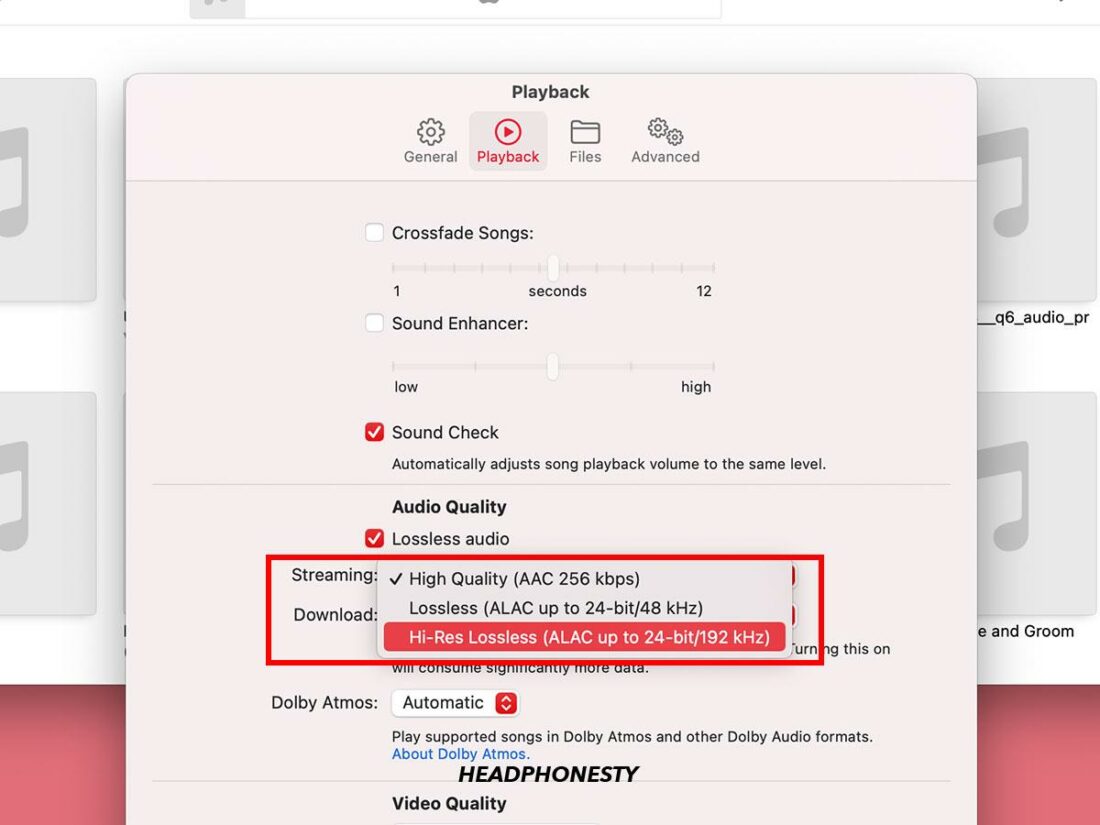
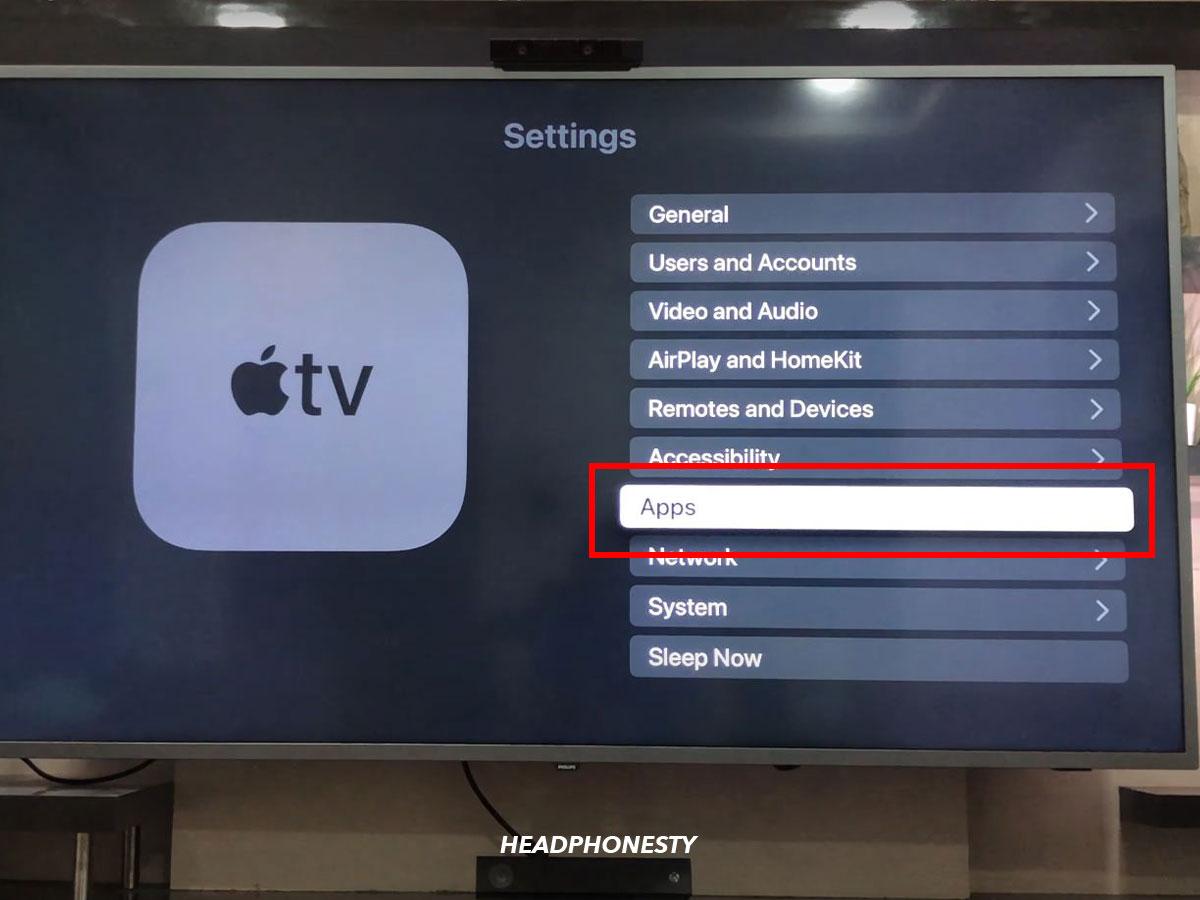

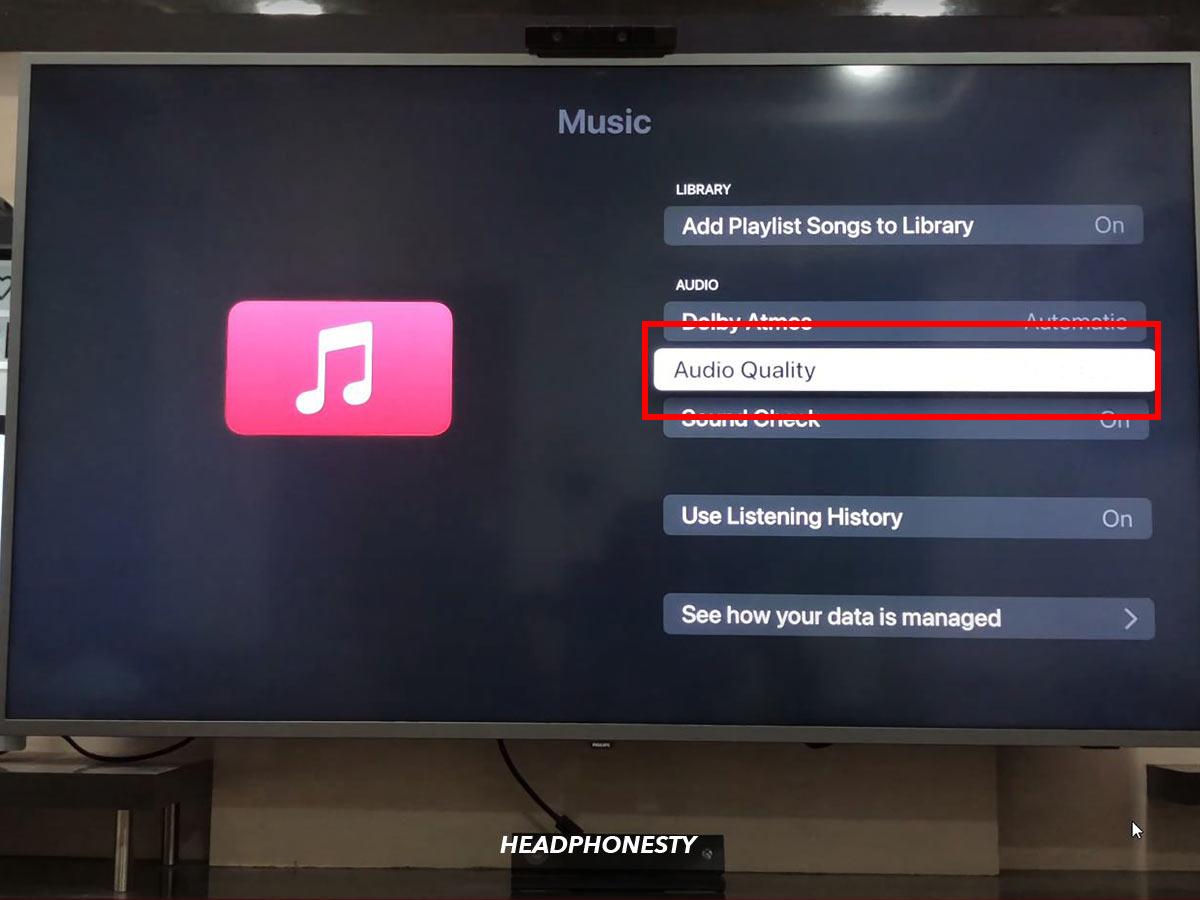
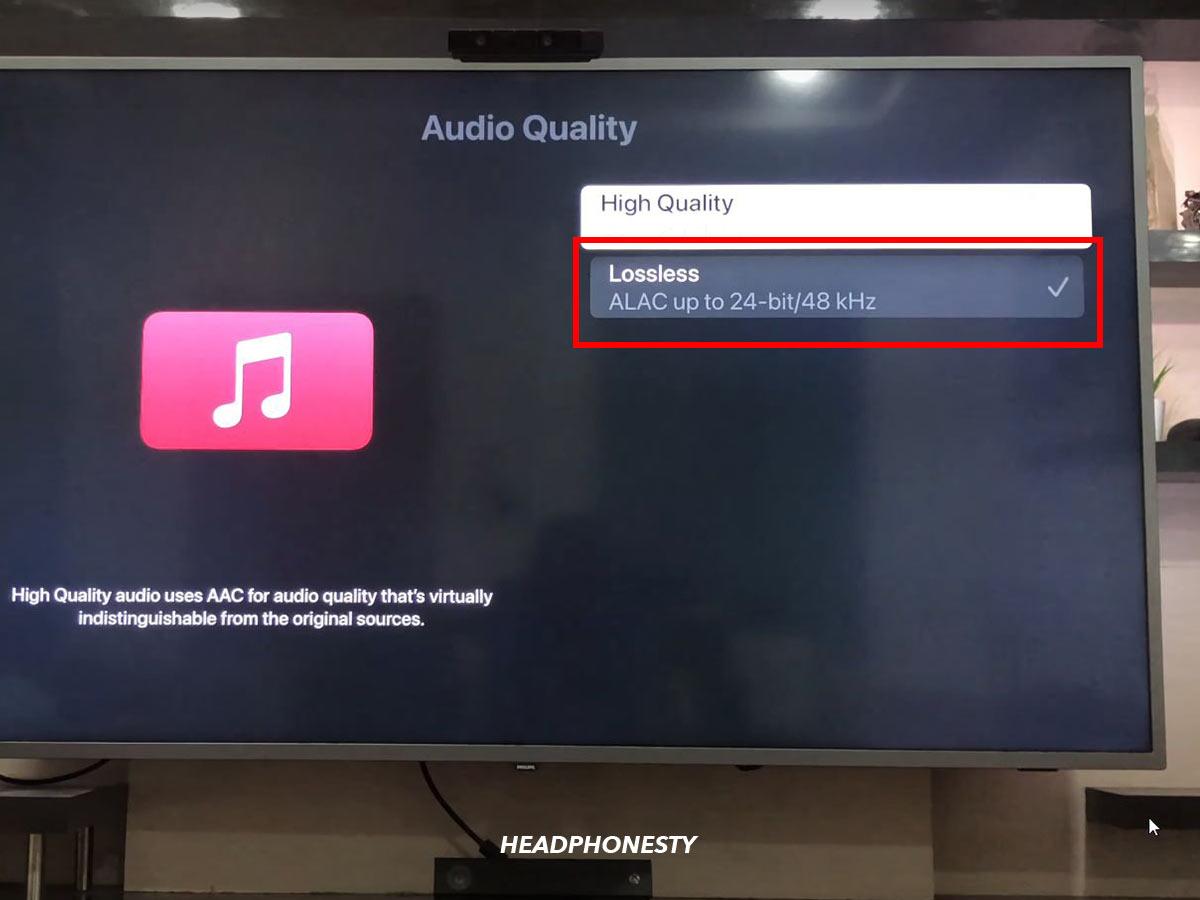
Your graphic from Ledger could cause confusion as it illustrates signal amplitude compression and not data compression which is usually done in the spectral domain.
Your bitrate comparisons of music streamers does not include a figure for Apple Music, should one infer that it half that of Tidal at 4608 kb/s?
I was going to make the same comment. You seem to have gotten mixed up over two types of compression. The Wikipedia link is to a disambiguating page with two options: Audio compression (data) and Dynamic range compression. You want to be explaining the first one (data compression) but your explanation and waveform image are about the second one.
Data compression is just like a zip file. Zip basically works by looking for chunks of 0s and 1s that are repeated in the file. If a repeated chunk is found, it is deleted and replaced with a reference to the previous chunk instead. Depending on the type of file, this can drastically reduce the file size, but you expect the text file that you extract from the zip file to be exactly the same as the original. That’s lossless compression.
The zip algorithm does not work well on audio files so different compression algorithms are required. The principle is the same, though. A compressed file is a set of instructions for recreating the original file. Mp3 is lossy because the file that you get when you extract is not the same as the file that went in. Lossless formats use algorithms where the file you extract is the same as the file you put in.
I found the article very informative. I don’t know what I’m doing most of the time with computer things but the music I get with my phone sounds great. Most of the time it’s. ‘Lossless’, maybe always, sometimes it also says ‘Hi-Res’ which I guess is even better. Either way I hear things I’ve never heard on recordings I’ve listened to since the ‘60’s. I have a Dragonfly Cobalt DAC & the dongle to use with my phone to other devices. My question is #1 is there a way to always get ‘lossless’ & ‘Hi-Res’? I. have Apple Music on my Apple phone. #2 Is there a way to (always?) get Spatial Audio? I would appreciate any help you could provide. p.s. I never use headphones, always listening through speakers, non are wireless. Thank you again, very much,
Paul LaFiosca
You forgot to mention that there is no easy way to remote-control Apple Music app. If you use lossless, you’ve connected your mac to a DAC and from there to your amplifier/speakers etc. So in order to actually play that, ideal solution would be to use some kind of phone remote app that lets you browse Apple Music content. And there is no such app. iTunes Remote app only can see currently played one and music that you’ve added to your iTunes library from Apple Music. So you first have to find the song on your phone with Apple Music app, add it to iTunes library, switch to iTunes Remote and only then you can play that song.
Other providers such as Tidal, have integrations with apps such as Audirvana, and you can browse & stream everything to your DAC by using such apps as a remote controller.
In conclusion, if Apple doesn’t make a real remote controller app for their Apple Music, their lossless offering will remain pretty inconvenient to use…