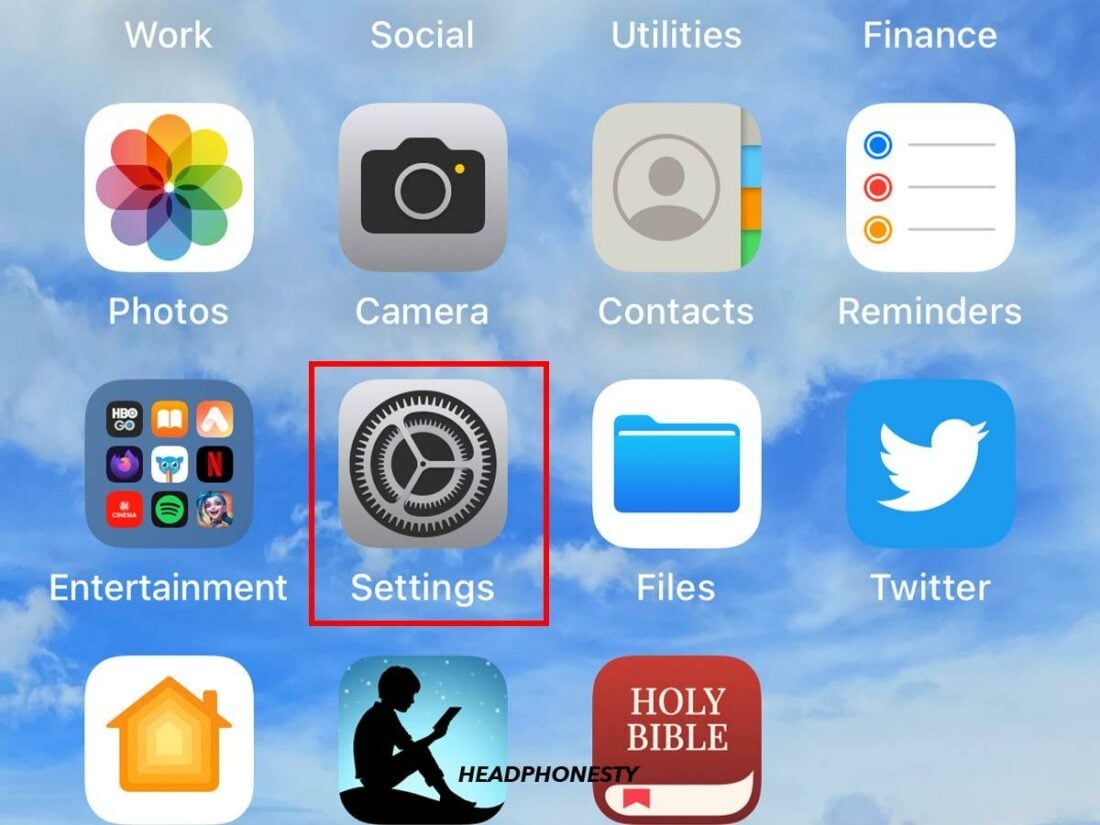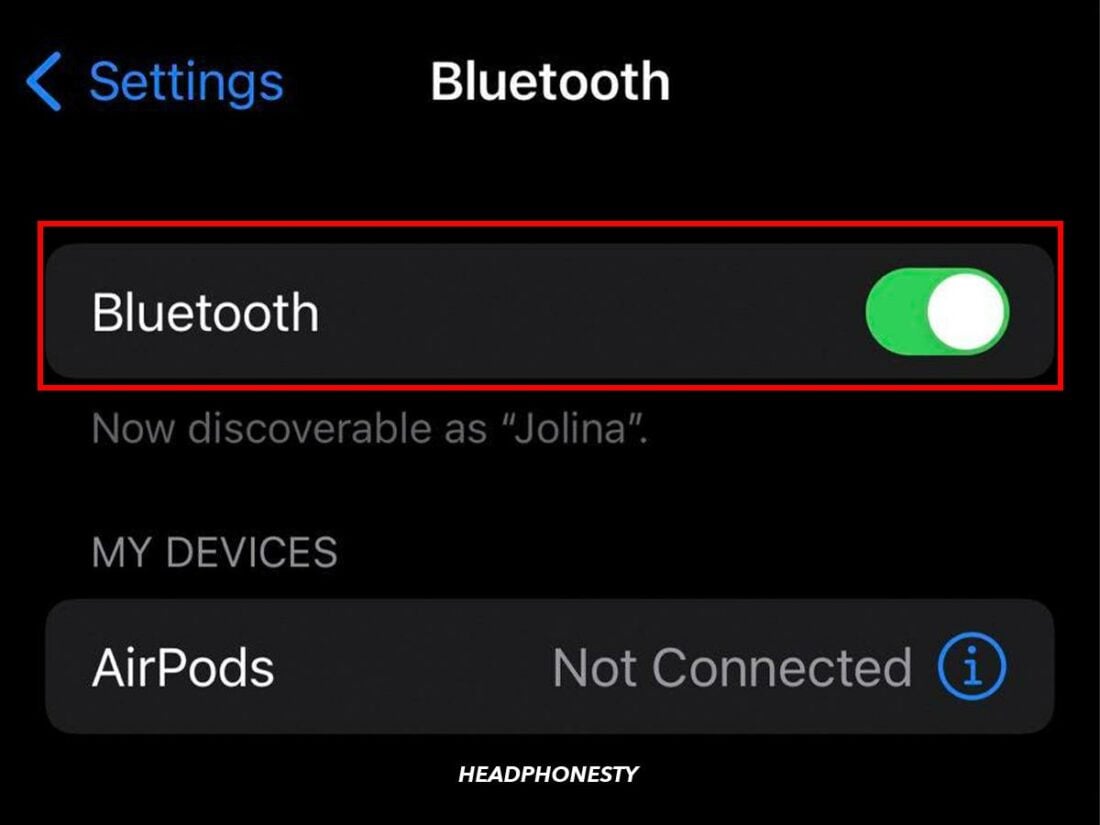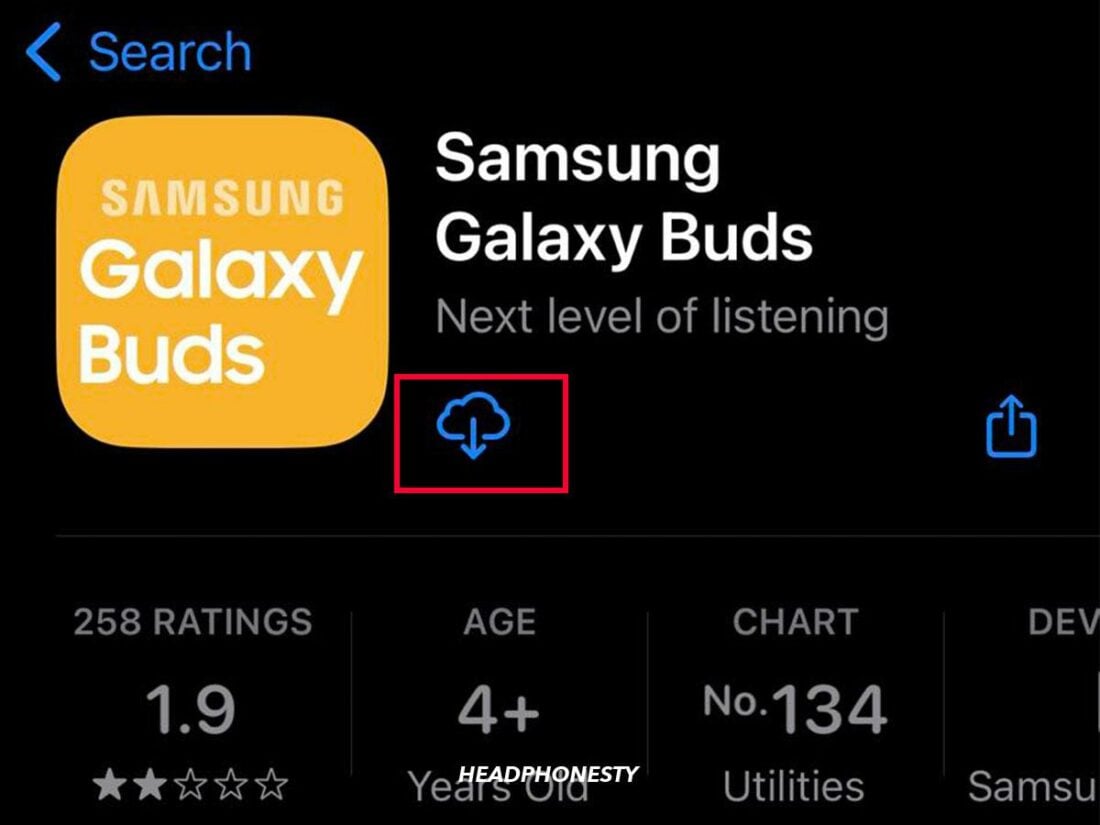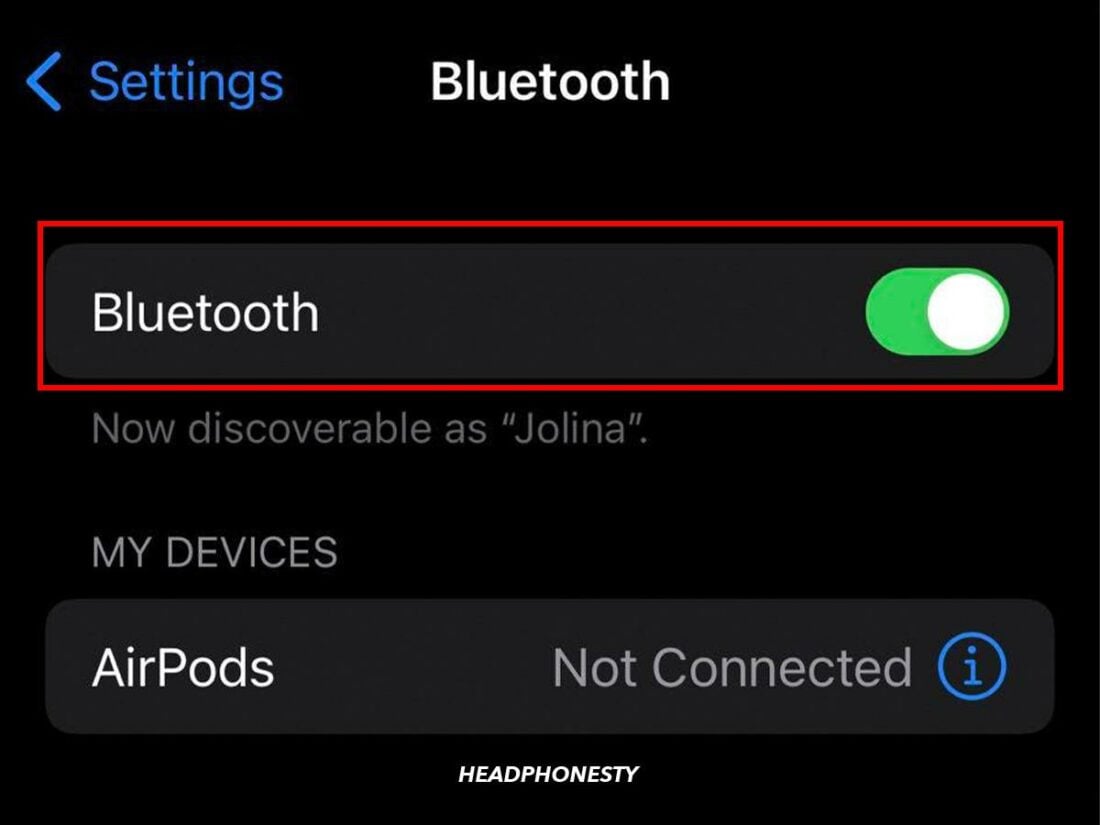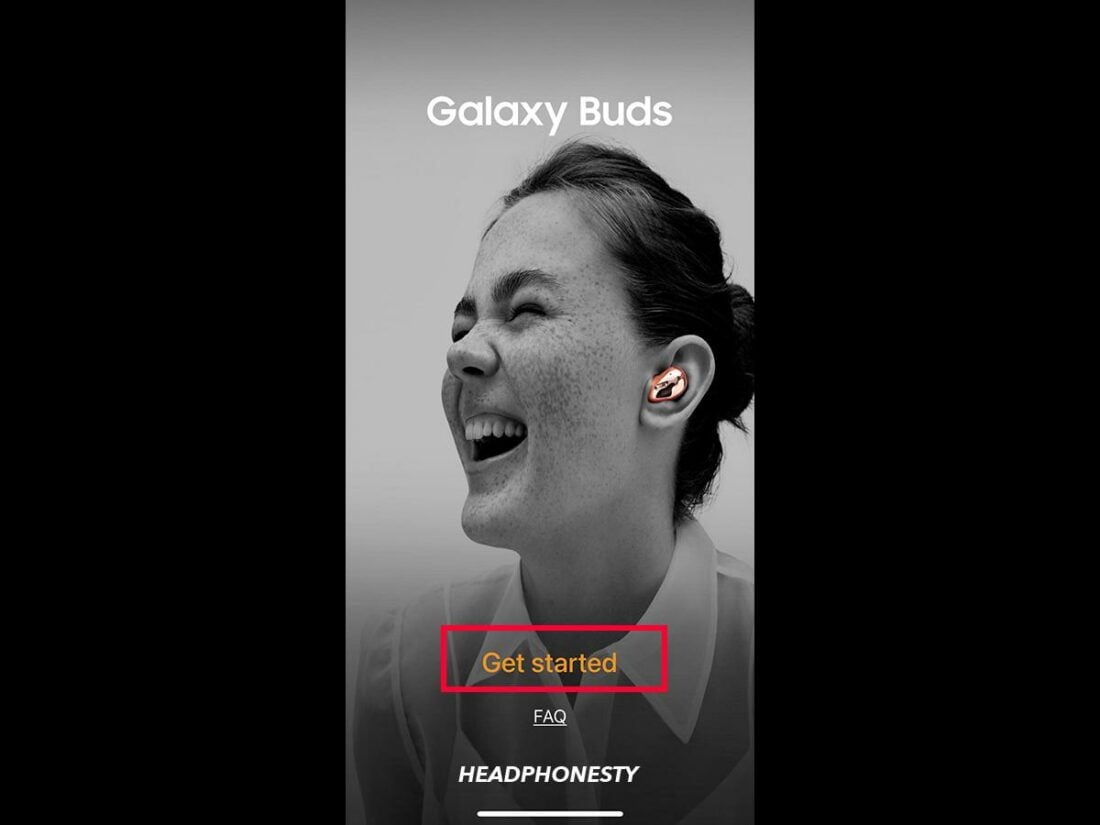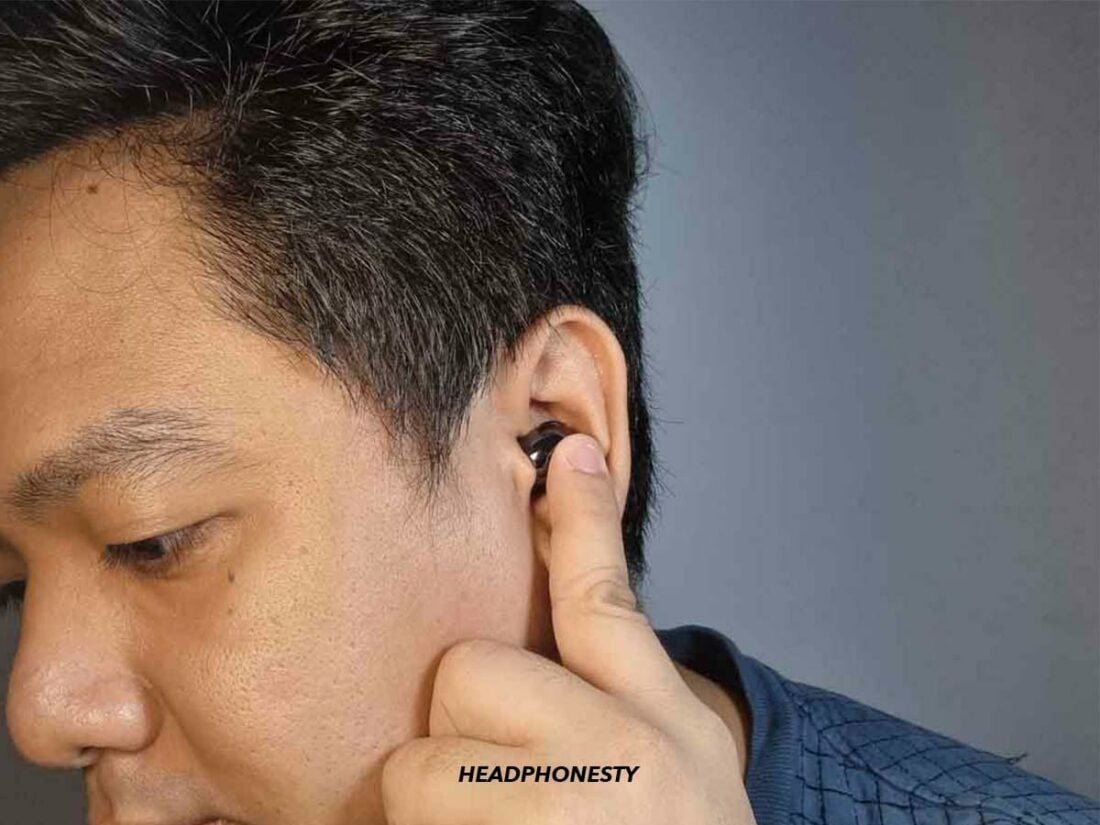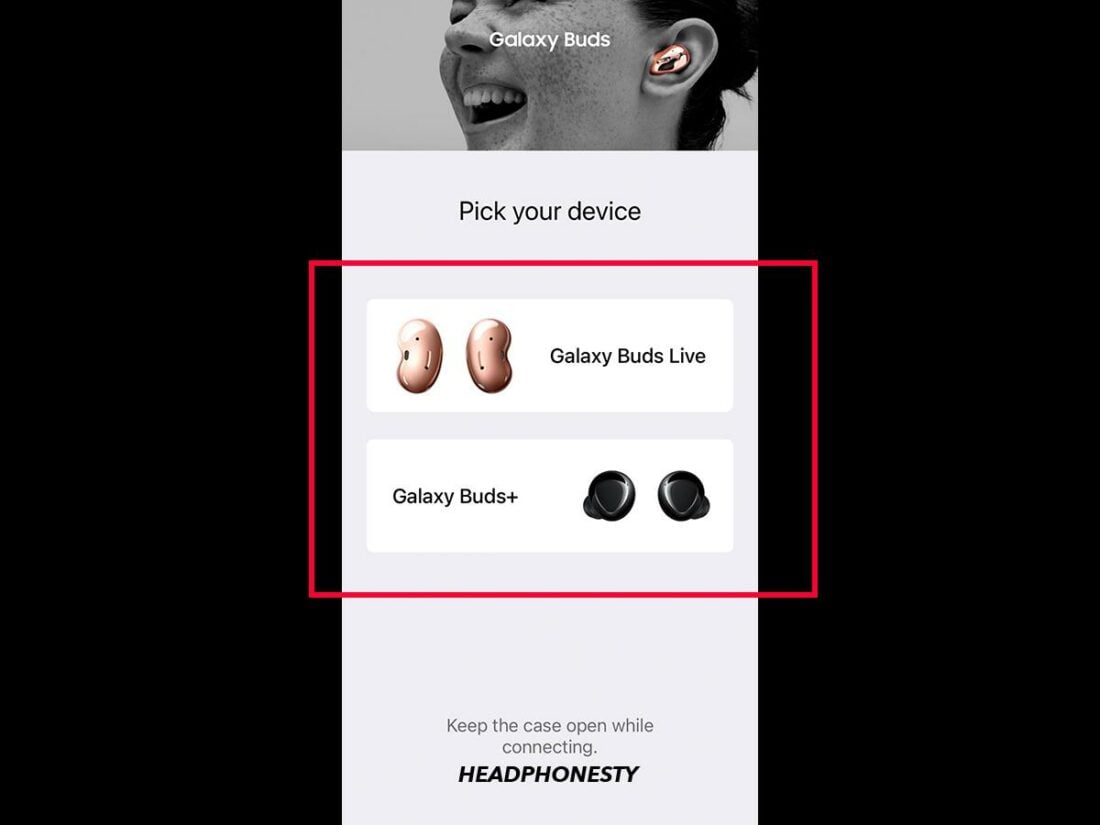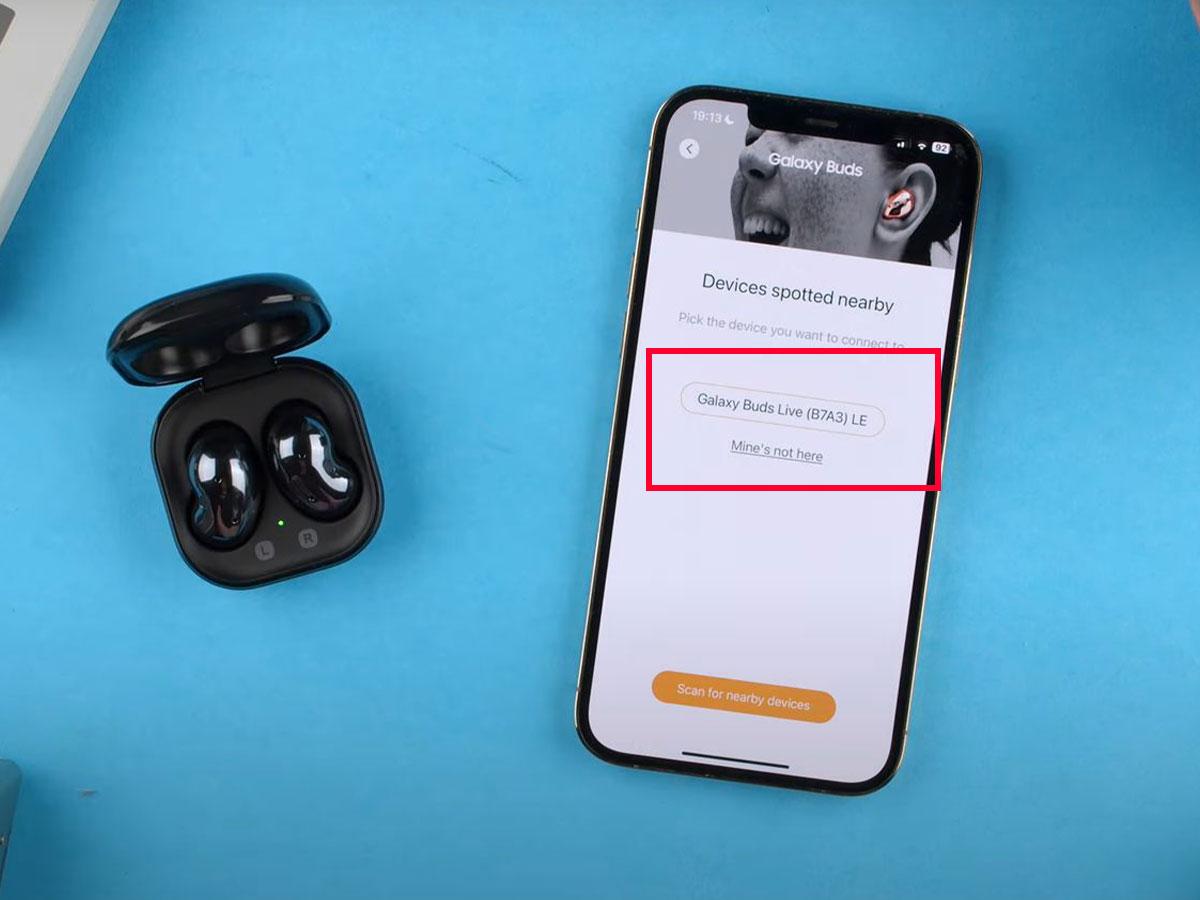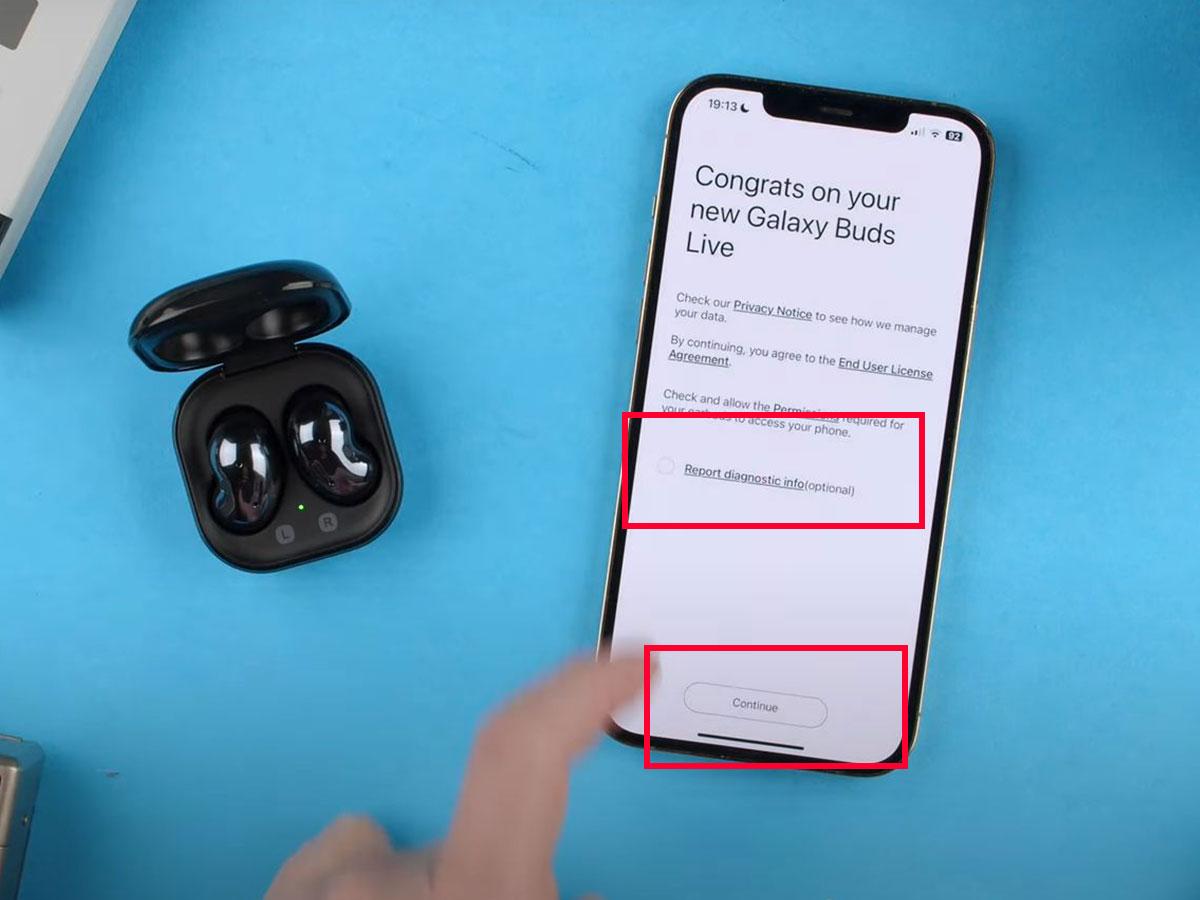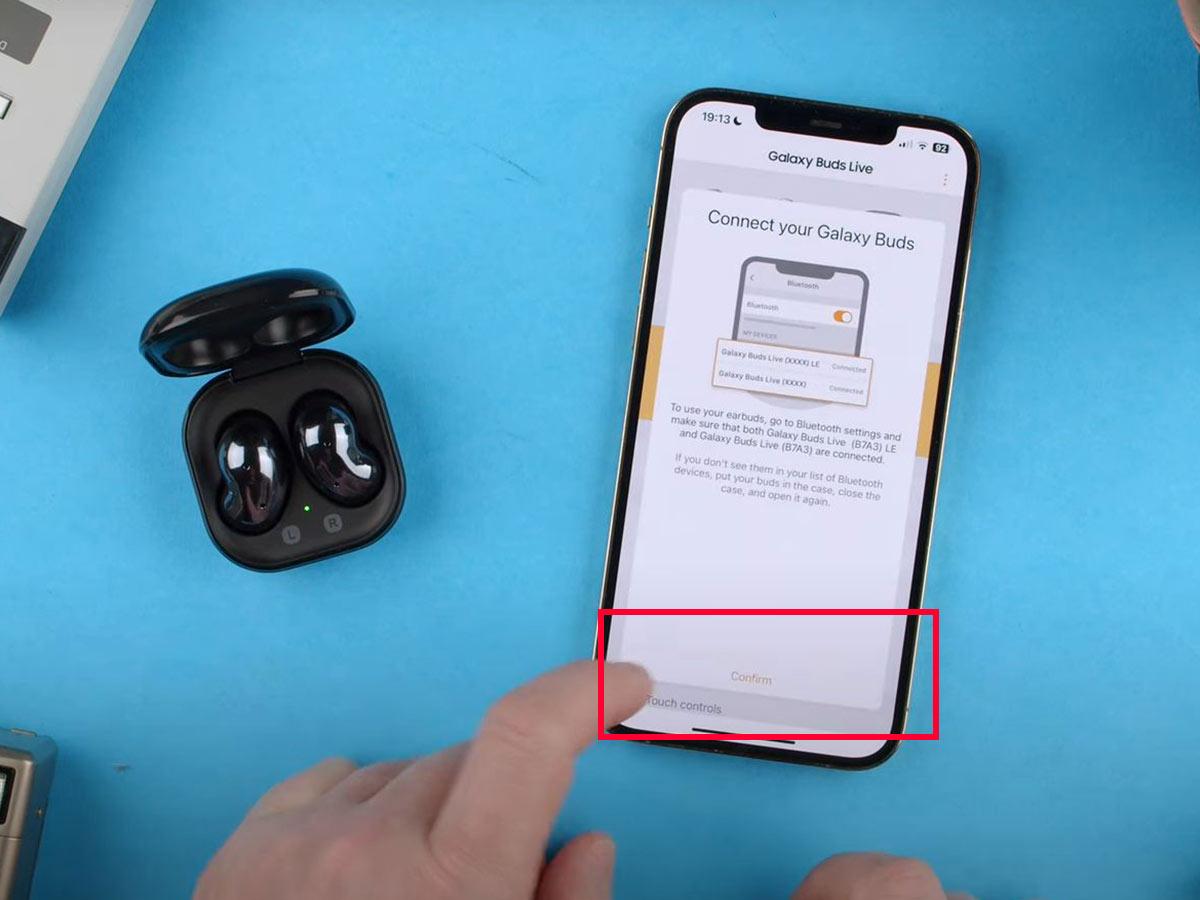Here’s our foolproof guide on how to connect Samsung earbuds to your iPhone, complete with troubleshooting tips.
Samsung earbuds aren’t locked to Samsung devices. You can connect them to any Bluetooth device, including iPhones.
Unfortunately, the pairing process with iPhones isn’t as seamless as with Samsung phones, which automatically detect the buds. Additionally, you will miss out on certain features that aren’t compatible with the Apple ecosystem.
That said, not everyone needs advanced features, and the earbuds will still serve you well for basic activities like listening to music. As for pairing, we’re here to help. Read on for step-by-step instructions on how to connect Samsung earbuds to an iPhone without breaking a sweat.
How to Connect Samsung Earbuds to iPhone
You can connect your Samsung earbuds to an iPhone in two ways: via the iPhone’s Bluetooth settings or the Samsung Buds app.
However, before we get into the steps, you have to put the Samsung earbuds in pairing mode. This can be done in two ways, depending on whether or not you’ve previously paired your Galaxy Buds:
- Via the charging case
- Via the touch sensors
If it’s your first time pairing the earbuds with a device, you can use the charging case. Start by placing the earbuds in their case, closing the lid, and waiting for 5-6 seconds. You can then open the lid and your earbuds should automatically enter pairing mode.
Alternatively, if your earbuds were previously connected to another device, you can turn on pairing mode manually. To do so, put the earbuds in your ears and long-press both touch sensors for around 10 seconds. You should hear a series of beeps that confirm the earbuds are now in pairing mode.
Once the earbuds are in pairing mode, you’re good to go. Here’s how to connect your Samsung earbuds to your iPhone:
Via Bluetooth settings
The quickest way to connect your Samsung earbuds to an iPhone is from your phone’s Bluetooth settings. Simply follow these steps:
- Go to your iPhone’s Settings.
‘Settings’ highlighted in iPhone. - Select Bluetooth and tap the toggle to green.
‘Bluetooth’ in iOS Settings. - Tap your earbuds’ name on the device list to connect them to your iPhone.
Select your earbuds’ name on the device list.
Via the Samsung Galaxy Buds app
If you own the Galaxy Buds+ or Galaxy Buds Live earbuds, you can use the Samsung Galaxy Buds app to connect them to your iPhone. The app guides you through the pairing process and lets you control and customize earbud features.
To connect your Samsung earbuds to an iPhone with the Galaxy Buds app, follow these steps:
- Download the Samsung Galaxy Buds app from the App Store and install it.
Download the Samsung Galaxy Buds app. - Go to Settings > Bluetooth and turn on your iPhone’s Bluetooth.
Turn on Bluetooth. - Open the app and tap Get started.
Select ‘Get started.’ - Put your earbuds in pairing mode.
Initiate pairing mode. - In the app, select your earbuds model – Galaxy Buds+ or Galaxy Buds Live.
Select your earbuds model. - Once the app detects them, tap on their name.
Wait for the app to detect your earbuds. (From: Youtube/ Tech Crumbs) - Agree to the Terms and Conditions.
Agree to the terms and conditions. (From: Youtube/ Tech Crumbs) - Tap Confirm to connect the Galaxy Buds to your iPhone.
Tap Confirm. (From: Youtube/ Tech Crumbs)
Are Samsung Earbuds Compatible With iPhone?
Yes, Samsung earbuds are compatible with iPhones. You can stream audio, make calls, and use touchpad commands regardless of which model of earbuds and phone you own.
If you have Galaxy Buds+ or Galaxy Buds Live, the Samsung Galaxy Buds app gives you access to additional features. These include:
- Sound mode: Use the app to turn on Ambient Sound for Galaxy Buds+ or Active Noise Canceling for Galaxy Buds Live.
- Battery status: Check battery levels for the earbuds and the charging case.
- Equalizer sound controls: Customize sound levels to your liking.
- Find My Earbuds: Locate misplaced earbuds by making them play a sound.
- Restart or reset your earbuds: Lets you fix common connectivity issues.
- Customize touch controls: Block accidental touches and tweak touch actions for each earbud.
- Software updates: Update the earbuds’ software to the latest version.
Unfortunately, there is no iOS support for other models of Samsung earbuds. You will need to connect them to your iPhone via Bluetooth settings and won’t be able to enjoy the full range of features listed above.
If you switched from an Android phone to an iPhone, you can continue to use the Galaxy Wearable app on the old phone to adjust earbud settings. Conversely, you can connect the earbuds to a Windows laptop and download the Galaxy Buds app from the Microsoft Store. The earbuds should retain the settings when you connect them to your iPhone.
On the same note, the earbuds are primarily designed to work with Samsung gadgets, and certain features are exclusive to Galaxy devices or Android phones in general. Consequently, iPhone owners will miss out on three key features regardless of iPhone or earbuds model:
- Notifications: The earbuds won’t read iPhone notifications aloud.
- Gaming mode: You can’t activate this feature, which is meant to minimize delays for synchronized gaming sounds. Gaming mode is exclusive to Samsung phones. Not only is it not available on iPhones, but it’s not available on other Android devices either. Similarly, iPhone users can’t access other Galaxy-exclusive features like 360 Audio.
- Spotify integration: You can’t customize Spotify Tap to access the music app by simply touching an earbud.
Why Your Samsung Earbuds Aren’t Connecting to Your iPhone
Let’s say you followed the steps above but still can’t connect your Samsung earbuds to your iPhone. Bummer!
Luckily, this can usually be easily fixed. We have solutions to four common connectivity problems:
- Bluetooth interference: This occurs when something (like a Wi-Fi router, microwave, wall) blocks or obstructs the connection between the two devices. When that happens, you can encounter connection drops and sound delays, or hear a static or buzzing sound. Avoid Bluetooth interference by keeping the earbuds close to your iPhone and away from other devices during pairing.
- Low battery: Earbuds low on battery will struggle to initiate and maintain a connection with your iPhone. You’ll have to charge them for at least 30 minutes before starting the pairing process. To check the battery level on your earbuds, place them in the case. If the case light flashes red, they require charging.
- Performance glitches: The earbuds may experience performance glitches if you’ve been using them with multiple devices. To address this, you can reset your Samsung earbuds and restore them to factory settings. Once that’s done, connecting them to your iPhone should go without a hitch.
- Outdated firmware: If you have an older phone, outdated firmware may prevent it from pairing with your Samsung earbuds. To update the firmware, open Settings, select General, and tap Software Update. If you’ve been using Galaxy Buds with your iPhone for a while and the two suddenly won’t connect, try updating the earbuds’ software via the Samsung Galaxy Buds app. Open the app, tap Earbuds software update, and select Download and install.
Conclusion
Hopefully, you know by now how to connect your Samsung earbuds to your iPhone. While you may not be able to access all their features, you’ll still have the basics covered and be able to use the earbuds for music listening and calls.
Did you experience any issues when connecting the Galaxy Buds to your iPhone? Also, do you enjoy using the two devices together? Let us know in the comments!