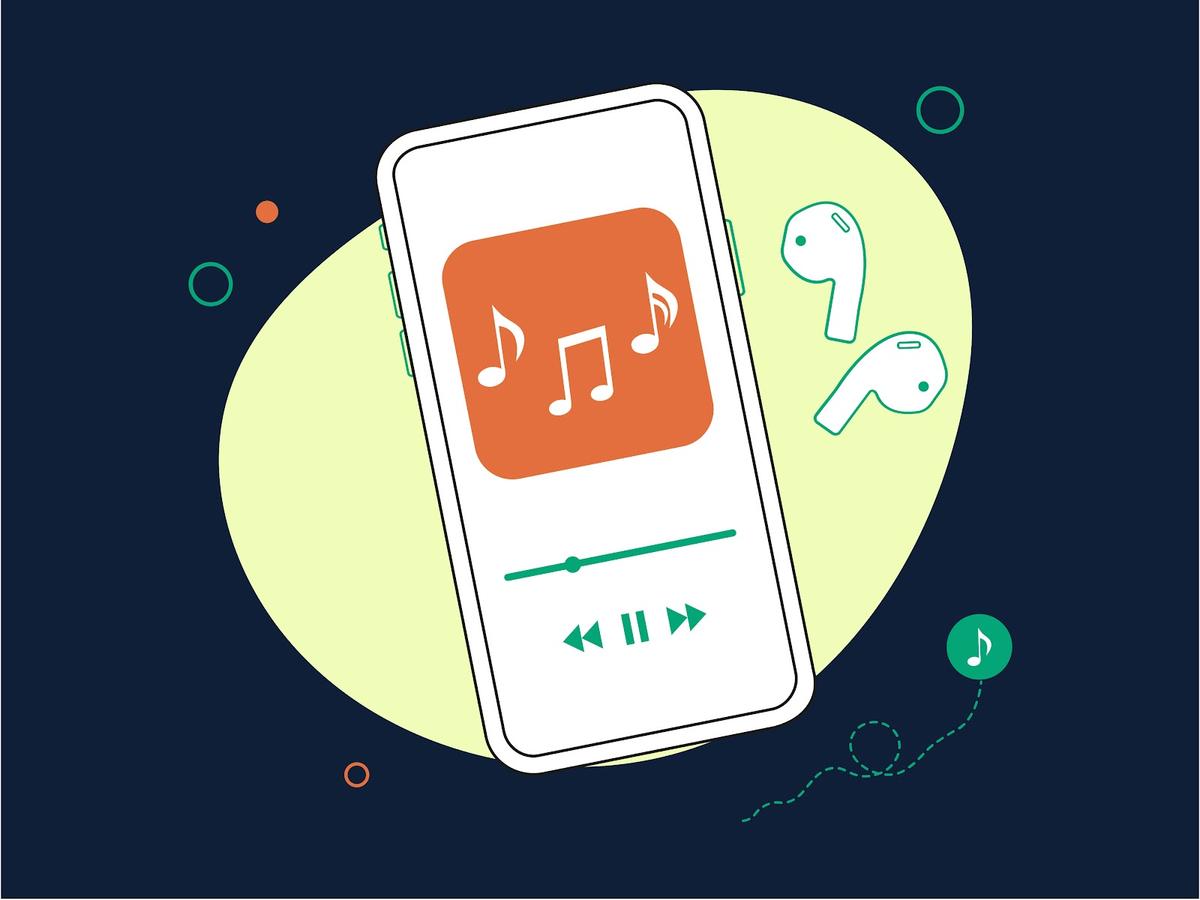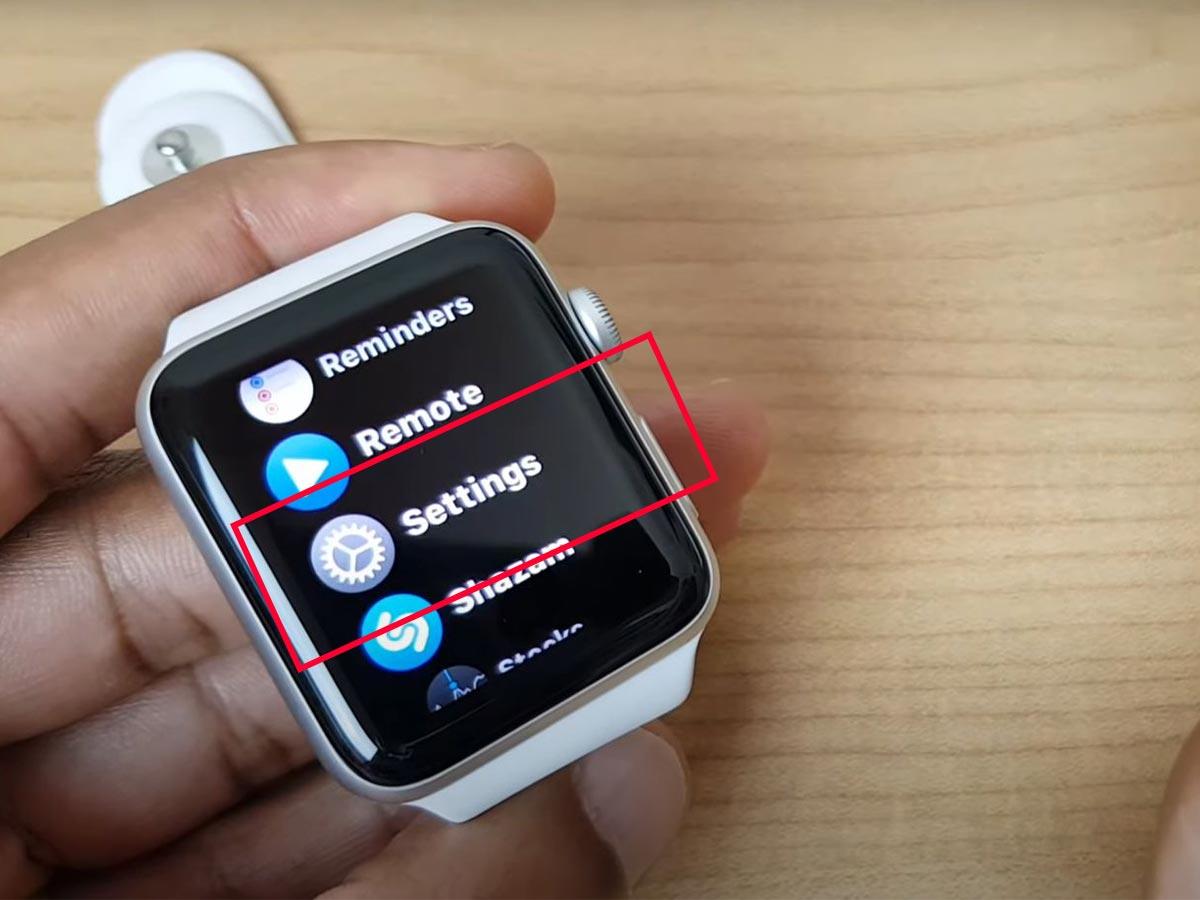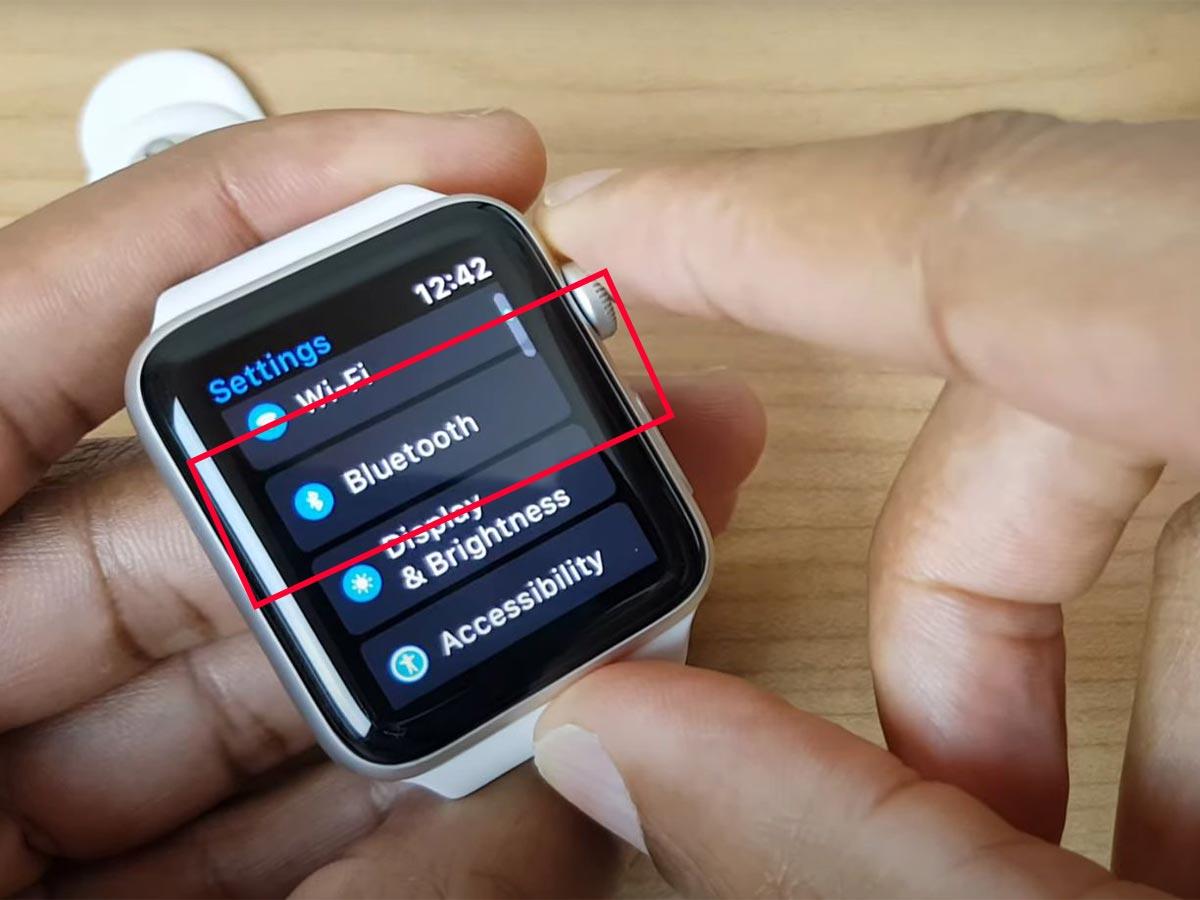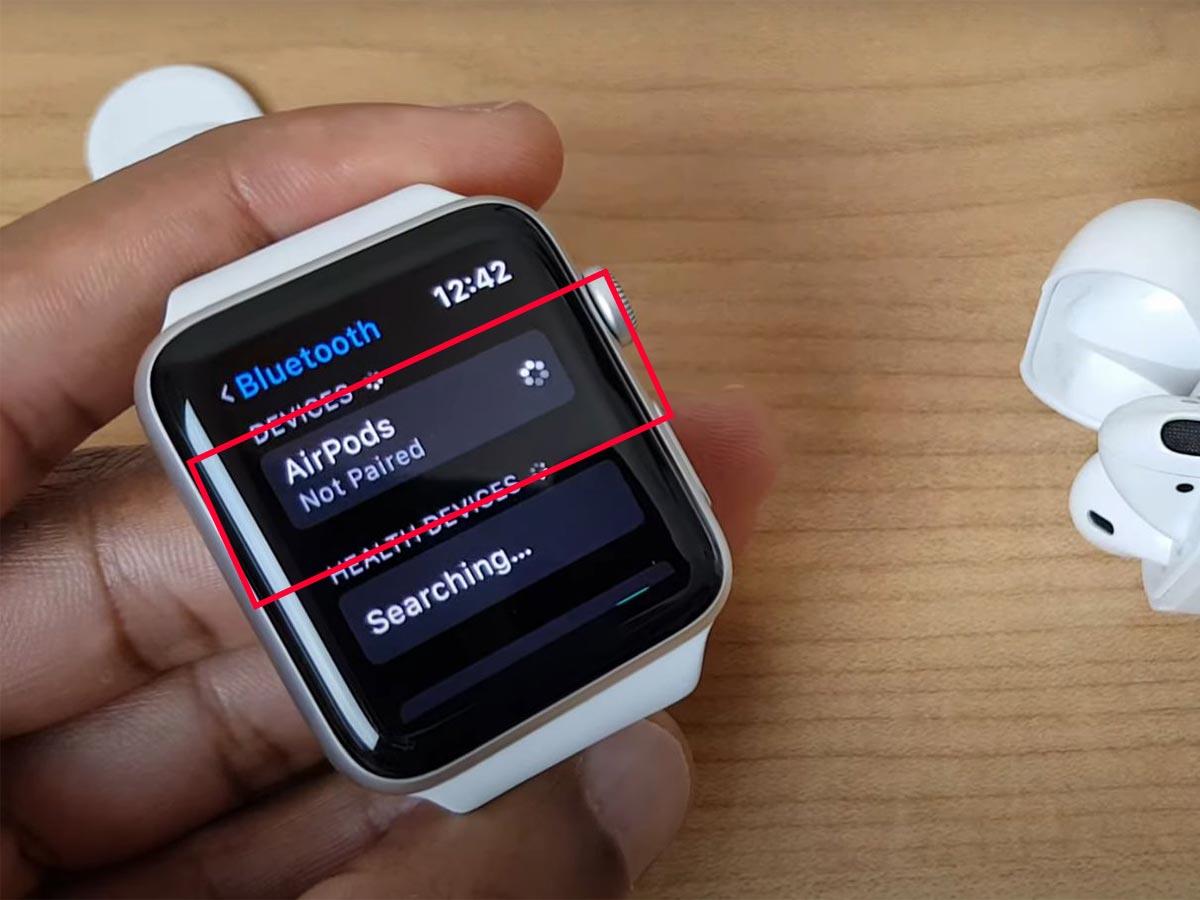Discover the perfect range to retain sound quality and avoid connection drops with your AirPods.
AirPods generally have a range of 30 to 60 feet, allowing users to conveniently listen to their favorite tunes, even with their phone far away.
Unfortunately, this range was tested in an ideal setting, free of any blockages or interference. So when tested in real life, it’s more likely to decrease, leading to disconnections or audio distortions.
For this reason, we tested each AirPods models to understand how far you can go without losing connection. Read on as we breakdown our findings and discuss how you can test your own AirPods’ range.
How Far Can AirPods Be Away From Phone: Optimal vs Maximum Range

Generally, you must stay within 9 to 18 meters (30 to 60 feet) from your phone for the best audio quality. This is the optimal range to use your AirPods without issues, taking into account interference from walls and other obstacles.
However, you can still use your AirPods beyond 60 feet. In fact, AirPods models that use Bluetooth 5.0 and above have a maximum range of up to 800 feet (240 meters) in an open area.
Here is a summary of the Bluetooth version, optimal range, and maximum range for each AirPods model:
| AirPods Model | Bluetooth Version | Maximum Range | Optimal Range |
|---|---|---|---|
| AirPods 1 | 4.2 | 60 meters (200 feet) | Less than 9 meters (30 feet) |
| AirPods 2 | 5.0 | 280 meters (800 feet) | 9-18 meters (30-60 feet) |
| AirPods 3 | 5.0 | 280 meters (800 feet) | 9-18 meters (30-60 feet) |
| AirPods Pro | 5.0 | 280 meters (800 feet) | 9-18 meters (30-60 feet) |
| AirPods Pro 2 | 5.3 | 280 meters (800 feet) | 9-18 meters (30-60 feet) |
| AirPods Max | 5.0 | 280 meters (800 feet) | 9-18 meters (30-60 feet) |
The maximum range is the longest possible distance between your phone and AirPods without getting disconnected. However, at this range, you should expect to encounter connection drops and a decline in sound quality.
On the other hand, the optimal range is the range within which your AirPods’ connection to your phone is most stable. This means the quality of your audio is at its best, as no lags or audio distortions are present. The optimal range is usually shorter than the maximum range.
The AirPods’ maximum range is useful if you need to go out for a bit but don’t want to go through the hassle of leaving or disconnecting your AirPods. This is also especially helpful if you’ve misplaced your AirPods, as it would be much easier to find them if they’re still connected to your phone.
Meanwhile, if you want a seamless listening experience, you should stay within your AirPods’ optimal range.
How to Test Your AirPods’ Optimal and Maximum Range
The optimal and maximum range for AirPods are usually tested in an open area with limited interferences. So, you may want to test how your AirPods fare in more realistic settings.
Follow these steps to test your AirPods’ Bluetooth range:
- Connect your AirPods to your phone, then place your phone in a secure area.
- Wear your AirPods, then play something on your phone with continuous audio.
- Slowly move away from your phone while listening via your AirPods.
- Note the distance when the audio starts fading or lagging. This is your optimal range.
- Move even farther until the AirPods get disconnected from your phone. This is your maximum range.
Factors That Affect the AirPods’ Bluetooth Range
Your AirPods’ optimal and maximum range can easily be affected by technological and environmental factors. These include obstacles between the AirPods and your phone and signal interference by other Bluetooth devices.
Let’s talk about these in more detail.
Obstacles between AirPods and phone
Bluetooth works by transmitting radio waves through the air. These radio waves attenuate with distance, weakening the connection between the Bluetooth transmitter and receiver. This phenomenon is known as path loss or path attenuation.
Path loss also worsens due to obstacles within the transmission environment.
Walls, windows, and hard objects made of glass, wood, metal, or concrete can all increase the attenuation of radio waves by reflecting or absorbing them.
This is why being indoors can weaken your Bluetooth signal since the radio waves have to travel through the walls and furniture.
Ultimately, these factors reduce the maximum and optimal range within which your AirPods can operate.
Interference from other devices
Bluetooth operates within a frequency range of 2.402 to 2.480 gigahertz. Different devices, like wireless speakers, Wi-Fi, and microwaves, work in the same frequency range.
That’s why using these devices while you use your AirPods can cause interference in connectivity, thus reducing your signal strength. This phenomenon is called Bluetooth interference.
The best way to minimize Bluetooth interference is to identify its cause. You can turn other wireless devices on and off until you find the one affecting your connection. Then, you can avoid using your AirPods near the interfering device or simply turn it off when not in use.
You can also turn off other wireless devices you don’t often use to prevent them from obstructing your signal.
How to Increase AirPods’ Connection Range
Aside from avoiding obstacles that can reduce your AirPods’ range, there are a few things you can do so you can increase the distance between your phone and AirPods. To do this, you can either use a phone that supports Bluetooth 5.0 and above or connect your AirPods to an Apple watch.
Use a phone with the latest Bluetooth version

Bluetooth versions are backward-compatible, meaning AirPods with the latest Bluetooth version can still work with phones using older versions.
However, with backward compatibility, you can only utilize the features of the older Bluetooth version.
Thus, connecting a pair of Bluetooth 5.0 AirPods with a Bluetooth 4.2 phone will limit your connection’s capabilities to Bluetooth 4.2’s. Your connection will also be limited to 60 meters (200 feet), the maximum range for Bluetooth 4.2.
Therefore, if you want to maximize the signal strength of your AirPods, you must use a device with the latest Bluetooth version, or at least the version your AirPods support.
Use an Apple Watch

If you’re wondering, “Do you have to always carry your phone with AirPods?”, the answer is no.
Instead, you can use your Apple Watch with your AirPods to avoid carrying your phone with you. The portability of the Apple Watch ensures you can stay within the optimal range of your AirPods wherever you go.
Once you set up your AirPods with your iPhone, they will automatically be paired to your Apple Watch and other devices signed into iCloud with the same Apple ID, as long as your phone runs iOS 12 or higher.
However, if your AirPods fail to connect automatically with your Apple Watch, you can instead pair them manually. Here’s how:
- Put your AirPods on pairing mode. Then, press the digital crown on your Apple Watch and go to Settings.
Put your AirPods on pairing mode. (From: YouTube/Team AG) - Scroll down to Bluetooth.
Scroll down to Bluetooth. (From: YouTube/Team AG) - Tap on the name of your AirPods to connect.
Tap on the name of your AirPods to connect. (From: YouTube/Team AG)
Conclusion
As you can see, you’ll need to cover a considerable distance before your connection to your AirPods starts breaking. Plus, you can try various methods to improve your AirPods’ range or decrease path loss to use your AirPods at farther distances.
Hopefully, this article has helped you make the most out of your AirPods. Now, you won’t have to worry about disconnecting from your phone whenever you walk some distance away!
Did this article help you identify your AirPods’ optimal and maximum range? Still confused about how to maximize your AirPods’ range? Let us know in the comments!