Here’s the complete guide on how to fix some of the most common Bose Bluetooth headset pairing problems so you wouldn’t have to get through them again!
Bluetooth headset pairing problems can happen to anyone, anytime, and with any device. All Bluetooth headphones have connectivity issues from time to time – even those from high-end commercial brands like Bose.
These headphones aren’t exactly cheap, so you’d expect a top-notch listening experience. Instead, you can’t even listen to anything at all since you can’t establish a connection. This can be extra frustrating, especially if you just want to chill with some music after a long workday.
But, it is all okay! We’ve got the solutions you require to get everything back up and running.
How to Properly Pair Your Bose Headphones

Before trying to fix your Bose headphones’ pairing problems, it’s best to make sure that you’re doing the correct pairing method first. Besides, if you don’t know how to pair your Bose headphones properly, no other fix will be of any use for you.
Bose headphones have two options when it comes to pairing with your devices. You can either connect via the Bose Connect App or the standard Bluetooth pairing process.
Connecting via the Bose Connect App takes just a few steps:
- Download the Bose Connect App. This is available on both the Google Play Store and the App Store for iPhone and iPad.
Bose Connect on App Store - Turn on your Bose headset beside your mobile device. The app should pop up automatically to prompt for a connection. If not, simply open up the Bose Connect App, find the image of your headphones, and swipe down to connect.
Connecting Bose headphones via app - Finally, tap “Ready To Play” at the bottom of your screen.
Unfortunately, the Bose Connect App is only available on mobile devices (both iOS and Android). Lucky for you, we created comprehensive guides for PC and Mac users. Feel free to check them out:
You can visit our separate guide for more info on how to properly connect your Bose headphones to any device.
What to Do if the Bose Connect App Can’t Detect the Headphones
While the Bose Connect App offers a load of features, it’s not entirely foolproof. In fact, one of the most common issues when it comes to pairing Bose headphones is when the Bose Connect App just won’t detect them.
Fortunately, there are some pretty basic steps you can follow to solve this sort of issue:
Enable location permissions
While it might seem unnecessary for the Bose Connect App to know your location, it is crucial to have this option enabled for your headset to work fully.
For one, there are some really cool features – including headphones tracking – that require it.
Also, to connect to Bluetooth devices, Android platform apps must gain location permission first. This is a result of a 2018 update that requires location access when an app needs to scan for other devices via Bluetooth.
To do so, simply follow these steps:
- Go to your phone Settings. Select Apps, then Bose Connect
Bose Connect on list of apps - Go to Permissions
Select ‘Permissions’ - Make sure ‘Location’ isn’t set to ‘Denied’
Allow location access
Clear the Bose Connect App cache
Cached data, used to remember settings, also take up active memory on your device. If you neglect to clear the cache data, an app will get “bloated” and bogged down over time. The result? It just won’t work properly.
In the case of Bose Connect App, clearing it gives you a chance to establish new connections.
To clear the app cache, follow the steps below:
For iOS
- First, go to Settings -> General -> iPhone Storage.
iPhone Storage settings - Select Bose Connect from the dropdown menu.
iPhone App list - Scroll down and select Offload App.
Offloading app
For Android
- First, go to Settings -> Storage -> Other Apps.
Android Storage settings - Select Bose Connect.
List of apps in Android - Finally, tap Clear Cache.
Clear app cache
Check if your headphones are counterfeit
There are reports of fake Bose QuietComfort 35 headphones being sold on Wish. Luckily, If you’re one of many who bought these alleged fake headphones, or if you think your headphones are fake, there is one easy way to quell any doubts about the authenticity of your headphones — connect them to the Bose Connect App.
Currently, scammers are capable of copying the look and feel of legitimate Bose headphones. They can also even have searchable serial numbers copied from legitimate Bose headphones.
However, the Bose Connect app is only designed to connect with official Bose headphones.
There is no way for any manufacturer to reverse-engineer the firmware to allow counterfeit headphones to connect with the Bose app, no matter how good they are.
So, if the Bose Connect app can’t detect your headphones, there’s a high chance that what you have is counterfeit.
If you feel like you’ve been scammed into buying a pair of fakes, give Bose’s counterfeit products page a look over and contact them immediately.
Check for App Updates
Sometimes, if the app is not up to date, your Bose headphones won’t pair due to unfixed bugs in the firmware. An outdated app may also be incompatible with your headphones, which prevents the two from communicating properly.
Luckily, updating the app is quite straightforward. Simply go to your app store and check for any app update.
Connect manually
If you still can’t connect to the Bose Connect App and want a quick solution now, you can choose to connect manually. This works just like any other Bluetooth device. To do this:
- On your headphones, slide the power button all the way up to the Bluetooth symbol. Hold it there until you hear “Ready to pair.”
Turn Bose headphones to pairing mode - Using your phone or other Bluetooth-capable device, turn on your Bluetooth settings and scan for nearby devices.
Enable Bluetooth - Once your Bose headset shows up on the list, click it to pair.
Select your headphones to pair
How to Fix Bose Bluetooth Headset Pairing Problems
If you were forced to connect manually but still can’t pair properly, there are some more in-depth fixes to try. Read on to find out:
Reset Bose Headphones
Many connection problems, including not being found by your smartphone or being found but not connecting, are not usually hardware problems. A simple factory reset might even solve them.
Resetting your headphones can revert them into a clean slate, free of bugs or wrong settings. This can also help the headset reconnect after a smartphone update or finalize firmware updates for your headphones.
- Disconnect your headphones from all cables.
- Plug the charger into an outlet OR connect one end of the USB cable to a computer that is turned on.
- Press and hold the power button. While doing so, connect the other end of the USB cable to the USB-C port on the right side of the headphones.
- Wait for the Bluetooth light to blink blue before releasing the power button.
Check out our handy guide on how to reset Bluetooth headphones for more info.
Clear the pairing list
One interesting feature of Bose headphones is that, unlike other Bluetooth headphones, resetting them will not remove your previously paired devices. Instead, this will simply remove all bugs, glitches, and some settings.
Unfortunately, if your headphones have already been paired with other devices before, they may be overloaded with data or have trouble identifying which to prioritize. In this case, clearing the pairing list can be your top solution.
To do this:
- Turn your headphones off. Then, slide and hold the Power/Bluetooth button until you hear the words, “Bluetooth device list cleared.”
- Go to your phone or audio device’s Bluetooth settings. From there, click on your Bose headphones and ‘forget’ or ‘unpair’ the device.
Unpair Bose headphones - Then, turn the Bose headset back on and attempt to connect again.
Check for Headphones Update
Like most other companies, Bose will periodically update their products. And, aside from features adjustments, updating the headphones helps ensure that the headphones will match any update the Bose Connect app may have.
Here is how to get the most out of it and ensure updates aren’t the reason your Bose headphones are not connecting:
Update via the Bose Connect App
Opening up the Bose Connect App and connecting your headset will trigger any available updates automatically.
Update manually
If the app isn’t working as it should, you can also head over to Bose’s Software Updater page to do it yourself:
- Go to btu.Bose.com, then follow the on-screen instructions to download and install it to your PC. Once done, launch the app.
- Using your USB cable, connect your Bose headphones to your PC.
- If there are any updates available, click ‘Update now’.
- This should automatically start installing the update to your headphones. Wait for it to finish, then disconnect your headphones.
Manually change the codec to SBC
Stuttering sound caused by connection dropouts is frustrating. And this usually results from a mismatch of Bluetooth audio codecs of your headphones and audio device.
If you’re having this issue while connecting your Bluetooth headset to your Android phone, switching to the subband codec (SBC) should solve your problem.
- First, go to Settings > About Phone > Software Information.
Software information - Scroll down to ‘Build number’ and begin to tap repeatedly.
Tap Build number repeatedly - You will be told that you are X steps away from becoming a developer. Keep tapping until you complete this process.
Three steps away from being a developer - Go back to Settings and now into the new Developer options.
Developer options - From here, trigger the Bluetooth audio codec selection and manually change the codec to SBC.
Changing codec to SBC
Conclusion
Now, you’ve got your Bose headset working, free of any pairing problems. All that cash you’ve spent on these headphones can now be worth it!
Enjoy the excellent sound quality and noise cancellation of these headphones as you relax for the day.
As always, we want to hear from you. Which of these worked for you? Do you have some other trick up your sleeve that wasn’t covered above? Maybe you’re still having trouble and just want some advice. Tell us all about it in the comments section below!


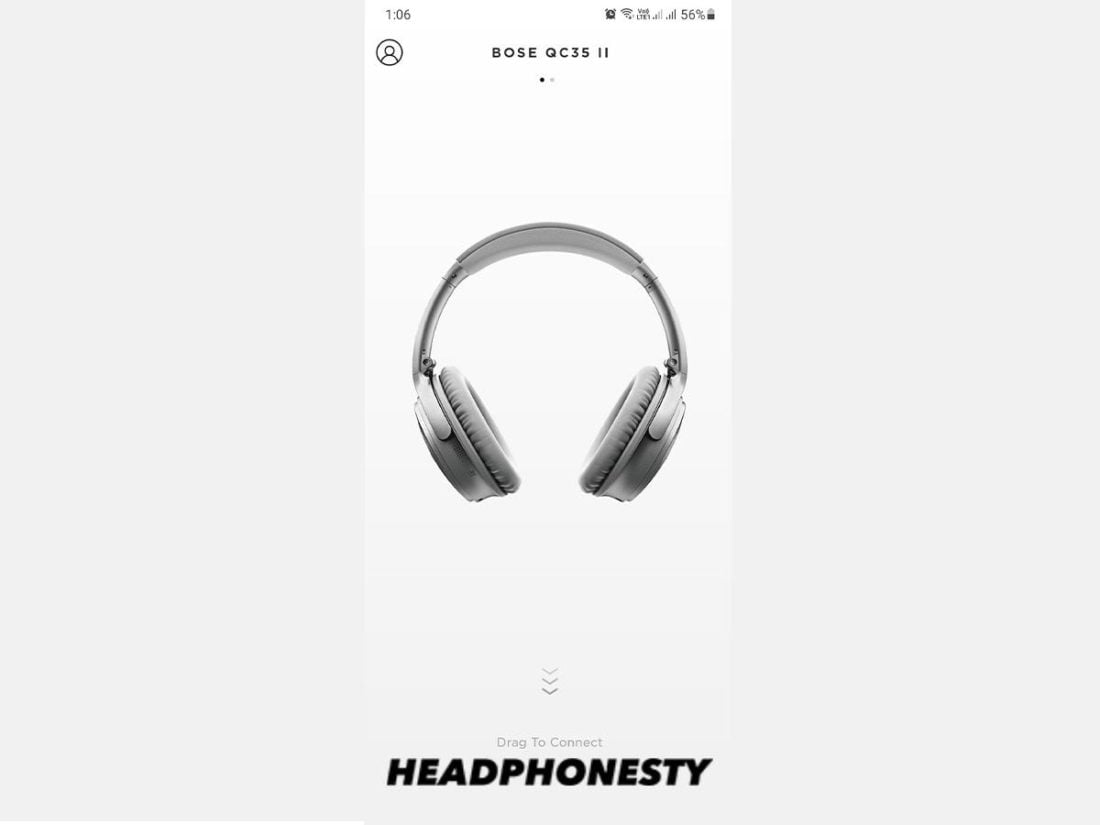
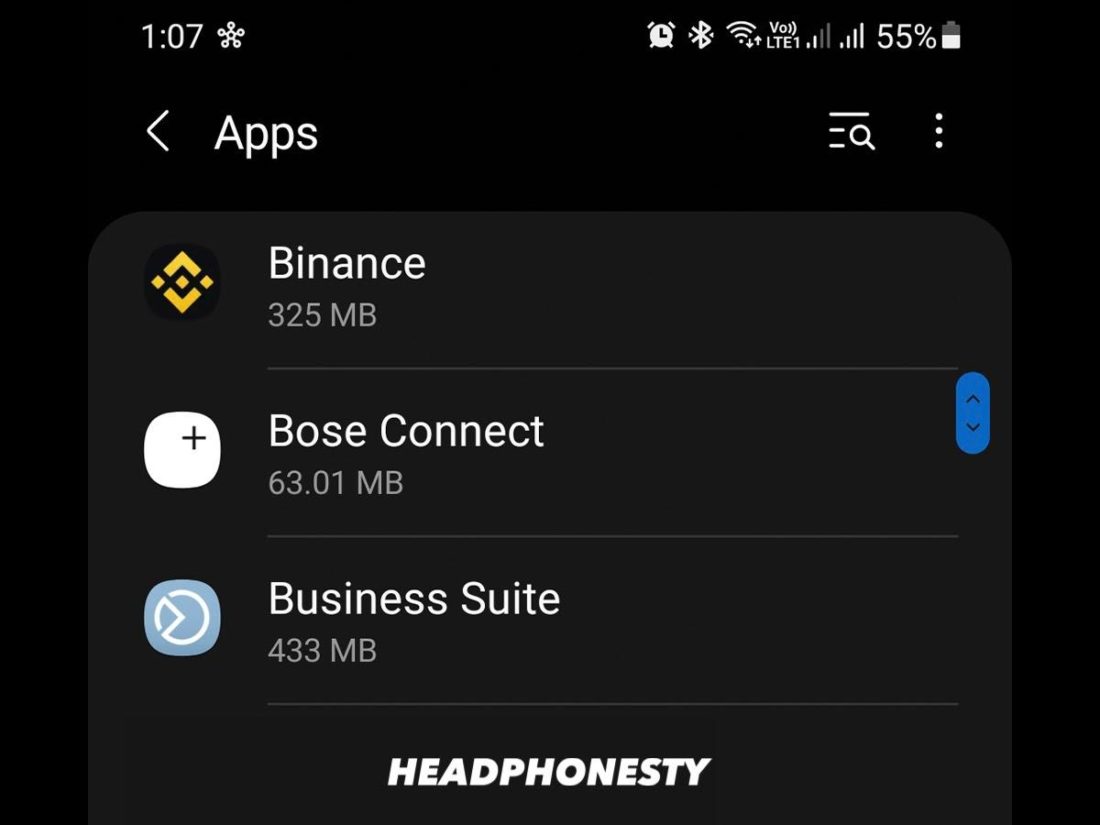
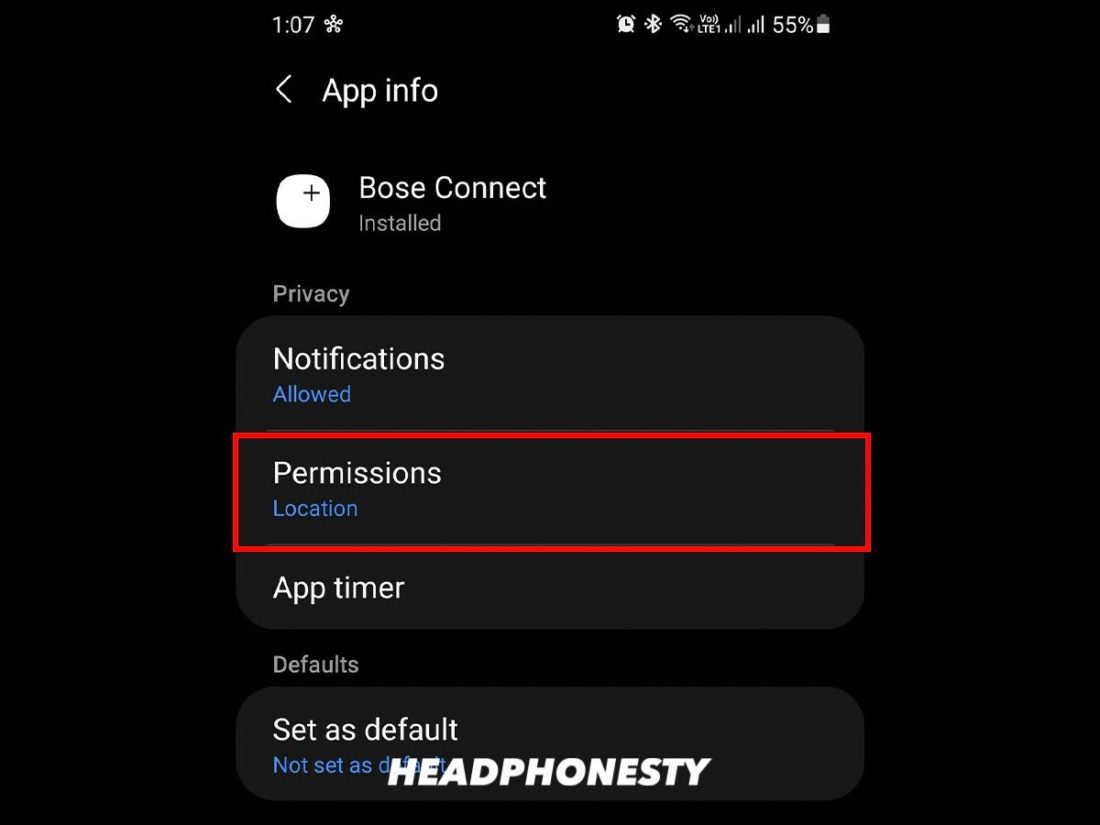
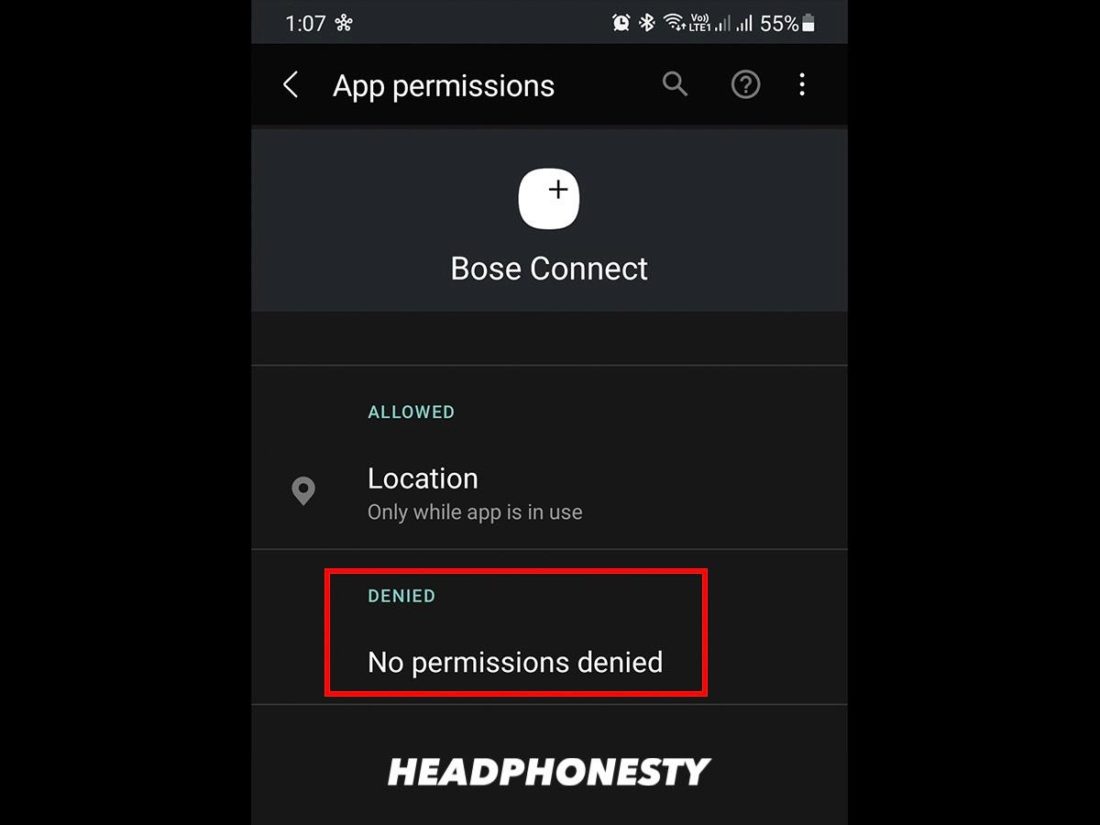
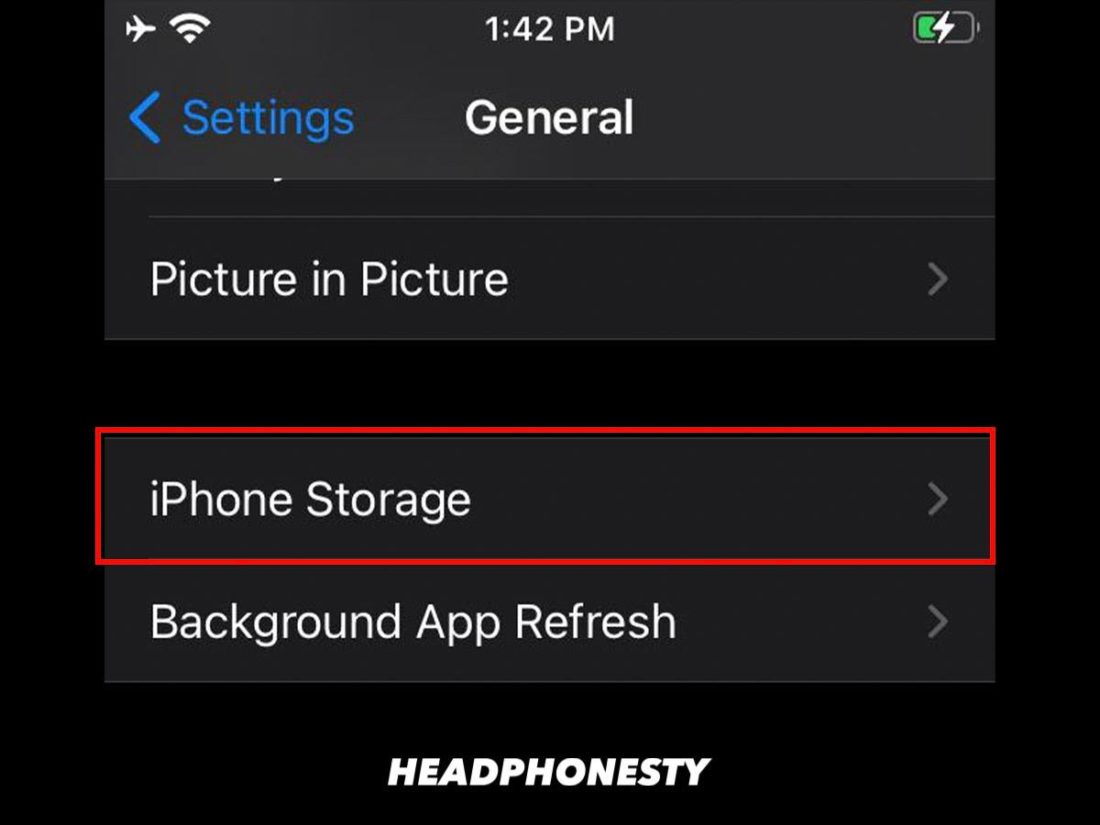
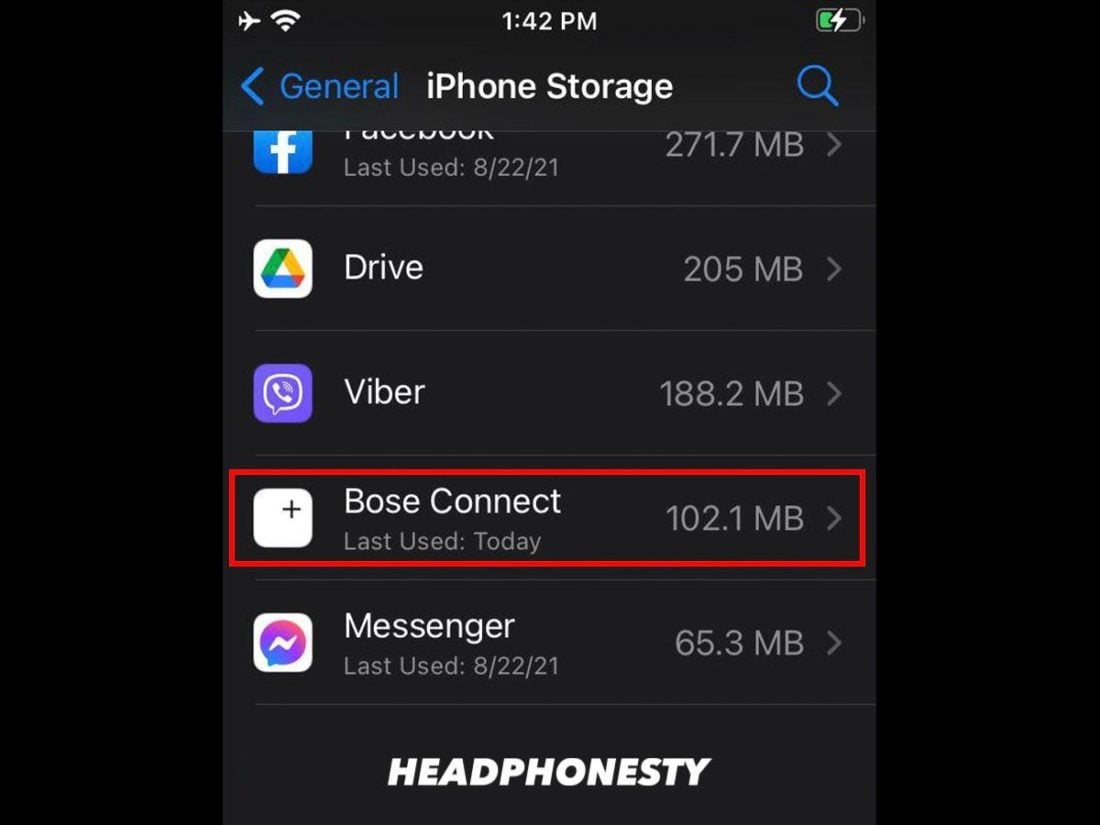
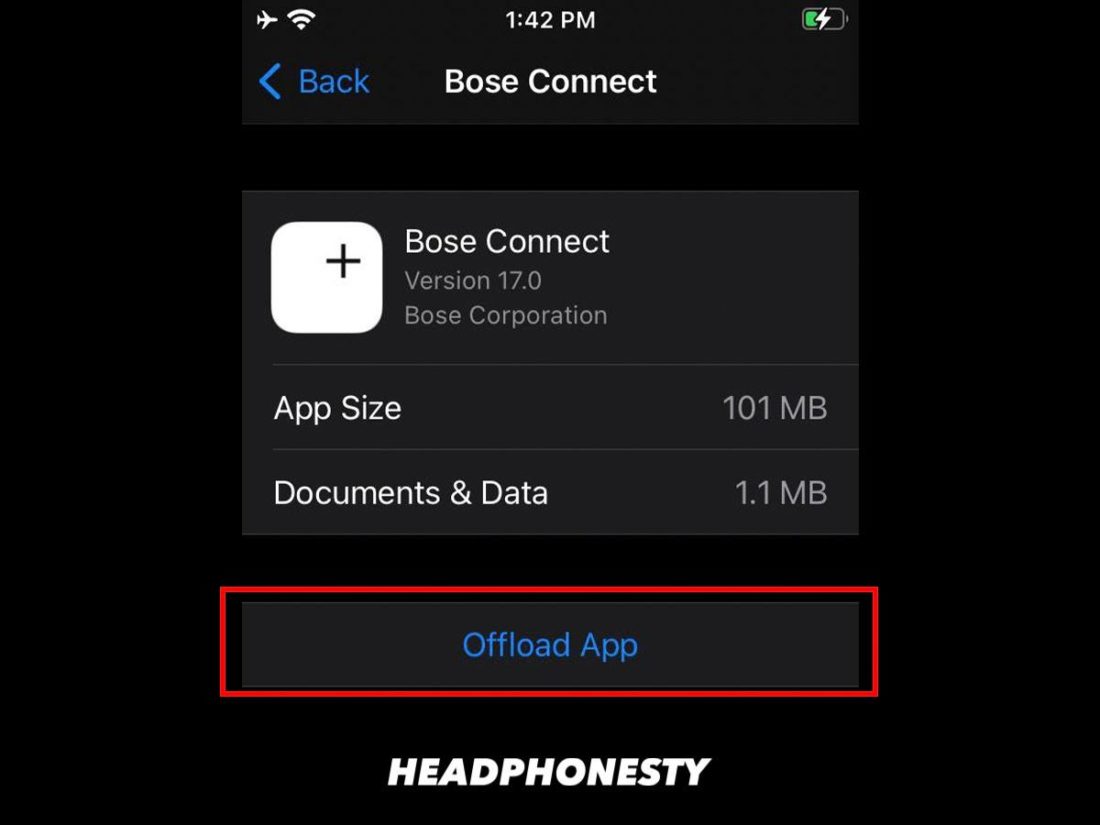
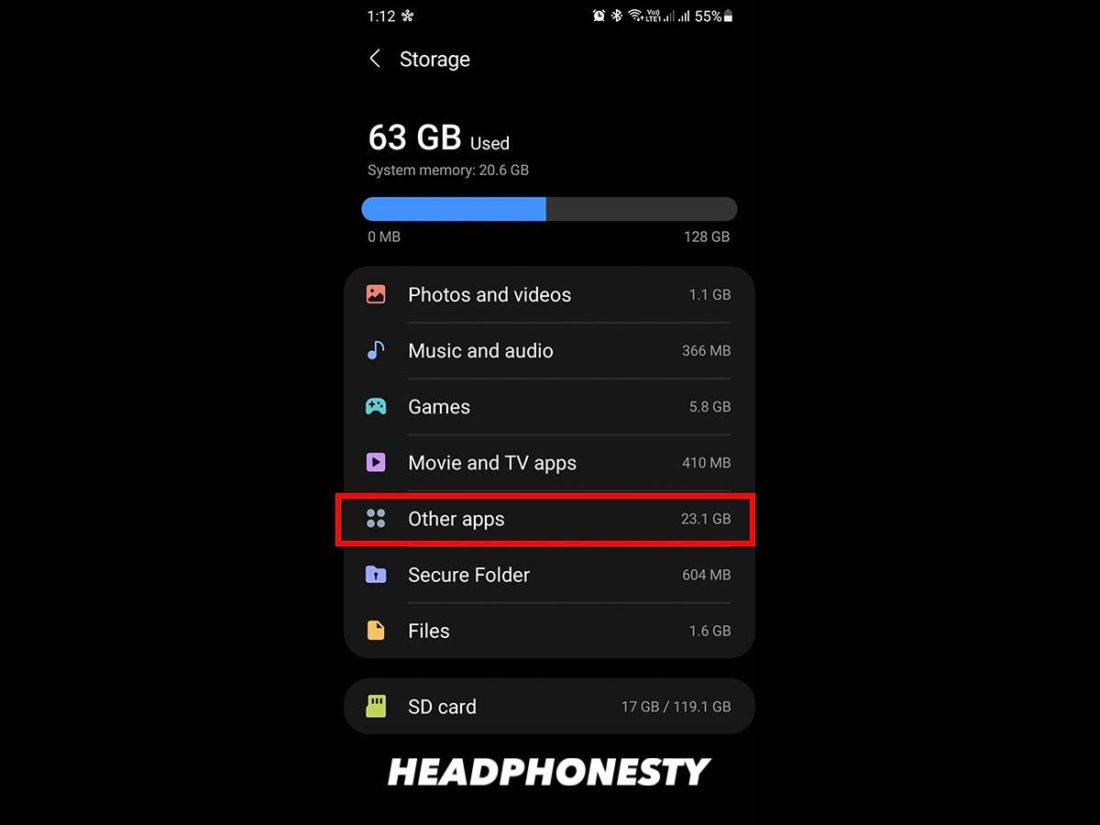
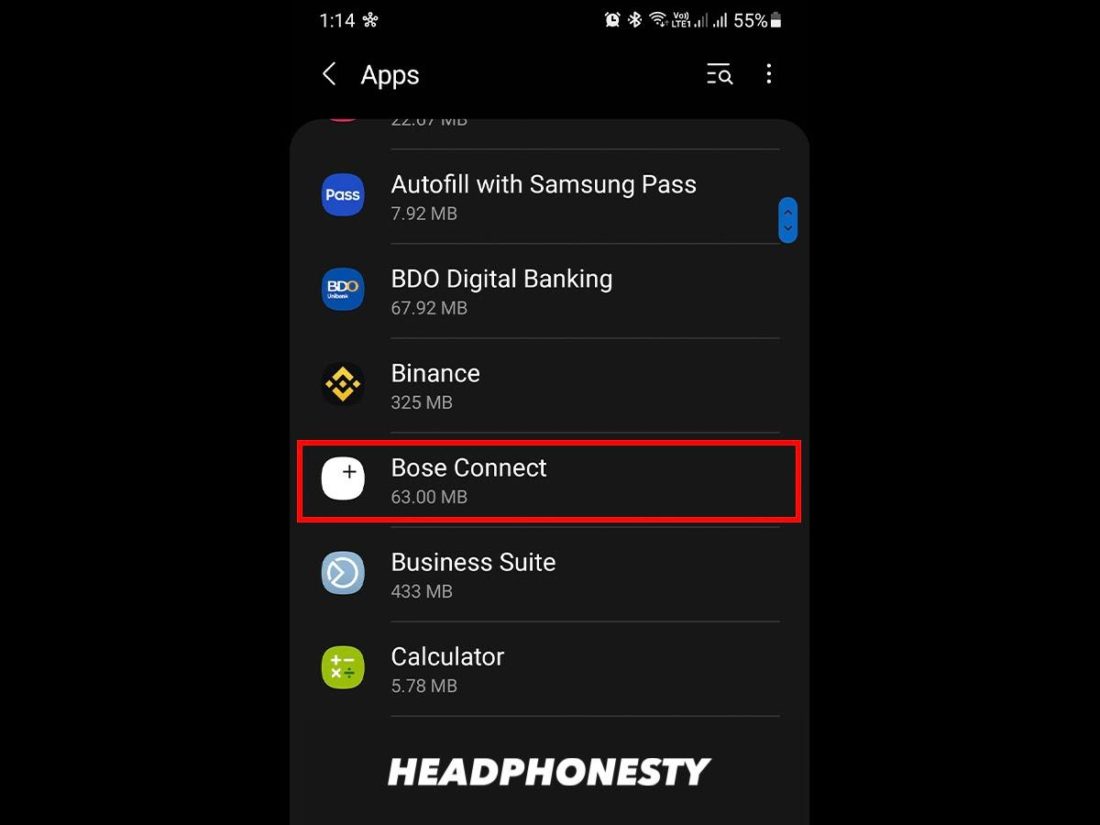
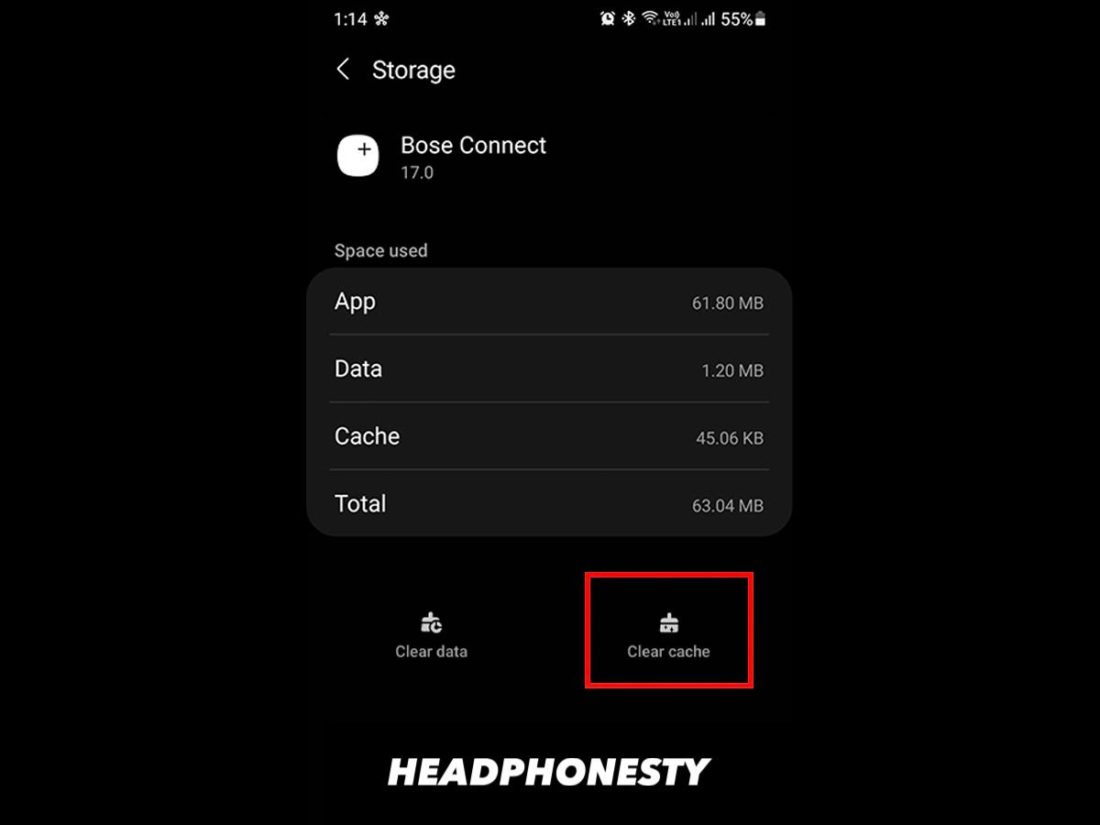

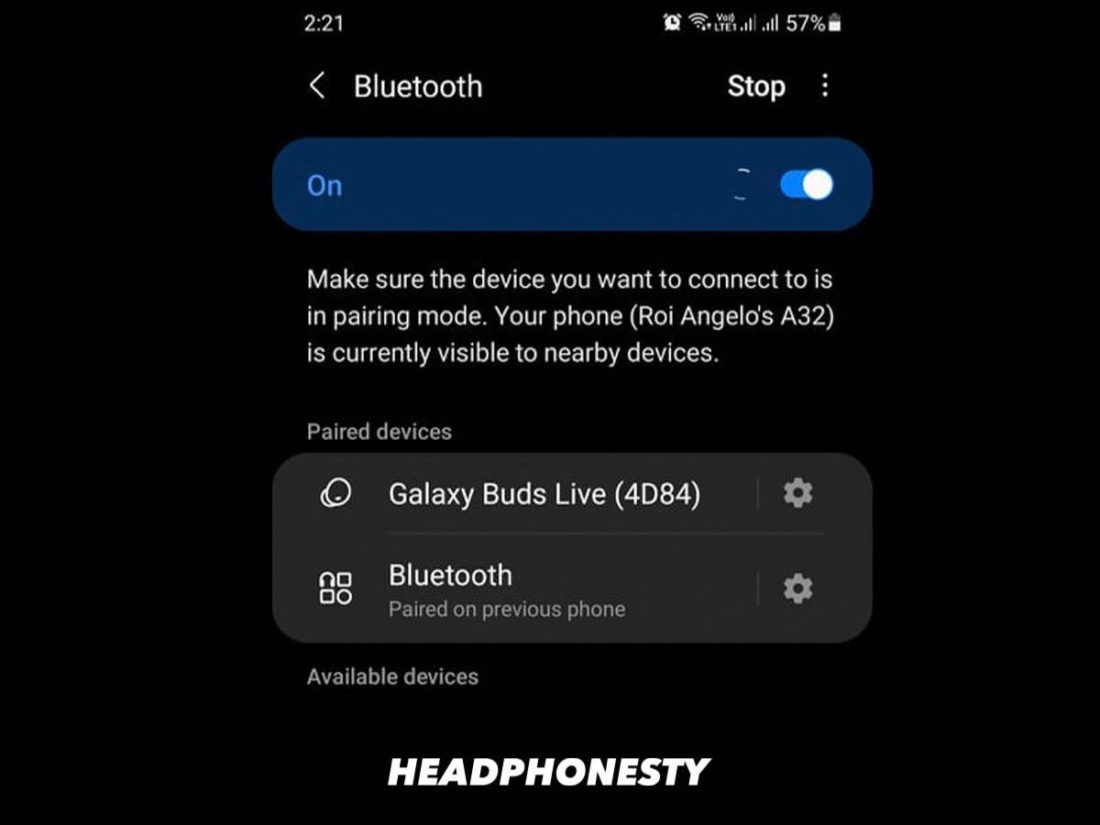
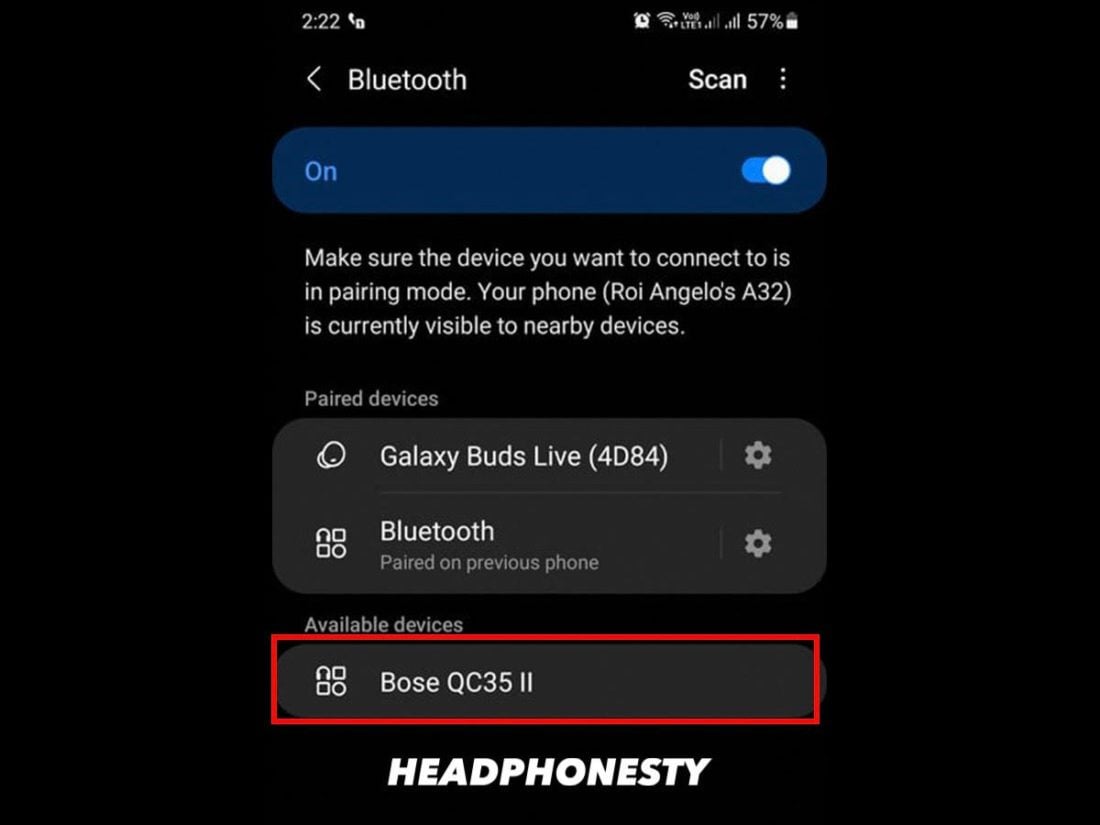
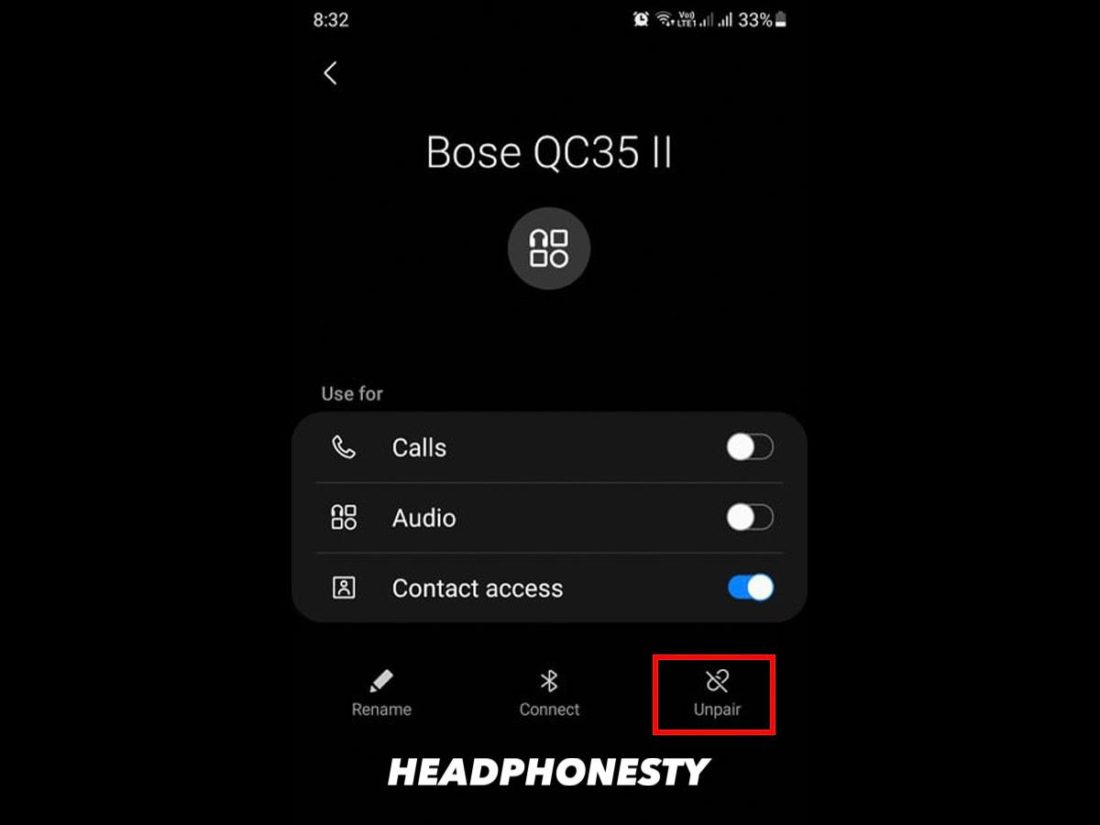
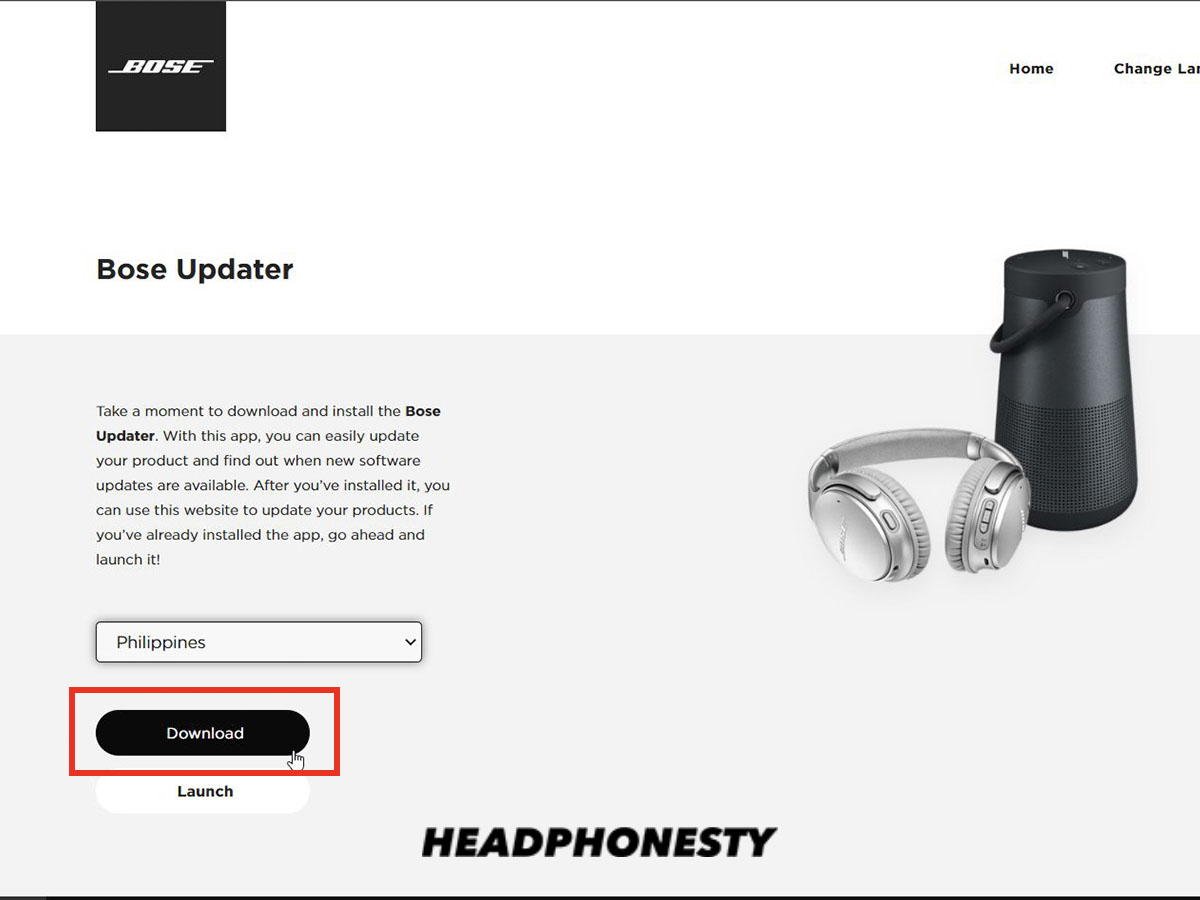
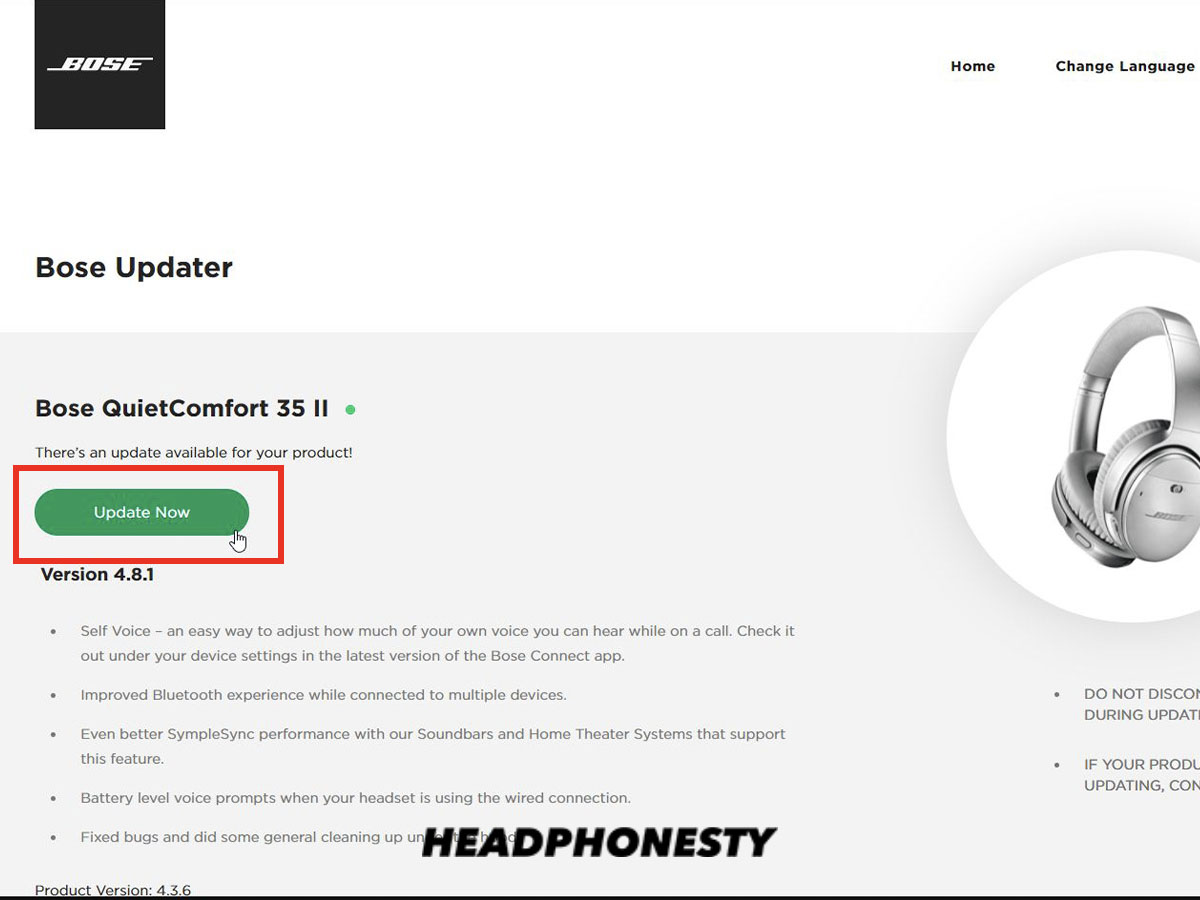
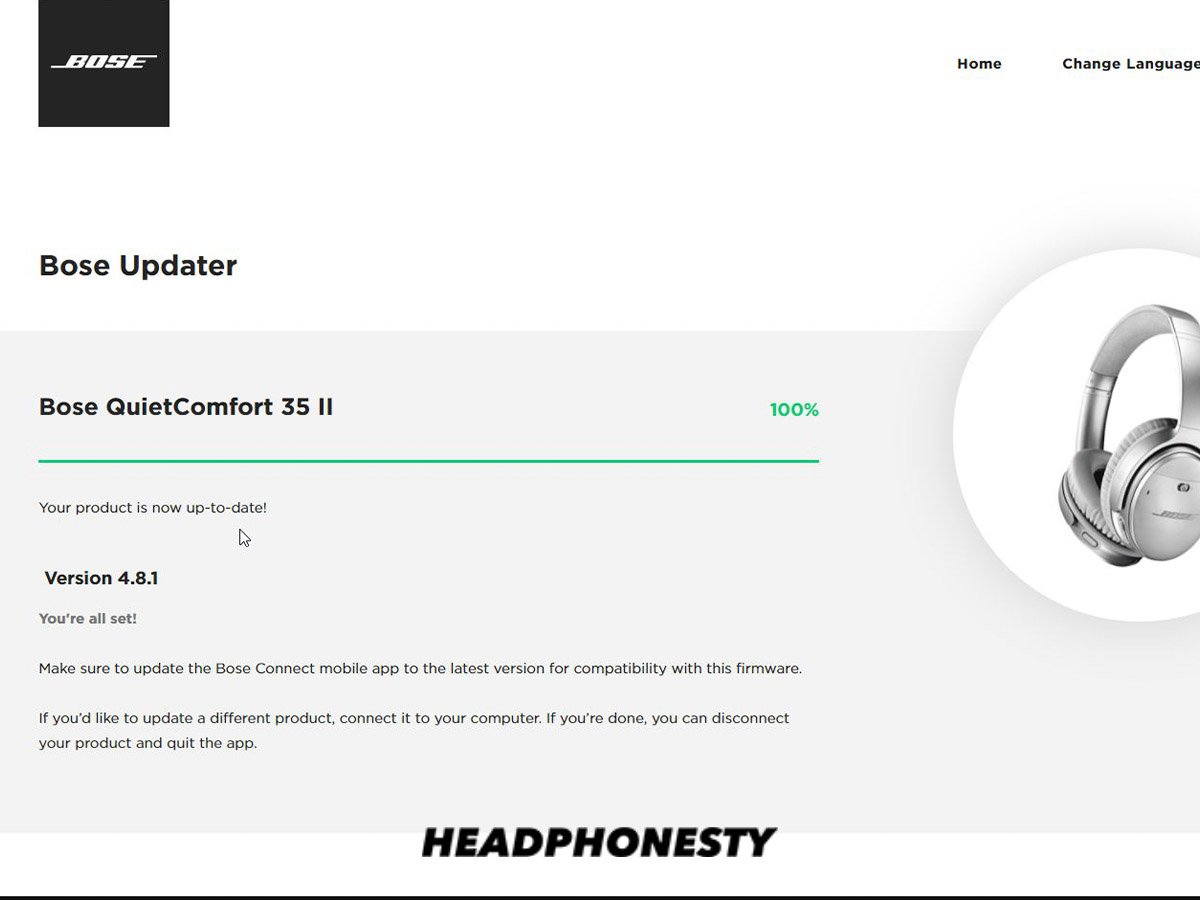
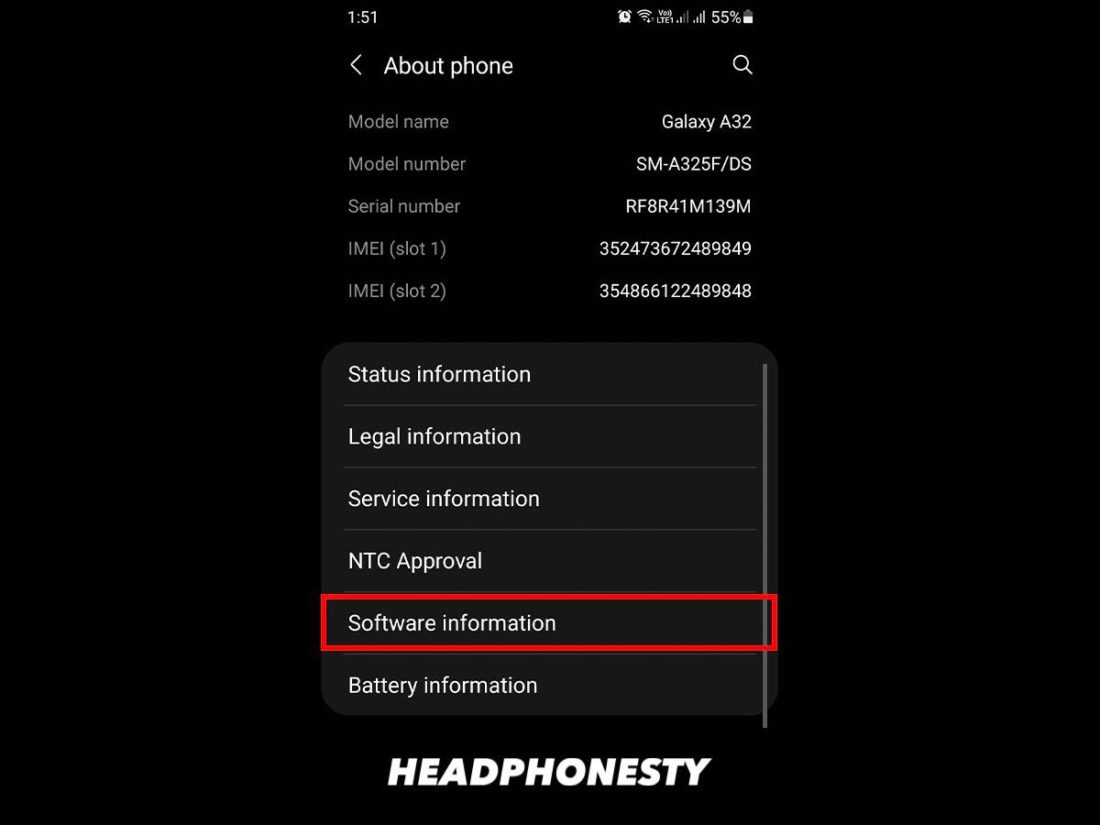
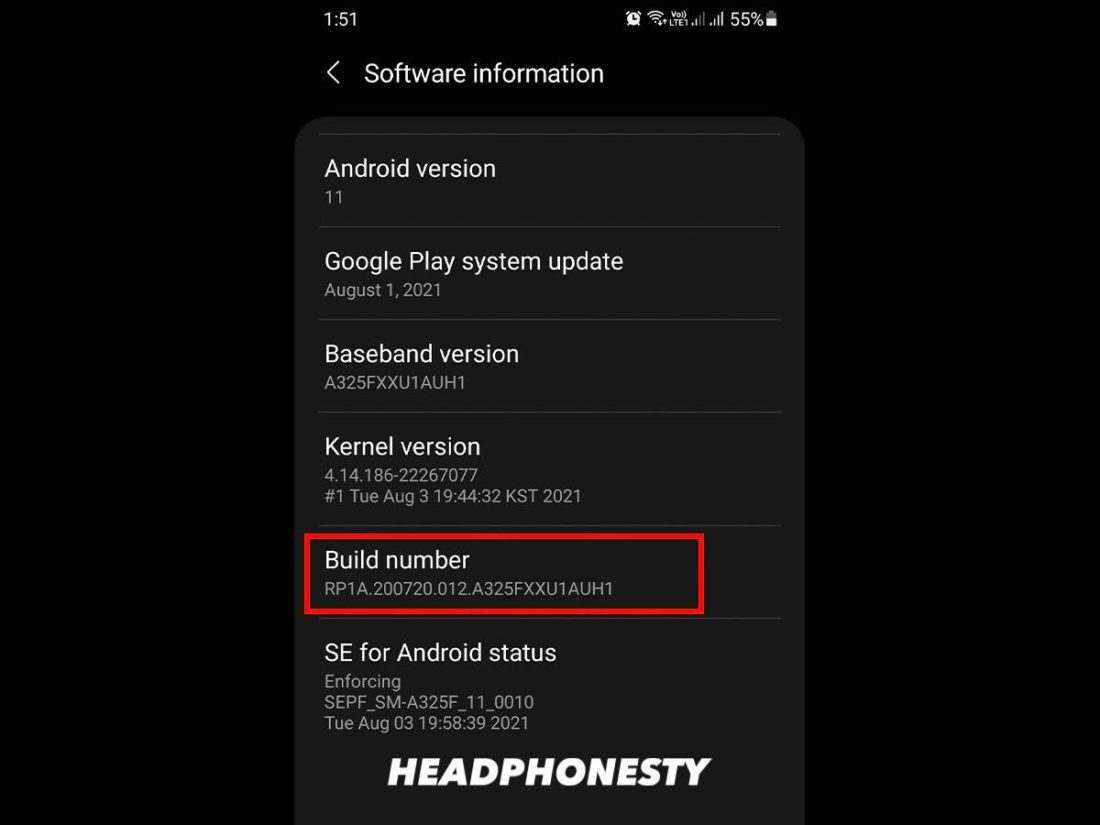
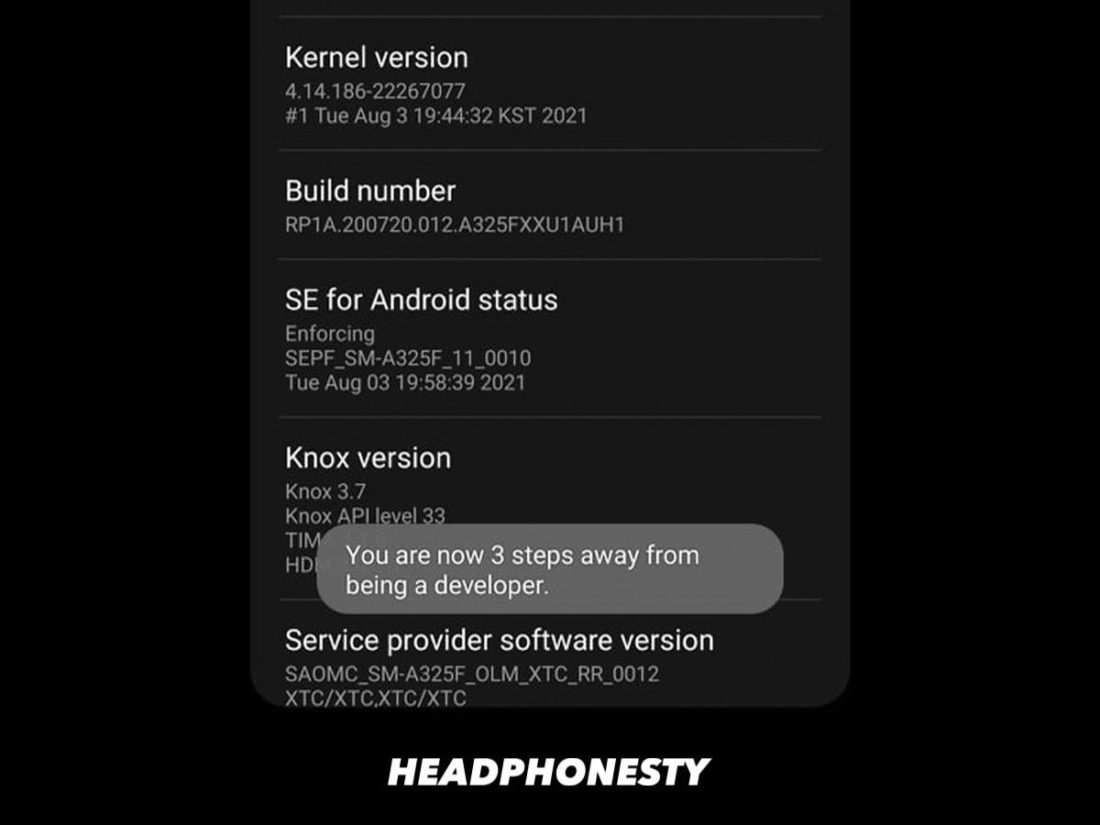
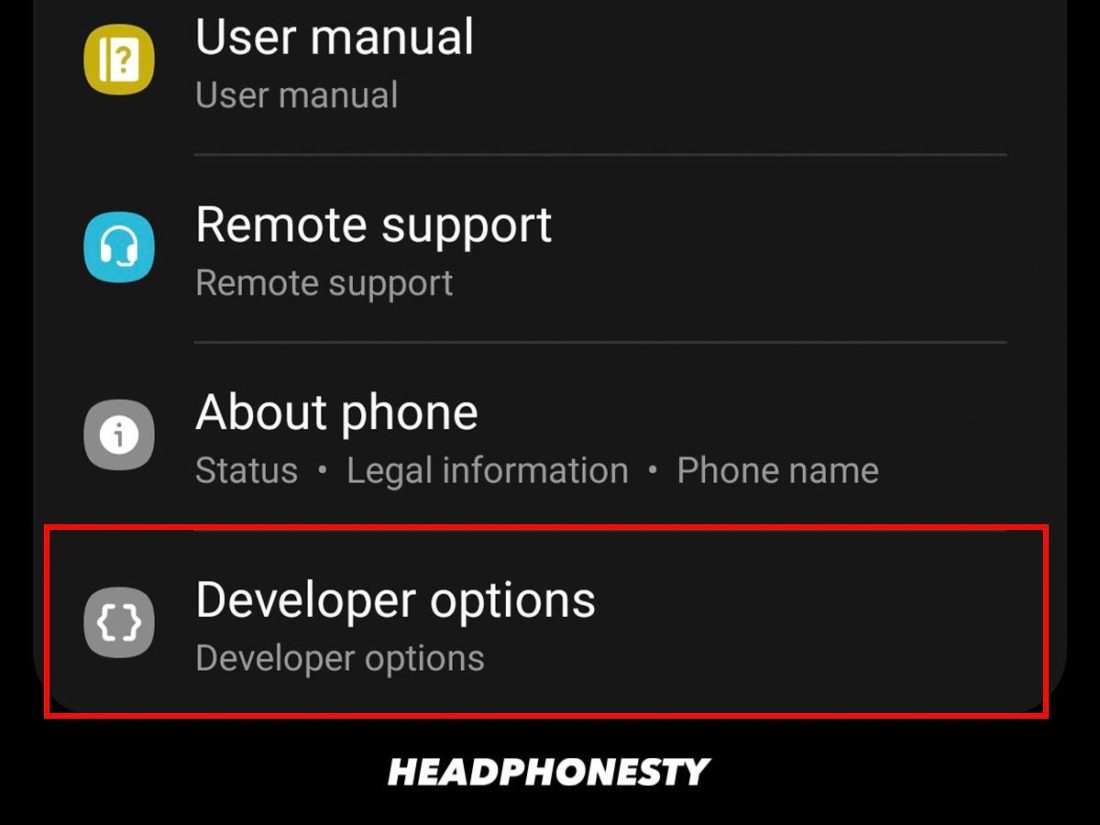
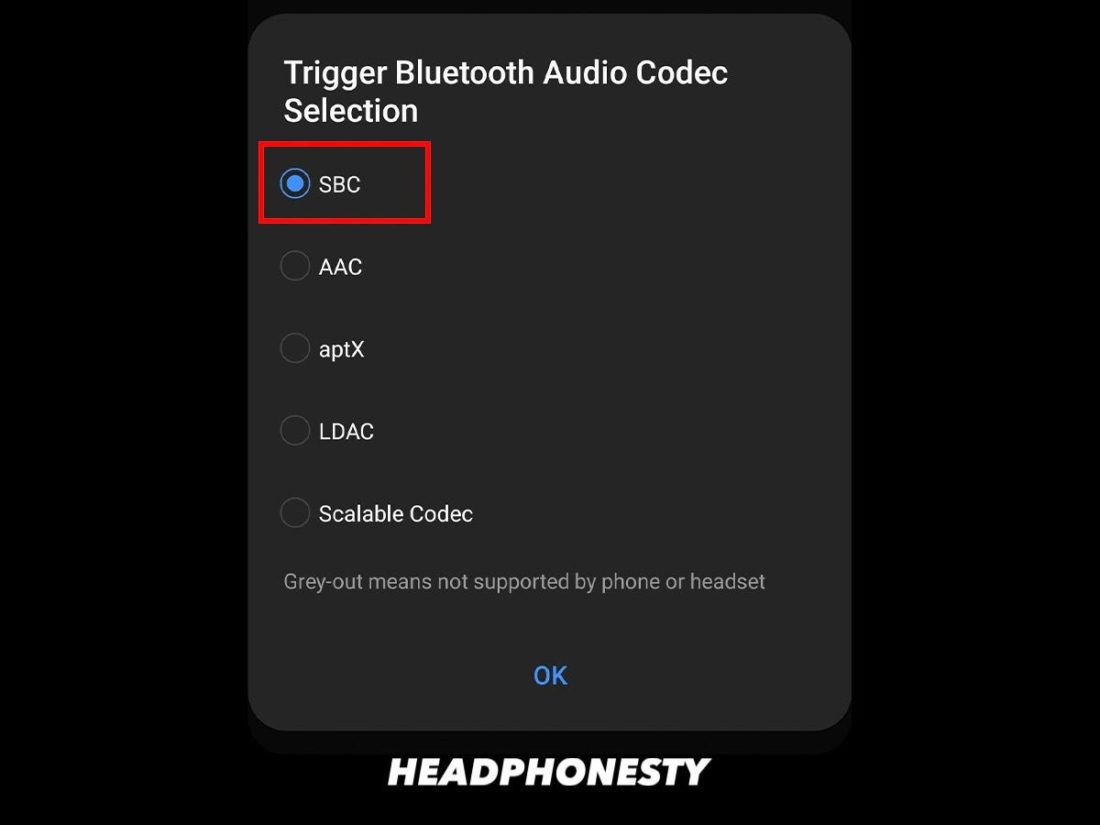
I have Bose QC 35 II headphones, they did work until last year when I went from an iphone 8 to 12. Then I tried to fix & now it wont pair to my ipad either. Have tried everything on Bose & updating bose software manually as per your instructions above. The phone is trying to connect but cant find the headphones. Bluetooth light is flashing on headphones but nothing.
Any other ideas would be greatly appreciated?
Debbie, I’m looking at your problem and have a few ideas.
Is your problem connecting with the Bose Connect app? If so, you might want to try connecting *without* using the app once and then trying again with it. This seems to help some people.
Next, you should consider giving the headphones a reset. It’s possible that there is some sort of issue caused by using them on one phone type and then another (sorry, I don’t have experience with this exact situation personally). A reset will give you a chance for a fresh start with the headphones and to make sure only the required updates are implemented. Details can be found here:
https://www.headphonesty.com/2020/06/how-to-reset-your-bluetooth-headphones/
If that doesn’t work, I’d recommend biting the bullet and contacting Bose.
Kind Regards,
John
I’m having the same problem connecting to my phone nothing works.
Thanks John, I have tried all of those things & spoken to Bose. All avenues exhausted. Just annoys me that I have to pay to replace them as they are just out of warranty.
agree. Horrible communication with Bose customer service. I registered my 2 headphones with Bose a year ago and they could not pull up my account. Unable to pair my headphones with my phone. Unpaired twice tried everything, no luck. Very disappointed with Bose. Paid a lot of money for the 700 think they would be more accommodating. Think twice about purchasing any more Bose products..
Totally agree. Lost my earbuds but got charging box. Bose tell me each one uniquely paired so throw my charging station away and buy again.
It’s like throwing away a TV each time the remote control goes wrong!
What a waste of money! if they have told me this when I bought it I wouldn’t have bothered investing in such an expensive product which admittedly was good
Can Ombudsman help?
I wish I’d read these comments before we invested in expensive headphones. What junk. After 1 use, they won’t connect.
Same! 😤
Can get the 700’s to connect once a year after trying for an hour. Then won’t connect anymore. Won’t buy again.
The QCII earbuds are impossible to switch between devices. It requires removing the device from my PC and my Android device, reinstalling the app, and pairing all over again. This is absolute madness, and I don’t have the issue with my other Bluetooth headphones.
How can $30 earbuds pair more seemlessly than $300 Bose earbuds?
I had to find out by trial and error after not being able to pair my Bose sport earbuds that they are now called Black Truffles and I had to re – pair them.