Lightning-quick fixes for when Powerbeats Pro earbuds won’t work on one side.
Powerbeats Pro earbuds are great workout earbuds, used even by NBA legends like LeBron James and Kevin Durant. They are not, however, immune to problems such as one side not working.
Your workout mood can be quickly ruined if only one of your Powerbeats Pros is functioning. Even more upsetting is the fact that the Powerbeats Pro are not cheap, so one wouldn’t expect this kind of issue from them.
The good news is, most of the time, you can solve this problem in a jiffy! We’ve compiled the top tried and tested fixes for Powerbeats Pro one earbud not working so you can get back to your workout in no time. Read on!
- Check the Powerbeats Pro Battery
- Forget and Reconnect Powerbeats Pro
- Reset Your Powerbeats Pro
- Turn Off Automatic Ear Detection
- Readjust Powerbeats Pro in the Charging Case
- Clean Your Earbuds and Charging Case
- Check for Bluetooth Interference
- Update Powerbeats’ Firmware
- Drain Powerbeats Pro’s Battery
- Consult Apple Support
- Conclusion
- Check the Powerbeats Pro Battery
- Forget and Reconnect Powerbeats Pro
- Reset Your Powerbeats Pro
- Turn Off Automatic Ear Detection
- Readjust Powerbeats Pro in the Charging Case
- Clean Your Earbuds and Charging Case
- Check for Bluetooth Interference
- Update Powerbeats’ Firmware
- Drain Powerbeats Pro’s Battery
- Consult Apple Support
- Conclusion
Check the Powerbeats Pro Battery
While Powerbeats Pro earbuds charge simultaneously in the charging case, each earbud has its own battery. That said, it is possible to have an imbalanced charge between them, especially if you use one earbud at a time.
Therefore, the first thing you should do is check the battery level of the faulty earbud. Here’s how:
- Place your Powerbeats Pro earbuds inside the charging case and close it.
Place Powerbeats Pro inside the charging case - Open the case and place it within 2 inches of your iOS device. A card will appear on the screen showing the battery levels of your earbuds and case.
Place Powerbeats Pro near the IOS Device - Next, take out one earbud. The battery levels of the individual earbuds will appear on the screen.
Check the Powerbeats Pro battery. (From: YouTube/AppleInsider)
Forget and Reconnect Powerbeats Pro
Sometimes established Bluetooth connections encounter problems leading to connectivity issues or no audio output. To fix it, simply forget and reconnect your Powerbeats Pro to your device.
Here’s how to do that:
- On your device, go to Settings, find the Bluetooth menu and turn on Bluetooth.
Find the Bluetooth menu and turn on Bluetooth - Tap on the “i” icon or the settings icon next to your Powerbeats Pro.
Tap on the “i” icon - Select Forget this Device or Unpair.
Select Forget this Device - To reconnect, go to Bluetooth and select your Powerbeats Pro in the list of available devices.
Reconnect Powerbeats Pro
Reset Your Powerbeats Pro
Performing a factory reset can help eliminate any bugs or glitches causing the issue.
Therefore, resetting your Bluetooth headphones will clear their current memory and processes. It can also help solve issues related to connectivity, charging, pairing, and audio delays that the software may cause.
Follow these steps to factory reset Powerbeats Pro:
- Place the earbuds in the charging case, but do not close the lid.
Put Powerbeats Pro in the charging case - Press and hold down the system button for approximately fifteen seconds or till the LED light flashes red and white.Then let go of the system button.
Press and hold the System button
Turn Off Automatic Ear Detection
Automatic Ear Detection is a feature that allows the earbuds to play audio automatically when they sense they are inside the user’s ear. Some users who experience Powerbeats Pro not working on one side found that turning off Automatic Ear Detection solves the issue.
Here’s how to turn off Automatic Ear Detection on iOS devices:
- Open Settings and go to Bluetooth settings.
Tap on the Bluetooth menu - Tap the “i” icon next to your Powerbeats Pro.
Tap on the “i” icon - Next, toggle off Automatic Ear Detection.
Turn off Automatic Ear Detection
Android users can follow the steps below:
- Open the Beats app and select your service screen.
- From there, scroll down, find Automatic Ear Detection, and switch it off.
Readjust Powerbeats Pro in the Charging Case
Powerbeats Pro earbuds must sit properly inside the charging case to charge. If they don’t, either one or both earbuds may not charge properly – resulting in them not working when you take them out.
Unfortunately, the flexible ear hooks on the earbuds might cause them to sit incorrectly and lose direct contact with the charging pins. Some Powerbeats Pro users try to twist and turn the tip to a specific angle for the earbuds to sit correctly inside the case.
If you find yourself facing this issue, try this quick fix:
- Place the earbud inside the charging case and close the lid. Make sure it snaps into place and sits properly.
Place the Powerbeats Pro inside the charging case - Open the case and press the status button until the LED light goes off, which should take around 2 seconds.
Press on the System button - Next, press the status button until the LED light turns on.
Press the System button until the light turns on - Take out the earbud and check for connectivity.
Take out the Powerbeats pro from the case
Since this problem is primarily due to the earbuds’ design, users may need to rely on unconventional solutions. For example, some users place small pads inside the top half of the case. The pads will keep the earbuds from wiggling around inside the charging case.
Clean Your Earbuds and Charging Case
Powerbeats Pro earbuds charge through the metal contact pins inside their case. That said, dust and debris can accumulate and block these charging pins, leading to inconsistent or improper charging.
To fix that, you’ll need to clean your Powerbeats Pro and their charging case. When cleaning, focus on the charging pins inside the case and the charging contacts on the earbuds.
Before you start, make sure you have the following materials at hand to clean your Powerbeats Pro properly:
- 70% isopropyl alcohol,
- Cotton swab(s),
- Toothpick,
- Lint-free cloth/ paper towel.
Once you have the required items, we can get to cleaning. Follow these steps:
- Take a cotton swab and thoroughly clean any debris on or around the charging pins.
Take a cotton swab and clean debris around the charging pin. (From: YouTube/Capable Cleaner) - Next, dip the toothpick in isopropyl alcohol and remove any remaining dirt around the charging pins.Be careful while using a sharp object like a toothpick while cleaning.
- With a lint-free cloth dipped in isopropyl alcohol, clean the charging contacts on your earbud.
- Finally, wipe the case and earbud with a paper towel or dry lint-free cloth.
Wipe the case clean from any debris. (From: YouTube/Capable Cleaner)
If you feel your earbuds are getting too dirty, our complete guide will show you how to clean them like a pro. AirPods users can check out our dedicated cleaning guide instead.
Check for Bluetooth Interference
Bluetooth interference is a tangible or intangible phenomenon that obstructs or interrupts a Bluetooth connection. As a form of wireless connection, Bluetooth is open to interference from other radio waves, electromagnetic waves, and physical objects.
Since Bluetooth interference might be why one Powerbeats Pro earbud won’t function optimally, it is a good idea to avoid potential interferences, such as:
- Wireless speakers,
- Baby monitors,
- Microwave ovens,
- Physical objects (made of metal, concrete, plaster, and bulletproof glass).
Update Powerbeats’ Firmware
An internal issue or bug may cause the Powerbeats Pro to lose some functionality. To address these issues, Apple periodically releases firmware updates that ensure Powerbeats Pro functions properly.
When paired with an iOS device, the Powerbeats Pro will update automatically when the firmware update is released.
If you’re an Android user, follow the steps below to update your Powerbeats Pro firmware:
- On your Android device, open the Beats app and go to the display screen for your Powerbeats pro.
Open the Beats app and select Powerbeats Pro - An update button will show up if one is available. Tap the button, and follow the onscreen instructions to begin the process.
Drain Powerbeats Pro’s Battery
Completely draining the Powerbeats Pro’s battery might do the trick if the problem persists. Doing so can allow the earbud to start fresh and resolve any software-related issues.
Here’s how to completely drain the Powerbeats Pro battery:
- Take both earbuds out of the charging case.
Take out the Powerbeats Pro from the case - Unplug the charging case from a power source. Leave the earbuds and charging case out of power for three straight days.
Unplug the charging case from a power source - After three days, check to see if the case or earbuds have power. If they don’t, place the earbuds inside the case and plug in the case to a power source.
Place the Powerbeats Pro inside the case then connect to a power source - Once charged, take out the earbuds and check for connectivity.
Test the Powerbeats Pro’s connectivity
Consult Apple Support
If the earbud still does not work, your Powerbeats Pro likely has a hardware issue. You can reach out to Apple Support for professional help with the problem.
Follow these steps for a hassle-free Apple Support experience:
- Head over to the Contact Apple Support webpage. Scroll down and select More products.
Contact Apple by selecting More Products on the Apple support website. - From the list, click on Beats by Dre.
Select the Beats by Dre menu - Next, select Pairing & Connectivity or Audio & Sound based on your problem. Then, click Continue under See your support options.
Click on Continue - On the new webpage, scroll down and choose Chat or Call to communicate with a support representative.
Select Call or Chat
You can contact Apple Support for a replacement if your product is damaged. However, you can only get a free replacement within Apple’s one-year limited warranty period.
Conclusion
Despite having many great qualities, the Powerbeats Pro’s design can lead to charging and connectivity troubles. We hope these fixes helped bring your earbud back to life. You can now plug in your Powerbeats Pro, lock-in, and crush that workout!
We’d love to hear from you. Which fix worked for you? Do you feel we missed out on anything? Please let us know in the comment section below.



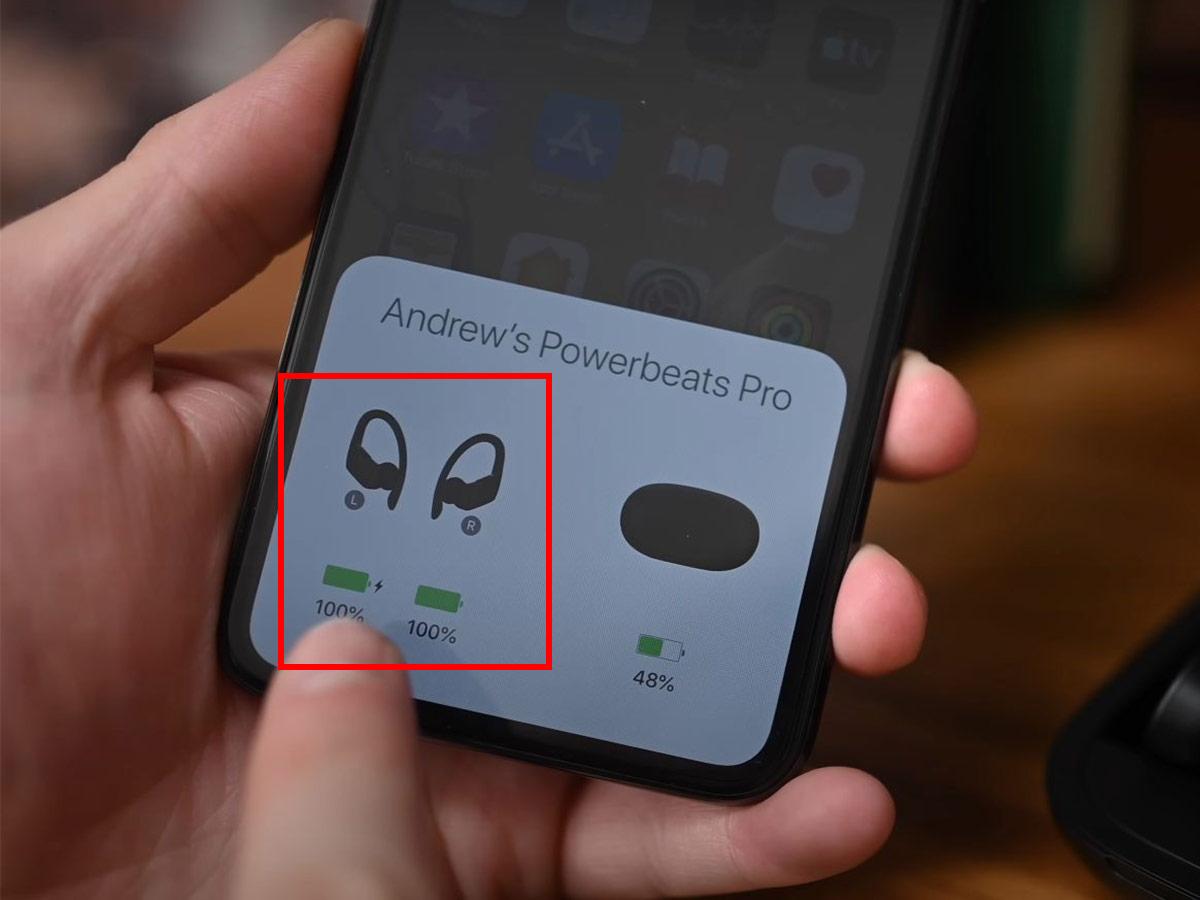
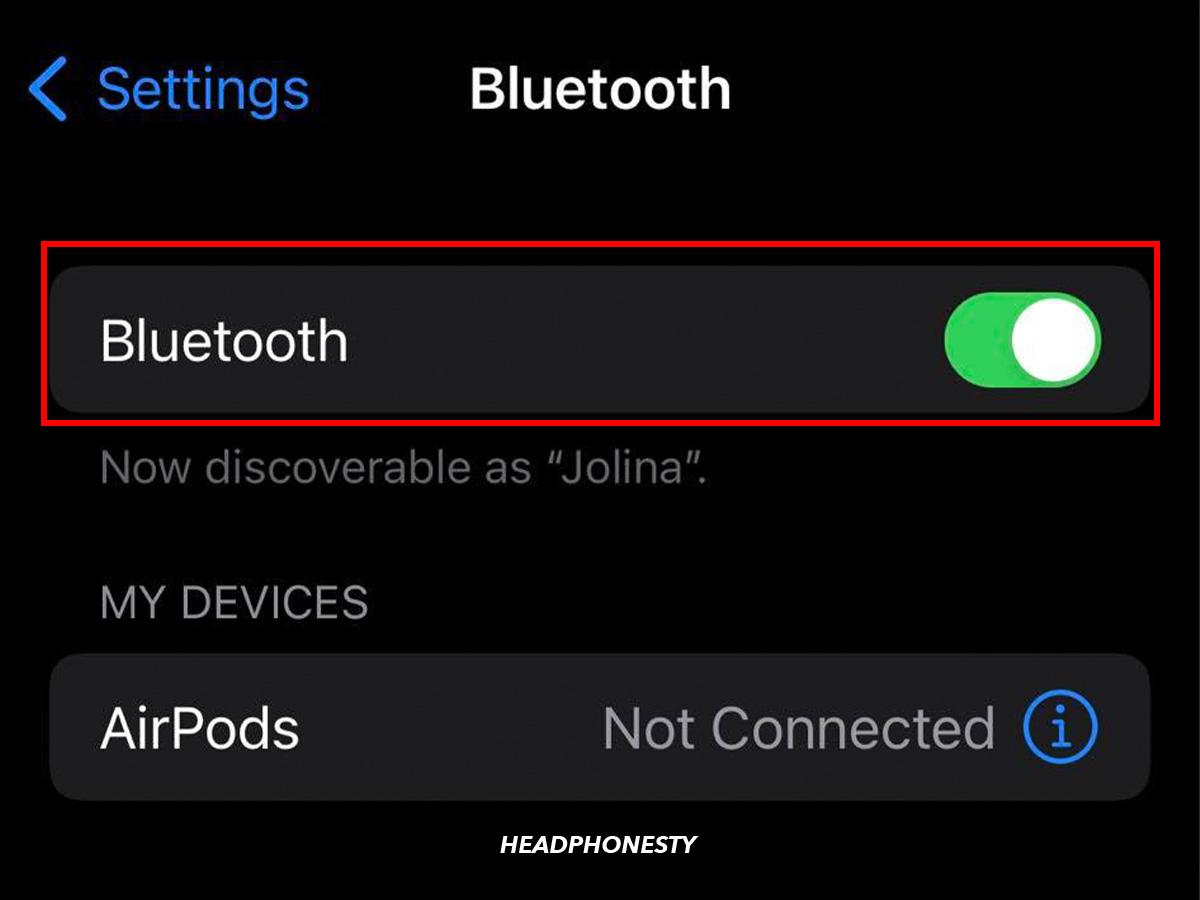
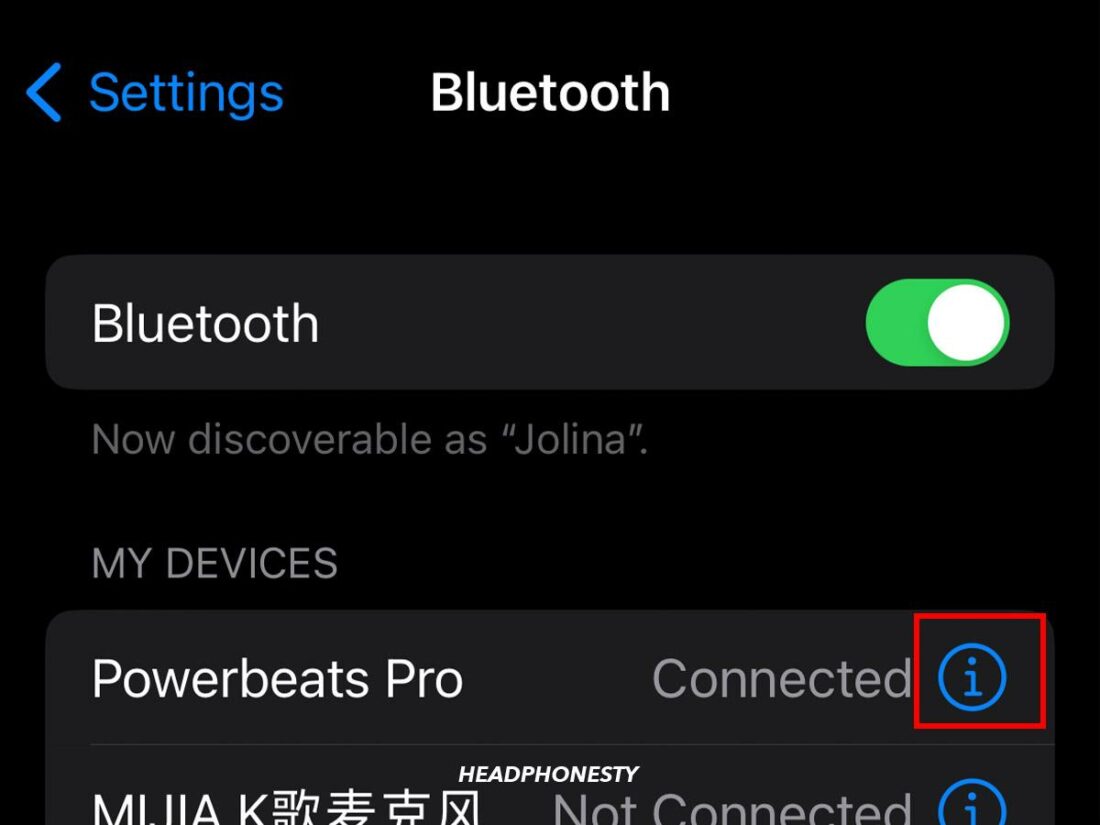
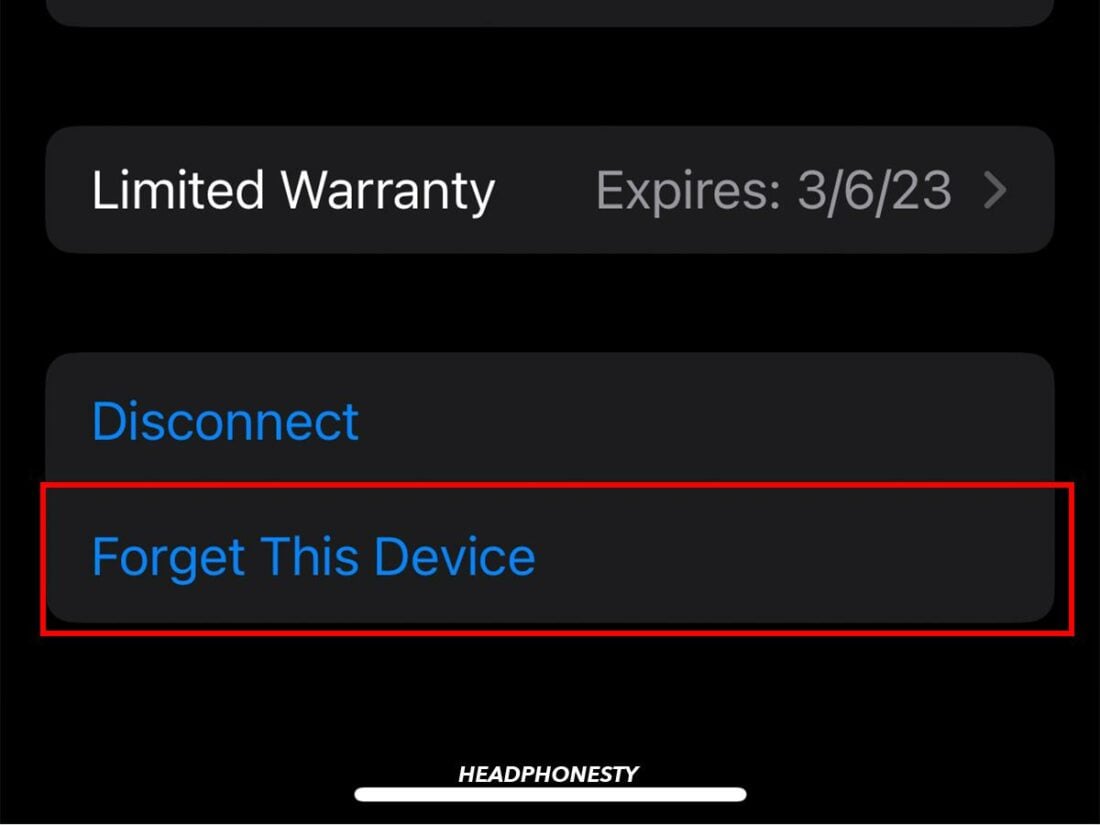
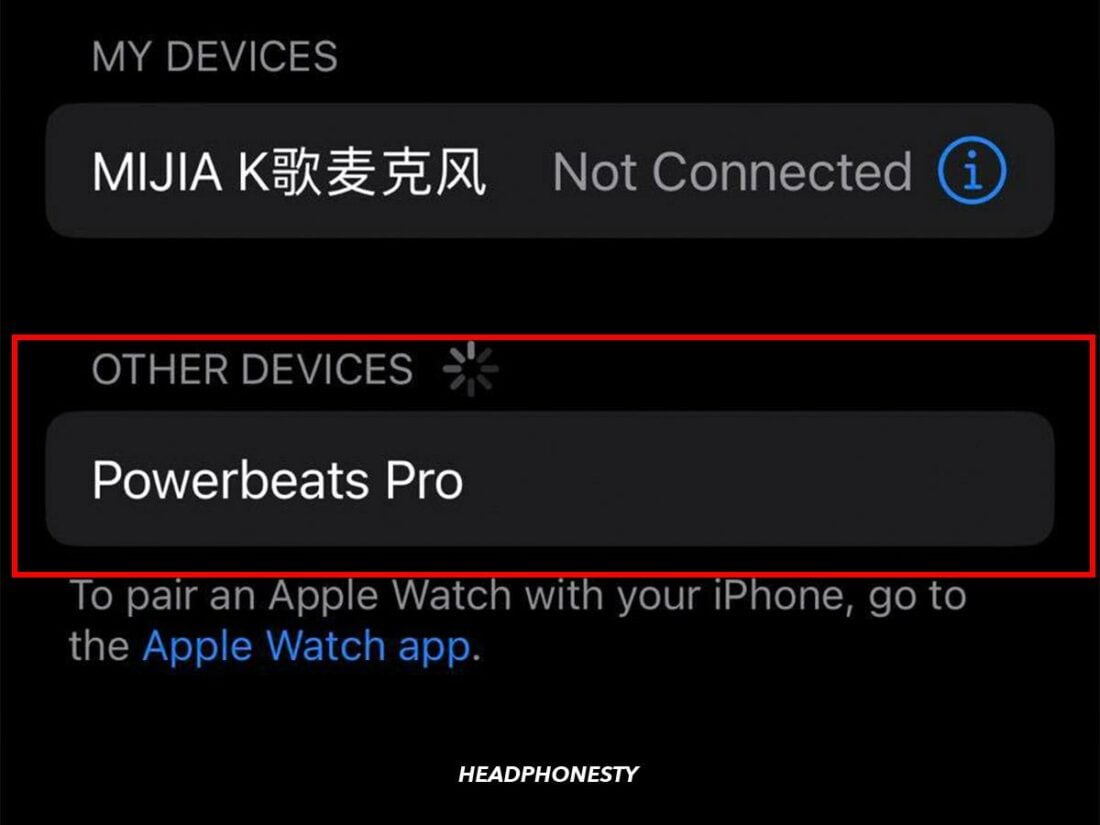


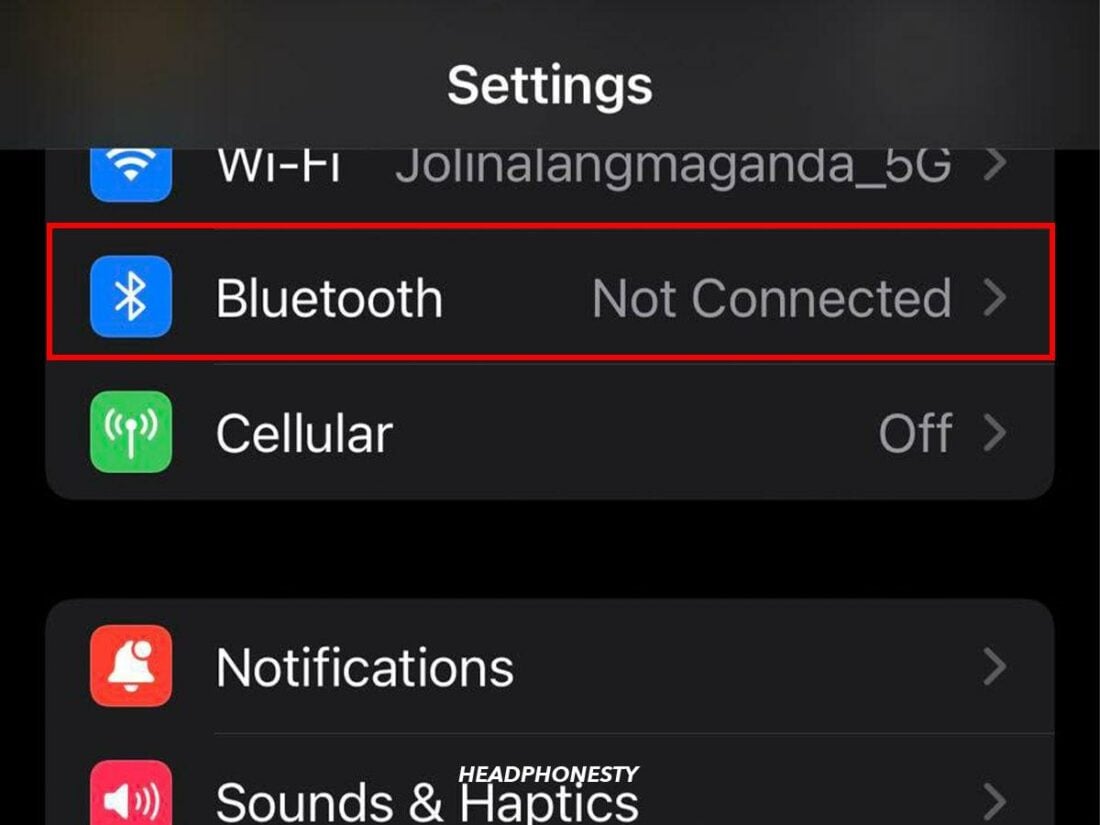
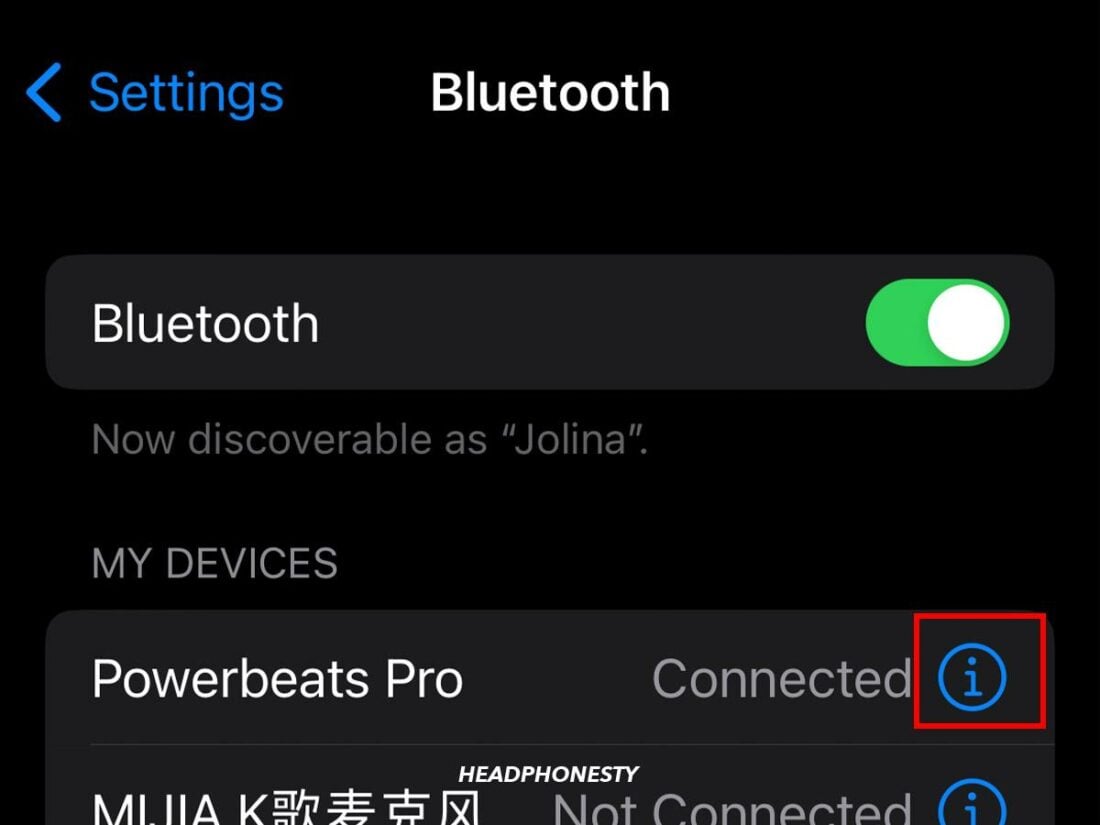







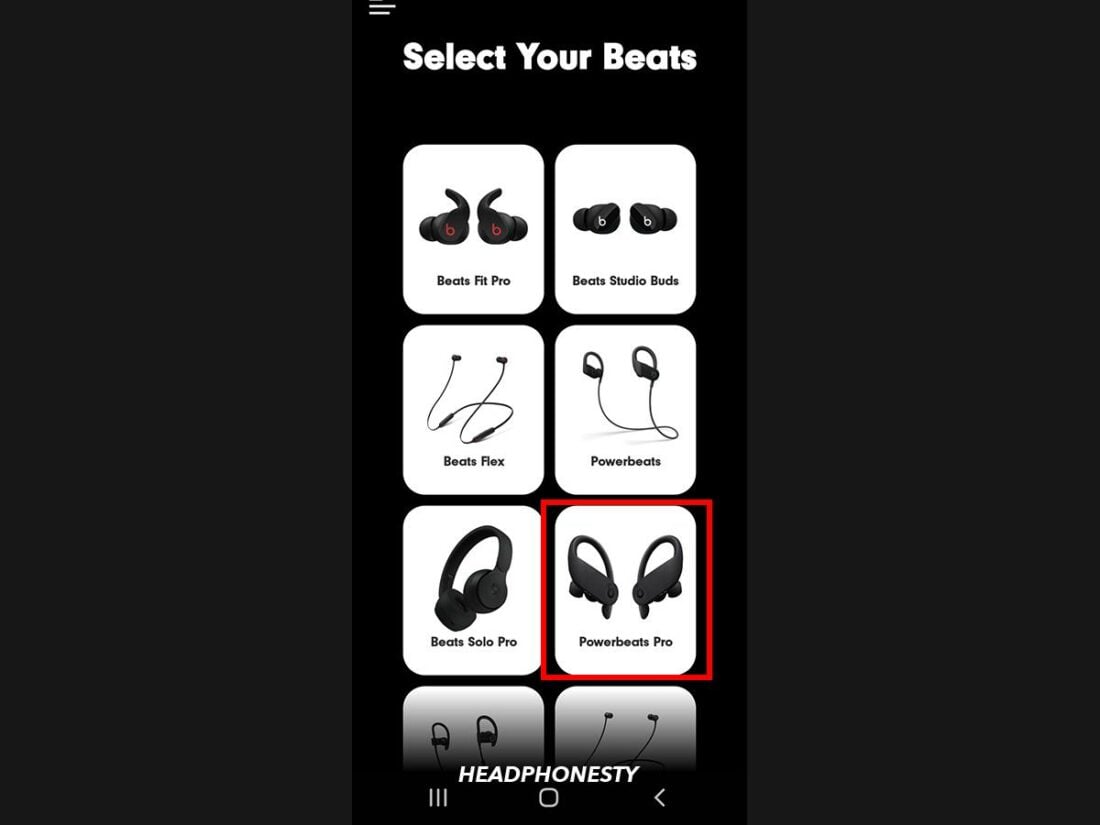


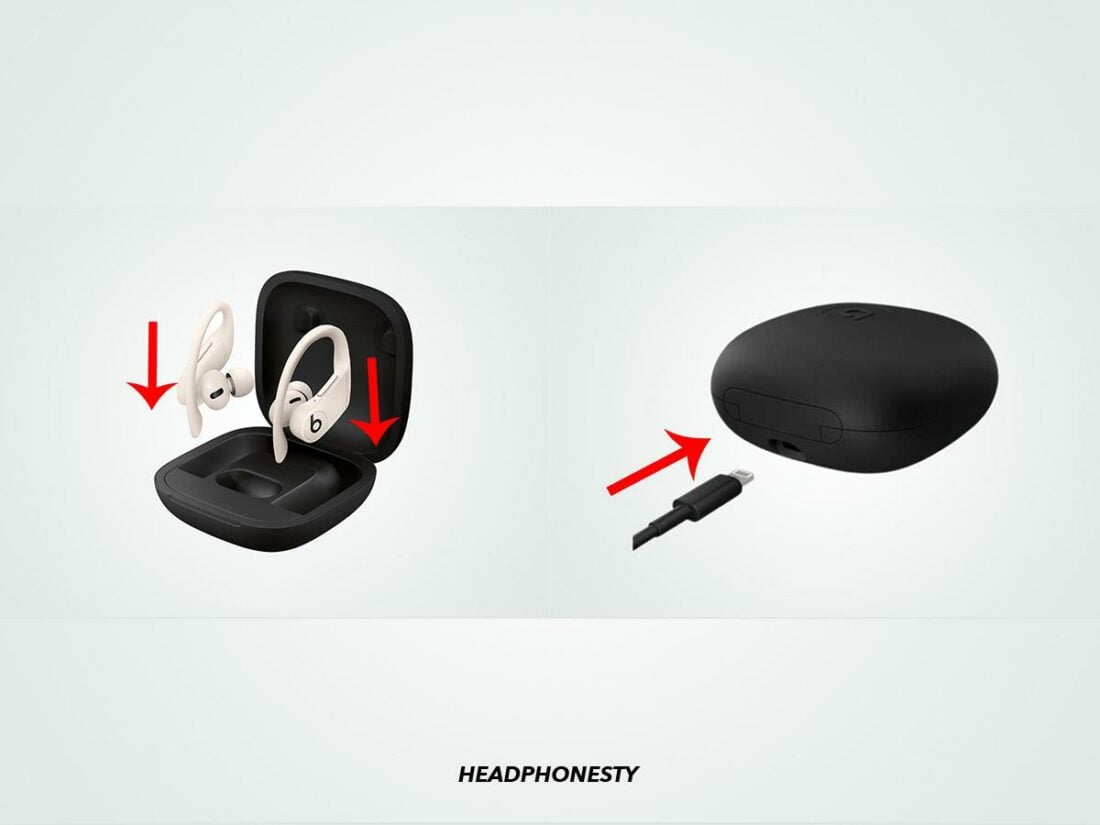

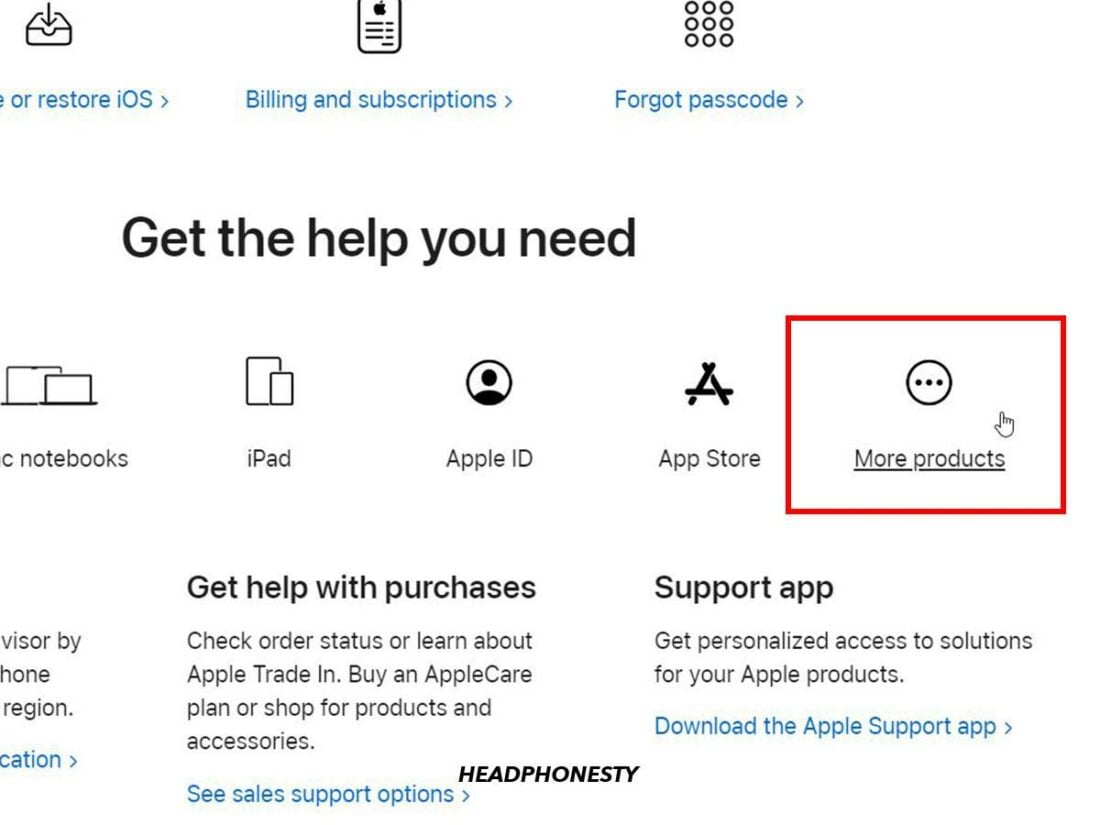
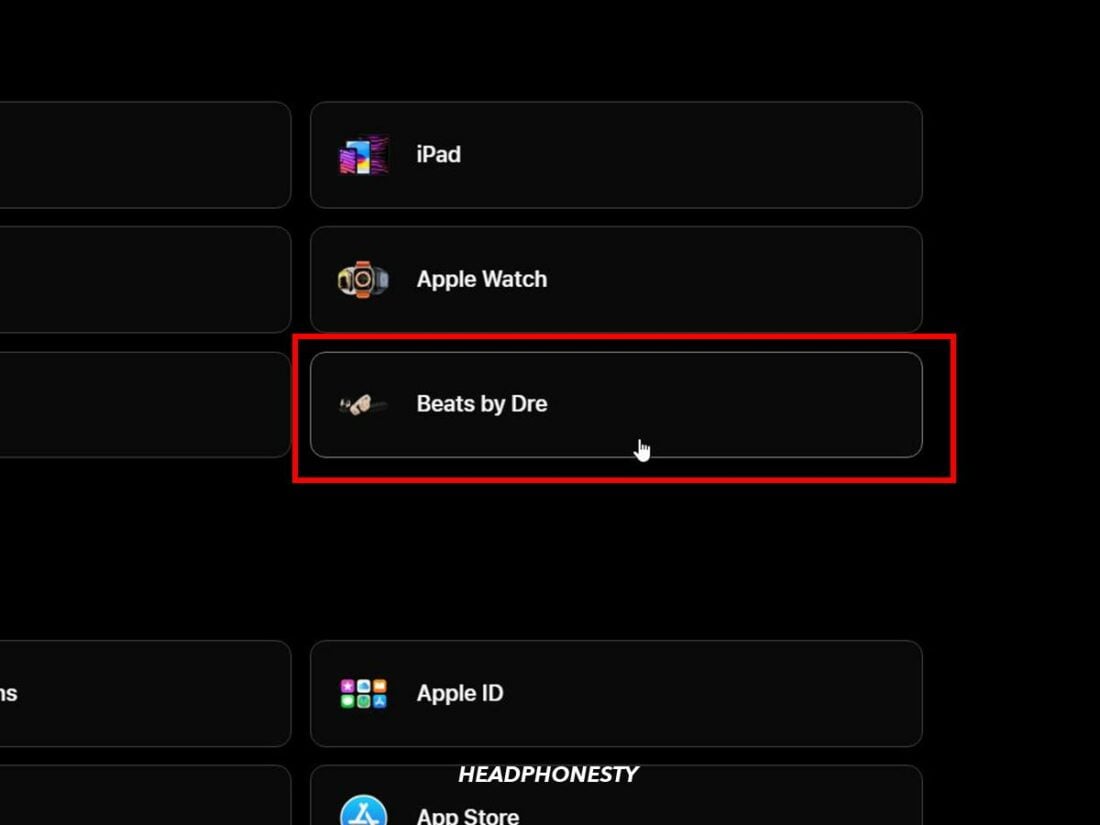
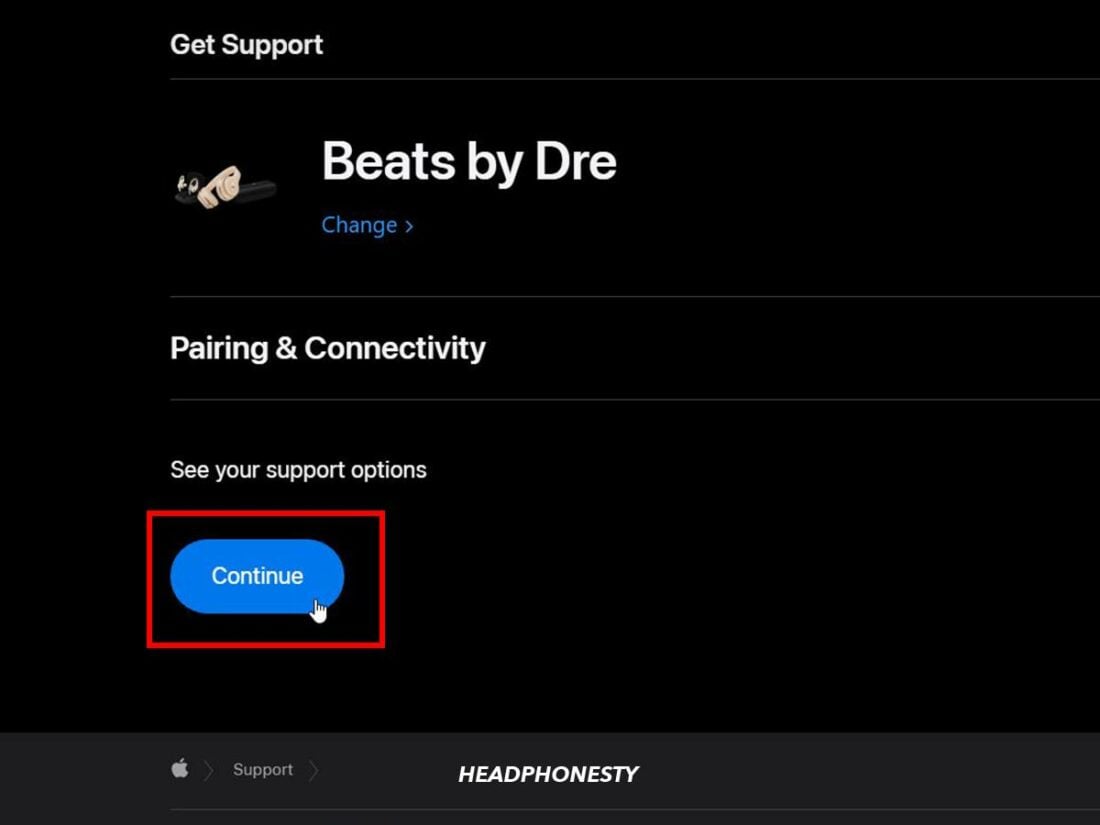
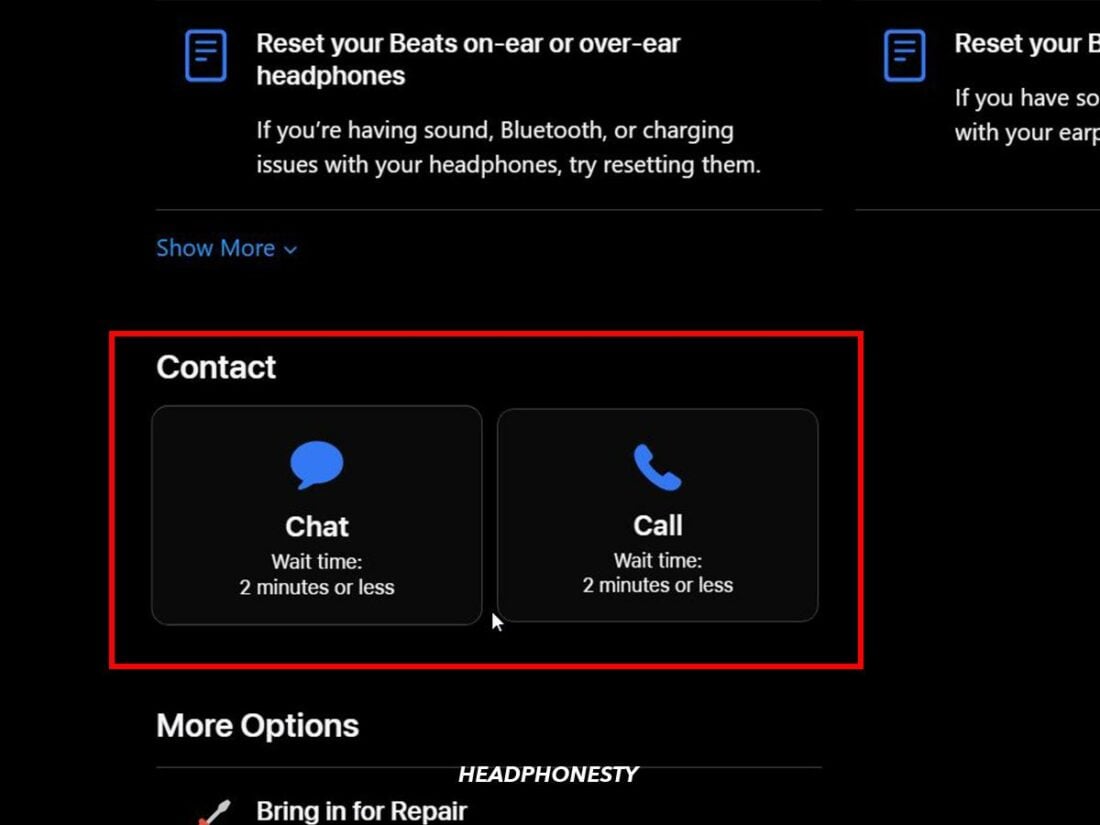
The pair I bought for my mom have been repaired 4 times by the company that refuses to issue a new pair. Avoid at all cost.
I have the Powerbeats Pro, paid $249+ tax a little over 1yr ago. They are plagued with problems. First it was low volume when volume was at max. (Never solved) Apple wanted to charge me $89 to check and repair them. I passed. Then, the batteries in earphones and case started draining fast. It went from 4hrs of use to 2hrs and now less than 30mins from 100% charged. Apple once again wants more money to fix their bad designed and over priced product. Now, they have become useless because they shut off after about 2 or 3 songs and won’t connect again till recharged. Once charged 100%, 2-3 songs later, they turn off. Apple won’t do nothing unless you give them more money. Apple is the worst and I will NEVER own ANYTHING they make or support. Stay far away from Apple.