Simple, effective solutions to quickly restore your AirPods to perfect harmony.
AirPods are known for their superior sound quality, which is one reason why so many people own a pair.
However, AirPods occasionally have sound issues, such as static, crackling, muffled audio, low volume, or one not working.
Fortunately, these problems are usually due to easily fixable causes like a weak Bluetooth link, minor software errors, or earwax buildup in your AirPods. This guide will help you quickly fix most AirPods sound problems, so let’s dive in.
Initial Checks to Fix AirPods Sound
These preliminary checks can resolve many sound problems before getting into more in-depth solutions.
Here’s a guide to troubleshooting them quickly:
- Is your volume too low? You may have inadvertently adjusted the volume with a swipe on the AirPods Pro 2 stem or the AirPods Max digital crown. Check the volume on your iPhone by swiping down from the upper right to access the Control Center and increase the volume there.
- Are your AirPods charged? Place them back in the case and open the lid so the battery levels will show on your phone. Low battery levels can impact sound quality.
- Turn Bluetooth on and off. Disable it, wait a few seconds, then re-enable it. This action can reset the Bluetooth connection, fixing potential connectivity problems.
- Are your AirPods dirty? Accumulated dirt and ear wax can muffle the sound. Clean them gently using a soft, lint-free cloth.
Reset Your AirPods

Resetting your AirPods resolves various connectivity and audio problems, giving your wireless earbuds a fresh start.
Here’s a step-by-step guide to reset your AirPods and restore your audio:
- Place your AirPods back into their charging case and close the lid for 30 seconds
- Unpair AirPods from your device by going into Settings > AirPods > Forget This Device.
- With the charging case open, press and hold the button on the back for 15 seconds. Wait until the LED light on the front turns from amber to white.
- Release the button, and your AirPods are reset.
This is my go-to solution whenever I have a problem with my AirPods sound.
Troubleshoot Your AirPods Settings
If resetting didn’t work, tweaking a few settings in the AirPods menu can often help improve your AirPods sound. Features like Head Tracking or Noise Cancellation don’t always work as advertised, so you can turn them off to figure out your issue.
Turn Head Tracking off
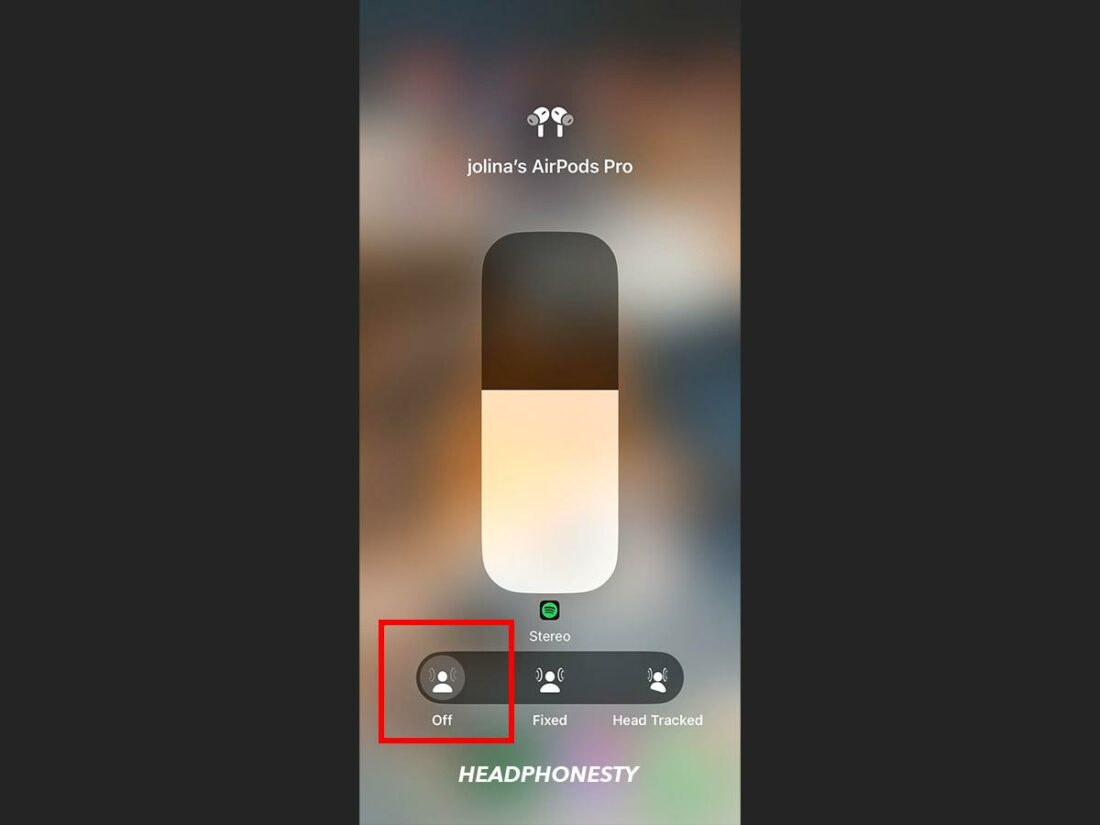
Head Tracking can help immerse you in a song, but doesn’t work well for every track. Try turning it off and seeing how your AirPods sound.
- On iPhone, access Control Center > long-press the volume slider > tap Spatialize Stereo or Spatial Audio > toggle off Head Tracked.
- On Mac, tap AirPods icon in the menu bar > toggle off Head Tracked.
Turn Noise Cancellation off
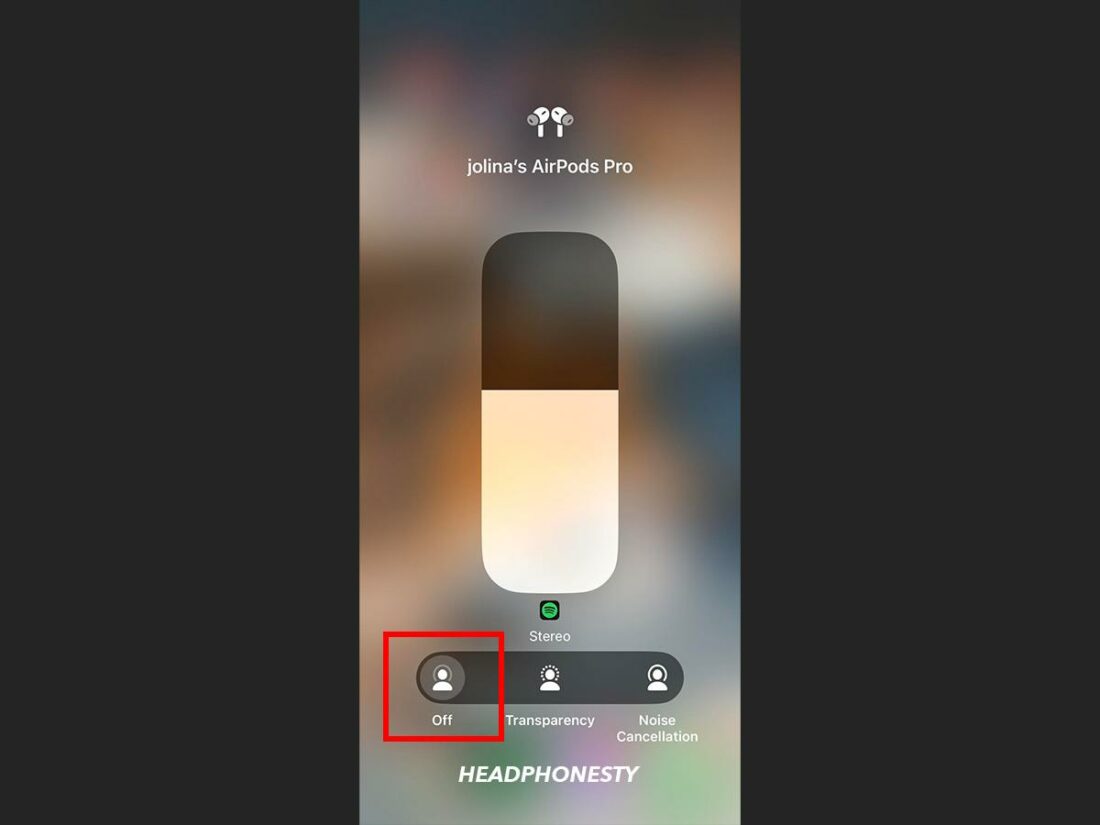
The Noise Cancellation feature actively monitors the sounds around you and then uses “anti-noise” to cancel it out. It usually works great, but if your AirPods have sound issues, try turning it off.
- On iPhone, access Control Center > long-press the volume slider > tap Noise Control > choose Off.
- On Mac, tap AirPods icon in menu bar > toggle off Noise Cancellation.
Turn Automatic Ear Detection off and on
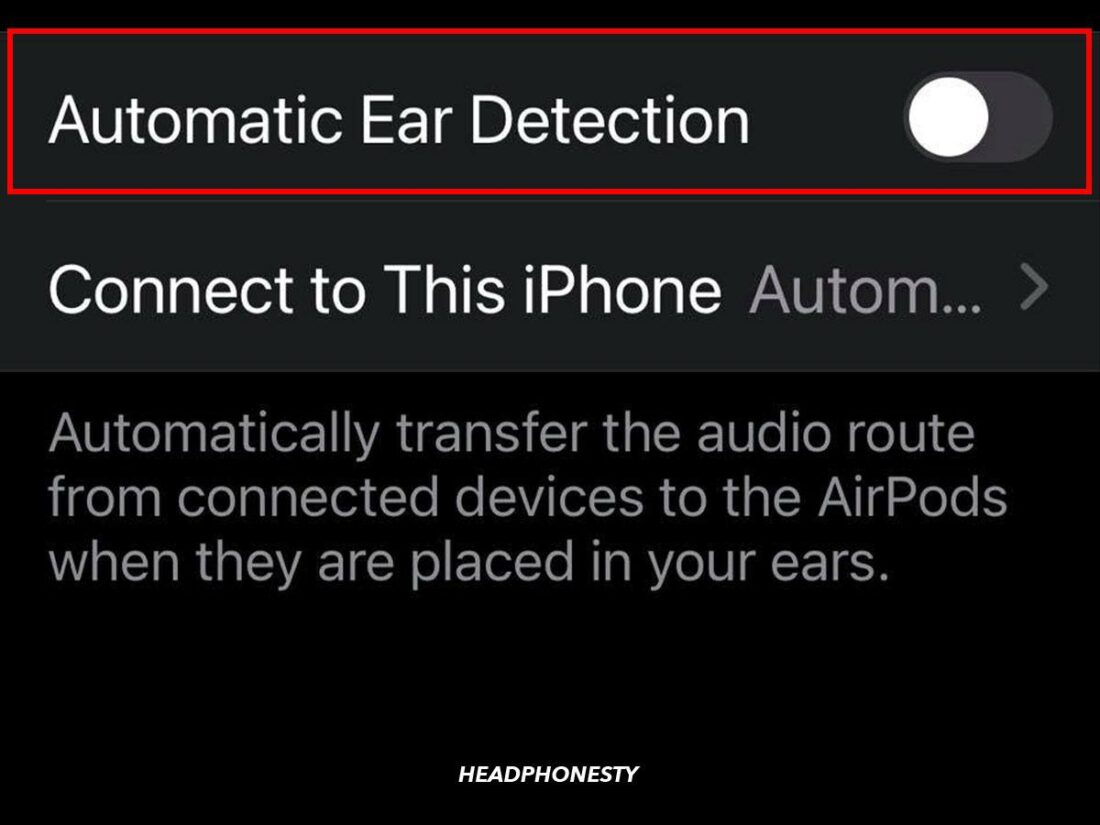
Your AirPods automatically detect when you put them in, so they can seamlessly transfer from your device’s speakers. But if you are experiencing errors, try turning this feature off.
- On iPhone, go to Settings > Bluetooth > tap info icon next to AirPods > toggle off Automatic Ear Detection.
- On Mac, tap AirPods icon in menu bar > toggle off Automatic Ear Detection.
Troubleshoot Your Device Settings
Your next option is to open your device’s Settings menu and take some steps to fix the most common issues to optimize your audio setup.
- Balance AirPods volume
- Turn Low Power Mode off
- Turn Headphone Safety off
- Optimize Equalizer settings
- Reset Network Settings
Balance AirPods volume
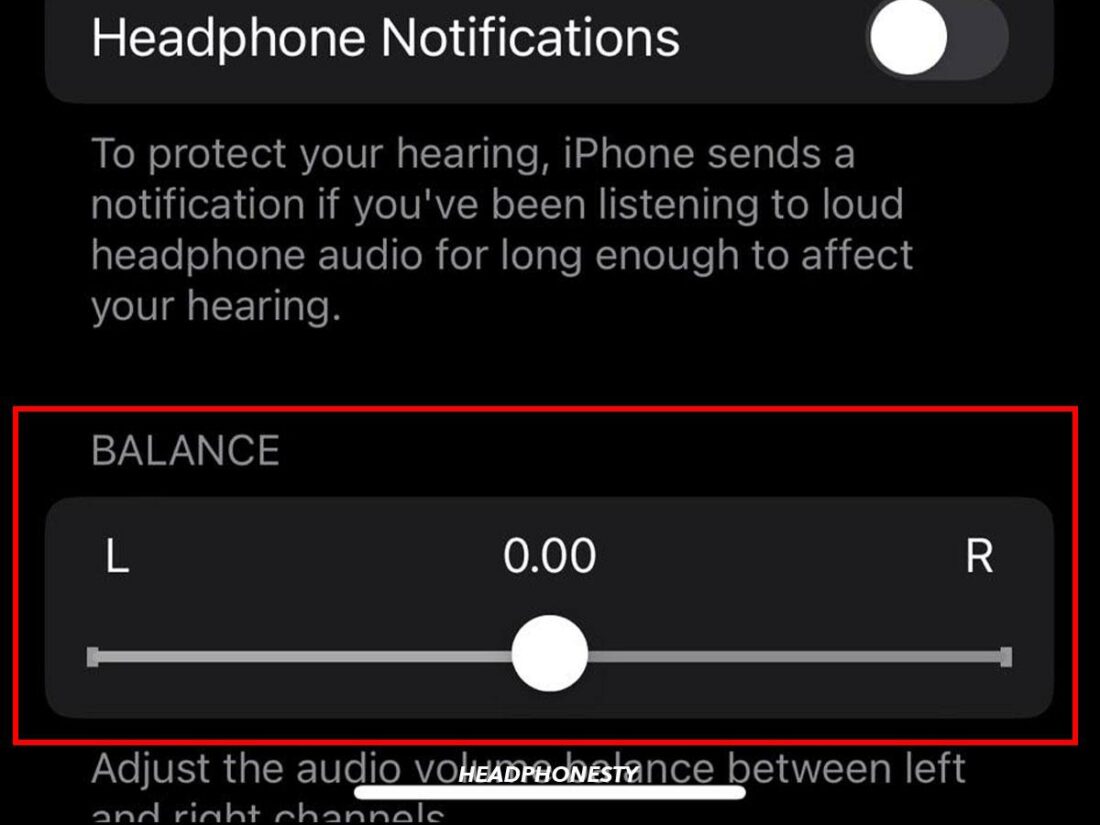
If your AirPods have uneven volume from one AirPod to the next, resolve it by adjusting the balance.
- On iPhone, go to Accessibility > Audio/Visual > Balance Left/Right Earpieces > slide Balance left or right.
- On Mac, go to Apple Menu > System Settings > Sound > Output > slide the Balance left or right.
Turn Low Power Mode off
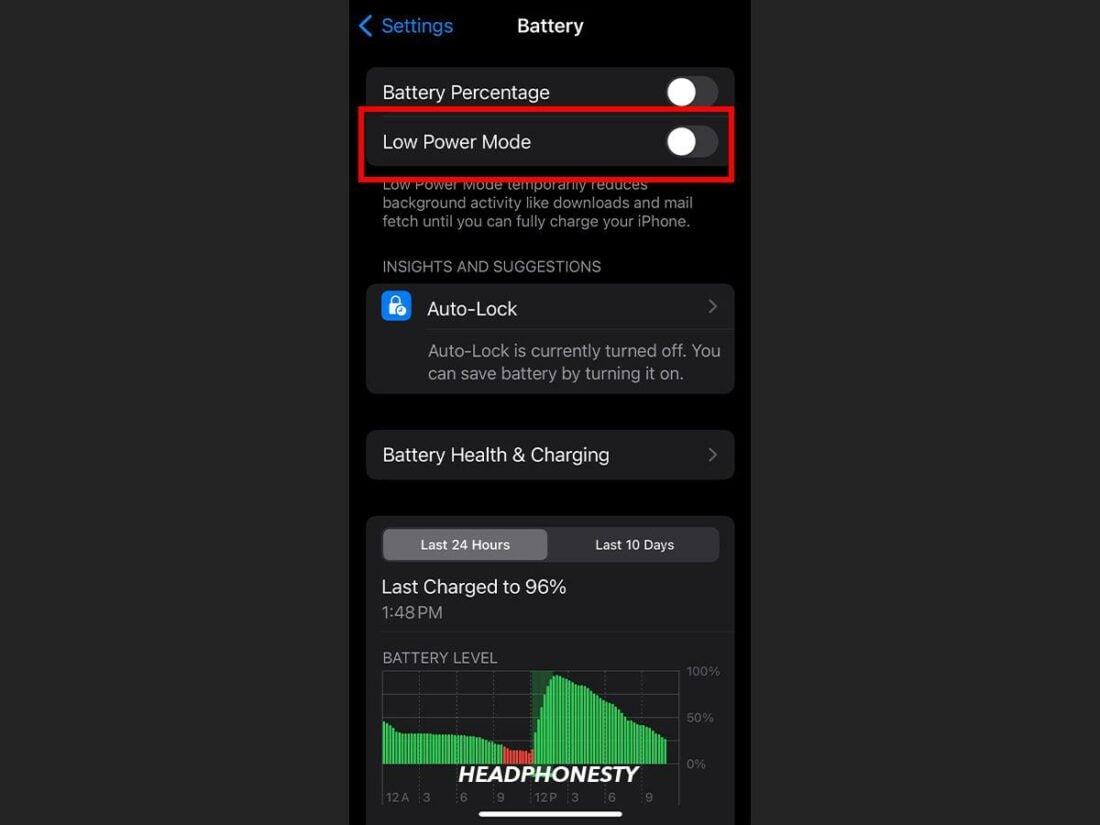
Low Power Mode can reduce AirPods volume on mobile devices. Try turning it off to see if your AirPods sound returns to normal.
- On iPhone, go to Settings > Battery and toggle off Low Power Mode.
- On Mac, go to Apple menu > System Settings > Battery > select Never from the Low Power Mode menu.
- On Android, turn it off by accessing Device Care > Battery > Power Saving Mode.
Turn Headphone Safety off
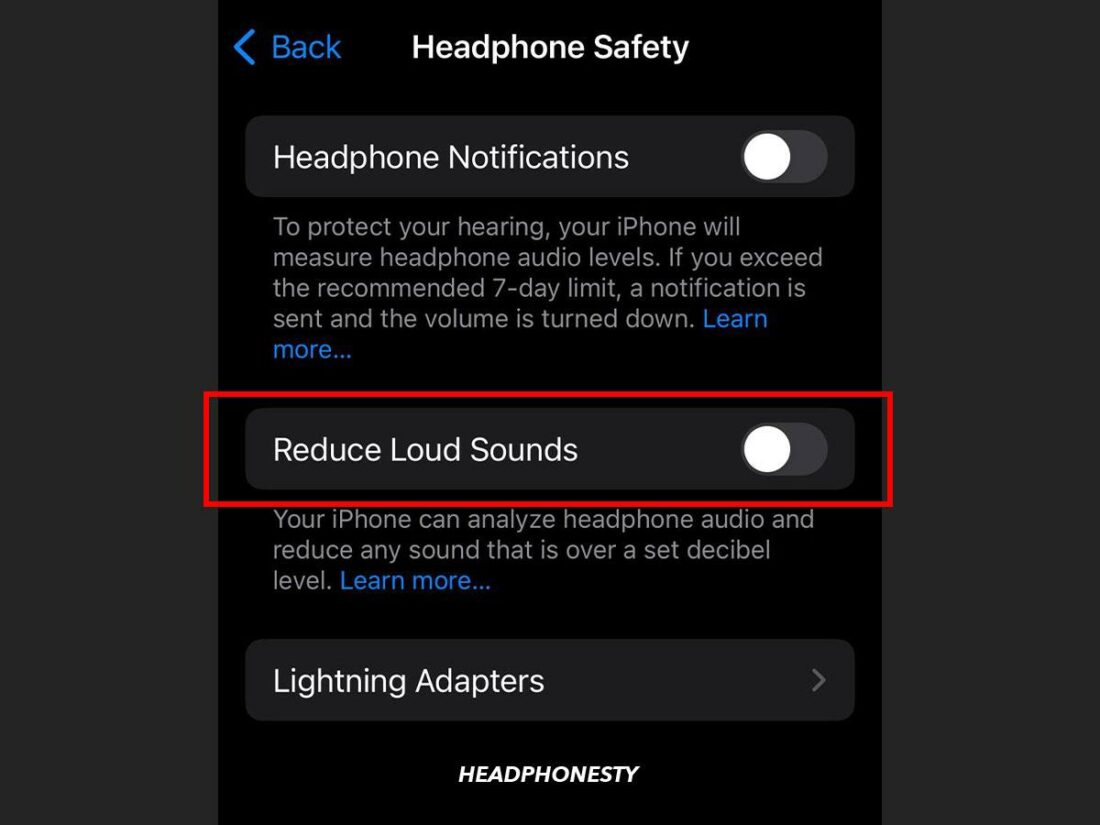
This iPhone feature automatically reduces your volume to safe levels. You can turn it off in Settings > Sounds & Haptics > Headphone Safety > toggle off Reduce Loud Sounds.
Optimize Equalizer settings
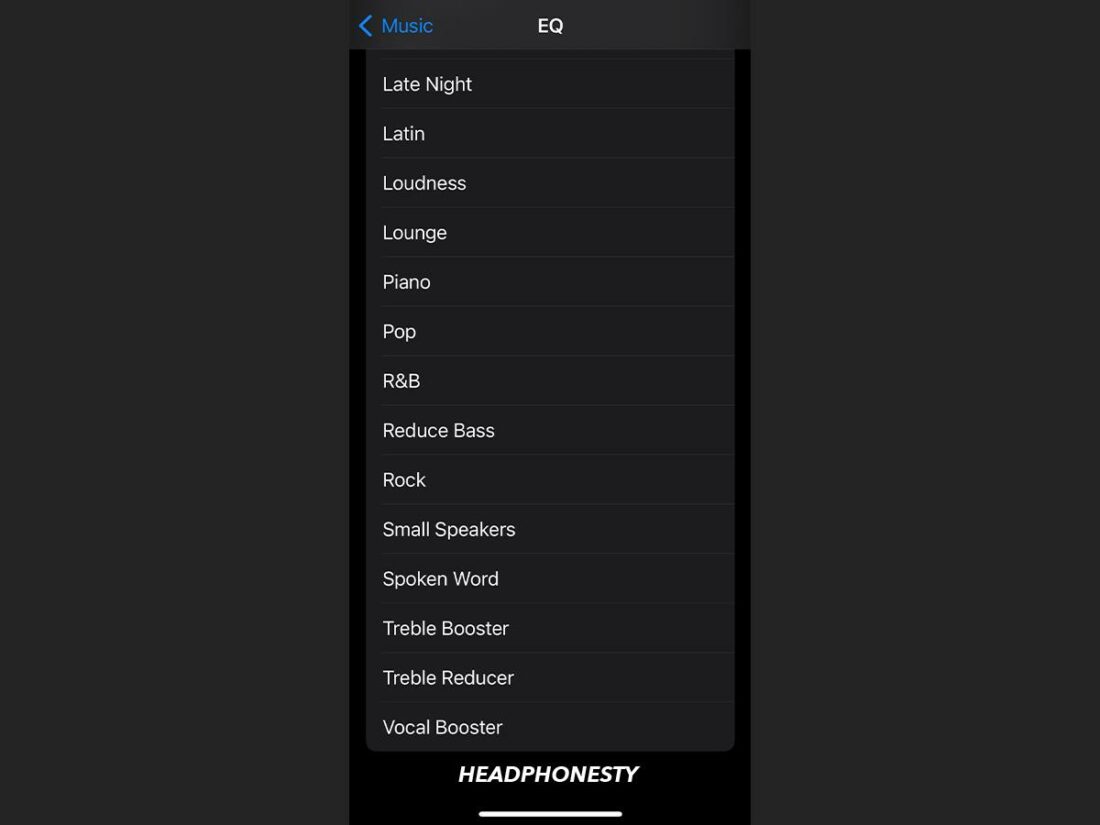
Tweaking equalizer settings can improve AirPods’ sound, potentially fixing distortion or imbalance.
- On iPhone, open Settings > Music > EQ > select the appropriate preset option.
- On Mac, open Music app > select Windows menu > Equalizer > select the appropriate preset or customize the equalizer settings.
Reset Network Settings
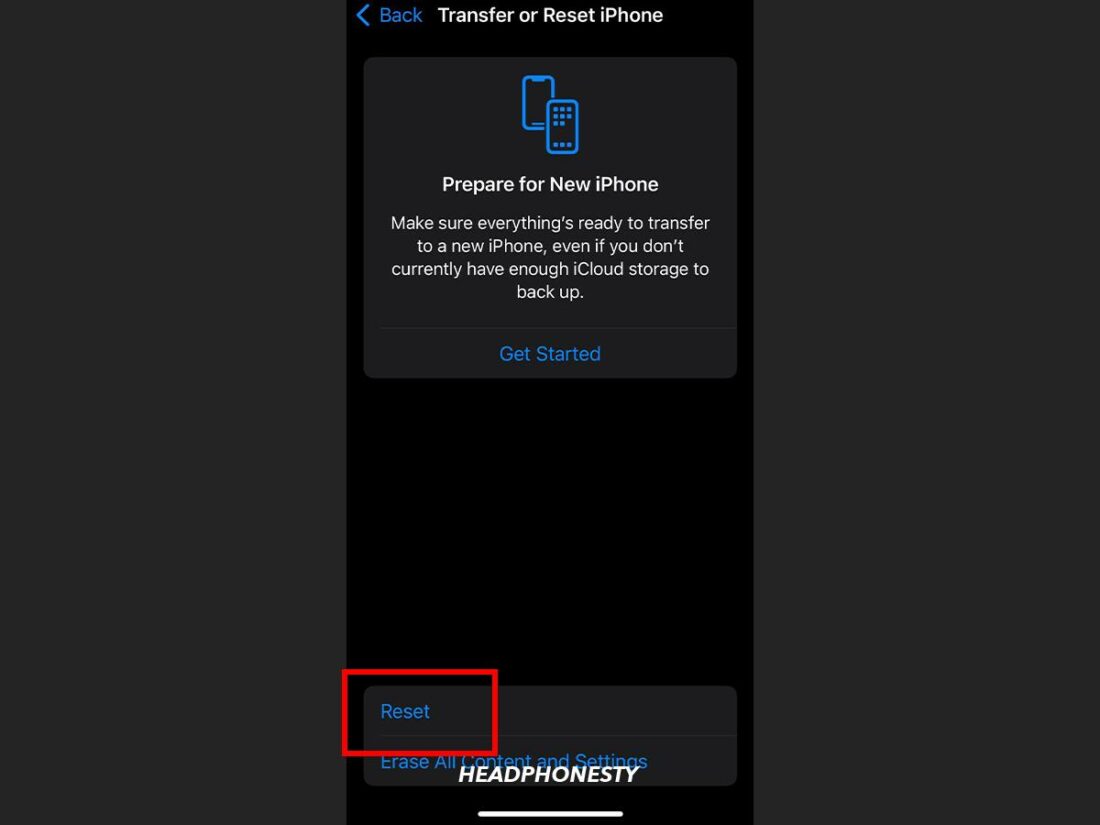
Multiple devices connecting to your WiFi network can complicate the connection between your device and AirPods. This is one cause of AirPods sound issues.
Try resetting the network in your device to reestablish a strong connection.
- On iPhone, open Settings > select General > Transfer or Reset iPhone > Reset > Reset Network Settings > Enter your device’s passcode if prompted > Confirm the reset.
- On Mac, open Apple menu > System Settings > Network > Wi-Fi. Select Details next to your WiFi network > Forget This Network. Once complete, then reconnect to the WiFi network and try again.
Update Your Phone, Tablet, or PC
Another problem is when your device’s operating system is out of date. Follow this guide to update your phone, tablet, or PC.
Check for Software Updates:
- iOS (iPhone or iPad): Start by opening Settings > General > Software Update. Then, ensure your device is running the latest iOS version.
- Android: Start by opening Settings > System/Software Update. Then, check for and install any available updates.
- Windows: Start by clicking Start > Settings > Update & Security. Then, check for Windows updates.
- Mac: Start by opening System Settings > General > Software Update. Then, ensure your device is running the latest macOS version.
Update AirPods Firmware
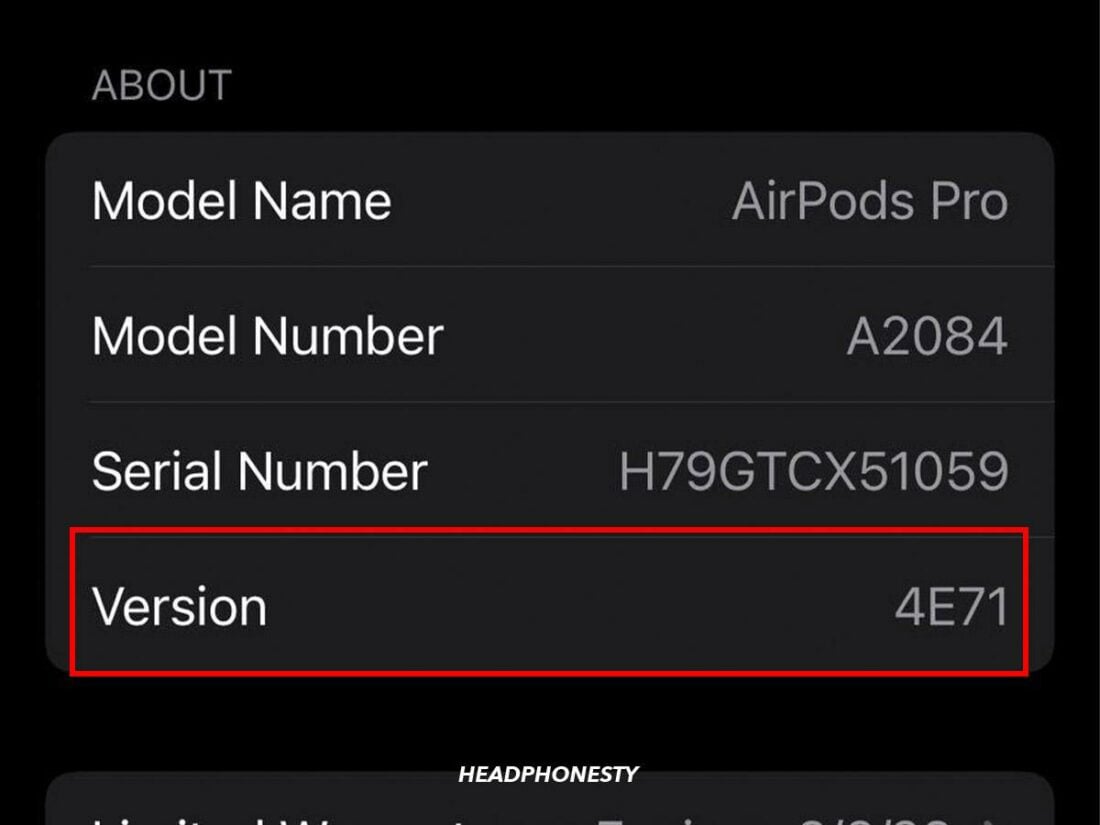
If your AirPods firmware is incompatible with your device’s operating system, you’ll experience sound issues. When you update your operating system, your AirPods firmware should automatically update.
However, you can double-check your AirPods’ firmware version and manually update it. Here’s how:
- Connect AirPods and open Settings.
- Navigate to Bluetooth > (i) next to AirPods > Check Version.
- To update the firmware, put your AirPods Pro in their charging case > Connect the case to power (cable or wireless).
- Keep the case near your iPhone or iPad > Make sure your iOS device is online.
- The update will begin automatically if new firmware is available > Keep the AirPods in the case and the case near your iOS device during the update.
If All Else Fails, Consult an Apple Genius
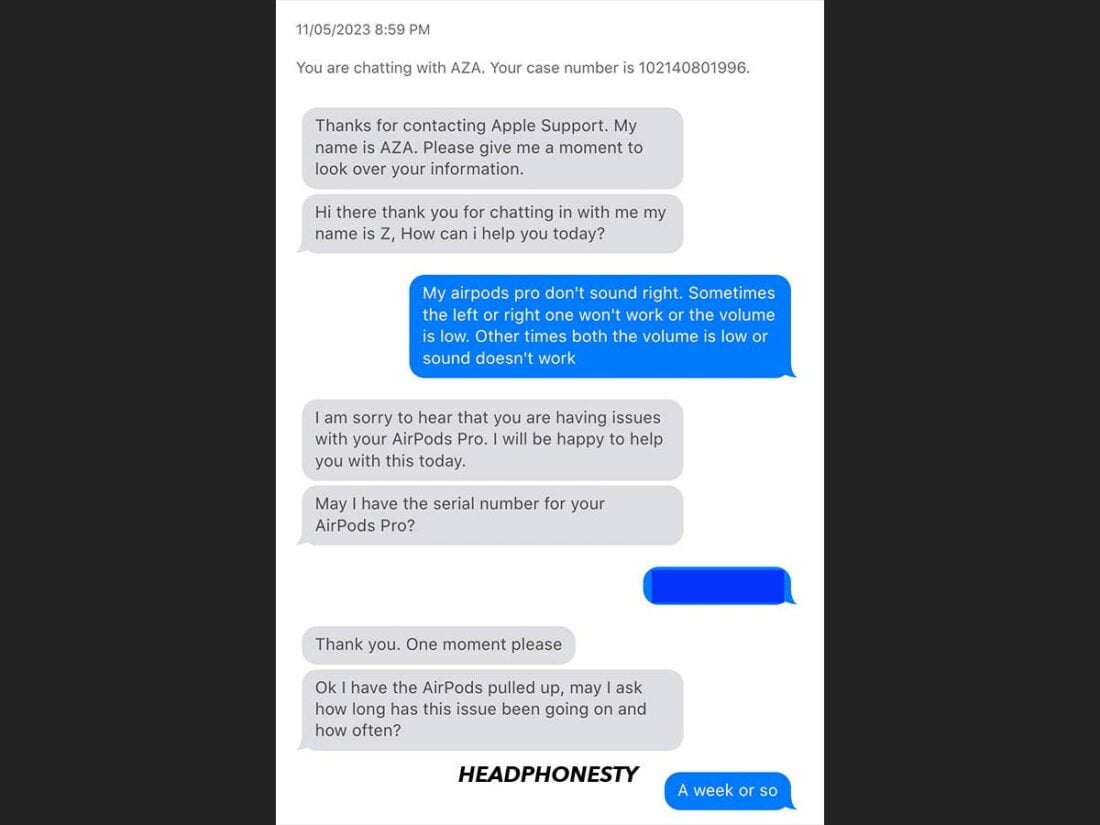
If you still face sound issues with your AirPods despite your best efforts, consult an Apple Genius for personalized assistance.
I reached out to an Apple Genius while writing this article. Here are some questions they asked so you can prepare:
- What’s the serial number on your AirPods?
- What’s the firmware of your AirPods?
- How long has the issue been happening?
- What device are you using to connect to your AirPods?
- What are the model and OS version of the device?
From there, the Apple Support team will run you through different troubleshooting tips depending on your specific case. If that doesn’t work, the estimated cost for a repair is $89 or $29 if you have an AppleCare+ plan.
I also contacted an expert who fixes AirPods, and he explained the difficulty you’ll face if your AirPods are physically damaged.
Frequently Asked Questions
- Do AirPods wear out over time?
- How do you fix a broken bass on AirPods?
- Why do my AirPods sound distorted?
Do AirPods wear out over time?
AirPods may experience reduced battery capacity and performance over time. Lifespan depends on usage and charging habits, so follow best practices for charging and storage to prolong it.
How do you fix a broken bass on AirPods?
Try adjusting the equalizer settings on your connected device. Go to your music app’s settings and select an EQ option that enhances the bass.
Why do my AirPods sound distorted?
AirPods sound distortion can be caused by Bluetooth interference, dirt buildup, low battery, outdated firmware, or hardware damage. Ensure they are clean, charged, and updated, and minimize proximity to other wireless devices for better sound quality.
